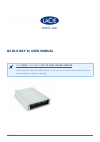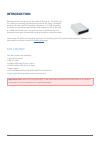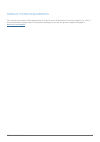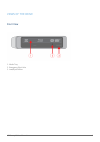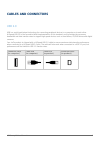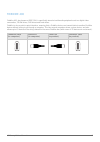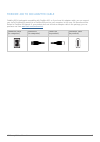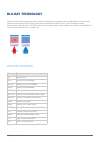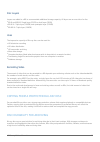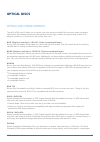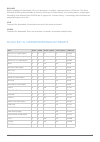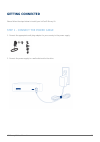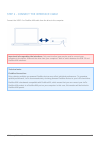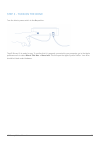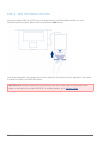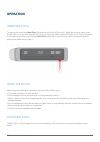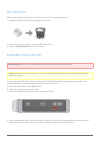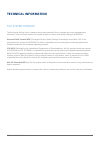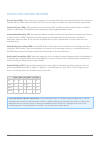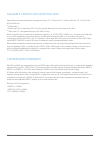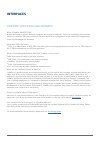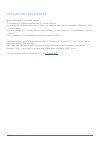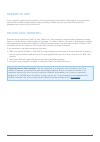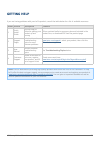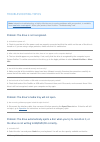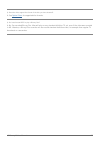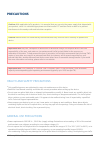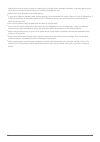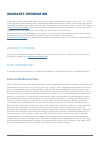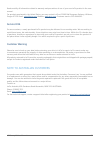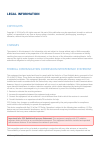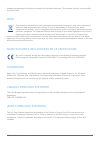- DL manuals
- LaCie
- Storage
- D2 BLU-RAY XL
- User Manual
LaCie D2 BLU-RAY XL User Manual
d2 Blu-ray XL User Manual
1
D2 BLU-RAY XL USER MANUAL
CLICK HERE TO ACCESS AN UP-TO-DATE ONLINE VERSION
of this document. Online User Manuals give you the most recent content, expandable illustrations,
easier navigation, and search capability.
Summary of D2 BLU-RAY XL
Page 1
D2 blu-ray xl user manual 1 d2 blu-ray xl user manual click here to access an up-to-date online version of this document. Online user manuals give you the most recent content, expandable illustrations, easier navigation, and search capability..
Page 2: Introduction
D2 blu-ray xl user manual 2 introduction welcome to the user manual for the lacie d2 blu-ray xl. The d2 blu-ray xl is ideal for recording and playing large format hd video. A standard two-hour hd video (avchd) requires a minimum of 23.7gb, exceeding the limits of conventional optical disks. With sup...
Page 3
D2 blu-ray xl user manual 3 minimum system requirements your system must meet certain requirements in order for your lacie product to function properly. For a list of these requirements, please refer to the product packaging or consult the product support web page at www.Lacie.Com/support/ ..
Page 4
D2 blu-ray xl user manual 4 views of the drive front view media tray 1. Emergency eject hole 2. Load/eject button 3..
Page 5
D2 blu-ray xl user manual 5 rear view on/off switch 1. Power supply connection 2. Usb 2.0 port 3. Firewire 400 ports 4..
Page 6: Cables and Connectors
D2 blu-ray xl user manual 6 cables and connectors usb 2.0 usb is a serial input/output technology for connecting peripheral devices to a computer or to each other. Hi-speed usb 2.0 is the second-to-latest implementation of this standard, and it provides the necessary bandwidth and data transfer rate...
Page 7
D2 blu-ray xl user manual 7 firewire 400 firewire 400, also known as ieee 1394, is specifically aimed at multimedia peripherals such as digital video camcorders, cd-rw drives, dvd drives and hard drives. Firewire is also a point-to-point interface, meaning that a firewire device can transmit data to...
Page 8
D2 blu-ray xl user manual 8 firewire 400 to 800 adapter cable firewire 800 is backwards compatible with firewire 400, so if you have this adapter cable, you can connect your lacie firewire 400 product to a firewire 800 port on your computer. In this case, file transfers will be limited to firewire 4...
Page 9: Blu-Ray Technology
D2 blu-ray xl user manual 9 blu-ray technology the blue laser in a blu-ray optical drive reads from and writes to smaller areas of information. Such precision allows for more data to fit on a blu-ray disc than conventional cd/dvd discs. As the illustration below demonstrates, the red laser in cd/dvd...
Page 10
D2 blu-ray xl user manual 10 disc layers layers are added to a bd to accommodate additional storage capacity. All layers are on one side of a disc. Bd-r and bd-re: single layer (25gb) or dual layer (50gb) ■ bd-r xl: triple layer (100gb) and quadruple layer (128gb) ■ bd-re xl: triple layer (100gb) ■ ...
Page 11: Optical Discs
D2 blu-ray xl user manual 11 optical discs optical disc media formats the lacie d2 blu-ray xl allows you to create, save, and share your digital files on most current and legacy optical discs. Recording performance is based upon the disc type, format, and speed rating as well as its physical conditi...
Page 12
D2 blu-ray xl user manual 12 dvd+rw digital versatile disc rewritable. Discs can be written, re-written, and erased up to 1,000 times. The direct overwrite (dow) system available on this disc allows you to write directly over existing data in a single pass. Potentially more efficient than dvd-rw due...
Page 13: Getting Connected
D2 blu-ray xl user manual 13 getting connected please follow the steps below to install your lacie d2 blu-ray xl. Step 1 - connect the power cable connect the appropriate wall plug adapter for your country to the power supply. 1. Connect the power supply to a wall outlet and to the drive. 2..
Page 14
D2 blu-ray xl user manual 14 step 2 - connect the interface cable connect the usb 2.0 or firewire 400 cable from the drive to the computer. Important info regarding the interfaces: only one interface type may be used to connect your computer to the device. Unmount the drive from your computer if wis...
Page 15
D2 blu-ray xl user manual 15 step 3 - turn on the drive turn the drive's power switch to the on position. The d2 blu-ray xl is ready for use. To confirm that it is properly connected to your computer, go to the apple pulldown menu to select about this mac > more info. This will open the apple system...
Page 16
D2 blu-ray xl user manual 16 step 4 - dvd software utilities insert the included d2 blu-ray xl dvd into your optical drive to install the software utilities. For more information about a program, please refer to the software’s help section. You may be prompted for the software key or serial number t...
Page 17: Operation
D2 blu-ray xl user manual 17 operation inserting a disc to insert a disc, push the open/close (a) button on the lacie d2 blu-ray xl. When the disc tray opens, place the bd, dvd, or cd onto the tray with the label side facing up. Make sure the bd, dvd, or cd is correctly placed in the center of the d...
Page 18
D2 blu-ray xl user manual 18 ejecting discs please make certain that the disc is not being accessed before ejecting the disc. Drag the dvd/bd/cd icon on the desktop to the trash. 1. Once the drive tray is open, remove the dvd, bd, or cd. 2. Push the open/close button to close the tray. 3. Emergency ...
Page 19: Technical Information
D2 blu-ray xl user manual 19 technical information file system formats the file format defines how a computer names and organizes files for storage and how it manages data exchange. There are three primary file system formats to choose from when creating a bd/dvd/cd. Universal disk format (udf): dev...
Page 20
D2 blu-ray xl user manual 20 optical disc writing methods disc at once (dao). The entire disc is recorded in one session and data cannot be added after the recording is finished. Dao on dvds differs from dao on cd-r since the lead-in and lead-out areas are written sequentially. Session at once (sao)...
Page 21
D2 blu-ray xl user manual 21 available capacity on an optical disc optical discs are manufactured in two physical sizes: 4.7” (12cm) and 3.1” (8cm); both are .47” (1.2cm) thick. Dvd and bd are: single-sided ■ single layer (sl) or dual layer (dl). Dl discs usually hold twice as much data as sl discs....
Page 22: Interfaces
D2 blu-ray xl user manual 22 interfaces firewire questions and answers what is firewire 400/ieee 1394? A serial bus used to connect external computer and consumer electronic devices to computers and consumer electronic consoles. Ieee (the institute of electrical and electronic engineers) is the name...
Page 23
D2 blu-ray xl user manual 23 usb questions and answers what are the benefits of the usb interface? Cross-platform: all apple computers and pcs include usb ports. ■ hot swappable: no need to shut down or restart your computer when adding or removing a usb device. Plug it ■ in and its ready. Multiple ...
Page 24
D2 blu-ray xl user manual 24 firewire or usb? If your computer supports both interfaces, lacie recommends using firewire. With support for asynchronous and isochronous data transfers and easy daisy chaining, firewire can be a more efficient interface for peripherals such as the lacie d2 blu-ray xl. ...
Page 25: Getting Help
D2 blu-ray xl user manual 25 getting help if you are having problems with your lacie product, consult the table below for a list of available resources. Order source description location 1 quick install guide concise steps to follow for getting your product up and running either a printed leaflet or...
Page 26
D2 blu-ray xl user manual 26 troubleshooting topics note: interactive troubleshooting, a highly effective way to resolve problems with your product, is available from www.Lacie.Com/support/ . Select your product, then click the “troubleshooting” tab. Problem: the drive is not recognized. Q: is the d...
Page 27
D2 blu-ray xl user manual 27 q: does the drive support the format of the disc you have inserted? A: see optical discs for supported disc formats. Q: do i need a new hdtv to play a blu-ray disc? A: no. Pre-recorded blu-ray disc titles will play on any standard definition tv set, even if the video was...
Page 28: Precautions
D2 blu-ray xl user manual 28 precautions caution: with applicable lacie products, it is essential that you use only the power supply that shipped with your product, since it is a shielded-type power cord that meets fcc emission limits as well as to prevent interference to the nearby radio and televi...
Page 29
D2 blu-ray xl user manual 29 optical drive near a source of heat or exposing it to sunlight (even through a window). Inversely, placing your lacie drive in an environment that is too cold may damage the unit. Rated cooling for altitudes up to 2000 meters. ■ if your drive features a power cable, alwa...
Page 30: Warranty Information
D2 blu-ray xl user manual 30 warranty information lacie offers first-rate service and support through our generous three-tiered warranty policy. Our 1-, 2-, 3-, and 5-year policies include comprehensive, complimentary web-based resources, expert in-house technical support, and worldwide repair and/o...
Page 31
D2 blu-ray xl user manual 31 except for the limited warranty set forth above, all products are sold “as is” and lacie expressly disclaims all warranties of any kind, whether express, implied or statutory, including the implied warranties of merchantability, noninfringement and fitness for a particul...
Page 32
D2 blu-ray xl user manual 32 read carefully all information related to warranty and precautions of use of your new lacie product in the user manual. For products purchased in the united states, you may contact lacie at 22985 nw evergreen parkway, hillsboro, oregon 97124. Email: sales@lacie.Com . Web...
Page 33: Legal Information
D2 blu-ray xl user manual 33 legal information copyrights copyright © 2014 lacie. All rights reserved. No part of this publication may be reproduced, stored in a retrieval system, or transmitted in any form or by any means, electronic, mechanical, photocopying, recording or otherwise, without the pr...
Page 34
D2 blu-ray xl user manual 34 firmware programmed at the factory to match the intended destination. The firmware setting is not accessible by the end user. Weee this symbol on the product or on its packaging indicates that this product must not be disposed of with your other household waste. Instead,...