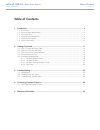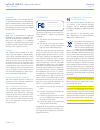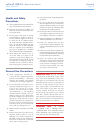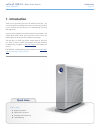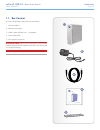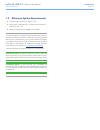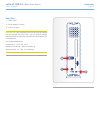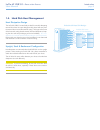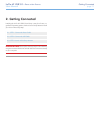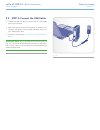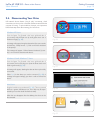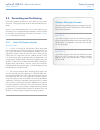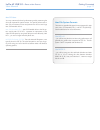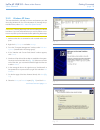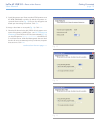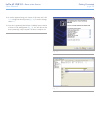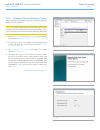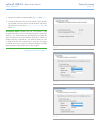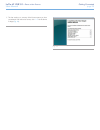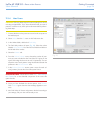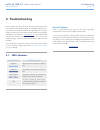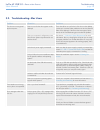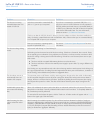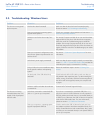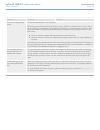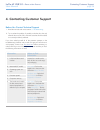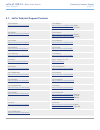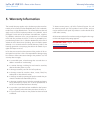Lacie d2 usb 3.0 • d esign by n eil p oulton table of contents user manual page 1 table of contents 1. Introduction................................................................................................................. 4 1.1. Box content .......................................................
Lacie d2 usb 3.0 • d esign by n eil p oulton foreword user manual page 2 copyrights copyright © 2011 lacie. All rights reserved. No part of this publication may be reproduced, stored in a retrieval system, or transmitted in any form or by any means, electronic, mechanical, photocopying, recording or...
Lacie d2 usb 3.0 • d esign by n eil p oulton foreword user manual page 3 health and safety precautions ✦ only qualified persons are authorized to carry out maintenance on this device. ✦ read this user manual carefully and follow the correct procedure when set- ting up the device. ✦ do not open a dis...
Lacie d2 usb 3.0 • d esign by n eil p oulton introduction user manual page 4 1. Introduction thank you for purchasing the lacie d2 usb 3.0 hard disk. This manual will guide you through the process of connecting your drive to your computer and will assist you in troubleshooting any issues that might ...
Lacie d2 usb 3.0 • d esign by n eil p oulton introduction user manual page 5 d2 usb 3.0 quick install guide design by neil poulton 1.1. Box content your lacie d2 package contains the items listed below: 1. Lacie d2 usb 3.0 2. External power supply 3. Usb 3.0 cable (usb 2.0 and 1.1 compatible) 4. Qui...
Lacie d2 usb 3.0 • d esign by n eil p oulton introduction user manual page 6 1.2. Minimum system requirements ✦ computer with a usb 2.0 or usb 3.0* port ✦ latest version of windows xp**, windows vista, windows 7 / mac os x 10.5, 10.6 ✦ minimum free disk space: 600mb recommended *to take advantage of...
Lacie d2 usb 3.0 • d esign by n eil p oulton introduction user manual page 7 1.3. Views of the drive front view 1. Blue button: serves as a led drive status indicator and the pow- er button. When you disconnect the interface cable, the drive will turn off. You can, however, turn the drive on by pres...
Lacie d2 usb 3.0 • d esign by n eil p oulton introduction user manual page 8 rear view 1. Usb 3.0 port 2. Power adapter connection 3. Chain lock option caution: to avoid overheating, the lacie d2 should be installed in a well-ventilated area and in such a way as to maintain sufficient airflow across...
Lacie d2 usb 3.0 • d esign by n eil p oulton introduction user manual page 9 1.4. Hard disk heat management heat dissipation design the lacie d2 usb 3.0’s metal body is ideal for naturally dissipating internal drive heat. Its unique design actually draws heat away from the internal drive toward the ...
Lacie d2 usb 3.0 • d esign by n eil p oulton introduction user manual page 10 1.5. Cables and connectors usb 3.0 usb is a serial input/output technology for connecting peripheral devices to a computer or to each other. Superspeed usb 3.0 is the latest implementation of this standard, and it provides...
Lacie d2 usb 3.0 • d esign by n eil p oulton getting connected user manual page 11 2. Getting connected installing the lacie d2 usb 3.0 hard drive is easy for all users, re- gardless of operating system, thanks to lacie setup assistant. Install your drive in three easy steps: 2.1. Step 1: connect th...
Lacie d2 usb 3.0 • d esign by n eil p oulton getting connected user manual page 12 2.1. Step 1: connect the power cable 1. Connect the power supply to a wall outlet and to the lacie d2 usb 3.0. 2. Continue to the next step, 2.2. Step 2: connect the usb cable . Caution: only use the ac adapter suppli...
Lacie d2 usb 3.0 • d esign by n eil p oulton getting connected user manual page 13 2.2. Step 2: connect the usb cable 1. Connect the usb 3.0 cable to the drive and to a compatible port on your computer. 2. After a few seconds, a small lacie partition will mount on your computer and appear in my comp...
Lacie d2 usb 3.0 • d esign by n eil p oulton getting connected user manual page 14 2.3. Step 3: launch lacie setup assistant before using your drive, lacie setup assistant software must be launched to format your drive. It will: ✦ optimize your drive according to your needs ✦ copy the manual and uti...
Lacie d2 usb 3.0 • d esign by n eil p oulton getting connected user manual page 15 2.4. Disconnecting your drive usb external devices feature “plug & play” connectivity, which means that your drive can be connected and disconnected while the computer is running. To prevent failures, however, it is i...
Lacie d2 usb 3.0 • d esign by n eil p oulton getting connected user manual page 16 2.5. Formatting and partitioning lacie setup assistant should be run once when you first connect your drive. During this process, the drive will be formatted for your needs. However, if you aborted the process or if y...
Lacie d2 usb 3.0 • d esign by n eil p oulton getting connected user manual page 17 mac os users you may customize the drive by reformatting and/or partitioning the drive with separate file system formats. For optimal performance in mac os environments, format and partition the drive as one large mac...
Lacie d2 usb 3.0 • d esign by n eil p oulton getting connected user manual page 18 2.5.2. Windows xp users the steps listed below will help you format and partition your disk drive using windows xp. For more information on choosing the op- timal file format, refer to 2.5.1. About file system formats...
Lacie d2 usb 3.0 • d esign by n eil p oulton getting connected user manual page 19 9. Specify the partition size. Please note that fat32 partitions must be 32gb (32000mb) or smaller. By default, the partition oc- cupies the entire volume ( fig. 13 ) but you may change the size based upon the working...
Lacie d2 usb 3.0 • d esign by n eil p oulton getting connected user manual page 20 12. A window appears listing your choices. If all seems well, click finish to begin the format process ( fig. 16 ). To make a change, select back . 13. Your drive’s partition(s) should have a “healthy” status in the l...
Lacie d2 usb 3.0 • d esign by n eil p oulton getting connected user manual page 21 2.5.3. Windows vista and windows 7 users the following steps explain how to format your lacie hard disk using windows vista or windows 7. Caution: following these steps will erase everything from the d2 hard drive. If...
Lacie d2 usb 3.0 • d esign by n eil p oulton getting connected user manual page 22 5. Assign a drive letter or accept the default ( fig. 21 ). Select next> . 6. Choose the file system format for the partition. If the partition size is 32gb or less, the choices will include ntfs and fat32. Select the...
Lacie d2 usb 3.0 • d esign by n eil p oulton getting connected user manual page 23 7. The last window is a summary of the format options you have just selected. If all looks to be correct, click finish for the format to begin ( fig. 24 ). Fig. 24.
Lacie d2 usb 3.0 • d esign by n eil p oulton getting connected user manual page 24 2.5.4. Mac users caution: following these steps will erase everything from the d2, including encrypted data. If you have information that you want to protect or continue to use, back up this information before perform...
Lacie d2 usb 3.0 • d esign by n eil p oulton troubleshooting user manual page 25 in the event that your lacie d2 is not working correctly, please refer to the tables on the following pages to troubleshoot the device. If you have gone through all of the points in the table and your drive is still not...
Lacie d2 usb 3.0 • d esign by n eil p oulton troubleshooting user manual page 26 3.2. Troubleshooting: mac users problem question solutions the drive is not recognized by the computer. Does an icon for the drive appear on the desktop? There should be an icon for the lacie drive on the desktop (unles...
Lacie d2 usb 3.0 • d esign by n eil p oulton troubleshooting user manual page 27 problem question solutions the drive is not running noticeably faster when con- nected via usb 3.0. Is the drive connected to a standard usb (2.0 or 1.1) port on your computer? If your drive is connected to a standard u...
Lacie d2 usb 3.0 • d esign by n eil p oulton troubleshooting user manual page 28 3.3. Troubleshooting: windows users problem question solutions the drive is not recognized by the computer. Has the drive been formatted? Make sure that the drive has been formatted properly. Please see section 2.5. For...
Lacie d2 usb 3.0 • d esign by n eil p oulton troubleshooting user manual page 29 problem question solutions the drive is making clicking noises. Is the sound “soft clicking” or “hard clicking”? Soft clicking can be the normal sound of the drive working. If the drive is functional, this is normal. Dr...
Lacie d2 usb 3.0 • d esign by n eil p oulton contacting customer support user manual page 30 before you contact technical support 1. Read the manuals and review section 3. Troubleshooting . 2. Try to isolate the problem. If possible, make the drive the only external device on the cpu, and make sure ...
Lacie d2 usb 3.0 • d esign by n eil p oulton contacting customer support user manual page 31 4.1. Lacie technical support contacts lacie australia http://www.Lacie.Com/au/contact/ lacie belgium http://www.Lacie.Com/be/contact/ (dutch) http://www.Lacie.Com/befr/contact/ (french) lacie brazil http://w...
Lacie d2 usb 3.0 • d esign by n eil p oulton warranty information user manual page 32 this limited warranty applies only to hardware products manufac- tured by or for lacie that can be identified by the “lacie” trademark, trade name, or logo affixed to them. The limited warranty does not apply to an...