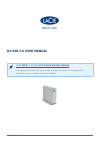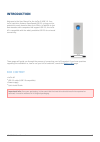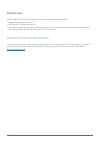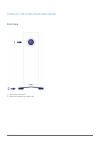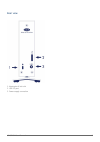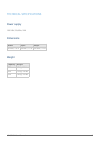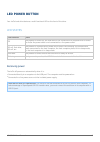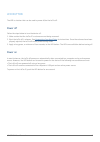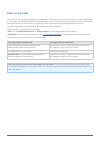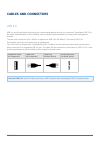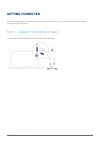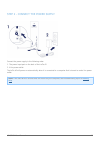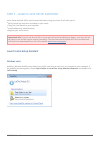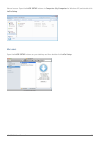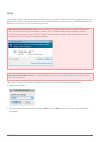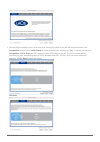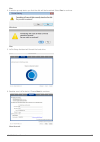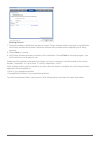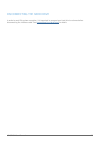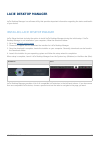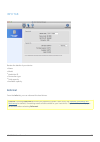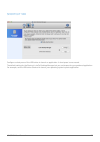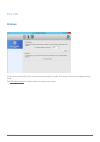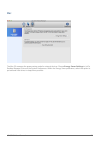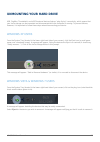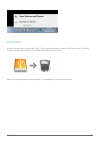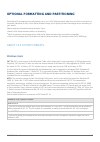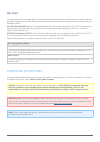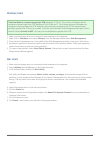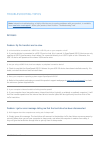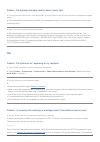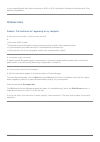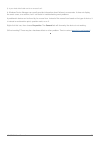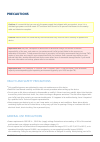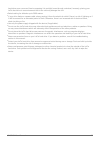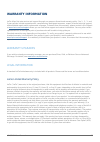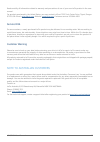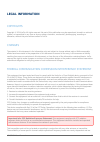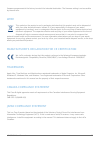- DL manuals
- LaCie
- Storage
- D2 BLU-RAY XL
- User Manual
LaCie D2 BLU-RAY XL User Manual
d2 USB 3.0 User Manual
1
D2 USB 3.0 USER MANUAL
CLICK HERE TO ACCESS UP-TO-DATE ONLINE VERSION
of this document for the most recent content as well as for features such as expandable
illustrations, easier navigation, and search capability.
Summary of D2 BLU-RAY XL
Page 1
D2 usb 3.0 user manual 1 d2 usb 3.0 user manual click here to access up-to-date online version of this document for the most recent content as well as for features such as expandable illustrations, easier navigation, and search capability..
Page 2: Introduction
D2 usb 3.0 user manual 2 introduction welcome to the user manual for the lacie d2 usb 3.0. Your lacie hard drive features superspeed usb 3.0, giving you the potential to reach transfer rates up to 5gb/s. In addition to fast data transfers with computers that support usb 3.0, the lacie d2 is compatib...
Page 3
D2 usb 3.0 user manual 3 software suite during installation, you have the option to install the following software utilities: intego® backup assistant (mac®) ■ lacie genie® timeline (windows®) ■ lacie desktop manager (provides system information, one-touch shortcut, and power-saving management) ■ la...
Page 4
D2 usb 3.0 user manual 4 views of the hard drive enclosure front view hard drive status led 1. Vibration-dampening rubber feet 2..
Page 5
D2 usb 3.0 user manual 5 rear view kensington® lock slot 1. Usb 3.0 port 2. Power supply connection 3..
Page 6
D2 usb 3.0 user manual 6 quiet operation and heat management to reduce noise during operation, the lacie d2’s built-in stand features vibration-dampening rubber feet. Additionally, the lacie d2’s metal casing dissipates heat from the drive, allowing for noiseless, fan-free cooling. Since lacie's uni...
Page 7
D2 usb 3.0 user manual 7 technical specifications power supply 100-240v; 50/60hz; 18w dimensions width depth height 60 mm / 2.4 in 190 mm / 7.5 in 130 mm / 5.1 in weight capacity weight 3tb 1.2 kg / 2.6 lbs 4tb 1.3 kg / 2.8 lbs 6tb 1.4 kg / 3.0 lbs.
Page 8: Led Power Button
D2 usb 3.0 user manual 8 led power button your lacie hard drive features a multi-functional led on the front of the drive. Led states led behavior state off the product is turned off; the usb cable is not connected to a computer that is turned on and/or the power cable is not connected to a live pow...
Page 9
D2 usb 3.0 user manual 9 led button the led is a button that can be used to power off/on the lacie d2. Power off follow the steps below to turn the device off: make certain that the lacie d2’s volumes are not being accessed. 1. Eject the lacie d2’s volumes. See unmounting your hard drive for instruc...
Page 10
D2 usb 3.0 user manual 10 power-saving mode your lacie d2 can conserve energy by entering power-saving mode. When the lacie d2 is in power-saving mode or, eco mode, the hard drive within the enclosure spins down to reduce power consumption. Power-saving mode can extend the life of the hard drive by ...
Page 11: Cables and Connectors
D2 usb 3.0 user manual 11 cables and connectors usb 3.0 usb is a serial input/output technology for connecting peripheral devices to a computer. Superspeed usb 3.0 is the latest implementation of this standard, and it provides higher bandwidth and new power management features. Transfer rates can at...
Page 12: Getting Connected
D2 usb 3.0 user manual 12 getting connected follow the setup steps in the order they are given to ensure that your lacie hard drive's volume mounts correctly on your computer. Step 1 - connect the interface cable connect the interface cable from the lacie d2 to the computer..
Page 13
D2 usb 3.0 user manual 13 step 2 - connect the power supply connect the power supply in the following order: the power input port on the back of the lacie d2. 1. A live power outlet. 2. The lacie d2 will power on automatically when it is connected to a computer that is turned on and a live power out...
Page 14
D2 usb 3.0 user manual 14 step 3 - launch lacie setup assistant lacie setup assistant (lsa) must be launched before using your drive. It will allow you to: easily format the hard drive according to your needs ■ copy the user manual to your computer ■ install software for added features ■ register yo...
Page 15
D2 usb 3.0 user manual 15 manual access: open the lacie setup volume in computer (my computer for windows xp) and double-click lacie setup. Mac users open the lacie setup volume on your desktop and then double-click lacie setup.
Page 16
D2 usb 3.0 user manual 16 setup lacie setup assistant does not prevent you from using your computer's native disk utility program to format or partition your lacie drive. Simply follow the setup assistant through completion, then use disk management for windows or disk utility for mac to reformat yo...
Page 17
D2 usb 3.0 user manual 17 use the slider to partition your lacie hard drive. Moving the slider to the left will reduce the size of the 3. Compatible volume (called lacie share on some products) (for windows and mac). If you do not want the compatible / lacie share volume, move the slider all the way...
Page 18
D2 usb 3.0 user manual 18 mac a window prompt alerts you that the disk will be formatted. Select yes to continue. 4. Windows mac lacie setup assistant will format the hard drive. 5. Register your lacie device. Choose next to continue. 6. New account.
Page 19
D2 usb 3.0 user manual 19 existing account choose the software utilities that you want to install. Certain software utilities may begin to install before 7. Lacie setup assistant has finished. Follow the software utility installer before completing lacie setup assistant. Choose next to continue. 8. ...
Page 20
D2 usb 3.0 user manual 20 disconnecting the hard drive in order to avoid file system corruption, it is important to unmount your hard drive’s volumes before disconnecting the interface cable. See unmounting your hard drive for details..
Page 21: Lacie Desktop Manager
D2 usb 3.0 user manual 21 lacie desktop manager lacie desktop manager is a software utility that provides important information regarding the status and health of your device. Installing lacie desktop manager lacie setup assistant includes the option to install lacie desktop manager during the initi...
Page 22
D2 usb 3.0 user manual 22 info tab review the details of your device: name ■ model ■ hard drive id ■ connection type ■ total capacity ■ available capacity ■ reformat from the info tab, you can reformat the hard drives. Caution: choosing reformat launches your operating system's disk utility (see opt...
Page 23
D2 usb 3.0 user manual 23 shortcut tab configure a short press of the led button to launch an application. A short press is one second. The default setting for the shortcut is lacie desktop manager but you can browse for your preferred application. For example, set the led button shortcut to launch ...
Page 24
D2 usb 3.0 user manual 24 eco tab windows set the time that the lacie d2 is inactive before entering eco mode. Eco mode is also known as power-saving mode. See led power button for further details on power-saving mode..
Page 25
D2 usb 3.0 user manual 25 mac the mac os manages the power-saving mode for external devices. Choose energy saver settings in lacie desktop manager to launch the system preferences. Within the energy saver preference, select the option to put external hard drives to sleep when possible..
Page 26: Unmounting Your Hard Drive
D2 usb 3.0 user manual 26 unmounting your hard drive usb, firewire, thunderbolt, and esata external devices feature “plug & play” connectivity, which means that your lacie storage can be connected and disconnected while the computer is running. To prevent failures, however, it is important to follow...
Page 27
D2 usb 3.0 user manual 27 mac users drag the storage device icon to the trash. (the icon pictured below is a generic usb device icon. Your lacie storage may be represented by an icon that looks like the device itself.) when the icon disappears from the desktop, the storage device can be disconnected...
Page 28
D2 usb 3.0 user manual 28 optional formatting and partitioning standard lacie storage devices will prompt you to run lacie setup assistant when they are first connected to a computer (windows or mac). Lacie setup assistant helps you to quickly format the storage device according to your needs. Pleas...
Page 29
D2 usb 3.0 user manual 29 mac users you may customize the storage device by reformatting and/or partitioning it with separate file system formats. For optimal performance in mac os environments, format and partition the storage device as one large mac os extended volume. Mac os extended (hfs+): mac ...
Page 30
D2 usb 3.0 user manual 30 windows users technical note on volumes larger than 2tb: windows xp 32-bit - this version of windows will not recognize volumes larger than 2tb; windows xp x64, vista and 7 - all of these versions of windows can recognize volumes greater than 2tb. However, disks must be con...
Page 31: Getting Help
D2 usb 3.0 user manual 31 getting help if you are having problems with your lacie product, consult the table below for a list of available resources. Order source description location 1 quick install guide concise steps to follow for getting your product up and running either a printed leaflet or ac...
Page 32
D2 usb 3.0 user manual 32 troubleshooting topics note: interactive troubleshooting, a highly effective way to resolve problems with your product, is available from www.Lacie.Com/support/ . Select your product, then click the “troubleshooting” tab. All users problem: my file transfers are too slow. Q...
Page 33
D2 usb 3.0 user manual 33 problem: the displayed available capacity doesn't seem right. Q: i just moved a lot of files into the trash/recycle bin from my hard drive. Why isn't this reflected in the displayed available space? A: disk space will not be reclaimed until the file is completely erased. To...
Page 34
D2 usb 3.0 user manual 34 is only compatible with hard drives formatted in hfs+ or hfs+ (journaled). Reformat the hard drive for time machine compatibility. Windows users problem: the hard drive isn't appearing on my computer. Q: are both ends of the usb 3.0 cable securely attached? A: only use a us...
Page 35
D2 usb 3.0 user manual 35 q: is your hard drive listed next to an unusual icon? A: windows device manager can usually provide information about failures in accessories. It does not display the exact cause, or a solution, but it can assist in troubleshooting most problems. A problematic device can be...
Page 36: Precautions
D2 usb 3.0 user manual 36 precautions caution: it is essential that you use only the power supply that shipped with your product, since it is a shielded-type power cord that meets fcc emission limits as well as to prevent interference to the nearby radio and television reception. Caution: modificati...
Page 37
D2 usb 3.0 user manual 37 hard drive near a source of heat or exposing it to sunlight (even through a window). Inversely, placing your lacie hard drive in an environment that is too cold may damage the unit. Rated cooling for altitudes up to 2000 meters. ■ if your drive features a power cable, alway...
Page 38: Warranty Information
D2 usb 3.0 user manual 38 warranty information lacie offers first-rate service and support through our generous three-tiered warranty policy. Our 1-, 2-, 3-, and 5-year policies include comprehensive, complimentary web-based resources, expert in-house technical support, and worldwide repair and/or r...
Page 39
D2 usb 3.0 user manual 39 except for the limited warranty set forth above, all products are sold “as is” and lacie expressly disclaims all warranties of any kind, whether express, implied or statutory, including the implied warranties of merchantability, noninfringement and fitness for a particular ...
Page 40
D2 usb 3.0 user manual 40 read carefully all information related to warranty and precautions of use of your new lacie product in the user manual. For products purchased in the united states, you may contact lacie at 7555 tech center drive, tigard, oregon 97223 usa. Email: sales@lacie.Com . Website: ...
Page 41: Legal Information
D2 usb 3.0 user manual 41 legal information copyrights copyright © 2014 lacie. All rights reserved. No part of this publication may be reproduced, stored in a retrieval system, or transmitted in any form or by any means, electronic, mechanical, photocopying, recording or otherwise, without the prior...
Page 42
D2 usb 3.0 user manual 42 firmware programmed at the factory to match the intended destination. The firmware setting is not accessible by the end user. Weee this symbol on the product or on its packaging indicates that this product must not be disposed of with your other household waste. Instead, it...