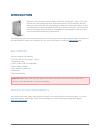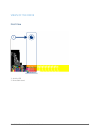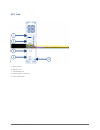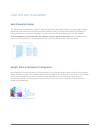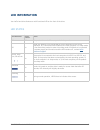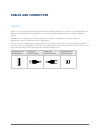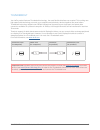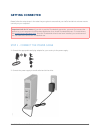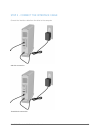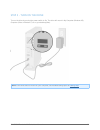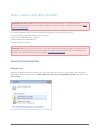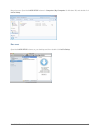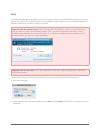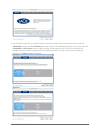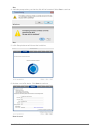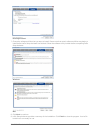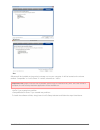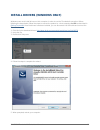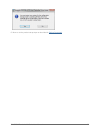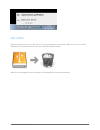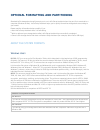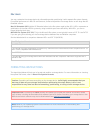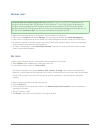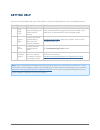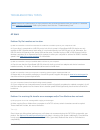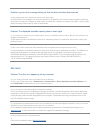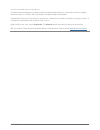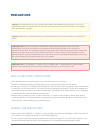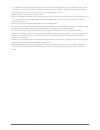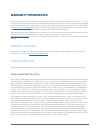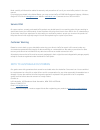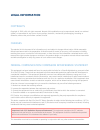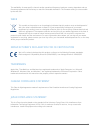- DL manuals
- LaCie
- Storage
- D2 BLU-RAY XL
- User Manual
LaCie D2 BLU-RAY XL User Manual
Summary of D2 BLU-RAY XL
Page 1
D2 usb 3.0 thunderbolt™ series user manual 1 d2 usb 3.0 thunderbolt™ series user manual click here to access up-to-date online version of this document for the most recent content as well as for features such as expandable illustrations, easier navigation, and search capability..
Page 2: Introduction
D2 usb 3.0 thunderbolt™ series user manual 2 introduction welcome to the user manual for the lacie d2 usb 3.0 thunderbolt™ series. Your drive features two cutting-edge interfaces, superspeed usb 3.0 and thunderbolt. Not only does your drive let you transfer huge amounts of data much faster than befo...
Page 3
D2 usb 3.0 thunderbolt™ series user manual 3 views of the drive front view activity led 1. Removable stand 2..
Page 4
D2 usb 3.0 thunderbolt™ series user manual 4 rear view power switch 1. Usb 3.0 port 2. Thunderbolt port 3. Power supply connection 4. Chain lock option 5..
Page 5
D2 usb 3.0 thunderbolt™ series user manual 5 hard disk heat management heat dissipation design this lacie product's metal body is ideal for naturally dissipating internal drive heat. Its unique design actually draws heat away from the internal drive toward the external casing. The large surface area...
Page 6: Led Information
D2 usb 3.0 thunderbolt™ series user manual 6 led information your lacie hard drive features a multi-functional led on the front of the drive. Led states led behavior power button state off off the product is turned off or computer is in sleep mode. Off on either: the product is not connected to a ho...
Page 7: Cables and Connectors
D2 usb 3.0 thunderbolt™ series user manual 7 cables and connectors usb 3.0 usb is a serial input/output technology for connecting peripheral devices to a computer. Superspeed usb 3.0 is the latest implementation of this standard, and it provides higher bandwidth and new power management features. Tr...
Page 8
D2 usb 3.0 thunderbolt™ series user manual 8 thunderbolt your lacie product features thunderbolt technology, the most flexible interface ever created. This exciting new high-speed cable technology connects your computers and electronic devices together like never before. Thunderbolt technology suppo...
Page 9: Getting Connected
D2 usb 3.0 thunderbolt™ series user manual 9 getting connected please follow the setup steps in the order they are given to ensure that your lacie hard drive's volume mounts correctly on your computer. Important info for pc users: if you wish to use the thunderbolt connection, you must first connect...
Page 10
D2 usb 3.0 thunderbolt™ series user manual 10 step 2 - connect the interface cable connect the interface cable from the drive to the computer. Usb 3.0 connection thunderbolt connection.
Page 11
D2 usb 3.0 thunderbolt™ series user manual 11 step 3 - turn on the drive turn on the drive by moving the power switch to on. The drive will mount in my computer (windows xp), computer (vista or windows 7) or on your desktop (mac). Note: if the drive does not mount on your computer, see troubleshooti...
Page 12
D2 usb 3.0 thunderbolt™ series user manual 12 step 4 - launch lacie setup assistant important info for pc users: lsa only works through the usb connection. If you wish to use the thunderbolt interface, first connect via usb in order to run lsa. Then install thunderbolt drivers (see install drivers (...
Page 13
D2 usb 3.0 thunderbolt™ series user manual 13 manual access: open the lacie setup volume in computer (my computer for windows xp) and double click lacie setup. Mac users open the lacie setup volume on your desktop and then double click lacie setup.
Page 14
D2 usb 3.0 thunderbolt™ series user manual 14 setup lacie setup assistant does not prevent you from using your computer's native disk utility program to format or partition your lacie drive. Simply follow the setup assistant through completion, then use disk management for windows or disk utility fo...
Page 15
D2 usb 3.0 thunderbolt™ series user manual 15 use the slider to partition your lacie hard drive. Moving the slider to the left will reduce the size of the 3. Compatible volume (called lacie share on some products) (for windows and mac). If you do not want the compatible / lacie share volume, move th...
Page 16
D2 usb 3.0 thunderbolt™ series user manual 16 mac a window prompt alerts you that the disk will be formatted. Select yes to continue. 4. Windows mac lacie setup assistant will format the hard drive. 5. Register your lacie device. Click next to continue. 6. New account.
Page 17
D2 usb 3.0 thunderbolt™ series user manual 17 existing account choose the software utilities that you want to install. Please note that certain software utilities may begin to 7. Install before lacie setup assistant has finished. Follow the software utility installer before completing lacie setup as...
Page 18
D2 usb 3.0 thunderbolt™ series user manual 18 windows mac software will be installed on the product's storage, not on your computer. It will be located on the volume entitled “compatible” or “lacie share” if it exists, otherwise on “lacie”. Important info: please note that lacie software utilities m...
Page 19
D2 usb 3.0 thunderbolt™ series user manual 19 install drivers (windows only) windows users must install drivers on their computer in order to use the thunderbolt connection. Before following the steps below, follow the steps to connect the product to a host computer via usb as described in getting c...
Page 20
D2 usb 3.0 thunderbolt™ series user manual 20 move on to the product setup steps as described in getting connected . 6..
Page 21: Unmounting Your Drive
D2 usb 3.0 thunderbolt™ series user manual 21 unmounting your drive usb, firewire, thunderbolt, and esata external devices feature “plug & play” connectivity, which means that your lacie storage can be connected and disconnected while the computer is running. To prevent failures, however, it is impo...
Page 22
D2 usb 3.0 thunderbolt™ series user manual 22 mac users drag the storage device icon to the trash. (the icon pictured below is a generic usb device icon. Your lacie storage may be represented by an icon that looks like the device itself.) when the icon disappears from the desktop, the storage device...
Page 23
D2 usb 3.0 thunderbolt™ series user manual 23 optional formatting and partitioning standard lacie storage devices will prompt you to run lacie setup assistant when they are first connected to a computer (windows or mac). Lacie setup assistant helps you to quickly format the storage device according ...
Page 24
D2 usb 3.0 thunderbolt™ series user manual 24 mac users you may customize the storage device by reformatting and/or partitioning it with separate file system formats. For optimal performance in mac os environments, format and partition the storage device as one large mac os extended volume. Mac os e...
Page 25
D2 usb 3.0 thunderbolt™ series user manual 25 windows users technical note on volumes larger than 2tb: windows xp 32-bit - this version of windows will not recognize volumes larger than 2tb; windows xp x64, vista and 7 - all of these versions of windows can recognize volumes greater than 2tb. Howeve...
Page 26: Getting Help
D2 usb 3.0 thunderbolt™ series user manual 26 getting help if you are having problems with your lacie product, consult the table below for a list of available resources. Order source description location 1 quick install guide concise steps to follow for getting your product up and running either a p...
Page 27
D2 usb 3.0 thunderbolt™ series user manual 27 troubleshooting topics note: interactive troubleshooting, a highly effective way to resolve problems with your product, is available from www.Lacie.Com/support/ . Select your product, then click the “troubleshooting” tab. All users problem: my file trans...
Page 28
D2 usb 3.0 thunderbolt™ series user manual 28 problem: i got an error message telling me that the drive has been disconnected q: did it happen when the computer was coming out of sleep mode? A: simply ignore this message. The drive will remount to the desktop. Lacie drives conserve power by spinning...
Page 29
D2 usb 3.0 thunderbolt™ series user manual 29 make sure that the power supply is connected to a functioning power outlet or power strip, and that the power ■ button on the d2 and the power strip (if applicable) is turned on. Only use a cable that supports thunderbolt technology on a mac. ■ check bot...
Page 30
D2 usb 3.0 thunderbolt™ series user manual 30 q: is your drive listed next to an unusual icon? A: windows device manager can usually provide information about failures in accessories. It does not display the exact cause, or a solution, but it can assist in troubleshooting most problems. A problemati...
Page 31: Precautions
D2 usb 3.0 thunderbolt™ series user manual 31 precautions caution: it is essential that you use only the power supply that shipped with your product, since it is a shielded-type power cord that meets fcc emission limits as well as to prevent interference to the nearby radio and television reception....
Page 32
D2 usb 3.0 thunderbolt™ series user manual 32 non-condensing. Doing so may damage the lacie hard drive or disfigure its casing. Avoid placing your lacie hard drive near a source of heat or exposing it to sunlight (even through a window). Inversely, placing your lacie hard drive in an environment tha...
Page 33: Warranty Information
D2 usb 3.0 thunderbolt™ series user manual 33 warranty information lacie offers first-rate service and support through our generous three-tiered warranty policy. Our 1-, 2-, 3-, and 5-year policies include comprehensive, complimentary web-based resources, expert in-house technical support, and world...
Page 34
D2 usb 3.0 thunderbolt™ series user manual 34 except for the limited warranty set forth above, all products are sold “as is” and lacie expressly disclaims all warranties of any kind, whether express, implied or statutory, including the implied warranties of merchantability, noninfringement and fitne...
Page 35
D2 usb 3.0 thunderbolt™ series user manual 35 read carefully all information related to warranty and precautions of use of your new lacie product in the user manual. For products purchased in the united states, you may contact lacie at 22985 nw evergreen parkway, hillsboro, oregon 97124. Email: sale...
Page 36: Legal Information
D2 usb 3.0 thunderbolt™ series user manual 36 legal information copyrights copyright © 2012 lacie. All rights reserved. No part of this publication may be reproduced, stored in a retrieval system, or transmitted in any form or by any means, electronic, mechanical, photocopying, recording or otherwis...
Page 37
D2 usb 3.0 thunderbolt™ series user manual 37 the availability of some specific channels and/or operational frequency bands are country dependent and are firmware programmed at the factory to match the intended destination. The firmware setting is not accessible by the end user. Weee this symbol on ...