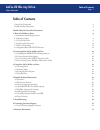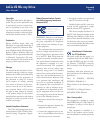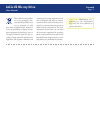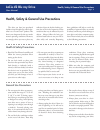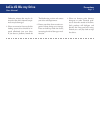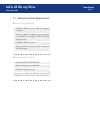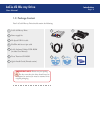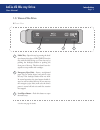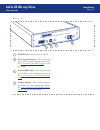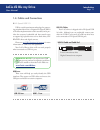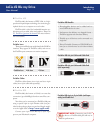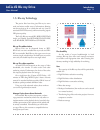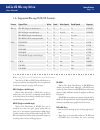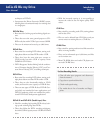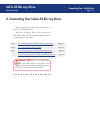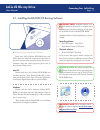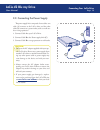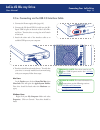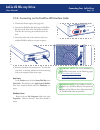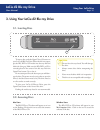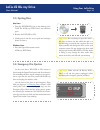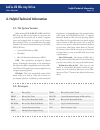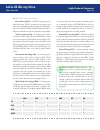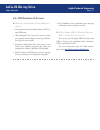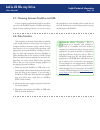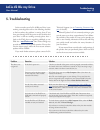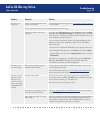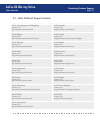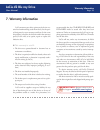Lacie d2 blu-ray drive user manual table of contents general use precautions 4 health & safety precautions 4 health, safety & general use precautions 4 1. The lacie d2 blu-ray drive 6 1.1. Minimum system requirements 7 1.2. Package content 8 1.3. Views of the drive 9 1.4. Cables and connections 11 1...
Lacie d2 blu-ray drive user manual copyrights copyright © 2008 lacie. All rights re- served. No part of this publication may be reproduced, stored in a retrieval sys- tem, or transmitted in any form or by any means, electronic, mechanical, pho- tocopying, recording or otherwise, with- out the prior ...
Lacie d2 blu-ray drive user manual this symbol on the product or on its packaging indi- cates that this product must not be disposed of with your other household waste. Instead, it is your responsibility to dispose of your waste equipment by handing it over to a designed collection point for the re-...
Lacie d2 blu-ray drive user manual health, safety & general use precautions page 4 health, safety & general use precautions the drive you have just purchased includes a laser diode device, which clas- sifies it as a “laser class i” product. This laser is not dangerous for the user under normal opera...
Lacie d2 blu-ray drive user manual precautions page 5 otherwise, written data may be de- stroyed or the drive’s internal compo- nents may be damaged. ❖ never use excessive force on the disc loading system; discs should be in- serted effortlessly into your drive. If you detect a problem, consult the ...
Lacie d2 blu-ray drive user manual congratulations on your purchase of the lacie d2 blu-ray drive. The lacie blu-ray drive facilitates recording, rewriting and playback of high-definition (hd) video and storing on a disc much larger amounts of data than ever before. Saving a 2-hour hd video to disc ...
Lacie d2 blu-ray drive user manual introduction page 7 1.1. Minimum system requirements ■ for burning/mastering ❖ nvidia 6600gt, ati x1600 gpu ❖ monitor resolution of 1280x1024 ❖ windows operating system ■ for hd video* playback ❖ firewire (ieee 1394) or usb 2.0-equipped computer ❖ pentium 4 dual co...
Lacie d2 blu-ray drive user manual introduction page 8 1.2. Package content important info: please save your packag- ing. In the event that the drive should need to be repaired or serviced, it must be returned in its original packaging. Lacie d2 blu-ray drive power supply kit hi-speed usb 2.0 cable ...
Lacie d2 blu-ray drive user manual introduction page 9 1.3. Views of the drive ■ front view media tray - open the tray by pressing the load/ eject button, then place a bd/cd/dvd into the tray with the label facing up. Close the tray by pushing the load/eject button or pushing the front part of the t...
Lacie d2 blu-ray drive user manual introduction page 10 ■ rear view lacie ltd . Xxxxxx serial nu mber xx xxxxxxx on off on/off switch - turns the drive on and off. Power supply connection - this is where you plug in the ac adapter supplied with the drive. See 2.2. Connecting the power supply for mor...
Lacie d2 blu-ray drive user manual introduction page 11 1.4. Cables and connections usb is a serial input/output technology for connect- ing peripheral devices to a computer. Hi-speed usb 2.0 is the latest implementation of this standard, and it pro- vides the necessary bandwidth and data transfer r...
Lacie d2 blu-ray drive user manual introduction page 12 firewire 400, also known as ieee 1394, is a high- speed serial input/output technology for connecting pe- ripheral devices to a computer or to each other. Firewire 400 is ideal for bandwidth-intensive ap- plications, such as audio, video and gr...
Lacie d2 blu-ray drive user manual introduction page 13 1.5. Blu-ray technology the precise blue laser that gives blu-ray its name reads and writes smaller areas of information, allowing much more data to fit on a disk than red rays (used in standard cd/dvd burners), while maintaining superb hd pict...
Lacie d2 blu-ray drive user manual introduction page 14 ■ blu-ray, dvd and cd media format definitions your lacie d2 blu-ray dvd drive will allow you to create, save and share your digital files. For an explanation of relevant acronyms, see page 24, acronyms. Bd-r (single or double layer) blu-ray di...
Lacie d2 blu-ray drive user manual introduction page 15 techniques as dvd+r. ❖ incorporates the direct overwrite (dow) system, allowing data to be written directly over existing data in a single pass. Dvd-rw discs ❖ best suited for: backing up and archiving digital con- tent. ❖ these discs serve the...
Lacie d2 blu-ray drive user manual 2. Connecting your lacie d2 blu-ray drive there are three parts to connecting and turning on your lacie d2 blu-ray drive. The lacie d2 blu-ray drive can be connected to both macintoshes and pcs; however bundled software vary depending on the model. Step 1 2.1. Inst...
Lacie d2 blu-ray drive user manual 2.1. Installing the bd/dvd/cd burning software insert your lacie utilities dvd-rom into your dvd drive, and follow the instructions below that are based on each particular operating system. For more in- formation about the various programs, please refer to the soft...
Lacie d2 blu-ray drive user manual 2.2. Connecting the power supply the power supply kit is composed of two cables: one cable (a) connects to the lacie drive; and the other cable (b) connects to a power outlet, such as a wall out- let or a surge protector. 1. Connect cable a to your lacie drive. 2. ...
Lacie d2 blu-ray drive user manual 2.3.A. Connecting via the usb 2.0 interface cable technical note: your drive must be con- nected to a usb 2.0 port to work. See 1.4. Cables and connections . Technical note: for more information on usb connections, see the following sections: ❖ 1.4. Cables and conn...
Lacie d2 blu-ray drive user manual 2.3.B. Connecting via the firewire 400 interface cable 4. Your drive should now be ready for use. To verify that your drive is correctly installed and communicating with your computer, follow these steps: mac users: in the finder menu, click on about this mac, then...
Lacie d2 blu-ray drive user manual using your lacie drive page 21 3. Using your lacie d2 blu-ray drive 3.1. Inserting discs to insert a disc, push the open/close (a) button on your lacie d2 blu-ray drive. When the disc tray opens, put the bd, dvd or cd media into the tray with the label side facing ...
Lacie d2 blu-ray drive user manual using your lacie drive page 22 3.3. Ejecting discs mac users 1. Drag the dvd/bd/cd icon on the desktop to the trash. The d2 blu-ray dvd drive’s tray will then open. 2. Remove the dvd, bd or cd. 3. Gently push in the disc tray or push the load/eject button to close ...
Lacie d2 blu-ray drive user manual helpful technical information page 23 4. Helpful technical information when writing dvd±r/rw, bd-r/re and cd-r/ rw discs, you will have the option to assign the disc a particular file format (the way in which a computer names and organizes files for storage and to ...
Lacie d2 blu-ray drive user manual helpful technical information page 24 ■ dvd±rw writing methods disc at once (dao) – a dvd writing process in which the entire dvd is recorded in one session, and data cannot be added after the recording is finished. Dif- fers from the cd-r dao method because the le...
Lacie d2 blu-ray drive user manual helpful technical information page 25 there are important factors to consider when record- ing video, audio or data to cds, dvds or blu-ray discs. The dvd media specification provides for two physical sizes: 4.7” (12cm) and 3.1” (8cm) (both are .47” (1.2cm) thick)....
Lacie d2 blu-ray drive user manual helpful technical information page 26 4.5. Firewire questions & answers ■ what is firewire /ieee 1394? A serial bus used to connect external computer and consumer electronic devices to computers and consumer electronic consoles. ■ what does ieee 1394 mean? “1394” i...
Lacie d2 blu-ray drive user manual helpful technical information page 27 4.6. Usb questions & answers ■ what are the benefits of the usb inter- faces? ❖ cross-platform: all recent macintoshes and pc in- clude usb ports. ❖ “hot swappable”: no need to shut down or restart your computer when adding or ...
Lacie d2 blu-ray drive user manual 4.8. Data transfers data transfers are the flow of data that accomplishes a task, usually related to moving data from storage to computer ram or between storage devices. During data transfers, it’s best to wait before launching other applications on the same firewi...
Lacie d2 blu-ray drive user manual troubleshooting page 29 5. Troubleshooting in the event that your lacie d2 blu-ray drive is not working correctly, please refer to the following checklist to find out where the problem is coming from. If you have gone through all of the points on the checklist and ...
Lacie d2 blu-ray drive user manual troubleshooting page 30 problem question solution the drive is not recognized. Is there a conflict with other device drivers or extensions? Consult lacie technical support. See 6. Contacting customer support for more details. Try using the eject function of the sof...
Lacie d2 blu-ray drive user manual contacting customer support page 31 6. Contacting customer support ■ before you contact technical support read the manuals and review the troubleshooting section. Try to isolate the problem. If possible, make the drive the only external device on the cpu, and make ...
Lacie d2 blu-ray drive user manual contacting customer support page 32 6.1. Lacie technical support contacts lacie asia, singapore, and hong kong contact us at: http://www.Lacie.Com/asia/contact/ lacie australia contact us at: http://www.Lacie.Com/au/contact/ lacie belgium contact us at: http://www....
Lacie d2 blu-ray drive user manual warranty information page 33 7. Warranty information lacie warrants your drive against any defect in ma- terial and workmanship, under normal use, for the peri- od designated on your warranty certificate. In the event this product is found to be defective within th...