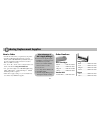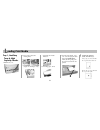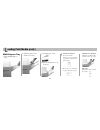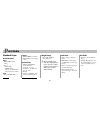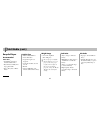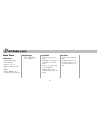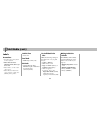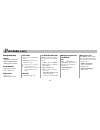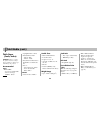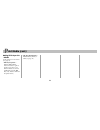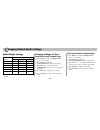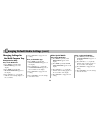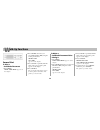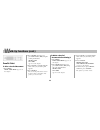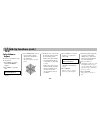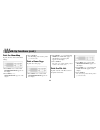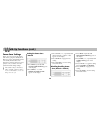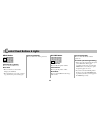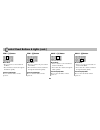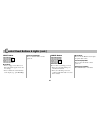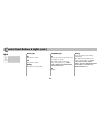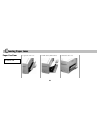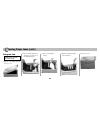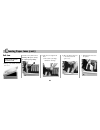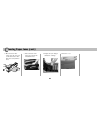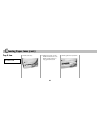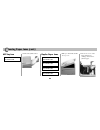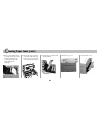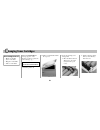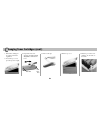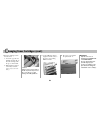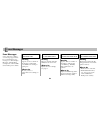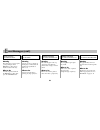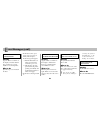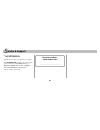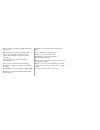1 c ontents ordering replacement supplies ........................................ 2 loading print media .................... 3 print media .................................... 5 standard paper ................................ 5 recycled paper ............................... 6 matte photo .............
2 image drums black .................. Oki #41514708 cyan .................. Oki #41514707 magenta ............. Oki #41514706 yellow ................ Oki #41514705 fusers 120 v ................. Oki #41531401 230 v ................. Oki #41531403 order numbers toner cartridges black ..................
3 l oading print media and change the media indicator: 3. If loading paper, fan it. Tray 1, auxiliary trays & high capacity feeder 1. Pull the tray out. 2. If necessary, adjust the media guides: (legal size and larger only): 4. Load the print media, print side down, keeping the stack below the paper...
4 4. If loading paper, fan it. 5. Place the media print side up on the tray. L oading print media (cont.) multi-purpose tray 1. Open the multi-purpose tray. 2. Adjust the guides for the media you are using. ! Letterhead stationery (letter, a4 or b5): long edge feed, load with top aimed toward the ba...
5 p rint media standard paper recommended letter • hammermill ® laser, 24 lb.* • xerox ® - 4024, 20 lb.* - 4024dp, 20 lb.* - xpressions, 24/28/32 lb.* - color xpressions, 24 lb.* legal • xerox 4024dp, 20 lb.* weight range • 16 to 54 lb. Us bond (60 to 200 g/m 2 ) ! Duplex printing: paper only, 20 to...
6 p rint media (cont.) recycled paper recommended letter size • great white ® recycled content 86100, 24-lb.* • weyerhaeuser ® husky zero copy 3108 20 lb.* • xerox ® recycled, 3 holes, 20 lb.* usable sizes • tabloid, tabloid extra • letter, executive • legal-14, legal-13.5, legal-13 • a3 nobi, a3 wi...
7 p rint media (cont.) matte photo usable sizes • tabloid, tabloid extra • letter, executive • legal-14, -13.5, -13 • a3 nobi, a3 wide, a4, a5, a6 • b4, b5 • custom (mp tray only; must be defined in the driver) weight range • 20 to 54 lb. Us bond (75 to 200 g/m 2 ) feed paths • tray 1 (range to 47 l...
8 labels precautions • use label sheets designated for laser printers. • labels must be able to withstand 392°f (200°c) for 0.1 second. • labels must cover the entire carrier sheet. • label adhesive must not be exposed; if it is, it will cause jamming in the printer. P rint media (cont.) for individ...
9 p rint media (cont.) transparencies caution! Transparencies must be able to withstand 392°f (200°c) for 0.1-second. Recommended • 3m ® cg3720 (letter) • folex ® bg67 (a4) usable sizes • letter, a4 • tabloid, tabloid extra feed paths • tray 1 (up to 250, print side down) • multi-purpose tray (up to...
10 p rint media (cont.) thick paper (cards, index) caution! Failure to change the printer’s media settings before printing on thick paper will damage the printer. Recommended letter • hammermill ® - cover copy, 60 & 80 lb.* - color cover copy #12002-3 80 lb.* • springhill ® index, 110 lb. • wausau e...
11 p rint media (cont.) making thick paper the default set the printer menu as follows (see page 12): • mp tray papersize = tabloid, tabloid extra, letter, executive, legal-14, legal-13.5, legal-13, a3 nobi, a3 wide, a3, a4, a5, a6, b4, b5, custom (mp tray only; must be defined in the printer driver...
12 c hanging default media settings media weight settings media weight setting us bond metric index light 16 lb. 62 g/m 2 33 lb. Medium light 17-19 lb. 63-73 g/m 2 34-40 lb. Medium* 20-24 lb. 74-92 g/m 2 42-50 lb. Medium heavy 25-27 lb. 93-103 g/m 2 51-56 lb. Heavy 28-32 lb. 104-122 g/m 2 58-67 lb. ...
13 changing settings for the multi-purpose tray transparencies only first, set the media size □ press menu repeatedly until media menu appears on the display. □ press item repeatedly until mp tray papersize appears on the display. □ press value (+ or -) repeatedly until the desired setting displays ...
14 secure print to print a confidential document 1. Press menu. Print jobs menu appears on the display. W alk-up functions 2. Press select and enter your personal id number (pin) using the control panel buttons. Select job all jobs appears on the display. 3. Press value + repeatedly until the name o...
15 w alk-up functions (cont.) proof & print to print a proofed document 1. Press menu. Print jobs menu appears on the display. 2. Press select and enter your personal id number (pin) using the control panel buttons. Select job all jobs appears on the display. 3. Press value + repeatedly until the na...
16 color balance adjust to set the color balance using the front panel: 1. Press menu repeatedly until color menu displays. 2. Press item + repeatedly until color balance adjust reset to default displays. W alk-up functions (cont.) 3. Press select. This restores factory balance settings, which form ...
17 w alk-up functions (cont.) print the menumap to print out a list of the current menu settings: 1. Press menu once or twice until information menu appears on the display. 2. Press item (+ or -). Print menu map appears on the display. 3. Press select. The menumap prints and the printer goes back on...
18 w alk-up functions (cont.) power save settings power save sets how long the printer waits before going into standby mode. This saves energy, but when the printer is in standby mode it takes a few moments to warm up when it receives a print job or if you want to enter the printer menu and change s...
19 on line button printer on line press to take the printer off line. Printer off line press to put the printer on line. Menu mode press to exit the menu mode and go back on line. Password (pin) mode press to enter a zero in the password. Menu button printer on line or off line press to enter the me...
20 c ontrol panel buttons & lights (cont.) item - [5] button menu mode • press to go back to the previous item in the menu. • press and hold to advance backward through the menu items quickly. Password (pin) mode press to enter the number 5 in the password. Value + [2] button menu mode • press to ad...
21 c ontrol panel buttons & lights (cont.) select button menu mode • press to engage a new value for an item (an asterisk appears next to the new setting). • press to initiate the action indicated on the display (e.G., print menumap). Password (pin) mode press to enter the number 3 in the password. ...
22 c ontrol panel buttons & lights (cont.) lights ready light on the printer is on line. Off the printer is off line. Blinking the printer is receiving data. Attention light on warning: the printer needs attention, but can continue to operate. The display message indicates the nature of the problem:...
23 1. Open the side cover. C learing paper jams paper feed jam open front cover 380: paper jam 2. Pull out the jammed sheet. 3. Close the side cover..
24 4. Replace the image drums/ toner cartridges. Transport jam open upper cover 381: paper jam 1. Pull up on the handle and lift the top cover. C learing paper jams (cont.) 2. Lift out image drums/toner cartridges to gain access to the jammed sheet(s). 3. Remove the jammed sheet(s). 5. Close the cov...
25 c. Llift the fuser unit out of the printer. B. Move the blue lock levers to the left (toward the open cover). 2. Remove the jammed sheet. Warning! The fuser ( 1) may be very hot from printing. C learing paper jams (cont.) exit jam open upper cover 382: paper jam 1. Pull up on the handle and lift ...
26 e. Move the fuser roller release lever back, and reinstall the fuser. C learing paper jams (cont.) d. Move the fuser roller release lever ( 1) as shown to unlock the fuser roller, then remove the jammed sheet. F. Replace the cyan imagen drum/toner cartridge. 4. Close the cover..
27 3. Gently push the tray back in. 1. Pull out the tray. Tray x jam check tray 1 390: paper jam c learing paper jams (cont.) 2. Realign the stack of print media and check to be sure that the media guides are snug against the stack..
28 mp tray jam check mp tray 391: paper jam c learing paper jams (cont.) 1. Pull out the jammed sheet. Duplex paper jams check duplex 370: paper jam check duplex 371: paper jam check duplex 372: paper jam check duplex 383: paper jam 1. Pull up on the handle and lift the top cover. 2. Lift out one or...
29 c learing paper jams (cont.) 3. Remove any jammed sheets (you may need to lift out all the image drums/toners to do this), then replace the image drums/toner cartridges. 4. Lift out the paper separator (to the left of the fuser, just below the open cover) and remove any jammed sheets. 5. Put the ...
30 c learing paper jams (cont.) 8. Remove any jammed sheets. 9. Close the side cover. 10. Swing down the duplex access cover, then grasp the blue handle and pull out the tray/duplex unit. 11. Lift the duplex cover and remove any jammed sheets. 12. Close the duplex cover and gently push the tray/dupl...
31 3. Locate the cartridge to be changed and: a. Move the blue lock lever all the way to the right (away from the open cover). When the toner empty message appears on the display, it’s time to replace the toner cartridge, e.G.: install new toner 413: black toner empty 1. Turn the printer off. B. Lif...
32 6. Lift the top cover. C. Discard the cartridge in accordance with local regulations d. Lower the top cover to prevent exposure to light. C hanging toner cartridges (cont.) 4. Unpack the new toner cartridge and shake it back and forth to distribute the toner. 5. Remove the tape. Port end lock lev...
33 c hanging toner cartridges (cont.) 8. Press the cartridge toward the tube, then: a. Lower the opposite end, aligning the white tab on the toner cartridge with the groove in the drum. B. Push the blue lock lever to the left (toward the open cover) as far as it will go. Caution! If the lock lever i...
34 e rror messages error messages some of the more common error messages appear below. For a complete list of error messages, see “error display messages” under problem solving in the on-line c9000 series desktop user’s guide. Xxx toner low meaning appears on the second line of the display to indica...
35 e rror messages (cont.) load mmmmmm 500: manual print meaning the printer has received a print job for printing from the multi-purpose tray and no media is loaded in the tray. What to do load the requested media in the multi-purpose tray, then press the on line button. Tttttt near end meaning app...
36 e rror messages (cont.) fuser missing meaning appears on the second line of the display to indicate that the fuser is either not properly installed or not in the printer. What to do open the top cover and check the fuser: • if the fuser is there, press down on it to be sure it is firmly locked in...
37 s ervice & support • see our multilingual web site: http://www.Okidata.Com • consult the store where you purchased your printer. • visit my.Okidata.Com 24 hours a day, 7 days a week (point your browser to my.Okidata.Com, or go to http://www.Okidata.Com and click on support). • call 1-800-oki-data...
Oki is a registered trademark of oki electric industry company, ltd. 3m is a trademark or registered trademark of 3m. Adobe, and postscript are trademarks of adobe systems, inc. Which may be registered in certain jurisdictions. American express is a registered trademark of american express co. Folex...