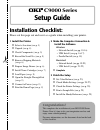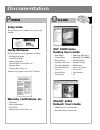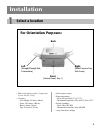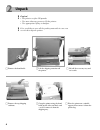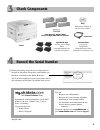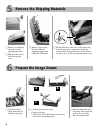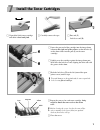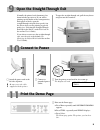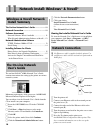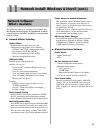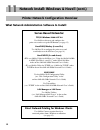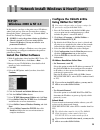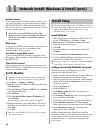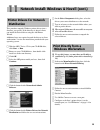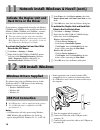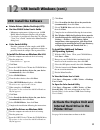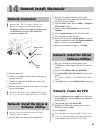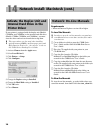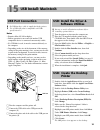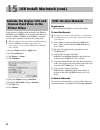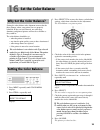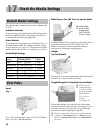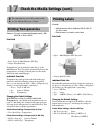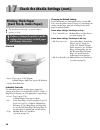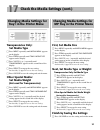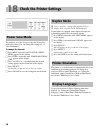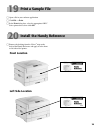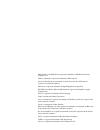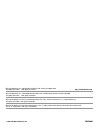1 install the printer h select a location (see p. 3) h unpack (see p. 4) h check components (see p. 5) h record the serial no. (see p. 5) h remove shipping materials (see p. 6) h prepare image drums (see p. 6) h install toner cartridges (see p. 7) h load paper (see p. 8) h open the straight-through ...
Setup guide the document you’re holding. Gets you up and running. Documentation rinted n-line p o oki ® c9000 series desktop user’s guide • print media • managing hard drive • control panel • managing flash simm • printer menus • print resolution • working with color • problem solving • document han...
3 installation 1 select a location • firm, level surface capable of supporting at least 160 lbs (72 kg). • clearance: - left & right: 24 inches (60 cm) - front: 39½ inches (100 cm) - back: 8 inches (20 cm) - top: 27½ inches (70 cm) • nearby power source • room temperature: – ideal: 62.6 to 80.6°f (1...
4 2 unpack □ grasp the printer using the hand holds on the sides and back, and carefully remove it from the shipping tray. □ lift off the accessory tray and set it aside. □ remove the top shipping cushions. ! It’s a good idea to save all the packing materials in case you ever need to ship the printe...
5 3 check components 4 record the serial number □ before proceeding, locate the silver ratings plate on the back of the printer. Record the serial number you find there at the back of the handy reference. You’ll need this number to register your printer and to take advantage of oki data’s my.Okidata...
6 5 remove the shipping materials □ remove any shipping tape and external packaging materials. □ pull up on the release latch and open the cover. 6 prepare the image drums □ lift out the black image drum (the one furthest to the right). □ a. Remove the protective sheet. B. Remove the tape. C. Push t...
7 □ unpack the black toner cartridge and shake it back and forth. □ lightly press the cartridge against the image drum port, then lower the lock lever end, aligning the white tab with the groove in the drum. □ repeat the process for each toner cartridge, being careful to match the toner color to the...
8 8 for information on usable print media, see the handy reference. Load print media □ pull the tray out of the printer. □ fan the paper (max. 530 sheets 20-lb. Paper). □ if necessary, lift out the media indicator and reinsert it with the proper media size showing. □ load the print media (default is...
9 9 open the straight-through exit □ print out the demo page: a press menu repeatedly until information menu appears. B press item - repeatedly until demo1 displays. C press select. The demo page prints. The printer goes back on line. 11 print the demo page 10 connect to power □ attach the power cor...
10 windows & novell network install summary the on-line network user’s guide ......................... 10 network connection ...................................................... 10 software assessment network software: what’s available ........................ 11 what network administration softwa...
11 11 network install: windows & novell (cont.) network software: what’s available the following software is available for installation. See the diagram on the next page for information on which network software should be installed for your particular network system: © network utilities, including: ...
12 11 network install: windows & novell (cont.) printer network configuration overview what network administration software to install: server-based networks: tcp/ip: windows 2000 & nt 4.0 use okinet to discover and configure the print server and to set up the ip monitor (see page 13). Novell nds/bi...
13 11 network install: windows & novell (cont.) tcp/ip: windows 2000 & nt 4.0 in this process, you first set the print server’s ip address, subnet, and gateway. You can also enter these settings through the printer’s front panel; see “network menu” in the on-line desktop user’s guide. ! If dhcp is a...
14 11 network install: windows & novell (cont.) default gateway if your local network is attached to other networks, you can specify the address of your default gateway (format xxx.Xxx.Xxx.Xxx, xxx = number from 0 to 255). This gateway will be selected whenever messages need to be sent to another ne...
15 11 network install: windows & novell (cont.) printer drivers for network distribution this procedure unpacks windows printer drivers into a directory you specify. If the directory is shared, clients can install the desired driver using the add printer wizard. Additional steps are required to push...
16 11 network install: windows & novell (cont.) 12 usb install: windows activate the duplex unit and hard drive in the driver if your printer is equipped with the duplex unit (models c9200dxn and c9400dxn) or the internal hard disk drive (models c9200n, c9200dxn and c9400dxn), you must enter the dri...
17 12 usb install: windows (cont.) usb: install the software © printer drivers (adobe postscript, pcl) © on-line c9000 series user’s guide • minimum requirements: i486 processor, 16 mb ram, microsoft internet explorer 4.0 or higher. • can also be viewed directly from the cd (click the “view user’s g...
18 drivers supplied the printer comes with two drivers: adobe postscript and pcl. Both drivers are supplied for the following windows systems, for installation on networks: • windows 2000 professional • windows me, 98, 95 • windows nt 4.0 parallel port connection □ turn off both the computer and the...
19 14 network install: macintosh ® □ place the cd supplied with the printer in the cd-rom drive, then double-click the oki cd icon that appears on the desktop. □ open the mac folder, then the psdrv ® english ® mac installer folders. □ double-click the mac installer icon, then click continue. □ selec...
20 14 network install: macintosh (cont.) activate the duplex unit and internal hard drive in the printer driver if your printer is equipped with the duplex unit (models c9200dxn and c9400dxn) or the internal hard disk drive (models c9200n, c9200dxn and c9400dxn), you must enter the driver and activa...
21 15 usb install: macintosh usb port connection ! No usb interface cable is supplied with the printer. Use a usb cable that is compatible with usb specification 1.1. Notes: • requires mac os 9.04 or higher • printer operation is not assured if another usb compatible device is connected concurrently...
22 15 usb install: macintosh (cont.) activate the duplex unit and internal hard drive in the printer driver if your printer is equipped with the duplex unit (models c9200dxn and c9400dxn) or the internal hard disk drive (models c9200n, c9200dxn and c9400dxn), you must enter the driver and activate t...
23 16 set the color balance why set the color balance? Setting the color balance after shipment ensures that the three primary colors your printer uses are properly balanced. If they are not balanced, one color may dominate, and printed pictures will not be as lifelike as they could be. The color ba...
24 multi-purpose tray (mp tray)—for special media the multi-purpose tray is used for special media such as labels and card stock up to 110 lb. Index (54 lb. Us bond). It can also be used for letterhead stationery, transparencies, light paper and plain paper. Output top exit (default) the top exit ( ...
25 17 check the media settings (cont.) ! For information on usable print media, see the handy reference guide. Printing transparencies caution! Use only recommended transparencies: 3m ® cg3720 or folex ® bg67. Print path • input: tray1 or multi-purpose (mp) tray • output: rear exit only transparenci...
26 17 check the media settings (cont.) printing thick paper (card stock, index paper) ! The maximum usable paper weight for duplex printing is 28 lb. ! Failure to change the printer’s media settings before printing on thick paper will damage the printer. Print path • input: tray1 (up to 27 lb us bon...
27 17 check the media settings (cont.) changing media settings for tray1 in the printer menu transparencies only: set media type □ press menu repeatedly until media menu appears on the display. □ press item repeatedly until tray1 mediatype appears on the display. □ press value (+ or -) repeatedly un...
28 18 check the printer settings power save mode the printer is set at the factory to enter the power save mode after 1 hour. You can change this setting to 5, 15, 30 or 240 minutes. To change the interval: □ press menu repeatedly until system config menu appears on the display. □ press item + repea...
29 19 print a sample file 20 install the handy reference □ open a file in your software application. □ click file ® print. □ in the print dialog box, select the appropriate oki c series printer driver, then click ok. □ remove the backing from the velcro ® strip on the back of the handy reference and...
Oki, okiview and okilan are registered trademarks of oki electric industry company, ltd. 3m is a trademark or registered trademark of 3m company. Adobe and postscript are trademarks of adobe systems, inc. Which may be registered in certain jurisdictions. Ethernet is a registered trademark of digital...
© 2001 oki data americas, inc. 59334001 oki data americas, inc., 2000 bishops gate blvd., mt. Laurel, nj 08054-4620 tel: (856) 235-2600 fax: (856) 222-5320 http://www.Okidata.Com oki data americas, inc., 2735 matheson blvd. East, unit 1, mississauga, ontario, canada l4w 4m8 tel: (800) 654-3282 fax: ...