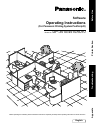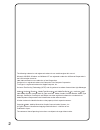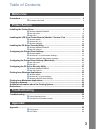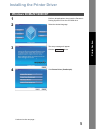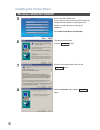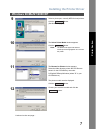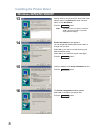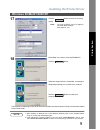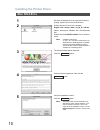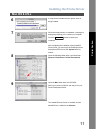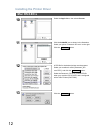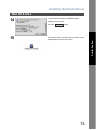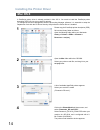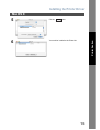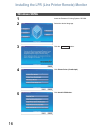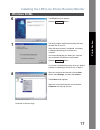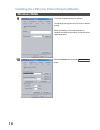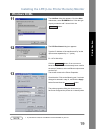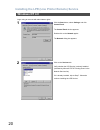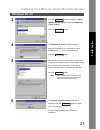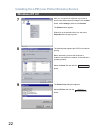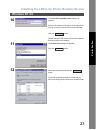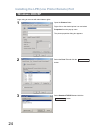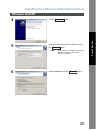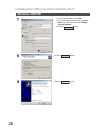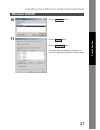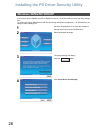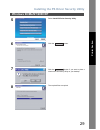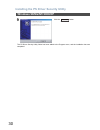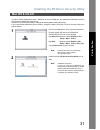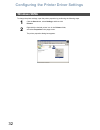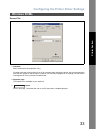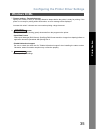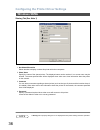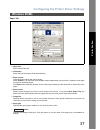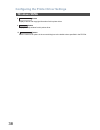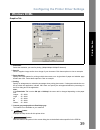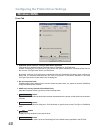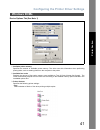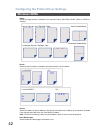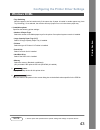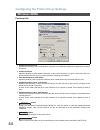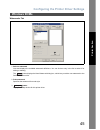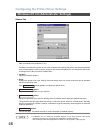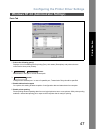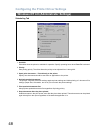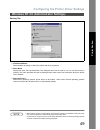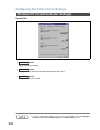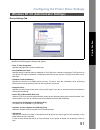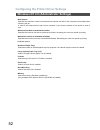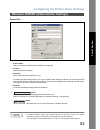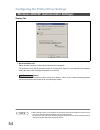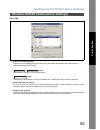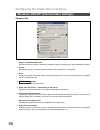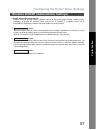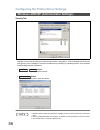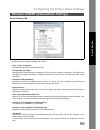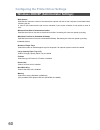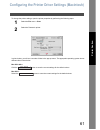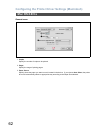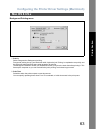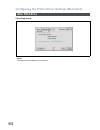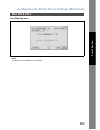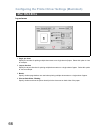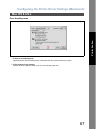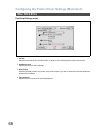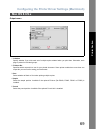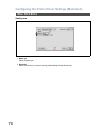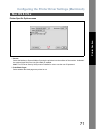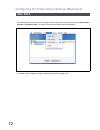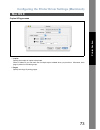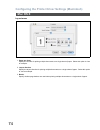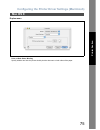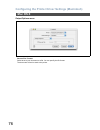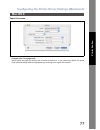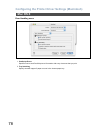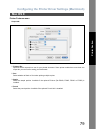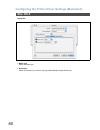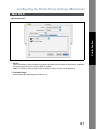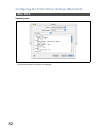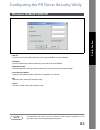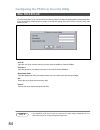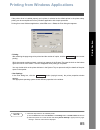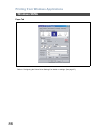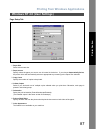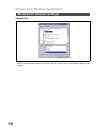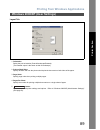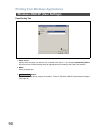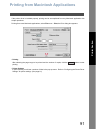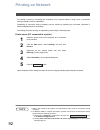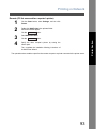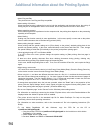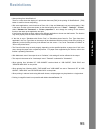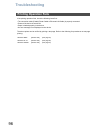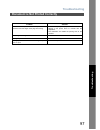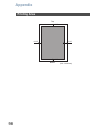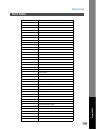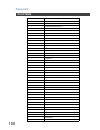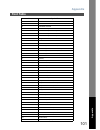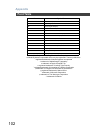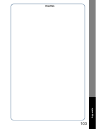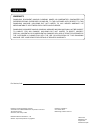- DL manuals
- Panasonic
- Software
- Workio DP-3510
- Operating Instructions Manual
Panasonic Workio DP-3510 Operating Instructions Manual
DP-3510/4510/6010
Operating Instructions
Software
Model No.
English
Before operating this software, please read these instructions completely and keep these operating instructions for future reference.
(For Panasonic Printing System PostScript3)
Before U
se
T
ro
ubl
es
ho
oting
Pr
in
te
r Sec
tion
T
rou
blesho
o
ting
App
en
d
ix
Summary of Workio DP-3510
Page 1
Dp-3510/4510/6010 operating instructions software model no. English before operating this software, please read these instructions completely and keep these operating instructions for future reference. (for panasonic printing system postscript3) before u se t ro ubl es ho oting pr in te r sec tion t...
Page 2
2 tm r c r the following trademarks and registered trademarks are used throughout this manual: microsoft, ms-dos, windows and windows nt are registered trademarks of microsoft corporation in the usa and other countries. I386, i486 and pentium are trademarks of intel corporation. Centronics is a regi...
Page 3: Table of Contents
3 table of contents precautions..................................................................................................................... 4 ■ for users in the usa ..................................................................................... 4 installing the printer driver ...........
Page 4: Precautions
4 before use precautions this equipment has been tested and found to comply with the limits for a class a digital device, pursuant to part 15 of the fcc rules. These limits are designed to provide reasonable protection against harmful interference when the equipment is operated in a commercial envir...
Page 5: Windows 98/me/nt/2000/xp
5 pr in te r sec tion printer section installing the printer driver windows 98/me/nt/2000/xp 1 exit from all applications, then insert the panasonic printing system cd into the cd-rom drive. 2 select the desired language. 3 the setup message will appear. Click the button. 4 click printer driver (pos...
Page 6: Windows 98/me/nt/2000/xp
Installing the printer driver 6 windows 98/me/nt/2000/xp 5 note for windows 98/me users: if your computer does not have the lpr port monitor installed, please proceed to "installing the lpr monitor" on page 16 before continuing this installation. Click install printer driver (postscript3). 6 the set...
Page 7: Windows 98/me/nt/2000/xp
Installing the printer driver 7 windows 98/me/nt/2000/xp pr in te r sec tion 9 select a printer port, normally lpt1 for local printers. Click the button. (see note 2 on page 9) 10 the select printer model window appears. Click the button. Note: the window will appear with generic postscript printer ...
Page 8: Windows 98/me/nt/2000/xp
Installing the printer driver 8 windows 98/me/nt/2000/xp 13 specify whether the printer will be shared with other network users. Click shared and enter a shared name, or click not shared. Click the button. Note: this window does not appear in windows 98/me. Sharing information is specified during ne...
Page 9: Windows 98/me/nt/2000/xp
Installing the printer driver 9 windows 98/me/nt/2000/xp pr in te r sec tion the panasonic postscript printer driver has been installed, and the panasonic printer icon has been added to the printer folder. Note 1. When installing on windows nt 4.0 and windows 2000/xp, logon to the computer/network u...
Page 10: Mac Os 8.6/9.X
Installing the printer driver 10 mac os 8.6/9.X 1 exit from all applications, then insert the panasonic printing system cd into the cd-rom drive. 2 double-click the cd icon on the desktop. English > ps > setup > mac > ps_88_e > us.Sea please decompress us.Sea with decompression tool. Double-click th...
Page 11: Mac Os 8.6/9.X
Installing the printer driver 11 mac os 8.6/9.X pr in te r sec tion 6 a progress bar indicates that the printer driver is being installed. 7 when the setup process is completed, a message is displayed prompting you to restart your computer. Click the button to restart your computer. After completing...
Page 12: Mac Os 8.6/9.X
Installing the printer driver 12 mac os 8.6/9.X 10 select the apple menu, then select chooser. 11 click the adobeps icon as shown in the illustration. Select your printer "panasonic dp-xxxx" on the right. Click the button. 12 a ppd file for the desired printer must be present. Select your machine’s ...
Page 13: Mac Os 8.6/9.X
Installing the printer driver 13 mac os 8.6/9.X pr in te r sec tion 14 confirm and/or change the installable options settings for your printer. Click the button. 15 after the ppd file is copied, the driver creates a new desktop printer icon for your device. Ok.
Page 14: Mac Os X
Installing the printer driver 14 a postscript printer driver is already provided in mac os x. You need to install the postscript printer description (ppd) file into your system for printing. To manage the account management with the accounting manager software, it is essential to setup the departmen...
Page 15: Mac Os X
Installing the printer driver 15 mac os x pr in te r sec tion 5 click the button. 6 your machine is added to the printer list. Add.
Page 16: Windows 98/me
16 installing the lpr (line printer remote) monitor windows 98/me 1 insert the panasonic printing system cd-rom. 2 select the desired language. 3 click the button. 4 click printer driver (postscript3). 5 click install lpr monitor. Next.
Page 17: Windows 98/me
Installing the lpr (line printer remote) monitor 17 windows 98/me pr in te r sec tion 6 the setup dialog box appears. Click the button. 7 the setup program copies the necessary files onto the hard disk of your pc. When the setup process is completed, a message is displayed prompting you to restart y...
Page 18: Windows 98/me
Installing the lpr (line printer remote) monitor 18 windows 98/me 9 the printer properties dialog box appears. The following step registers the lpr port for network printing. Before proceeding, ensure that the printer is installed, connected to the network, turned on and is operating properly. 10 se...
Page 19: Windows 98/me
Installing the lpr (line printer remote) monitor 19 windows 98/me pr in te r sec tion note 1 to print data via lan, the lpr monitor must be installed on your pc. 11 the add port dialog box appears. Click the other radio button, select hlprmon from "click the type of port you want to add:" list and c...
Page 20: Service
Installing the lpr (line printer remote) service 20 logon using an account with administrator rights. Windows nt 4.0 1 click the start button, select settings, and click control panel. The control panel window appears. Double-click on the network applet. The network dialog box appears. 2 click on th...
Page 21: Service
Installing the lpr (line printer remote) service 21 windows nt 4.0 pr in te r sec tion 3 click the button to display the select network service dialog box, and select microsoft tcp/ip printing. Click the button. 4 the windows nt setup dialog box appears. Insert the windows nt 4.0 cd-rom, and type d:...
Page 22: Service
Installing the lpr (line printer remote) service 22 windows nt 4.0 7 after your computer has rebooted, log on with an account with administrator priviledges, click the start button, select settings, and then click printers. The printers folder appears. Right-click on the desired printer icon and sel...
Page 23: Service
Installing the lpr (line printer remote) service 23 windows nt 4.0 pr in te r sec tion 10 the add lpr compatible printer dialog box appears. Enter the ip address of the printer in the upper field, and "lp" for the print queue name in the lower field. Click the button. (please wait while the wizard v...
Page 24: Port
Installing the lpr (line printer remote) port 24 logon using an account with administrator rights. Windows 2000/xp 1 open the printers folder. Right-click on the desired printer icon and select properties from the pop-up menu. The printer properties dialog box appears. 2 select the ports tab and cli...
Page 25: Port
Installing the lpr (line printer remote) port 25 windows 2000/xp pr in te r sec tion 4 click the button. 5 enter the ip address and the port name and click the button. Note: the port name is automatically entered by windows 2000/xp. You may need to change it as required. 6 select custom and click th...
Page 26: Port
Installing the lpr (line printer remote) port 26 windows 2000/xp 7 1. In the protocol section, select lpr. 2. In the lpr settings section, enter the queue name (e.G. Lpr1) and select the lpr byte counting enabled. 3. Click the button. 8 click the button. 9 click the button. Ok next finish.
Page 27: Port
Installing the lpr (line printer remote) port 27 windows 2000/xp pr in te r sec tion 10 click the button. 11 click the button. Click the button. The printer properties dialog box closes and you have now configured the printer as a network printer. Close apply ok.
Page 28: Windows 98/me/nt/2000/xp
28 installing the ps driver security utility if you wish to use the mailbox and secure mailbox functions, it is essential that you setup the utility settings first. To control the charge management with the accounting management application, it is essential that you setup the utility settings first....
Page 29: Windows 98/me/nt/2000/xp
Installing the ps driver security utility 29 windows 98/me/nt/2000/xp pr in te r sec tion 5 select install ps driver security utility. 6 click the button. 7 click the button if you want to place a shortcut to ps security utility on your desktop. 8 the required files are copied. Next yes.
Page 30: Windows 98/me/nt/2000/xp
Installing the ps driver security utility 30 windows 98/me/nt/2000/xp the ps driver security utility folder has been added to the program menu, and the installation has now completed. 9 click the button. Finish.
Page 31: Mac Os 8.6/9.X/x
Installing the ps driver security utility 31 pr in te r sec tion in order to utilize department codes, mailboxes or secure mailboxes, the appropriate information must be input prior to installing the printer driver. Use the ps driver security utility to change the setting before adding the printer. ...
Page 32: Windows 98/me
32 configuring the printer driver settings to change the printer settings, open the printer properties by performing the following steps. Windows 98/me 1 click the start button, select settings, and then click printers. 2 right-click the desired printer icon in the printers folder, and select proper...
Page 33: Windows 98/me
Configuring the printer driver settings 33 windows 98/me pr in te r sec tion general tab 1. Comment enter comments to the properties, if any. If another user sets up this printer on his or her computer when sharing the printer, the comment specified here will also appear on that computer. However, t...
Page 34: Windows 98/me
Configuring the printer driver settings 34 windows 98/me details tab 1. Print to the following port displays either the port where the printer is connected or the path to the network printer. To change the printing destination, either select the printing destination port from the list or enter the n...
Page 35: Windows 98/me
Configuring the printer driver settings 35 windows 98/me pr in te r sec tion 7. Timeout settings - transmission retry specify the amount of time (in seconds) allowed to elapse before the printer is ready for printing. If the printer is not ready for printing within this duration, an error message wi...
Page 36: Windows 98/me
Configuring the printer driver settings 36 windows 98/me sharing tab (see note 1) 1. Not shared/shared as select whether to display or share this printer with other computers. 2. Share name specify the name of the shared printer. The displayed name can be used as it is or a new name may be entered. ...
Page 37: Windows 98/me
Configuring the printer driver settings 37 windows 98/me pr in te r sec tion paper tab 1. Paper size select a document size. 2. Orientation select the print orientation (portrait/landscape). 3. Paper control controls printer outputs and groups pages. Select collate if you wish each set of multiple c...
Page 38: Windows 98/me
Configuring the printer driver settings 38 windows 98/me 8. Button displays version and copyright information for this printer driver. 9. Button displays the help window for this printer driver. 10. Button sets the values of all options in the current dialog box to the default values specified in th...
Page 39: Windows 98/me
Configuring the printer driver settings 39 windows 98/me pr in te r sec tion graphics tab 1. Resolution select the resolution you want for printing (300dpi/600dpi/1200dpi enhanced). 2. Special prints a negative image and/or mirror image of your document. Click these options to view an example. 3. Pa...
Page 40: Windows 98/me
Configuring the printer driver settings 40 windows 98/me fonts tab 1. Substitute printer fonts for truetype fonts when applicable tells the driver to determine which postscript fonts to substitute for truetype fonts. Instead of sending all truetype fonts to your printer, this option substitutes a po...
Page 41: Windows 98/me
Configuring the printer driver settings 41 windows 98/me pr in te r sec tion device options tab (see note 1) 1. Available printer memory specifies the amount of available printer memory. The driver uses this information when performing printing tasks, such as sending fonts from the computer to the p...
Page 42: Windows 98/me
Configuring the printer driver settings 42 windows 98/me • staple select the staple position. Available if the optional finisher (da-fs600, fs605, fs330 or fs355) is installed. • punch select the punch position. Available if the optional punch unit is installed. • secure select the mailbox or secure...
Page 43: Windows 98/me
Configuring the printer driver settings 43 windows 98/me pr in te r sec tion • tray switching allow the paper to be fed continuously if the same size of paper is loaded in another paper tray (auto tray switching). If not selected, the machine will stop if paper runs out in the chosen paper tray. 4. ...
Page 44: Windows 98/me
Configuring the printer driver settings 44 windows 98/me postscript tab 1. Postscript output format specifies the format for the postscript files. In general, use postscript (optimize for speed) for printing a document. 2. Postscript header specifies whether to send header information to the printer...
Page 45: Windows 98/me
Configuring the printer driver settings 45 windows 98/me pr in te r sec tion watermarks tab 1. Select a watermark lists and displays the available watermark definitions. You can click an entry in the list to select it for editing or deleting. The button displays the new watermark dialog box, which l...
Page 46
Configuring the printer driver settings 46 general tab 1. Comment enter comments to the properties, if any. If another user sets up this printer on his or her computer when sharing the printer, the comment specified here will also appear on that computer. However, the comment displayed for an existi...
Page 47
Configuring the printer driver settings 47 windows nt 4.0 (administrator settings) pr in te r sec tion ports tab 1. Print to the following port(s) displays a list of available ports for printing (port), their status (description) and printers that are connected to these ports (printer). 2. / button ...
Page 48
Configuring the printer driver settings 48 windows nt 4.0 (administrator settings) scheduling tab 1. Available schedules when the printer is available for operation. Specify operating hours when from-to is selected. 2. Priority sets printing priority. The slider allows the priority to be adjusted fr...
Page 49
Configuring the printer driver settings 49 windows nt 4.0 (administrator settings) pr in te r sec tion sharing tab 1. Not shared/shared select whether to display or share this printer with other computers. 2. Share name specify the name of the shared printer. The displayed name can be used as it is ...
Page 50
Configuring the printer driver settings 50 windows nt 4.0 (administrator settings) security tab 1. Button set printer access privileges. 2. Button displays the users who have used this printer and how they used it. 3. Button set the ownership of the printer. Note 1. In order to utilize these feature...
Page 51
Configuring the printer driver settings 51 windows nt 4.0 (administrator settings) pr in te r sec tion device settings tab specifies the following printer settings and options: • form to tray assignment specifies the paper size of each available tray. • font substitutuion table specifies which posts...
Page 52
Configuring the printer driver settings 52 windows nt 4.0 (administrator settings) • wait timeout specifies the maximum number of seconds that the printer will wait for the computer to send data before canceling the job. A value of zero means that the job is never canceled. If your printer is shared...
Page 53
Configuring the printer driver settings 53 pr in te r sec tion general tab 1. Printer name name of the printer specified upon installation is displayed. 2. Location specifies the printer location. 3. Comment enter comments to the properties, if any. If another user sets up this printer on his or her...
Page 54
Configuring the printer driver settings 54 windows 2000/xp (administrator settings) sharing tab 1. Not shared/shared as select whether to display or share this printer with other computers. For sharing a printer, specify the share name of a printer to be shared. A name specified here appears when ot...
Page 55
Configuring the printer driver settings 55 windows 2000/xp (administrator settings) pr in te r sec tion ports tab 1. Print to the following port(s) displays a list of available ports for printing (port), their status (description) and printers that are connected to these ports (printer). 2. / button...
Page 56
Configuring the printer driver settings 56 windows 2000/xp (administrator settings) advanced tab 1. Always available/available from schedules when the printer is available for operation. Specify operating hours when from-to is selected. 2. Priority sets printing priority. The slider allows the prior...
Page 57
Configuring the printer driver settings 57 windows 2000/xp (administrator settings) pr in te r sec tion 9. Enable advanced printing features enables advanced printing features. Optional features of the printer (page ordering, booklet printing, numbering on sheets) are enabled. These features can be ...
Page 58
Configuring the printer driver settings 58 windows 2000/xp (administrator settings) security tab displays a list of users and groups to whom printer access is assigned to. A list of standard permissions for each group or user is displayed. Check the checkboxes for permitting or prohibiting access. G...
Page 59
Configuring the printer driver settings 59 windows 2000/xp (administrator settings) pr in te r sec tion device settings tab specifies the following printer settings and options: • form to tray assignment specifies the paper size of each available tray. • font substitutuion table specifies which post...
Page 60
Configuring the printer driver settings 60 windows 2000/xp (administrator settings) • wait timeout specifies the maximum number of seconds that the printer will wait for the computer to send data before canceling the job. A value of zero means that the job is never canceled. If your printer is share...
Page 61
61 pr in te r sec tion configuring the printer driver settings (macintosh) to change the printer settings, open the printer properties by performing the following steps. In print window, you will see a number of titles in the pop-up menu. The appropriate operating system shows different titles in th...
Page 62: Mac Os 8.6/9.X
Configuring the printer driver settings (macintosh) 62 general menu 1. Copies specify the number of copies to be printed. 2. Pages specify the range of printing pages. 3. Paper source specify where the paper you want to use is located in the device. If you choose auto select, the printer driver will...
Page 63: Mac Os 8.6/9.X
Configuring the printer driver settings (macintosh) 63 mac os 8.6/9.X pr in te r sec tion background printing menu 1. Print in select foreground or background printing. Foreground printing ties-up your macintosh while it prints the job. Printing is completed more quickly, and the document takes less...
Page 64: Mac Os 8.6/9.X
Configuring the printer driver settings (macintosh) 64 mac os 8.6/9.X cover page menu note: this feature is not available on your machine..
Page 65: Mac Os 8.6/9.X
Configuring the printer driver settings (macintosh) 65 mac os 8.6/9.X pr in te r sec tion color matching menu note: this feature is not available on your machine..
Page 66: Mac Os 8.6/9.X
Configuring the printer driver settings (macintosh) 66 mac os 8.6/9.X layout menu 1. Pages per sheet specify the number for printing multiple documents on a single sheet of paper. Select this option to view an example. 2. Layout direction specify the layout direction for printing multiple documents ...
Page 67: Mac Os 8.6/9.X
Configuring the printer driver settings (macintosh) 67 mac os 8.6/9.X pr in te r sec tion error handling menu 1. If there is a postscript error specifies how to send postscript error information with every document that you print. 2. If the cassette is out of paper specify what will happen if paper ...
Page 68: Mac Os 8.6/9.X
Configuring the printer driver settings (macintosh) 68 mac os 8.6/9.X postscript settings menu 1. Format specifies the format for the postscript files. In general, use postscript job for printing a document. 2. Postscript level specifies the level for the postscript. 3. Data format specifies the dat...
Page 69: Mac Os 8.6/9.X
Configuring the printer driver settings (macintosh) 69 mac os 8.6/9.X pr in te r sec tion output menu 1. Collation specify whether if you wish each set of multiple copies collated when you print them. Otherwise, each page is printed in individual groups. 2. Finisher bin specifies which output bin to...
Page 70: Mac Os 8.6/9.X
Configuring the printer driver settings (macintosh) 70 mac os 8.6/9.X quality menu 1. Media type select the paper type. 2. Resolution select the resolution you want for printing (300dpi/600dpi/1200dpi enhanced)..
Page 71: Mac Os 8.6/9.X
Configuring the printer driver settings (macintosh) 71 mac os 8.6/9.X pr in te r sec tion printer specific options menu 1. Secure select the mailbox or secure mailbox if storing the print data into the mailbox of the machine. Available if the optional hard disk drive unit (da-hd60) is installed. Not...
Page 72: Mac Os X
Configuring the printer driver settings (macintosh) 72 with macintosh os x, such functions as staple, punch and secure cannot be used because print center > printers > configure printer... Is grayed out and device options cannot be selected. For details, refer to support on apple’s website (http://w...
Page 73: Mac Os X
Configuring the printer driver settings (macintosh) 73 mac os x pr in te r sec tion copies & pages menu 1. Copies specify the number of copies to be printed. Select "collated" if you wish each set of multiple copies collated when you print them. Otherwise, each page is printed in individual groups. ...
Page 74: Mac Os X
Configuring the printer driver settings (macintosh) 74 mac os x layout menu 1. Pages per sheet specify the number for printing multiple documents on a single sheet of paper. Select this option to view an example. 2. Layout direction specify the layout direction for printing multiple documents on a s...
Page 75: Mac Os X
Configuring the printer driver settings (macintosh) 75 mac os x pr in te r sec tion duplex menu print on both sides / binding specify whether and how the printer should print the document on both sides of the paper..
Page 76: Mac Os X
Configuring the printer driver settings (macintosh) 76 mac os x output options menu save as file / format select to save your document as a file. You can specify the file format. The document will not be send to the printer..
Page 77: Mac Os X
Configuring the printer driver settings (macintosh) 77 mac os x pr in te r sec tion paper feed menu all pages from / first pages from specify where the paper you want to use is located in the device. If you choose auto select, the printer driver will automatically select an appropriate tray accordin...
Page 78: Mac Os X
Configuring the printer driver settings (macintosh) 78 mac os x error handling menu 1. Postscript errors specifies how to send postscript error information with every document that you print. 2. Tray switching specify what will happen if paper runs out in the chosen paper tray..
Page 79: Mac Os X
Configuring the printer driver settings (macintosh) 79 mac os x pr in te r sec tion printer features menu output tab: 1. Finisher bin specifies which output bin to use for your printed document. Some printer models have more than one output bin you can use for sorting your documents. 2. Sort select ...
Page 80: Mac Os X
Configuring the printer driver settings (macintosh) 80 mac os x quality tab: 1. Media type select the paper type. 2. Resolution select the resolution you want for printing (300dpi/600dpi/1200dpi enhanced)..
Page 81: Mac Os X
Configuring the printer driver settings (macintosh) 81 mac os x pr in te r sec tion miscellaneous tab: 1. Secure select the mailbox or secure mailbox if storing the print data into the mailbox of the machine. Available if the optional hard disk drive unit (da-hd60) is installed. Note: the ps driver ...
Page 82: Mac Os X
Configuring the printer driver settings (macintosh) 82 mac os x summary menu functions and settings of the printer are displayed..
Page 83: Windows 98/me/nt/2000/xp
83 pr in te r sec tion configuring the ps driver security utility • user id input the user id (8 numbers maximum) to be used for mailbox or secure mailbox. • password input the password (4 numbers maximum) to be used for secure mailbox. • department code input the department code (8 numbers maximum)...
Page 84: Mac Os 8.6/9.X/x
Configuring the ps driver security utility 84 if you are using mac os x, use the ps driver security utility to change the setting before adding the printer. If you have already added the printer, delete it, change the setting using the ps driver security utility, then add the printer. • user id inpu...
Page 85
85 pr in te r sec tion printing from windows applications if the printer driver is installed properly and a printer is selected as the default printer in the printer setup, printing can be accomplished from any windows application with simple operations. Printing from most windows applications, sele...
Page 86: Windows 98/me
Printing from windows applications 86 paper tab refer to "configuring the printer driver settings"for details on settings (see page 37). Windows 98/me.
Page 87
Printing from windows applications 87 pr in te r sec tion page setup tab 1. Paper size select a document size. 2. Paper source specify where the paper you want to use is located in the device. If you choose automatically select, the printer driver will automatically select an appropriate tray accord...
Page 88
Printing from windows applications 88 windows nt 4.0 (user settings) advanced tab specifies advanced printer settings and options. Refer to "windows nt 4.0 (administrator settings)" (see page 51)..
Page 89
Printing from windows applications 89 pr in te r sec tion layout tab 1. Orientation select the print orientation (portrait/landscape/rotated). (the rotated output is the same as that of landscape.) 2. Print on both sides specify whether and how the printer should print the document on both sides of ...
Page 90
Printing from windows applications 90 windows 2000/xp (user settings) paper/quality tab 1. Paper source specify where the paper you want to use is located in the device. If you choose automatically select, the printer driver will automatically select an appropriate tray according to the paper size s...
Page 91
91 pr in te r sec tion printing from macintosh applications if the printer driver is installed properly, printing can be accomplished from any macintosh application with simple operations. Printing from most macintosh applications, select file menu > print, the print dialog box appears. • printing a...
Page 92: Printing On Network
92 printing on network for sharing a printer by connecting two computers via a crossover cable or using a hub, a connection among computers must be established. Establishing a connection among computers can be verified by displaying the connected computers in network neighborhood on the desktop. The...
Page 93: Printing On Network
Printing on network 93 pr in te r sec tion remote (pc that uses another computer's printer) the operations above enables output from the remote computer to a printer connected to the printer server. 1 click the start button, select settings, and then click printers. 2 double-click add printer in the...
Page 94
94 additional information about the printing system • about plug and play this printer driver is not plug and play-compatible. • about setting of functions when the same function is allowed to be set by both the application and the printer driver, the priority of setting may be on the application si...
Page 95: Restrictions
95 pr in te r sec tion restrictions • about printing from wordperfect 9 there is a case where the display of a print button becomes [fax] in the printing of wordperfect 9. [fax] button is used for the normal printing. • with some applications, such functions as zoom, nin1, nup and watermark may not ...
Page 96: Troubleshooting
96 troubleshooting troubleshooting if the printing operation fails, check the following items first: • the connection cable (parallel printer cable or ethernet lan cable) is properly connected. • power of the device is turned on. • paper is loaded properly in the device. • an error message is not di...
Page 97: Troubleshooting
Troubleshooting 97 t rou blesho o ting document is not printed correctly problem solution characters are not printed in the correct positions or the characters near the edges of the page are missing. • check and specify the paper size and orientation settings in the printer driver to coincide with t...
Page 98: Appendix
98 appendix appendix printing area top 0.1/2.5 0.1/2.5 0.1/2.5 0.1/2.5 bottom (unit: inches/mm).
Page 99: Appendix
Appendix 99 app en d ix font table no. Symbol set 1 albertus ‡ 2 albertus italic ‡ 3 albertus light ‡ 4 antiqueolive bold § 5 antiqueolive compact § 6 antiqueolive itallic § 7 antiqueolive roman § 8 apple chancery ¤ 9 arial ‡ 10 arial bold ‡ 11 arial bold italic ‡ 12 arial italic ‡ 13 itc avantgarde...
Page 100: Appendix
Appendix 100 font table 41 eurostile ** 42 eurostile bold ** 43 eurostile bold extended two ** 44 eurostile extended two ** 45 geneva ¤ 46 gillsans ‡ 47 gillsans bold ‡ 48 gillsans condensed bold ‡ 49 gillsans bold italic ‡ 50 gillsans condensed ‡ 51 gillsans extra bold ‡ 52 gillsans italic ‡ 53 gil...
Page 101: Appendix
Appendix 101 font table app en d ix 82 lettergothic bold 83 lettergothic bold slanted 84 lettergothic slanted 85 itc lubalin graph book ° 86 itc lubalin graph book oblique ° 87 itc lubalin graph demi ° 88 itc lubalin graph demi oblique ° 89 marigold ° 90 itc mona lisa recut ° 91 monaco ¤ 92 new cent...
Page 102: Appendix
Appendix 102 font table adobe, postscript, the adobe logo and the postscript logo are trademarks of adobe systems incorporated which may be registered in certain jurisdictions. • registered trademark of adobe systems incorporated * trademark of alphaomega typography ¤ trademark of apple computer, in...
Page 103
103 memo app en d ix.
Page 104
For service, call: warranty u.S.A. Only panasonic document imaging company makes no warranties, guarantees or representations, expressed or implied, to the customer with respect to this panasonic machine, including but not limited to, any implied warranty of merchantability or fitness for a particul...