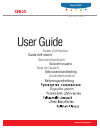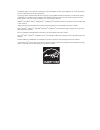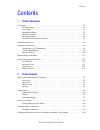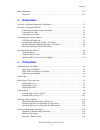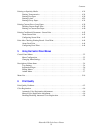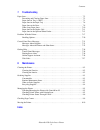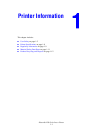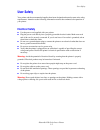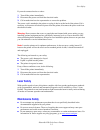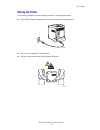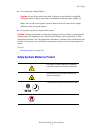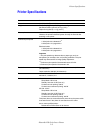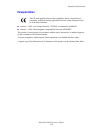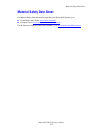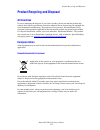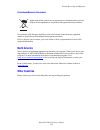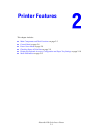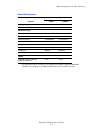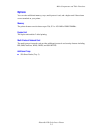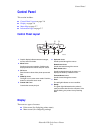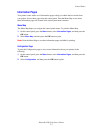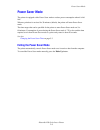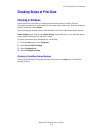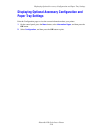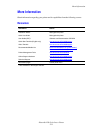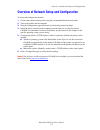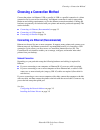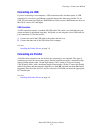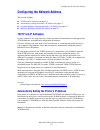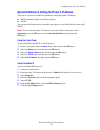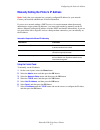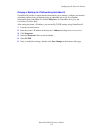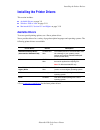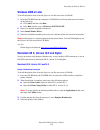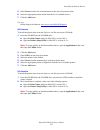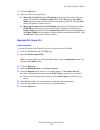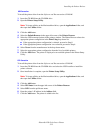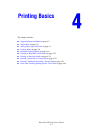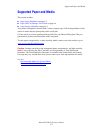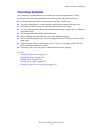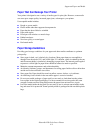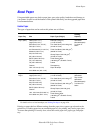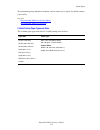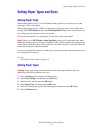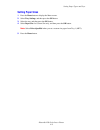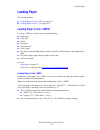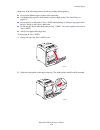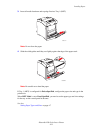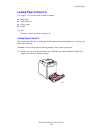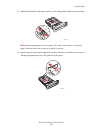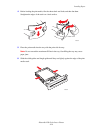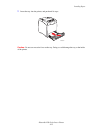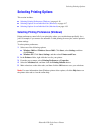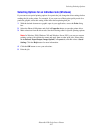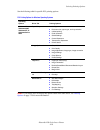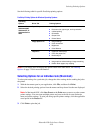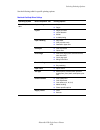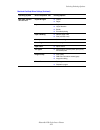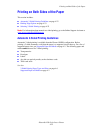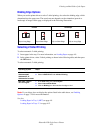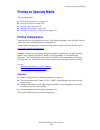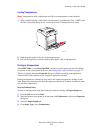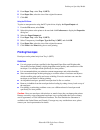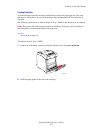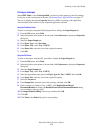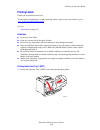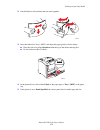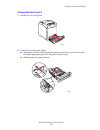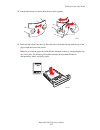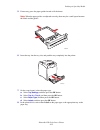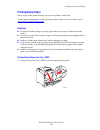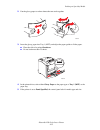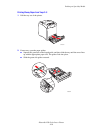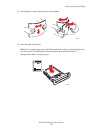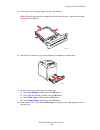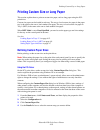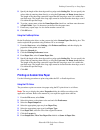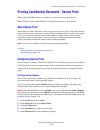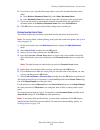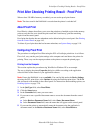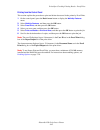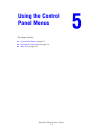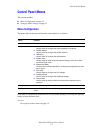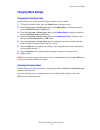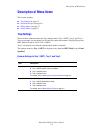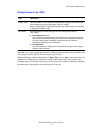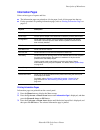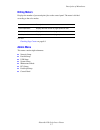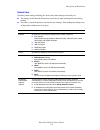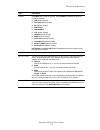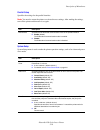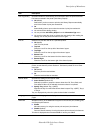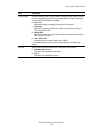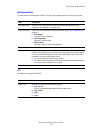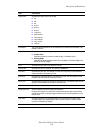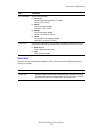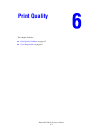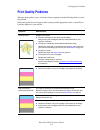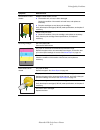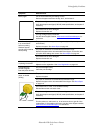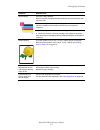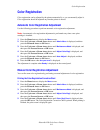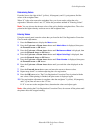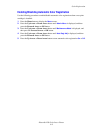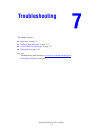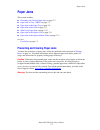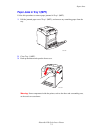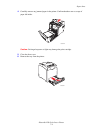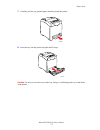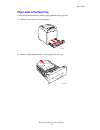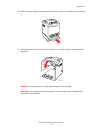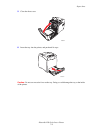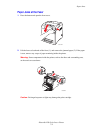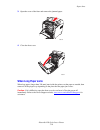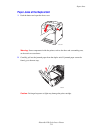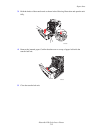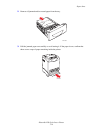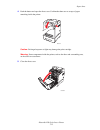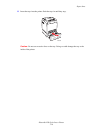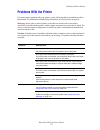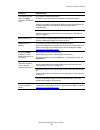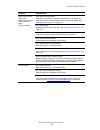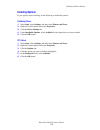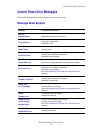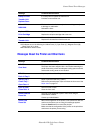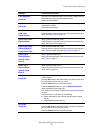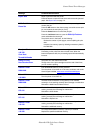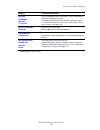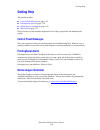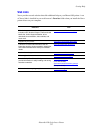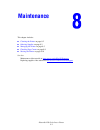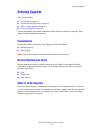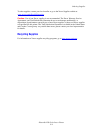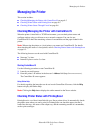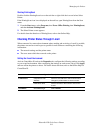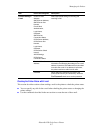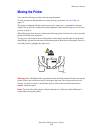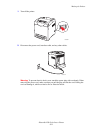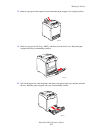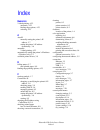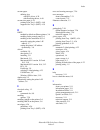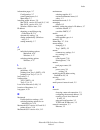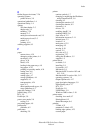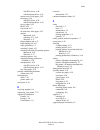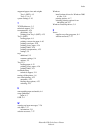- DL manuals
- Xerox
- Software
- 6180N - Phaser Color Laser Printer
- User Manual
Xerox 6180N - Phaser Color Laser Printer User Manual
Summary of 6180N - Phaser Color Laser Printer
Page 1
Εγχειρίδιο χρήστη betjeningsvejledning användarhandbok gebruikershandleiding guia do usuário guía del usuario benutzerhandbuch guida dell'utente guide d’utilisation user guide www.Xerox.Com/support phaser ® 6180 c o l o r l a s e r p r i n t e r.
Page 2
Unpublished rights reserved under the copyright laws of the united states. Contents of this publication may not be reproduced in any form without permission of xerox corporation. Copyright protection claimed includes all forms of matters of copyrightable materials and information now allowed by stat...
Page 3
Contents phaser® 6180 color laser printer i contents 1 printer information user safety . . . . . . . . . . . . . . . . . . . . . . . . . . . . . . . . . . . . . . . . . . . . . . . . . . . . . . . . . . . . . . 1-2 electrical safety . . . . . . . . . . . . . . . . . . . . . . . . . . . . . . . . . ....
Page 4
Contents phaser® 6180 color laser printer ii more information . . . . . . . . . . . . . . . . . . . . . . . . . . . . . . . . . . . . . . . . . . . . . . . . . . . . . . . . 2-11 resources . . . . . . . . . . . . . . . . . . . . . . . . . . . . . . . . . . . . . . . . . . . . . . . . . . . . . . . ....
Page 5
Contents phaser® 6180 color laser printer iii printing on specialty media . . . . . . . . . . . . . . . . . . . . . . . . . . . . . . . . . . . . . . . . . . . . . . . . 4-24 printing transparencies. . . . . . . . . . . . . . . . . . . . . . . . . . . . . . . . . . . . . . . . . . . . . . . 4-24 pri...
Page 6
Contents phaser® 6180 color laser printer iv 7 troubleshooting paper jams . . . . . . . . . . . . . . . . . . . . . . . . . . . . . . . . . . . . . . . . . . . . . . . . . . . . . . . . . . . . . . . 7-2 preventing and clearing paper jams. . . . . . . . . . . . . . . . . . . . . . . . . . . . . . . ...
Page 7: Printer Information
Phaser® 6180 color laser printer 1-1 this chapter includes: ■ user safety on page 1-2 ■ printer specifications on page 1-8 ■ regulatory information on page 1-9 ■ material safety data sheet on page 1-11 ■ product recycling and disposal on page 1-12 printer information.
Page 8: User Safety
User safety phaser® 6180 color laser printer 1-2 user safety your printer and the recommended supplies have been designed and tested to meet strict safety requirements. Attention to the following information ensures the continued safe operation of your printer. Electrical safety ■ use the power cord...
Page 9: Laser Safety
User safety phaser® 6180 color laser printer 1-3 if you notice unusual noises or odors: 1. Turn off the printer immediately. 2. Disconnect the power cord from the electrical outlet. 3. Call an authorized service representative to correct the problem. The power cord is attached to the printer as a pl...
Page 10: Operational Safety
User safety phaser® 6180 color laser printer 1-4 operational safety your printer and supplies were designed and tested to meet strict safety requirements. These include safety agency examination, approval, and compliance with established environmental standards.Your attention to the following safety...
Page 11
User safety phaser® 6180 color laser printer 1-5 ■ place the printer on a level, solid non-vibrating surface with adequate strength for the weight of the printer. It should be within 1° of horizontal with all four feet in solid contact with the surface. The printer weight with the duplex unit and co...
Page 12: Moving The Printer
User safety phaser® 6180 color laser printer 1-6 moving the printer follow these guidelines to avoid injuring yourself or damaging the printer: ■ turn off the printer and unplug all power cables before moving the printer. ■ always use two people to lift the printer. ■ always lift the printer from th...
Page 13
User safety phaser® 6180 color laser printer 1-7 ■ carry the printer without tilting it. Caution: do not tilt the printer more than 10 degrees to the front/back or right/left. Tilting more than 10 degrees may lead to consumables inside the printer spilling out. Note: the rear side of this printer is...
Page 14: Printer Specifications
Printer specifications phaser® 6180 color laser printer 1-8 printer specifications item contents dimensions 400 (w) × 485 (d) × 473 (h) mm weight printer: 24.5 kg (54 lb.) including print cartridge 550 sheet feeder (optional): 6.2 kg (14 lb.) duplex unit (optional): 1.1 kg (2.4 lb.) warm-up time 20 ...
Page 15: Regulatory Information
Regulatory information phaser® 6180 color laser printer 1-9 regulatory information this product has been tested to electromagnetic emission and immunity standards. These standards are designed to mitigate interference caused or received by this product in a typical office environment. United states ...
Page 16: European Union
Regulatory information phaser® 6180 color laser printer 1-10 european union ■ january 1, 1995: low voltage directive 73/23/eec as amended by 93/68/eec ■ january 1, 1996: electromagnetic compatibility directive 89/336/eec this product, if used properly in accordance with the user's instructions, is n...
Page 17: Material Safety Data Sheet
Material safety data sheet phaser® 6180 color laser printer 1-11 material safety data sheet for material safety data information regarding your phaser 6180 printer, go to: ■ united states and canada: www.Xerox.Com/msds ■ european union: www.Xerox.Com/environment_europe for the customer support cente...
Page 18: All Countries
Product recycling and disposal phaser® 6180 color laser printer 1-12 product recycling and disposal all countries if you are managing the disposal of your xerox product, please note that the product may contain, lead, mercury, perchlorate, and other materials whose disposal may be regulated due to e...
Page 19: North America
Product recycling and disposal phaser® 6180 color laser printer 1-13 professional/business environment in accordance with european legislation, end of life electrical and electronic equipment subject to disposal must be managed within agreed procedures. Prior to disposal, please contact your local r...
Page 20: Printer Features
Phaser® 6180 color laser printer 2-1 this chapter includes: ■ main components and their functions on page 2-2 ■ control panel on page 2-6 ■ power saver mode on page 2-8 ■ checking status of print data on page 2-9 ■ displaying optional accessory configuration and paper tray settings on page 2-10 ■ mo...
Page 21: Front View
Main components and their functions phaser® 6180 color laser printer 2-2 main components and their functions this section includes: ■ front view on page 2-2 ■ rear view on page 2-3 ■ internal view on page 2-3 front view 1. Front door a 2. Output tray 3. Control panel 4. Button a for opening the fron...
Page 22: Rear View
Main components and their functions phaser® 6180 color laser printer 2-3 rear view internal view 1. Power cord connector 2. Usb port 3. Parallel port 4. Optional memory slot 5. Multi protocol network card (mpc) 6. Network connector 1. Fuser 2. Print cartridge 3. Transfer unit 4. Button a for opening...
Page 23
Main components and their functions phaser® 6180 color laser printer 2-4 * all configurations have one memory slot supporting 256 mb/512 mb/1024 mb ddr2 dimms, to a maximum of 1152 mb. Standard memories are soldered on board. Phaser 6180 configurations features printer configuration 6180n 6180dn mem...
Page 24: Options
Main components and their functions phaser® 6180 color laser printer 2-5 options you can order additional memory, trays, multi-protocol card, and a duplex unit if these items are not standard on your printer. Memory the printer features one slot that accepts 256, 512 or 1024 mb of ddr2 dimms. Duplex...
Page 25: Control Panel
Control panel phaser® 6180 color laser printer 2-6 control panel this section includes: ■ control panel layout on page 2-6 ■ display on page 2-6 ■ menu map on page 2-7 ■ information pages on page 2-7 control panel layout display there are two types of screens: ■ print screen (for displaying printer ...
Page 26: Information Pages
Control panel phaser® 6180 color laser printer 2-7 information pages your printer comes with a set of information pages to help you obtain the best results from your printer. Access these pages from the control panel. Print the menu map to see where these information pages are located in the control...
Page 27: Power Saver Mode
Power saver mode phaser® 6180 color laser printer 2-8 power saver mode the printer is equipped with a power saver mode to reduce power consumption when it is left idle. When no print data is received for 30 minutes (default), the printer will enter power saver mode. The time ranges that can be speci...
Page 28: Checking In Windows
Checking status of print data phaser® 6180 color laser printer 2-9 checking status of print data checking in windows printer information and status are displayed on the status window. Double-click the printingscout printer icon on the task bar at the bottom right of the screen. From the displayed wi...
Page 29: Paper Tray Settings
Displaying optional accessory configuration and paper tray settings phaser® 6180 color laser printer 2-10 displaying optional accessory configuration and paper tray settings print the configuration page to view the current information about your printer: 1. On the control panel, press the menu butto...
Page 30: More Information
More information phaser® 6180 color laser printer 2-11 more information obtain information regarding your printer and its capabilities from the following sources. Resources information source installation guide* packaged with printer quick use guide* packaged with printer user guide (pdf)* software ...
Page 31: Network Basics
Phaser® 6180 color laser printer 3-1 this chapter includes: ■ overview of network setup and configuration on page 3-2 ■ choosing a connection method on page 3-3 ■ configuring the network address on page 3-5 ■ installing the printer drivers on page 3-9 this chapter provides basic information about se...
Page 32
Overview of network setup and configuration phaser® 6180 color laser printer 3-2 overview of network setup and configuration to set up and configure the network: 1. Connect the printer to the network using the recommended hardware and cables. 2. Turn on the printer and the computer. 3. Print the con...
Page 33: Choosing A Connection Method
Choosing a connection method phaser® 6180 color laser printer 3-3 choosing a connection method connect the printer via ethernet, usb, or parallel. A usb or a parallel connection is a direct connection and is not used for networking. An ethernet connection is used for networking. Hardware and cabling...
Page 34: Connecting Via Usb
Choosing a connection method phaser® 6180 color laser printer 3-4 connecting via usb if you are connecting to one computer, a usb connection offers fast data speeds. A usb connection is not as fast as an ethernet connection but is faster than using parallel. To use usb, pc users must have windows 20...
Page 35: Tcp/ip and Ip Addresses
Configuring the network address phaser® 6180 color laser printer 3-5 configuring the network address this section includes: ■ tcp/ip and ip addresses on page 3-5 ■ automatically setting the printer’s ip address on page 3-5 ■ dynamic methods of setting the printer’s ip address on page 3-6 ■ manually ...
Page 36
Configuring the network address phaser® 6180 color laser printer 3-6 dynamic methods of setting the printer’s ip address there are two protocols available for dynamically setting the printer’s ip address: ■ dhcp (enabled by default on all phaser printers) ■ autoip you can turn on/off both protocols ...
Page 37
Configuring the network address phaser® 6180 color laser printer 3-7 manually setting the printer’s ip address note: verify that your computer has a properly configured ip address for your network. Contact your network administrator for more information. If you are on a network without a dhcp server...
Page 38
Configuring the network address phaser® 6180 color laser printer 3-8 changing or modifying the ip address using centreware is centreware is provides a simple interface that enables you to manage, configure, and monitor networked printers from your desktop using an embedded web server. For complete i...
Page 39: Available Drivers
Installing the printer drivers phaser® 6180 color laser printer 3-9 installing the printer drivers this section includes: ■ available drivers on page 3-9 ■ windows 2000 or later on page 3-10 ■ macintosh os x, version 10.2 and higher on page 3-10 available drivers to access special printing options, ...
Page 40: Windows 2000 Or Later
Installing the printer drivers phaser® 6180 color laser printer 3-10 windows 2000 or later to install the printer driver from the software and documentation cd-rom: 1. Insert the cd-rom into the computer’s cd-rom drive. If the installer does not launch, do the following: a. Click start, and then cli...
Page 41
Installing the printer drivers phaser® 6180 color laser printer 3-11 5. Select xerox from the list of manufacturers in the lower drop-down menu. 6. Select the appropriate printer model from the list of available devices. 7. Click the add button. See also: online support assistant at www.Xerox.Com/of...
Page 42
Installing the printer drivers phaser® 6180 color laser printer 3-12 3. Click the add button. 4. Select one of the following options: ■ mac os x, version 10.2: select ip printing from the pull-down menu. Enter the printer’s ip address in the printer address field. Select xerox from the printer model...
Page 43
Installing the printer drivers phaser® 6180 color laser printer 3-13 usb connection to install the printer driver from the software and documentation cd-rom: 1. Insert the cd-rom into the cd-rom drive. 2. Open the printer setup utility. Note: to locate utilities on the macintosh hard drive, open the...
Page 44: Printing Basics
Phaser® 6180 color laser printer 4-1 this chapter includes: ■ supported paper and media on page 4-2 ■ about paper on page 4-5 ■ setting paper types and sizes on page 4-7 ■ loading paper on page 4-9 ■ selecting printing options on page 4-16 ■ printing on both sides of the paper on page 4-22 ■ printin...
Page 45: Supported Paper and Media
Supported paper and media phaser® 6180 color laser printer 4-2 supported paper and media this section includes: ■ paper usage guidelines on page 4-3 ■ paper that can damage your printer on page 4-4 ■ paper storage guidelines on page 4-4 your printer is designed to be used with a variety of paper typ...
Page 46: Paper Usage Guidelines
Supported paper and media phaser® 6180 color laser printer 4-3 paper usage guidelines the printer trays accommodate most sizes and types of paper, transparencies, or other specialty media. Follow these guidelines when loading paper and media in the trays: ■ envelopes and transparencies can be printe...
Page 47: Paper Storage Guidelines
Supported paper and media phaser® 6180 color laser printer 4-4 paper that can damage your printer your printer is designed to use a variety of media types for print jobs. However, some media can cause poor output quality, increased paper jams, or damage to your printer. Unacceptable media includes: ...
Page 48: About Paper
About paper phaser® 6180 color laser printer 4-5 about paper using unsuitable paper may lead to paper jams, poor print quality, breakdown and damage to your printer. In order to use the features of this printer effectively, use the suggested paper that is recommended here. Usable paper the types of ...
Page 49
About paper phaser® 6180 color laser printer 4-6 the printed image may fade due to moisture, such as water, rain or vapor. For details, contact your reseller. See also: recommended media list (united states) recommended media list (europe) 2-sided printing paper types and sizes the available paper t...
Page 50: Setting Paper Trays
Setting paper types and sizes phaser® 6180 color laser printer 4-7 setting paper types and sizes setting paper trays when loading paper in tray 2 or the 550-sheet feeder (optional), it is necessary to set the paper type on the control panel. When loading paper in tray 1 (mpt), set the paper size and...
Page 51: Setting Paper Sizes
Setting paper types and sizes phaser® 6180 color laser printer 4-8 setting paper sizes 1. Press the menu button to display the menu screen. 2. Select tray settings, and then press the ok button. 3. Select the tray, and then press the ok button. 4. Select paper size for custom size only, and then pre...
Page 52: Loading Paper
Loading paper phaser® 6180 color laser printer 4-9 loading paper this section includes: ■ loading paper in tray 1 (mpt) on page 4-9 ■ loading paper in trays 2–3 on page 4-12 loading paper in tray 1 (mpt) use tray 1 (mpt) for a wide range of media including: ■ plain paper ■ card stock ■ labels ■ enve...
Page 53
Loading paper phaser® 6180 color laser printer 4-10 make sure of the following points to avoid any troubles during printing. ■ do not load different types of paper at the same time. ■ use high quality paper for laser printers to print at high quality. See about paper on page 4-5. ■ do not remove or ...
Page 54
Loading paper phaser® 6180 color laser printer 4-11 3. Insert all media facedown and top edge first into tray 1 (mpt). Note: do not force the paper. 4. Slide the width guides until they rest lightly against the edge of the paper stack. Note: be careful not to bend the paper. If tray 1 (mpt) is confi...
Page 55
Loading paper phaser® 6180 color laser printer 4-12 loading paper in trays 2–3 use trays 2–3 for a wide range of media including: ■ plain paper ■ thin card stock ■ glossy paper ■ labels see also: printing on specialty media on page 4-24 loading paper in trays 2–3 this section describes how to load p...
Page 56
Loading paper phaser® 6180 color laser printer 4-13 2. Slide the width guides to the edge of the tray. The width guides should be fully extended. Note: when loading paper that is 216 mm (8.5 in.) wide, such as letter or legal size paper, set the tab on the side of the tray to the [8.5] position. 3. ...
Page 57
Loading paper phaser® 6180 color laser printer 4-14 4. Before loading the print media, flex the sheets back and forth, and then fan them. Straighten the edges of the stack on a level surface. 5. Place the print media into the tray with the print side face-up. Note: do not exceed the maximum fill lin...
Page 58
Loading paper phaser® 6180 color laser printer 4-15 7. Insert the tray into the printer, and push until it stops. Caution: do not use excessive force on the tray. Doing so could damage the tray or the inside of the printer. 6180-017.
Page 59: Selecting Printing Options
Selecting printing options phaser® 6180 color laser printer 4-16 selecting printing options this section includes: ■ selecting printing preferences (windows) on page 4-16 ■ selecting options for an individual job (windows) on page 4-17 ■ selecting options for an individual job (macintosh) on page 4-...
Page 60
Selecting printing options phaser® 6180 color laser printer 4-17 selecting options for an individual job (windows) if you want to use special printing options for a particular job, change the driver settings before sending the job to the printer. For example, if you want to use photo print-quality m...
Page 61
Selecting printing options phaser® 6180 color laser printer 4-18 see the following table for specific pcl printing options: note: if your driver does not display the options listed in the table above, see enabling options on page 7-20 for more information. Pcl printing options for windows operating ...
Page 62
Selecting printing options phaser® 6180 color laser printer 4-19 see the following table for specific postscript printing options: note: if your driver does not display the options listed in the table above, see enabling options on page 7-20 for more information. Selecting options for an individual ...
Page 63
Selecting printing options phaser® 6180 color laser printer 4-20 see the following table for specific printing options: macintosh postscript driver settings operating system driver drop-down title printing options mac os x, version 10.4 copies & pages ■ copies ■ pages layout ■ pages per sheet ■ layo...
Page 64
Selecting printing options phaser® 6180 color laser printer 4-21 mac os x, version 10.2 and 10.3 copies & pages ■ copies ■ pages layout ■ pages per sheet ■ layout direction ■ border ■ two-sided printing paper handling ■ reverse page order ■ print (all, odd, even) colorsync ■ color matching cover pag...
Page 65
Printing on both sides of the paper phaser® 6180 color laser printer 4-22 printing on both sides of the paper this section includes: ■ automatic 2-sided printing guidelines on page 4-22 ■ binding edge options on page 4-23 ■ selecting 2-sided printing on page 4-23 note: for information about manual t...
Page 66: Binding Edge Options
Printing on both sides of the paper phaser® 6180 color laser printer 4-23 binding edge options when you use the printer driver to select 2-sided printing, also select the binding edge, which determines how the pages turn. The actual outcome depends on the orientation (portrait or landscape) of image...
Page 67: Printing On Specialty Media
Printing on specialty media phaser® 6180 color laser printer 4-24 printing on specialty media this section includes: ■ printing transparencies on page 4-24 ■ printing envelopes on page 4-26 ■ printing labels on page 4-29 ■ printing glossy paper on page 4-34 ■ printing custom size or long paper on pa...
Page 68
Printing on specialty media phaser® 6180 color laser printer 4-25 loading transparencies note: transparencies with a white frame and full-color transparencies cannot be used. 1. After carefully fanning a small stack of transparencies, load them into tray 1 (mpt) with the side to be printed facing do...
Page 69: Printing Envelopes
Printing on specialty media phaser® 6180 color laser printer 4-26 5. From paper tray, select tray 1 (mpt). 6. From paper size, select the size of the original document. 7. Click ok. Using the pcl driver to print on transparencies using the pcl print driver, display the paper/output tab. 1. From the ...
Page 70
Printing on specialty media phaser® 6180 color laser printer 4-27 loading envelopes to load envelopes, insert the envelopes with the flaps closed and at the right side. The print side must be facing down. You can load envelopes up to the maximum fill line in the tray at one time. The following expla...
Page 71
Printing on specialty media phaser® 6180 color laser printer 4-28 printing on envelopes when mpt mode is set to panel specified, you need to set the paper type and size settings for the tray on the control panel in advance. See setting paper types and sizes on page 4-7. The way to display the printe...
Page 72: Printing Labels
Printing on specialty media phaser® 6180 color laser printer 4-29 printing labels labels can be printed from all trays. To order paper, transparencies, or other specialty media, contact your local reseller or go to www.Xerox.Com/office/6180supplies . See also: about paper on page 4-5 guidelines ■ do...
Page 73
Printing on specialty media phaser® 6180 color laser printer 4-30 2. Fan the labels to release sheets that are stuck together. 3. Insert the labels into tray 1 (mpt), and adjust the paper guides to fit the sheets. ■ place the side to be printed facedown with the top of the sheets entering first. ■ d...
Page 74
Printing on specialty media phaser® 6180 color laser printer 4-31 printing labels from trays 2–3 1. Pull the tray out of the printer. 2. If necessary, open the paper guides: ■ squeeze the green tab on the length guide, and then slide the tray until the arrow lines up with the appropriate paper size....
Page 75
Printing on specialty media phaser® 6180 color laser printer 4-32 3. Fan the label sheets to release sheets that are stuck together. 4. Insert the label sheets into the tray. Place the side to be printed faceup with the top of the page toward the front of the printer. Note: do not load the paper abo...
Page 76
Printing on specialty media phaser® 6180 color laser printer 4-33 5. If necessary, press the paper guides inward to fit the sheets. Note: when the paper guides are adjusted correctly, there may be a small space between the labels and the guides. 6. Insert the tray into the tray slot, and push the tr...
Page 77: Printing Glossy Paper
Printing on specialty media phaser® 6180 color laser printer 4-34 printing glossy paper glossy paper can be printed from any tray. It can be printed on both sides. To order paper, transparencies, or other specialty media, contact your local reseller or go to www.Xerox.Com/office/6180supplies . Guide...
Page 78
Printing on specialty media phaser® 6180 color laser printer 4-35 2. Fan the glossy paper to release sheets that are stuck together. 3. Insert the glossy paper into tray 1 (mpt), and adjust the paper guides to fit the paper. ■ place the side to be printed facedown. ■ do not load more than 25 sheets....
Page 79
Printing on specialty media phaser® 6180 color laser printer 4-36 printing glossy paper from trays 2–3 1. Pull the tray out of the printer. 2. If necessary, open the paper guides: ■ squeeze the green tab on the length guide, and then slide the tray until the arrow lines up with the appropriate paper...
Page 80
Printing on specialty media phaser® 6180 color laser printer 4-37 3. Fan the paper to release sheets that are stuck together. 4. Insert the paper into the tray. Note: do not load the paper above the fill line indicated on the tray. Overloading the tray may cause jams. The following illustration indi...
Page 81
Printing on specialty media phaser® 6180 color laser printer 4-38 5. If necessary, press the paper guides inward to fit the paper. Note: when the paper guides are adjusted correctly, there may be a small space between the paper and the guides. 6. Insert the tray into the tray slot, and push the tray...
Page 82: Defining Custom Paper Sizes
Printing custom size or long paper phaser® 6180 color laser printer 4-39 printing custom size or long paper this section explains how to print on custom size paper, such as long paper using the pcl print driver. Custom size paper can be loaded in each tray. The way to load custom size paper in the p...
Page 83
Printing custom size or long paper phaser® 6180 color laser printer 4-40 5. Specify the length of the short edge and long edge under setting for. You can specify the values either by entering them directly or using the up arrow and down arrow buttons. The length of the short edge cannot be longer th...
Page 84
Printing custom size or long paper phaser® 6180 color laser printer 4-41 9. Click ok. 10. Click print in the print dialog box to start printing. Using the postscript driver the procedure to print on custom size paper using the postscript print driver is as follows. 1. From the file menu, select prin...
Page 85: About Secure Print
Printing confidential document - secure print phaser® 6180 color laser printer 4-42 printing confidential document - secure print when at least 256 mb of memory are added, you can use the secure print feature. Note: the data stored in the ram disk is erased when the printer is switched off. About se...
Page 86
Printing confidential document - secure print phaser® 6180 color laser printer 4-43 6. If you want to use a specified document name to access the document from the control panel: a. In the retrieve document name field, select enter document name. B. In the document name field, enter the name that wi...
Page 87: About Proof Print
Print after checking printing result - proof print phaser® 6180 color laser printer 4-44 print after checking printing result - proof print when at least 256 mb of memory are added, you can use the proof print feature. Note: the data stored in the ram disk is erased when the printer is switched off....
Page 88
Print after checking printing result - proof print phaser® 6180 color laser printer 4-45 printing from the control panel this section explains the procedure to print and delete data stored in the printer by proof print. 1. On the control panel, press the back arrow button to display the walk-up feat...
Page 89: Using The Control
Phaser® 6180 color laser printer 5-1 this chapter includes: ■ control panel menus on page 5-2 ■ description of menu items on page 5-4 ■ menu list on page 5-16 using the control panel menus.
Page 90: Control Panel Menus
Control panel menus phaser® 6180 color laser printer 5-2 control panel menus this section includes: ■ menu configuration on page 5-2 ■ changing menu settings on page 5-3 menu configuration the menus that can be accessed from the control panel are as follows: each menu is configured in different leve...
Page 91: Changing Menu Settings
Control panel menus phaser® 6180 color laser printer 5-3 changing menu settings changing the power saver time in this example, you set the transitional time to the power saver mode. 1. To display the menu screen, press the menu button at the print screen. 2. Press the up arrow or down arrow button u...
Page 92: Description of Menu Items
Description of menu items phaser® 6180 color laser printer 5-4 description of menu items this section includes: ■ tray settings on page 5-4 ■ information pages on page 5-6 ■ billing meters on page 5-7 ■ admin menu on page 5-7 tray settings there are three submenus under the tray settings menu: tray ...
Page 93
Description of menu items phaser® 6180 color laser printer 5-5 settings exclusive to tray 1 (mpt) when the size or type of paper that is loaded is different from the setting, the print quality may fall or paper may jam. Specify the correct paper type and size. When installing the optional sheet feed...
Page 94: Information Pages
Description of menu items phaser® 6180 color laser printer 5-6 information pages prints various types of reports and lists. ■ the information pages are printed on a4 size paper. Load a4 size paper into the tray. ■ for the procedure for printing information pages, refer to printing information pages ...
Page 95: Billing Meters
Description of menu items phaser® 6180 color laser printer 5-7 billing meters displays the number of processed print jobs on the control panel. The meter is divided according to the color modes. See also: checking page counts on page 8-9 admin menu this menu contains eight submenus: ■ network setup ...
Page 96
Description of menu items phaser® 6180 color laser printer 5-8 network setup specifies printer settings affecting jobs sent to the printer through a network port. ■ the settings in the network setup menu cannot be set when entering this menu during printing. ■ you need to restart the printer to acti...
Page 97
Description of menu items phaser® 6180 color laser printer 5-9 protocol set enable when using the protocol. When disable is selected, the protocol cannot be activated. ■ lpr (default: enable) ■ port 9100 (default: enable) ■ ipp (default: enable) ■ smb tcp/ip ■ smb netbeui ■ ftp (default: enable) ■ n...
Page 98
Description of menu items phaser® 6180 color laser printer 5-10 parallel setup specifies the settings for the parallel interface. Note: you need to restart the printer to activate the new settings. After making the settings, turn off the printer and then turn it on again. System setup system setup m...
Page 99
Description of menu items phaser® 6180 color laser printer 5-11 auto log history specifies whether to automatically print information about the printed data that has been processed in the printer (job history report). ■ off (default) select this if you do not want to print the job history report aut...
Page 100
Description of menu items phaser® 6180 color laser printer 5-12 tray switching specifies whether to print on paper loaded in another tray when there is no paper left in the tray selected by the auto tray selection feature. This item is displayed when the optional sheet feeder is installed. ■ off (de...
Page 101
Description of menu items phaser® 6180 color laser printer 5-13 maintenance mode use this menu to initialize the nvm, or to adjust the configurations for each type of paper. Pcl specifies the settings for the pcl. Item description auto adjust regi adjust the color registration automatically. Selecti...
Page 102
Description of menu items phaser® 6180 color laser printer 5-14 output size specifies the paper size to be printed. ■ a4 ■ b5 ■ a5 ■ 8.5x11 ■ 8.5x13 ■ 8.5x14 ■ 7.25x10.5 ■ monarch env ■ dl envelope ■ c5 envelope ■ com 10 env ■ custom orientation the paper printing direction can be selected from port...
Page 103
Description of menu items phaser® 6180 color laser printer 5-15 control panel specifies whether to limit menu operations with a password to avoid changing the printer settings by accident. Line termination sets the line termination. ■ off (default) the line termination command is not added. Cr=cr, l...
Page 104: Menu List
Menu list phaser® 6180 color laser printer 5-16 menu list the menu map helps you navigate the control panel menus. To print the menu map: 1. On the control panel, press the menu button, select information pgs , and then press the ok button. 2. Select menu map , and then press the ok button to print....
Page 105: Print Quality
Phaser® 6180 color laser printer 6-1 this chapter includes: ■ print-quality problems on page 6-2 ■ color registration on page 6-6 print quality.
Page 106: Print-Quality Problems
Print-quality problems phaser® 6180 color laser printer 6-2 print-quality problems when the print quality is poor, select the closest symptom from the following table to correct the problem. If the print quality does not improve after carrying out the appropriate action, contact xerox customer suppo...
Page 107
Print-quality problems phaser® 6180 color laser printer 6-3 vertical black or color streaks multiple colored streaks or lines: ■ the transfer unit, or fuser, is old or damaged. Check the condition of the transfer unit and fuser, and replace as necessary. ■ the print cartridges are not xerox print ca...
Page 108
Print-quality problems phaser® 6180 color laser printer 6-4 blank pages two or more sheets may be feeding at once. Remove the paper stack from the tray, fan it, and reinsert it. The print cartridges are not xerox print cartridges. Verify that the print cartridges (c/m/y/k) meet specifications, and r...
Page 109
Print-quality problems phaser® 6180 color laser printer 6-5 vertical blanks the laser is being blocked. Remove the print cartridges and clean all debris from the laser len(s) with a lint free cloth. The transfer unit, or fuser, is old or damaged. Check the condition of the transfer unit and fuser, a...
Page 110: Color Registration
Color registration phaser® 6180 color laser printer 6-6 color registration color registration can be adjusted by the printer automatically, or you can manually adjust it. Color registration should be adjusted any time the printer is moved. Automatic color registration adjustment use the following pr...
Page 111
Color registration phaser® 6180 color laser printer 6-7 determining values from the lines to the right of the y (yellow), m (magenta), and c (cyan) pattern, find the values of the straightest lines. When “0” is the value nearest the straightest line, you do not need to adjust the color registration....
Page 112
Color registration phaser® 6180 color laser printer 6-8 enabling/disabling automatic color registration use the following procedure to enable/disable automatic color registration when a new print cartridge is installed. 1. Press the menu button to display the menu screen. 2. Press the up arrow or do...
Page 113: Troubleshooting
Phaser® 6180 color laser printer 7-1 this chapter includes: ■ paper jams on page 7-2 ■ problems with the printer on page 7-17 ■ control panel error messages on page 7-21 ■ getting help on page 7-26 see also: troubleshooting video tutorials at www.Xerox.Com/office/6180support print-quality problems o...
Page 114: Paper Jams
Paper jams phaser® 6180 color laser printer 7-2 paper jams this section includes: ■ preventing and clearing paper jams on page 7-2 ■ paper jams in tray 1 (mpt) on page 7-3 ■ paper jams in the paper tray on page 7-6 ■ paper jams at the fuser on page 7-9 ■ when long paper jams on page 7-10 ■ paper jam...
Page 115: Paper Jams In Tray 1 (Mpt)
Paper jams phaser® 6180 color laser printer 7-3 paper jams in tray 1 (mpt) follow this procedure to remove paper jammed in tray 1 (mpt). 1. Pull the jammed paper out of tray 1 (mpt), and remove any remaining paper from the tray. 2. Close tray 1 (mpt). 3. Push up the button and open the front cover. ...
Page 116
Paper jams phaser® 6180 color laser printer 7-4 4. Carefully remove any jammed paper in the printer. Confirm that there are no scraps of paper left inside. Caution: prolonged exposure to light may damage the print cartridge. 5. Close the front cover. 6. Remove the tray from the printer. 6180-023 618...
Page 117
Paper jams phaser® 6180 color laser printer 7-5 7. Carefully pull out any jammed paper remaining inside the printer. 8. Insert the tray into the printer and push until it stops. Caution: do not use excessive force on the tray. Doing so could damage the tray or the inside of the printer. 6180-025 618...
Page 118: Paper Jams In The Paper Tray
Paper jams phaser® 6180 color laser printer 7-6 paper jams in the paper tray follow the procedure below to remove paper jammed in the paper tray. 1. Gently remove the tray from the printer. 2. Remove all the jammed and/or creased paper from the tray. 6180-024 6180-035.
Page 119
Paper jams phaser® 6180 color laser printer 7-7 3. If there is jammed paper remaining inside the printer, pull it out carefully to avoid tearing it. 4. Press the button and open the front cover. Remove any scraps of paper remaining inside the printer. Caution: prolonged exposure to light may damage ...
Page 120
Paper jams phaser® 6180 color laser printer 7-8 5. Close the front cover. 6. Insert the tray into the printer, and push until it stops. Caution: do not use excessive force on the tray. Doing so could damage the tray or the inside of the printer. 6180-027 6180-017.
Page 121: Paper Jams At The Fuser
Paper jams phaser® 6180 color laser printer 7-9 paper jams at the fuser 1. Press the button and open the front cover. 2. Lift the levers at both ends of the fuser (1), and remove the jammed paper (2). If the paper is torn, remove any scraps of paper remaining inside the printer. Warning: some compon...
Page 122: When Long Paper Jams
Paper jams phaser® 6180 color laser printer 7-10 3. Open the cover of the fuser and remove the jammed paper. 4. Close the front cover. When long paper jams when long paper (longer than 356 mm) jams inside the printer, cut the paper as needed, then remove it in the proper way depending on the place t...
Page 123
Paper jams phaser® 6180 color laser printer 7-11 paper jams at the duplex unit 1. Push the button and open the front cover. Warning: some components inside the printer, such as the fuser and surrounding area, are hot and can cause burns. 2. Carefully pull out the jammed paper from the duplex unit. I...
Page 124
Paper jams phaser® 6180 color laser printer 7-12 3. Hold the knobs of the transfer unit as shown in the following illustration and open the unit fully. 4. Remove the jammed paper. Confirm that there are no scraps of paper left inside the transfer belt unit. 5. Close the transfer belt unit. 6180-032 ...
Page 125
Paper jams phaser® 6180 color laser printer 7-13 6. Close the front cover. Paper jams in the optional sheet feeder 1. Open the trays until you find the jammed paper. Note: paper jammed in the lower tray can block the trays above it, preventing you from opening them. Look for the jammed paper sequent...
Page 126
Paper jams phaser® 6180 color laser printer 7-14 2. Remove all jammed and/or creased paper from the tray. 3. Pull the jammed paper out carefully to avoid tearing it. If the paper is torn, confirm that there are no scraps of paper remaining inside the printer. 6180-035 6180-036.
Page 127
Paper jams phaser® 6180 color laser printer 7-15 4. Push the button and open the front cover. Confirm that there are no scraps of paper remaining inside the printer. Caution: prolonged exposure to light may damage the print cartridge. Warning: some components inside the printer, such as the fuser an...
Page 128
Paper jams phaser® 6180 color laser printer 7-16 6. Insert the trays into the printer. Push the trays in until they stop. Caution: do not use excessive force on the tray. Doing so could damage the tray or the inside of the printer. 6180-039.
Page 129: Problems With The Printer
Problems with the printer phaser® 6180 color laser printer 7-17 problems with the printer if you encounter a problem with your printer, use the following table to troubleshoot and fix the problem. For additional troubleshooting information, see getting help on page 26. Warning: never open or remove ...
Page 130
Problems with the printer phaser® 6180 color laser printer 7-18 print job sent but the light of the ready indicator is not blinking or on is the interface cable disconnected? Turn off the power and check the connection of the interface cable. Is the protocol configured? Check the port status of the ...
Page 131
Problems with the printer phaser® 6180 color laser printer 7-19 paper cannot be fed. Paper jams. Multiple paper are fed. Paper is fed at an angle. Paper is wrinkled. Is the paper correctly loaded? Load the paper correctly. For labels, transparencies, or envelopes, fan them well to allow air to enter...
Page 132: Enabling Options
Problems with the printer phaser® 6180 color laser printer 7-20 enabling options if your options are not working, do the following to enable the options: postscript driver 1. Select start, select settings, and then select printers and faxes. 2. Right-click on the printer and select properties. 3. Cl...
Page 133: Control Panel Error Messages
Control panel error messages phaser® 6180 color laser printer 7-21 control panel error messages this section describes the messages displayed on the control panel. Messages about supplies message condition/reason/action 010-351 replace fuser time to replace the fuser. Replace the old fuser with a ne...
Page 134
Control panel error messages phaser® 6180 color laser printer 7-22 xxx indicates one of the following: the yellow toner (y), cyan toner (c), magenta toner (m), black toner (k), or fuser. Nnn indicates a numeric value. Messages about the printer and other items ready to print transfer unit replace so...
Page 135
Control panel error messages phaser® 6180 color laser printer 7-23 limit reached press set the user has exceeded the limit on the number of pages that can be printed when using an authentication function. Contact the administrator. Login error press set the user is not registered to print on the pri...
Page 136
Control panel error messages phaser® 6180 color laser printer 7-24 paper jam paper is jammed inside the printer. Press the button to open the front cover and remove the jammed paper. See paper jams on page 7-2. Ram disk full press set ram disk memory is full and cannot continue processing the curren...
Page 137
Control panel error messages phaser® 6180 color laser printer 7-25 nnn indicates a numeric value. Set xxxx xxxxxxxx set xxxx yyyyyyyy the tray specified by xxxx is out of paper, or the specified paper could not be detected in the tray. Fill the tray with the indicated size, direction, and type of pa...
Page 138: Getting Help
Getting help phaser® 6180 color laser printer 7-26 getting help this section includes: ■ control panel messages on page 7-26 ■ printingscout alerts on page 7-26 ■ online support assistant on page 7-26 ■ web links on page 7-27 xerox provides several automatic diagnostic tools to help you produce and ...
Page 139: Web Links
Getting help phaser® 6180 color laser printer 7-27 web links xerox provides several websites that offer additional help on your phaser 6180 printer. A set of xerox links is installed in your web browser’s favorites folder when you install the xerox printer drivers on your computer. Resource link tec...
Page 140: Maintenance
Phaser® 6180 color laser printer 8-1 this chapter includes: ■ cleaning the printer on page 8-2 ■ ordering supplies on page 8-3 ■ managing the printer on page 8-5 ■ checking page counts on page 8-9 ■ moving the printer on page 8-10 see also: maintenance video tutorials at www.Xerox.Com/office/6180sup...
Page 141: Cleaning The Printer
Cleaning the printer phaser® 6180 color laser printer 8-2 cleaning the printer this section describes how to clean the printer in order to maintain it in good condition and print clean printouts all the time. Warning: be sure to turn off and unplug the printer before accessing the interior of the pr...
Page 142: Ordering Supplies
Ordering supplies phaser® 6180 color laser printer 8-3 ordering supplies this section includes: ■ consumables on page 8-3 ■ routine maintenance items on page 8-3 ■ when to order supplies on page 8-3 ■ recycling supplies on page 8-4 certain consumables and routine maintenance items need to be ordered...
Page 143: Recycling Supplies
Ordering supplies phaser® 6180 color laser printer 8-4 to order supplies, contact your local reseller or go to the xerox supplies website at www.Xerox.Com/office/6180supplies . Caution: use of non-xerox supplies is not recommended. The xerox warranty, service agreements, and total satisfaction guara...
Page 144: Managing The Printer
Managing the printer phaser® 6180 color laser printer 8-5 managing the printer this section includes: ■ checking/managing the printer with centreware is on page 8-5 ■ checking printer status with printingscout on page 8-5 ■ checking printer status through e-mail on page 8-6 checking/managing the pri...
Page 145
Managing the printer phaser® 6180 color laser printer 8-6 starting printingscout double-click the printingscout icon on the task bar or right-click the icon and select select printer. If the printingscout icon is not displayed on the task bar, open printingscout from the start menu: 1. From the star...
Page 146
Managing the printer phaser® 6180 color laser printer 8-7 checking the printer status with e-mail this section describes cautions when sending e-mail to the printer to check the printer status. ■ you can specify any title for the e-mail when checking the printer status or changing the printer settin...
Page 147
Managing the printer phaser® 6180 color laser printer 8-8 commands that can be used in e-mail text use each command according to the following rules. ■ prefix all commands with “#”, and specify the #password command at the top of the e-mail. ■ command lines without “#” are ignored. ■ write one comma...
Page 148: Checking Page Counts
Checking page counts phaser® 6180 color laser printer 8-9 checking page counts the total number of printed pages can be checked at the control panel. Three meters are available: total impressions, color impressions, and black impressions. The billing meter counts the number of pages printed properly...
Page 149: Moving The Printer
Moving the printer phaser® 6180 color laser printer 8-10 moving the printer carry out the following procedure when moving the printer. To view precautions and guidelines for safely moving your printer, see user safety on page 1-2. The printer, configured with the optional accessories, paper trays, c...
Page 150
Moving the printer phaser® 6180 color laser printer 8-11 1. Turn off the printer. 2. Disconnect the power cord, interface cable, and any other cables. Warning: to prevent electric shock, never touch the power plug with wet hands. When removing the power cord, make sure that you pull the plug and not...
Page 151
Moving the printer phaser® 6180 color laser printer 8-12 3. Remove any paper in the output tray and return the paper stopper to its original position. 4. Remove any paper in the tray 1 (mpt), and then close the front cover. Keep the paper wrapped and away from humidity and dirt. 5. Pull out the pape...
Page 152
Moving the printer phaser® 6180 color laser printer 8-13 6. Lift the printer and move it gently. Note: if the printer is to be moved over a long distance, the print cartridges should be removed to prevent toner from spilling and the printer should be packed inside a box. 7. After transporting the pr...
Page 153
Phaser® 6180 color laser printer index-1 index numerics 2-sided printing, 4-22 automatic, 4-22 binding edge options, 4-23 selecting, 4-23 a autoip manually setting the printer’s ip address, 3-7 setting the printer’s ip address dynamically, 3-6 automatic 2-sided printing, 4-22 automatically setting t...
Page 154
Index phaser® 6180 color laser printer index-2 custom paper defining size with pcl driver, 4-39 with postscript driver, 4-40 custom size paper, 4-39 printing from tray 1 (mpt), 4-40 supported for tray 1 (mpt), 4-39 d dhcp enabled by default on phaser printers, 3-6 enabling on the control panel, 3-6 ...
Page 155
Index phaser® 6180 color laser printer index-3 information pages, 2-7 configuration, 2-7 control panel menu, 5-6 menu map, 2-7 installing printer drivers, 3-9 mac os x, version 10.2 and 10.3, 3-10 mac os x, version 10.4, 3-12 windows 2000 or later, 3-10 ip address changing or modifying using centrew...
Page 156
Index phaser® 6180 color laser printer index-4 o online support assistant, 7-26 operating systems printer drivers, 3-9 operational guidelines, 1-4 operational safety, 1-4 options 550-sheet feeder, 2-5 duplex unit, 2-5 enabling, 7-20 memory, 2-5 multi-procotol network card, 2-5 multi-protocol card, 2...
Page 157
Index phaser® 6180 color laser printer index-5 with pcl driver, 4-40 with postscript driver, 4-41 custom size or long paper, 4-39 envelopes, 4-26 with pcl driver, 4-28 with postscript driver, 4-28 glossy paper, 4-34 labels, 4-29 layout tab, 4-17 on both sides of the paper, 4-22 options macintosh, 4-...
Page 158
Index phaser® 6180 color laser printer index-6 supported paper sizes and weights tray 1 (mpt), 4-5 trays 2-3, 4-5 system settings, 5-10 t tcp/ip addresses, 3-5 technical support, 2-11 transparencies, 4-24 guidelines, 4-24 printing from tray 1 (mpt), 4-25 tray 1 (mpt) loading paper, 4-9 printing cust...