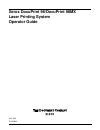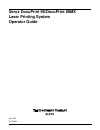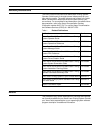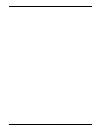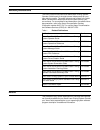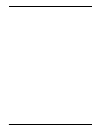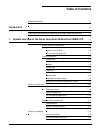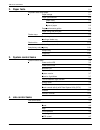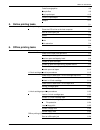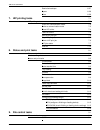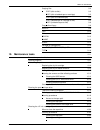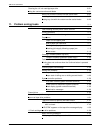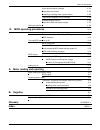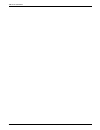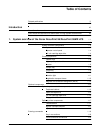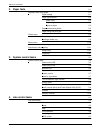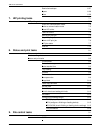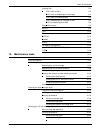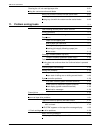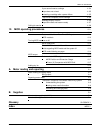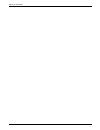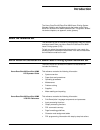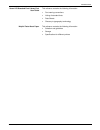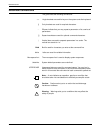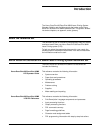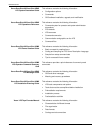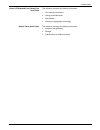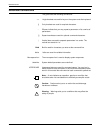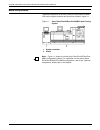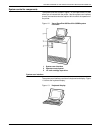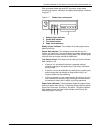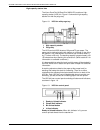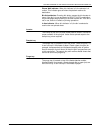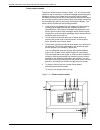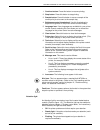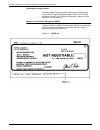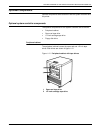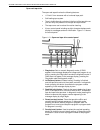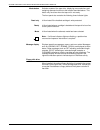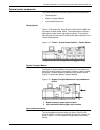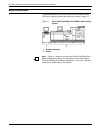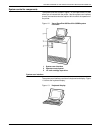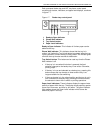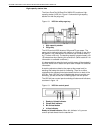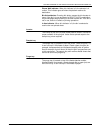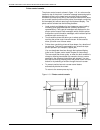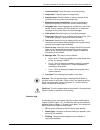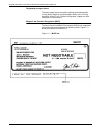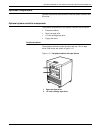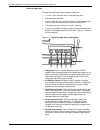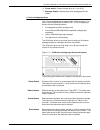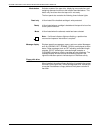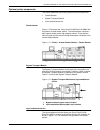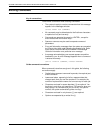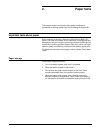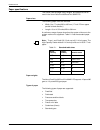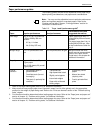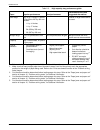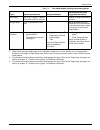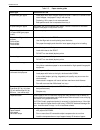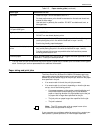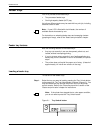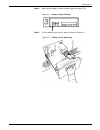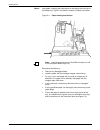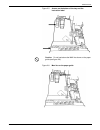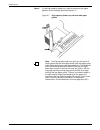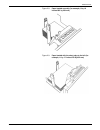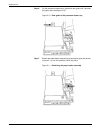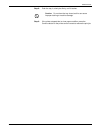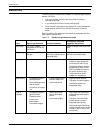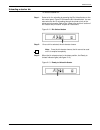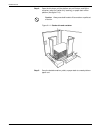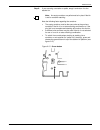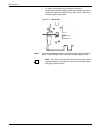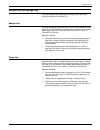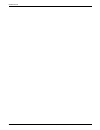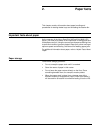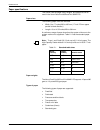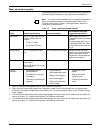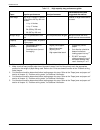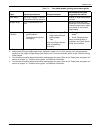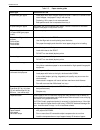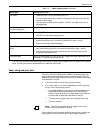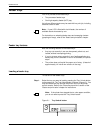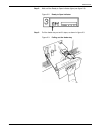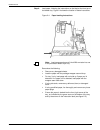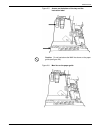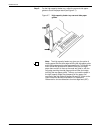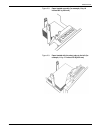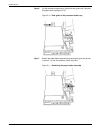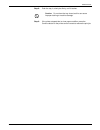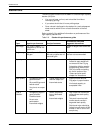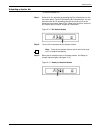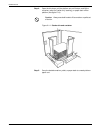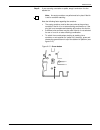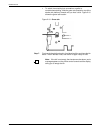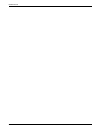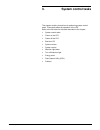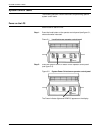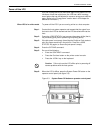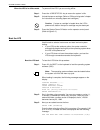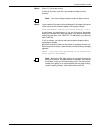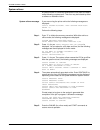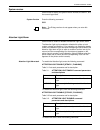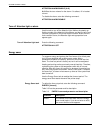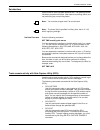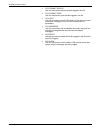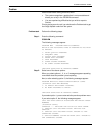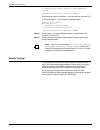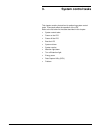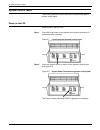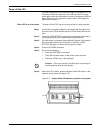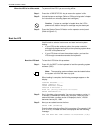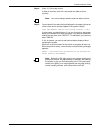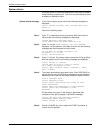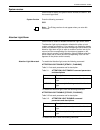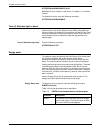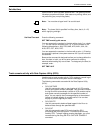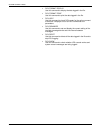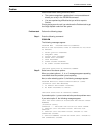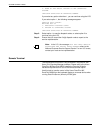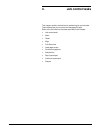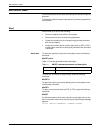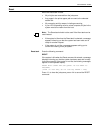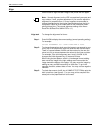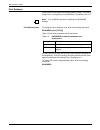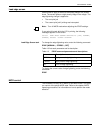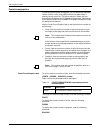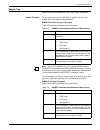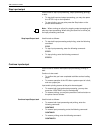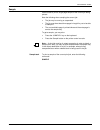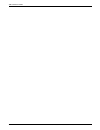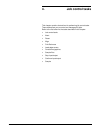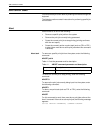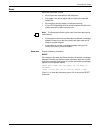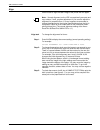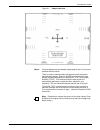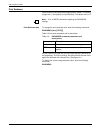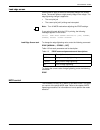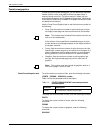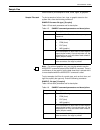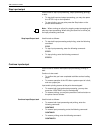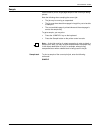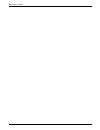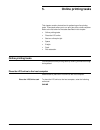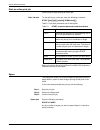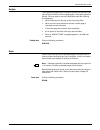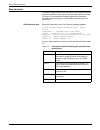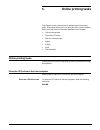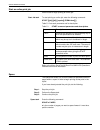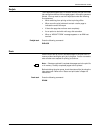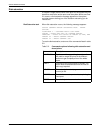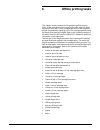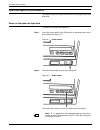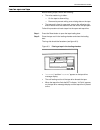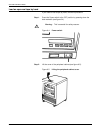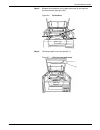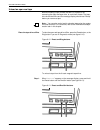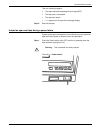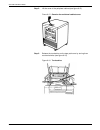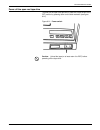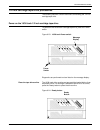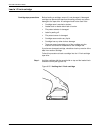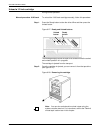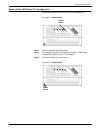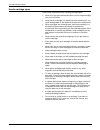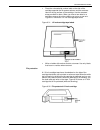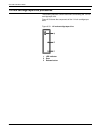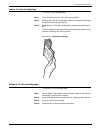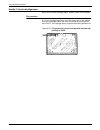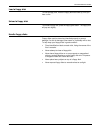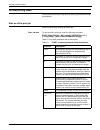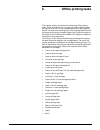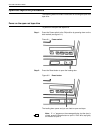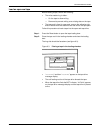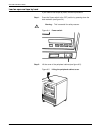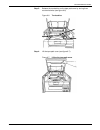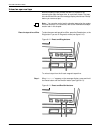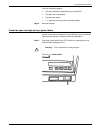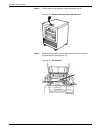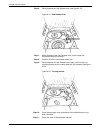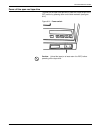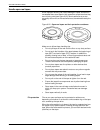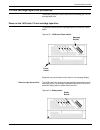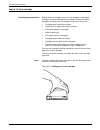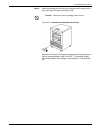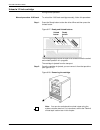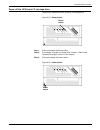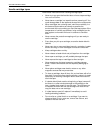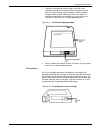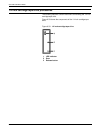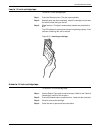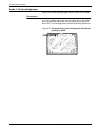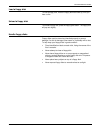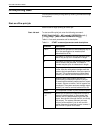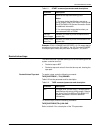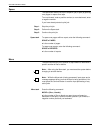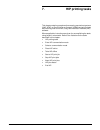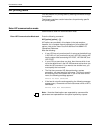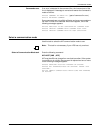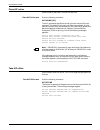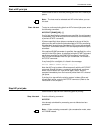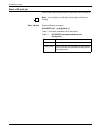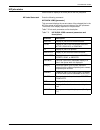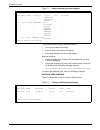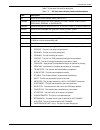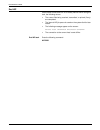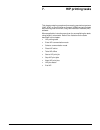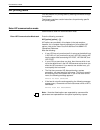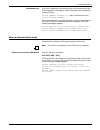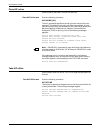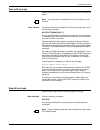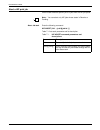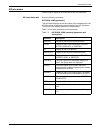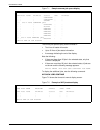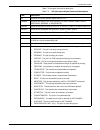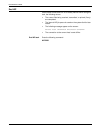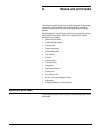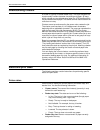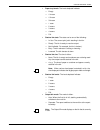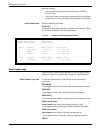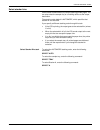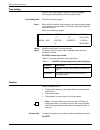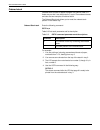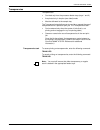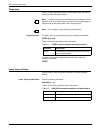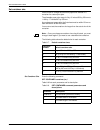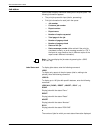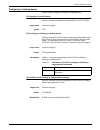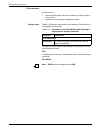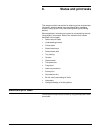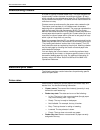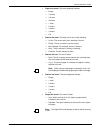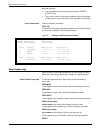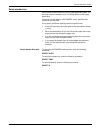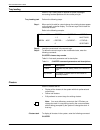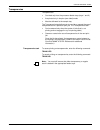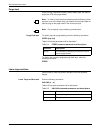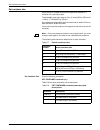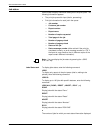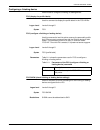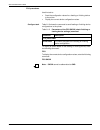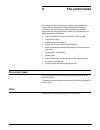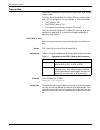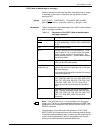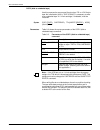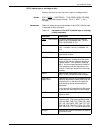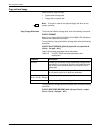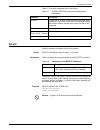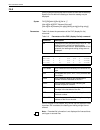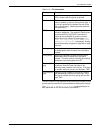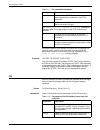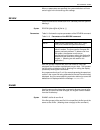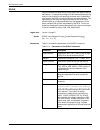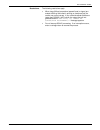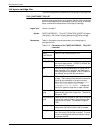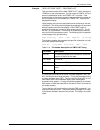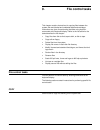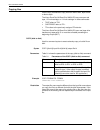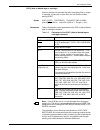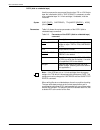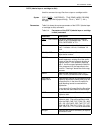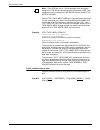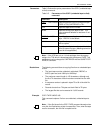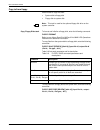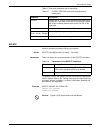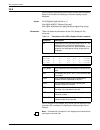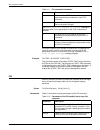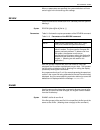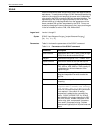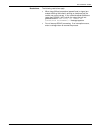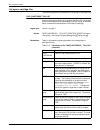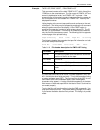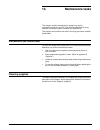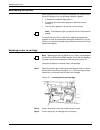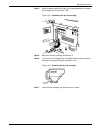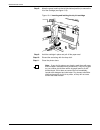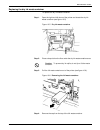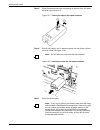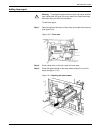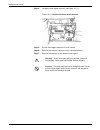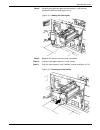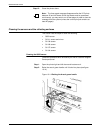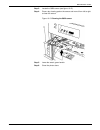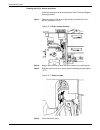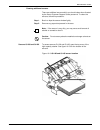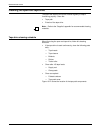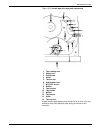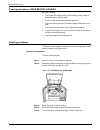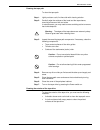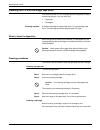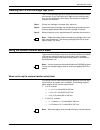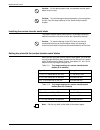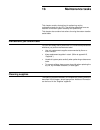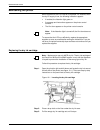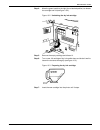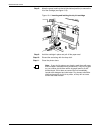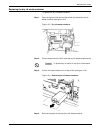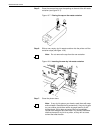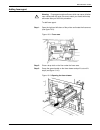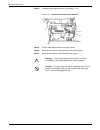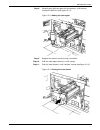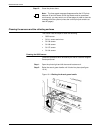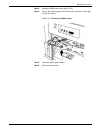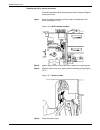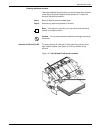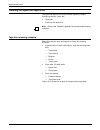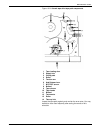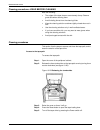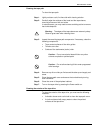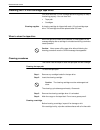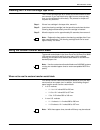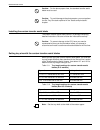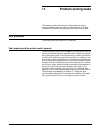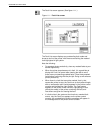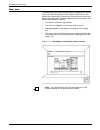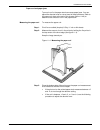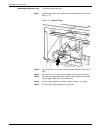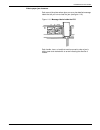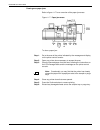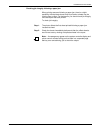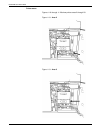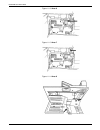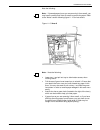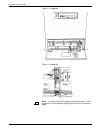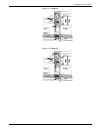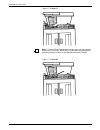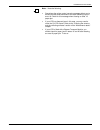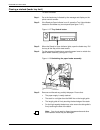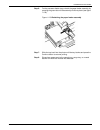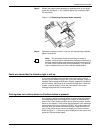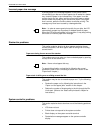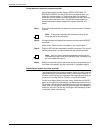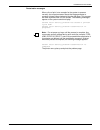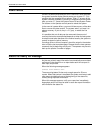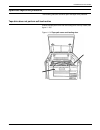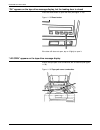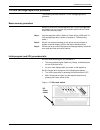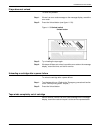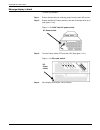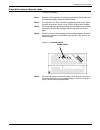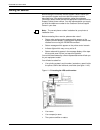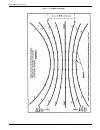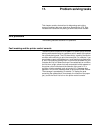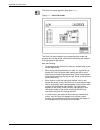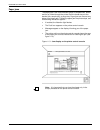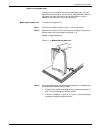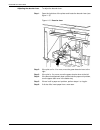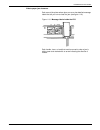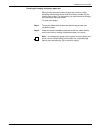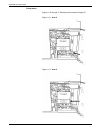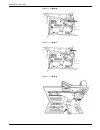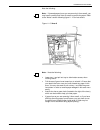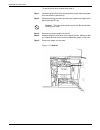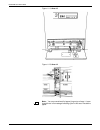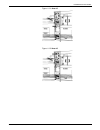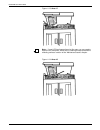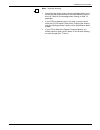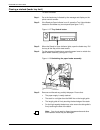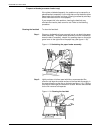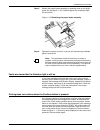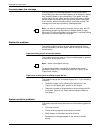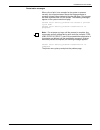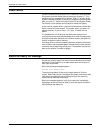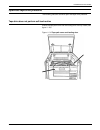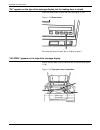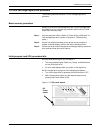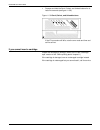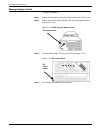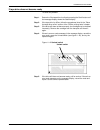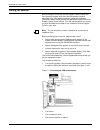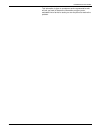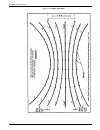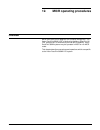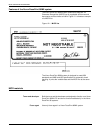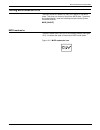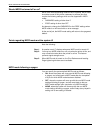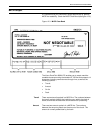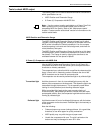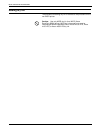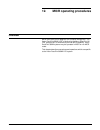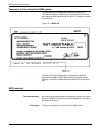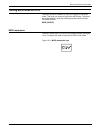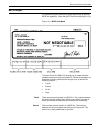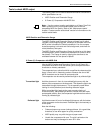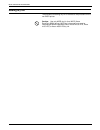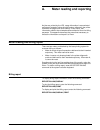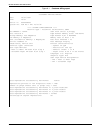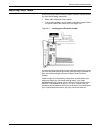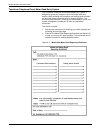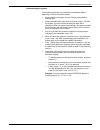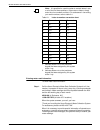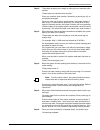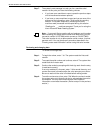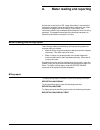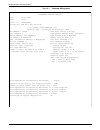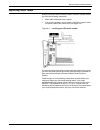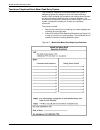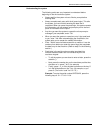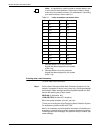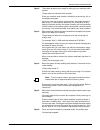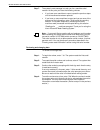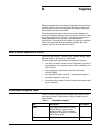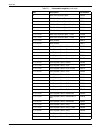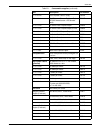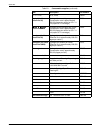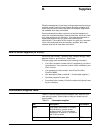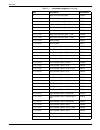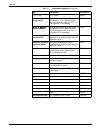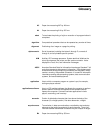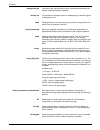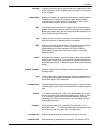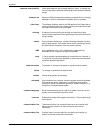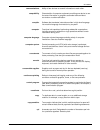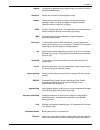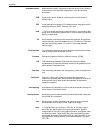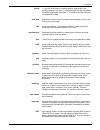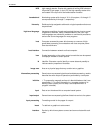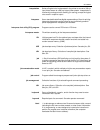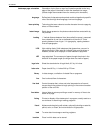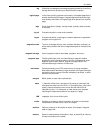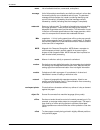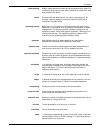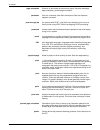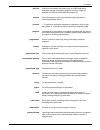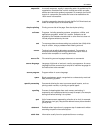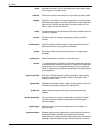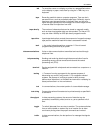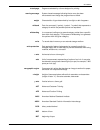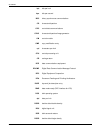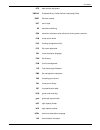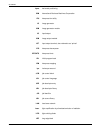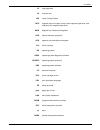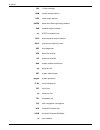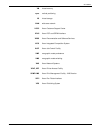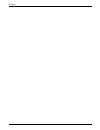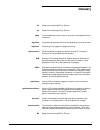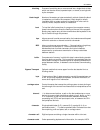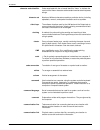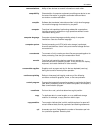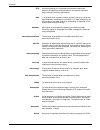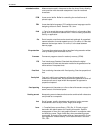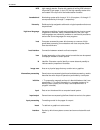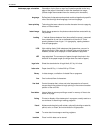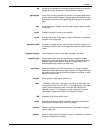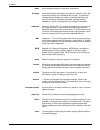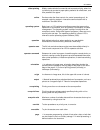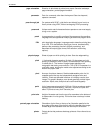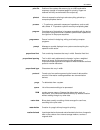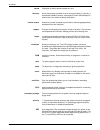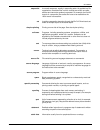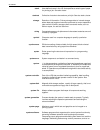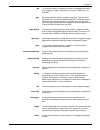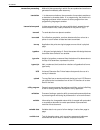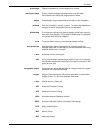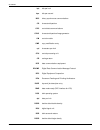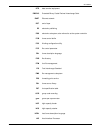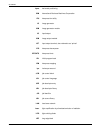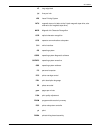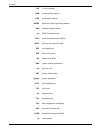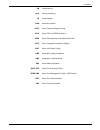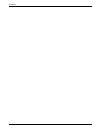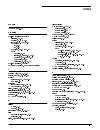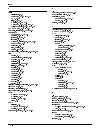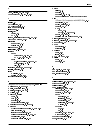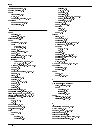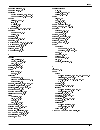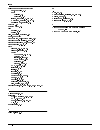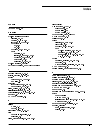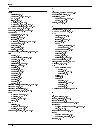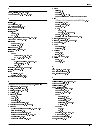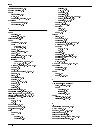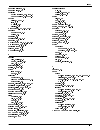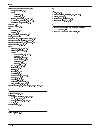- DL manuals
- Xerox
- Printer
- DocuPrint 96
- Operator's Manual
Xerox DocuPrint 96 Operator's Manual
Summary of DocuPrint 96
Page 1
Xerox docuprint 96/docuprint 96mx laser printing system operator guide april 1998 721p85590
Page 2
Xerox corporation 701 s. Aviation boulevard el segundo, ca 90245 ©1998 by xerox corporation. All rights reserved. Copyright protection claimed includes all forms and matters of copyrightable material and information now allowed by statutory or judicial law or hereinafter granted, including without l...
Page 3: Laser Printing System
Xerox docuprint 96/docuprint 96mx laser printing system operator guide april 1998 721p85590
Page 4
Xerox corporation 701 s. Aviation boulevard el segundo, ca 90245 ©1998 by xerox corporation. All rights reserved. Copyright protection claimed includes all forms and matters of copyrightable material and information now allowed by statutory or judicial law or hereinafter granted, including without l...
Page 5
Xerox docuprint 96/docuprint 96mx lps operator guide iii related publications the xerox docuprint 96/docuprint 96mx laser printing system operator guide is part of the eight manual reference set for your laser printing system. The entire reference set is listed in the table below. Several other rela...
Page 6
Iv xerox docuprint 96/docuprint 96mx lps operator guide.
Page 7
Xerox docuprint 96/docuprint 96mx lps operator guide iii related publications the xerox docuprint 96/docuprint 96mx laser printing system operator guide is part of the eight manual reference set for your laser printing system. The entire reference set is listed in the table below. Several other rela...
Page 8
Iv xerox docuprint 96/docuprint 96mx lps operator guide.
Page 9: Table Of Contents
Xerox docuprint 96/docuprint 96mx lps operator guide v table of contents related publications iii notice iii introduction xiii about the reference set xiii xerox docuprint 96/docuprint 96mx laser printing system document set xiii document conventions xvi 1. System overview of the xerox docuprint 96/...
Page 10
Table of contents vi xerox docuprint 96/docuprint 96mx lps operator guide 2. Paper facts 2-1 important facts about paper 2-1 paper storage 2-1 paper specifications 2-2 paper sizes 2-2 paper weights 2-2 types of paper 2-2 paper performance guides 2-3 paper sizing and print jobs 2-7 feeder trays 2-8 f...
Page 11
Table of contents xerox docuprint 96/docuprint 96mx lps operator guide vii fonts/forms/graphics 4-8 sample files 4-9 stop input/output 4-10 continue input/output 4-10 sample 4-11 5. Online printing tasks 5-1 online printing tasks 5-1 place the lps online to the host computer 5-1 start an online prin...
Page 12
Table of contents viii xerox docuprint 96/docuprint 96mx lps operator guide rewind/unload tape 6-27 space 6-28 move 6-28 7. Hip printing tasks 7-1 hip printing tasks 7-2 enter hip communication mode 7-2 select a communication mode 7-3 place hip online 7-4 take hip offline 7-4 start a hip print job 7...
Page 13
Table of contents xerox docuprint 96/docuprint 96mx lps operator guide ix copying files 9-2 copy (disk to disk) 9-2 copy (disk to labeled tape or cartridge) 9-3 copy (disk to unlabeled tape) 9-4 copy (labeled tape or cartridge to disk) 9-5 copy (unlabeled tape to disk) 9-6 copy to/from floppy 9-8 de...
Page 14
Table of contents x xerox docuprint 96/docuprint 96mx lps operator guide cleaning the 1/4 inch cartridge tape drive 10-21 using the custom transfer assist blade 10-21 when not to use the custom transfer assist blade 10-21 installing the custom transfer assist blade 10-22 setting tray size with the c...
Page 15
Table of contents xerox docuprint 96/docuprint 96mx lps operator guide xi if you cannot insert a cartridge 11-34 if tape does not unload 11-35 unloading a cartridge after a power failure 11-35 tape winds completely out of cartridge 11-35 message display is blank 11-36 if tape drive does not become r...
Page 16
Table of contents xii xerox docuprint 96/docuprint 96mx lps operator guide.
Page 17: Table Of Contents
Xerox docuprint 96/docuprint 96mx lps operator guide v table of contents related publications iii notice iii introduction xiii about the reference set xiii xerox docuprint 96/docuprint 96mx laser printing system document set xiii document conventions xvi 1. System overview of the xerox docuprint 96/...
Page 18
Table of contents vi xerox docuprint 96/docuprint 96mx lps operator guide 2. Paper facts 2-1 important facts about paper 2-1 paper storage 2-1 paper specifications 2-2 paper sizes 2-2 paper weights 2-2 types of paper 2-2 paper performance guides 2-3 paper sizing and print jobs 2-7 feeder trays 2-8 f...
Page 19
Table of contents xerox docuprint 96/docuprint 96mx lps operator guide vii fonts/forms/graphics 4-8 sample files 4-9 stop input/output 4-10 continue input/output 4-10 sample 4-11 5. Online printing tasks 5-1 online printing tasks 5-1 place the lps online to the host computer 5-1 start an online prin...
Page 20
Table of contents viii xerox docuprint 96/docuprint 96mx lps operator guide rewind/unload tape 6-27 space 6-28 move 6-28 7. Hip printing tasks 7-1 hip printing tasks 7-2 enter hip communication mode 7-2 select a communication mode 7-3 place hip online 7-4 take hip offline 7-4 start a hip print job 7...
Page 21
Table of contents xerox docuprint 96/docuprint 96mx lps operator guide ix copying files 9-2 copy (disk to disk) 9-2 copy (disk to labeled tape or cartridge) 9-3 copy (disk to unlabeled tape) 9-4 copy (labeled tape or cartridge to disk) 9-5 copy (unlabeled tape to disk) 9-6 copy to/from floppy 9-8 de...
Page 22
Table of contents x xerox docuprint 96/docuprint 96mx lps operator guide cleaning the 1/4 inch cartridge tape drive 10-21 using the custom transfer assist blade 10-21 when not to use the custom transfer assist blade 10-21 installing the custom transfer assist blade 10-22 setting tray size with the c...
Page 23
Table of contents xerox docuprint 96/docuprint 96mx lps operator guide xi if you cannot insert a cartridge 11-34 if tape does not unload 11-35 unloading a cartridge after a power failure 11-35 tape winds completely out of cartridge 11-35 message display is blank 11-36 if tape drive does not become r...
Page 24
Table of contents xii xerox docuprint 96/docuprint 96mx lps operator guide.
Page 25: Introduction
Xerox docuprint 96/docuprint 96mx lps operator guide xiii introduction the xerox docuprint 96/docuprint 96mx laser printing system operator guide is one of eight manuals that make up the xerox docuprint 96/docuprint 96mx reference set. The guide is divided into twelve chapters, an appendix, and a gl...
Page 26
Introduction xiv xerox docuprint 96/docuprint 96mx lps operator guide xerox docuprint 96/docuprint 96mx lps system generation guide this reference contains the following information: • configuration options • commands • oss software installation, upgrade, and modification xerox docuprint 96/docuprin...
Page 27
Introduction xerox docuprint 96/docuprint 96mx lps operator guide xv xerox lps standard font library font user guide this reference contains the following information: • font naming conventions • listing of standard fonts • data sheets • glossary to typography terminology helpful facts about paper t...
Page 28
Introduction xvi xerox docuprint 96/docuprint 96mx lps operator guide document conventions this guide uses the following conventions: angle brackets are used for keys on the system controller keyboard. {} curly brackets are used for required characters. ... Ellipses indicate that you may repeat a pa...
Page 29: Introduction
Xerox docuprint 96/docuprint 96mx lps operator guide xiii introduction the xerox docuprint 96/docuprint 96mx laser printing system operator guide is one of eight manuals that make up the xerox docuprint 96/docuprint 96mx reference set. The guide is divided into twelve chapters, an appendix, and a gl...
Page 30
Introduction xiv xerox docuprint 96/docuprint 96mx lps operator guide xerox docuprint 96/docuprint 96mx lps system generation guide this reference contains the following information: • configuration options • commands • oss software installation, upgrade, and modification xerox docuprint 96/docuprin...
Page 31
Introduction xerox docuprint 96/docuprint 96mx lps operator guide xv xerox lps standard font library font user guide this reference contains the following information: • font naming conventions • listing of standard fonts • data sheets • glossary to typography terminology helpful facts about paper t...
Page 32
Introduction xvi xerox docuprint 96/docuprint 96mx lps operator guide document conventions this guide uses the following conventions: angle brackets are used for keys on the system controller keyboard. {} curly brackets are used for required characters. ... Ellipses indicate that you may repeat a pa...
Page 33
Xerox docuprint 96/docuprint 96mx lps operator guide 1-1 1. 1 system overview of the xerox docuprint 96/docuprint 96mx lps this chapter explains in detail the base components and the optional components of the xerox docuprint 96/docuprint 96mx laser printing system (lps). The xerox docuprint 96/docu...
Page 34
System overview of the xerox docuprint 96/docuprint 96mx lps 1-2 xerox docuprint 96/docuprint 96mx lps operator guide base components the base components of the xerox docuprint 96/docuprint 96mx lps are the system controller and the printer, shown in figure 1-1. Figure 1-1. Xerox docuprint 96/docupr...
Page 35
System overview of the xerox docuprint 96/docuprint 96mx lps xerox docuprint 96/docuprint 96mx lps operator guide 1-3 system controller components the system controller, shown in figure 1-2, is the part of the lps that allows you to interact with the printer. Use the system user interface to enter c...
Page 36
System overview of the xerox docuprint 96/docuprint 96mx lps 1-4 xerox docuprint 96/docuprint 96mx lps operator guide operator control panel the operator control panel allows you to power the printer on and off, boot the operating system software, and switch the lps between remote and local operatio...
Page 37
System overview of the xerox docuprint 96/docuprint 96mx lps xerox docuprint 96/docuprint 96mx lps operator guide 1-5 printer components the printer is the part of the lps that processes the electronic images and produces the printed report. Figure 1-5 shows the printer and its various components. F...
Page 38
System overview of the xerox docuprint 96/docuprint 96mx lps 1-6 xerox docuprint 96/docuprint 96mx lps operator guide feeder trays the feeder trays hold and convey paper and other materials (for example, transparencies) used to produce printed output. Figure 1-6. Xerox docuprint 96/docuprint 96mx fe...
Page 39
System overview of the xerox docuprint 96/docuprint 96mx lps xerox docuprint 96/docuprint 96mx lps operator guide 1-7 each processor feeder tray and hcf tray has a control panel consisting of a button, indicators, and paper level displays, as shown in figure 1-7. Figure 1-7. Feeder tray control pane...
Page 40
System overview of the xerox docuprint 96/docuprint 96mx lps 1-8 xerox docuprint 96/docuprint 96mx lps operator guide high-capacity stacker bins the xerox docuprint 96/docuprint 96mx lps contains a high- capacity stacker (hcs) bin. Figure 1-8 shows the high-capacity stacker bin with the purge tray. ...
Page 41
System overview of the xerox docuprint 96/docuprint 96mx lps xerox docuprint 96/docuprint 96mx lps operator guide 1-9 please wait indicator. When this indicator is lit, the elevator is in motion. This indicator goes off when the platform reaches its destination. Bin unload button. Pressing this butt...
Page 42
System overview of the xerox docuprint 96/docuprint 96mx lps 1-10 xerox docuprint 96/docuprint 96mx lps operator guide printer control console the printer control console, shown in figure 1-10, is a color monitor located on top of the printer. It contains message areas and graphic displays that aler...
Page 43
System overview of the xerox docuprint 96/docuprint 96mx lps xerox docuprint 96/docuprint 96mx lps operator guide 1-11 1. Continue button. Press this button to resume printing. 2. Stop button. Press this button to stop printing. 3. Sample button. Press this button to cause a sample of the current pr...
Page 44
System overview of the xerox docuprint 96/docuprint 96mx lps 1-12 xerox docuprint 96/docuprint 96mx lps operator guide registration transport levers the heavy paper levers are used to optimize performance when running heavy weight or oversized papers. Refer to the “printing problems” section in the ...
Page 45
System overview of the xerox docuprint 96/docuprint 96mx lps xerox docuprint 96/docuprint 96mx lps operator guide 1-13 optional components optional components are available for both the system controller and the printer. Optional system controller components the optional components for the system co...
Page 46
System overview of the xerox docuprint 96/docuprint 96mx lps 1-14 xerox docuprint 96/docuprint 96mx lps operator guide open-reel tape drive the open-reel tape drive has the following features: • 1/2 inch/13 mm streamer with a horizontal tape path. • self-loading tape system. • tape is visible throug...
Page 47
System overview of the xerox docuprint 96/docuprint 96mx lps xerox docuprint 96/docuprint 96mx lps operator guide 1-15 6. Power switch. Powers the tape drive on (1) or off (0). 7. Message display. Displays tape drive messages and error codes. 1/2 inch cartridge tape drive the 1/2 inch cartridge tape...
Page 48
System overview of the xerox docuprint 96/docuprint 96mx lps 1-16 xerox docuprint 96/docuprint 96mx lps operator guide mode button switches modes of the tape drive, displaying menu selections and assigning alternate functions to the buttons described above. This button only functions when the tape u...
Page 49
System overview of the xerox docuprint 96/docuprint 96mx lps xerox docuprint 96/docuprint 96mx lps operator guide 1-17 optional printer components this section describes the following optional printer components: • feeder/stacker • bypass transport module • input enablement device feeder/stacker fig...
Page 50
System overview of the xerox docuprint 96/docuprint 96mx lps 1-18 xerox docuprint 96/docuprint 96mx lps operator guide entering commands key-in conventions follow these conventions when entering commands: • the system is ready to receive commands when this message appears in the messages window: os1...
Page 51
Xerox docuprint 96/docuprint 96mx lps operator guide 1-1 1. 1 system overview of the xerox docuprint 96/docuprint 96mx lps this chapter explains in detail the base components and the optional components of the xerox docuprint 96/docuprint 96mx laser printing system (lps). The xerox docuprint 96/docu...
Page 52
System overview of the xerox docuprint 96/docuprint 96mx lps 1-2 xerox docuprint 96/docuprint 96mx lps operator guide base components the base components of the xerox docuprint 96/docuprint 96mx lps are the system controller and the printer, shown in figure 1-1. Figure 1-1. Xerox docuprint 96/docupr...
Page 53
System overview of the xerox docuprint 96/docuprint 96mx lps xerox docuprint 96/docuprint 96mx lps operator guide 1-3 system controller components the system controller, shown in figure 1-2, is the part of the lps that allows you to interact with the printer. Use the system user interface to enter c...
Page 54
System overview of the xerox docuprint 96/docuprint 96mx lps 1-4 xerox docuprint 96/docuprint 96mx lps operator guide operator control panel the operator control panel allows you to power the printer on and off, boot the operating system software, and switch the lps between remote and local operatio...
Page 55
System overview of the xerox docuprint 96/docuprint 96mx lps xerox docuprint 96/docuprint 96mx lps operator guide 1-5 printer components the printer is the part of the lps that processes the electronic images and produces the printed report. Figure 1-5 shows the printer and its various components. F...
Page 56
System overview of the xerox docuprint 96/docuprint 96mx lps 1-6 xerox docuprint 96/docuprint 96mx lps operator guide feeder trays the feeder trays hold and convey paper and other materials (for example, transparencies) used to produce printed output. Figure 1-6. Xerox docuprint 96/docuprint 96mx fe...
Page 57
System overview of the xerox docuprint 96/docuprint 96mx lps xerox docuprint 96/docuprint 96mx lps operator guide 1-7 each processor feeder tray and hcf tray has a control panel consisting of a button, indicators, and paper level displays, as shown in figure 1-7. Figure 1-7. Feeder tray control pane...
Page 58
System overview of the xerox docuprint 96/docuprint 96mx lps 1-8 xerox docuprint 96/docuprint 96mx lps operator guide high-capacity stacker bins the xerox docuprint 96/docuprint 96mx lps contains a high- capacity stacker (hcs) bin. Figure 1-8 shows the high-capacity stacker bin with the purge tray. ...
Page 59
System overview of the xerox docuprint 96/docuprint 96mx lps xerox docuprint 96/docuprint 96mx lps operator guide 1-9 please wait indicator. When this indicator is lit, the elevator is in motion. This indicator goes off when the platform reaches its destination. Bin unload button. Pressing this butt...
Page 60
System overview of the xerox docuprint 96/docuprint 96mx lps 1-10 xerox docuprint 96/docuprint 96mx lps operator guide printer control console the printer control console, shown in figure 1-10, is a color monitor located on top of the printer. It contains message areas and graphic displays that aler...
Page 61
System overview of the xerox docuprint 96/docuprint 96mx lps xerox docuprint 96/docuprint 96mx lps operator guide 1-11 1. Continue button. Press this button to resume printing. 2. Stop button. Press this button to stop printing. 3. Sample button. Press this button to cause a sample of the current pr...
Page 62
System overview of the xerox docuprint 96/docuprint 96mx lps 1-12 xerox docuprint 96/docuprint 96mx lps operator guide registration transport levers the heavy paper levers are used to optimize performance when running heavy weight or oversized papers. Refer to the “printing problems” section in the ...
Page 63
System overview of the xerox docuprint 96/docuprint 96mx lps xerox docuprint 96/docuprint 96mx lps operator guide 1-13 optional components optional components are available for both the system controller and the printer. Optional system controller components the optional components for the system co...
Page 64
System overview of the xerox docuprint 96/docuprint 96mx lps 1-14 xerox docuprint 96/docuprint 96mx lps operator guide open-reel tape drive the open-reel tape drive has the following features: • 1/2 inch/13 mm streamer with a horizontal tape path. • self-loading tape system. • tape is visible throug...
Page 65
System overview of the xerox docuprint 96/docuprint 96mx lps xerox docuprint 96/docuprint 96mx lps operator guide 1-15 6. Power switch. Powers the tape drive on (1) or off (0). 7. Message display. Displays tape drive messages and error codes. 1/2 inch cartridge tape drive the 1/2 inch cartridge tape...
Page 66
System overview of the xerox docuprint 96/docuprint 96mx lps 1-16 xerox docuprint 96/docuprint 96mx lps operator guide mode button switches modes of the tape drive, displaying menu selections and assigning alternate functions to the buttons described above. This button only functions when the tape u...
Page 67
System overview of the xerox docuprint 96/docuprint 96mx lps xerox docuprint 96/docuprint 96mx lps operator guide 1-17 optional printer components this section describes the following optional printer components: • feeder/stacker • bypass transport module • input enablement device feeder/stacker fig...
Page 68
System overview of the xerox docuprint 96/docuprint 96mx lps 1-18 xerox docuprint 96/docuprint 96mx lps operator guide entering commands key-in conventions follow these conventions when entering commands: • the system is ready to receive commands when this message appears in the messages window: os1...
Page 69: Paper Facts
Xerox docuprint 96/docuprint 96mx lps operator guide 2-1 2. 2 paper facts this chapter contains information about paper handling and procedures for loading feeder trays and unloading the stacker bin. Important facts about paper as the operator of the xerox docuprint 96/docuprint 96mx lps printer, yo...
Page 70
Paper facts 2-2 xerox docuprint 96/docuprint 96mx lps operator guide paper specifications this section lists the paper sizes, weights, and types that can be used in the xerox docuprint 96/docuprint 96mx lps. Paper sizes the following paper sizes can be used: • width: 8 to 17 inches/203 to 432 mm (17...
Page 71
Paper facts xerox docuprint 96/docuprint 96mx lps operator guide 2-3 paper performance guides the following guides summarize the capabilities of the paper trays, duplex printing considerations, and paper stock considerations. Note: you may use the adjustable levers to optimize performance when runni...
Page 72
Paper facts 2-4 xerox docuprint 96/docuprint 96mx lps operator guide 1. Refer to the paper stocks guide (table 2-5) for additional information 2. Make sure that heavy weight paper levers (located in areas 2 and 4 of the printer) are in the appropriate position for the weight of paper being used. Ref...
Page 73
Paper facts xerox docuprint 96/docuprint 96mx lps operator guide 2-5 1. Refer to the paper stocks guide for additional information. 2. Make sure that heavy weight paper levers (located in areas 2 and 4 of the printer) are in the appropriate position for the weight of paper being used. Refer to the “...
Page 74
Paper facts 2-6 xerox docuprint 96/docuprint 96mx lps operator guide table 2-5. Paper stocks guide stock type instructions for use 16 pound/60 gsm paper • load paper with ream wrapper seam side down. If there is no arrow on the ream wrapper, load paper in tray 3 with curl up. • duplexing 16 lb. Pape...
Page 75
Paper facts xerox docuprint 96/docuprint 96mx lps operator guide 2-7 paper sizing and print jobs 1. You can order a mylar reinforcement tray which allows a feeder tray to handle up to 500 sheets of this type of stock. Contact your service representative for additional information. The xerox docuprin...
Page 76
Paper facts 2-8 xerox docuprint 96/docuprint 96mx lps operator guide feeder trays your lps provides three feeder trays: • two processor feeder trays • one high-capacity feeder (hcf) tray. Up to three different stocks may be used within a print job, including oversize covers or tabs. Note: if your lp...
Page 77
Paper facts xerox docuprint 96/docuprint 96mx lps operator guide 2-9 step 2. Wait until the ready to open indicator lights (see figure 2-2). Figure 2-2. Ready to open indicator step 3. Pull the feeder tray out until it stops, as shown in figure 2-3. Figure 2-3. Pulling out the feeder tray.
Page 78
Paper facts 2-10 xerox docuprint 96/docuprint 96mx lps operator guide step 4. Load paper, following the instructions on the label at the front top of the feeder tray. Figure 2-4 shows the location of these instructions. Figure 2-4. Paper loading instructions note: load transparencies and 9-inch/229-...
Page 79
Paper facts xerox docuprint 96/docuprint 96mx lps operator guide 2-11 figure 2-5. Arrows on the bottom of the tray and the instruction label caution: do not load above the max line shown on the paper guide (see figure 2-6). Figure 2-6. Max line on the paper guide.
Page 80
Paper facts 2-12 xerox docuprint 96/docuprint 96mx lps operator guide step 5. For the high-capacity feeder tray, adjust the rear and side paper guides to touch the paper stack (see figure 2-7). Figure 2-7. High-capacity feeder tray rear and side paper guides note: the high-capacity feeder tray gives...
Page 81
Paper facts xerox docuprint 96/docuprint 96mx lps operator guide 2-13 figure 2-8. Paper loaded normally (for example, 8 by 10 inches/203 by 254 mm) figure 2-9. Paper loaded with the short edge to the left (for example, 11 by 17 inches/279 by 432 mm).
Page 82
Paper facts 2-14 xerox docuprint 96/docuprint 96mx lps operator guide step 6. For the processor feeder trays, adjust the rear guide until it touches the paper stack (see figure 2-10). Figure 2-10. Rear guide of the processor feeder tray step 7. Relatch the paper feeder assembly by pressing the green...
Page 83
Paper facts xerox docuprint 96/docuprint 96mx lps operator guide 2-15 step 8. Push the tray in, slowly but firmly, until it latches. Caution: do not slam the tray closed, as this can cause improper latching or machine damage. Step 9. If the printer stopped due to a low paper condition, press the con...
Page 84
Paper facts 2-16 xerox docuprint 96/docuprint 96mx lps operator guide stacker bins the xerox docuprint 96/docuprint 96mx lps has one high-capacity stacker (hcs) bin. • you can not lower, pull out, and unload the bin without interrupting printing. • if you select the bin that is in use printing stops...
Page 85
Paper facts xerox docuprint 96/docuprint 96mx lps operator guide 2-17 unloading a stacker bin to unload a stacker bin: step 1. Select a bin for unloading by pressing the bin unload button on the bin control panel. Figure 2-12 shows the bin unload button. You can also select the bin for unloading thr...
Page 86
Paper facts 2-18 xerox docuprint 96/docuprint 96mx lps operator guide step 4. Open the bin doors, pull the platform out until it stops, and lift the container, pallet (for “pallet only” stacking), or paper stack off the platform (see figure 2-14). Caution: always use both hands to lift a container o...
Page 87
Paper facts xerox docuprint 96/docuprint 96mx lps operator guide 2-19 step 6. If you are using a container or pallet, empty it and return it to the stacker bin. Note: an empty container or a pallet must be in place if the bin is set for container stacking. Note the following facts regarding the cont...
Page 88
Paper facts 2-20 xerox docuprint 96/docuprint 96mx lps operator guide • to switch from stacking into a container or pallet to containerless stacking, slide the green tab (located on top of the stacker bin platform) forward until you hear a click. Figure 2-16 shows the green tab location. Figure 2-16...
Page 89
Paper facts xerox docuprint 96/docuprint 96mx lps operator guide 2-21 sample tray and purge tray this section describes the sample and purge tray of the xerox docuprint 96/docuprint 96mx lps. Sample tray samples requested during operation of the lps are delivered to the sample tray. The sample tray ...
Page 90
Paper facts 2-22 xerox docuprint 96/docuprint 96mx lps operator guide.
Page 91: Paper Facts
Xerox docuprint 96/docuprint 96mx lps operator guide 2-1 2. 2 paper facts this chapter contains information about paper handling and procedures for loading feeder trays and unloading the stacker bin. Important facts about paper as the operator of the xerox docuprint 96/docuprint 96mx lps printer, yo...
Page 92
Paper facts 2-2 xerox docuprint 96/docuprint 96mx lps operator guide paper specifications this section lists the paper sizes, weights, and types that can be used in the xerox docuprint 96/docuprint 96mx lps. Paper sizes the following paper sizes can be used: • width: 8 to 17 inches/203 to 432 mm (17...
Page 93
Paper facts xerox docuprint 96/docuprint 96mx lps operator guide 2-3 paper performance guides the following guides summarize the capabilities of the paper trays, duplex printing considerations, and paper stock considerations. Note: you may use the adjustable levers to optimize performance when runni...
Page 94
Paper facts 2-4 xerox docuprint 96/docuprint 96mx lps operator guide 1. Refer to the paper stocks guide (table 2-5) for additional information 2. Make sure that heavy weight paper levers (located in areas 2 and 4 of the printer) are in the appropriate position for the weight of paper being used. Ref...
Page 95
Paper facts xerox docuprint 96/docuprint 96mx lps operator guide 2-5 1. Refer to the paper stocks guide for additional information. 2. Make sure that heavy weight paper levers (located in areas 2 and 4 of the printer) are in the appropriate position for the weight of paper being used. Refer to the “...
Page 96
Paper facts 2-6 xerox docuprint 96/docuprint 96mx lps operator guide table 2-5. Paper stocks guide stock type instructions for use 16 pound/60 gsm paper • load paper with ream wrapper seam side down. If there is no arrow on the ream wrapper, load paper in tray 3 with curl up. • duplexing 16 lb. Pape...
Page 97
Paper facts xerox docuprint 96/docuprint 96mx lps operator guide 2-7 paper sizing and print jobs 1. You can order a mylar reinforcement tray which allows a feeder tray to handle up to 500 sheets of this type of stock. Contact your service representative for additional information. The xerox docuprin...
Page 98
Paper facts 2-8 xerox docuprint 96/docuprint 96mx lps operator guide feeder trays your lps provides three feeder trays: • two processor feeder trays • one high-capacity feeder (hcf) tray. Up to three different stocks may be used within a print job, including oversize covers or tabs. Note: if your lp...
Page 99
Paper facts xerox docuprint 96/docuprint 96mx lps operator guide 2-9 step 2. Wait until the ready to open indicator lights (see figure 2-2). Figure 2-2. Ready to open indicator step 3. Pull the feeder tray out until it stops, as shown in figure 2-3. Figure 2-3. Pulling out the feeder tray.
Page 100
Paper facts 2-10 xerox docuprint 96/docuprint 96mx lps operator guide step 4. Load paper, following the instructions on the label at the front top of the feeder tray. Figure 2-4 shows the location of these instructions. Figure 2-4. Paper loading instructions note: load transparencies and 9-inch/229-...
Page 101
Paper facts xerox docuprint 96/docuprint 96mx lps operator guide 2-11 figure 2-5. Arrows on the bottom of the tray and the instruction label caution: do not load above the max line shown on the paper guide (see figure 2-6). Figure 2-6. Max line on the paper guide.
Page 102
Paper facts 2-12 xerox docuprint 96/docuprint 96mx lps operator guide step 5. For the high-capacity feeder tray, adjust the rear and side paper guides to touch the paper stack (see figure 2-7). Figure 2-7. High-capacity feeder tray rear and side paper guides note: the high-capacity feeder tray gives...
Page 103
Paper facts xerox docuprint 96/docuprint 96mx lps operator guide 2-13 figure 2-8. Paper loaded normally (for example, 8 by 10 inches/203 by 254 mm) figure 2-9. Paper loaded with the short edge to the left (for example, 11 by 17 inches/279 by 432 mm).
Page 104
Paper facts 2-14 xerox docuprint 96/docuprint 96mx lps operator guide step 6. For the processor feeder trays, adjust the rear guide until it touches the paper stack (see figure 2-10). Figure 2-10. Rear guide of the processor feeder tray step 7. Relatch the paper feeder assembly by pressing the green...
Page 105
Paper facts xerox docuprint 96/docuprint 96mx lps operator guide 2-15 step 8. Push the tray in, slowly but firmly, until it latches. Caution: do not slam the tray closed, as this can cause improper latching or machine damage. Step 9. If the printer stopped due to a low paper condition, press the con...
Page 106
Paper facts 2-16 xerox docuprint 96/docuprint 96mx lps operator guide stacker bins the xerox docuprint 96/docuprint 96mx lps has one high-capacity stacker (hcs) bin. • you can not lower, pull out, and unload the bin without interrupting printing. • if you select the bin that is in use printing stops...
Page 107
Paper facts xerox docuprint 96/docuprint 96mx lps operator guide 2-17 unloading a stacker bin to unload a stacker bin: step 1. Select a bin for unloading by pressing the bin unload button on the bin control panel. Figure 2-12 shows the bin unload button. You can also select the bin for unloading thr...
Page 108
Paper facts 2-18 xerox docuprint 96/docuprint 96mx lps operator guide step 4. Open the bin doors, pull the platform out until it stops, and lift the container, pallet (for “pallet only” stacking), or paper stack off the platform (see figure 2-14). Caution: always use both hands to lift a container o...
Page 109
Paper facts xerox docuprint 96/docuprint 96mx lps operator guide 2-19 step 6. If you are using a container or pallet, empty it and return it to the stacker bin. Note: an empty container or a pallet must be in place if the bin is set for container stacking. Note the following facts regarding the cont...
Page 110
Paper facts 2-20 xerox docuprint 96/docuprint 96mx lps operator guide • to switch from stacking into a container or pallet to containerless stacking, slide the green tab (located on top of the stacker bin platform) forward until you hear a click. Figure 2-16 shows the green tab location. Figure 2-16...
Page 111
Paper facts xerox docuprint 96/docuprint 96mx lps operator guide 2-21 sample tray and purge tray this section describes the sample and purge tray of the xerox docuprint 96/docuprint 96mx lps. Sample tray samples requested during operation of the lps are delivered to the sample tray. The sample tray ...
Page 112
Paper facts 2-22 xerox docuprint 96/docuprint 96mx lps operator guide.
Page 113: System Control Tasks
Xerox docuprint 96/docuprint 96mx lps operator guide 3-1 3. 3 system control tasks this chapter contains instructions for performing system control tasks. These tasks affect the operation of the lps. Refer to the list below for the tasks described in this chapter: • system control tasks • power on t...
Page 114
System control tasks 3-2 xerox docuprint 96/docuprint 96mx lps operator guide system control tasks the following sections contain instructions for performing specific system control tasks. Power on the lps use this task to start the lps: step 1. Press the local button on the operator control panel (...
Page 115
System control tasks xerox docuprint 96/docuprint 96mx lps operator guide 3-3 power off the lps if no one is using the lps for more than eight hours, power it off. For idle times of less than eight hours, the lps has a built-in energy saver feature that can be adjusted to conserve energy and machine...
Page 116
System control tasks 3-4 xerox docuprint 96/docuprint 96mx lps operator guide when the lps is in offline mode to power off the lps if you are running offline: step 1. Press the key to ensure the system is idle. Step 2. Unload the tape or cartridge. (refer to “offline printing tasks” chapter for inst...
Page 117
System control tasks xerox docuprint 96/docuprint 96mx lps operator guide 3-5 step 4. Press if they are correct. If either is incorrect, enter and reenter the date and time correctly. Note: you are not always asked to enter the date and time. Step 5. You are asked if you want the time displayed in t...
Page 118
System control tasks 3-6 xerox docuprint 96/docuprint 96mx lps operator guide system rollover a system rollover is a recovery technique the lps uses to initiate a restart following a system error. This error may be induced by either a software or hardware failure. System rollover message if you are ...
Page 119
System control tasks xerox docuprint 96/docuprint 96mx lps operator guide 3-7 system version use this task to display the system version number, the disk id, and the current logon level. System version enter the following command: ocs note: the dialog versions do not appear when you enter this comma...
Page 120
System control tasks 3-8 xerox docuprint 96/docuprint 96mx lps operator guide attention alarm enable {0-10} 0-10 sets the tone volume for the alarm. 0 is softest, 10 is loudest volume. To disable the alarm, enter the following command: attention alarm disable turn off attention light or alarm use th...
Page 121
System control tasks xerox docuprint 96/docuprint 96mx lps operator guide 3-9 set date/time use this task to set the system date and time. The system must be idle when you perform this task. (idle means not printing, offline, and not performing any non-printing tasks.) note: you must be at logon lev...
Page 122
System control tasks 3-10 xerox docuprint 96/docuprint 96mx lps operator guide • dcu format display use this command to display the data logged in the file. • dcu format print use this command to print the data logged in the file. • dcu help use this command to check dcu syntax for the action you wa...
Page 123
System control tasks xerox docuprint 96/docuprint 96mx lps operator guide 3-11 problem use this task before calling for service, when: • the system recognizes a problem that is not correctable and directs you to key in the problem command • you are experiencing difficulties that you wish to report t...
Page 124
System control tasks 3-12 xerox docuprint 96/docuprint 96mx lps operator guide 4. None of the above. Return to the operating system. Indicate selection by entering number if you select any option other than 1, you can continue using the lps. If you select option 1, the following messages appear: ser...
Page 125: System Control Tasks
Xerox docuprint 96/docuprint 96mx lps operator guide 3-1 3. 3 system control tasks this chapter contains instructions for performing system control tasks. These tasks affect the operation of the lps. Refer to the list below for the tasks described in this chapter: • system control tasks • power on t...
Page 126
System control tasks 3-2 xerox docuprint 96/docuprint 96mx lps operator guide system control tasks the following sections contain instructions for performing specific system control tasks. Power on the lps use this task to start the lps: step 1. Press the local button on the operator control panel (...
Page 127
System control tasks xerox docuprint 96/docuprint 96mx lps operator guide 3-3 power off the lps if no one is using the lps for more than eight hours, power it off. For idle times of less than eight hours, the lps has a built-in energy saver feature that can be adjusted to conserve energy and machine...
Page 128
System control tasks 3-4 xerox docuprint 96/docuprint 96mx lps operator guide when the lps is in offline mode to power off the lps if you are running offline: step 1. Press the key to ensure the system is idle. Step 2. Unload the tape or cartridge. (refer to “offline printing tasks” chapter for inst...
Page 129
System control tasks xerox docuprint 96/docuprint 96mx lps operator guide 3-5 step 4. Press if they are correct. If either is incorrect, enter and reenter the date and time correctly. Note: you are not always asked to enter the date and time. Step 5. You are asked if you want the time displayed in t...
Page 130
System control tasks 3-6 xerox docuprint 96/docuprint 96mx lps operator guide system rollover a system rollover is a recovery technique the lps uses to initiate a restart following a system error. This error may be induced by either a software or hardware failure. System rollover message if you are ...
Page 131
System control tasks xerox docuprint 96/docuprint 96mx lps operator guide 3-7 system version use this task to display the system version number, the disk id, and the current logon level. System version enter the following command: ocs note: the dialog versions do not appear when you enter this comma...
Page 132
System control tasks 3-8 xerox docuprint 96/docuprint 96mx lps operator guide attention alarm enable {0-10} 0-10 sets the tone volume for the alarm. 0 is softest, 10 is loudest volume. To disable the alarm, enter the following command: attention alarm disable turn off attention light or alarm use th...
Page 133
System control tasks xerox docuprint 96/docuprint 96mx lps operator guide 3-9 set date/time use this task to set the system date and time. The system must be idle when you perform this task. (idle means not printing, offline, and not performing any non-printing tasks.) note: you must be at logon lev...
Page 134
System control tasks 3-10 xerox docuprint 96/docuprint 96mx lps operator guide • dcu format display use this command to display the data logged in the file. • dcu format print use this command to print the data logged in the file. • dcu help use this command to check dcu syntax for the action you wa...
Page 135
System control tasks xerox docuprint 96/docuprint 96mx lps operator guide 3-11 problem use this task before calling for service, when: • the system recognizes a problem that is not correctable and directs you to key in the problem command • you are experiencing difficulties that you wish to report t...
Page 136
System control tasks 3-12 xerox docuprint 96/docuprint 96mx lps operator guide 4. None of the above. Return to the operating system. Indicate selection by entering number if you select any option other than 1, you can continue using the lps. If you select option 1, the following messages appear: ser...
Page 137: Job Control Tasks
Xerox docuprint 96/docuprint 96mx lps operator guide 4-1 4. 4 job control tasks this chapter contains instructions for performing job control tasks. These tasks allow you to control and manage print jobs. Refer to the list below for the tasks described in this chapter: • job control tasks • abort • ...
Page 138
Job control tasks 4-2 xerox docuprint 96/docuprint 96mx lps operator guide job control tasks you can activate job control tasks by entering commands through the keyboard the following sections contain instructions for performing specific job control tasks. Abort use this task to do one of the follow...
Page 139
Job control tasks xerox docuprint 96/docuprint 96mx lps operator guide 4-3 reset when the reset task is used: • all print jobs are removed from the job queue. • any pages in the printer paper path are sent to the selected stacker bin. • all processing activity ceases, including accounting. • if your...
Page 140
Job control tasks 4-4 xerox docuprint 96/docuprint 96mx lps operator guide align use this task to align the laser image of the printer with the paper. Note: normal alignment on the lps is exceptionally accurate and very seldom, if ever, requires adjustment. If you need to adjust the alignment for a ...
Page 141
Job control tasks xerox docuprint 96/docuprint 96mx lps operator guide 4-5 figure 4-1. Sample test form step 4. If further adjustments are needed, repeat steps 2 and 3 until you are satisfied with the results. There is another method used to set alignment with the system- generated test pattern. Ent...
Page 142
Job control tasks 4-6 xerox docuprint 96/docuprint 96mx lps operator guide print darkness use this task to make the printed image lighter or darker. The setting ranges from 1 (the lightest) to 9 (the darkest). The default value is 5. Note: turn off micr mode when adjusting the darkness settings. Pri...
Page 143
Job control tasks xerox docuprint 96/docuprint 96mx lps operator guide 4-7 lead edge screen use this task to apply a screen to the leading margin of a printed sheet. The screen lightens a high density image in the margin. The edge lightening change is applied to: • the next print job • the current p...
Page 144
Job control tasks 4-8 xerox docuprint 96/docuprint 96mx lps operator guide fonts/forms/graphics in order to improve printer throughput, you can define the maximum number of fonts, forms, and graphics that the system stores in memory during a print job. The values remain in effect until you change th...
Page 145
Job control tasks xerox docuprint 96/docuprint 96mx lps operator guide 4-9 sample files use this task to print samples of fonts, forms, logos, or graphics. Sample files task to print a sample of a form, font, logo, or graphic stored on the system disk, enter the following command: sample file-name.F...
Page 146
Job control tasks 4-10 xerox docuprint 96/docuprint 96mx lps operator guide stop input/output use this task to stop input processing, output processing (printing), or both. • to stop both input and output processing, you may also press the key on the keyboard. • to stop printing, you may also press ...
Page 147
Job control tasks xerox docuprint 96/docuprint 96mx lps operator guide 4-11 sample use this task to print a single page sample of the current job being printed. Note the following when sampling the current job: • the job may be running or suspended. • the job must be at least three pages in length f...
Page 148
Job control tasks 4-12 xerox docuprint 96/docuprint 96mx lps operator guide.
Page 149: Job Control Tasks
Xerox docuprint 96/docuprint 96mx lps operator guide 4-1 4. 4 job control tasks this chapter contains instructions for performing job control tasks. These tasks allow you to control and manage print jobs. Refer to the list below for the tasks described in this chapter: • job control tasks • abort • ...
Page 150
Job control tasks 4-2 xerox docuprint 96/docuprint 96mx lps operator guide job control tasks you can activate job control tasks by entering commands through the keyboard the following sections contain instructions for performing specific job control tasks. Abort use this task to do one of the follow...
Page 151
Job control tasks xerox docuprint 96/docuprint 96mx lps operator guide 4-3 reset when the reset task is used: • all print jobs are removed from the job queue. • any pages in the printer paper path are sent to the selected stacker bin. • all processing activity ceases, including accounting. • if your...
Page 152
Job control tasks 4-4 xerox docuprint 96/docuprint 96mx lps operator guide align use this task to align the laser image of the printer with the paper. Note: normal alignment on the lps is exceptionally accurate and very seldom, if ever, requires adjustment. If you need to adjust the alignment for a ...
Page 153
Job control tasks xerox docuprint 96/docuprint 96mx lps operator guide 4-5 figure 4-1. Sample test form step 4. If further adjustments are needed, repeat steps 2 and 3 until you are satisfied with the results. There is another method used to set alignment with the system- generated test pattern. Ent...
Page 154
Job control tasks 4-6 xerox docuprint 96/docuprint 96mx lps operator guide print darkness use this task to make the printed image lighter or darker. The setting ranges from 1 (the lightest) to 9 (the darkest). The default value is 5. Note: turn off micr mode when adjusting the darkness settings. Pri...
Page 155
Job control tasks xerox docuprint 96/docuprint 96mx lps operator guide 4-7 lead edge screen use this task to apply a screen to the leading margin of a printed sheet. The screen lightens a high density image in the margin. The edge lightening change is applied to: • the next print job • the current p...
Page 156
Job control tasks 4-8 xerox docuprint 96/docuprint 96mx lps operator guide fonts/forms/graphics in order to improve printer throughput, you can define the maximum number of fonts, forms, and graphics that the system stores in memory during a print job. The values remain in effect until you change th...
Page 157
Job control tasks xerox docuprint 96/docuprint 96mx lps operator guide 4-9 sample files use this task to print samples of fonts, forms, logos, or graphics. Sample files task to print a sample of a form, font, logo, or graphic stored on the system disk, enter the following command: sample file-name.F...
Page 158
Job control tasks 4-10 xerox docuprint 96/docuprint 96mx lps operator guide stop input/output use this task to stop input processing, output processing (printing), or both. • to stop both input and output processing, you may also press the key on the keyboard. • to stop printing, you may also press ...
Page 159
Job control tasks xerox docuprint 96/docuprint 96mx lps operator guide 4-11 sample use this task to print a single page sample of the current job being printed. Note the following when sampling the current job: • the job may be running or suspended. • the job must be at least three pages in length f...
Page 160
Job control tasks 4-12 xerox docuprint 96/docuprint 96mx lps operator guide.
Page 161: Online Printing Tasks
Xerox docuprint 96/docuprint 96mx lps operator guide 5-1 5. 5 online printing tasks this chapter contains instructions for performing online printing tasks. These tasks allow you to run print jobs from a host computer. Refer to the list below for the tasks described in this chapter: • online printin...
Page 162
Online printing tasks 5-2 xerox docuprint 96/docuprint 96mx lps operator guide start an online print job use this task to begin printing an online job. Start job task to start printing an online job, enter the following command: start [[ jde][,[jdl][,,[copies][,form=form]]]] table 5-1 lists each par...
Page 163
Online printing tasks xerox docuprint 96/docuprint 96mx lps operator guide 5-3 endjob the endjob task signals the lps that the current print job is the last job coming from the host. All formatted pages in the output queue are printed. You may want to use the endjob task under the following circumst...
Page 164
Online printing tasks 5-4 xerox docuprint 96/docuprint 96mx lps operator guide disk saturation if a report is larger than the size of the print file, the system may not be able to receive the entire report onto the system disk at one time. If it cannot, a disk saturation message appears on the syste...
Page 165: Online Printing Tasks
Xerox docuprint 96/docuprint 96mx lps operator guide 5-1 5. 5 online printing tasks this chapter contains instructions for performing online printing tasks. These tasks allow you to run print jobs from a host computer. Refer to the list below for the tasks described in this chapter: • online printin...
Page 166
Online printing tasks 5-2 xerox docuprint 96/docuprint 96mx lps operator guide start an online print job use this task to begin printing an online job. Start job task to start printing an online job, enter the following command: start [[ jde][,[jdl][,,[copies][,form=form]]]] table 5-1 lists each par...
Page 167
Online printing tasks xerox docuprint 96/docuprint 96mx lps operator guide 5-3 endjob the endjob task signals the lps that the current print job is the last job coming from the host. All formatted pages in the output queue are printed. You may want to use the endjob task under the following circumst...
Page 168
Online printing tasks 5-4 xerox docuprint 96/docuprint 96mx lps operator guide disk saturation if a report is larger than the size of the print file, the system may not be able to receive the entire report onto the system disk at one time. If it cannot, a disk saturation message appears on the syste...
Page 169: Offline Printing Tasks
Xerox docuprint 96/docuprint 96mx lps operator guide 6-1 6. 6 offline printing tasks this chapter contains instructions for performing offline printing tasks. These tasks allow you to run print jobs from either the open- reel tape drive or the 1/2 inch cartridge tape drive of the peripheral cabinet....
Page 170
Offline printing tasks 6-2 xerox docuprint 96/docuprint 96mx lps operator guide open-reel tape drive procedures the following sections contain instructions for handling the open-reel tape drive. Power on the open-reel tape drive to power on the open-reel tape drive: step 1. Press the power switch to...
Page 171
Offline printing tasks xerox docuprint 96/docuprint 96mx lps operator guide 6-3 load an open-reel tape before loading a tape, ensure the following: • the write enable ring is either: — on the tape to allow writing — removed to prevent writing over existing data on the tape. • the tape end is free; f...
Page 172
Offline printing tasks 6-4 xerox docuprint 96/docuprint 96mx lps operator guide load an open-reel tape by hand if you need to load a tape by hand, follow this procedure. Step 1. Press the power switch to the off position by pressing down the side marked 0 (see figure 6-4). ! Warning: this is essenti...
Page 173
Offline printing tasks xerox docuprint 96/docuprint 96mx lps operator guide 6-5 step 3. Release the turnbuckles on the tape path cover by turning them counterclockwise (see figure 6-6) figure 6-6. Turnbuckles step 4. Lift the tape path cover (see figure 6-7). Figure 6-7. Lifting the tape path cover.
Page 174
Offline printing tasks 6-6 xerox docuprint 96/docuprint 96mx lps operator guide step 5. Place the tape reel on the supply hub (see figure 6-8). Figure 6-8. Placing the tape reel on the supply hub step 6. Thread the tape to the take-up hub (see figure 6-9). Figure 6-9. Threading the tape.
Page 175
Offline printing tasks xerox docuprint 96/docuprint 96mx lps operator guide 6-7 step 7. Wind the tape clockwise for approximately two turns. Wind the take- up reel counterclockwise until the tape tightens (see figure 6-10). Figure 6-10. Winding the tape step 8. Close the tape path cover and secure t...
Page 176
Offline printing tasks 6-8 xerox docuprint 96/docuprint 96mx lps operator guide unload an open-reel tape before unloading a tape, ensure that the lps system is not accessing the open-reel tape drive, to avoid loss of data. The tape drive should be offline and the message display should read “ready” ...
Page 177
Offline printing tasks xerox docuprint 96/docuprint 96mx lps operator guide 6-9 then the following happens: • the tape rewinds through beginning of tape (bot). • the tape reel is unclamped. • the tape door opens. • “ ok ” appears on the tape drive message display. Step 2. Remove the tape. Unload an ...
Page 178
Offline printing tasks 6-10 xerox docuprint 96/docuprint 96mx lps operator guide step 2. Lift the cover of the peripheral cabinet (see figure 6-15). Figure 6-15. Opening the peripheral cabinet cover step 3. Release the turnbuckles on the tape path cover by turning them counterclockwise (see figure 6...
Page 179
Offline printing tasks xerox docuprint 96/docuprint 96mx lps operator guide 6-11 step 4. Lift the tape path cover (see figure 6-17). Figure 6-17. Lifting the tape path cover step 5. Rotate the supply reel counterclockwise until all the tape is rewound (see figure 6-18). Figure 6-18. Rewinding the ta...
Page 180
Offline printing tasks 6-12 xerox docuprint 96/docuprint 96mx lps operator guide step 6. Gently depress the hub release lever (see figure 6-19). Figure 6-19. Hub release lever step 7. While depressing the hub release lever, turn the tape reel counterclockwise to unclamp it. Step 8. Carefully lift of...
Page 181
Offline printing tasks xerox docuprint 96/docuprint 96mx lps operator guide 6-13 power off the open-reel tape drive to power off the open-reel tape drive, press the power switch to the off position by pressing down on the side marked 0 (see figure 6-21). Figure 6-21. Power switch caution: unload the...
Page 182
Offline printing tasks 6-14 xerox docuprint 96/docuprint 96mx lps operator guide handle open-reel tapes since improper handling can cause damage to tapes and result in unreadable data, store tapes in their protective containers when they are not being used (see figure 6-22). Most read/write errors a...
Page 183
Offline printing tasks xerox docuprint 96/docuprint 96mx lps operator guide 6-15 1/2 inch cartridge tape drive procedures the following sections contain instructions for handling the 1/2 inch cartridge tape drive. Power on the 18/36 track 1/2 inch cartridge tape drive to power on the 18/36 track car...
Page 184
Offline printing tasks 6-16 xerox docuprint 96/docuprint 96mx lps operator guide load a 1/2 inch cartridge cartridge tape precautions before loading a cartridge, ensure it is not damaged. A damaged cartridge can prevent the tape from threading correctly and cause damage to the tape drive. A cartridg...
Page 185
Offline printing tasks xerox docuprint 96/docuprint 96mx lps operator guide 6-17 step 2. Insert the cartridge into the entry slot, and slide it all the way into the drive opening until it stops (see figure 6-25). Caution: when you insert a cartridge, never force it. Figure 6-26. Inserting the cartri...
Page 186
Offline printing tasks 6-18 xerox docuprint 96/docuprint 96mx lps operator guide unload a 1/2 inch cartridge during normal operation: manual procedure 18/36 track to unload the 18/36 track cartridge manually, follow this procedure: step 1. Press the ready button to take the drive offline and then pr...
Page 187
Offline printing tasks xerox docuprint 96/docuprint 96mx lps operator guide 6-19 power off the 18/36 track 1/2 inch tape drive follow these instructions when powering off the tape drive. Figure 6-29. Ready button step 1. Press and release the ready button. Step 2. If a cartridge is loaded in the tap...
Page 188
Offline printing tasks 6-20 xerox docuprint 96/docuprint 96mx lps operator guide handle cartridge tapes follow these instructions when handling cartridge tapes: • never try to pry open the feed slot door or force a tape cartridge into or out of a drive. • never leave a cartridge in a tape drive when...
Page 189
Offline printing tasks xerox docuprint 96/docuprint 96mx lps operator guide 6-21 • place the volume/serial number label on the side of the cartridge opposite the file-protect selector and the customer label on the top surface of the cartridge. Use the recessed areas provided for them. When you want ...
Page 190
Offline printing tasks 6-22 xerox docuprint 96/docuprint 96mx lps operator guide 1/4 inch cartridge tape drive procedures the following sections contain instructions for handling the 1/4 inch cartridge tape drive. Figure 6-33 shows the components of the 1/4 inch cartridge tape drive. Figure 6-33. 1/...
Page 191
Offline printing tasks xerox docuprint 96/docuprint 96mx lps operator guide 6-23 load a 1/4 inch cartridge tape to load a 1/4 inch cartridge tape: step 1. Press the release button. The door opens partially. Step 2. Manually open the door completely. Insert the cartridge into the feed slot with the l...
Page 192
Offline printing tasks 6-24 xerox docuprint 96/docuprint 96mx lps operator guide handle 1/4 inch cartridge tapes refer to the “handle cartridge tapes” section earlier in this chapter. File protection a 1/4 inch cartridge tape has a block file protect tab on the labeled side of the cartridge. When th...
Page 193
Offline printing tasks xerox docuprint 96/docuprint 96mx lps operator guide 6-25 load a floppy disk to load a floppy disk, insert the floppy disk label side up, until you hear a click. Unload a floppy disk to unload a floppy disk, press the floppy eject button. The floppy disk will pop out slightly....
Page 194
Offline printing tasks 6-26 xerox docuprint 96/docuprint 96mx lps operator guide offline printing tasks you can perform offline printing tasks by entering commands through the keyboard. Start an offline print job use this task to begin printing an offline job. Start job task to start an offline prin...
Page 195
Offline printing tasks xerox docuprint 96/docuprint 96mx lps operator guide 6-27 example: sta 21,powgrp,m,2,reports:1,3-5,2 means start to process or print from the jde called 21, the jdl file called powgrp, in multiple report mode, two prints each of reports 1, 3-5, and 2. Rewind/unload tape the re...
Page 196
Offline printing tasks 6-28 xerox docuprint 96/docuprint 96mx lps operator guide space the space task allows you to print a specific job (or jobs) by spacing over pages or reports on a tape. To move forward, enter a positive number; to move backward, enter a negative number. If you have already star...
Page 197: Offline Printing Tasks
Xerox docuprint 96/docuprint 96mx lps operator guide 6-1 6. 6 offline printing tasks this chapter contains instructions for performing offline printing tasks. These tasks allow you to run print jobs from either the open- reel tape drive or the 1/2 inch cartridge tape drive of the peripheral cabinet....
Page 198
Offline printing tasks 6-2 xerox docuprint 96/docuprint 96mx lps operator guide open-reel tape drive procedures the following sections contain instructions for handling the open-reel tape drive. Power on the open-reel tape drive to power on the open-reel tape drive: step 1. Press the power switch to...
Page 199
Offline printing tasks xerox docuprint 96/docuprint 96mx lps operator guide 6-3 load an open-reel tape before loading a tape, ensure the following: • the write enable ring is either: — on the tape to allow writing — removed to prevent writing over existing data on the tape. • the tape end is free; f...
Page 200
Offline printing tasks 6-4 xerox docuprint 96/docuprint 96mx lps operator guide load an open-reel tape by hand if you need to load a tape by hand, follow this procedure. Step 1. Press the power switch to the off position by pressing down the side marked 0 (see figure 6-4). ! Warning: this is essenti...
Page 201
Offline printing tasks xerox docuprint 96/docuprint 96mx lps operator guide 6-5 step 3. Release the turnbuckles on the tape path cover by turning them counterclockwise (see figure 6-6) figure 6-6. Turnbuckles step 4. Lift the tape path cover (see figure 6-7). Figure 6-7. Lifting the tape path cover.
Page 202
Offline printing tasks 6-6 xerox docuprint 96/docuprint 96mx lps operator guide step 5. Place the tape reel on the supply hub (see figure 6-8). Figure 6-8. Placing the tape reel on the supply hub step 6. Thread the tape to the take-up hub (see figure 6-9). Figure 6-9. Threading the tape.
Page 203
Offline printing tasks xerox docuprint 96/docuprint 96mx lps operator guide 6-7 step 7. Wind the tape clockwise for approximately two turns. Wind the take- up reel counterclockwise until the tape tightens (see figure 6-10). Figure 6-10. Winding the tape step 8. Close the tape path cover and secure t...
Page 204
Offline printing tasks 6-8 xerox docuprint 96/docuprint 96mx lps operator guide unload an open-reel tape before unloading a tape, ensure that the lps system is not accessing the open-reel tape drive, to avoid loss of data. The tape drive should be offline and the message display should read “ready” ...
Page 205
Offline printing tasks xerox docuprint 96/docuprint 96mx lps operator guide 6-9 then the following happens: • the tape rewinds through beginning of tape (bot). • the tape reel is unclamped. • the tape door opens. • “ ok ” appears on the tape drive message display. Step 2. Remove the tape. Unload an ...
Page 206
Offline printing tasks 6-10 xerox docuprint 96/docuprint 96mx lps operator guide step 2. Lift the cover of the peripheral cabinet (see figure 6-15). Figure 6-15. Opening the peripheral cabinet cover step 3. Release the turnbuckles on the tape path cover by turning them counterclockwise (see figure 6...
Page 207
Offline printing tasks xerox docuprint 96/docuprint 96mx lps operator guide 6-11 step 4. Lift the tape path cover (see figure 6-17). Figure 6-17. Lifting the tape path cover step 5. Rotate the supply reel counterclockwise until all the tape is rewound (see figure 6-18). Figure 6-18. Rewinding the ta...
Page 208
Offline printing tasks 6-12 xerox docuprint 96/docuprint 96mx lps operator guide step 6. Gently depress the hub release lever (see figure 6-19). Figure 6-19. Hub release lever step 7. While depressing the hub release lever, turn the tape reel counterclockwise to unclamp it. Step 8. Carefully lift of...
Page 209
Offline printing tasks xerox docuprint 96/docuprint 96mx lps operator guide 6-13 power off the open-reel tape drive to power off the open-reel tape drive, press the power switch to the off position by pressing down on the side marked 0 (see figure 6-21). Figure 6-21. Power switch caution: unload the...
Page 210
Offline printing tasks 6-14 xerox docuprint 96/docuprint 96mx lps operator guide handle open-reel tapes since improper handling can cause damage to tapes and result in unreadable data, store tapes in their protective containers when they are not being used (see figure 6-22). Most read/write errors a...
Page 211
Offline printing tasks xerox docuprint 96/docuprint 96mx lps operator guide 6-15 1/2 inch cartridge tape drive procedures the following sections contain instructions for handling the 1/2 inch cartridge tape drive. Power on the 18/36 track 1/2 inch cartridge tape drive to power on the 18/36 track car...
Page 212
Offline printing tasks 6-16 xerox docuprint 96/docuprint 96mx lps operator guide load a 1/2 inch cartridge cartridge tape precautions before loading a cartridge, ensure it is not damaged. A damaged cartridge can prevent the tape from threading correctly and cause damage to the tape drive. A cartridg...
Page 213
Offline printing tasks xerox docuprint 96/docuprint 96mx lps operator guide 6-17 step 2. Insert the cartridge into the entry slot, and slide it all the way into the drive opening until it stops (see figure 6-25). Caution: when you insert a cartridge, never force it. Figure 6-26. Inserting the cartri...
Page 214
Offline printing tasks 6-18 xerox docuprint 96/docuprint 96mx lps operator guide unload a 1/2 inch cartridge during normal operation: manual procedure 18/36 track to unload the 18/36 track cartridge manually, follow this procedure: step 1. Press the ready button to take the drive offline and then pr...
Page 215
Offline printing tasks xerox docuprint 96/docuprint 96mx lps operator guide 6-19 power off the 18/36 track 1/2 inch tape drive follow these instructions when powering off the tape drive. Figure 6-29. Ready button step 1. Press and release the ready button. Step 2. If a cartridge is loaded in the tap...
Page 216
Offline printing tasks 6-20 xerox docuprint 96/docuprint 96mx lps operator guide handle cartridge tapes follow these instructions when handling cartridge tapes: • never try to pry open the feed slot door or force a tape cartridge into or out of a drive. • never leave a cartridge in a tape drive when...
Page 217
Offline printing tasks xerox docuprint 96/docuprint 96mx lps operator guide 6-21 • place the volume/serial number label on the side of the cartridge opposite the file-protect selector and the customer label on the top surface of the cartridge. Use the recessed areas provided for them. When you want ...
Page 218
Offline printing tasks 6-22 xerox docuprint 96/docuprint 96mx lps operator guide 1/4 inch cartridge tape drive procedures the following sections contain instructions for handling the 1/4 inch cartridge tape drive. Figure 6-33 shows the components of the 1/4 inch cartridge tape drive. Figure 6-33. 1/...
Page 219
Offline printing tasks xerox docuprint 96/docuprint 96mx lps operator guide 6-23 load a 1/4 inch cartridge tape to load a 1/4 inch cartridge tape: step 1. Press the release button. The door opens partially. Step 2. Manually open the door completely. Insert the cartridge into the feed slot with the l...
Page 220
Offline printing tasks 6-24 xerox docuprint 96/docuprint 96mx lps operator guide handle 1/4 inch cartridge tapes refer to the “handle cartridge tapes” section earlier in this chapter. File protection a 1/4 inch cartridge tape has a block file protect tab on the labeled side of the cartridge. When th...
Page 221
Offline printing tasks xerox docuprint 96/docuprint 96mx lps operator guide 6-25 load a floppy disk to load a floppy disk, insert the floppy disk label side up, until you hear a click. Unload a floppy disk to unload a floppy disk, press the floppy eject button. The floppy disk will pop out slightly....
Page 222
Offline printing tasks 6-26 xerox docuprint 96/docuprint 96mx lps operator guide offline printing tasks you can perform offline printing tasks by entering commands through the keyboard. Start an offline print job use this task to begin printing an offline job. Start job task to start an offline prin...
Page 223
Offline printing tasks xerox docuprint 96/docuprint 96mx lps operator guide 6-27 example: sta 21,powgrp,m,2,reports:1,3-5,2 means start to process or print from the jde called 21, the jdl file called powgrp, in multiple report mode, two prints each of reports 1, 3-5, and 2. Rewind/unload tape the re...
Page 224
Offline printing tasks 6-28 xerox docuprint 96/docuprint 96mx lps operator guide space the space task allows you to print a specific job (or jobs) by spacing over pages or reports on a tape. To move forward, enter a positive number; to move backward, enter a negative number. If you have already star...
Page 225: Hip Printing Tasks
Xerox docuprint 96/docuprint 96mx lps operator guide 7-1 7. 7 hip printing tasks this chapter contains procedures for accessing remote host systems (xns, xpaf, or docuprintserver (formerly xpsm)) and printing jobs and receiving files from them, using host interface processor (hip) software. Where ap...
Page 226
Hip printing tasks 7-2 xerox docuprint 96/docuprint 96mx lps operator guide hip printing tasks you can perform hip printing tasks by entering commands through the keyboard. The following sections contain instructions for performing specific hip printing tasks. Enter hip communication mode use this t...
Page 227
Hip printing tasks xerox docuprint 96/docuprint 96mx lps operator guide 7-3 command errors if an error is detected in the command line, the incorrect part of the line is displayed. A message to correct and reenter the command is made as follows: hp2300 command in error at: (part of command in error)...
Page 228
Hip printing tasks 7-4 xerox docuprint 96/docuprint 96mx lps operator guide place hip online use this task to place the lps online to the host. Place hip online task enter the following command: hip online [all] the all parameter specifies that both print and nonprint files are accepted. The default...
Page 229
Hip printing tasks xerox docuprint 96/docuprint 96mx lps operator guide 7-5 start a hip print job use this task to start or continue printing jobs from hip’s internal job queue. Note: the host must be selected and hip online before you use this task. Start job task to start or continue printing jobs...
Page 230
Hip printing tasks 7-6 xerox docuprint 96/docuprint 96mx lps operator guide abort a hip print job use this task to abort a specific job or all jobs from the hip job queue. Note: you can abort only hip jobs whose status is receive or pending. Abort job task enter the following command: hip abort {all...
Page 231
Hip printing tasks xerox docuprint 96/docuprint 96mx lps operator guide 7-7 hip jobs status use this task to display a list of the jobs in the hip job queue. Hip jobs status task enter the following command: hip show jobs [parameter] this command displays the current status of the selected jobs in t...
Page 232
Hip printing tasks 7-8 xerox docuprint 96/docuprint 96mx lps operator guide figure 7-1. Sample summary job queue display the normal job queue display screen consists of: • two lines of header information • up to 20 lines of jobs status information • a message indicating the end of the display. Note ...
Page 233
Hip printing tasks xerox docuprint 96/docuprint 96mx lps operator guide 7-9 table 7-3 lists each field and its description. Table 7-3. Hip jobs status display fields and descriptions field description hst specifies one of the possible hosts (xns or xpf). Linemode specifies the status of the host int...
Page 234
Hip printing tasks 7-10 xerox docuprint 96/docuprint 96mx lps operator guide end hip use this task to shut down hip in an orderly manner. When using this task, the following occurs: • the current files being received, transmitted, or printed (if any) are completed. • the internal hip job queue is sa...
Page 235: Hip Printing Tasks
Xerox docuprint 96/docuprint 96mx lps operator guide 7-1 7. 7 hip printing tasks this chapter contains procedures for accessing remote host systems (xns, xpaf, or docuprintserver (formerly xpsm)) and printing jobs and receiving files from them, using host interface processor (hip) software. Where ap...
Page 236
Hip printing tasks 7-2 xerox docuprint 96/docuprint 96mx lps operator guide hip printing tasks you can perform hip printing tasks by entering commands through the keyboard. The following sections contain instructions for performing specific hip printing tasks. Enter hip communication mode use this t...
Page 237
Hip printing tasks xerox docuprint 96/docuprint 96mx lps operator guide 7-3 command errors if an error is detected in the command line, the incorrect part of the line is displayed. A message to correct and reenter the command is made as follows: hp2300 command in error at: (part of command in error)...
Page 238
Hip printing tasks 7-4 xerox docuprint 96/docuprint 96mx lps operator guide place hip online use this task to place the lps online to the host. Place hip online task enter the following command: hip online [all] the all parameter specifies that both print and nonprint files are accepted. The default...
Page 239
Hip printing tasks xerox docuprint 96/docuprint 96mx lps operator guide 7-5 start a hip print job use this task to start or continue printing jobs from hip’s internal job queue. Note: the host must be selected and hip online before you use this task. Start job task to start or continue printing jobs...
Page 240
Hip printing tasks 7-6 xerox docuprint 96/docuprint 96mx lps operator guide abort a hip print job use this task to abort a specific job or all jobs from the hip job queue. Note: you can abort only hip jobs whose status is receive or pending. Abort job task enter the following command: hip abort {all...
Page 241
Hip printing tasks xerox docuprint 96/docuprint 96mx lps operator guide 7-7 hip jobs status use this task to display a list of the jobs in the hip job queue. Hip jobs status task enter the following command: hip show jobs [parameter] this command displays the current status of the selected jobs in t...
Page 242
Hip printing tasks 7-8 xerox docuprint 96/docuprint 96mx lps operator guide figure 7-1. Sample summary job queue display the normal job queue display screen consists of: • two lines of header information • up to 20 lines of jobs status information • a message indicating the end of the display. Note ...
Page 243
Hip printing tasks xerox docuprint 96/docuprint 96mx lps operator guide 7-9 table 7-3 lists each field and its description. Table 7-3. Hip jobs status display fields and descriptions field description hst specifies one of the possible hosts (xns or xpf). Linemode specifies the status of the host int...
Page 244
Hip printing tasks 7-10 xerox docuprint 96/docuprint 96mx lps operator guide end hip use this task to shut down hip in an orderly manner. When using this task, the following occurs: • the current files being received, transmitted, or printed (if any) are completed. • the internal hip job queue is sa...
Page 245: Status and Print Tasks
Xerox docuprint 96/docuprint 96mx lps operator guide 8-1 8. 8 status and print tasks this chapter contains instructions for obtaining printer and job status information, selecting feeder trays and stacker bins, managing clusters, setting up bin limits, and handling feeding and finishing devices. Whe...
Page 246
Status and print tasks 8-2 xerox docuprint 96/docuprint 96mx lps operator guide understanding clusters a cluster is a group of related feeder trays. The trays assigned to a cluster usually contain the same size and type of paper. All trays within a cluster are considered equal when the lps identifie...
Page 247
Status and print tasks xerox docuprint 96/docuprint 96mx lps operator guide 8-3 • paper tray levels. The levels depicted indicate: — empty — 1/4 ream — 1/2 ream — 3/4 ream — 1 ream — 2 reams — 3 reams — 4 reams — full. • stacker bin state. The state can be one of the following: — in use. The current...
Page 248
Status and print tasks 8-4 xerox docuprint 96/docuprint 96mx lps operator guide note the following: • you can display printer status by pressing the status> key. • the printer control console also provides a mimic of the printer showing some of the same information specified in this section. Printer...
Page 249
Status and print tasks xerox docuprint 96/docuprint 96mx lps operator guide 8-5 select stacker bins use this task to select the bin(s) used for stacking printed pages. You can also select the sample tray or a finishing device as the output destination. The stacking order default is automode, which s...
Page 250
Status and print tasks 8-6 xerox docuprint 96/docuprint 96mx lps operator guide tray loading use the tray loading task to respond to system messages concerning stockset problems for the current print job. Tray loading task perform the following steps: step 1. When a print job calls for a stock chang...
Page 252
Status and print tasks 8-8 xerox docuprint 96/docuprint 96mx lps operator guide ordered stock ordered stock consists of paper arranged in a specific order in a feeder tray so that it can be printed in a cycle. Prenumbered sheets and tabs are two examples of ordered stock. The ordered stock task allo...
Page 253
Status and print tasks xerox docuprint 96/docuprint 96mx lps operator guide 8-9 transparencies transparencies: • can feed only from the processor feeder trays (trays 1 and 2) • are printed only in simplex (one-sided) mode • must be delivered to the sample tray. The transparencies task allows you to ...
Page 254
Status and print tasks 8-10 xerox docuprint 96/docuprint 96mx lps operator guide purge feed use the purge feed task to specify which feeder trays you want to supply the lps with purge sheets. Note: in order to clean the photoreceptor properly following a fuser area jam, one of the feeder trays you s...
Page 255
Status and print tasks xerox docuprint 96/docuprint 96mx lps operator guide 8-11 set tray size use this task to tell the printer that custom size paper is loaded in a feeder tray. Set tray size task enter the following command: set tray n,w,l table 8-6 lists each parameter and its description. Table...
Page 256
Status and print tasks 8-12 xerox docuprint 96/docuprint 96mx lps operator guide set container size use this task to change the maximum paper size allowed in a container for custom print jobs. The allowable paper size range is 8 by 10 inches/203 by 254 mm to 11.69 by 17 inches/297 by 432 mm. Any sub...
Page 257
Status and print tasks xerox docuprint 96/docuprint 96mx lps operator guide 8-13 bin full criteria and setting bin limits you can request that bins continue to fill until: • a specific number of reams or sheets has been stacked • a specific report, report set, or print job is finished • a specific r...
Page 258
Status and print tasks 8-14 xerox docuprint 96/docuprint 96mx lps operator guide job status use this task to display information about jobs in the print queue. The following information appears: • the print job queued for input (that is, processing). • print job information for each job in the queue...
Page 259
Status and print tasks xerox docuprint 96/docuprint 96mx lps operator guide 8-15 configuring a finishing device use this task to configure a finishing or feeding device. Fcg (display the profile labels) use this command to display the profile labels in the fcg.Lib file. Logon level levels 2 through ...
Page 260
Status and print tasks 8-16 xerox docuprint 96/docuprint 96mx lps operator guide fcg procedures use this task to: • send the configuration values for a feeding or finishing device to the printer • display the current device configuration values. Configure task table 8-12 shows the command to send fe...
Page 261: Status and Print Tasks
Xerox docuprint 96/docuprint 96mx lps operator guide 8-1 8. 8 status and print tasks this chapter contains instructions for obtaining printer and job status information, selecting feeder trays and stacker bins, managing clusters, setting up bin limits, and handling feeding and finishing devices. Whe...
Page 262
Status and print tasks 8-2 xerox docuprint 96/docuprint 96mx lps operator guide understanding clusters a cluster is a group of related feeder trays. The trays assigned to a cluster usually contain the same size and type of paper. All trays within a cluster are considered equal when the lps identifie...
Page 263
Status and print tasks xerox docuprint 96/docuprint 96mx lps operator guide 8-3 • paper tray levels. The levels depicted indicate: — empty — 1/4 ream — 1/2 ream — 3/4 ream — 1 ream — 2 reams — 3 reams — 4 reams — full. • stacker bin state. The state can be one of the following: — in use. The current...
Page 264
Status and print tasks 8-4 xerox docuprint 96/docuprint 96mx lps operator guide note the following: • you can display printer status by pressing the status> key. • the printer control console also provides a mimic of the printer showing some of the same information specified in this section. Printer...
Page 265
Status and print tasks xerox docuprint 96/docuprint 96mx lps operator guide 8-5 select stacker bins use this task to select the bin(s) used for stacking printed pages. You can also select the sample tray or a finishing device as the output destination. The stacking order default is automode, which s...
Page 266
Status and print tasks 8-6 xerox docuprint 96/docuprint 96mx lps operator guide tray loading use the tray loading task to respond to system messages concerning stockset problems for the current print job. Tray loading task perform the following steps: step 1. When a print job calls for a stock chang...
Page 268
Status and print tasks 8-8 xerox docuprint 96/docuprint 96mx lps operator guide ordered stock ordered stock consists of paper arranged in a specific order in a feeder tray so that it can be printed in a cycle. Prenumbered sheets and tabs are two examples of ordered stock. The ordered stock task allo...
Page 269
Status and print tasks xerox docuprint 96/docuprint 96mx lps operator guide 8-9 transparencies transparencies: • can feed only from the processor feeder trays (trays 1 and 2) • are printed only in simplex (one-sided) mode • must be delivered to the sample tray. The transparencies task allows you to ...
Page 270
Status and print tasks 8-10 xerox docuprint 96/docuprint 96mx lps operator guide purge feed use the purge feed task to specify which feeder trays you want to supply the lps with purge sheets. Note: in order to clean the photoreceptor properly following a fuser area jam, one of the feeder trays you s...
Page 271
Status and print tasks xerox docuprint 96/docuprint 96mx lps operator guide 8-11 set tray size use this task to tell the printer that custom size paper is loaded in a feeder tray. Set tray size task enter the following command: set tray n,w,l table 8-6 lists each parameter and its description. Table...
Page 272
Status and print tasks 8-12 xerox docuprint 96/docuprint 96mx lps operator guide set container size use this task to change the maximum paper size allowed in a container for custom print jobs. The allowable paper size range is 8 by 10 inches/203 by 254 mm to 11.69 by 17 inches/297 by 432 mm. Any sub...
Page 273
Status and print tasks xerox docuprint 96/docuprint 96mx lps operator guide 8-13 bin full criteria and setting bin limits you can request that bins continue to fill until: • a specific number of reams or sheets has been stacked • a specific report, report set, or print job is finished • a specific r...
Page 274
Status and print tasks 8-14 xerox docuprint 96/docuprint 96mx lps operator guide job status use this task to display information about jobs in the print queue. The following information appears: • the print job queued for input (that is, processing). • print job information for each job in the queue...
Page 275
Status and print tasks xerox docuprint 96/docuprint 96mx lps operator guide 8-15 configuring a finishing device use this task to configure a finishing or feeding device. Fcg (display the profile labels) use this command to display the profile labels in the fcg.Lib file. Logon level levels 2 through ...
Page 276
Status and print tasks 8-16 xerox docuprint 96/docuprint 96mx lps operator guide fcg procedures use this task to: • send the configuration values for a feeding or finishing device to the printer • display the current device configuration values. Configure task table 8-12 shows the command to send fe...
Page 277: File Control Tasks
Xerox docuprint 96/docuprint 96mx lps operator guide 9-1 9. 9 file control tasks this chapter contains instructions for copying files between the system disk and labeled and unlabeled tapes and cartridges. Instructions are given for performing the tasks using keyed-in commands at the keyboard displa...
Page 278
File control tasks 9-2 xerox docuprint 96/docuprint 96mx lps operator guide copying files use the copy commands to copy files from disk to disk, tape to disk, or disk to tape. The xerox docuprint 96/docuprint 96mx lps may use open-reel tape, 1/2 inch cartridge, or 1/4 inch cartridge. In these comman...
Page 280
File control tasks 9-4 xerox docuprint 96/docuprint 96mx lps operator guide copy (disk to unlabeled tape) use this command to copy source files (such as .Fsl or .Jsl files) to tape. No initialization (that is, tape volinit) is necessary to write to an unlabeled tape. A 1/4 inch cartridge, if unlabel...
Page 282
File control tasks 9-6 xerox docuprint 96/docuprint 96mx lps operator guide note: if the lps has only a 1/4 inch cartridge, then the sysgen assigns it to td0 which is associated with the keyword tape. This assignment can be changed to cartridge with the substitute device command. Use the copy tape w...
Page 283
File control tasks xerox docuprint 96/docuprint 96mx lps operator guide 9-7 parameters table 9-5 shows the syntax parameters of the copy (unlabeled tape to disk) command. Note: if the lps has only a 1/4 inch cartridge, then the sysgen assigns it to td0 which is associated with the keyword tape. This...
Page 284
File control tasks 9-8 xerox docuprint 96/docuprint 96mx lps operator guide copy to/from floppy use this task to copy files from: • system disk to floppy disk • floppy disk to system disk. Note: this task is used for the optional floppy disk drive on the system controller. Copy floppy disks task to ...
Page 285
File control tasks xerox docuprint 96/docuprint 96mx lps operator guide 9-9 table 9-7 lists each parameter and its description. Delete use this command to delete a file from the system. Syntax delete [ disk-id]file-mask[, file-mask,...,file-mask] parameters table 9-8 shows the syntax parameters of t...
Page 286
File control tasks 9-10 xerox docuprint 96/docuprint 96mx lps operator guide file use this command to display the file names in each disk file directory. Specific file ids within the catalog or the entire catalog may be displayed. Syntax file{[/ex][ disk-id][file-id][,file-id...] [ disk-id][file-id]...
Page 287
File control tasks xerox docuprint 96/docuprint 96mx lps operator guide 9-11 the total number of files displayed as well as the total number of disk sectors used by these files is accumulated and displayed by file type. The total of n sectors in m files message displays as each parameter on the file...
Page 288
File control tasks 9-12 xerox docuprint 96/docuprint 96mx lps operator guide if during the search of the system file directories, file catalogs are found to contain no files, this information is saved until all the parameters of the file command have been completed. The no files in type file-type me...
Page 289
File control tasks xerox docuprint 96/docuprint 96mx lps operator guide 9-13 when no parameters are specified, the system defaults to all fonts and all logos in the font and logo file catalogs. Review use this command to review each file in a directory with the option of deleting it. Syntax review [...
Page 290
File control tasks 9-14 xerox docuprint 96/docuprint 96mx lps operator guide scale use this command to scale 300 spi fonts, forms, and logos to 600 spi equivalents. To scale fonts and logos, scale doubles all positioning metrics in the output file and employs the same set of interpolation rules used...
Page 291
File control tasks xerox docuprint 96/docuprint 96mx lps operator guide 9-15 restrictions the following restrictions apply: • when large 300 spi proportional spaced fonts (or logos) are scaled to 600 spi and used in printing an interpress job, the results may not be correct. If any scaled character ...
Page 292
File control tasks 9-16 xerox docuprint 96/docuprint 96mx lps operator guide list tape or cartridge files the following explains the procedure for listing tape or cartridge files. Tape [cartridge tdn] list use this command to display or to create a disk file of file-names and sort them alphabeticall...
Page 293
File control tasks xerox docuprint 96/docuprint 96mx lps operator guide 9-17 example tape list,print /sort, *.Frm frmfil.Lst this command creates a file called “frmfil.Lst” which lists all the .Frm files on the mounted tape. The file names in frmfil.Lst are sorted in alphabetical order, and frmfil.L...
Page 294
File control tasks 9-18 xerox docuprint 96/docuprint 96mx lps operator guide type use this command to display a source file without editing the file. Logon level levels 1 through 5. Syntax type [ disk-id]file-id parameters table 9-17 shows the syntax parameters of the type command. Each source file ...
Page 295: File Control Tasks
Xerox docuprint 96/docuprint 96mx lps operator guide 9-1 9. 9 file control tasks this chapter contains instructions for copying files between the system disk and labeled and unlabeled tapes and cartridges. Instructions are given for performing the tasks using keyed-in commands at the keyboard displa...
Page 296
File control tasks 9-2 xerox docuprint 96/docuprint 96mx lps operator guide copying files use the copy commands to copy files from disk to disk, tape to disk, or disk to tape. The xerox docuprint 96/docuprint 96mx lps may use open-reel tape, 1/2 inch cartridge, or 1/4 inch cartridge. In these comman...
Page 298
File control tasks 9-4 xerox docuprint 96/docuprint 96mx lps operator guide copy (disk to unlabeled tape) use this command to copy source files (such as .Fsl or .Jsl files) to tape. No initialization (that is, tape volinit) is necessary to write to an unlabeled tape. A 1/4 inch cartridge, if unlabel...
Page 300
File control tasks 9-6 xerox docuprint 96/docuprint 96mx lps operator guide note: if the lps has only a 1/4 inch cartridge, then the sysgen assigns it to td0 which is associated with the keyword tape. This assignment can be changed to cartridge with the substitute device command. Use the copy tape w...
Page 301
File control tasks xerox docuprint 96/docuprint 96mx lps operator guide 9-7 parameters table 9-5 shows the syntax parameters of the copy (unlabeled tape to disk) command. Note: if the lps has only a 1/4 inch cartridge, then the sysgen assigns it to td0 which is associated with the keyword tape. This...
Page 302
File control tasks 9-8 xerox docuprint 96/docuprint 96mx lps operator guide copy to/from floppy use this task to copy files from: • system disk to floppy disk • floppy disk to system disk. Note: this task is used for the optional floppy disk drive on the system controller. Copy floppy disks task to ...
Page 303
File control tasks xerox docuprint 96/docuprint 96mx lps operator guide 9-9 table 9-7 lists each parameter and its description. Delete use this command to delete a file from the system. Syntax delete [ disk-id]file-mask[, file-mask,...,file-mask] parameters table 9-8 shows the syntax parameters of t...
Page 304
File control tasks 9-10 xerox docuprint 96/docuprint 96mx lps operator guide file use this command to display the file names in each disk file directory. Specific file ids within the catalog or the entire catalog may be displayed. Syntax file{[/ex][ disk-id][file-id][,file-id...] [ disk-id][file-id]...
Page 305
File control tasks xerox docuprint 96/docuprint 96mx lps operator guide 9-11 the total number of files displayed as well as the total number of disk sectors used by these files is accumulated and displayed by file type. The total of n sectors in m files message displays as each parameter on the file...
Page 306
File control tasks 9-12 xerox docuprint 96/docuprint 96mx lps operator guide if during the search of the system file directories, file catalogs are found to contain no files, this information is saved until all the parameters of the file command have been completed. The no files in type file-type me...
Page 307
File control tasks xerox docuprint 96/docuprint 96mx lps operator guide 9-13 when no parameters are specified, the system defaults to all fonts and all logos in the font and logo file catalogs. Review use this command to review each file in a directory with the option of deleting it. Syntax review [...
Page 308
File control tasks 9-14 xerox docuprint 96/docuprint 96mx lps operator guide scale use this command to scale 300 spi fonts, forms, and logos to 600 spi equivalents. To scale fonts and logos, scale doubles all positioning metrics in the output file and employs the same set of interpolation rules used...
Page 309
File control tasks xerox docuprint 96/docuprint 96mx lps operator guide 9-15 restrictions the following restrictions apply: • when large 300 spi proportional spaced fonts (or logos) are scaled to 600 spi and used in printing an interpress job, the results may not be correct. If any scaled character ...
Page 310
File control tasks 9-16 xerox docuprint 96/docuprint 96mx lps operator guide list tape or cartridge files the following explains the procedure for listing tape or cartridge files. Tape [cartridge tdn] list use this command to display or to create a disk file of file-names and sort them alphabeticall...
Page 311
File control tasks xerox docuprint 96/docuprint 96mx lps operator guide 9-17 example tape list,print /sort, *.Frm frmfil.Lst this command creates a file called “frmfil.Lst” which lists all the .Frm files on the mounted tape. The file names in frmfil.Lst are sorted in alphabetical order, and frmfil.L...
Page 312
File control tasks 9-18 xerox docuprint 96/docuprint 96mx lps operator guide type use this command to display a source file without editing the file. Logon level levels 1 through 5. Syntax type [ disk-id]file-id parameters table 9-17 shows the syntax parameters of the type command. Each source file ...
Page 313: 10.
Xerox docuprint 96/docuprint 96mx lps operator guide 10-1 10. 10 maintenance tasks this chapter contains instructions for performing routine maintenance tasks for the lps. The activities described here are essential to maintain system reliability and productivity. This chapter also contains instruct...
Page 314
Maintenance tasks 10-2 xerox docuprint 96/docuprint 96mx lps operator guide maintaining the printer when supplies for the lps need to be replaced, for instance, when the dry ink supply is low, the following indications appear: • if enabled, the attention light goes on. • a message and instructions a...
Page 315
Maintenance tasks xerox docuprint 96/docuprint 96mx lps operator guide 10-3 step 4. Move the green handle to the right (the unlatched position) to release the cartridge and lid (see figure 10-2). Figure 10-2. Unlatching the dry ink cartridge step 5. Remove the empty cartridge and discard it. Step 6....
Page 316
Maintenance tasks 10-4 xerox docuprint 96/docuprint 96mx lps operator guide step 8. Move the green handle to the left (the latched position) to secure the lid of the cartridge (see figure 10-4). Figure 10-4. Inserting and latching the dry ink cartridge step 9. Hold the cartridge in place and pull of...
Page 317
Maintenance tasks xerox docuprint 96/docuprint 96mx lps operator guide 10-5 replacing the dry ink waste container to replace the dry ink waste container: step 1. Open the right and left doors of the printer and locate the dry ink waste container (see figure 10-5). Figure 10-5. Dry ink waste containe...
Page 318
Maintenance tasks 10-6 xerox docuprint 96/docuprint 96mx lps operator guide step 5. Place the removed cap over the opening on the end of the full waste container (see figure 10-7). Figure 10-7. Placing the cap on the waste container step 6. Slide a new, empty, dry ink waste container into the printe...
Page 319
Maintenance tasks xerox docuprint 96/docuprint 96mx lps operator guide 10-7 adding fuser agent ! Warning: fuser agent contains silicone, which can cause irritation upon contact with the eyes. Be sure to wash your hands with soap and water after you finish this procedure. To add fuser agent: step 1. ...
Page 320
Maintenance tasks 10-8 xerox docuprint 96/docuprint 96mx lps operator guide step 4. Locate the fuser agent reservoir (see figure 10-11). Figure 10-11.Locating the fuser agent reservoir step 5. Pull the fuser agent reservoir out until it stops. Step 6. Remove the reservoir cap by turning it countercl...
Page 321
Maintenance tasks xerox docuprint 96/docuprint 96mx lps operator guide 10-9 step 8. Carefully pour the fuser agent into the reservoir, until the level reaches the max line (see figure 10-12). Figure 10-12.Adding the fuser agent step 9. Replace the reservoir cap by turning it clockwise. Step 10. Push...
Page 322
Maintenance tasks 10-10 xerox docuprint 96/docuprint 96mx lps operator guide step 12. Close the printer doors. Note: the fuser agent message disappears after the lps prints between 32 and 40 sheets. Since the sheets must be processed continuously, you may want to run 45 test pages in order to clear ...
Page 323
Maintenance tasks xerox docuprint 96/docuprint 96mx lps operator guide 10-11 step 3. Locate the q850 sensor (see figure 10-15). Step 4. Place a dry cleaning pad on the sensor and move it from left to right to clean the sensor. Figure 10-15.Cleaning the q850 sensor step 5. Lower the area 4 green hand...
Page 324
Maintenance tasks 10-12 xerox docuprint 96/docuprint 96mx lps operator guide cleaning the q1011 sensor and mirror follow this procedure when directed by the xerox customer support center personnel. Step 1. Open the right and left doors of the printer and locate the q1011 sensor (see figure 10-16). F...
Page 325
Maintenance tasks xerox docuprint 96/docuprint 96mx lps operator guide 10-13 cleaning additional sensors there are additional sensors which you should clean when directed by the xerox customer support center personnel. To clean the sensors, follow this procedure: step 1. Brush or wipe the sensor win...
Page 326
Maintenance tasks 10-14 xerox docuprint 96/docuprint 96mx lps operator guide sensor q1107 to access sensor q1107, open the top cover of the high-capacity stacker. See figure 10-19 for the location of the sensor. Figure 10-19.Q1107 sensor location.
Page 327
Maintenance tasks xerox docuprint 96/docuprint 96mx lps operator guide 10-15 sensor q1164 to access sensor q1164, open the top cover of the last feeder/ stacker module (the one containing the purge tray). See figure 10-20 for the location of the sensor. Figure 10-20.Q1164 sensor location cleaning th...
Page 328
Maintenance tasks 10-16 xerox docuprint 96/docuprint 96mx lps operator guide cleaning the open-reel tape drive the open-reel tape drive must be cleaned regularly to keep it functioning properly. Clean the: • tape path • exterior of the tape drive. Note: refer to the “supplies” appendix for recommend...
Page 329
Maintenance tasks xerox docuprint 96/docuprint 96mx lps operator guide 10-17 figure 10-21.9-track tape drive tape path components 1 tape loading door 2 supply hub 3 clamp pads 4 roller 5 tension arm 6 hub release lever 7 bot/eot sensor 8 bollard 9 tape cleaner 10 tape heads 11 bollard 12 tachometer ...
Page 330
Maintenance tasks 10-18 xerox docuprint 96/docuprint 96mx lps operator guide cleaning precautions—read before cleaning note the following: • the edges of the tape cleaner are extremely sharp. Observe great care when cleaning them. • avoid inhaling fumes from the cleaning fluids. • keep the cleaning ...
Page 331
Maintenance tasks xerox docuprint 96/docuprint 96mx lps operator guide 10-19 cleaning the tape path to clean the tape path: step 1. Lightly moisten a soft, lint-free cloth with cleaning solution. Step 2. Carefully wipe the surfaces of the head and the tape cleaner, removing all traces of dirt and ox...
Page 332
Maintenance tasks 10-20 xerox docuprint 96/docuprint 96mx lps operator guide cleaning the 1/2 inch cartridge tape drive you must clean the 1/2 inch cartridge tape drive regularly to keep it functioning properly. You can clean the: • tape path • cartridges. Cleaning supplies a cleaning cartridge is s...
Page 333
Maintenance tasks xerox docuprint 96/docuprint 96mx lps operator guide 10-21 cleaning the 1/4 inch cartridge tape drive the 1/4 inch cartridge tape drive heads should be cleaned at least once a week. If you use the drive for eight hours or more per day, then you should clean the drive daily. The pro...
Page 334
Maintenance tasks 10-22 xerox docuprint 96/docuprint 96mx lps operator guide caution: for the above paper sizes, the standard transfer assist blade must be used. Caution: to avoid damage to the photoreceptor, you must perform the set tray size task explained in the “status and print tasks” chapter. ...
Page 335: 10.
Xerox docuprint 96/docuprint 96mx lps operator guide 10-1 10. 10 maintenance tasks this chapter contains instructions for performing routine maintenance tasks for the lps. The activities described here are essential to maintain system reliability and productivity. This chapter also contains instruct...
Page 336
Maintenance tasks 10-2 xerox docuprint 96/docuprint 96mx lps operator guide maintaining the printer when supplies for the lps need to be replaced, for instance, when the dry ink supply is low, the following indications appear: • if enabled, the attention light goes on. • a message and instructions a...
Page 337
Maintenance tasks xerox docuprint 96/docuprint 96mx lps operator guide 10-3 step 4. Move the green handle to the right (the unlatched position) to release the cartridge and lid (see figure 10-2). Figure 10-2. Unlatching the dry ink cartridge step 5. Remove the empty cartridge and discard it. Step 6....
Page 338
Maintenance tasks 10-4 xerox docuprint 96/docuprint 96mx lps operator guide step 8. Move the green handle to the left (the latched position) to secure the lid of the cartridge (see figure 10-4). Figure 10-4. Inserting and latching the dry ink cartridge step 9. Hold the cartridge in place and pull of...
Page 339
Maintenance tasks xerox docuprint 96/docuprint 96mx lps operator guide 10-5 replacing the dry ink waste container to replace the dry ink waste container: step 1. Open the right and left doors of the printer and locate the dry ink waste container (see figure 10-5). Figure 10-5. Dry ink waste containe...
Page 340
Maintenance tasks 10-6 xerox docuprint 96/docuprint 96mx lps operator guide step 5. Place the removed cap over the opening on the end of the full waste container (see figure 10-7). Figure 10-7. Placing the cap on the waste container step 6. Slide a new, empty, dry ink waste container into the printe...
Page 341
Maintenance tasks xerox docuprint 96/docuprint 96mx lps operator guide 10-7 adding fuser agent ! Warning: fuser agent contains silicone, which can cause irritation upon contact with the eyes. Be sure to wash your hands with soap and water after you finish this procedure. To add fuser agent: step 1. ...
Page 342
Maintenance tasks 10-8 xerox docuprint 96/docuprint 96mx lps operator guide step 4. Locate the fuser agent reservoir (see figure 10-11). Figure 10-11.Locating the fuser agent reservoir step 5. Pull the fuser agent reservoir out until it stops. Step 6. Remove the reservoir cap by turning it countercl...
Page 343
Maintenance tasks xerox docuprint 96/docuprint 96mx lps operator guide 10-9 step 8. Carefully pour the fuser agent into the reservoir, until the level reaches the max line (see figure 10-12). Figure 10-12.Adding the fuser agent step 9. Replace the reservoir cap by turning it clockwise. Step 10. Push...
Page 344
Maintenance tasks 10-10 xerox docuprint 96/docuprint 96mx lps operator guide step 12. Close the printer doors. Note: the fuser agent message disappears after the lps prints between 32 and 40 sheets. Since the sheets must be processed continuously, you may want to run 45 test pages in order to clear ...
Page 345
Maintenance tasks xerox docuprint 96/docuprint 96mx lps operator guide 10-11 step 3. Locate the q850 sensor (see figure 10-15). Step 4. Place a dry cleaning pad on the sensor and move it from left to right to clean the sensor. Figure 10-15.Cleaning the q850 sensor step 5. Lower the area 4 green hand...
Page 346
Maintenance tasks 10-12 xerox docuprint 96/docuprint 96mx lps operator guide cleaning the q1011 sensor and mirror follow this procedure when directed by the xerox customer support center personnel. Step 1. Open the right and left doors of the printer and locate the q1011 sensor (see figure 10-16). F...
Page 347
Maintenance tasks xerox docuprint 96/docuprint 96mx lps operator guide 10-13 cleaning additional sensors there are additional sensors which you should clean when directed by the xerox customer support center personnel. To clean the sensors, follow this procedure: step 1. Brush or wipe the sensor win...
Page 348
Maintenance tasks 10-14 xerox docuprint 96/docuprint 96mx lps operator guide sensor q1107 to access sensor q1107, open the top cover of the high-capacity stacker. See figure 10-19 for the location of the sensor. Figure 10-19.Q1107 sensor location.
Page 349
Maintenance tasks xerox docuprint 96/docuprint 96mx lps operator guide 10-15 sensor q1164 to access sensor q1164, open the top cover of the last feeder/ stacker module (the one containing the purge tray). See figure 10-20 for the location of the sensor. Figure 10-20.Q1164 sensor location cleaning th...
Page 350
Maintenance tasks 10-16 xerox docuprint 96/docuprint 96mx lps operator guide cleaning the open-reel tape drive the open-reel tape drive must be cleaned regularly to keep it functioning properly. Clean the: • tape path • exterior of the tape drive. Note: refer to the “supplies” appendix for recommend...
Page 351
Maintenance tasks xerox docuprint 96/docuprint 96mx lps operator guide 10-17 figure 10-21.9-track tape drive tape path components 1 tape loading door 2 supply hub 3 clamp pads 4 roller 5 tension arm 6 hub release lever 7 bot/eot sensor 8 bollard 9 tape cleaner 10 tape heads 11 bollard 12 tachometer ...
Page 352
Maintenance tasks 10-18 xerox docuprint 96/docuprint 96mx lps operator guide cleaning precautions—read before cleaning note the following: • the edges of the tape cleaner are extremely sharp. Observe great care when cleaning them. • avoid inhaling fumes from the cleaning fluids. • keep the cleaning ...
Page 353
Maintenance tasks xerox docuprint 96/docuprint 96mx lps operator guide 10-19 cleaning the tape path to clean the tape path: step 1. Lightly moisten a soft, lint-free cloth with cleaning solution. Step 2. Carefully wipe the surfaces of the head and the tape cleaner, removing all traces of dirt and ox...
Page 354
Maintenance tasks 10-20 xerox docuprint 96/docuprint 96mx lps operator guide cleaning the 1/2 inch cartridge tape drive you must clean the 1/2 inch cartridge tape drive regularly to keep it functioning properly. You can clean the: • tape path • cartridges. Cleaning supplies a cleaning cartridge is s...
Page 355
Maintenance tasks xerox docuprint 96/docuprint 96mx lps operator guide 10-21 cleaning the 1/4 inch cartridge tape drive the 1/4 inch cartridge tape drive heads should be cleaned at least once a week. If you use the drive for eight hours or more per day, then you should clean the drive daily. The pro...
Page 356
Maintenance tasks 10-22 xerox docuprint 96/docuprint 96mx lps operator guide caution: for the above paper sizes, the standard transfer assist blade must be used. Caution: to avoid damage to the photoreceptor, you must perform the set tray size task explained in the “status and print tasks” chapter. ...
Page 357: 11.
Xerox docuprint 96/docuprint 96mx lps operator guide 11-1 11. 11 problem solving tasks this chapter contains instructions for diagnosing and solving common problems that may arise when operating the lps. Also included are instructions for placing a service call, when needed. Lps problems the followi...
Page 358
Problem solving tasks 11-2 xerox docuprint 96/docuprint 96mx lps operator guide the fault list screen appears. (see figure 11-1.) figure 11-1. Fault list screen the fault list screen displays any outstanding fault codes and shows a mimic of the printer, with the area containing the masked fault high...
Page 359
Problem solving tasks xerox docuprint 96/docuprint 96mx lps operator guide 11-3 printing problems when prints are skewed or damaged, follow these steps to adjust the registration transport roll levers (heavy paper levers): prints are skewed or damaged to correct this problem, adjust the registration...
Page 360
Problem solving tasks 11-4 xerox docuprint 96/docuprint 96mx lps operator guide paper jams the paper path is the route materials (paper, transparencies, labels, and so on) follow through the printer from the feeder trays to the stacker bins, sample tray, or purge tray. Paper jams can occur at any st...
Page 361
Problem solving tasks xerox docuprint 96/docuprint 96mx lps operator guide 11-5 paper curl and paper jams too much curl in the paper stock can cause paper jams. You can adjust the decurler lever to correct most of these problems. Refer to the paper curl chart at the end of this chapter (figure 11-46...
Page 362
Problem solving tasks 11-6 xerox docuprint 96/docuprint 96mx lps operator guide adjusting the decurler lever to adjust the decurler lever: step 1. Open the right door of the printer and locate the decurler lever (see figure 11-5). Figure 11-5. Decurler lever step 2. If the print curl is +2 or more, ...
Page 363
Problem solving tasks xerox docuprint 96/docuprint 96mx lps operator guide 11-7 aids to paper jam clearance each area of the printer where jams can occur has detailed message labels that tell you how to clear the jam (see figure 11-6). Figure 11-6. Message labels inside the lps each handle, lever, o...
Page 364
Problem solving tasks 11-8 xerox docuprint 96/docuprint 96mx lps operator guide clearing area paper jams refer to figure 11-7 for an overview of the paper jam areas. Figure 11-7. Paper jam areas to clear a paper jam: step 1. Go to the area of the printer indicated by the messages and display on the ...
Page 365
Problem solving tasks xerox docuprint 96/docuprint 96mx lps operator guide 11-9 checking job integrity following a paper jam when printing resumes following a paper jam, there is a slight possibility that duplicate sheets may be printed or sheets may be missing from a report. For that reason, you sh...
Page 366
Problem solving tasks 11-10 xerox docuprint 96/docuprint 96mx lps operator guide printer areas figures 11-8 through 11-26 show printer areas 2 through 20. Figure 11-8. Area 2 figure 11-9. Area 3.
Page 367
Problem solving tasks xerox docuprint 96/docuprint 96mx lps operator guide 11-11 figure 11-10.Area 4 figure 11-11.Area 5.
Page 368
Problem solving tasks 11-12 xerox docuprint 96/docuprint 96mx lps operator guide figure 11-12.Area 6 figure 11-13.Area 7 figure 11-14.Area 8.
Page 369
Problem solving tasks xerox docuprint 96/docuprint 96mx lps operator guide 11-13 note the following: note: if jammed paper rips as you are removing it from area 8, you may have to use the pinch lever in area 9 to remove the paper. Refer to the “notes” section following figure 11-15 for instructions....
Page 370
Problem solving tasks 11-14 xerox docuprint 96/docuprint 96mx lps operator guide to use the pinch lever located inside area 9: step 1. Locate the green pinch lever directly behind area 9 (above the green knob and further inside area 9). Step 2. Carefully reaching your hand into the area, squeeze the...
Page 371
Problem solving tasks xerox docuprint 96/docuprint 96mx lps operator guide 11-15 figure 11-17.Area 11 (feeder/stacker) figure 11-18.Area 12 (feeder/stacker).
Page 372
Problem solving tasks 11-16 xerox docuprint 96/docuprint 96mx lps operator guide figure 11-19.Area 13 figure 11-20.Area 14 note: you may sometimes find paper lying on top of area 14, even though there is no message indicating a jam in this area. Discard the paper..
Page 373
Problem solving tasks xerox docuprint 96/docuprint 96mx lps operator guide 11-17 figure 11-21.Area 15 figure 11-22.Area 16.
Page 374
Problem solving tasks 11-18 xerox docuprint 96/docuprint 96mx lps operator guide figure 11-23.Area 17 note: if your lps has frequent jams in this area, you may need to clean the q1106 sensor. Refer to the “cleaning the sensors and the reflecting surfaces” section of the “maintenance tasks” chapter. ...
Page 375
Problem solving tasks xerox docuprint 96/docuprint 96mx lps operator guide 11-19 note: note the following: • sometimes the printer control console messages direct you to discard the last sheet delivered to the stack following a jam in area 18. Check for this message when clearing an area 18 paper ja...
Page 376
Problem solving tasks 11-20 xerox docuprint 96/docuprint 96mx lps operator guide clearing a paper jam of a printer with a bypass transport module to clear a paper jam of an lps with a bypass transport module: step 1. Open the bypass transport module door. Step 2. Press the area 19 green lever in the...
Page 377
Problem solving tasks xerox docuprint 96/docuprint 96mx lps operator guide 11-21 step 5. Press the area 20 green lever in the direction of the arrow printed on it (see figure 11-26). Figure 11-26.Area 20 step 6. Remove any paper in the exposed area. Step 7. Press the green lever down and to the left...
Page 378
Problem solving tasks 11-22 xerox docuprint 96/docuprint 96mx lps operator guide clearing a misfeed (feeder tray fault) to clear a misfeed: step 1. Go to the feeder tray indicated by the message and display on the printer control console. Step 2. If the ready to open indicator is not lit, press the ...
Page 379
Problem solving tasks xerox docuprint 96/docuprint 96mx lps operator guide 11-23 step 6. For the processor feeder trays, relatch the paper feeder assembly by pressing the green dot until the assembly clicks into place (see figure 11-29). Figure 11-29.Relatching the paper feeder assembly step 7. Slid...
Page 380
Problem solving tasks 11-24 xerox docuprint 96/docuprint 96mx lps operator guide frequent misfeeds (processor feeder trays) if the printer misfeeds frequently, the problem may be caused by a glazed feed belt, especially if you notice that one tray feeds the same paper better than another one does. (...
Page 381
Problem solving tasks xerox docuprint 96/docuprint 96mx lps operator guide 11-25 step 3. Relatch the paper feeder assembly by pressing down on the bright green dot (see figure 11-32). Slide the paper tray completely back into the printer. Figure 11-32.Relatching the paper feeder assembly step 4. Ope...
Page 382
Problem solving tasks 11-26 xerox docuprint 96/docuprint 96mx lps operator guide incorrect paper size message if printing stops and a message appears on the printer control console telling you that an incorrect paper size is loaded in a feeder tray, check the paper in the indicated tray. If the pape...
Page 383
Problem solving tasks xerox docuprint 96/docuprint 96mx lps operator guide 11-27 lps does not boot (system controller terminal) if you have followed the procedure for powering on and booting the lps, but the system does not boot properly: step 1. Press the key on the system controller keyboard. Step...
Page 384
Problem solving tasks 11-28 xerox docuprint 96/docuprint 96mx lps operator guide printer does not respond to system controller if the printer control console displays press continue to resume printing, but the printer does not respond when you press the continue button, or if the printer does not re...
Page 385
Problem solving tasks xerox docuprint 96/docuprint 96mx lps operator guide 11-29 rasterization messages when a line of print is too complex for the system to process normally, the output processor directs the image generator to produce a bitmap image instead of aborting the page. This process can ta...
Page 386
Problem solving tasks 11-30 xerox docuprint 96/docuprint 96mx lps operator guide power failure if there is a power failure and your lps is online to a host computer, the system controller display should prompt you to enter “c”. (it is possible that the message will not appear. Enter “c” anyway at th...
Page 387
Problem solving tasks xerox docuprint 96/docuprint 96mx lps operator guide 11-31 open-reel tape drive problems the following sections deal with open-reel tape drive problems. Tape drive does not perform self-load routine ensure the tape path cover and the loading door are fully closed (see figure 11...
Page 388
Problem solving tasks 11-32 xerox docuprint 96/docuprint 96mx lps operator guide “ok” appears on the tape drive message display, but the loading door is closed press the reset button to open the door (see figure 11-35). Figure 11-35.Reset button if the door still does not open, tap on it lightly to ...
Page 389
Problem solving tasks xerox docuprint 96/docuprint 96mx lps operator guide 11-33 1/2 inch cartridge tape drive problems the following sections deal with 1/2 inch cartridge tape drive problems. Basic recovery procedure always try to recover the cartridge from the 1/2 inch cartridge tape drive before ...
Page 390
Problem solving tasks 11-34 xerox docuprint 96/docuprint 96mx lps operator guide • depress and hold the scroll, select, and unload buttons for at least five seconds (see figure 11-38). Figure 11-38.Scroll, select, and unload buttons if the ipl procedure still fails, note the error code and time and ...
Page 391
Problem solving tasks xerox docuprint 96/docuprint 96mx lps operator guide 11-35 if tape does not unload to solve this problem: step 1. If there is an error code message on the message display, record the error code. Step 2. Press the unload button (see figure 11-39). Figure 11-39.Unload switch step...
Page 392
Problem solving tasks 11-36 xerox docuprint 96/docuprint 96mx lps operator guide message display is blank to solve this problem: step 1. Ensure the tape drive is receiving power from the main ac source. Step 2. Ensure that the ac power switch on the rear of the tape drive is on (see figure 11-40). F...
Page 393
Problem solving tasks xerox docuprint 96/docuprint 96mx lps operator guide 11-37 if tape drive does not become ready to solve this problem: step 1. Determine if the tape drive is online by pressing the scroll button until the message display shows the status display. Step 2. If the tape drive is off...
Page 394
Problem solving tasks 11-38 xerox docuprint 96/docuprint 96mx lps operator guide calling for service before calling the customer service support center, ensure you have read this chapter and have tried the corrective actions described here. If the problem persists, gather the necessary information (...
Page 395
Problem solving tasks xerox docuprint 96/docuprint 96mx lps operator guide 11-39 this information is given to a customer service representative who will call you back to discuss the information and give you an estimated time of arrival or assist you over the phone to resolve the problem..
Page 396
Problem solving tasks 11-40 xerox docuprint 96/docuprint 96mx lps operator guide figure 11-44.Paper curl chart.
Page 397: 11.
Xerox docuprint 96/docuprint 96mx lps operator guide 11-1 11. 11 problem solving tasks this chapter contains instructions for diagnosing and solving common problems that may arise when operating the lps. Also included are instructions for placing a service call, when needed. Lps problems the followi...
Page 398
Problem solving tasks 11-2 xerox docuprint 96/docuprint 96mx lps operator guide the fault list screen appears. (see figure 11-1.) figure 11-1. Fault list screen the fault list screen displays any outstanding fault codes and shows a mimic of the printer, with the area containing the masked fault high...
Page 399
Problem solving tasks xerox docuprint 96/docuprint 96mx lps operator guide 11-3 printing problems when prints are skewed or damaged, follow these steps to adjust the registration transport roll levers (heavy paper levers): prints are skewed or damaged to correct this problem, adjust the registration...
Page 400
Problem solving tasks 11-4 xerox docuprint 96/docuprint 96mx lps operator guide paper jams the paper path is the route materials (paper, transparencies, labels, and so on) follow through the printer from the feeder trays to the stacker bins, sample tray, or purge tray. Paper jams can occur at any st...
Page 401
Problem solving tasks xerox docuprint 96/docuprint 96mx lps operator guide 11-5 paper curl and paper jams too much curl in the paper stock can cause paper jams. You can adjust the decurler lever to correct most of these problems. Refer to the paper curl chart at the end of this chapter (figure 11-46...
Page 402
Problem solving tasks 11-6 xerox docuprint 96/docuprint 96mx lps operator guide adjusting the decurler lever to adjust the decurler lever: step 1. Open the right door of the printer and locate the decurler lever (see figure 11-5). Figure 11-5. Decurler lever step 2. If the print curl is +2 or more, ...
Page 403
Problem solving tasks xerox docuprint 96/docuprint 96mx lps operator guide 11-7 aids to paper jam clearance each area of the printer where jams can occur has detailed message labels that tell you how to clear the jam (see figure 11-6). Figure 11-6. Message labels inside the lps each handle, lever, o...
Page 404
Problem solving tasks 11-8 xerox docuprint 96/docuprint 96mx lps operator guide clearing area paper jams refer to figure 11-7 for an overview of the paper jam areas. Figure 11-7. Paper jam areas to clear a paper jam: step 1. Go to the area of the printer indicated by the messages and display on the ...
Page 405
Problem solving tasks xerox docuprint 96/docuprint 96mx lps operator guide 11-9 checking job integrity following a paper jam when printing resumes following a paper jam, there is a slight possibility that duplicate sheets may be printed or sheets may be missing from a report. For that reason, you sh...
Page 406
Problem solving tasks 11-10 xerox docuprint 96/docuprint 96mx lps operator guide printer areas figures 11-8 through 11-26 show printer areas 2 through 20. Figure 11-8. Area 2 figure 11-9. Area 3.
Page 407
Problem solving tasks xerox docuprint 96/docuprint 96mx lps operator guide 11-11 figure 11-10.Area 4 figure 11-11.Area 5.
Page 408
Problem solving tasks 11-12 xerox docuprint 96/docuprint 96mx lps operator guide figure 11-12.Area 6 figure 11-13.Area 7 figure 11-14.Area 8.
Page 409
Problem solving tasks xerox docuprint 96/docuprint 96mx lps operator guide 11-13 note the following: note: if jammed paper rips as you are removing it from area 8, you may have to use the pinch lever in area 9 to remove the paper. Refer to the “notes” section following figure 11-15 for instructions....
Page 410
Problem solving tasks 11-14 xerox docuprint 96/docuprint 96mx lps operator guide to use the pinch lever located inside area 9: step 1. Locate the green pinch lever directly behind area 9 (above the green knob and further inside area 9). Step 2. Carefully reaching your hand into the area, squeeze the...
Page 411
Problem solving tasks xerox docuprint 96/docuprint 96mx lps operator guide 11-15 figure 11-17.Area 11 (feeder/stacker) figure 11-18.Area 12 (feeder/stacker).
Page 412
Problem solving tasks 11-16 xerox docuprint 96/docuprint 96mx lps operator guide figure 11-19.Area 13 figure 11-20.Area 14 note: you may sometimes find paper lying on top of area 14, even though there is no message indicating a jam in this area. Discard the paper..
Page 413
Problem solving tasks xerox docuprint 96/docuprint 96mx lps operator guide 11-17 figure 11-21.Area 15 figure 11-22.Area 16.
Page 414
Problem solving tasks 11-18 xerox docuprint 96/docuprint 96mx lps operator guide figure 11-23.Area 17 note: if your lps has frequent jams in this area, you may need to clean the q1106 sensor. Refer to the “cleaning the sensors and the reflecting surfaces” section of the “maintenance tasks” chapter. ...
Page 415
Problem solving tasks xerox docuprint 96/docuprint 96mx lps operator guide 11-19 note: note the following: • sometimes the printer control console messages direct you to discard the last sheet delivered to the stack following a jam in area 18. Check for this message when clearing an area 18 paper ja...
Page 416
Problem solving tasks 11-20 xerox docuprint 96/docuprint 96mx lps operator guide clearing a paper jam of a printer with a bypass transport module to clear a paper jam of an lps with a bypass transport module: step 1. Open the bypass transport module door. Step 2. Press the area 19 green lever in the...
Page 417
Problem solving tasks xerox docuprint 96/docuprint 96mx lps operator guide 11-21 step 5. Press the area 20 green lever in the direction of the arrow printed on it (see figure 11-26). Figure 11-26.Area 20 step 6. Remove any paper in the exposed area. Step 7. Press the green lever down and to the left...
Page 418
Problem solving tasks 11-22 xerox docuprint 96/docuprint 96mx lps operator guide clearing a misfeed (feeder tray fault) to clear a misfeed: step 1. Go to the feeder tray indicated by the message and display on the printer control console. Step 2. If the ready to open indicator is not lit, press the ...
Page 419
Problem solving tasks xerox docuprint 96/docuprint 96mx lps operator guide 11-23 step 6. For the processor feeder trays, relatch the paper feeder assembly by pressing the green dot until the assembly clicks into place (see figure 11-29). Figure 11-29.Relatching the paper feeder assembly step 7. Slid...
Page 420
Problem solving tasks 11-24 xerox docuprint 96/docuprint 96mx lps operator guide frequent misfeeds (processor feeder trays) if the printer misfeeds frequently, the problem may be caused by a glazed feed belt, especially if you notice that one tray feeds the same paper better than another one does. (...
Page 421
Problem solving tasks xerox docuprint 96/docuprint 96mx lps operator guide 11-25 step 3. Relatch the paper feeder assembly by pressing down on the bright green dot (see figure 11-32). Slide the paper tray completely back into the printer. Figure 11-32.Relatching the paper feeder assembly step 4. Ope...
Page 422
Problem solving tasks 11-26 xerox docuprint 96/docuprint 96mx lps operator guide incorrect paper size message if printing stops and a message appears on the printer control console telling you that an incorrect paper size is loaded in a feeder tray, check the paper in the indicated tray. If the pape...
Page 423
Problem solving tasks xerox docuprint 96/docuprint 96mx lps operator guide 11-27 lps does not boot (system controller terminal) if you have followed the procedure for powering on and booting the lps, but the system does not boot properly: step 1. Press the key on the system controller keyboard. Step...
Page 424
Problem solving tasks 11-28 xerox docuprint 96/docuprint 96mx lps operator guide printer does not respond to system controller if the printer control console displays press continue to resume printing, but the printer does not respond when you press the continue button, or if the printer does not re...
Page 425
Problem solving tasks xerox docuprint 96/docuprint 96mx lps operator guide 11-29 rasterization messages when a line of print is too complex for the system to process normally, the output processor directs the image generator to produce a bitmap image instead of aborting the page. This process can ta...
Page 426
Problem solving tasks 11-30 xerox docuprint 96/docuprint 96mx lps operator guide power failure if there is a power failure and your lps is online to a host computer, the system controller display should prompt you to enter “c”. (it is possible that the message will not appear. Enter “c” anyway at th...
Page 427
Problem solving tasks xerox docuprint 96/docuprint 96mx lps operator guide 11-31 open-reel tape drive problems the following sections deal with open-reel tape drive problems. Tape drive does not perform self-load routine ensure the tape path cover and the loading door are fully closed (see figure 11...
Page 428
Problem solving tasks 11-32 xerox docuprint 96/docuprint 96mx lps operator guide “ok” appears on the tape drive message display, but the loading door is closed press the reset button to open the door (see figure 11-35). Figure 11-35.Reset button if the door still does not open, tap on it lightly to ...
Page 429
Problem solving tasks xerox docuprint 96/docuprint 96mx lps operator guide 11-33 1/2 inch cartridge tape drive problems the following sections deal with 1/2 inch cartridge tape drive problems. Basic recovery procedure always try to recover the cartridge from the 1/2 inch cartridge tape drive before ...
Page 430
Problem solving tasks 11-34 xerox docuprint 96/docuprint 96mx lps operator guide • depress and hold the scroll, select, and unload buttons for at least five seconds (see figure 11-38). Figure 11-38.Scroll, select, and unload buttons if the ipl procedure still fails, note the error code and time and ...
Page 431
Problem solving tasks xerox docuprint 96/docuprint 96mx lps operator guide 11-35 if tape does not unload to solve this problem: step 1. If there is an error code message on the message display, record the error code. Step 2. Press the unload button (see figure 11-39). Figure 11-39.Unload switch step...
Page 432
Problem solving tasks 11-36 xerox docuprint 96/docuprint 96mx lps operator guide message display is blank to solve this problem: step 1. Ensure the tape drive is receiving power from the main ac source. Step 2. Ensure that the ac power switch on the rear of the tape drive is on (see figure 11-40). F...
Page 433
Problem solving tasks xerox docuprint 96/docuprint 96mx lps operator guide 11-37 if tape drive does not become ready to solve this problem: step 1. Determine if the tape drive is online by pressing the scroll button until the message display shows the status display. Step 2. If the tape drive is off...
Page 434
Problem solving tasks 11-38 xerox docuprint 96/docuprint 96mx lps operator guide calling for service before calling the customer service support center, ensure you have read this chapter and have tried the corrective actions described here. If the problem persists, gather the necessary information (...
Page 435
Problem solving tasks xerox docuprint 96/docuprint 96mx lps operator guide 11-39 this information is given to a customer service representative who will call you back to discuss the information and give you an estimated time of arrival or assist you over the phone to resolve the problem..
Page 436
Problem solving tasks 11-40 xerox docuprint 96/docuprint 96mx lps operator guide figure 11-44.Paper curl chart.
Page 437: 12.
Xerox docuprint 96/docuprint 96mx lps operator guide 12-1 12. 12 micr operating procedures overview micr is an acronym for magnetic ink character recognition. The xerox docuprint 96mx lps is identical to the xerox docuprint 96 lps, except that it is enhanced to provide micr capability. Xerox docupri...
Page 438
Micr operating procedures 12-2 xerox docuprint 96/docuprint 96mx lps operator guide features of the xerox docuprint 96mx system the xerox docuprint 96mx system produces a magnetic ink character recognition (micr) line on negotiable and turnaround documents such as checks and bills. Figure 12-1 shows...
Page 439
Micr operating procedures xerox docuprint 96/docuprint 96mx lps operator guide 12-3 turning micr mode on or off the xerox docuprint 96mx lps may run in micr or non-micr mode. This gives you control of the printer micr state. To perform the mode selection, enter the following command at the system co...
Page 440
Micr operating procedures 12-4 xerox docuprint 96/docuprint 96mx lps operator guide should micr be turned off or on? Micr is the normal operating mode for micr systems. Micr mode should be turned off only when necessary to process jobs that require the following settings, which are not supported in ...
Page 441
Micr operating procedures xerox docuprint 96/docuprint 96mx lps operator guide 12-5 micr output it is important that you check micr output periodically for general micr line readability. Check the micr clear band (see figure 12-3). Figure 12-3. Micr clear band the xerox docuprint 96mx lps enables yo...
Page 442
Micr operating procedures 12-6 xerox docuprint 96/docuprint 96mx lps operator guide on-us the on-us symbol indicates that the numbers to the left of the symbol are the account number. The content of the on-us field is determined by the issuing institution. The bank branch the check is drawn on may a...
Page 443
Micr operating procedures xerox docuprint 96/docuprint 96mx lps operator guide 12-7 tools to check micr output the following tools can be used to determine whether a document is within specifications or not: • micr position and dimension gauge • 8 power (x) comparator with micr grid. Note: use the c...
Page 444
Micr operating procedures 12-8 xerox docuprint 96/docuprint 96mx lps operator guide adding dry ink the procedure for adding dry ink is identical to the procedure on the non-micr printer. Caution: use only micr dry ink for a micr (xerox docuprint 96mx) printer. Micr dry ink cannot be re-used or inter...
Page 445: 12.
Xerox docuprint 96/docuprint 96mx lps operator guide 12-1 12. 12 micr operating procedures overview micr is an acronym for magnetic ink character recognition. The xerox docuprint 96mx lps is identical to the xerox docuprint 96 lps, except that it is enhanced to provide micr capability. Xerox docupri...
Page 446
Micr operating procedures 12-2 xerox docuprint 96/docuprint 96mx lps operator guide features of the xerox docuprint 96mx system the xerox docuprint 96mx system produces a magnetic ink character recognition (micr) line on negotiable and turnaround documents such as checks and bills. Figure 12-1 shows...
Page 447
Micr operating procedures xerox docuprint 96/docuprint 96mx lps operator guide 12-3 turning micr mode on or off the xerox docuprint 96mx lps may run in micr or non-micr mode. This gives you control of the printer micr state. To perform the mode selection, enter the following command at the system co...
Page 448
Micr operating procedures 12-4 xerox docuprint 96/docuprint 96mx lps operator guide should micr be turned off or on? Micr is the normal operating mode for micr systems. Micr mode should be turned off only when necessary to process jobs that require the following settings, which are not supported in ...
Page 449
Micr operating procedures xerox docuprint 96/docuprint 96mx lps operator guide 12-5 micr output it is important that you check micr output periodically for general micr line readability. Check the micr clear band (see figure 12-3). Figure 12-3. Micr clear band the xerox docuprint 96mx lps enables yo...
Page 450
Micr operating procedures 12-6 xerox docuprint 96/docuprint 96mx lps operator guide on-us the on-us symbol indicates that the numbers to the left of the symbol are the account number. The content of the on-us field is determined by the issuing institution. The bank branch the check is drawn on may a...
Page 451
Micr operating procedures xerox docuprint 96/docuprint 96mx lps operator guide 12-7 tools to check micr output the following tools can be used to determine whether a document is within specifications or not: • micr position and dimension gauge • 8 power (x) comparator with micr grid. Note: use the c...
Page 452
Micr operating procedures 12-8 xerox docuprint 96/docuprint 96mx lps operator guide adding dry ink the procedure for adding dry ink is identical to the procedure on the non-micr printer. Caution: use only micr dry ink for a micr (xerox docuprint 96mx) printer. Micr dry ink cannot be re-used or inter...
Page 453: Meter Reading and Reporting
Xerox docuprint 96/docuprint 96mx lps operator guide a-1 a. A meter reading and reporting as jobs are printed by the lps, usage information is accumulated and saved. Instead of using physical meters, software in the printer maintains the page count in its memory. Each month, that information needs t...
Page 454
Meter reading and reporting a-2 xerox docuprint 96/docuprint 96mx lps operator guide figure a-1. Customer billing report customer billing report date 10/31/1997 time 16:57 serial no 0000000000 system id: v3b r5.1 inc 10/31/97 **** system configuration **** machine type - docuprint 96/docuprint 96mx ...
Page 455
Meter reading and reporting xerox docuprint 96/docuprint 96mx lps operator guide a-3 reporting meter reads before you call the xerox electronic meter collection center, ensure you have the following information: • meter read information (the a meter) • your printing system’s serial number, located o...
Page 456
Meter reading and reporting a-4 xerox docuprint 96/docuprint 96mx lps operator guide touchtone telephone direct meter read entry system the touchtone telephone direct meter read entry system is designed to guide you through an error-free meter read entry session. After reviewing this procedure and m...
Page 457
Meter reading and reporting xerox docuprint 96/docuprint 96mx lps operator guide a-5 understanding the system the following points are very important to understand before beginning to use the touchtone system: • always wait for the system voice to finish a prompt before entering data. • always compl...
Page 458
Meter reading and reporting a-6 xerox docuprint 96/docuprint 96mx lps operator guide note: it is possible for a serial number to contain letters in any or all of the first three positions. If there are no letters, simply enter the nine numbers and the #. For assistance in converting your serial numb...
Page 459
Meter reading and reporting xerox docuprint 96/docuprint 96mx lps operator guide a-7 step 2. The system prompts you to begin by asking for your machine serial number. “please enter the machine serial number.” enter your machine serial number, followed by a pound sign (#), on the telephone keypad. On...
Page 460
Meter reading and reporting a-8 xerox docuprint 96/docuprint 96mx lps operator guide step 7. The system’s next message is to ask you for a machine serial number. At this point you have the following choices: • if you have more machines to report, repeat the previous steps until all machines have bee...
Page 461: Meter Reading and Reporting
Xerox docuprint 96/docuprint 96mx lps operator guide a-1 a. A meter reading and reporting as jobs are printed by the lps, usage information is accumulated and saved. Instead of using physical meters, software in the printer maintains the page count in its memory. Each month, that information needs t...
Page 462
Meter reading and reporting a-2 xerox docuprint 96/docuprint 96mx lps operator guide figure a-1. Customer billing report customer billing report date 10/31/1997 time 16:57 serial no 0000000000 system id: v3b r5.1 inc 10/31/97 **** system configuration **** machine type - docuprint 96/docuprint 96mx ...
Page 463
Meter reading and reporting xerox docuprint 96/docuprint 96mx lps operator guide a-3 reporting meter reads before you call the xerox electronic meter collection center, ensure you have the following information: • meter read information (the a meter) • your printing system’s serial number, located o...
Page 464
Meter reading and reporting a-4 xerox docuprint 96/docuprint 96mx lps operator guide touchtone telephone direct meter read entry system the touchtone telephone direct meter read entry system is designed to guide you through an error-free meter read entry session. After reviewing this procedure and m...
Page 465
Meter reading and reporting xerox docuprint 96/docuprint 96mx lps operator guide a-5 understanding the system the following points are very important to understand before beginning to use the touchtone system: • always wait for the system voice to finish a prompt before entering data. • always compl...
Page 466
Meter reading and reporting a-6 xerox docuprint 96/docuprint 96mx lps operator guide note: it is possible for a serial number to contain letters in any or all of the first three positions. If there are no letters, simply enter the nine numbers and the #. For assistance in converting your serial numb...
Page 467
Meter reading and reporting xerox docuprint 96/docuprint 96mx lps operator guide a-7 step 2. The system prompts you to begin by asking for your machine serial number. “please enter the machine serial number.” enter your machine serial number, followed by a pound sign (#), on the telephone keypad. On...
Page 468
Meter reading and reporting a-8 xerox docuprint 96/docuprint 96mx lps operator guide step 7. The system’s next message is to ask you for a machine serial number. At this point you have the following choices: • if you have more machines to report, repeat the previous steps until all machines have bee...
Page 469: Supplies
Xerox docuprint 96/docuprint 96mx lps operator guide b-1 b. B supplies effective management of your laser printing system requires that you maintain proper inventory levels of paper and other supplies at all times. No one wants to lose production time because supplies are not available when they are...
Page 470
Supplies b-2 xerox docuprint 96/docuprint 96mx lps operator guide a4 4024 dual purpose paper 3r2594 8.5 x 14 inch 4024 dual purpose paper 3r727 8.5 x 11 inch 4024 dual purpose paper, 3-hole 3r723 8.5 x 11 inch 4024 dual purpose paper, 3-hole* 3r2193 8.5 x 11 inch 4024 dual purpose paper, 4-hole 3r19...
Page 471
Supplies xerox docuprint 96/docuprint 96mx lps operator guide b-3 8.5 x 14 inch dual purpose colors—gray 3r3098 8.5 x 11 inch dual purpose colors—rainbow pack (35,000 sheets/carton—250 sheets/ pack) 3r3107 8.5 x 11 inch 10 series dual purpose paper 3r2950 8.5 x 11 inch 10 series dual purpose paper, ...
Page 472
Supplies b-4 xerox docuprint 96/docuprint 96mx lps operator guide 8.5 x 11 inch 65 lb., white 3r3041 dry ink (for xerox docuprint 96) packaged three cartridges per carton. (consumption rate is approximately 180,000 pages per carton for 8.5 x 11 inch paper at 7% coverage.) 6r206 0,&5'u\lqniru docupri...
Page 473: Supplies
Xerox docuprint 96/docuprint 96mx lps operator guide b-1 b. B supplies effective management of your laser printing system requires that you maintain proper inventory levels of paper and other supplies at all times. No one wants to lose production time because supplies are not available when they are...
Page 474
Supplies b-2 xerox docuprint 96/docuprint 96mx lps operator guide a4 4024 dual purpose paper 3r2594 8.5 x 14 inch 4024 dual purpose paper 3r727 8.5 x 11 inch 4024 dual purpose paper, 3-hole 3r723 8.5 x 11 inch 4024 dual purpose paper, 3-hole* 3r2193 8.5 x 11 inch 4024 dual purpose paper, 4-hole 3r19...
Page 475
Supplies xerox docuprint 96/docuprint 96mx lps operator guide b-3 8.5 x 14 inch dual purpose colors—gray 3r3098 8.5 x 11 inch dual purpose colors—rainbow pack (35,000 sheets/carton—250 sheets/ pack) 3r3107 8.5 x 11 inch 10 series dual purpose paper 3r2950 8.5 x 11 inch 10 series dual purpose paper, ...
Page 476
Supplies b-4 xerox docuprint 96/docuprint 96mx lps operator guide 8.5 x 11 inch 65 lb., white 3r3041 dry ink (for xerox docuprint 96) packaged three cartridges per carton. (consumption rate is approximately 180,000 pages per carton for 8.5 x 11 inch paper at 7% coverage.) 6r206 0,&5'u\lqniru docupri...
Page 477: Glossary
Xerox docuprint 96/docuprint 96mx lps operator guide glossary-1 glossary a3 paper size measuring 297 by 420 mm. A4 paper size measuring 210 by 297 mm. Abort to terminate the printing of a job or execution of a program before it completes. Algorithm computational procedure that can be repeated any nu...
Page 478
Glossary glossary-2 xerox docuprint 96/docuprint 96mx lps operator guide background job low-priority job, usually batched, that is executed automatically as system resources become available. Backup file file copied to a storage medium for safekeeping in case the original is damaged or lost. Band re...
Page 479
Glossary xerox docuprint 96/docuprint 96mx lps operator guide glossary-3 blocking process of combining two or more records into a single block of data which can then be moved, operated upon, or stored, as a single unit by the computer. Block length number of characters or bytes contained in a block ...
Page 480
Glossary glossary-4 xerox docuprint 96/docuprint 96mx lps operator guide character code identifier code associated with the universal identifier “xerox” to indicate the version of the xerox character code standard used to code interpress strings. Character set number of different characters used by ...
Page 481
Glossary xerox docuprint 96/docuprint 96mx lps operator guide glossary-5 communications ability of two devices to transmit information to each other. Compatibility characteristic of computer equipment permitting one device to use the same information or programs as another device without conversion ...
Page 482
Glossary glossary-6 xerox docuprint 96/docuprint 96mx lps operator guide cpu central processing unit. Interprets and executes instructions, performs all operations and calculations, and controls input and output units and auxiliary attachments. Data 1. In general, facts, numbers, letters, symbols, a...
Page 483
Glossary xerox docuprint 96/docuprint 96mx lps operator guide glossary-7 digitize to express or represent data in digital (binary) form so that it can be processed electronically. Disk drive device that can read or write magnetic media. Display viewing device (monitor) that visually communicates sys...
Page 484
Glossary glossary-8 xerox docuprint 96/docuprint 96mx lps operator guide extended metrics measurements used in interpress to alter the size of fonts, allowing more precision with character escapement. Used for rendered characters. Fcb forms control buffer. Buffer for controlling the vertical format ...
Page 485
Glossary xerox docuprint 96/docuprint 96mx lps operator guide glossary-9 format 1. Layout of a document, including margins, page length, line spacing, typeface, and so on. 2. In data storage, the way the surface of a disk is organized to store data. 3. To prepare the surface of a disk for acceptance...
Page 486
Glossary glossary-10 xerox docuprint 96/docuprint 96mx lps operator guide hcs high-capacity stacker. Stacker bin capable of holding 2500 sheets of 20 pound/75 gsm paper. In the lps, the high-capacity stacker bins are located in the top half of the feeder/stacker modules. Hexadecimal numbering system...
Page 487
Glossary xerox docuprint 96/docuprint 96mx lps operator guide glossary-11 interpolation series of logical rules implemented in the printer to convert a 300 spi input video stream to a 600 spi output video stream. Interpolation is functionally analogous to bit doubling (2x scaling), except the logica...
Page 488
Glossary glossary-12 xerox docuprint 96/docuprint 96mx lps operator guide landscape page orientation orientation of print lines or top of an illustration parallel to the long edge of the paper if the sheet is within the standard size range. (sheets larger than standard have the reverse print orienta...
Page 489
Glossary xerox docuprint 96/docuprint 96mx lps operator guide glossary-13 log collection of messages or message segments placed on an auxiliary storage device for accounting or data collection purposes. Logical page in the xerox printing systems environment, a formatted page that is smaller than the...
Page 490
Glossary glossary-14 xerox docuprint 96/docuprint 96mx lps operator guide menu list of available functions, commands, and options. Message unit of information transmitted by one facility to another in a form that the receiving facility can understand and act upon. The standard message format consist...
Page 491
Glossary xerox docuprint 96/docuprint 96mx lps operator guide glossary-15 offset printing widely-used method of commercial and corporate printing, where ink is picked up by a metal or paper plate, passed to an offset drum, and then passed to the paper. Online devices under the direct control of a ce...
Page 492
Glossary glossary-16 xerox docuprint 96/docuprint 96mx lps operator guide page orientation direction in which data is printed on a report. See also landscape page orientation; portrait page orientation. Parameter part of a command, other than the keyword. See also keyword; operator command. Pass-thr...
Page 493
Glossary xerox docuprint 96/docuprint 96mx lps operator guide glossary-17 print file position of the system disk memory (up to 4 mb) received for temporary storage of formatted pages for printing. Pages are retained until they are delivered to the output tray. Printout informal expression referring ...
Page 494
Glossary glossary-18 xerox docuprint 96/docuprint 96mx lps operator guide record collection of data or words treated as a unit. Recovery act of overcoming a problem or error during processing. Typically, a specialized software recovery routine gains control and attempts to resolve the error without ...
Page 495
Glossary xerox docuprint 96/docuprint 96mx lps operator guide glossary-19 sequential in numeric sequence, usually in ascending order. As applied to a file organization, describes files in which records are written one after another and cannot be randomly accessed. For example, the first 99 records i...
Page 496
Glossary glossary-20 xerox docuprint 96/docuprint 96mx lps operator guide stock user-defined name in the jsl that specifies a certain type of paper for printing a job. See also cluster. Stockset collection of stocks to be used on a print job. See also stock; cluster. Storage retention of information...
Page 497
Glossary xerox docuprint 96/docuprint 96mx lps operator guide glossary-21 tab to move the cursor on a display or printer to a prespecified column on the display or paper, most often by using the key on a keyboard. Tape recording media for data or computer programs. Tape can be in permanent form, suc...
Page 498
Glossary glossary-22 xerox docuprint 96/docuprint 96mx lps operator guide transaction processing method of data processing in which files are updated and results are generated immediately after data entry. Translation 1. In data communications, the conversion of one code to another on a character-by...
Page 499
Glossary xerox docuprint 96/docuprint 96mx lps operator guide glossary-23 virtual page page area selected by a forms designer for printing. Warning message system-issued message indicating that an error has been encountered even though the program has not failed. Weight characteristic of type determ...
Page 500
Glossary glossary-24 xerox docuprint 96/docuprint 96mx lps operator guide bpi bits per inch bps bits per second bsc binary synchronous communications cd character dispatcher cdc control data communications cd/ig character dispatcher/image generator cm control module cme copy modification entry cpi c...
Page 501
Glossary xerox docuprint 96/docuprint 96mx lps operator guide glossary-25 dte data terminal equipment ebcdic extended binary coded decimal interchange code enet ethernet network eot end of tape ep electronic publishing ess electronic subsystem, also referred to as the system controller fcb forms con...
Page 502
Glossary glossary-26 xerox docuprint 96/docuprint 96mx lps operator guide hpos horizontal positioning ibm international business machines corporation ifu interpress font utility ig image generator igm image generator module i/o input/output iom image output module iot input output terminal, also ref...
Page 503
Glossary xerox docuprint 96/docuprint 96mx lps operator guide glossary-27 lf long-edge feed lpi lines per inch lps laser printing system mtu magnetic tape unit (refers to the 9-track magnetic tape drive; also referred to as “magnetic tape drive”) micr magnetic ink character recognition ocr optical c...
Page 504
Glossary glossary-28 xerox docuprint 96/docuprint 96mx lps operator guide qic 1/4 inch cartridge ram random access memory ros raster output scanner safes stand-alone field engineering software san software analysis number sci start command index scsi small computer system interface sdlc synchronous ...
Page 505
Glossary xerox docuprint 96/docuprint 96mx lps operator guide glossary-29 vm virtual memory vpos vertical positioning vs virtual storage wan wide area network xcsc xerox customer support center xdgi xerox dcf and gddm interface xdss xerox documentation and software services xics xerox integrated com...
Page 506
Glossary glossary-30 xerox docuprint 96/docuprint 96mx lps operator guide.
Page 507: Glossary
Xerox docuprint 96/docuprint 96mx lps operator guide glossary-1 glossary a3 paper size measuring 297 by 420 mm. A4 paper size measuring 210 by 297 mm. Abort to terminate the printing of a job or execution of a program before it completes. Algorithm computational procedure that can be repeated any nu...
Page 508
Glossary glossary-2 xerox docuprint 96/docuprint 96mx lps operator guide background job low-priority job, usually batched, that is executed automatically as system resources become available. Backup file file copied to a storage medium for safekeeping in case the original is damaged or lost. Band re...
Page 509
Glossary xerox docuprint 96/docuprint 96mx lps operator guide glossary-3 blocking process of combining two or more records into a single block of data which can then be moved, operated upon, or stored, as a single unit by the computer. Block length number of characters or bytes contained in a block ...
Page 510
Glossary glossary-4 xerox docuprint 96/docuprint 96mx lps operator guide character code identifier code associated with the universal identifier “xerox” to indicate the version of the xerox character code standard used to code interpress strings. Character set number of different characters used by ...
Page 511
Glossary xerox docuprint 96/docuprint 96mx lps operator guide glossary-5 communications ability of two devices to transmit information to each other. Compatibility characteristic of computer equipment permitting one device to use the same information or programs as another device without conversion ...
Page 512
Glossary glossary-6 xerox docuprint 96/docuprint 96mx lps operator guide cpu central processing unit. Interprets and executes instructions, performs all operations and calculations, and controls input and output units and auxiliary attachments. Data 1. In general, facts, numbers, letters, symbols, a...
Page 513
Glossary xerox docuprint 96/docuprint 96mx lps operator guide glossary-7 digitize to express or represent data in digital (binary) form so that it can be processed electronically. Disk drive device that can read or write magnetic media. Display viewing device (monitor) that visually communicates sys...
Page 514
Glossary glossary-8 xerox docuprint 96/docuprint 96mx lps operator guide extended metrics measurements used in interpress to alter the size of fonts, allowing more precision with character escapement. Used for rendered characters. Fcb forms control buffer. Buffer for controlling the vertical format ...
Page 515
Glossary xerox docuprint 96/docuprint 96mx lps operator guide glossary-9 format 1. Layout of a document, including margins, page length, line spacing, typeface, and so on. 2. In data storage, the way the surface of a disk is organized to store data. 3. To prepare the surface of a disk for acceptance...
Page 516
Glossary glossary-10 xerox docuprint 96/docuprint 96mx lps operator guide hcs high-capacity stacker. Stacker bin capable of holding 2500 sheets of 20 pound/75 gsm paper. In the lps, the high-capacity stacker bins are located in the top half of the feeder/stacker modules. Hexadecimal numbering system...
Page 517
Glossary xerox docuprint 96/docuprint 96mx lps operator guide glossary-11 interpolation series of logical rules implemented in the printer to convert a 300 spi input video stream to a 600 spi output video stream. Interpolation is functionally analogous to bit doubling (2x scaling), except the logica...
Page 518
Glossary glossary-12 xerox docuprint 96/docuprint 96mx lps operator guide landscape page orientation orientation of print lines or top of an illustration parallel to the long edge of the paper if the sheet is within the standard size range. (sheets larger than standard have the reverse print orienta...
Page 519
Glossary xerox docuprint 96/docuprint 96mx lps operator guide glossary-13 log collection of messages or message segments placed on an auxiliary storage device for accounting or data collection purposes. Logical page in the xerox printing systems environment, a formatted page that is smaller than the...
Page 520
Glossary glossary-14 xerox docuprint 96/docuprint 96mx lps operator guide menu list of available functions, commands, and options. Message unit of information transmitted by one facility to another in a form that the receiving facility can understand and act upon. The standard message format consist...
Page 521
Glossary xerox docuprint 96/docuprint 96mx lps operator guide glossary-15 offset printing widely-used method of commercial and corporate printing, where ink is picked up by a metal or paper plate, passed to an offset drum, and then passed to the paper. Online devices under the direct control of a ce...
Page 522
Glossary glossary-16 xerox docuprint 96/docuprint 96mx lps operator guide page orientation direction in which data is printed on a report. See also landscape page orientation; portrait page orientation. Parameter part of a command, other than the keyword. See also keyword; operator command. Pass-thr...
Page 523
Glossary xerox docuprint 96/docuprint 96mx lps operator guide glossary-17 print file position of the system disk memory (up to 4 mb) received for temporary storage of formatted pages for printing. Pages are retained until they are delivered to the output tray. Printout informal expression referring ...
Page 524
Glossary glossary-18 xerox docuprint 96/docuprint 96mx lps operator guide record collection of data or words treated as a unit. Recovery act of overcoming a problem or error during processing. Typically, a specialized software recovery routine gains control and attempts to resolve the error without ...
Page 525
Glossary xerox docuprint 96/docuprint 96mx lps operator guide glossary-19 sequential in numeric sequence, usually in ascending order. As applied to a file organization, describes files in which records are written one after another and cannot be randomly accessed. For example, the first 99 records i...
Page 526
Glossary glossary-20 xerox docuprint 96/docuprint 96mx lps operator guide stock user-defined name in the jsl that specifies a certain type of paper for printing a job. See also cluster. Stockset collection of stocks to be used on a print job. See also stock; cluster. Storage retention of information...
Page 527
Glossary xerox docuprint 96/docuprint 96mx lps operator guide glossary-21 tab to move the cursor on a display or printer to a prespecified column on the display or paper, most often by using the key on a keyboard. Tape recording media for data or computer programs. Tape can be in permanent form, suc...
Page 528
Glossary glossary-22 xerox docuprint 96/docuprint 96mx lps operator guide transaction processing method of data processing in which files are updated and results are generated immediately after data entry. Translation 1. In data communications, the conversion of one code to another on a character-by...
Page 529
Glossary xerox docuprint 96/docuprint 96mx lps operator guide glossary-23 virtual page page area selected by a forms designer for printing. Warning message system-issued message indicating that an error has been encountered even though the program has not failed. Weight characteristic of type determ...
Page 530
Glossary glossary-24 xerox docuprint 96/docuprint 96mx lps operator guide bpi bits per inch bps bits per second bsc binary synchronous communications cd character dispatcher cdc control data communications cd/ig character dispatcher/image generator cm control module cme copy modification entry cpi c...
Page 531
Glossary xerox docuprint 96/docuprint 96mx lps operator guide glossary-25 dte data terminal equipment ebcdic extended binary coded decimal interchange code enet ethernet network eot end of tape ep electronic publishing ess electronic subsystem, also referred to as the system controller fcb forms con...
Page 532
Glossary glossary-26 xerox docuprint 96/docuprint 96mx lps operator guide hpos horizontal positioning ibm international business machines corporation ifu interpress font utility ig image generator igm image generator module i/o input/output iom image output module iot input output terminal, also ref...
Page 533
Glossary xerox docuprint 96/docuprint 96mx lps operator guide glossary-27 lf long-edge feed lpi lines per inch lps laser printing system mtu magnetic tape unit (refers to the 9-track magnetic tape drive; also referred to as “magnetic tape drive”) micr magnetic ink character recognition ocr optical c...
Page 534
Glossary glossary-28 xerox docuprint 96/docuprint 96mx lps operator guide qic 1/4 inch cartridge ram random access memory ros raster output scanner safes stand-alone field engineering software san software analysis number sci start command index scsi small computer system interface sdlc synchronous ...
Page 535
Glossary xerox docuprint 96/docuprint 96mx lps operator guide glossary-29 vm virtual memory vpos vertical positioning vs virtual storage wan wide area network xcsc xerox customer support center xdgi xerox dcf and gddm interface xdss xerox documentation and software services xics xerox integrated com...
Page 536
Glossary glossary-30 xerox docuprint 96/docuprint 96mx lps operator guide.
Page 537: ,qgh[
;(52;'2&835,17'2&835,170;/3623(5$725*8,'( ,1'(; ,qgh[ 6\perov (;frppdqg 1xphudov lqfkfduwulgjhwdshgulyh fohdqlqj ihdwxuhvwr ,3/huuruwr srzhulqj rii rq sureohpvwr wdshv kdqgolqj ordglqjwr sureohpvwr uhfryhulqj xqordglqj lqfkfduwulgjhvhh4,& wudfnfduwulgjhvhhlqfkfduwulgjh $ deruwlqjsulqwmrev dfwlylw\wu...
Page 538
,1'(; ,1'(; ;(52;'2&835,17'2&835,170;/3623(5$725*8,'( ) idxowv glvsod\lqj ihhghuwud\wr +&6 olvw pdvnlqjwr phvvdjhvwr sulqwhufrqwuroohuwr )&*frppdqgvwr ihhgehowfohdqlqjwr ihhghuwud\v frpsrqhqwvwr ihdwxuhv ordglqjwr orzhulqj plvihhgvfohdulqjwr sxujhvkhhwv vhohfwlqj vl]hvhwwlqj vwdwxvwr ihhglqjghylfhfr...
Page 539
;(52;'2&835,17'2&835,170;/3623(5$725*8,'( ,1'(; ,1'(; - mdpvfohdulqjwr -rev6wdwxvnh\wr / odehov /g2qoexwwrq /g3rlqwphvvdjh ohdghgjhvfuhhq ohwwhukhdg ohyhovwud\ ihhghu +&6 ohyhuvuhjlvwudwlrqwudqvsruw /lg2shqphvvdjh oljkwhqlqj hgjhvfuhhq sulqwlpdjh olqhqxpehuv olvwlqjilohvwr ordglqj sdshu ihhghuwud\vw...
Page 540
,1'(; ,1'(; ;(52;'2&835,17'2&835,170;/3623(5$725*8,'( rughuhgsdshuvwrfn rughulqjvxssolhv% rxwsxw elqfdsdflw\ prgh surfhvvlqjvwrsslqj ryhuulglqj hvfdshphqwhuuru wud\vhohfwlrq 3 sdjhv vdpsoh vnlsslqj sdoohwvwdfnlqj sdshu frqwdlqhuv fxuo fruuhfwlqj phdvxulqj fxvwrp jxlghvdgmxvwlqj khdy\ mdpvfohdulqjwr ...
Page 541
;(52;'2&835,17'2&835,170;/3623(5$725*8,'( ,1'(; ,1'(; uhprylqjsulqwmrev uhqdplqjilohv uhsodflqj gu\lqnfduwulgjhwr zdvwhfrqwdlqhuwr uhsruwv eloolqj$wr$ orqj pxowlsoh vlqjoh 5hvhwexwwrq uhvhwwlqj rughuhgvwrfn sulqwhu uhvwduwlqj uhvwrulqjilohv uhvxplqj 5(9,(:frppdqg 5hzlqgexwwrq uhzlqglqjwdshv urooryhu...
Page 542
,1'(; ,1'(; ;(52;'2&835,17'2&835,170;/3623(5$725*8,'( whohskrqhphwhuuhdghqwu\v\vwhp gdwdfdqfholqj$ hqwu\ ghohwlqj$ uhylhzlqj$ ohwwhuvfrqyhuwlqj$wr$ phwhuuhdghqwhulqj$wr$ vhuldoqxpehuhqwhulqj$ whvwirup wh[wxuhgsdshu wlph hqwhulqj vhwwlqj wlphrxwshulrgdgmxvwlqj wrqhuvhhgu\lqn wudfnirupdwvlqfkwdshgulyh...
Page 543: ,qgh[
;(52;'2&835,17'2&835,170;/3623(5$725*8,'( ,1'(; ,qgh[ 6\perov (;frppdqg 1xphudov lqfkfduwulgjhwdshgulyh fohdqlqj ihdwxuhvwr ,3/huuruwr srzhulqj rii rq sureohpvwr wdshv kdqgolqj ordglqjwr sureohpvwr uhfryhulqj xqordglqj lqfkfduwulgjhvhh4,& wudfnfduwulgjhvhhlqfkfduwulgjh $ deruwlqjsulqwmrev dfwlylw\wu...
Page 544
,1'(; ,1'(; ;(52;'2&835,17'2&835,170;/3623(5$725*8,'( ) idxowv glvsod\lqj ihhghuwud\wr +&6 olvw pdvnlqjwr phvvdjhvwr sulqwhufrqwuroohuwr )&*frppdqgvwr ihhgehowfohdqlqjwr ihhghuwud\v frpsrqhqwvwr ihdwxuhv ordglqjwr orzhulqj plvihhgvfohdulqjwr sxujhvkhhwv vhohfwlqj vl]hvhwwlqj vwdwxvwr ihhglqjghylfhfr...
Page 545
;(52;'2&835,17'2&835,170;/3623(5$725*8,'( ,1'(; ,1'(; - mdpvfohdulqjwr -rev6wdwxvnh\wr / odehov /g2qoexwwrq /g3rlqwphvvdjh ohdghgjhvfuhhq ohwwhukhdg ohyhovwud\ ihhghu +&6 ohyhuvuhjlvwudwlrqwudqvsruw /lg2shqphvvdjh oljkwhqlqj hgjhvfuhhq sulqwlpdjh olqhqxpehuv olvwlqjilohvwr ordglqj sdshu ihhghuwud\vw...
Page 546
,1'(; ,1'(; ;(52;'2&835,17'2&835,170;/3623(5$725*8,'( rughuhgsdshuvwrfn rughulqjvxssolhv% rxwsxw elqfdsdflw\ prgh surfhvvlqjvwrsslqj ryhuulglqj hvfdshphqwhuuru wud\vhohfwlrq 3 sdjhv vdpsoh vnlsslqj sdoohwvwdfnlqj sdshu frqwdlqhuv fxuo fruuhfwlqj phdvxulqj fxvwrp jxlghvdgmxvwlqj khdy\ mdpvfohdulqjwr ...
Page 547
;(52;'2&835,17'2&835,170;/3623(5$725*8,'( ,1'(; ,1'(; uhprylqjsulqwmrev uhqdplqjilohv uhsodflqj gu\lqnfduwulgjhwr zdvwhfrqwdlqhuwr uhsruwv eloolqj$wr$ orqj pxowlsoh vlqjoh 5hvhwexwwrq uhvhwwlqj rughuhgvwrfn sulqwhu uhvwduwlqj uhvwrulqjilohv uhvxplqj 5(9,(:frppdqg 5hzlqgexwwrq uhzlqglqjwdshv urooryhu...
Page 548
,1'(; ,1'(; ;(52;'2&835,17'2&835,170;/3623(5$725*8,'( whohskrqhphwhuuhdghqwu\v\vwhp gdwdfdqfholqj$ hqwu\ ghohwlqj$ uhylhzlqj$ ohwwhuvfrqyhuwlqj$wr$ phwhuuhdghqwhulqj$wr$ vhuldoqxpehuhqwhulqj$ whvwirup wh[wxuhgsdshu wlph hqwhulqj vhwwlqj wlphrxwshulrgdgmxvwlqj wrqhuvhhgu\lqn wudfnirupdwvlqfkwdshgulyh...