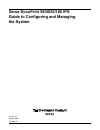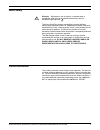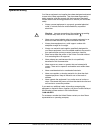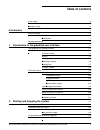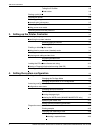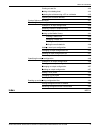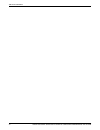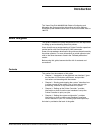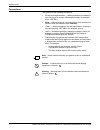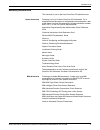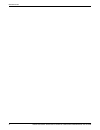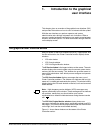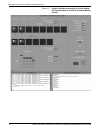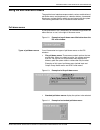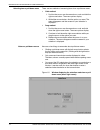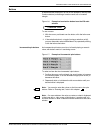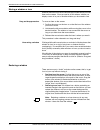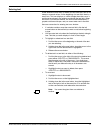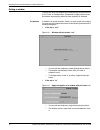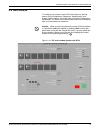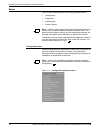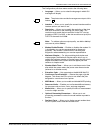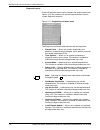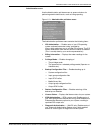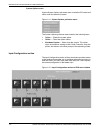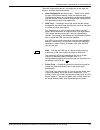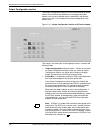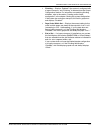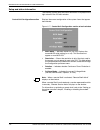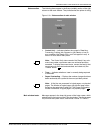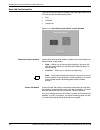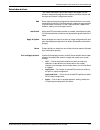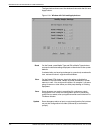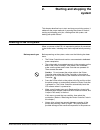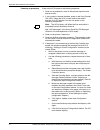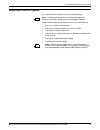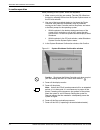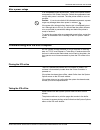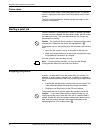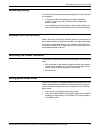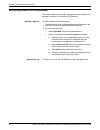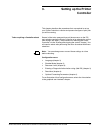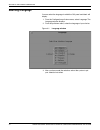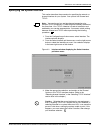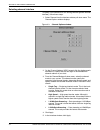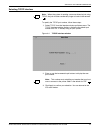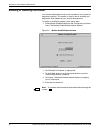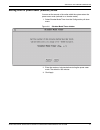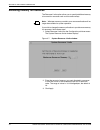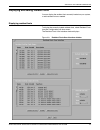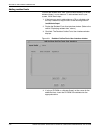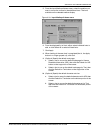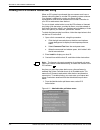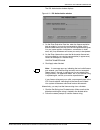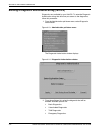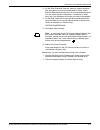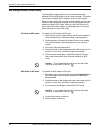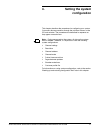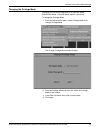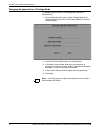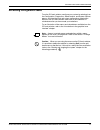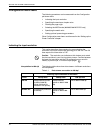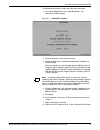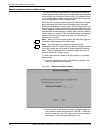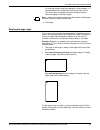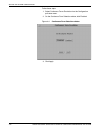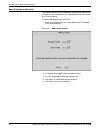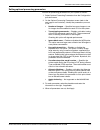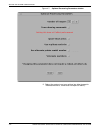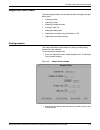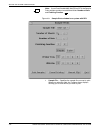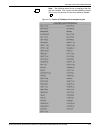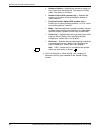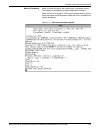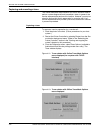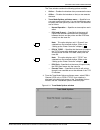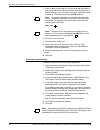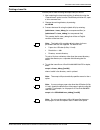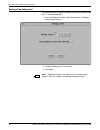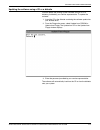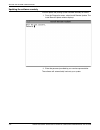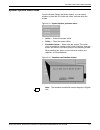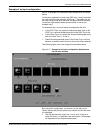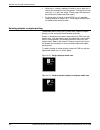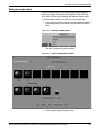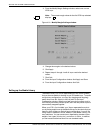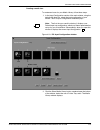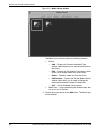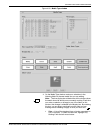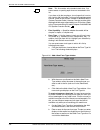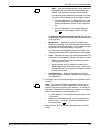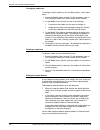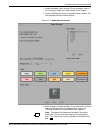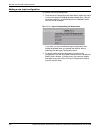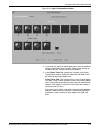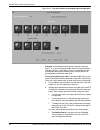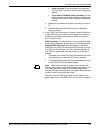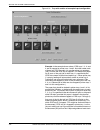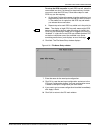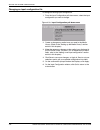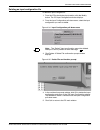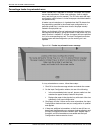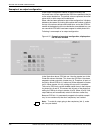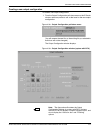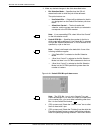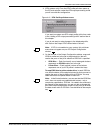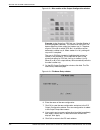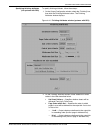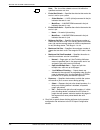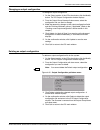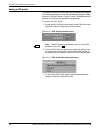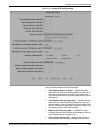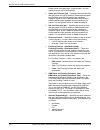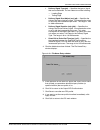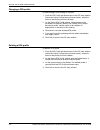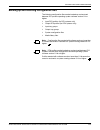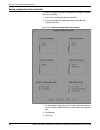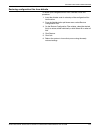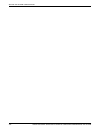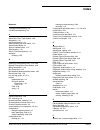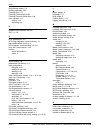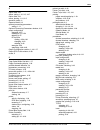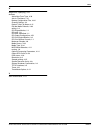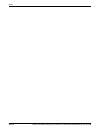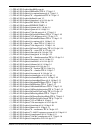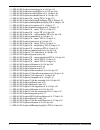- DL manuals
- Xerox
- Software
- DocuPrint 180
- System Configuration Manual
Xerox DocuPrint 180 System Configuration Manual
Summary of DocuPrint 180
Page 1
Xerox docuprint 96/4635/180 ips guide to configuring and managing the system version 7.1 august 2000 721p88170
Page 2
Xerox corporation printing systems documentation and education 701 south aviation boulevard, esm1-058 el segundo, ca 90245 ©1998, 1999, 2000 by xerox corporation. All rights reserved. Copyright protection claimed includes all forms and matters of copyrightable material and information now allowed by...
Page 3
Xerox docuprint 96/4635/180 ips guide to configuring and managing the system iii laser safety ! Warning: adjustments, use of controls, or performance of procedures other than those specified herein may result in hazardous light exposure. The xerox docuprint printers are certified to comply with the ...
Page 4
Iv xerox docuprint 96/4635/180 ips guide to configuring and managing the system operation safety your xerox equipment and supplies have been designed and tested to meet strict safety requirements. They have been approved by safety agencies, and they comply with environmental standards. Please observ...
Page 5: Table Of Contents
Xerox docuprint 96/4635/180 ips guide to configuring and managing the system v table of contents laser safety iii ozone information iii operation safety iv introduction ix about this guide ix contents ix conventions x related publications xi 1. Introduction to the graphical user interface 1-1 the gr...
Page 6
Table of contents vi xerox docuprint 96/4635/180 ips guide to configuring and managing the system taking the ips offline 2-5 printer status 2-6 starting a print job 2-6 stopping the printer 2-6 resuming printing 2-7 automatic print job recovery 2-7 rebooting the printer controller 2-7 exiting power ...
Page 7
Table of contents xerox docuprint 96/4635/180 ips guide to configuring and managing the system vii printing a trace file 4-23 setting of the debug level 4-24 updating the software using a cd or a diskette 4-25 updating the software remotely 4-26 system options menu tasks 4-27 specifying the input co...
Page 8
Table of contents viii xerox docuprint 96/4635/180 ips guide to configuring and managing the system.
Page 9: Introduction
Xerox docuprint 96/4635/180 ips guide to configuring and managing the system ix introduction this xerox docuprint 96/4635/180 guide to configuring and managing the system provides information on how to perform docuprint system administration tasks for the docuprint 96, 4635, or 180 ips. About this g...
Page 10
Introduction x xerox docuprint 96/4635/180 ips guide to configuring and managing the system conventions this guide uses the following conventions: • all caps and angle brackets — within procedures, the names of keys are shown in all caps within angle brackets (for example, press ). • bold — within p...
Page 11
Introduction xerox docuprint 96/4635/180 ips guide to configuring and managing the system xi related publications this document is part of the xerox docuprint ips publication set. Xerox documents following is a list of all xerox docuprint ips documents. For a complete list and description of availab...
Page 12
Introduction xii xerox docuprint 96/4635/180 ips guide to configuring and managing the system.
Page 13: User Interface
Xerox docuprint 96/4635/180 ips guide to configuring and managing the system 1-1 1. 1 introduction to the graphical user interface this chapter gives an overview of the graphical user interface (gui) and provides instructions on how to use it to interact with the system. With the user interface you ...
Page 14
Introduction to the graphical user interface 1-2 xerox docuprint 96/4635/180 ips guide to configuring and managing the system figure 1-1. Printer controller monitor with ips main window, ips console window, and ips print engine monitor window.
Page 15
Introduction to the graphical user interface xerox docuprint 96/4635/180 ips guide to configuring and managing the system 1-3 using the user interface screens the graphical user interface screens contain various combinations of pull-down menus and dropdown lists, selection buttons, incremental spin ...
Page 16
Introduction to the graphical user interface 1-4 xerox docuprint 96/4635/180 ips guide to configuring and managing the system selecting from a pull-down menu there are two methods of accessing items from a pull-down menu: • click method: 1. Position the cursor over the menu box or oval and click the...
Page 17
Introduction to the graphical user interface xerox docuprint 96/4635/180 ips guide to configuring and managing the system 1-5 buttons a selection button displays as an oval or box (except for the stop and continue buttons) containing a function name, but no inverted triangle. Figure 1-6. Example of ...
Page 18
Introduction to the graphical user interface 1-6 xerox docuprint 96/4635/180 ips guide to configuring and managing the system moving a window or icon windows and icons may be moved and repositioned where you want them on the screen. You may need to do this when a window you display covers all or par...
Page 19
Introduction to the graphical user interface xerox docuprint 96/4635/180 ips guide to configuring and managing the system 1-7 entering text some windows contain lines on which you can enter text such as file names or numeric values. At the beginning of a text field, there is a small icon. This icon ...
Page 20
Introduction to the graphical user interface 1-8 xerox docuprint 96/4635/180 ips guide to configuring and managing the system exiting a window you can exit most ips windows by clicking the left mouse button on a quit, done, or cancel button. Sometimes an apply button closes the window after applying...
Page 21
Introduction to the graphical user interface xerox docuprint 96/4635/180 ips guide to configuring and managing the system 1-9 ips main window to configure your system, use the ips main window to provide access to the configuration, diagnostics, administration, and system options menus, and to the in...
Page 22
Introduction to the graphical user interface 1-10 xerox docuprint 96/4635/180 ips guide to configuring and managing the system menus the ips main window displays the following pull-down menus: • configuration • diagnostics • administration • system options. Note: clicking or pressing the right mouse...
Page 23
Introduction to the graphical user interface xerox docuprint 96/4635/180 ips guide to configuring and managing the system 1-11 the configuration pull-down menu contains the following items: • language — allows you to select the language in which gui messages will display. Note: the printer status an...
Page 24
Introduction to the graphical user interface 1-12 xerox docuprint 96/4635/180 ips guide to configuring and managing the system diagnostics menu use the diagnostics menu to print samples and specify trace mode options. (it is also used by your service representative to access system diagnostic functi...
Page 25
Introduction to the graphical user interface xerox docuprint 96/4635/180 ips guide to configuring and managing the system 1-13 administration menu use the administration pull-down menu to access windows for performing administrative tasks, such as billing reporting. Figure 1-13. Administration pull-...
Page 26
Introduction to the graphical user interface 1-14 xerox docuprint 96/4635/180 ips guide to configuring and managing the system system options menu use the system options pull-down menu to take the ips online and offline, and shut down the system. Figure 1-14. System options pull-down menu the system...
Page 27
Introduction to the graphical user interface xerox docuprint 96/4635/180 ips guide to configuring and managing the system 1-15 the input configuration section—the upper part of the larger left column—contains the following fields: • input configuration pull-down menu — allows you to select an input ...
Page 28
Introduction to the graphical user interface 1-16 xerox docuprint 96/4635/180 ips guide to configuring and managing the system output configuration section the output configuration section of the ips main window provides access to the windows that enable you to configure the printer stacker trays to...
Page 29
Introduction to the graphical user interface xerox docuprint 96/4635/180 ips guide to configuring and managing the system 1-17 • finishing — displays “enabled” if the system is configured with a bypass transport, and “finishing” is selected from the output configuration window. For information on sp...
Page 30
Introduction to the graphical user interface 1-18 xerox docuprint 96/4635/180 ips guide to configuring and managing the system setup and status information the following system setup and status information is displayed in the right column of the ips main window: control unit configuration section di...
Page 31
Introduction to the graphical user interface xerox docuprint 96/4635/180 ips guide to configuring and managing the system 1-19 status section the following items appear in the status (middle) section of the right column on the main window. They indicate what the printer is doing. Figure 1-18. Status...
Page 32
Introduction to the graphical user interface 1-20 xerox docuprint 96/4635/180 ips guide to configuring and managing the system host job control section the host job control section, located in the lower-right corner of the ips main window contains three buttons: • stop • continue • cancel job. Figur...
Page 33
Introduction to the graphical user interface xerox docuprint 96/4635/180 ips guide to configuring and managing the system 1-21 subwindow buttons this section describes some of the buttons that appear on sub- windows accessed through the main window pull-down menus and the input and output configurat...
Page 34
Introduction to the graphical user interface 1-22 xerox docuprint 96/4635/180 ips guide to configuring and managing the system the figure below shows one of the windows that contain the quit and apply buttons. Figure 1-20. Window with quit and apply buttons reset on the create a new media type and e...
Page 35: Starting And Stopping The
Xerox docuprint 96/4635/180 ips guide to configuring and managing the system 2-1 2. 2 starting and stopping the system this chapter describes how to start and stop your printing system. It addresses the proper methods of powering the system on and off, starting and stopping print jobs, shutting down...
Page 36
Starting and stopping the system 2-2 xerox docuprint 96/4635/180 ips guide to configuring and managing the system powering on procedure power on the ips system in the following sequence: 1. Power on all peripherals, such as the optional tape drive and display monitor. 2. If your system is channel-at...
Page 37
Starting and stopping the system xerox docuprint 96/4635/180 ips guide to configuring and managing the system 2-3 powering off the ips system do not power off the system until it has stopped printing. Note: powering off the system at the end of the day is not necessary. However, doing so does not da...
Page 38
Starting and stopping the system 2-4 xerox docuprint 96/4635/180 ips guide to configuring and managing the system in routine operation when powering off the system, follow this sequence: 1. Make sure no print jobs are running. Take the ips offline from the host by selecting offline from the system o...
Page 39
Starting and stopping the system xerox docuprint 96/4635/180 ips guide to configuring and managing the system 2-5 after a power outage if an unexpected power failure occurs, switch off the printer and all components of the printer controller. Switch the components back on only after power is restore...
Page 40
Starting and stopping the system 2-6 xerox docuprint 96/4635/180 ips guide to configuring and managing the system printer status the default printer status is online and ready to print. The current status is displayed in the control unit status field on the ips main window. The ips print engine moni...
Page 41
Starting and stopping the system xerox docuprint 96/4635/180 ips guide to configuring and managing the system 2-7 resuming printing you must always resume printing an interrupted job in the same way you stopped it: • if you pressed the red stop button on the printer control console, you must use the...
Page 42
Starting and stopping the system 2-8 xerox docuprint 96/4635/180 ips guide to configuring and managing the system removing media from the processor this section explains how to eject a diskette from the diskette drive, and how to remove a cd from the cd-rom drive. Ejecting a diskette to eject a disk...
Page 43: Setting Up The Printer
Xerox docuprint 96/4635/180 ips guide to configuring and managing the system 3-1 3. 3 setting up the printer controller this chapter describes the procedures that are required to set up your printer controller to receive and process the types of print jobs you will be running. Tasks requiring a cont...
Page 44
Setting up the printer controller 3-2 xerox docuprint 96/4635/180 ips guide to configuring and managing the system selecting a language you can select the language in which the gui panel and labels will display. 1. From the configuration pull-down menu, select language. The language window displays....
Page 45
Setting up the printer controller xerox docuprint 96/4635/180 ips guide to configuring and managing the system 3-3 specifying the system interface this section describes the procedure for specifying the network or channel interface for your system. Your options are channel and tcp/ip. Note: you can ...
Page 46
Setting up the printer controller 3-4 xerox docuprint 96/4635/180 ips guide to configuring and managing the system selecting channel interface to specify your interface as a bus and tag channel (parallel channel interface), follow these steps: 1. Select channel from the interface window pull-down me...
Page 47
Setting up the printer controller xerox docuprint 96/4635/180 ips guide to configuring and managing the system 3-5 selecting tcp/ip interface note: when the system is sending a resource-intensive job using tcp/ip, the job will take considerably longer to load via the network. To specify the tcp/ip p...
Page 48
Setting up the printer controller 3-6 xerox docuprint 96/4635/180 ips guide to configuring and managing the system enabling or disabling the modem your service representative may install a modem in your system for diagnostic purposes. This modem is used for dial-in servicing and diagnostics when nee...
Page 49
Setting up the printer controller xerox docuprint 96/4635/180 ips guide to configuring and managing the system 3-7 setting time for power-saver (slumber) mode you can set the amount of time after which the system enters the power-saver mode (referred to as slumber mode). 1. Select slumber mode timer...
Page 50
Setting up the printer controller 3-8 xerox docuprint 96/4635/180 ips guide to configuring and managing the system allocating memory for resources the resource limits option allows you to specify additional memory to be used for resources such as fonts and overlays. Note: whatever memory you add to ...
Page 51
Setting up the printer controller xerox docuprint 96/4635/180 ips guide to configuring and managing the system 3-9 displaying and adding resident fonts you can display the resident fonts currently loaded on your system, or add resident fonts as needed. Displaying resident fonts to display the curren...
Page 52
Setting up the printer controller 3-10 xerox docuprint 96/4635/180 ips guide to configuring and managing the system adding resident fonts you can add resident fonts from various media including cd-rom, diskette (floppy), or your network. To add resident fonts to your system, follow these steps: 1. I...
Page 53
Setting up the printer controller xerox docuprint 96/4635/180 ips guide to configuring and managing the system 3-11 5. From the input media pull-down menu, select the medium you want to use as the source for the additional fonts. The fonts available on the selected medium display. Figure 3-10. Input...
Page 54
Setting up the printer controller 3-12 xerox docuprint 96/4635/180 ips guide to configuring and managing the system loading the ips software license text string when an ips system is purchased, the new owners must have a license authorizing them to use the ips operating system software. Your license...
Page 55
Setting up the printer controller xerox docuprint 96/4635/180 ips guide to configuring and managing the system 3-13 the ips authorization window displays. Figure 3-12. Ips authorization window 2. On the enter expiration date line, enter the license expiration date provided by your service representa...
Page 56
Setting up the printer controller 3-14 xerox docuprint 96/4635/180 ips guide to configuring and managing the system entering a diagnostic authorization string (180 ips) diagnostics are available for your 180 ips. To enter the diagnostic authorization string that will allow you access to the diagnost...
Page 57
Setting up the printer controller xerox docuprint 96/4635/180 ips guide to configuring and managing the system 3-15 3. On the enter expiration date line, enter the license expiration date provided by your service representative. Make sure to enter the date exactly the way your service representative...
Page 58
Setting up the printer controller 3-16 xerox docuprint 96/4635/180 ips guide to configuring and managing the system switching modes (dual mode) the dual mode printing option lets you switch back and forth between ips and nps modes on your printer controller. This allows your printer to accept ipds, ...
Page 59: Setting The System
Xerox docuprint 96/4635/180 ips guide to configuring and managing the system 4-1 4. 4 setting the system configuration this chapter describes the procedures for configuring your system. You access those procedures through the pull-down menus on the ips main window. The procedures are described in se...
Page 60
Setting the system configuration 4-2 xerox docuprint 96/4635/180 ips guide to configuring and managing the system privilege modes the ips allows access to various functions based on a user’s privilege level. The following privilege modes are available: • user mode — this is the default and the lowes...
Page 61
Setting the system configuration xerox docuprint 96/4635/180 ips guide to configuring and managing the system 4-3 changing the privilege mode changing your current privilege level to an operator mode, administrator mode, or service mode requires a password. To change the privilege mode: 1. From the ...
Page 62
Setting the system configuration 4-4 xerox docuprint 96/4635/180 ips guide to configuring and managing the system changing the password for a privilege mode to change the password for a privilege mode (operator or administrator): 1. From the administration menu, select privilege mode, then change op...
Page 63
Setting the system configuration xerox docuprint 96/4635/180 ips guide to configuring and managing the system 4-5 accessing configuration tasks from the ips main window, configure your system by selecting from the configuration, diagnostics, administration, and system options menus, and from the inp...
Page 64
Setting the system configuration 4-6 xerox docuprint 96/4635/180 ips guide to configuring and managing the system configuration menu tasks the following procedures can be accessed from the configuration pull-down menu: • indicating the input resolution • specifying the maximum simplex value • rotati...
Page 65
Setting the system configuration xerox docuprint 96/4635/180 ips guide to configuring and managing the system 4-7 to indicate the resolution of fonts and other input resources: 1. From the configuration menu, select resolution. The resolution window displays. Figure 4-2. Resolution window 2. Click t...
Page 66
Setting the system configuration 4-8 xerox docuprint 96/4635/180 ips guide to configuring and managing the system specifying the maximum simplex value this section describes the procedure for specifying the number of simplex pages that the system prints in duplex mode before clearing the paper path ...
Page 67
Setting the system configuration xerox docuprint 96/4635/180 ips guide to configuring and managing the system 4-9 for jobs that contain such high frequency of plex changes, it is recommended that the maximum simplex value be set to 0. This allows the print engine to perform simulated simplex without...
Page 68
Setting the system configuration 4-10 xerox docuprint 96/4635/180 ips guide to configuring and managing the system follow these steps: 1. Select continuous forms emulation from the configuration pull-down menu. 2. On the continuous form selection window, click enabled. Figure 4-4. Continuous form se...
Page 69
Setting the system configuration xerox docuprint 96/4635/180 ips guide to configuring and managing the system 4-11 selecting the micr mode (96/4635/180 micr ips only) micr is the normal operating mode for the 96/4635/180 micr ips. In the micr mode, the printer uses preset values for lead-edge lighte...
Page 70
Setting the system configuration 4-12 xerox docuprint 96/4635/180 ips guide to configuring and managing the system specifying the media units this section describes the procedure for specifying the media units you want to use for weight and size. The specified units are used on the ips main window. ...
Page 71
Setting the system configuration xerox docuprint 96/4635/180 ips guide to configuring and managing the system 4-13 setting optional processing parameters you can set processing parameters for your system as follows: 1. Select optional processing parameters from the configuration pull-down menu. 2. O...
Page 72
Setting the system configuration 4-14 xerox docuprint 96/4635/180 ips guide to configuring and managing the system figure 4-7. Optional processing parameters window 5. Reboot the system to put your settings into effect (except for “alternate markform,” which does not require a reboot.).
Page 73
Setting the system configuration xerox docuprint 96/4635/180 ips guide to configuring and managing the system 4-15 diagnostics menu tasks the following procedures can be accessed from the diagnostics pull- down menu. • printing samples • capturing a trace • executing a captured trace • printing a tr...
Page 74
Setting the system configuration 4-16 xerox docuprint 96/4635/180 ips guide to configuring and managing the system note: if your docuprint 96/4635/180 ips has dfa, the sample prints window contains two additional fields: number of sets and finishing function. Figure 4-9. Sample prints window for a s...
Page 75
Setting the system configuration xerox docuprint 96/4635/180 ips guide to configuring and managing the system 4-17 note: the following screen shows a sampling of the files that are available. Your system may have different sample files, or you may choose to have some added or deleted. Figure 4-10. P...
Page 76
Setting the system configuration 4-18 xerox docuprint 96/4635/180 ips guide to configuring and managing the system • number of sheets — specifies the number of pages you want to print from the sample file. The range is 0 to 500 sheets. The default is 10 sheets. • number of sets (dfa systems only) — ...
Page 77
Setting the system configuration xerox docuprint 96/4635/180 ips guide to configuring and managing the system 4-19 manual pqa button when you click this button, the system prints a one-page sample. This initiates an automatic print quality adjustment if needed. While the pqa is in progress, a pqa st...
Page 78
Setting the system configuration 4-20 xerox docuprint 96/4635/180 ips guide to configuring and managing the system capturing and executing a trace this section describes the procedures you use to initiate a trace to perform system diagnostics and to execute a trace. In general, the service represent...
Page 79
Setting the system configuration xerox docuprint 96/4635/180 ips guide to configuring and managing the system 4-21 the trace window contains the following options and field: • online — enables the interface after you execute the trace. • offline — disables the interface so that you can execute the t...
Page 80
Setting the system configuration 4-22 xerox docuprint 96/4635/180 ips guide to configuring and managing the system 5. Enter a name for the trace file. You can enter the full directory path along with the file name to save the trace file directly to a desired location. If no file name or file path is...
Page 81
Setting the system configuration xerox docuprint 96/4635/180 ips guide to configuring and managing the system 4-23 printing a trace file you can print a trace file using the conprt utility as follows: 1. After capturing the trace and verifying its effects by using the “execute trace” option from the...
Page 82
Setting the system configuration 4-24 xerox docuprint 96/4635/180 ips guide to configuring and managing the system setting of the debug level you can set the level of debug messages to be stored in log message files. To set the debug level: 1. From the diagnostics menu, select debug level. The debug...
Page 83
Setting the system configuration xerox docuprint 96/4635/180 ips guide to configuring and managing the system 4-25 updating the software using a cd or a diskette you can update the printing system software using a cd or a diskette, provided by your service representative. To update the software: 1. ...
Page 84
Setting the system configuration 4-26 xerox docuprint 96/4635/180 ips guide to configuring and managing the system updating the software remotely you can update the printing system software remotely as follows: 1. From the diagnostics menu, select install remote update. The install remote update win...
Page 85
Setting the system configuration xerox docuprint 96/4635/180 ips guide to configuring and managing the system 4-27 system options menu tasks from the system options pull-down window, you can access windows to place the ips online and offline, and shut down the system. Figure 4-15. System options pul...
Page 86
Setting the system configuration 4-28 xerox docuprint 96/4635/180 ips guide to configuring and managing the system specifying the input configuration this section describes the procedures for creating, changing, and deleting input tray configurations; selecting the feeder tray(s) for a job; and indi...
Page 87
Setting the system configuration xerox docuprint 96/4635/180 ips guide to configuring and managing the system 4-29 example of an input configuration here is an example of a hypothetical input configuration you might create: you have an application in which only ipds trays 1 and 2 are called out, wit...
Page 88
Setting the system configuration 4-30 xerox docuprint 96/4635/180 ips guide to configuring and managing the system • when tray 1 is empty, feeding will switch to tray 3, then tray 4, without any intervention from the operator. Printing will not stop until trays 1, 3, and 4 are empty. (these pages wi...
Page 89
Setting the system configuration xerox docuprint 96/4635/180 ips guide to configuring and managing the system 4-31 setting up margin values the ips software allows you to save multiple margin settings by making the margin values part of the attributes of the ipds trays. Also, each ipds tray can be d...
Page 90
Setting the system configuration 4-32 xerox docuprint 96/4635/180 ips guide to configuring and managing the system 3. From the modify margin settings window, select one or more ipds trays. Note: the current margin values for the first ipds tray selected displays. Figure 4-22. Modify margin settings ...
Page 91
Setting the system configuration xerox docuprint 96/4635/180 ips guide to configuring and managing the system 4-33 creating a media icon to create new icons for your media library, follow these steps: 1. In the input configuration section of the main window, using the default pull-down list, select ...
Page 92
Setting the system configuration 4-34 xerox docuprint 96/4635/180 ips guide to configuring and managing the system figure 4-24. Media library window the media library window contains the following elements: • buttons — add — displays the create a new media type window, which enables you to add new m...
Page 93
Setting the system configuration xerox docuprint 96/4635/180 ips guide to configuring and managing the system 4-35 figure 4-25. Media type window 4. On the media type window, make your selections in the following fields for the new media icon you are adding. Note: the icon display box at the bottom ...
Page 94
Setting the system configuration 4-36 xerox docuprint 96/4635/180 ips guide to configuring and managing the system note: this list contains only standard stock sizes. You cannot create or specify paper sizes not contained in this list. If you have a job that requires a size of paper that is not on t...
Page 95
Setting the system configuration xerox docuprint 96/4635/180 ips guide to configuring and managing the system 4-37 note: after you complete all edits to your media icon, click apply, and close the create a new media icon window, your temporary form type will be deleted. If you want to save the tempo...
Page 96
Setting the system configuration 4-38 xerox docuprint 96/4635/180 ips guide to configuring and managing the system changing a media icon to change or edit a media icon in your media library, follow these steps: 1. Access the media library window. For the procedure, refer to the “creating a media ico...
Page 97
Setting the system configuration xerox docuprint 96/4635/180 ips guide to configuring and managing the system 4-39 1. Access the media library window. For the procedure, refer to the “creating a media icon” section earlier in this chapter. 2. Click the edit defaults button on the media library windo...
Page 98
Setting the system configuration 4-40 xerox docuprint 96/4635/180 ips guide to configuring and managing the system adding a new input configuration to create a new input configuration: 1. From the input configuration pull-down menu, select any name to use as the base for building the new configurati...
Page 99
Setting the system configuration xerox docuprint 96/4635/180 ips guide to configuring and managing the system 4-41 figure 4-29. Input configuration window 3. If you need any stocks for which there are no icons in the media library, create media icons for them. (refer to the “setting up the media lib...
Page 100
Setting the system configuration 4-42 xerox docuprint 96/4635/180 ips guide to configuring and managing the system figure 4-30. Tray cells section of a sample input configuration example: in the example shown above, the cells for printer trays 1, 2, 3, and 4 all contain media icons for 20-pound whit...
Page 101
Setting the system configuration xerox docuprint 96/4635/180 ips guide to configuring and managing the system 4-43 • other tray cells: drag a media icon from any other ipds or printer tray cell on the ips input configuration window. • the create or edit media library windows: you can drag the icon d...
Page 102
Setting the system configuration 4-44 xerox docuprint 96/4635/180 ips guide to configuring and managing the system figure 4-31. Tray cells section of a sample input configuration example: in the example shown above, ipds trays 1, 2, 3, and 4 are all mapped to printer trays 1 and 2. Note that under e...
Page 103
Setting the system configuration xerox docuprint 96/4635/180 ips guide to configuring and managing the system 4-45 to set up the ipds tray cells: in each ipds tray cell,place the same media icon that is in the cell for the printer tray to which you want to map that ipds tray. Follow these steps for ...
Page 104
Setting the system configuration 4-46 xerox docuprint 96/4635/180 ips guide to configuring and managing the system changing an input configuration file to change an existing input configuration: 1. From the input configuration pull-down menu, select the input configuration you want to change. Figure...
Page 105
Setting the system configuration xerox docuprint 96/4635/180 ips guide to configuring and managing the system 4-47 deleting an input configuration file to delete an input configuration: 1. From the ips main window input section, click the modify button. The ips input configuration window displays. 2...
Page 106
Setting the system configuration 4-48 xerox docuprint 96/4635/180 ips guide to configuring and managing the system correcting a feeder tray mismatch error when a feeder tray is adjusted for a certain size paper, the system senses that adjustment. (other stock attributes, such as weight, color, and f...
Page 107
Setting the system configuration xerox docuprint 96/4635/180 ips guide to configuring and managing the system 4-49 specifying the output configuration this section describes the procedures you use to specify output tray configurations for your system. (for an explanation of the buttons on these wind...
Page 108
Setting the system configuration 4-50 xerox docuprint 96/4635/180 ips guide to configuring and managing the system example of an output configuration in the output configuration section of the main window, the horizontal rows of icons represent the ipds bins specified in the job as the output destin...
Page 109
Setting the system configuration xerox docuprint 96/4635/180 ips guide to configuring and managing the system 4-51 creating a new output configuration to create a new output configuration: 1. From the output configuration pull-down menu on the ips main window, select any name to use as the base for ...
Page 110
Setting the system configuration 4-52 xerox docuprint 96/4635/180 ips guide to configuring and managing the system 2. Make any desired changes in the fields described below. • bin selection mode — specifies how the ips will determine the bin to which the job will be delivered. The option buttons are...
Page 111
Setting the system configuration xerox docuprint 96/4635/180 ips guide to configuring and managing the system 4-53 3. (dfa systems only) from the dfa profile pull-down menu on the ips main window, select the dfa output personality profile you will use with this configuration. Figure 4-41. Dfa profil...
Page 112
Setting the system configuration 4-54 xerox docuprint 96/4635/180 ips guide to configuring and managing the system figure 4-42. Bins section of the output configuration window example: in the illustration, ipds bin row 2 has the stacker a button highlighted (selected). This shows that ipds bin 2 has...
Page 113
Setting the system configuration xerox docuprint 96/4635/180 ips guide to configuring and managing the system 4-55 specifying finishing attributes (for systems with dfa) to specify finishing attributes, follow these steps: 1. On the output configuration window, check the “finishing” box, then click ...
Page 114
Setting the system configuration 4-56 xerox docuprint 96/4635/180 ips guide to configuring and managing the system note: the size of the ordered set must fall within the specified maximum set size. • end of set criteria — specifies the criterion that marks the end of a set for your system. — offset ...
Page 115
Setting the system configuration xerox docuprint 96/4635/180 ips guide to configuring and managing the system 4-57 changing an output configuration to change an output configuration: 1. On the output section of the ips main window, click the modify button. The ips output configuration window display...
Page 116
Setting the system configuration 4-58 xerox docuprint 96/4635/180 ips guide to configuring and managing the system adding a dfa profile the values you enter for a dfa profile are provided by the vendor of your finishing equipment, except the set media modification (smm) values for finishing function...
Page 117
Setting the system configuration xerox docuprint 96/4635/180 ips guide to configuring and managing the system 4-59 figure 4-48. Output dfa profile window you may make changes to the following fields: • time between sheets (ms) (p1) — specifies the time required by the third party finishing device fr...
Page 118
Setting the system configuration 4-60 xerox docuprint 96/4635/180 ips guide to configuring and managing the system ready status after receiving a cycleup signal. You can specify from 0 to 32767 milliseconds. • sheet jam time (ms) (p2) — specifies the maximum time that the printer will wait to receiv...
Page 119
Setting the system configuration xerox docuprint 96/4635/180 ips guide to configuring and managing the system 4-61 • delivery signal type (p8) — specifies the type of signal that can be delivered. You can select one of the following: — leading edge — trailing edge • delivery signal start adjust (ms)...
Page 120
Setting the system configuration 4-62 xerox docuprint 96/4635/180 ips guide to configuring and managing the system changing a dfa profile to make changes to an existing dfa profile: 1. From the dfa profile pull-down menu on the ips main window (below the output configuration pull-down menu), select ...
Page 121
Setting the system configuration xerox docuprint 96/4635/180 ips guide to configuring and managing the system 4-63 backing up and restoring configuration files the following configuration files can be backed up and restored between ips systems operating system software version 5.4 or higher: • input...
Page 122
Setting the system configuration 4-64 xerox docuprint 96/4635/180 ips guide to configuring and managing the system saving configuration files to diskette to copy your configuration files to a diskette for storage or transfer, follow this procedure: 1. Insert a pc formatted diskette into the drive. 2...
Page 123
Setting the system configuration xerox docuprint 96/4635/180 ips guide to configuring and managing the system 4-65 restoring configuration files from diskette to restore your configuration files from a diskette, follow this procedure: 1. Insert the diskette used for a backup of the configuration fil...
Page 124
Setting the system configuration 4-66 xerox docuprint 96/4635/180 ips guide to configuring and managing the system.
Page 125: Index
Xerox docuprint 96/4635/180 ips guide to configuring and managing the system index-1 index numerics 1.25 mb data streaming, 3-4 2.5 mb data streaming, 3-4 a add a new form type window, 4-36 add button, 1-21 add profile button, 1-21 administration pull-down menu, 1-13 administrator mode, 4-2 apply & ...
Page 126
Index index-2 xerox docuprint 96/4635/180 ips guide to configuring and managing the system file pull-down menus, 1-3 finishing attributes, 4-55 finishing field, 1-17 finishing function field, 4-60 finishing function option field, 4-18 fonts, resident, 1-11 adding, 3-10 displaying, 3-9 g graphical us...
Page 127
Xerox docuprint 96/4635/180 ips guide to configuring and managing the system index-3 index o offline field, 4-21 offline, taking, 1-14, 2-5, 4-27 online field, 4-21 online, placing, 1-14, 2-5 operation safety, iv operator mode, 4-2 optional processing parameters setting, 1-11 optional processing par...
Page 128
Index index-4 xerox docuprint 96/4635/180 ips guide to configuring and managing the system updating software from cd, 4-25 from diskette, 4-25 remotely, 4-26 processing parameters, setting, 4-13 publications, related, xi pull-down menus selecting click method, 1-4 drag method, 1-4 types, 1-3 q quit ...
Page 129
Xerox docuprint 96/4635/180 ips guide to configuring and managing the system index-5 index w weight units, specifying, 4-12 windows add a new form type, 4-36 ask for file name, 1-21 backup configuration files, 4-64 channel options, 3-4 default trace file name, 4-21 edit the media defaults, 4-39 exit...
Page 130
Index index-6 xerox docuprint 96/4635/180 ips guide to configuring and managing the system.
Page 131
Double-click on this text from any master page and edit the definition -1 ../../../ips & lps graphics/dpc0010a.Cgm iii ../../../ips & lps graphics/96mainplus.Tif @ 173 dpi 1-2 ../../../ips & lps graphics/slsysoptionsbutton.Tif @ 72 dpi 1-3 ../../../ips & lps graphics/70 -- outputdefault.Tif @ 72 dpi...
Page 132
-2 double-click on this text from any master page and edit the definition ../../../ips & lps graphics/slmanualpqa.Tif @ 144 dpi 4-19 ../../../ips & lps graphics/tracepullonline.Tif @ 144 dpi 4-20 ../../../ips & lps graphics/tracepulloffline.Tif @ 144 dpi 4-20 ../../../ips & lps graphics/tracemodenam...