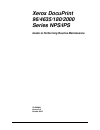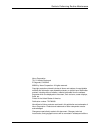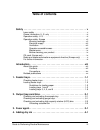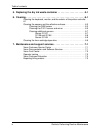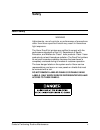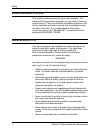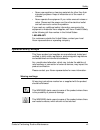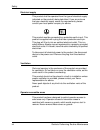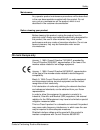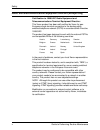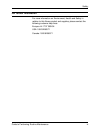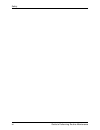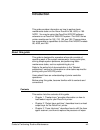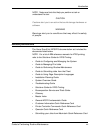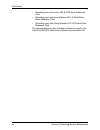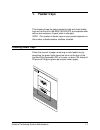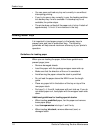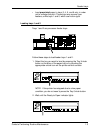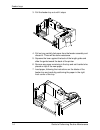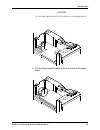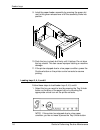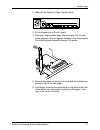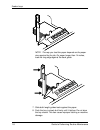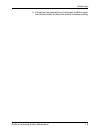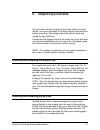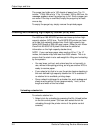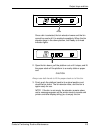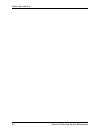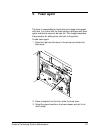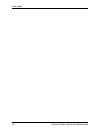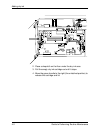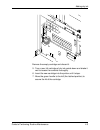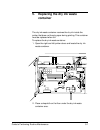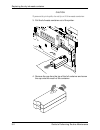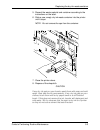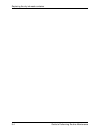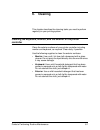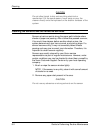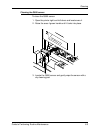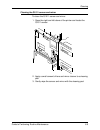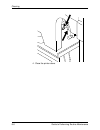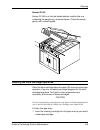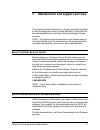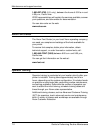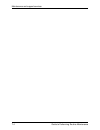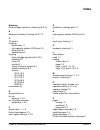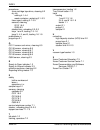- DL manuals
- Xerox
- Software
- DocuPrint 180
- Reference Manual
Xerox DocuPrint 180 Reference Manual
Summary of DocuPrint 180
Page 1
Xerox docuprint 96/4635/180/2000 series nps/ips guide to performing routine maintenance 721p90060 version 8.0 october 2002.
Page 2
Guide to performing routine maintenance xerox corporation 701 s. Aviation boulevard el segundo, ca 90245 ©2002 by xerox corporation. All rights reserved. Copyright protection claimed includes all forms and matters of copyrightable material and information now allowed by statutory or judicial law or ...
Page 3: Table of Contents
Guide to performing routine maintenance iii table of contents safety . . . . . . . . . . . . . . . . . . . . . . . . . . . . . . . . . . . . . . . . . . . . . . . . . V laser safety . . . . . . . . . . . . . . . . . . . . . . . . . . . . . . . . . . . . . . . . . . . . . . . . V ozone information: u...
Page 4
Table of contents iv guide to performing routine maintenance 5. Replacing the dry ink waste container . . . . . . . . . . . . . . . . . . . . . 5-1 6. Cleaning . . . . . . . . . . . . . . . . . . . . . . . . . . . . . . . . . . . . . . . . . . . . . . 6-1 cleaning the keyboard, monitor, and the exte...
Page 5: Safety
Guide to performing routine maintenance v safety laser safety warning adjustments, use of controls, or performance of procedures other than those specified herein may result in hazardous light exposure. The xerox docuprint printers are certified to comply with the performance standards of the u.S. D...
Page 6
Safety vi guide to performing routine maintenance ozone information: u. S. Only this product produces ozone during normal operation. The amount of ozone produced depends on copy volume. Ozone is heavier than air. The environmental parameters specified in the xerox installation instructions ensure th...
Page 7
Safety guide to performing routine maintenance vii • never use supplies or cleaning materials for other than their intended purposes. Keep all materials out of the reach of children. • never operate the equipment if you notice unusual noises or odors. Disconnect the power cord from the electrical ou...
Page 8
Safety viii guide to performing routine maintenance electrical supply this product shall be operated from the type of electrical supply indicated on the product’s data plate label. If you are not sure that your electrical supply meets the requirements, please consult your local power company for adv...
Page 9
Safety guide to performing routine maintenance ix maintenance any operator product maintenance procedures will be described in the user documentation supplied with the product. Do not carry out any maintenance on the product, which is not described in the customer documentation. Before cleaning your...
Page 10
Safety x guide to performing routine maintenance radio and telecommunications equipment directive (europe only) certification to 1999/5/ec radio equipment and telecommunications terminal equipment directive: this xerox product has been self-certified by xerox for pan- european single terminal connec...
Page 11
Safety guide to performing routine maintenance xi for further information for more information on environment, health and safety in relation to this xerox product and supplies, please contact the following customer help lines: europe:+44 1707 353434 usa:1 800 8286571 canada:1 800 8286571.
Page 12
Safety xii guide to performing routine maintenance.
Page 13: Introduction
Guide to performing routine maintenance xiii introduction this guide provides information on how to perform basic maintenance tasks on the xerox docuprint 96, 4635, or 180. Note: you may be using the docuprint nps/ips software extension on a docuprint 2000 eps system. The 2000 series printer models ...
Page 14
Introduction xiv guide to performing routine maintenance • chapter 4, “adding dry ink,” describes how to add dry ink to the printer. • chapter 5, “replacing the dry ink waste container,” provides information on how to replace the dry ink waste container. • chapter 6, “cleaning,” provides instruction...
Page 15
Introduction guide to performing routine maintenance xv note: notes are hints that help you perform a task or understand the text. Caution cautions alert you to an action that could damage hardware or software. Warning warnings alert you to conditions that may affect the safety of people. Related pu...
Page 16
Introduction xvi guide to performing routine maintenance • submitting your jobs from unix & dos quick reference card • submitting your jobs from windows nt 4.0 (quickprint) quick reference card • submitting your jobs using windows nt 4.0 drivers quick reference card the documentation set also includ...
Page 17: Feeder Trays
Guide to performing routine maintenance 1-1 1. Feeder trays this chapter shows the steps needed to load and check feeder trays on the docuprint 96/4635/180 nps/ips, and explains what actions are necessary if paper stock is changed. Note: the number of feeder trays on your system depends on the numbe...
Page 18
Feeder trays 1-2 guide to performing routine maintenance • you can open and load any tray not currently in use without interrupting printing. • if you try to open a tray currently in use, the feeding switches to a backup tray if one is available. If a backup tray is not available, the printer stops....
Page 19
Feeder trays guide to performing routine maintenance 1-3 • load preprinted paper in trays 3, 4, 5, and 6 only, in order not to smudge the print. These trays are vacuum-type feeders, unlike trays 1 and 2, which are friction-type. Loading trays 1 and 2 trays 1 and 2 are processor feeder trays. Follow ...
Page 20
Feeder trays 1-4 guide to performing routine maintenance 3. Pull the feeder tray out until it stops. 4. Pull out any partially fed paper from the feeder assembly and discard it. There will be some resistance. 5. Squeeze the lever against the back of the length guide and slide the guide toward the ba...
Page 21
Feeder trays guide to performing routine maintenance 1-5 caution do not load above the max line shown on the paper guide. 8. Pull the length guide forward to touch the back of the paper stack..
Page 22
Feeder trays 1-6 guide to performing routine maintenance 9. Latch the paper feeder assembly by pressing the green dot next to the green release lever until the assembly clicks into position. 10. Push the tray in slowly but firmly until it latches. Do not slam the tray closed. This can cause improper...
Page 23
Feeder trays guide to performing routine maintenance 1-7 2. Wait until the ready to open indicator lights. 3. Pull the feeder tray out until it stops. 4. Slide both length guides away from the paper. For the rear guide, squeeze the lever against the back of the length guide and slide the guide towar...
Page 24
Feeder trays 1-8 guide to performing routine maintenance note: the way you load the paper depends on the paper size required by the job. For paper longer than 14 inches, load the long edge against the back guide. 7. Slide both length guides back against the paper. 8. Push the tray in slowly but firm...
Page 25
Feeder trays guide to performing routine maintenance 1-9 9. If the printer has stopped due to a low paper condition, press the continue button on the printer console to resume printing..
Page 26
Feeder trays 1-10 guide to performing routine maintenance.
Page 27: Output Trays and Bins
Guide to performing routine maintenance 2-1 2. Output trays and bins your print jobs are sent to output trays or bins which you must unload. You can unload each of the output trays or bins while the system is printing. This chapter discusses how to check and unload the trays and bins. If the printer...
Page 28
Output trays and bins 2-2 guide to performing routine maintenance the purge tray holds up to 100 sheets of paper from 7 by 10 inches / 178 by 254 mm to 17 by 14 inches / 432 by 356 mm. No message appears when the purge tray is full. Since a paper jam can occur if the tray is overfilled, empty the pu...
Page 29
Output trays and bins guide to performing routine maintenance 2-3 once a bin is selected, the bin elevator lowers and the bin cannot be used until it is emptied completely. When the bin elevator stops in the down position, the ready to unload indicator lights. 2. Open the bin doors, pull the platfor...
Page 30
Output trays and bins 2-4 guide to performing routine maintenance.
Page 31: Fuser Agent
Guide to performing routine maintenance 3-1 3. Fuser agent the fuser is responsible for fusing the print image to the paper with heat. It is critical that the fuser be kept lubricated with fuser agent and that its reservoir be kept full. This chapter describes the procedure for adding fuser lubrican...
Page 32
Fuser agent 3-2 guide to performing routine maintenance 4. Put on gloves. Warning fuser agent contains silicone, which can cause irritation upon contact with the eyes. Be sure to wash your hands with soap and water after you finish this procedure. 5. Locate the fuser agent reservoir, pull it out unt...
Page 33
Fuser agent guide to performing routine maintenance 3-3 6. Remove the cap from a new bottle of fuser agent and carefully pour the fuser agent into the reservoir, until the level reaches the max line..
Page 34
Fuser agent 3-4 guide to performing routine maintenance warning if any fuser agent spills on the floor, remove it immediately. Fuser agent spills make the floor slippery. Use of xerox film remover (isopropynal alcohol) is recommended to clean up spills. Caution the fuser reservoir has an anti-splash...
Page 35
Fuser agent guide to performing routine maintenance 3-5 9. Dispose of the dropcloth and any empty agent bottles in a trash receptacle. If there is any agent left in the bottle, cap the bottle and store it for future use. 10. Remove and dispose of the gloves in a trash receptacle, being careful not t...
Page 36
Fuser agent 3-6 guide to performing routine maintenance.
Page 37: Adding Dry Ink
Guide to performing routine maintenance 4-1 4. Adding dry ink dry ink (or toner) is the black powder that forms the image on the printed page. This chapter describes the procedure for adding dry ink to the printer. When the printer is low on dry ink, the attention light turns on, and the message add...
Page 38
Adding dry ink 4-2 guide to performing routine maintenance 2. Place a dropcloth on the floor under the dry ink area. 3. Pull the empty dry ink cartridge out until it stops. 4. Move the green handle to the right (the unlatched position) to release the cartridge and lid..
Page 39
Adding dry ink guide to performing routine maintenance 4-3 remove the empty cartridge and discard it. 5. Turn a new, full cartridge of dry ink upside down and shake it well to loosen the contents thoroughly. 6. Insert the new cartridge into the printer until it stops. 7. Move the green handle to the...
Page 40
Adding dry ink 4-4 guide to performing routine maintenance 1. Dry ink cartridge 2. Green handle 8. Hold the cartridge in place and pull off the paper seal. 9. Discard the seal along with the dropcloth. 10. Close the printer doors. Caution if any dry ink gets on your hands, wash them with soap and co...
Page 41: Replacing The Dry Ink Waste
Guide to performing routine maintenance 5-1 5. Replacing the dry ink waste container the dry ink waste container receives the dry ink inside the printer that does not fuse to paper during printing. This container must be replaced when full. To replace the dry ink waste container: 1. Open the right a...
Page 42
Replacing the dry ink waste container 5-2 guide to performing routine maintenance caution to prevent dry ink spills, do not tip or tilt the waste container. 3. Pull the full waste container out of the printer. 4. Remove the cap from the top of the full container and screw the cap onto the mouth of t...
Page 43
Replacing the dry ink waste container guide to performing routine maintenance 5-3 5. Discard the waste material and container according to the instructions on the label. 6. Slide a new, empty dry ink waste container into the printer until it stops. Note: do not remove the cap from the container. 7. ...
Page 44
Replacing the dry ink waste container 5-4 guide to performing routine maintenance.
Page 45: Cleaning
Guide to performing routine maintenance 6-1 6. Cleaning this chapter describes the cleaning tasks you need to perform regularly on your printing system. Cleaning the keyboard, monitor, and the exterior of the printer controller clean the exterior surfaces of your printer controller including monitor...
Page 46
Cleaning 6-2 guide to performing routine maintenance caution do not allow liquids to drip onto anything electrical or mechanical. For the same reason, never spray or pour the cleaner directly onto the keyboard or the exterior surfaces of the system. Cleaning the sensors and the reflective surfaces s...
Page 47
Cleaning guide to performing routine maintenance 6-3 cleaning the q850 sensor to clean the q850 sensor: 1. Open the printer right and left doors and locate area 4. 2. Raise the area 4 green handle until it locks into place. 3. Locate the q850 sensor and gently wipe the sensor with a dry cleaning pad...
Page 48
Cleaning 6-4 guide to performing routine maintenance 4. Lower the area 4 green handle. 5. Close the printer doors..
Page 49
Cleaning guide to performing routine maintenance 6-5 cleaning the q1011 sensor and mirror to clean the q1011 sensor and mirror: 1. Open the right and left doors of the printer and locate the q1011 sensor. 2. Apply a small amount of lens and mirror cleaner to a cleaning pad. 3. Gently wipe the sensor...
Page 50
Cleaning 6-6 guide to performing routine maintenance 4. Close the printer doors..
Page 51
Cleaning guide to performing routine maintenance 6-7 cleaning additional sensors open the top cover of the high-capacity stacker. Locate and clean the following sensors with a cleaning pad. Sensor q1107 sensor q1107 is at the right front corner of the stacker, shown below. Note: for systems with mor...
Page 52
Cleaning 6-8 guide to performing routine maintenance q1106 and q1166 raise the bypass transport upper baffle by lifting the green handle. Sensors q1106 and q1166 are shown below. Clean the sensors gently, with a cleaning pad..
Page 53
Cleaning guide to performing routine maintenance 6-9 sensor q1164 sensor q1164 is on the last feeder/stacker module (the one containing the purge tray), as shown below. Clean the sensor gently, with a cleaning pad. Cleaning the 4mm cartridge tape drive clean the 4mm cartridge tape drive every 25 hou...
Page 54
Cleaning 6-10 guide to performing routine maintenance 2. Observe the green led blinking slowly to indicate that the tape drive is automatically performing a cleaning cycle. Note: if the cleaning cartridge has been used for more than approximately 30 cleaning cycles, the amber led will blink rapidly....
Page 55
Guide to performing routine maintenance 7-1 7. Maintenance and support services this chapter provides information on the services xerox provides to help you keep your printer running efficiently. It describes the services available to you and how to take advantage of these services. Note: the suppor...
Page 56
Maintenance and support services 7-2 guide to performing routine maintenance 1-800-327-9753 (u.S. Only), between the hours of 6:00 a.M. And 4:00 p.M., pacific time. Xdss representatives will explain the services available, answer your questions, and take orders for documentation. You can also order ...
Page 57
Maintenance and support services guide to performing routine maintenance 7-3 xerox customer education xerox offers instructor-led workshops that teach system technical training curriculum. Workshops are designed to provide a system overview, as well as forms creation, job control, and increased prod...
Page 58
Maintenance and support services 7-4 guide to performing routine maintenance.
Page 59: Index
Guide to performing routine maintenance index-1 index numerics 4mm cartridge tape drive, cleaning 6-9 – 6-10 a advanced customer training (act) 7-2 c ce mark ix checking feeder trays 1-1 high-capacity stacker (hcs) bins 2-2 purge trays 2-1 sample trays 2-1 cleaning 4mm cartridge tape drive 6-9 – 6-1...
Page 60
Index index-2 guide to performing routine maintenance procedures 4mm cartridge tape drive, cleaning 6-2 dry ink adding 4-1 – 4-4 waste container, replacing 5-1 – 5-3 fuser agent, adding 3-1 – 3-5 sensors, cleaning q1011 6-5 q850 6-3 stacker bins, unloading 2-2 – 2-3 trays 1 and 2, loading 1-3 – 1-6 ...