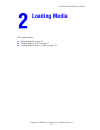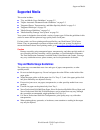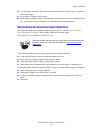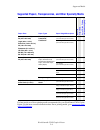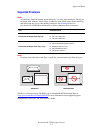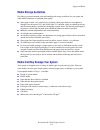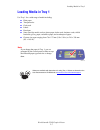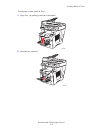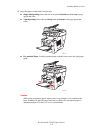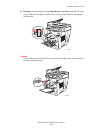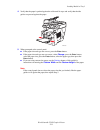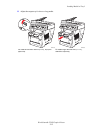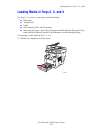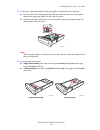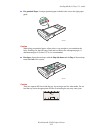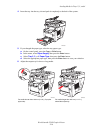Workcentre® c2424 copier-printer copyright © 2005 xerox corporation. All rights reserved. 2-1 this chapter includes: ■ "supported media" on page 2-2 ■ "loading media in tray 1" on page 2-7 ■ "loading media in trays 2, 3, and 4" on page 2-13 loading media.
Supported media workcentre® c2424 copier-printer 2-2 supported media this section includes: ■ "tray and media usage guidelines" on page 2-2 ■ "duplex automatic document feeder guidelines" on page 2-3 ■ "supported papers, transparencies, and other specialty media" on page 2-4 ■ "supported envelopes" ...
Supported media workcentre® c2424 copier-printer 2-3 ■ use only paper envelopes. Do not use envelopes with windows, metal clasps, or adhesives with release strips. ■ do not print cd labels in this system. ■ when using pre-punched paper, load the paper so that the holes are on the right side of the t...
Supported media workcentre® c2424 copier-printer 2-4 for best results, use xerox printing media recommended for your workcentre c2424 copier- printer. For the most current information about xerox printing media, go to www.Xerox.Com/ office/c2424support . Supported papers, transparencies, and other s...
Supported media workcentre® c2424 copier-printer 2-5 supported envelopes note all envelopes should be printed single-sided only. Use only paper envelopes. Do not use envelopes with windows, metal clasps, or adhesives with release strips. Some wrinkling and embossing may occur when printing envelopes...
Supported media workcentre® c2424 copier-printer 2-6 media storage guidelines providing a good environment, and safe handling and storage conditions for your paper and other media contributes to optimum print quality. ■ store paper in dark, cool, relatively dry locations. Most paper items are suscep...
Loading media in tray 1 workcentre® c2424 copier-printer 2-7 loading media in tray 1 use tray 1 for a wide range of media including: ■ plain paper ■ transparencies ■ card stock ■ labels ■ envelopes ■ some specialty media, such as photo paper, index cards, business cards, trifold brochures, glossy pa...
Loading media in tray 1 workcentre® c2424 copier-printer 2-8 to load paper or other media in tray 1: 1. Open tray 1 by pulling up and out on the handle. 2. Open the tray extension. 2424-006 2424-007.
Loading media in tray 1 workcentre® c2424 copier-printer 2-9 3. Insert the paper or other media into the tray. ■ single-sided printing: insert the side to be printed facedown with the top of page against the roller. ■ 2-sided printing: insert side one faceup with the bottom of the page against the r...
Loading media in tray 1 workcentre® c2424 copier-printer 2-10 ■ envelopes: insert envelopes with the flap side up and the flap toward the left of the system. Slide the side guides until the arrows on the guides match the appropriate envelope size. Caution do not load paper above the fill line on the...
Loading media in tray 1 workcentre® c2424 copier-printer 2-11 4. Verify that the paper is pushed against the roller until it stops and verify that the side guides are pressed against the paper. 5. When prompted at the control panel: ■ if the paper size and type are correct, press the enter button. ■...
Loading media in tray 1 workcentre® c2424 copier-printer 2-12 6. Adjust the output tray for short or long media. For media shorter than 190 mm (7.5 in.), flip up the paper stop. For media longer than 297 mm (11.7 in.), extend the output tray. 2424-186 2424-056.
Loading media in trays 2, 3, and 4 workcentre® c2424 copier-printer 2-13 loading media in trays 2, 3, and 4 use trays 2, 3, and 4 for a wide range of media including: ■ plain paper ■ transparencies ■ labels ■ #10 commercial, dl, and c5 envelopes ■ some specialty papers, such as xerox professional so...
Loading media in trays 2, 3, and 4 workcentre® c2424 copier-printer 2-14 2. If necessary, adjust the length and side paper guides to match the size of the paper. ■ press the sides of the length guide, then slide the guide until the arrow on the guide matches the appropriate paper size and clicks int...
Loading media in trays 2, 3, and 4 workcentre® c2424 copier-printer 2-15 ■ pre-punched paper: load pre-punched paper with the holes next to the right paper guide. Caution when using pre-punched paper, adjust print or copy margins to accommodate the holes. Printing over the holes may cause ink to tra...
Loading media in trays 2, 3, and 4 workcentre® c2424 copier-printer 2-16 4. Insert the tray into the tray slot and push it completely to the back of the system. 5. If you changed the paper type, select the tray paper type: a. On the control panel, press the copy or print button. B. In the menu, sele...