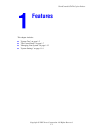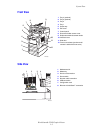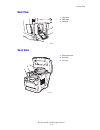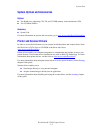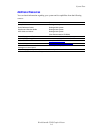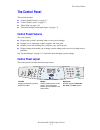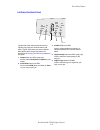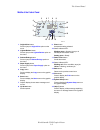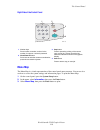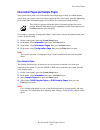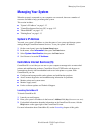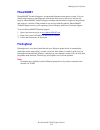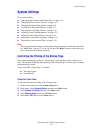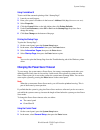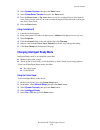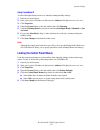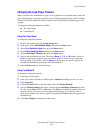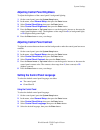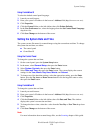Workcentre® c2424 copier-printer copyright © 2005 xerox corporation. All rights reserved. 1-1 this chapter includes: ■ "system tour" on page 1-2 ■ "the control panel" on page 1-7 ■ "managing your system" on page 1-12 ■ "system settings" on page 1-14 features.
System tour workcentre® c2424 copier-printer 1-2 system tour this section includes: ■ "system features" on page 1-2 ■ "front view" on page 1-3 ■ "side view" on page 1-3 ■ "back view" on page 1-4 ■ "open view" on page 1-4 ■ "system options and accessories" on page 1-5 ■ "printer and scanner drivers" ...
System tour workcentre® c2424 copier-printer 1-3 front view side view 1. Tray 4 (optional) 2. Tray 3 (optional) 3. Tray 2 4. Tray 1 5. Output tray 6. Exit cover 7. Control panel 8. Document feeder access cover 9. Duplex automatic document feeder 10. Interface cover 11. Side door 12. Front cover rele...
System tour workcentre® c2424 copier-printer 1-4 back view open view 1. Hard drive 2. Ram slots 3. Stabilizer 1. Short paper stop 2. Exit cover 3. Ink cover 2424-082 2 1 3 2424-171 2 3 1.
System tour workcentre® c2424 copier-printer 1-5 system options and accessories options ■ two ram slots, supporting 128, 256, and 512 mb memory cards (maximum 1 gb) ■ two 525-sheet feeders accessory ■ system cart for more information on options and accessories, go to www.Xerox.Com/office/c2424suppli...
System tour workcentre® c2424 copier-printer 1-6 additional resources you can obtain information regarding your system and its capabilities from the following sources: information source setup guide* quick reference guide* supplies and services guide packaged with system packaged with system package...
The control panel workcentre® c2424 copier-printer 1-7 the control panel this section includes: ■ "control panel features" on page 1-7 ■ "control panel layout" on page 1-7 ■ "menu map" on page 1-10 ■ "information pages and sample pages" on page 1-11 control panel features the control panel: ■ displa...
The control panel workcentre® c2424 copier-printer 1-8 left side of the control panel the left side of the control panel contains the following copy and scan function buttons and leds. A green led shows the current selection. More details about using these buttons are provided in the copying and sca...
The control panel workcentre® c2424 copier-printer 1-9 middle of the control panel 1. Original size button press to jump to original size option on the menu. 2. Lighten/darken button press to jump to the lighten/darken option on the menu. 3. Reduce/enlarge button press to jump to reduce/enlarge opti...
The control panel workcentre® c2424 copier-printer 1-10 right side of the control panel menu map the menu map is a visual representation of the control panel menu structure. You can use it to see how to access the system settings and information pages. To print the menu map: 1. On the control panel,...
The control panel workcentre® c2424 copier-printer 1-11 information pages and sample pages your system comes with a set of information and sample pages to help you obtain the best results from your system. You access these pages from the control panel. Print the menu map to see where these informati...
Managing your system workcentre® c2424 copier-printer 1-12 managing your system when the system is connected to your computer over a network, there are a number of resources available to help you manage the system. This section includes: ■ "system’s ip address" on page 1-12 ■ "centreware internet se...
Managing your system workcentre® c2424 copier-printer 1-13 phasersmart phasersmart technical support is an automated, internet-based support system. Use your default web browser to send diagnostic information from your system to our web site for analysis. Phasersmart technical support examines the i...
System settings workcentre® c2424 copier-printer 1-14 system settings this section includes: ■ "controlling the printing of the startup page" on page 1-14 ■ "changing the power saver timeout" on page 1-15 ■ "changing intelligent ready mode" on page 1-16 ■ "locking the control panel menus" on page 1-...
System settings workcentre® c2424 copier-printer 1-15 using centreware is to turn on/off the automatic printing of the “startup page”: 1. Launch your web browser. 2. Enter your system’s ip address in the browser’s address field (http://xxx.Xxx.Xxx.Xxx). 3. Select properties. 4. Click the general fol...
System settings workcentre® c2424 copier-printer 1-16 3. Select system controls , then press the enter button. 4. Select power saver timeout , then press the enter button. 5. Press the down arrow or up arrow button to scroll to a selected power saver timeout value. Select a larger value if you want ...
System settings workcentre® c2424 copier-printer 1-17 using centreware is to select intelligent ready mode or to schedule warmup/standby settings: 1. Launch your web browser. 2. Enter your system’s ip address in the browser’s address field (http://xxx.Xxx.Xxx.Xxx). 3. Click properties. 4. Click the ...
System settings workcentre® c2424 copier-printer 1-18 changing the load paper timeout when your print job is formatted for a type or size of paper that is not loaded in the system, the control panel displays a message requesting you to load the appropriate paper. The load paper timeout controls the ...
System settings workcentre® c2424 copier-printer 1-19 adjusting control panel brightness to adjust the brightness of the control panel’s background lighting: 1. On the control panel, press the system setup button. 2. In the menu, select general setup , then press the enter button. 3. Select control ...
System settings workcentre® c2424 copier-printer 1-20 using centreware is to select the default control panel language: 1. Launch your web browser. 2. Enter your system’s ip address in the browser’s address field (http://xxx.Xxx.Xxx.Xxx). 3. Click properties. 4. Click the general folder on the left ...