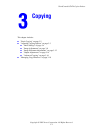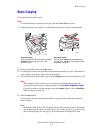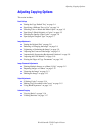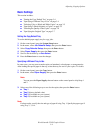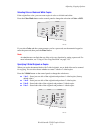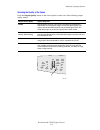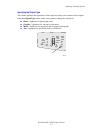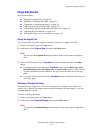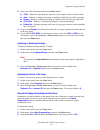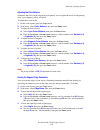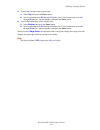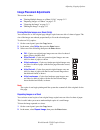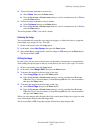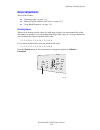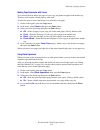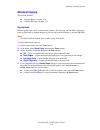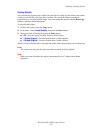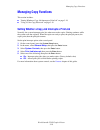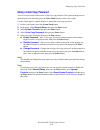Workcentre® c2424 copier-printer copyright © 2005 xerox corporation. All rights reserved. 3-1 this chapter includes: ■ "basic copying" on page 3-2 ■ "adjusting copying options" on page 3-3 ■ "basic settings" on page 3-4 ■ "image adjustments" on page 3-8 ■ "image placement adjustments" on page 3-12 ■...
Basic copying workcentre® c2424 copier-printer 3-2 basic copying follow these steps to make copies. Note to clear the settings from the previous job, press the clear all button twice. 1. Load the originals to be copied. Use either the document glass or the document feeder. 2. On the control panel, p...
Adjusting copying options workcentre® c2424 copier-printer 3-3 adjusting copying options this section includes: basic settings ■ "setting the copy default tray" on page 3-4 ■ “specifying a different tray to use” on page 3-4 ■ "selecting color or black and white copies" on page 3-5 ■ "specifying 2-si...
Adjusting copying options workcentre® c2424 copier-printer 3-4 basic settings this section includes: ■ "setting the copy default tray" on page 3-4 ■ "specifying a different tray to use" on page 3-4 ■ "selecting color or black and white copies" on page 3-5 ■ "specifying 2-sided originals or copies" o...
Adjusting copying options workcentre® c2424 copier-printer 3-5 selecting color or black and white copies if the original has color, you can create copies in color or in black and white. Press the color mode button on the control panel to change the selection to color or b/w. If you select color and ...
Adjusting copying options workcentre® c2424 copier-printer 3-6 selecting the quality of the copies press the output quality button on the control panel to select one of the following output- quality modes: output-quality mode type of copy job hi-res highest-quality mode for color copies. Provides th...
Adjusting copying options workcentre® c2424 copier-printer 3-7 specifying the original type the scanner optimizes the appearance of the output according to the contents of the original. Press the original type button on the control panel to change the selection to: ■ photo – optimizes for photograph...
Adjusting copying options workcentre® c2424 copier-printer 3-8 image adjustments this section includes: ■ "setting the original size" on page 3-8 ■ "reducing or enlarging the image" on page 3-8 ■ "lightening or darkening the image" on page 3-9 ■ "adjusting the contrast of the image" on page 3-9 ■ "a...
Adjusting copying options workcentre® c2424 copier-printer 3-9 3. Select one of the following, then press the enter button: ■ 100% – keeps the copy image the same size as the original. (factory default value). ■ auto – reduces or enlarges the image as needed to fit the full size of the copy paper. ■...
Adjusting copying options workcentre® c2424 copier-printer 3-10 adjusting the color balance sometimes the colors on the original are not optimal. You can adjust the levels of each primary color: cyan, magenta, yellow, and black. To adjust these color levels: 1. On the control panel, press the copy b...
Adjusting copying options workcentre® c2424 copier-printer 3-11 5. To erase the top edge of the original page: a. Select top , then press the enter button. B. Scroll to a number from 0.0 through 1.0 inches (in 0.1 inch increments) or from 0 through 25 mm (in 1 mm increments), then press the enter bu...
Adjusting copying options workcentre® c2424 copier-printer 3-12 image placement adjustments this section includes: ■ "printing multiple images on a sheet (n-up)" on page 3-12 ■ "repeating images on a sheet" on page 3-12 ■ "centering the image" on page 3-13 ■ "shifting the image" on page 3-13 printin...
Adjusting copying options workcentre® c2424 copier-printer 3-13 3. To have the image repeated in several rows: a. Select rows , then press the enter button. B. Press the up arrow or down arrow button to scroll to a number from 1 to 10 , then press the enter button. 4. To have the image repeated in s...
Adjusting copying options workcentre® c2424 copier-printer 3-14 output adjustments this section includes: ■ "collating copies" on page 3-14 ■ "making copy documents with covers" on page 3-15 ■ "using blank separators" on page 3-15 collating copies when you are making several copies of a multi-page o...
Adjusting copying options workcentre® c2424 copier-printer 3-15 making copy documents with covers you can have the first and/or last pages of your copy job printed on paper from another tray. That tray could contain colored paper or card stock. To select the type of covers and the tray to use for th...
Adjusting copying options workcentre® c2424 copier-printer 3-16 advanced copying this section includes: ■ "copying books" on page 3-16 ■ "creating booklets" on page 3-17 copying books when copying from a book, you have many choices. You can copy the left and/or right pages from an open book as separ...
Adjusting copying options workcentre® c2424 copier-printer 3-17 creating booklets you can have two original pages copied onto each side of a sheet of paper in the correct order so that you can fold the copy pages into a booklet. The size of the images are reduced proportionally to fit on the selecte...
Managing copy functions workcentre® c2424 copier-printer 3-18 managing copy functions this section includes: ■ "setting whether a copy job interrupts a print job" on page 3-18 ■ "using a color copy password" on page 3-19 setting whether a copy job interrupts a print job normally, the system interrup...
Managing copy functions workcentre® c2424 copier-printer 3-19 using a color copy password you can set a password to limit access to the color copy function. The system prompts users to enter the password when they press the color mode button to select color copies. Use the control panel to enable, d...