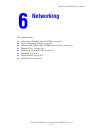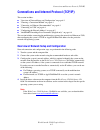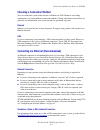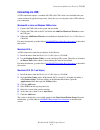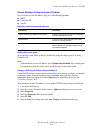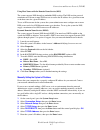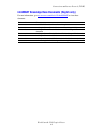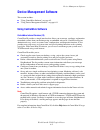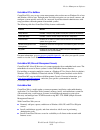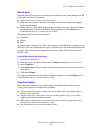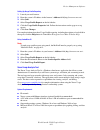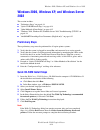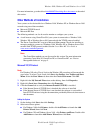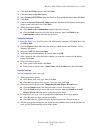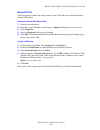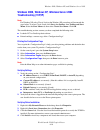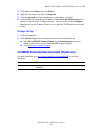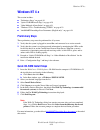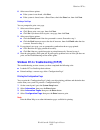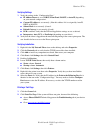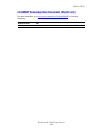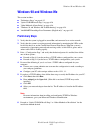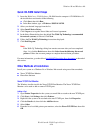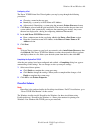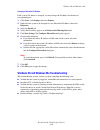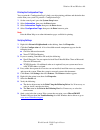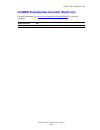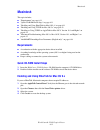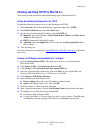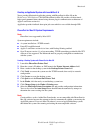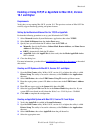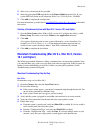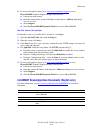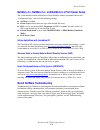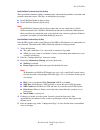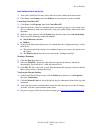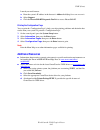- DL manuals
- Xerox
- Printer
- WORKCENTRE C2424
- User Manual
Xerox WORKCENTRE C2424 User Manual
WorkCentre® C2424 Copier-Printer
Copyright © 2005 Xerox Corporation. All Rights Reserved.
6-1
This chapter includes:
■
"Connections and Internet Protocol (TCP/IP)" on page 6-2
■
"Device Management Software" on page 6-9
■
"Windows 2000, Windows XP, and Windows Server 2003" on page 6-14
■
"Windows NT 4.x" on page 6-20
■
"Windows 98 and Windows Me" on page 6-25
■
"Macintosh" on page 6-31
■
"Novell NetWare" on page 6-37
■
"UNIX (Linux)" on page 6-42
Networking
Summary of WORKCENTRE C2424
Page 1
Workcentre® c2424 copier-printer copyright © 2005 xerox corporation. All rights reserved. 6-1 this chapter includes: ■ "connections and internet protocol (tcp/ip)" on page 6-2 ■ "device management software" on page 6-9 ■ "windows 2000, windows xp, and windows server 2003" on page 6-14 ■ "windows nt ...
Page 2
Connections and internet protocol (tcp/ip) workcentre® c2424 copier-printer 6-2 connections and internet protocol (tcp/ip) this section includes: ■ "overview of network setup and configuration" on page 6-2 ■ "choosing a connection method" on page 6-3 ■ "connecting via ethernet (recommended)" on page...
Page 3: Choosing A Connection Method
Connections and internet protocol (tcp/ip) workcentre® c2424 copier-printer 6-3 choosing a connection method you can connect the system to the network via ethernet or usb. Hardware and cabling requirements vary for the different connection methods. Cabling and hardware listed below are generally not...
Page 4: Connecting Via Usb
Connections and internet protocol (tcp/ip) workcentre® c2424 copier-printer 6-4 connecting via usb a usb connection requires a standard a/b usb cable. This cable is not included with your system and must be purchased separately. Verify that you are using the correct usb cable for your connection. Wi...
Page 5
Connections and internet protocol (tcp/ip) workcentre® c2424 copier-printer 6-5 configuring the network address tcp/ip and ip addresses if your computer is on a large network, contact your network administrator for the appropriate tcp/ip addresses and additional configuration information. If you are...
Page 6
Connections and internet protocol (tcp/ip) workcentre® c2424 copier-printer 6-6 dynamic methods of setting the system’s ip address you can set the system’s ip address using any of the following methods. ■ dhcp ■ centreware is ■ autoip enabling dhcp on the system verify that the system dhcp protocol ...
Page 7
Connections and internet protocol (tcp/ip) workcentre® c2424 copier-printer 6-7 using host names with the domain name service (dns) the system supports dns through an embedded dns resolver. The dns resolver protocol communicates with one or more dns servers to resolve the ip address for a given host...
Page 8
Connections and internet protocol (tcp/ip) workcentre® c2424 copier-printer 6-8 infosmart knowledge base documents (english only) for more information, go to www.Xerox.Com/office/c2424infosmart to view these documents. Reference name title r1002033188 basic tcp/ip tutorial and home networking guidel...
Page 9: Device Management Software
Device management software workcentre® c2424 copier-printer 6-9 device management software this section includes: ■ "using centreware software" on page 6-9 ■ "using device management features" on page 6-11 using centreware software centreware internet services (is) centreware is provides a simple in...
Page 10
Device management software workcentre® c2424 copier-printer 6-10 centreware dp for netware centreware dp is easy-to-use system management software that runs on windows 98 or later and windows 2000 or later. Through point-and-click navigation you can install, connect, and configure systems quickly an...
Page 11
Device management software workcentre® c2424 copier-printer 6-11 ■ support multiple users and provide different levels of user access privileges for administrators or guests. ■ discover printers on local and remote subnets. ■ automatically discover systems as scheduled. ■ generate reports. ■ connect...
Page 12
Device management software workcentre® c2424 copier-printer 6-12 mailinx alerts mailinx alerts allow the system to automatically send email to the system administrator and others under the following conditions: ■ when system errors, warnings, and alerts occur. ■ when the system requires attention (f...
Page 13
Device management software workcentre® c2424 copier-printer 6-13 setting up usage profile reporting 1. Launch your web browser. 2. Enter the system’s ip address in the browser’s address field (http://xxx.Xxx.Xxx.Xxx). 3. Select jobs. 4. Select usage profile reports on the left sidebar. 5. Click the ...
Page 14: 2003
Windows 2000, windows xp, and windows server 2003 workcentre® c2424 copier-printer 6-14 windows 2000, windows xp, and windows server 2003 this section includes: ■ "preliminary steps" on page 6-14 ■ "quick cd-rom install steps" on page 6-14 ■ "other methods of installation" on page 6-15 ■ "windows 20...
Page 15
Windows 2000, windows xp, and windows server 2003 workcentre® c2424 copier-printer 6-15 for more information, go to the table of infosmart knowledge base documents at the end of this section. Other methods of installation your system can also be installed on a windows 2000, windows xp, or windows se...
Page 16
Windows 2000, windows xp, and windows server 2003 workcentre® c2424 copier-printer 6-16 3. Click the local printer button, then click next. 4. Click the create a new port button. 5. Select standard tcp/ip port from the new port type pull-down menu, then click next. 6. Click next. 7. Click in the pri...
Page 17
Windows 2000, windows xp, and windows server 2003 workcentre® c2424 copier-printer 6-17 microsoft ipp port follow these steps to obtain the copier-printer system’s url and create an internet printing protocol (ipp) printer. Obtaining the system’s url (network path) 1. Launch your web browser. 2. Ent...
Page 18: Troubleshooting (Tcp/ip)
Windows 2000, windows xp, and windows server 2003 workcentre® c2424 copier-printer 6-18 windows 2000, windows xp, windows server 2003 troubleshooting (tcp/ip) note for windows xp, select classic look or the windows xp procedures will not match the steps below. To select classic look, click start, th...
Page 19
Windows 2000, windows xp, and windows server 2003 workcentre® c2424 copier-printer 6-19 5. Click start, click settings, then click printers. 6. Right-click the printer icon, then click properties. 7. Click the advanced tab. Verify that the correct printer driver is installed. 8. Click the ports tab....
Page 20: Windows Nt 4.X
Windows nt 4.X workcentre® c2424 copier-printer 6-20 windows nt 4.X this section includes: ■ "preliminary steps" on page 6-20 ■ "quick cd-rom install steps" on page 6-20 ■ "other methods of installation" on page 6-21 ■ "windows nt 4.X troubleshooting (tcp/ip)" on page 6-22 ■ "infosmart knowledge bas...
Page 21
Windows nt 4.X workcentre® c2424 copier-printer 6-21 other methods of installation install your system on a windows nt network using the microsoft tcp/ip protocol. The following methods can also be used to monitor or configure your system: ■ a web browser using centreware is if your system is connec...
Page 22
Windows nt 4.X workcentre® c2424 copier-printer 6-22 6. Select one of these options: ■ if the system is not shared, click next. ■ if the system is shared, enter a share name, check the share box, then click next. Printing a test page you are prompted to print a test page. 1. Select one of these opti...
Page 23
Windows nt 4.X workcentre® c2424 copier-printer 6-23 verifying settings 1. Verify the settings in the “configuration page.” ■ ip address source is set to: dhcp, front panel, bootp, or auto ip (depending on your network configuration). ■ current ip address is set correctly. (note this address if it i...
Page 24
Windows nt 4.X workcentre® c2424 copier-printer 6-24 infosmart knowledge base documents (english only) for more information, go to www.Xerox.Com/office/c2424infosmart to view these documents. Reference name title r1002011338 installing a windows nt 4.0 printer driver for printing over tcp/ip - lpr.
Page 25: Windows 98 and Windows Me
Windows 98 and windows me workcentre® c2424 copier-printer 6-25 windows 98 and windows me this section includes: ■ "preliminary steps" on page 6-25 ■ "quick cd-rom install steps" on page 6-26 ■ "other methods of installation" on page 6-26 ■ "windows 98 and windows me troubleshooting" on page 6-28 ■ ...
Page 26: Quick Cd-Rom Install Steps
Windows 98 and windows me workcentre® c2424 copier-printer 6-26 quick cd-rom install steps 1. Insert the workcentre c2424 software cd-rom into the computer’s cd-rom drive. If the installer does not launch, do the following: a. Click start, then click run. B. In the run window, type: :\install.Exe. 2...
Page 27
Windows 98 and windows me workcentre® c2424 copier-printer 6-27 configuring a port the xerox tcp/ip printer port wizard guides you step-by-step through the following procedures: ■ choosing a name for the new port ■ identifying a system by its dns name or ip address ■ (alternatively) identifying a sy...
Page 28
Windows 98 and windows me workcentre® c2424 copier-printer 6-28 changing a phaserport ip address if the system’s ip address is changed, you must change the ip address for the device’s corresponding port: 1. Click start, click settings, then click printers. 2. Right-click the system to be changed to ...
Page 29
Windows 98 and windows me workcentre® c2424 copier-printer 6-29 printing the configuration page you can print the “configuration page” to help you solve printing problems and obtain the best results from your system. To print the “configuration page”: 1. On the control panel, press the system setup ...
Page 30
Windows 98 and windows me workcentre® c2424 copier-printer 6-30 infosmart knowledge base documents (english only) for more information, go to www.Xerox.Com/office/c2424infosmart to view these documents. Reference name title r100207118 installing a windows 98/me printer driver.
Page 31: Macintosh
Macintosh workcentre® c2424 copier-printer 6-31 macintosh this topic includes: ■ "requirements" on page 6-31 ■ "quick cd-rom install steps" on page 6-31 ■ "enabling and using ethertalk for mac os 9.X" on page 6-31 ■ "enabling and using tcp/ip for mac os 9.X" on page 6-32 ■ "enabling or using tcp/ip ...
Page 32
Macintosh workcentre® c2424 copier-printer 6-32 enabling and using tcp/ip for mac os 9.X this section provides installation and troubleshooting steps for macintosh os 9.X. Setting up the macintosh ethernet port for tcp/ip perform the following procedure to set up your macintosh for tcp/ip: 1. Select...
Page 33
Macintosh workcentre® c2424 copier-printer 6-33 creating an appsocket system with laserwriter 8.6 xerox provides macintosh appsocket printing with phaserport for mac os on the workcentre c2424 software cd-rom. Phaserport for mac os provides a bi-directional, high-speed communications channel using t...
Page 34: 10.1 and Higher
Macintosh workcentre® c2424 copier-printer 6-34 enabling or using tcp/ip or appletalk for mac os x, version 10.1 and higher requirements verify that you are running mac os x, version 10.1. The previous versions of mac os x do not fully support postscript printing and printer features. Setting up the...
Page 35: 10.1 and Higher)
Macintosh workcentre® c2424 copier-printer 6-35 5. Select your system from the list provided. 6. Select the appropriate ppd from the list in the printer model drop-down list. If your system ppd is not listed, install it from the workcentre c2424 software cd-rom. 7. Click add to complete the configur...
Page 36
Macintosh workcentre® c2424 copier-printer 6-36 6. If you are still unable to print, go to www.Xerox.Com/office/support or access phasersmart technical support through centreware is: a. Launch your web browser. B. Enter the copier-printer system’s ip address in the browser’s address field (http:// x...
Page 37: Novell Netware
Novell netware workcentre® c2424 copier-printer 6-37 novell netware this section includes: ■ "configuration software for netware networks" on page 6-37 ■ "quick setup" on page 6-37 ■ "advanced setup" on page 6-37 ■ "netware 4.X, netware 5.X, and netware 6.X print server setup" on page 6-38 ■ "novell...
Page 38
Novell netware workcentre® c2424 copier-printer 6-38 netware 4.X, netware 5.X, and netware 6.X print server setup the system defaults enable connection to novell netware without adjustment. Review the “configuration page” and verify the following settings: ■ netware is enabled. ■ frame type matches ...
Page 39
Novell netware workcentre® c2424 copier-printer 6-39 requirements verify that you: ■ are operating a windows-based system with centreware dp software installed and at least one device driver installed. ■ are a netware network administrator, an administrative person with admin/ supervisor, or admin/s...
Page 40
Novell netware workcentre® c2424 copier-printer 6-40 novell netware troubleshooting step-by-step these procedures eliminate cabling, communication, and connection problems associated with network connected systems. The steps are divided into two groups: ■ novell netware hardware step-by-step ■ novel...
Page 41
Novell netware workcentre® c2424 copier-printer 6-41 novell netware software step-by-step 1. Verify that centreware dp and a device driver have been loaded on the workstation. 2. Click start, click settings, thenclick printers toverify that the system is installed. Launching centreware dp 1. Click s...
Page 42: Unix (Linux)
Unix (linux) workcentre® c2424 copier-printer 6-42 unix (linux) this section includes: ■ "quick install steps" on page 6-42 ■ "additional resources" on page 6-43 your system supports connection to a variety of unix platforms through the network interface. The workstations currently supported by cent...
Page 43: Additional Resources
Unix (linux) workcentre® c2424 copier-printer 6-43 launch your web browser. A. Enter the system’s ip address in the browser’s address field (http://xxx.Xxx.Xxx.Xxx). B. Select support. C. Click the phasersmart diagnostic tool link to access phasersmart. Printing the configuration page you can print ...