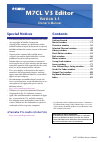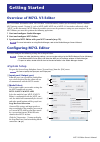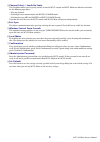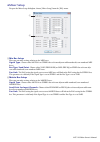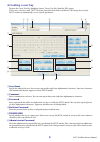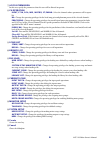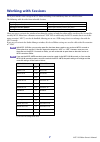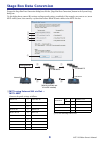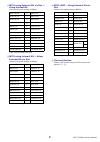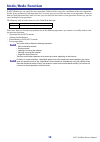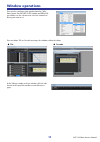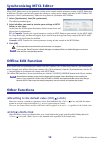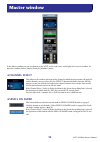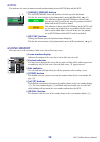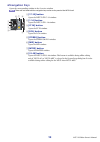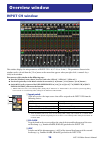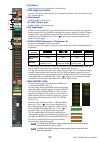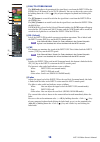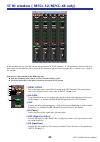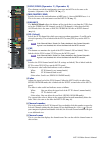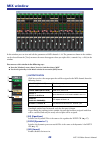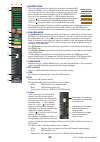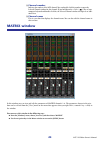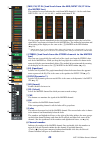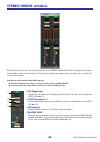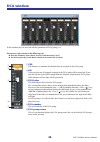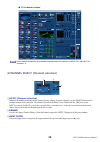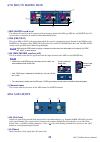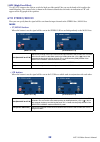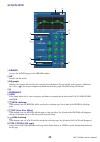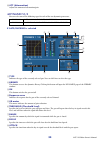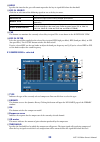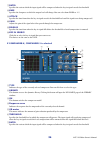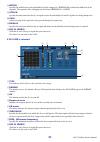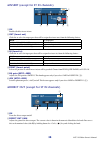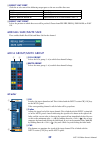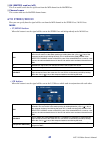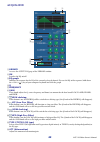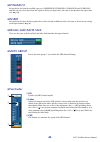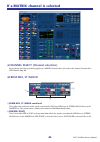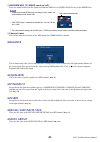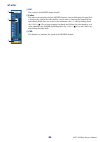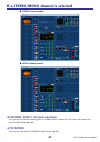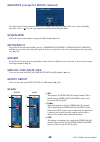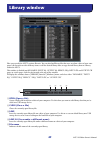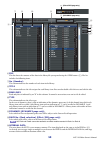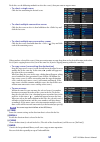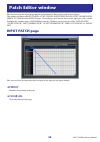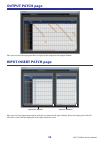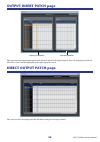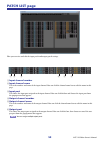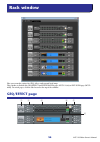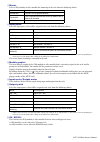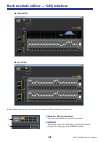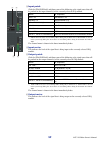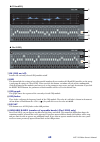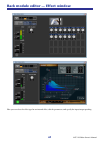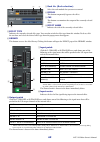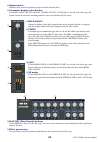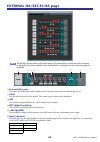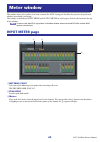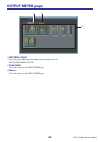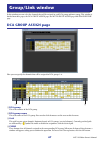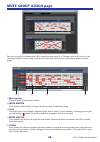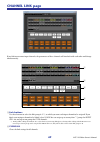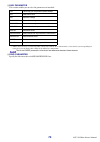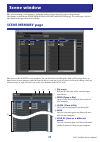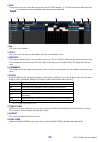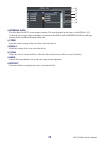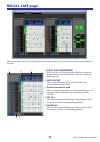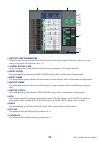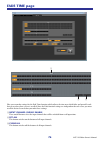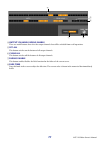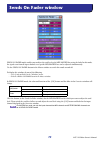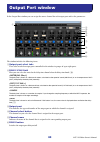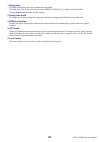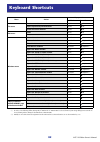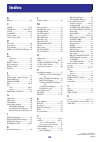- DL manuals
- Yamaha
- Software
- M7CL StageMix V1.5
- Owner's Manual
Yamaha M7CL StageMix V1.5 Owner's Manual
M7CL V3 Editor Owner’s Manual
1
Special Notices
• The software and this owner’s manual are the exclu-
sive copyrights of Yamaha Corporation.
• Copying of the software or reproduction of this
manual in whole or in part by any means is expressly
forbidden without the written consent of the manu-
facturer.
• Copying of the commercially available music
sequence data and/or digital audio files is strictly
prohibited except for your personal use.
• Yamaha makes no representations or warranties
with regard to the use of the software and documen-
tation and cannot be held responsible for the results
of the use of this manual and the software.
• The screen displays as illustrated in this owner’s
manual are for instructional purposes, and may
appear somewhat different from the screens which
appear on your computer.
• For information on modification of system soft-
ware, certain functions, or specifications due to ver-
sion update of the application, please visit the
following website:
http://www.yamahaproaudio.com/
• Windows is a registered trademark of Microsoft
Corporation in the U.S. and other countries.
• Apple, Mac and Macintosh are trademarks of Apple
Inc., registered in the U.S. and other countries.
• The company names and product names in this
Owner’s Manual are the trademarks or registered
trademarks of their respective companies.
❏
Yamaha Pro Audio Global Site
http://www.yamahaproaudio.com/
Contents
Getting Started ......................................... 2
Master window ....................................... 13
Overview window ................................... 16
Selected Channel window....................... 29
Library window ....................................... 49
Patch Editor window ............................... 52
Rack window ........................................... 56
Meter window ......................................... 65
Group/Link window ................................ 67
Scene window ......................................... 71
User Defined Keys Setup window........... 78
Sends On Fader window ......................... 79
Output Port window ............................... 80
Keyboard Shortcuts................................. 82
Index........................................................ 83
* Specifications and descriptions in this owner ’s manual are
for information purposes only. Yamaha Corp. reserves the
right to change or modify products or specifications at any
time without prior notice.
M7CL V3 Editor
M7CL V3 Editor
M7CL V3 Editor
Owner’s Manual
Owner’s Manual
Owner’s Manual
Version 3.5
Version 3.5
Version 3.5
Description of menus and buttons
In the event that menu and button names on a Windows
system are different from those on a Mac, this manual
uses the Windows menu and button names followed by the
Mac menu and button names in parentheses.
Summary of M7CL StageMix V1.5
Page 1
M7cl v3 editor owner’s manual 1 special notices • the software and this owner’s manual are the exclu- sive copyrights of yamaha corporation. • copying of the software or reproduction of this manual in whole or in part by any means is expressly forbidden without the written consent of the manu- factu...
Page 2: Overview of M7Cl V3 Editor
M7cl v3 editor owner’s manual 2 overview of m7cl v3 editor m7cl v3 editor (hereinafter called “m7cl editor” in this document) enables you to remotely control a yamaha m7cl mixing console (version 3) (such as m7cl-48es, m7cl-48, or m7cl-32; hereinafter collectively called “m7cl” in this document). M7...
Page 3
M7cl v3 editor owner’s manual 3 c channel select / sends on fader this checkbox enables you to specify whether or not the m7cl console and m7cl editor are linked to each other for the following operations: • selecting channels • switching between normal mode and sends on fader mode • switching betwe...
Page 4: Mixer Setup
M7cl v3 editor owner’s manual 4 ❏ mixer setup to open the mixer setup dialogbox, choose [mixer setup] from the [file] menu. A mix bus setup here you can make settings relating to the mix buses. Signal type: choose either monox2 or stereo for each two adjacent odd-numbered/even-numbered mix buses. Bu...
Page 5: Creating A User Key
M7cl v3 editor owner’s manual 5 ❏ creating a user key to open the create user key dialogbox, choose [create user key] from the [file] menu. This creates a user key (with “.M7u” file name extension) that can be read from a usb storage device by the m7cl console to automatically set user-specific para...
Page 6
M7cl v3 editor owner’s manual 6 g access permission in this area, specify the parameters that this user will be allowed to operate. H ch operation input, st in, dca, mix, matrix, st/mono: select the channels whose parameters will be opera- ble. Ha: change the operating privileges for the head amp ga...
Page 7: Working With Sessions
M7cl v3 editor owner’s manual 7 working with sessions all of your console’s mix settings in m7cl editor, including scene and library data, are called sessions. The following table describes how to handle sessions. When you save a session in the window of an editor, the settings of only that editor w...
Page 8: Stage Box Data Conversion
M7cl v3 editor owner’s manual 8 stage box data conversion to open the stage box data conversion dialog box, click the [stage box data conversion] button in the system setup dialog box. Use this dialog box to convert ha settings and input patch settings accordingly if, for example, you want to use (o...
Page 9
M7cl v3 editor owner’s manual 9 b m7cl using external ha via slot ➞ using internal ha converts the patch settings as follows: (*) the same ha settings will be used. C m7cl using internal ha ➞ using external ha via slot converts the patch settings as follows: (*) the same ha settings will be used. D ...
Page 10: Undo/redo Function
M7cl v3 editor owner’s manual 10 undo/redo function in m7cl editor, you can cancel the latest operation (undo) and also cancel the cancellation of the latest operation (redo). If you perform an undo operation twice in a row, you can cancel the two most-recent operations. If you per- form an undo ope...
Page 11: Window Operations
M7cl v3 editor owner’s manual 11 window operations you can select and open each window from the [win- dows] menu. For the input ch window and effect edi- tor window, use the sub-menu to select the channels or library you want to see. You can choose tile or cascade to arrange the windows within the e...
Page 12: Synchronizing M7Cl Editor
M7cl v3 editor owner’s manual 12 synchronizing m7cl editor when m7cl editor starts up, the parameter settings on the console and the parameter settings in m7cl editor may be different. Therefore, you must first match the parameter settings on the console with those in m7cl editor. This operation is ...
Page 13: Channel Select
M7cl v3 editor owner’s manual 13 in the master window you can synchronize to the m7cl itself, recall scenes, and display the overview window. To open this window, choose [master] from the [windows] menu. ❏ channel select this indicates the number and name of the channel to which your operations will...
Page 14: ❏Sync
M7cl v3 editor owner’s manual 14 ❏sync this indicates the status of connection and synchronization between m7cl editor and the m7cl. A [online]/[offline] button the online/offline status will alternate each time you click this button. This has the same function as [synchronization] menu ➔[offline ed...
Page 15: ❏Navigation Keys
M7cl v3 editor owner’s manual 15 ❏navigation keys opens the corresponding window in the overview window. These are not linked with the navigation key section on the panel of the m7cl itself. A [17-32] button opens the input ch 17–32 window. B [1-16] button opens the input ch 1–16 window. C [st in] b...
Page 16: Input Ch Window
M7cl v3 editor owner’s manual 16 input ch window this window displays the mix parameters of input ch 1–16, 17–32, or 33–48 ( * ) . The parameters shown in the window can be selected from the [view] menu or the menu that appears when you right-click ( key + click) in the window. You can access this w...
Page 17
M7cl v3 editor owner’s manual 17 d Ø (phase) inverts the phase of the signal after ad conversion. E hpf (high pass filter) switches the high pass filter on/off. You can drag the numeric value up or down to edit the cutoff frequency. F ins (insert) enables/disables the insert-in. G d. Out (direct out...
Page 18
M7cl v3 editor owner’s manual 18 k pan/to stereo mono the pan knob adjusts the panning of the signal that is sent from the input ch to the stereo bus l/r channels (or the l/c/r channels). You can set this to the center value by holding down the ( >) key of your computer keyboard and clicking this kn...
Page 19
M7cl v3 editor owner’s manual 19 the numbers and alphabetical let- ters at the right of the fader indicate the dca group and mute groups to which that channel belongs, and show the recall safe and mute safe status of the channel. P channel number this is the number of the input ch. You can open the ...
Page 20
M7cl v3 editor owner’s manual 20 st in window ( m7cl-32/m7cl-48 only) in this window you can view and edit the mix parameters of st in channels 1–4. The parameters shown in the win- dow can be selected from the [view] menu or the menu that appears when you right-click ( key + click) in the window. Y...
Page 21
M7cl v3 editor owner’s manual 21 g dyn1/dyn2 (dynamics 1//dynamics 2) these buttons switch the two dynamics processors on/off. This is the same as the dynamics 1/dynamics 2 for input ch ( ➥ p.17). H mix/matrix send switches between the send indications to mix buses 1–16 or to matrix buses 1–8. This ...
Page 22: Mix Window
M7cl v3 editor owner’s manual 22 mix window in this window you can view and edit the parameters of mix channels 1–16. The parameters shown in the window can be selected from the [view] menu or the menu that appears when you right-click ( key + click) in the window. You can access this window in the ...
Page 23
M7cl v3 editor owner’s manual 23 e matrix send these bar graphs indicate the send levels of the signals sent from the mix channel to matrix 1–8 bus. You can also adjust the send levels by drag- ging a bar graph to left or right. While you drag the bar graph, the send level is shown in the numerical ...
Page 24: Matrix Window
M7cl v3 editor owner’s manual 24 l channel number indicates the number of the mix channel. You can double-click this number to open the selected channel window for this channel. If you hold down the ( >) key of your computer keyboard and double-click this, the selected channel window will open as an...
Page 25
M7cl v3 editor owner’s manual 25 a mix/ch/st in (send levels from the mix/input ch/st in to the matrix bus) this switches between indicating the sends from mix channels 1–16, the sends from input ch 1–16 / 17–32 / 33–48 ( * ) , and the sends from st in. The bar graphs located immediately below the b...
Page 26: Stereo/mono Window
M7cl v3 editor owner’s manual 26 stereo/mono window in this window you can view and edit the parameters of the stereo and mono channels. The parameters shown in the window can be selected from the [view] menu or the menu that appears when you right-click ( key + click) in the window. You can access ...
Page 27
M7cl v3 editor owner’s manual 27 e balance adjusts the left/right balance of the stereo channel. For mono channels, this control indicates the send level to the matrix bus. F sel (select) selects the channel for which you want to make settings. (you can specify l and r inde- pendently.) this is link...
Page 28: Dca Window
M7cl v3 editor owner’s manual 28 dca window in this window you can view and edit the parameters of dca groups 1–8. You can access this window in the following ways. ● from the [windows] menu, choose [overview] and then choose “dca” ● use the navigation keys in the master window to turn on the [dca] ...
Page 29: Selected Channel Window
M7cl v3 editor owner’s manual 29 here you can set the parameters of the currently selected input channel (input ch 1–48 ( * ) , st in channels 1–4) or output channel (mix channels 1–16, matrix channels 1–8, stereo/mono channels). You can access this window in the following ways. ● from the [windows]...
Page 30
M7cl v3 editor owner’s manual 30 unless otherwise specified, the parameters explained below are common to input ch 1–48 and st in channels 1–4. ❏channel select (channel selection) a select (channel selection) indicates the number and name of the channel you are editing. To switch channels, use the s...
Page 31: ❏To Mix/to Matrix Send
M7cl v3 editor owner’s manual 31 ❏to mix/to matrix send a mix/matrix send level this adjusts the send level of the signal sent from the input channel to vari-type mix bus and matrix bus. The current value is shown in the numerical box immediately below. B pre (pre/post) this selects pre or post as t...
Page 32: ❏To Stereo/mono
M7cl v3 editor owner’s manual 32 c hpf (high pass filter) use the [on] button at the right to switch the high-pass filter on/off. You can use the knob at left to adjust the cutoff frequency. The current value is shown in the numerical box below the knob. An indication of “h” will appear on the eq gr...
Page 33: ❏Equalizer
M7cl v3 editor owner’s manual 33 ❏equalizer a library accesses the input eq page of the library window. B on switches the eq on/off. C eq graph indicates the response for the eq of the currently selected channel. To reset the eq to flat response, hold down the ( >) key of your computer keyboard and ...
Page 34: ❏Dynamics1/2
M7cl v3 editor owner’s manual 34 k att (attenuation) adjusts the amount of attenuation/gain. ❏dynamics1/2 you can select one of the following types for each of the two dynamics processors. If gate/ducking is selected a type indicates the type of the currently selected gate. You can click here to sel...
Page 35
M7cl v3 editor owner’s manual 35 j hold specifies the time that the gate will remain open after the key-in signal falls below the threshold. K key in source click this to select one of the following signals to use as the key-in source. L cue this button cue-monitors the currently selected key-in sig...
Page 36
M7cl v3 editor owner’s manual 36 g ratio specifies the ratio at which the input signal will be compressed when the key-in signal exceeds the threshold. H knee specifies the sharpness at which the output level will change. You can select from hard or 1–5. I attack specifies the time from when the key...
Page 37
M7cl v3 editor owner’s manual 37 h width specifies the width between the threshold level of the compressor (threshold) and the threshold level of the expander. The expander effect will apply to levels below threshold + width. I attack specifies the time from when the key-in signal exceeds the thresh...
Page 38
M7cl v3 editor owner’s manual 38 ❏insert (except for st in channels) a on enables/disables insert-in/out. B out (insert out) click this to select the output port that will be assigned to insert-out, from the following choices. C in (insert in) click this to select the input port that will be assigne...
Page 39: ❏Recall Safe/mute Safe
M7cl v3 editor owner’s manual 39 c direct out port click this to select one of the following output ports as the one used for direct out. D direct out point selects the position at which direct out will be patched. Choose from pre hpf, pre eq, pre fader, or post on. ❏recall safe/mute safe these enab...
Page 40: If A Mix Channel Is Selected
M7cl v3 editor owner’s manual 40 if a mix channel is selected ❏channel select (channel selection) a select (channel selection) except for the fact that your editing applies to a mix channel, this is the same as the channel selection for an input channel ( ➥ p.30). B library accesses the output chann...
Page 41: ❏To Stereo/mono
M7cl v3 editor owner’s manual 41 c on (matrix send on/off) this is an on/off switch for the signal sent from the mix channel to the matrix bus. D channel name this section indicates the matrix channel name. ❏to stereo/mono here you can specify how the signal will be sent from the mix channel to the ...
Page 42: ❏Equalizer
M7cl v3 editor owner’s manual 42 ❏equalizer a library accesses the output eq page of the library window. B on switches the eq on/off. C eq graph indicates the response for the eq of the currently selected channel. To reset the eq to flat response, hold down the ( >) key of your computer keyboard and...
Page 43: ❏Dynamics1
M7cl v3 editor owner’s manual 43 ❏dynamics1 except for the fact that the available types are compressor, expander, compand h and compand s, and that you can select more than one signal as the key-in signal, this is the same as the dynamics for input chan- nels ( ➥ p.34). ❏insert except for the fact ...
Page 44: ❏From Mix, St/mono
M7cl v3 editor owner’s manual 44 if a matrix channel is selected ❏channel select (channel selection) except for the fact that your editing applies to a matrix channel, this is the same as the channel selection for a mix channel ( ➥ p.40). ❏from mix, st/mono a from mix, st/mono send level these adjus...
Page 45: ❏Balance
M7cl v3 editor owner’s manual 45 c on(from mix, st/mono send on/off) these are on/off switches for the signal sent from the mix buses or stereo/mono buses to the matrix bus. • if mix buses and matrix buses are being used in stereo, the odd-numbered knob will be pan. • if the fixed type is selected f...
Page 46: ❏Fader
M7cl v3 editor owner’s manual 46 ❏fader a on this switches the matrix channel on/off. B fader this adjusts the output level of the matrix channel. A meter indicating the signal level is shown at the right of the fader, and the current value is shown in the numerical box immediately below. You can se...
Page 47: ❏To Matrix
M7cl v3 editor owner’s manual 47 if a stereo/mono channel is selected ❏channel select (channel selection) except for the fact that your editing applies to a stereo/mono channel, this is the same as the channel selec- tion for a mix channel ( ➥ p.40). ❏to matrix these are the same as the to matrix of...
Page 48: ❏Equalizer
M7cl v3 editor owner’s manual 48 ❏balance (except for mono channel) this adjusts the left/right volume balance in the stereo bus. You can set this to the center value by holding down the ( >) key of your computer keyboard and clicking this knob. ❏equalizer this is the same as the equalizer settings ...
Page 49: Library Window
M7cl v3 editor owner’s manual 49 here you can edit the m7cl’s various libraries. You can also load library files that were saved on a drive of your com- puter, edit the order or title of library items, recall the desired library data, or copy desired library data to a library within the m7cl. This w...
Page 50
M7cl v3 editor owner’s manual 50 f file this list shows the contents of the data in the library file you opened using the open button ( 1 ). The list includes the following items. G no. (number) this column indicates the number of each item in the library. H title this column indicates the title ass...
Page 51
M7cl v3 editor owner’s manual 51 to do this, use the following methods to select the scene(s) that you want to copy or move. • to select a single scene click the line containing the desired scene. • to select multiple consecutive scenes click the first scene to select it; then hold down the key and ...
Page 52: Input Patch Page
M7cl v3 editor owner’s manual 52 here you can assign the input/output port for each channel, its direct output, and its insert-in/out. This window is divided into input patch, output patch, input insert patch, output insert patch, direct out patch, and patch list pages. To switch pages, click the ta...
Page 53: Output Patch Page
M7cl v3 editor owner’s manual 53 output patch page here you can select the input port that is assigned to the output of each output channel. Input insert patch page here you can assign input/output ports to the insert-in/out of each input channel. Select the output port in the left side of the scree...
Page 54: Output Insert Patch Page
M7cl v3 editor owner’s manual 54 output insert patch page here you can assign input/output ports to the insert-in/out of each output channel. Select the output port in the left side of the screen, and the input port in the right side of the screen. Direct output patch page here you can select the ou...
Page 55: Patch List Page
M7cl v3 editor owner’s manual 55 patch list page here you can view and edit the input patch and output patch settings. A input channel number b input channel name this is the number and name of the input channel. You can click the channel name box to edit the name in this page. C input port this sho...
Page 56: Geq/effect Page
M7cl v3 editor owner’s manual 56 here you can make settings for geq, effects, and external head amps. This window is divided into geq/effect and external ha page (m7cl-32/48) or ext-es ha page (m7cl- 48es). To switch pages, click the tabs located at the top of the window. Geq/effect page rack window...
Page 57
M7cl v3 editor owner’s manual 57 a mount select a geq module or effect module for mounting in the rack, from the following choices. B input patch select the input port(s) that will be assigned to the rack, from the following choices. ( * ) input ch 33-48 can be viewed during offline editing only if ...
Page 58
M7cl v3 editor owner’s manual 58 rack module editor — geq window in this window you can select the insertion destination of geq, and edit the parameters. A rack no. (rack selection) select the rack module that you want to control. B library this button accesses the geq library. Clicking this button ...
Page 59
M7cl v3 editor owner’s manual 59 c input patch click the channel field, and choose one of the following as the signal route that will be patched to the input channel(s) of the currently selected geq module. ( * ) input ch 33-48 can be viewed during offline editing only if “m7cl-48” or “m7cl-48es” is...
Page 60
M7cl v3 editor owner’s manual 60 g on (geq on/off) switches the currently selected geq module on/off. H link this button links the settings of two adjacent odd-numbered/even-numbered 31bandgeq modules, or the group a and group b settings of a flex15geq. When you click this button, a window will ask ...
Page 61
M7cl v3 editor owner’s manual 61 rack module editor — effect window here you can select the effect type for an internal effect, edit the parameters, and specify the input/output patching..
Page 62
M7cl v3 editor owner’s manual 62 a rack no. (rack selection) select the rack module that you want to control. B bypass this button temporarily bypasses the effect. C cue this button cue-monitors the output of the currently selected effect. D effect name indicates the title of the currently selected ...
Page 63
M7cl v3 editor owner’s manual 63 j output meter indicates the level of the signal being output from the internal effect. K parameter display select button if “046 rev-x hall,” “047 rev-x room,” “048 rev-x plate,” or vcm effect is selected as the effect type, this button switches between the standard...
Page 64: External Ha/ext-Es Ha Page
M7cl v3 editor owner’s manual 64 external ha/ext-es ha page the ext-es ha page features view switch buttons. Use these buttons to select the virtual rack display for sb168-es or for others (ad8hr). If only the sb168-es is connected, select the virtual rack display for sb168-es. A external ha name th...
Page 65: Input Meter Page
M7cl v3 editor owner’s manual 65 this window shows the signal levels of each section in the m7cl, letting you check for the presence of signals and whether an overload is occurring. This window is divided into input meter and output meter; to switch pages, click the tabs located at the top of the wi...
Page 66: Output Meter Page
M7cl v3 editor owner’s manual 66 output meter page a metering point select one of the following as the point where metering will occur. Pre eq, pre fader, post on b peak hold this is the same as in the input meter page. C meters this is the same as in the input meter page. 1 2 3.
Page 67: Dca Group Assign Page
M7cl v3 editor owner’s manual 67 in this window you can select the channels that will be assigned to each dca group and mute group. This window is divided into three pages; the dca group assign page, the mute group assign page and channel link page. Dca group assign page here you can specify the cha...
Page 68: Mute Group Assign Page
M7cl v3 editor owner’s manual 68 mute group assign page here you can specify the channels that will be assigned to mute groups 1–8. The upper part of the screen lets you assign input channels to mute groups, and the lower part of the screen lets you assign output channels to mute groups. A mute grou...
Page 69: Channel Link Page
M7cl v3 editor owner’s manual 69 channel link page if you link two or more input channels, the parameters of these channels will interlock with each other and change simultaneously. A link buttons use these buttons to select the link group a–z ( * ) to which you want each input channel to be assigne...
Page 70
M7cl v3 editor owner’s manual 70 c link parameter this section enables you to select the parameters to interlock. ( * ) input ch 33-48 can be viewed during offline editing only if “m7cl-48” or “m7cl-48es” is selected in the system setup dialog box. It can also be viewed during online editing for the...
Page 71: Scene Memory Page
M7cl v3 editor owner’s manual 71 here you can manage scene memories, and make various settings related to scene recall operations. This window is divided into scene memory, recall safe, and fade time pages. To switch pages, click the tabs shown in the upper part of the window. Scene memory page here...
Page 72
M7cl v3 editor owner’s manual 72 f file this area lists the scenes in the file you opened using the open button ( 2 ). The list includes the following items. To view items that are not currently shown, scroll the list to the right. G no. This is the scene number. H title this is the scene title. You...
Page 73
M7cl v3 editor owner’s manual 73 o internal data this area shows the m7cl’s scene memory contents. The items displayed are the same as in the file list ( 6 ). As desired, you can copy single or multiple scenes between the file list and the internal data list, and copy or move them to a different loc...
Page 74: Recall Safe Page
M7cl v3 editor owner’s manual 74 recall safe page here you can make settings for the recall safe function that excludes only specific channels from recall operations of all scenes. A input safe parameters in this area you can view and edit the recall safe settings for all input channels and st in ch...
Page 75
M7cl v3 editor owner’s manual 75 f output safe parameters in this area you can view and edit the recall safe settings for all output channels. The items in this area are the same as in the input safe parameters area ( 1 ). G global recall safe in this area you can view and edit the recall safe setti...
Page 76: Fade Time Page
M7cl v3 editor owner’s manual 76 fade time page here you can make settings for the fade time function which adjusts the time over which fader and pan will reach their new values when a scene is recalled. Since the fade function settings are independent for each scene, you must recall the desired sce...
Page 77
M7cl v3 editor owner’s manual 77 d output channel fading enable these are on/off buttons that select the output channels that will be excluded from recall operations. E set all this button switches on the buttons of all output channels. F clear all this button switches off the buttons of all output ...
Page 78
M7cl v3 editor owner’s manual 78 in this window, you can specify the functions or parameters to be assigned to the user defined keys. Input ch 33-48 can be viewed during offline editing only if “m7cl-48” or “m7cl-48es” is selected in the system setup dialog box. It can also be viewed during online e...
Page 79: Sends On Fader Window
M7cl v3 editor owner’s manual 79 sends on fader mode enables you to adjust the send level to the mix/matrix bus using the fader. In this mode, the signals sent from all input channels to a specific mix/matrix bus can be adjusted simultaneously. Use the sends on fader button in the master window to s...
Page 80: Output Port Window
M7cl v3 editor owner’s manual 80 in the output port window you can assign the source channel for each output port and set the parameters. The window includes the following items. A output port select tabs these tabs switch the output ports controlled in the window in groups of up to eight ports. B d...
Page 81
M7cl v3 editor owner’s manual 81 g delay time the millisecond delay time value is shown above the knob. The delay time value in the units selected in the delay scale field ( b ) is shown below the knob. Click the ▲ / ▼ buttons to make detailed settings. H delay time knob this knob sets the delay tim...
Page 82: Keyboard Shortcuts
M7cl v3 editor owner’s manual 82 (*) it can be viewed during offline editing only if “m7cl-48” or “m7cl-48es” is selected in the system setup dialog box. It can also be viewed during online editing for the m7cl-48 or m7cl-48es. (**) modify or cancel the shortcut assignment for the universal access z...
Page 83: Index
Pm5d editor owner’s manual 83 b bypass .......................................... 62 c clear ...................................... 51 , 73 clear all .................. 52 , 69 , 74 – 77 close ...................................... 49 , 71 comment ................................... 72 ctrl(#)+click...