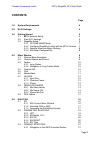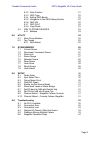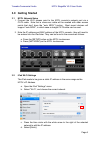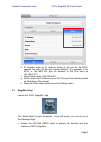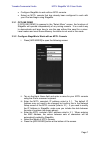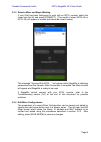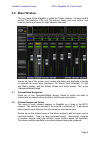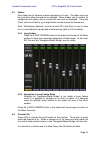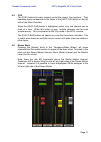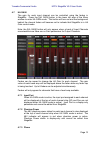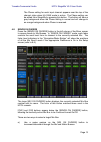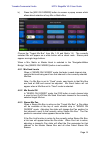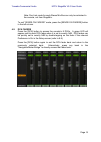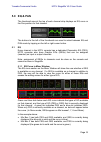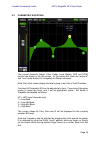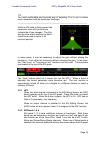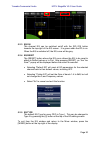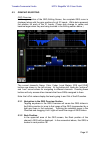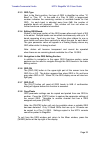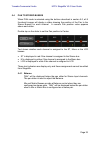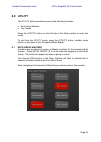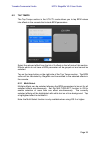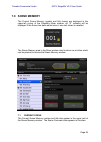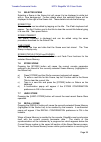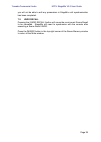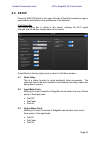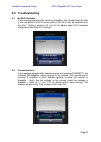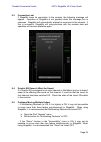M7cl stagemix v3.0 user guide welcome: thank you for downloading the “m7cl stagemix” ipad app for the yamaha m7cl digital mixing consoles. This version of stagemix is for use with m7cl firmware v3.5 and higher. The latest firmware version for m7cl can be downloaded from www.Yamahaproaudio.Com stagem...
Yamaha commercial audio m7cl stagemix v3.0 user guide contents page 1.0 system requirements 4 2.0 wi-fi settings 4 3.0 getting started 5 3.1 m7 cl network setup 5 3.2 ipad wi-fi settings 5 3.3 stagemix setup 6 3.3.1 offline demo mode 7 3.3.2 configure stagemix to work with an m7cl console 7 3.3.3 se...
Yamaha commercial audio m7cl stagemix v3.0 user guide 5.3.2 rack position 21 5.3.3 geq type 22 5.3.4 editing geq bands 22 5.3.5 navigation in the geq editing section 22 5.3.6 geq on 22 5.3.7 geq flat 22 5.3.8 copy/paste 22 5.4 pan to stereo busses 23 5.4.1 balance 23 6.0 utility 24 6.1 mute group ma...
Yamaha commercial audio m7cl stagemix v3.0 user guide 1.0 system requirements apple ipad (1st generation ipad, ipad 2, or 3rd generation ipad) yamaha m7cl digital mixing console with v3.5 firmware or higher (any model, including m7cl-48, m7cl-32, m7cl-48es). Wi-fi access point (preferably with 802.1...
Yamaha commercial audio m7cl stagemix v3.0 user guide 3.0 getting started 3.1 m7cl network setup i. Connect the wi-fi access point to the m7cl console’s network port via a cat5 cable. Note that a cross-over cable will be needed with older access points that don’t have the “auto mdix” function. Most ...
Yamaha commercial audio m7cl stagemix v3.0 user guide e. Ip address: enter an ip address similar to the one for the m7cl console, but with just the last number different. (for example, if the m7cl is 192.168.0.128, give an address to the ipad such as 192.168.0.127). F. Subnet mask: enter “255.255.25...
Yamaha commercial audio m7cl stagemix v3.0 user guide configure stagemix to work with an m7cl console. Select an m7cl console that has already been configured to work with your ipad and begin using stagemix. 3.3.1 offline demo if [offline demo] is pressed in the “select mixer” screen, the functions ...
Yamaha commercial audio m7cl stagemix v3.0 user guide 3.3.3 select a mixer and begin working if your ipad has been configured to work with an m7cl console, select the mixer from the list and press [connect]. (the model of mixer (m7cl-48 or m7cl-32) will appear in smaller text below the mixer’s name....
Yamaha commercial audio m7cl stagemix v3.0 user guide 4.0 mixer window the main page of the stagemix is called the “mixer” window. It shows the eq curves, pan positions, cue and on buttons, faders and level meters, and channel names and colors for eight adjacent channels. Across the top of the scree...
Yamaha commercial audio m7cl stagemix v3.0 user guide 4.3 faders each fader has its channel number displayed on its cap. The fader cap must be touched to allow the level to be adjusted. When a fader cap is touched, its background will lighten and its current db value will be displayed. Using the ipa...
Yamaha commercial audio m7cl stagemix v3.0 user guide 4.5 cue the [cue] buttons for each channel control the mixer’s cue functions. Their operation mode corresponds to the status of the [last cue] button on the left side of the mixer overview. When the [last cue] button is highlighted yellow, only o...
Yamaha commercial audio m7cl stagemix v3.0 user guide 4.7 ha gain the gain for each input channel can be controlled using the faders in stagemix. Press the [ha gain] button in the lower left area of the mixer window to enter ha gain mode. This button will turn red and the background behind the chann...
Yamaha commercial audio m7cl stagemix v3.0 user guide the phase setting for each input channel appears near the top of the channel strips when ha gain mode is active. The phase setting can be edited from stagemix by pressing this button. The button will have a grey background when the phase setting ...
Yamaha commercial audio m7cl stagemix v3.0 user guide b) press the [mix on faders] button to access a popup screen which allows direct selection of any mix or matrix bus. Choose the “target mix bus” from mix 1-16 and matrix 1-8. The currently selected mix will appear as a white button with a check m...
Yamaha commercial audio m7cl stagemix v3.0 user guide note: pan link mode for each stereo mix bus can only be activated in the console, not from stagemix. To exit “sends on faders” mode, press the [sends on faders] button in the left column. 4.9 dca faders press the [dca] button to access the consol...
Yamaha commercial audio m7cl stagemix v3.0 user guide 5.0 eq & pan the thumbnail area at the top of each channel strip displays an eq curve or the pan position for that channel. The buttons to the left of the thumbnails are used to select between eq and pan mode by tapping on the left or right curso...
Yamaha commercial audio m7cl stagemix v3.0 user guide mix busses 3-8 have only peq available so no dots are displayed below their eq curves. 5.1.2 selecting peq or geq on any channel displaying both a green and a blue dot below the eq curve, the user can select either of those eq types to be display...
Yamaha commercial audio m7cl stagemix v3.0 user guide 5.2 parametric eq editing the current channel’s name, color, fader, level meters, [on] and [cue] buttons are shown in the left column. At the bottom-left, there are “previous” and “next” arrow buttons for navigating to different channels. Note: t...
Yamaha commercial audio m7cl stagemix v3.0 user guide tip___________________________________________________________ the most comfortable and accurate way of adjusting q is to use a vertical pinch movement with the thumb and forefinger. ______________________________________________________________ ...
Yamaha commercial audio m7cl stagemix v3.0 user guide 5.2.3 eq on the channel eq can be switched on/off with the [eq on] button towards the top-right of the eq screen. It is green when the eq is on. When the eq is switched off, the eq curve will be grey. 5.2.4 eq reset the [reset] button above the e...
Yamaha commercial audio m7cl stagemix v3.0 user guide 5.3 graphic eq editing geq overview in the upper portion of the geq editing screen, the complete geq curve is displayed along with the gain positions for all 31 bands. White dots represent the position for each of the 31 bands. (these dots change...
Yamaha commercial audio m7cl stagemix v3.0 user guide 5.3.3 geq type next to the rack position, the type of geq is identified as either “31 band” or “flex 15”. In the case of a flex 15 geq, a larger-sized number indicates the remaining number of available bands for that geq. As each band is adjusted...
Yamaha commercial audio m7cl stagemix v3.0 user guide 5.4 pan to stereo busses when pan mode is selected using the buttons described in section 5.0, all 8 thumbnail images will display a slider showing the position of the pan to the stereo busses for each channel. A numeric pan position value appear...
Yamaha commercial audio m7cl stagemix v3.0 user guide 6.0 utility the utility button provides access to the following functions: mute group masters tap tempo press the [utility] button on the left side of the mixer window to enter this mode. To exit from the utility mode, press the [utility] button,...
Yamaha commercial audio m7cl stagemix v3.0 user guide 6.2 tap tempo the tap tempo section in the utility mode allows you to tap bpm values into effects in the console that include bpm parameters. Select the relevant effect from the list of 4 effects in the left side of this section. Effects which do...
Yamaha commercial audio m7cl stagemix v3.0 user guide 7.0 scene memory the current scene memory number and title (name) are displayed in the upper-left corner of the stagemix mixer window. An “e” indicator will be displayed if the scene has been edited since it was last stored or recalled. The scene...
Yamaha commercial audio m7cl stagemix v3.0 user guide 7.2 decrement / increment scene buttons in the upper right part of the scene window allow instant recall of the previous and next scene relative to the current scene. For example, if the current scene is 005, pressing the [inc scene] button will ...
Yamaha commercial audio m7cl stagemix v3.0 user guide 7.5 selected scene selecting a scene in the scene list will cause it to be displayed in white text with a blue background. Further details about this selected scene will be displayed to the right of the scene list. These details include the follo...
Yamaha commercial audio m7cl stagemix v3.0 user guide you will not be able to edit any parameters in stagemix until synchronization has been completed. 7.9 undo recall pressing the [undo recall] button will cause the most recent scene recall to be cancelled. Stagemix will need to synchronize with th...
Yamaha commercial audio m7cl stagemix v3.0 user guide 8.0 setup press the [setup] button in the upper left area of the mixer window to open a new window which allows user preferences to be selected. Ipad status bar the ipad’s status bar is visible in this screen, allowing the wi-fi signal strength a...
Yamaha commercial audio m7cl stagemix v3.0 user guide 8.4 filled eq graph when this preference is on, the eq graph will be filled in, as it is on the m7cl screen. When it is off, only the outline of the graph will be shown. 8.5 enable inc/dec scene recall when this preference is on, buttons will app...
Yamaha commercial audio m7cl stagemix v3.0 user guide 9.0 troubleshooting 9.1 no wi-fi available if this message appears after launching stagemix, this indicates that the ipad is not connected to a wi-fi access point or that wi-fi may be switched off in the ipad. Refer to sections 2.0 and 3.2 for de...
Yamaha commercial audio m7cl stagemix v3.0 user guide 9.3 connection lost if stagemix loses its connection to the console, the following message will appear. Operation of stagemix is not possible while this message box is onscreen. Stagemix will automatically attempt to reconnect to the console. If ...
Yamaha commercial audio m7cl stagemix v3.0 user guide a. Open the ipad "general" menu. B. Select "accessibility,” and then set the button for “zoom” to off. 9.6 stagemix facebook page to exchange information and tips with other stagemix users, please visit our facebook page: http://www.Facebook.Com/...