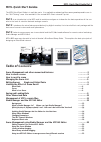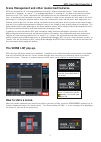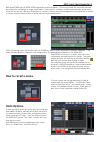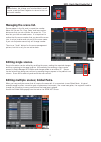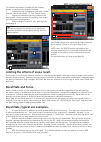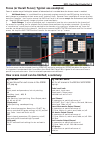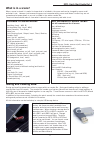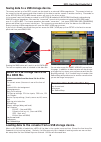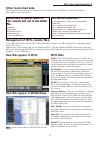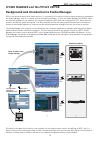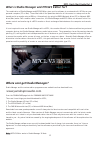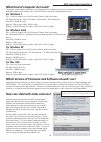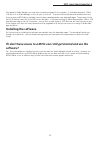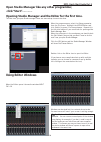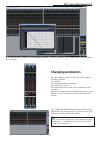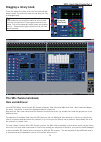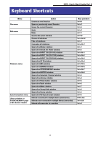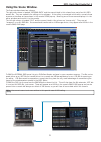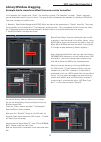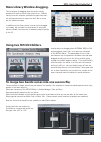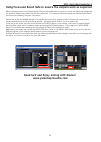1 m7cl quick start guide part 3 part 3 an introductory guide to the m7cl group of consoles including features included in version 3 firmware and the m7cl-48es hardware. Quick start guide a guide for people using m7cl version 3 in the real world. These guides are for people about to use the m7cl for ...
2 m7cl quick start guide part 3 table of contents scene management and other memorised features ............3 how to store a scene ............3 how to recall a scene ............4 managing the scene list ............5 editing scenes; single and global paste ............5 limiting the effect of scen...
3 m7cl quick start guide part 3 m7cl can store 300 scene memories or snapshots. In addition to the 300 numbered memories there is the default read only scene 000 and also the ‘current console settings’ which are either the same as a scene or an edited version of a scene. These are in a special memor...
4 m7cl quick start guide part 3 to recall a scene use the up/down keys to fi nd its number and then press recall. The desk will reset itself to the chosen scene. You cannot recall “empty scenes” with no data stored in them. If you want to start from a fresh clean desk choose scene 000. Press store (...
5 m7cl quick start guide part 3 managing the scene list. Scenes appear in the list next to a position number. Above the list are cut, copy, paste, and insert option buttons so that you can re-order the scene list. This also lets you clear un-used scenes. It is important to realise that the scene num...
6 m7cl quick start guide part 3 limiting the effects of scene recall. Scene recall is an extremely powerful function to help the sound engineer make many rapid changes to the console between songs or scenes. However, there are many circumstances when the engineer needs some changes but does not want...
7 m7cl quick start guide part 3 to apply recall safes; the recall safe pop-up is in the channel job area. Press the ch job area on the screen and then select recall safe, the pop-up will appear. Recall safes can be applied from this screen and the safe parameters can be selected. To apply a safe, se...
8 m7cl quick start guide part 3 the focus screen can be accessed from the scene list pop-up by pressing the [focus] tab below the scene list. It is important to understand that focus differs from recall safe; recall safe is global to all scenes and focus is specifi c to a particular scene. Also the ...
9 m7cl quick start guide part 3 saving and loading data. Storing and recalling operations relate to scenes within a console fi le. Saving and loading relate to adding or copying fi les from the console. The console fi le is made up of various libraries but these are all linked together so that they ...
10 m7cl quick start guide part 3 saved on usb storage device as all data fi le. All the scene data from the above list for all the scenes. The current scene (the scene in use at the time of save). External ha to slot assignment safe assignments work clock settings cue pop-up settings; pfl trim input...
11 m7cl quick start guide part 3 memorised at power down on the console but not in all data fi le. Passwords screen page brightness controls network settings clock (time/date etc) not stored anywhere! Screen page pop-up. (but can be bookmarked) talkback on, cue on (always off at power up) osc on (al...
12 m7cl quick start guide part 3 studio manager and the m7clv3 editor. Background and introduction to studio manager. M7cl is not aimed at any kind of studio activity; it is primarily a live concert mixer so many people are confused by the studio manager title of its remote control and editing softw...
13 m7cl quick start guide part 3 what is studio manager and m7clv3 editor for? The combination of studio manager and m7clv3 editor gives you the software to create and edit .M7 fi les on your personal computer (pc or mac). These fi les hold all the parameter data for all the scenes in a setup and ca...
14 m7cl quick start guide part 3 what kind of computer do i need? For windows 7 cpu: 1.4ghz or higher intel core/pentium/celeron family processor os: windows 7(32-bit, 64-bit; ultimate / professional / home premium) hard disk: 100 mb or more memory: 1gb or more (64bit 2gb or more) display: 1,024 x 7...
15 m7cl quick start guide part 3 files saved in studio manager can have other formats (see page 11 of this guide). If a fi le was saved as a .Ysm or .Yse fi le in v1 of studio manager it will not open in v2 or v3. To ensure that no fi les become unusable there are three versions of m7cl editor avail...
16 m7cl quick start guide part 3 windows can be sized but the contents do not scale. You must use scroll bars if your screen is not big enough. When the editor opens it shows the window input ch 1-16. Using editor windows m7clv3 when the program opens, select the setup parameter from the file menu. ...
17 m7cl quick start guide part 3 changing parameters use your computer mouse to set the controls shown in the editor window. For example; click and drag a fader up or down. Click a button on or off. Click and drag a rotary knob either clockwise or anti- clockwise. Double click on db numerical values...
18 m7cl quick start guide part 3 the sel channel windows; main and additional in the m7clv3 editor there are two sel channel windows; main view and additional view. Both views can appear the same, they differ in how their displayed channel is selected. Note also the main view can access the librarie...
19 m7cl quick start guide part 3.
20 m7cl quick start guide part 3 scene management using studio manager and m7clv3 editor. Editing console fi les on the m7cl editor. Console fi les, stored to a usb storage device can be opened using m7cl editor. Open a stored session with “file>open” and browse for the usb storage device in “my com...
21 m7cl quick start guide part 3 using the scene window. The scene window shows two columns. The right side column is headed “internal data” and the scenes listed in this column form part of an all data session fi le. They are available for editing on the software. If the editor is connected online ...
22 m7cl quick start guide part 3 example; load a stored user effect from one session to another. In this example let’s imagine that “guest”, the vocalist is joining “the examples” on stage. “guest” requires a special delay effect patch to suit his voice. The special effect parameters are available i...
23 m7cl quick start guide part 3 more library window dragging. This technique of dragging items across the library window will work for other library items too. Channel library items for example; perhaps the guest has chan- nel settings you want to copy from their fi le to yours; use the same techni...
24 m7cl quick start guide part 3 using focus and recall safe to ensure the outputs work as expected. When merging scenes into the same session like this we should take extra care to check that patching changes are not going to happen that render the process ineffectual. For example if band a outputs...