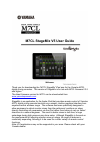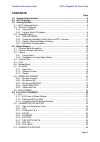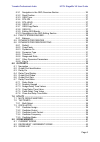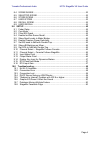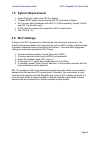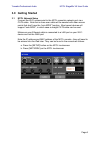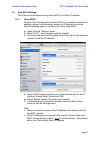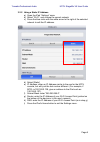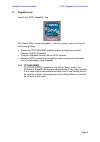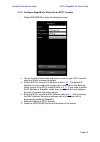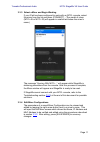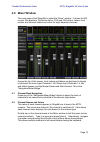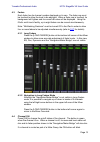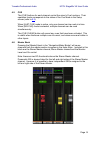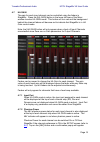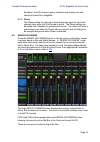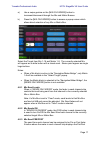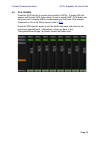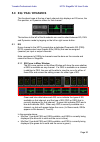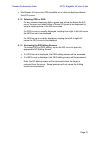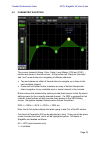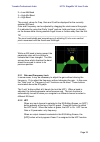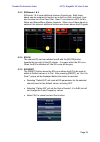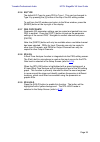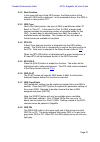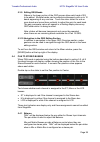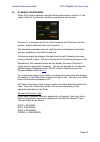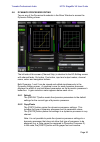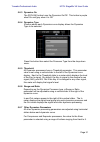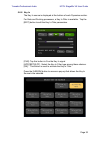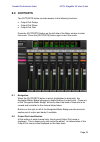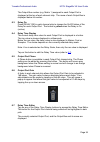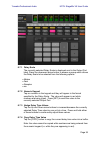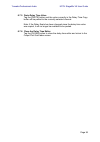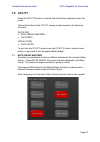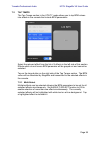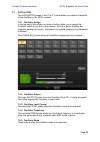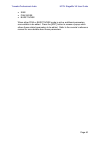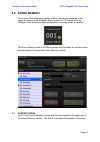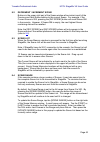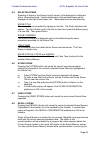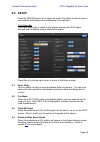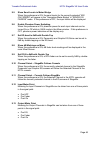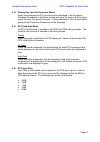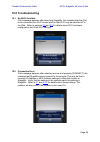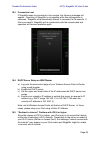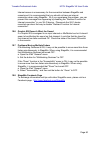- DL manuals
- Yamaha
- Software
- M7CL StageMix V1.5
- User Manual
Yamaha M7CL StageMix V1.5 User Manual
M7CL StageMix V5 User Guide
Welcome:
Thank you for downloading the “M7CL StageMix” iPad app for the Yamaha M7CL
digital mixing consoles. This version of StageMix is for use with M7CL firmware V3.5
and higher.
The latest firmware version for M7CL can be downloaded from
StageMix is an application for the Apple iPad that provides remote control of Yamaha
M7CL digital mixing console functions via a simple, intuitive graphical interface from
anywhere within wireless range. The software has been specifically designed to
allow engineers to adjust monitor mixes from the performers’ positions on stage,
directly controlling mix parameters via the iPad rather than having to rely on verbal
directions to a second engineer. The result is better mixes in less time; a huge
advantage during high-pressure pre-show setup. Although StageMix is focused on
the requirements for adjusting monitor mixes on stage, its range of features is
continually expanding, allowing it to be used for a wider variety of remote control
functions.
Note: iOS applications may not be supported in your area. Please check with your
Yamaha dealer.
Summary of M7CL StageMix V1.5
Page 1
M7cl stagemix v5 user guide welcome: thank you for downloading the “m7cl stagemix” ipad app for the yamaha m7cl digital mixing consoles. This version of stagemix is for use with m7cl firmware v3.5 and higher. The latest firmware version for m7cl can be downloaded from www.Yamahaproaudio.Com stagemix...
Page 2: Contents
Yamaha professional audio m7cl stagemix v5 user guide page 2 contents page 1.0 system requirements ..................................................................................... 5 2.0 wi-fi settings .................................................................................................
Page 3
Yamaha professional audio m7cl stagemix v5 user guide page 3 5.3.1 navigation in the geq overview section .............................................. 26 5.3.2 rack position ......................................................................................... 27 5.3.3 geq type ...................
Page 4
Yamaha professional audio m7cl stagemix v5 user guide page 4 8.4 scene range ........................................................................................... 42 8.5 selected scene ..................................................................................... 43 8.6 store scene .......
Page 5: 1.0 System Requirements
Yamaha professional audio m7cl stagemix v5 user guide page 5 1.0 system requirements • apple ipad (any model using ios 6 or higher) • yamaha m7cl digital mixing console with v3.5 firmware or higher • wi-fi access point (preferably with 802.11n, 5ghz capability, though 2.4ghz and 802.11g will also wo...
Page 6: 3.0 Getting Started
Yamaha professional audio m7cl stagemix v5 user guide page 6 3.0 getting started 3.1 m7cl network setup connect the wi-fi access point to the m7cl console’s network port via a cat5 cable. Note that a cross-over cable will be needed with older access points that don’t have the “auto mdix” function. M...
Page 7
Yamaha professional audio m7cl stagemix v5 user guide page 7 3.2 ipad wi-fi settings the ipad can be configured using either dhcp or a static ip address. 3.2.1 using dhcp dynamic host configuration protocol (dhcp) is a network protocol that enables a server to automatically assign an ip address to a...
Page 8
Yamaha professional audio m7cl stagemix v5 user guide page 8 3.2.2 using a static ip address a) open the ipad “settings” menu b) select “wi-fi”, and choose the correct network c) press the blue circle with the white arrow to the right of the selected network to edit the ip address. D) select [static...
Page 9
Yamaha professional audio m7cl stagemix v5 user guide page 9 3.3 stagemix setup launch the “m7cl stagemix” app the “select mixer” screen will appear. From this screen, you can do any of the following things: • access the offline demo mode to explore the features and user interface of m7cl stagemix. ...
Page 10
Yamaha professional audio m7cl stagemix v5 user guide page 10 3.3.2 configure stagemix to work with an m7cl console i. Press [add mixer] to open the following screen: ii. Tap on the blank name field and enter a name for your m7cl console using the ipad’s onscreen keyboard. Iii. Enter the m7cl consol...
Page 11
Yamaha professional audio m7cl stagemix v5 user guide page 11 3.3.3 select a mixer and begin working if your ipad has been configured to work with an m7cl console, select the mixer from the list and press [connect]. (the model of mixer (m7cl-48 or m7cl-32) will appear in smaller text below the mixer...
Page 12: 4.0 Mixer Window
Yamaha professional audio m7cl stagemix v5 user guide page 12 4.0 mixer window the main page of the stagemix is called the “mixer” window. It shows the eq curves, pan positions, dynamics status, cue and on buttons, faders, level meters, and channel names and colors for eight adjacent channels. Acros...
Page 13
Yamaha professional audio m7cl stagemix v5 user guide page 13 4.3 faders each fader has its channel number displayed on its cap. The fader cap must be touched to allow the level to be adjusted. When a fader cap is touched, its background will lighten and its current db value will be displayed. Using...
Page 14
Yamaha professional audio m7cl stagemix v5 user guide page 14 4.5 cue the [cue] buttons for each channel control the mixer’s cue functions. Their operation mode corresponds to the status of the cue mode in the setup screen (refer to 9.2 ). When [last cue] mode is active, only one channel can be cued...
Page 15
Yamaha professional audio m7cl stagemix v5 user guide page 15 4.7 ha gain the gain for each input channel can be controlled using the faders in stagemix. Press the [ha gain] button in the lower left area of the mixer window to enter ha gain mode. This button will turn red and the background behind t...
Page 16
Yamaha professional audio m7cl stagemix v5 user guide page 16 by default, the 48v phantom power indicators are display-only and cannot be edited from stagemix. 4.7.3 phase the phase setting for each input channel appears near the top of the channel strips when ha gain mode is active. The phase setti...
Page 17
Yamaha professional audio m7cl stagemix v5 user guide page 17 a) use a swipe gesture on the [mix on faders] button to increment/decrement through the mix and matrix busses. B) press the [mix on faders] button to access a popup screen which allows direct selection of any mix or matrix bus. Select the...
Page 18
Yamaha professional audio m7cl stagemix v5 user guide page 18 state and can be pressed to change the state. The [pre] button appears yellow when on and grey when off. 4.8.4 global pre/post press and hold a [pre] button to make global pre or post fader assignments. A popup will appear providing the f...
Page 19
Yamaha professional audio m7cl stagemix v5 user guide page 19 4.9 dca faders press the [dca] button to access the console’s 8 dcas. A green led will appear next to each dca fader when it is set to exactly 0db. Dca faders can be quickly set to exactly 0db by double-tapping on the fader if the relevan...
Page 20
Yamaha professional audio m7cl stagemix v5 user guide page 20 5.0 eq / pan / dynamics the thumbnail area at the top of each channel strip displays an eq curve, the pan position, or dynamics status for that channel. The buttons to the left of the thumbnails are used to select between eq, pan and dyna...
Page 21
Yamaha professional audio m7cl stagemix v5 user guide page 21 • mix busses 3-8 have only peq available so no dots are displayed below their eq curves. 5.1.2 selecting peq or geq on any channel displaying both a green and a blue dot below the eq curve, the user can select either of those eq types to ...
Page 22
Yamaha professional audio m7cl stagemix v5 user guide page 22 5.2 parametric eq editing the current channel’s name, color, fader, level meters, [on] and [cue] buttons are shown in the left column. At the bottom-left, there are “previous” and “next” arrow buttons for navigating to different channels....
Page 23
Yamaha professional audio m7cl stagemix v5 user guide page 23 2 = low-mid band 3 = high-mid band 4 = high band the current values for freq, gain and q will be displayed for the currently selected eq band. Gain and frequency can be adjusted by dragging the circle around the graph. Q is adjusted by us...
Page 24
Yamaha professional audio m7cl stagemix v5 user guide page 24 5.2.3 eq bands 1 & 4 eq bands 1 & 4 have additional choices of band-type. Both these bands can be assigned to function as a shelf or a bell, and band 4 can also function as a low pass filter. Band 1 can also be a hpf for mix, matrix and s...
Page 25
Yamaha professional audio m7cl stagemix v5 user guide page 25 5.2.6 eq type the default eq type for every peq is type i. This can be changed to type ii by pressing the [ii] button at the top of the eq editing screen. To exit from the eq window and return to the mixer window, press the [mixer] button...
Page 26
Yamaha professional audio m7cl stagemix v5 user guide page 26 5.3 graphic eq editing geq overview in the upper portion of the geq editing screen, the complete geq curve is displayed along with the gain positions for all 31 bands. White dots represent the position for each of the 31 bands. (these dot...
Page 27
Yamaha professional audio m7cl stagemix v5 user guide page 27 5.3.2 rack position in the upper-left area of the geq screen, the rack position of the channel’s geq will be displayed. In the screenshot above, this geq is located in rack position fx1. 5.3.3 geq type next to the rack position, the type ...
Page 28
Yamaha professional audio m7cl stagemix v5 user guide page 28 5.3.9 editing geq bands sliders in the lower portion of the geq screen allow each band of eq to be edited. Multiple bands can be edited simultaneously with up to 10 bands appearing at any one time. Touch the silver sliders for one or more...
Page 29
Yamaha professional audio m7cl stagemix v5 user guide page 29 5.5 dynamics processors when dyn mode is selected using the buttons described in section 5.0, the status of both of the channel’s dynamics processors can be seen: dynamics 1 is displayed at the top of the thumbnail with dynamics 2 at the ...
Page 30
Yamaha professional audio m7cl stagemix v5 user guide page 30 5.6 dynamics processor editing tap on any of the dynamics thumbnails in the mixer window to access the dynamics editing screen. The left side of this screen (channel strip) is identical to the eq editing screen with channel fader, on butt...
Page 31
Yamaha professional audio m7cl stagemix v5 user guide page 31 5.6.3 dynamics on the [dyn on] button turns the dynamics on/off. This button is purple when on and grey when it is off. 5.6.4 dynamics type a button above each dynamics curve display allows the dynamics type to be selected. Press this but...
Page 32
Yamaha professional audio m7cl stagemix v5 user guide page 32 5.6.8 key in the key in source is displayed at the bottom of each dynamics section. For gate and ducking processors, a key in filter is available. Tap the [edit] button to edit the key in filter parameters. [cue]: tap this button to cue t...
Page 33: 6.0 Outports
Yamaha professional audio m7cl stagemix v5 user guide page 33 6.0 outports the outports button provides access to the following functions: • output port delays • output port phase • output port gain press the [outports] button on the left side of the mixer window to enter this mode. Press the [outpo...
Page 34
Yamaha professional audio m7cl stagemix v5 user guide page 34 the output bus number (e.G. Matrix 1) assigned to each output port is displayed at the top of each channel strip. The name of each output bus is displayed below its number. 6.3 delay on press [delay on] in each channel strip to change the...
Page 35
Yamaha professional audio m7cl stagemix v5 user guide page 35 6.7.1 delay scale the currently selected delay scale is displayed next to the output port label. Press the downward arrow button to access a popup which allows the delay scale to be selected from the following options: • meters • feet • s...
Page 36
Yamaha professional audio m7cl stagemix v5 user guide page 36 6.7.5 paste delay time value tap the [paste] button and the value currently in the delay time copy buffer will be pasted to the currently selected channel. Note: if the delay scale has been changed since the delay time value was copied, i...
Page 37: 7.0 Utility
Yamaha professional audio m7cl stagemix v5 user guide page 37 7.0 utility press the [utility] button on the left side of the mixer window to enter this mode. Tabs at the bottom of the utility screen provide access to the following functions: [mute/tap] • mute group masters • tap tempo [oscillator] •...
Page 38
Yamaha professional audio m7cl stagemix v5 user guide page 38 7.2 tap tempo the tap tempo section in the utility mode allows you to tap bpm values into effects in the console that include bpm parameters. Select the relevant effect from the list of 4 effects in the left side of this section. Effects ...
Page 39
Yamaha professional audio m7cl stagemix v5 user guide page 39 7.3 oscillator the oscillator screen in the utility mode allows you control all aspects of the oscillator in the m7cl console. 7.3.1 oscillator assign in the top part of the screen, an array of buttons allow you to assign the oscillator o...
Page 40
Yamaha professional audio m7cl stagemix v5 user guide page 40 • sine • pink noise • burst noise when either pink or burst noise mode is active, additional parameters are available to be edited. Press the [edit] button to access a popup which allows these related parameters to be edited. Refer to the...
Page 41: 8.0 Scene Memory
Yamaha professional audio m7cl stagemix v5 user guide page 41 8.0 scene memory the current scene memory number and title (name) are displayed in the upper-left corner of the stagemix mixer window. An “e” indicator will be displayed if the scene has been edited since it was last stored or recalled. T...
Page 42
Yamaha professional audio m7cl stagemix v5 user guide page 42 8.2 decrement / increment scene buttons in the upper right part of the scene window allow instant recall of the previous and next scene relative to the current scene. For example, if the current scene is 005, pressing the [inc scene] butt...
Page 43
Yamaha professional audio m7cl stagemix v5 user guide page 43 8.5 selected scene selecting a scene in the scene list will cause it to be displayed in white text with a blue background. Further details about this selected scene will be displayed to the right of the scene list. These details include t...
Page 44
Yamaha professional audio m7cl stagemix v5 user guide page 44 you will not be able to edit any parameters in stagemix until synchronization has been completed. 8.9 undo recall pressing the [undo recall] button will cause the most recent scene recall to be cancelled. Stagemix will need to synchronize...
Page 45: 9.0 Setup
Yamaha professional audio m7cl stagemix v5 user guide page 45 9.0 setup press the [setup] button in the upper left area of the mixer window to open a new window which allows user preferences to be selected. Ipad status bar the ipad’s status bar is visible in this screen, allowing the wi-fi signal st...
Page 46
Yamaha professional audio m7cl stagemix v5 user guide page 46 9.5 show send levels in meter bridge when this preference is on, the send levels for the currently selected “mix on faders” will appear in the “navigation/meter bridge” in “sends on faders” mode. If this preference is off, the input level...
Page 47
Yamaha professional audio m7cl stagemix v5 user guide page 47 9.14 display key input for dynamics meters when this preference is on, the input meters displayed in the dynamics processor thumbnails in the mixer window will show the level of the key input signal for every dynamics processor. If this p...
Page 48: 10.0 Troubleshooting
Yamaha professional audio m7cl stagemix v5 user guide page 48 10.0 troubleshooting 10.1 no wi-fi available if this message appears after launching stagemix, this indicates that the ipad is not connected to a wi-fi access point or that wi-fi may be switched off in the ipad. Refer to sections 2.0 and ...
Page 49
Yamaha professional audio m7cl stagemix v5 user guide page 49 10.3 connection lost if stagemix loses its connection to the console, the following message will appear. Operation of stagemix is not possible while this message box is onscreen. Stagemix will automatically attempt to reconnect to the con...
Page 50
Yamaha professional audio m7cl stagemix v5 user guide page 50 internet access is unnecessary for the connection between stagemix and console and it is recommended that you should not have an internet connection when using stagemix. So if you experience this problem, you can prevent this message from...
Page 51
Yamaha professional audio m7cl stagemix v5 user guide page 51 special notices • the software and this user guide are the exclusive copyrights of yamaha corporation. • copying of the software or reproduction of this manual in whole or in part by any means is expressly forbidden without the written co...