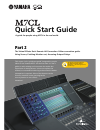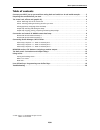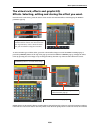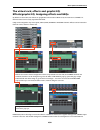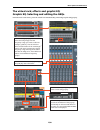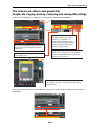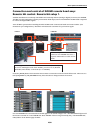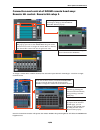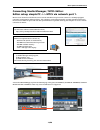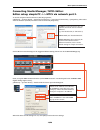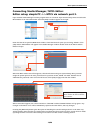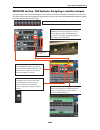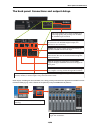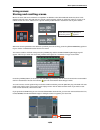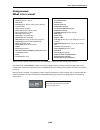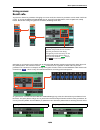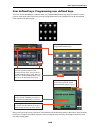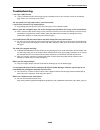282 pages of manual and then the editor and driver guides. Mmmmm..... There has got to be a quicker way... Quick start guide a guide for people using m7cl in the real world. Part 2 the virtual effects rack. Remote ha connection. Editor connection guide. Using scenes, patching monitor out, accessing ...
M7cl quick start guide part 2 2/20 table of contents connect your m7cl just as you would an analog desk and switch on. A real world example. . . . . . . 3 preparing the console before you start. . . . . . . . . . . . . . . . . . . . . . . . . . . . . . . . . . . . . . . . . . . . . . . . . 3 the vir...
M7cl quick start guide part 2 3/20 connect your m7cl just as you would an analog desk and switch on. A real world example. But try to be tidier than this! Preparing the console before you start. Before working on an analog console, it is customary to check that the console has been “set to zero”. Th...
M7cl quick start guide part 2 4/20 the virtual rack; effects and graphic eq: effects. Mounting units in the virtual rack. M7cl has an on-board virtual rack consisting of eight units. Any of the eight can be filled with 31 band graphic eq and the last four can be filled with spx type multi-effect uni...
M7cl quick start guide part 2 5/20 the virtual rack; effects and graphic eq: effects. Selecting, editing and storing the effect you want. From the main rack screen, press the center of the virtual rack mounted effect. This brings up the effect parameter pop-up. To select another type of effect eithe...
M7cl quick start guide part 2 6/20 the virtual rack; effects and graphic eq: effects/graphic eq. Assigning effects and geqs. By default in scene 000, the effects are prepatched. The sends are mix 13-16, the returns are stereo 1-4. However these can be easily repatched if desired. Geq can be assigned...
M7cl quick start guide part 2 7/20 the virtual rack; effects and graphic eq: graphic eq. Selecting and editing the geqs. From the main rack screen, press the virtual rack mounted geq. This brings up the geq pop-up. From the geq pop-up, press the tab below the geq image with the frequency range you w...
M7cl quick start guide part 2 8/20 the virtual rack; effects and graphic eq: graphic eq. Copying, pasting, comparing and storing geq settings. At the top of the geq pop-up are buttons for copy, paste, compare and library. You can paste any geq curve to a 31bandgeq but only curves with less than 15 b...
M7cl quick start guide part 2 9/20 connection and control of ad8hr remote head amp: remote ha control. Remote ha setup 1. Yamaha manufactures a remotely controllable mic head amp and ad (analog to digital) converter; the ad8hr. The m7cl comes equipped to remotely control these head amps, but an extr...
M7cl quick start guide part 2 10/20 connection and control of ad8hr remote head amp: remote ha control. Remote ha setup 2. To assign a remote ha to a m7cl channel, first select the input channel’s centralogic™ overview or single channel screen. Now the channel ha encoder will operate the remote ad8h...
M7cl quick start guide part 2 11/20 connecting studio manager / m7cl editor: editor setup; simple pc m7cl via network port 1. M7cl scene memories and libraries can be stored and edited away from the console in a suitably equipped computer running m7cl editor software. The computer can be linked to m...
M7cl quick start guide part 2 12/20 connecting studio manager / m7cl editor: editor setup; simple pc m7cl via network port 2. To set the computer internet protocol (tcp/ip) properties; [windows] > [control panel] > [network connections] > [local area connections] > [properties]. Then select ‘interne...
M7cl quick start guide part 2 13/20 connecting studio manager / m7cl editor: editor setup; simple pc m7cl via network port 3. Open yamaha studio manager from the program menu or a shortcut. Open the file/setup menu and select the m7cl editor in the left hand window and click [add] to make it appear ...
M7cl quick start guide part 2 14/20 monitor section. Cue buttons. Assigning a monitor output. Cueing a channel will send its audio signal to the cue bus and meter the channel in the function access area. The audio will be sent to the headphone output under the front panel. Press the [monitor] headph...
M7cl quick start guide part 2 15/20 the back panel. Connections and outport delays. Each output, including the slots and aes, has a delay, polarity and attenuator adjustment available from the output port pop-up. This is found via the [setup] and [outport setup] buttons. Each input channel has a bal...
M7cl quick start guide part 2 16/20 using scenes: storing and recalling scenes. M7cl can store 300 scene memories or snapshots. In addition to the 300 numbered memories, there is the default read only scene 000 and also the ‘current console settings’ which are either the same as a scene or an edited...
M7cl quick start guide part 2 17/20 using scenes: what is in a scene? When a scene is stored, all the items from the “included” column are stored to the scene memory. The items in the “not included” column are saved in a global memory (except mechanical pots) and do not change when scenes are recall...
M7cl quick start guide part 2 18/20 using scenes: recall safe. To prevent a channel or parameter changing at a scene recall, the channel or parameter can be made “safe from recall”. To access the recall safe mode pop-up, press the [ch job] button, then the [recall safe] button. Recall safe settings ...
M7cl quick start guide part 2 19/20 user defined keys. Programming user defined keys. There are 12 user defined keys on m7cl. These are programmable shortcut keys; they can replace a screen press or cause some other action. They come pre-programmed with some examples but can be user defined from a m...
M7cl quick start guide part 2 20/20 troubleshooting. I can’t get +48v to work. ☞ +48v is switched on/off in the ha pop-up, but remember there is also a master switch on the setup page. This is not covered by scene recall. The aux sends are in big steps when i turn the encoder; i need a finer control...