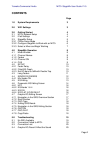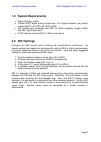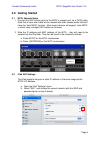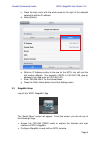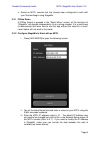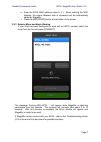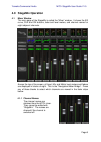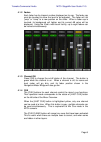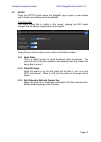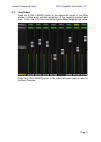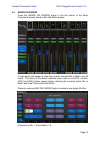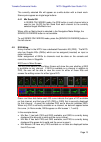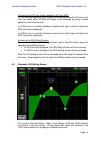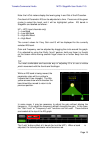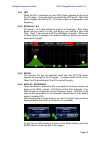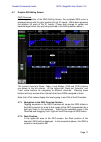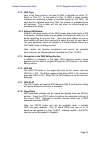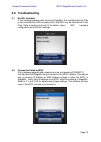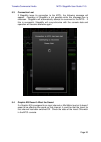M7cl stagemix v1.5 user guide welcome: thank you for downloading the “m7cl stagemix” ipad app for the yamaha m7cl v3 digital mixing console. Via a wireless access point, stagemix can control any variant of m7cl console so long as it is running v3 or higher firmware. The latest firmware version for m...
Yamaha commercial audio m7cl stagemix user guide v1.5 page 2 contents page 1.0 system requirements 3 2.0 wifi settings 3 3.0 getting started 4 3.1 m7cl network setup 4 3.2 ipad settings 4 3.3 stagemix setup 5 3.3.1 offline demo mode 6 3.3.2 configure stagemix to work with an m7cl 6 3.3.3 select a mi...
Yamaha commercial audio m7cl stagemix user guide v1.5 page 3 1.0 system requirements • apple ipad (any model) • yamaha m7cl digital mixing console with v3 or higher firmware (any model, including m7cl-48, m7cl-32, m7cl-48es) • wifi access point (preferably with 802.11n, 5ghz capability, though 2.4gh...
Yamaha commercial audio m7cl stagemix user guide v1.5 page 4 3.0 getting started 3.1 m7cl network setup i. Connect the wifi access point to the m7cl’s network port via a cat5 cable. Note that a cross-over cable will be needed with older access points that don’t have the “auto mdix” function. Most re...
Yamaha commercial audio m7cl stagemix user guide v1.5 page 5 c. Press the blue circle with the white arrow to the right of the selected network to edit the ip address. D. Select [static]. E. Write an ip address similar to the one for the m7cl, but with just the last number different. (for example, i...
Yamaha commercial audio m7cl stagemix user guide v1.5 page 6 • select an m7cl console that has already been configured to work with your ipad and begin using stagemix. 3.3.1 offline demo if [offline demo] is pressed in the “select mixer” screen, all the functions of “stagemix” will operate independe...
Yamaha commercial audio m7cl stagemix user guide v1.5 page 7 iv. Enter the m7cl mac address noted in 3.1. When entering the mac address, the colons between sets of characters will be automatically added by stagemix. V. Press the [add mixer] button at the bottom of the screen 3.3.3 select a mixer and...
Yamaha commercial audio m7cl stagemix user guide v1.5 page 8 4.0 stagemix operation 4.1 mixer window the main page of the stagemix is called the “mixer” window. It shows the eq curve, cue and on buttons, fader and level meters, and channel names for eight adjacent channels. Across the top of the scr...
Yamaha commercial audio m7cl stagemix user guide v1.5 page 9 4.1.2 faders each fader has its channel number displayed on its cap. The fader cap must be touched to allow the level to be adjusted. The fader will not “jump” or “ramp” to a new position on the slider. When a fader cap is touched, its bac...
Yamaha commercial audio m7cl stagemix user guide v1.5 page 10 4.2 setup press the [setup] button below the stagemix logo to open a new window which allows user preferences to be selected. Ipad status bar the ipad’s status bar is visible in this screen, allowing the wifi signal strength and the batte...
Yamaha commercial audio m7cl stagemix user guide v1.5 page 11 4.3 long faders press the [long faders] button at the bottom-left corner of the mixer window to allow more accurate adjustment of the currently selected fader block. In this view, eq curves and the navigation/meter bridge are not visible....
Yamaha commercial audio m7cl stagemix user guide v1.5 page 12 4.4 sends on faders press the [sends on faders] button in the left column of the mixer overview to access sends to mix and matrix busses. A large button will appear to show the currently selected mix or matrix, and its name. The colour of...
Yamaha commercial audio m7cl stagemix user guide v1.5 page 13 the currently selected mix will appear as a white button with a check mark. Stereo pairs appear as single large buttons. 4.4.1 mix sends on in sends on faders mode, the [on] button in each channel strip is used to turn on/off the mix send...
Yamaha commercial audio m7cl stagemix user guide v1.5 page 14 changing the eq curve display between peq and geq on any channel displaying both a green and blue dot below the eq curve, the user can select either of those eq types to be displayed by using a swipe gesture in the eq curve area. If a peq...
Yamaha commercial audio m7cl stagemix user guide v1.5 page 15 note: the in/out meters display the levels going in and out of the eq section. One band of parametric eq can be adjusted at a time. Press one of the green circles to select the band, and it will be highlighted yellow. Eq bands in stagemix...
Yamaha commercial audio m7cl stagemix user guide v1.5 page 16 4.6.1 hpf when the hpf is selected, an extra [hpf] button appears at the top of the eq graph. Press this button to switch the hpf on/off. When the button is green, the hpf is on. Hpf has no gain or q parameter: only frequency. 4.6.2 eq ba...
Yamaha commercial audio m7cl stagemix user guide v1.5 page 17 4.7 graphic eq editing screen geq overview in the upper portion of the geq editing screen, the complete geq curve is displayed along with the gain positions for all 31 bands. White dots represent the position for each of the 31 bands. (th...
Yamaha commercial audio m7cl stagemix user guide v1.5 page 18 4.7.3 geq type next to the rack position, the type of geq is identified as either “31 band” or “flex 15”. In the case of a flex 15 geq, a larger number indicates the remaining number of available bands for that geq. As each band is adjust...
Yamaha commercial audio m7cl stagemix user guide v1.5 page 19 5.0 troubleshooting 5.1 no wifi available if this message appears after launching stagemix, this indicates that the ipad is not connected to a wifi access point or that wifi may be switched off in the ipad. Refer to sections 2.0 and 3.2 f...
Yamaha commercial audio m7cl stagemix user guide v1.5 page 20 5.3 connection lost if stagemix loses its connection to the m7cl, the following message will appear. Operation of stagemix is not possible while this message box is onscreen. Stagemix will automatically attempt to reconnect to the m7cl. I...