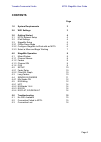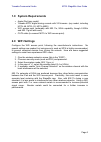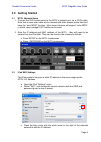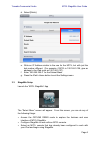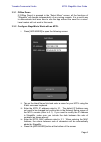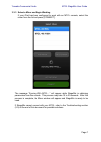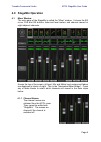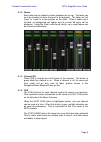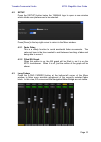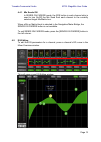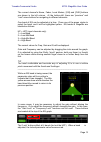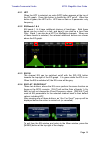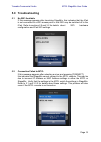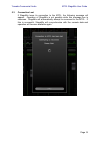M7cl stagemix user guide welcome: thank you for downloading the “m7cl stagemix” ipad app for the yamaha m7cl v3 digital mixing console. Via a wireless access point, stagemix can control any variant of m7cl console so long as it is running v3 firmware. The latest firmware version for m7cl can be down...
Yamaha commercial audio m7cl stagemix user guide page 2 contents page 1.0 system requirements 3 2.0 wifi settings 3 3.0 getting started 4 3.1 m7cl network setup 4 3.2 ipad settings 4 3.3 stagemix setup 5 3.3.1 offline demo mode 6 3.3.2 configure stagemix to work with an m7cl 6 3.3.3 select a mixer a...
Yamaha commercial audio m7cl stagemix user guide page 3 1.0 system requirements • apple ipad (any model) • yamaha m7cl digital mixing console with v3 firmware (any model, including m7cl-48, m7cl-32, m7cl-48es) • wifi access point (preferably with 802.11n, 5ghz capability, though 2.4ghz and 802.11g w...
Yamaha commercial audio m7cl stagemix user guide page 4 3.0 getting started 3.1 m7cl network setup i. Connect the wifi access point to the m7cl’s network port via a cat5 cable. Note that a cross-over cable will be needed with older access points that don’t have the “auto mdix” function. Most recent ...
Yamaha commercial audio m7cl stagemix user guide page 5 d. Select [static]. E. Write an ip address similar to the one for the m7cl, but with just the last number different. (for example, if m7cl is 192.168.0.128, give an address to the ipad such as 192.168.0.127). F. Enter “255.255.255.0” for the su...
Yamaha commercial audio m7cl stagemix user guide page 6 3.3.1 offline demo if [offline demo] is pressed in the “select mixer” screen, all the functions of “stagemix” will operate independently of any mixing console. It is a useful way to demonstrate and learn how to use the app without the need for ...
Yamaha commercial audio m7cl stagemix user guide page 7 3.3.3 select a mixer and begin working if your ipad has been configured to work with an m7cl console, select the mixer from the list and press [connect]. The message “syncing with m7cl…” will appear while stagemix is obtaining parameters from t...
Yamaha commercial audio m7cl stagemix user guide page 8 4.0 stagemix operation 4.1 mixer window the main page of the stagemix is called the “mixer” window. It shows the eq curve, cue and on buttons, fader and level meters, and channel names for eight adjacent channels. Across the top of the screen, ...
Yamaha commercial audio m7cl stagemix user guide page 9 4.1.2 faders each fader has its channel number displayed on its cap. The fader cap must be touched to allow the level to be adjusted. The fader will not “jump” or “ramp” to a new position on the slider. When a fader cap is touched, its backgrou...
Yamaha commercial audio m7cl stagemix user guide page 10 4.2 setup press the [setup] button below the yamaha logo to open a new window which allows user preferences to be selected. Press [done] in the top-right corner to return to the mixer window. 4.2.1 fader delay this is a safety function to avoi...
Yamaha commercial audio m7cl stagemix user guide page 11 press the [long faders] button in the bottom-left corner again to return to the mixer overview. 4.4 sends on faders press the [sends on faders] button in the left column of the mixer overview to access sends to mix and matrix busses. A large b...
Yamaha commercial audio m7cl stagemix user guide page 12 4.4.1 mix sends on in sends on faders mode, the [on] button in each channel strip is used to turn on/off the mix send from each channel to the currently selected target mix/matrix bus. When a mix or matrix block is selected in the navigation/m...
Yamaha commercial audio m7cl stagemix user guide page 13 the current channel’s name, fader, level meters, [on] and [cue] buttons are shown in the left column. At the bottom-left, there are “previous” and “next” arrow buttons for navigating to different channels. One band of eq can be adjusted at a t...
Yamaha commercial audio m7cl stagemix user guide page 14 4.5.1 hpf when the hpf is selected, an extra [hpf] button appears at the top of the eq graph. Press this button to switch the hpf on/off. When the button is green, the hpf is on. Hpf has no gain or q parameter: only frequency. 4.5.2 eq bands 1...
Yamaha commercial audio m7cl stagemix user guide page 15 5.0 troubleshooting 5.1 no wifi available if this message appears after launching stagemix, this indicates that the ipad is not connected to a wifi access point or that wifi may be switched off in the ipad. Refer to sections 2.0 and 3.2 for de...
Yamaha commercial audio m7cl stagemix user guide page 16 5.3 connection lost if stagemix loses its connection to the m7cl, the following message will appear. Operation of stagemix is not possible while this message box is onscreen. Stagemix will automatically attempt to reconnect to the m7cl. If thi...