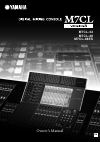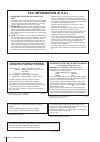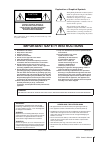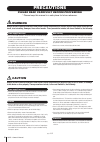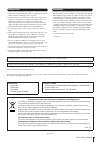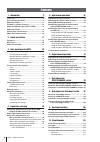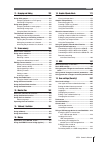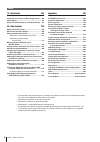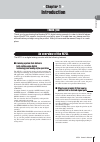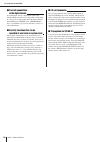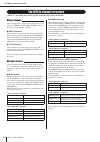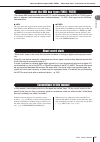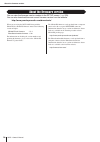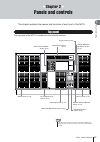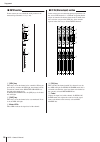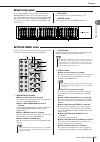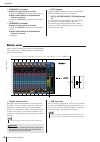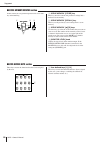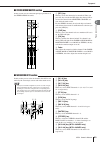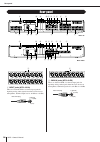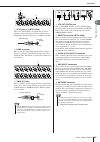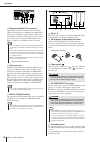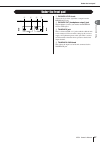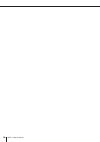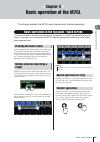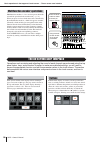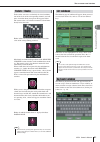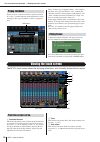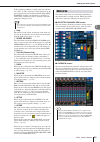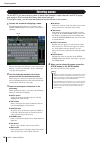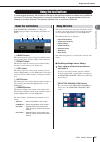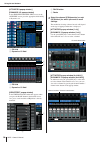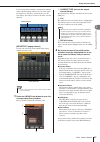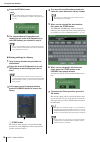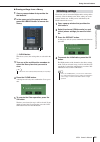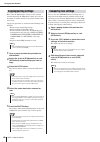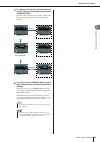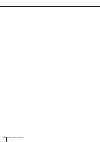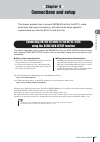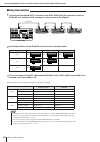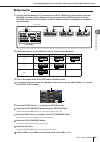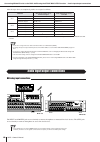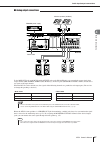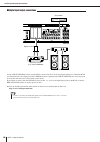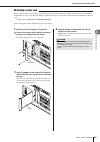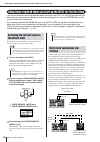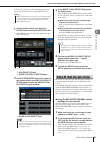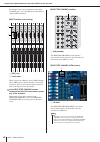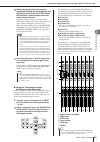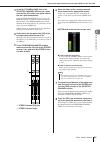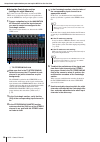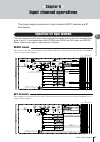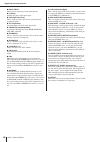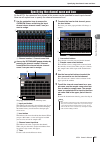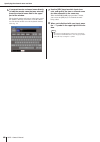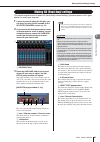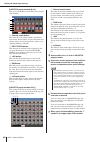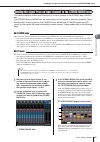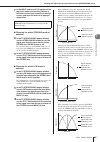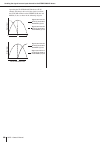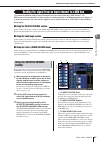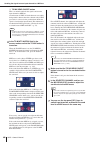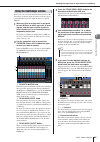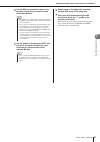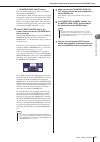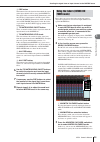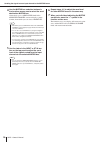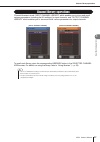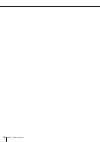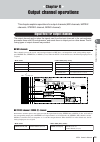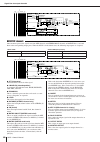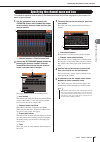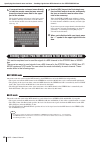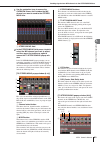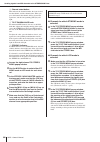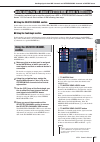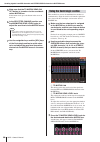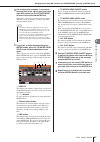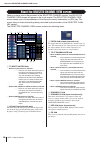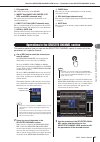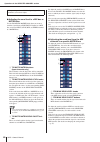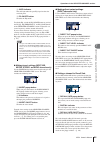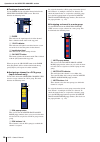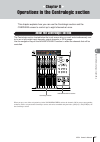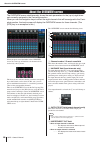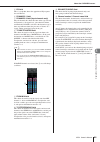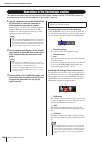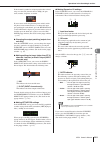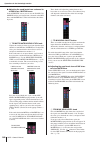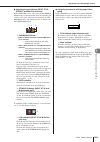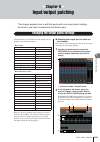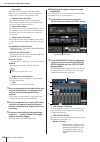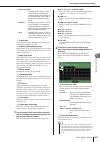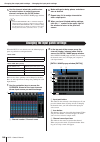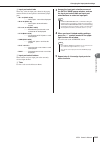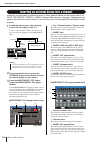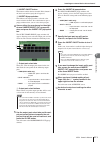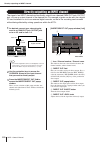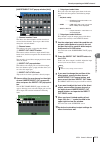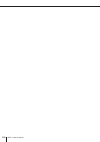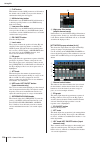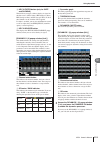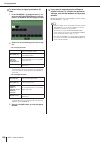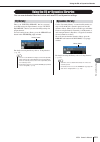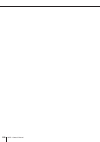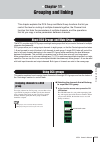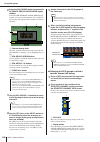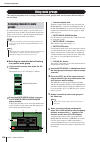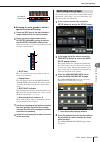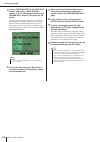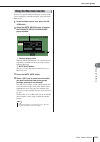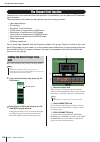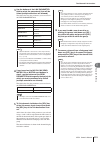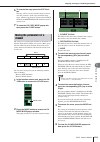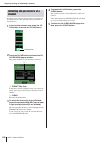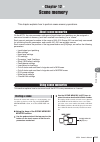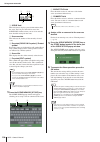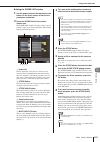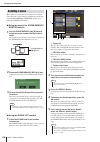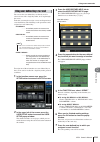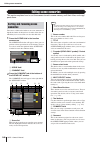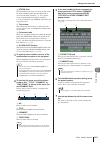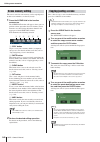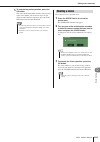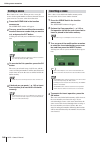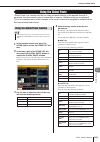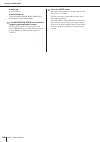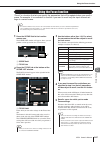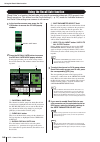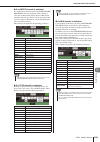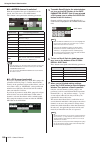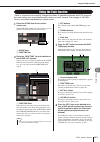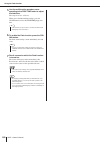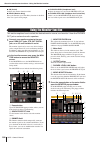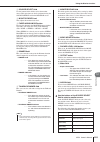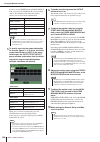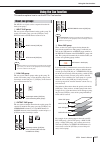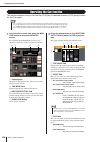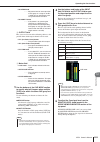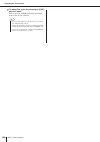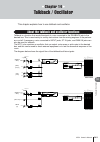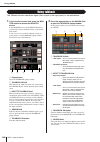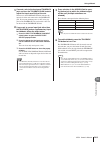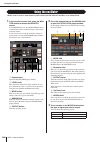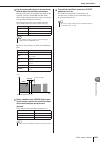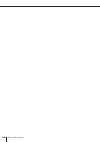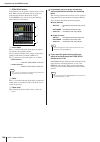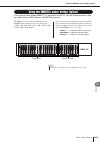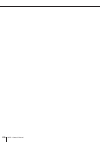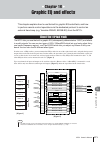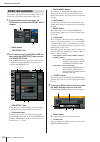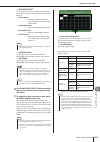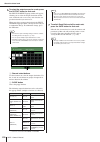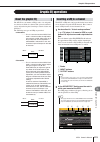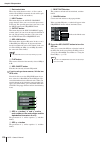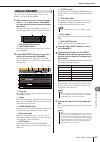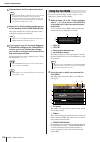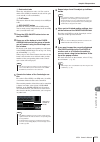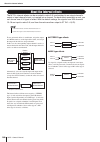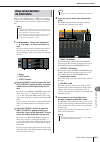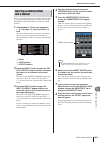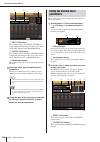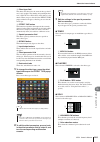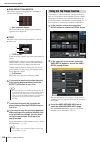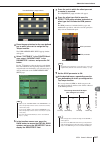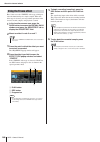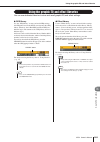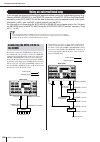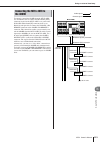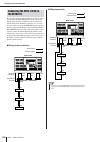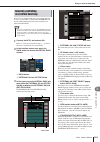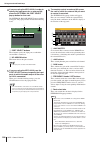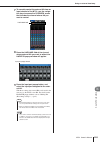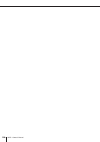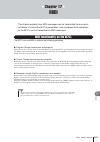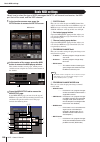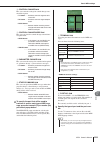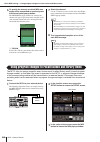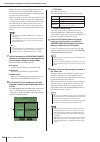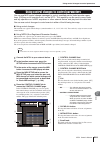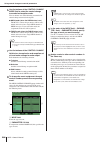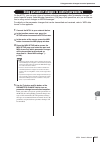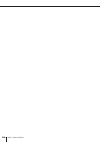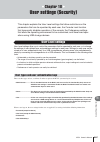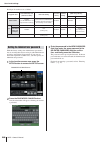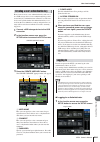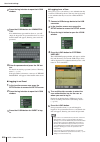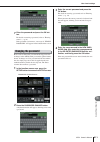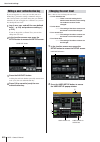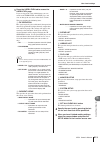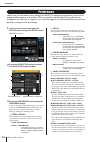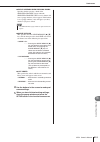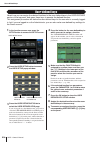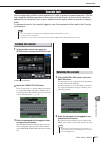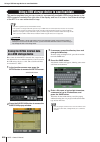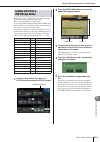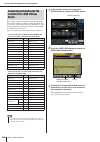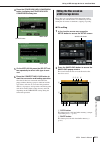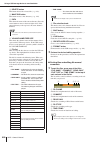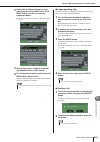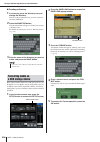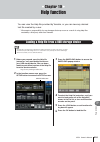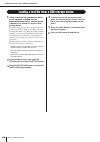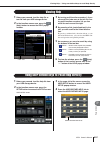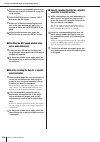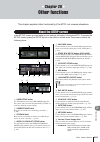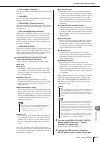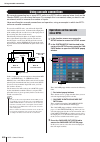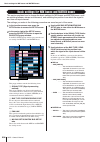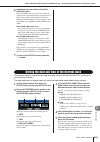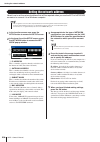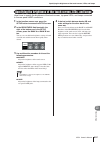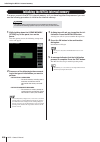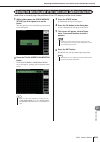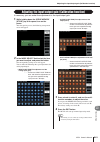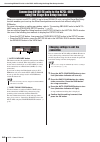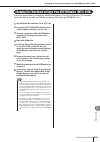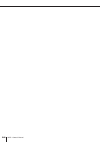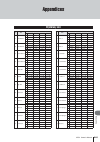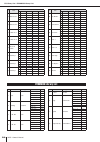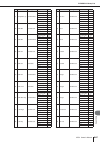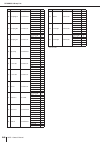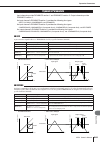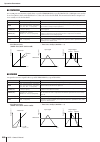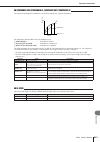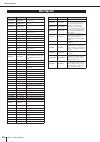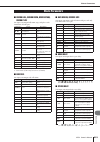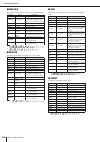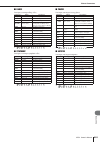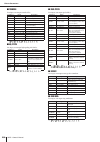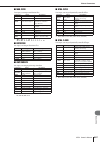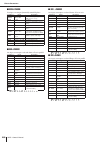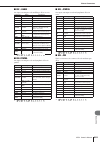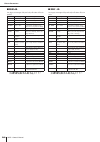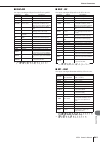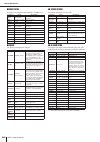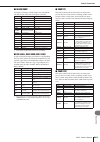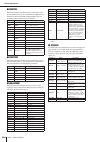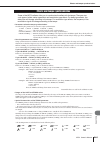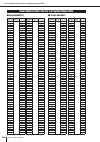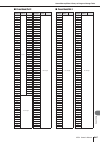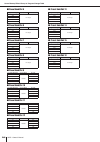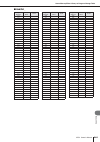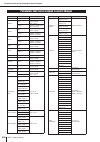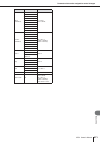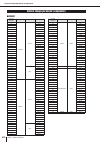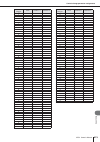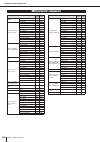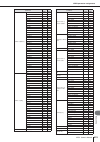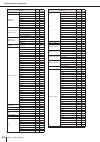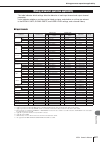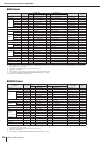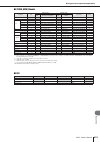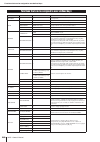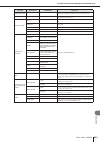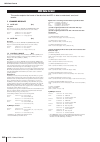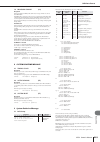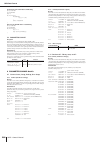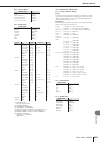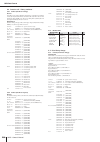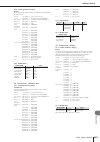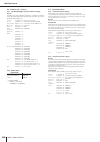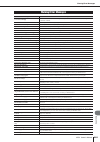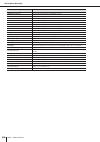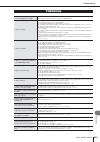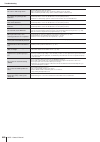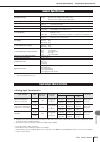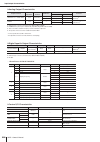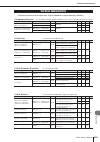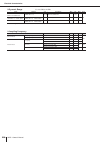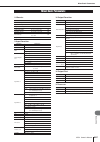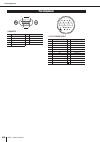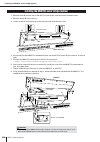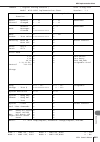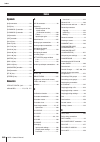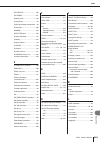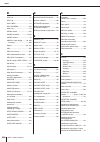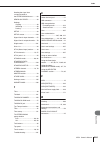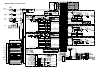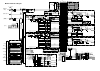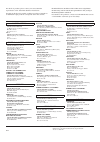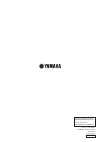- DL manuals
- Yamaha
- Software
- M7CL StageMix V1.5
- Owner's Manual
Yamaha M7CL StageMix V1.5 Owner's Manual
Summary of M7CL StageMix V1.5
Page 1
M7cl-32 m7cl-48 m7cl-48es owner’s manual en.
Page 2: Fcc Information (U.S.A.)
M7cl owner’s manual 2 * this applies only to products distributed by yamaha corporation of america. (class b) fcc information (u.S.A.) 1. Important notice: do not modify this unit! This product, when installed as indicated in the instructions contained in this manual, meets fcc requirements. Modifi-...
Page 3
3 m7cl owner’s manual the top half of the above warning is located on the top or the rear panel of the unit. Explanation of graphical symbols the lightning flash with arrowhead symbol within an equilateral triangle is intended to alert the user to the presence of uninsulated “dangerous voltage” with...
Page 4: Precautions
M7cl owner’s manual 4 precautions please read carefully before proceeding * please keep this manual in a safe place for future reference. Warning always follow the basic precautions listed below to avoid the possibility of serious injury or even death from electrical shock, short-circuiting, damages...
Page 5
5 m7cl owner’s manual • when turning on the ac power in your audio system, always turn on the power amplifier last, to avoid speaker damage. When turning the power off, the power amplifier should be turned off first for the same reason. • condensation can occur in the device due to rapid, drastic ch...
Page 6
M7cl owner’s manual 6 contents 1. Introduction 9 thank you ................................................................... 9 an overview of the m7cl........................................... 9 about the models ..................................................... 11 the m7cl’s channel structure...
Page 7
7 m7cl owner’s manual contents 11. Grouping and linking 123 about dca groups and mute groups .................. 123 using dca groups.................................................. 123 assigning channels to a dca group .................. 123 controlling dca groups ....................................
Page 8
M7cl owner’s manual 8 contents 19. Help function 225 loading a help file from a usb storage device... 225 loading a text file from a usb storage device .... 226 viewing help ........................................................... 227 using user-defined keys to recall help directly .. 227 20. Oth...
Page 9
9 m7cl owner’s manual introduction 1 chapter 1 introduction thank you for purchasing the yamaha m7cl digital mixing console. In order to take full advan- tage of the m7cl’s superior functionality and enjoy years of trouble-free use, please read this manual before you begin using the product. After y...
Page 10
M7cl owner’s manual an overview of the m7cl 10 a second m7cl unit or a digital mixer such as the yamaha pm5d connected via a digital i/o card installed in a slot can be cascade-connected in the digital domain. Of the mix buses, matrix buses, stereo/mono buses, and cue bus, up to twenty-four buses ca...
Page 11
About the models 11 m7cl owner’s manual introduction 1 the m7cl is available in three models; the m7cl-48, the m7cl-32, and the m7cl-48es. These models differ as follows. This model features 48 input jacks, 4 st in jacks and 16 omni out jacks, enabling you to use 48 input channels. It also features ...
Page 12
M7cl owner’s manual about the models 12 this model features 32 input jacks, 4 st in jacks and 16 omni out jacks, enabling you to use 32 input channels. It also features a remote jack that enables you to remotely control an external head amp device that supports a special pro- tocol. Input jacks 1–32...
Page 13
About the models 13 m7cl owner’s manual introduction 1 this model features eight omni in jacks, eight omni out jacks and ethersound connectors, enabling you to use 48 input and 24 output channels. You can expand the number of inputs and outputs by connecting up to three sb168-es units or other equiv...
Page 14
M7cl owner’s manual the m7cl’s channel structure 14 the m7cl provides the following input channels and output channels. This section processes an input signal and sends it to vari- ous buses (stereo, mono, mix, matrix). There are two types of input channel, as follows. ● input channels these channel...
Page 15
15 m7cl owner’s manual introduction 1 the sixteen mix buses provided on the m7cl can be assigned either as vari or fixed types in pairs of adjacent odd-numbered/even-numbered buses ( → p. 234). Each type has the following characteristics. ● vari this type allows the send level of the signal sent fro...
Page 16
M7cl owner’s manual about the firmware version 16 you can view the firmware version number in the setup screen ( → p. 229). You can also download the most recent firmware version from the website. Http://www.Yamahaproaudio.Com/downloads/ when you are using the m7cl-48es along with the sb168-es, the ...
Page 17
17 m7cl owner’s manual p anels and controls 2 chapter 2 panels and controls this chapter explains the names and functions of each part of the m7cl. The top panel of the m7cl is divided into the following sections. Top panel selected channel section (p. 19) meter bridge (option) (p. 19) display secti...
Page 18
M7cl owner’s manual top panel 18 1 [sel] key these keys select the channel to be controlled. When you press this key to make the led light, that channel will be selected for control in the selected channel sec- tion and in the touch screen. In sends on fader mode, the [sel] keys of all chan- nels wi...
Page 19
Top panel p anels and controls 19 m7cl owner’s manual 2 if an optional mbm7cl meter bridge is installed, the mix/matrix channel levels can be monitored at all times. The monitoring position can be selected from pre eq (immediately before attenuator), pre fader (imme- diately before the fader), or po...
Page 20
M7cl owner’s manual top panel 20 d [dynamics 1] encoder ● when an input channel is selected adjusts the threshold parameter of the gate, etc. ● when a mix, matrix, or stereo/mono channel is selected adjusts the threshold parameter of the compres- sor, etc. E [dynamics 2] encoder ● when an input chan...
Page 21
Top panel p anels and controls 21 m7cl owner’s manual 2 in this section you can control a group of (up to) eight channels or dca groups selected in the navigation keys section. 1 multi-function encoders according to the type of screen that is currently selected, these encoders control the knobs sele...
Page 22
M7cl owner’s manual top panel 22 in this section you can perform operations for scene mem- ory and monitoring. 1 scene memory [store] key this key stores the current mix parameter settings into a dedicated scene memory. B scene memory [recall] key this key recalls previously-saved settings from a sc...
Page 23
Top panel p anels and controls 23 m7cl owner’s manual 2 in this section you can control the principal parameters of the stereo/mono channels. 1 [sel] key this key selects the channel to be controlled. When you press this key to make the led light, that channel will be selected for control in the sel...
Page 24
M7cl owner’s manual rear panel 24 1 input jacks (m7cl-32/48) these are balanced xlr-3-31 female input jacks for inputting analog audio signals from line level devices or microphones. Nominal input level is -62 dbu to +10 dbu. B omni in jacks (m7cl48-es) these are balanced xlr-3-31 female input jacks...
Page 25
Rear panel p anels and controls 25 m7cl owner’s manual 2 c st in jacks 1–4 (m7cl-38/48) these are balanced xlr-3-31 female input jacks for inputting analog audio signals from line level devices or microphones. Nominal input level is -62 dbu to +10 dbu. D lamp connector this is a four-pin female xlr ...
Page 26
M7cl owner’s manual rear panel 26 k ethersound [in]/[out] connectors these ethercon (rj-45) connectors allow the m7cl- 48es to be connected to an sb168-es or another ether- sound device via ethernet cables (cat5e or higher rec- ommended). The [in] and [out] connectors also allow daisy chain or ring ...
Page 27
Under the front pad p anels and controls 27 m7cl owner’s manual 2 1 phones level knob adjusts the level of the signal that is output from the phones out jack. B phones out (headphone output) jack this headphone jack lets you monitor the monitor out or cue signal. C talkback jack this is a balanced x...
Page 28
M7cl owner’s manual 28.
Page 29
M7cl owner’s manual basic oper ation of the m7cl 3 29 chapter 3 basic operation of the m7cl this chapter explains the m7cl’s user interface and its basic operations. This section explains the basic procedures you can perform in the m7cl’s top panel and touch screen. In general, you will operate the ...
Page 30
M7cl owner’s manual 30 multifunction encoders 1–8 are used to operate the knobs selected for operation in the touch screen ( → p. 31). When you press to select a knob that can be controlled by the multifunction encoders, a thick line appears around it. (normally, a knob of this type corresponds to t...
Page 31
The on-screen user interface 31 m7cl owner’s manual basic oper ation of the m7cl 3 faders in the screen are used mainly for visual confirma- tion of the levels of the corresponding channels, and will move in tandem when you operate the top panel faders. The current value is also shown in numerical f...
Page 32
M7cl owner’s manual 32 when you press a button or field for a specific parameter in a screen, a window showing detailed parameters or lists will appear. This type of window is called a “popup win- dow.” there are three types of popup window, “1 ch” windows that show only a specific channel, “8 ch” w...
Page 33
Viewing the touch screen 33 m7cl owner’s manual basic oper ation of the m7cl 3 if the oscillator or talkback is enabled, this area will indi- cate “osc” or “tb” respectively. If cue monitor is on, the type of signal being cue-monitored (in/out/dca/key in/effect) is shown. An indication of “access” i...
Page 34
M7cl owner’s manual entering names 34 on the m7cl you can assign a name to each input channel, output channel, and dca group, and assign a title to scene and library data when saving it. To assign a name, you will use the keyboard window shown in the screen. 1 access the screen for assigning a name....
Page 35
Using the tool buttons 35 m7cl owner’s manual basic oper ation of the m7cl 3 in some popup windows, the title bar at the top of the window contains tool buttons for additional functions. You can use these buttons to access related libraries or copy parameters from one channel to another channel. Thi...
Page 36
M7cl owner’s manual using the tool buttons 36 [att/hpf/eq popup window] [dynamics 1/2 popup window] in the selected channel view screen or the overview screen, press the appropriate field for eq or dynamics 1/2. 1 eq field b dynamics 1/2 field 1 eq field b dynamics 1/2 field [geq/effect popup window...
Page 37
Using the tool buttons 37 m7cl owner’s manual basic oper ation of the m7cl 3 if you use the channel number / channel name buttons in the 8 ch/all popup window, you can select multi- ple channels by selecting a region. In this case, the same library data will be recalled to all of the selected channe...
Page 38
M7cl owner’s manual using the tool buttons 38 5 press the recall button. 6 the selected data will immediately be loaded into the channel (eq/dynamics) or rack (geq/effect) you selected in step 2. ● storing settings in a library 1 open a popup window that provides the tool buttons. 2 select the chann...
Page 39
Using the tool buttons 39 m7cl owner’s manual basic oper ation of the m7cl 3 ● erasing settings from a library 1 open a popup window that provides the tool buttons. 2 in the upper part of the popup window, press the library button to access the library. 1 clear button this clears (erases) the settin...
Page 40
M7cl owner’s manual using the tool buttons 40 here’s how the eq/dynamics settings of the currently selected channel or the geq/effect settings of a rack can be copied to a buffer memory and pasted to another chan- nel or rack. Copy/paste operations are restricted to the following com- binations. • b...
Page 41
Using the tool buttons 41 m7cl owner’s manual basic oper ation of the m7cl 3 5 to compare the first set of settings with the current settings (the second set), press the compare button. You will return to the first set of settings. At this time, the second set of settings will be held in the buffer ...
Page 42
M7cl owner’s manual 42.
Page 43
M7cl owner’s manual 43 connections and setup 4 chapter 4 connections and setup this chapter explains how to connect sb168-es units to the m7cl, make audio input and output connections, and perform the setup operation required when you start the m7cl for the first time. This section describes how to ...
Page 44
M7cl owner’s manual connecting sb168-es units to the m7cl-48es using the stage box setup function 44 1 connect the ethersound [out] connector on the m7cl-48es to the [in] connector of the first sb168-es unit, and daisy chain subsequent units as shown in the diagram. 2 set the dip switches on the sb1...
Page 45
Connecting sb168-es units to the m7cl-48es using the stage box setup function 45 m7cl owner’s manual connections and setup 4 1 connect the ethersound [out] connector on the m7cl-48es to the [in] connector of the first sb168-es unit, daisy chain subsequent units, then connect the [out] connector of t...
Page 46
M7cl owner’s manual 46 after the steps above are completed, patches are assigned as follows: *1: since the total number of input and output channels is limited to 64 in ring networks, an identical audio signal will be output to sb168-es units id#2 and id#3. The input and omni in jacks are used mainl...
Page 47
Audio input/output connections 47 m7cl owner’s manual connections and setup 4 to the omni out jacks on the m7cl and the output jacks on the sb-168-es units, you can patch the output signals from output channels (mix, matrix, stereo (l/r), mono (c)), monitor signals (monitor out l/r/c channel), and t...
Page 48
M7cl owner’s manual audio input/output connections 48 use the 2tr out digital jack to send the m7cl’s internal signals to an external digital audio device. When the m7cl is in the default state, the output signal of the stereo channel is patched to the 2tr out digital jack, and can be used to record...
Page 49
Audio input/output connections 49 m7cl owner’s manual connections and setup 4 before you install i/o cards in slots 1–3, you must check the yamaha website to determine whether the card is compatible with the m7cl, and to verify the total number of yamaha or third-party cards that can be installed in...
Page 50
M7cl owner’s manual setup items required when you start up the m7cl for the first time 50 this section explains the setup required when starting up the m7cl for the first time. We will also discuss basic operations for sending an input channel signal out from the stereo bus so that you can check the...
Page 51
Setup items required when you start up the m7cl for the first time 51 m7cl owner’s manual connections and setup 4 in either case, you must use the following procedure to specify the word clock source that the m7cl will use. 1 in the function access area, press the setup button to access the setup sc...
Page 52
M7cl owner’s manual setup items required when you start up the m7cl for the first time 52 for example if you want to make head amp settings for input jack 7, press the [sel] key of the channel strip for input channel 7. [input section channel strip] 1 [sel] key b level meter when you press the [sel]...
Page 53
Setup items required when you start up the m7cl for the first time 53 m7cl owner’s manual connections and setup 4 4 while playing a musical instrument or speaking or singing into a microphone, turn the [ha] encoder in the selected chan- nel section to adjust the gain of the cur- rently selected chan...
Page 54
M7cl owner’s manual setup items required when you start up the m7cl for the first time 54 for example, the following illustration shows the overview screen for input channels 1–8. The knobs of the ha/phase field indicate the amount of ha gain for each channel. 1 ha/phase field 3 press a knob in the ...
Page 55
Setup items required when you start up the m7cl for the first time 55 m7cl owner’s manual connections and setup 4 3 in the to st pan/balance field of the selected channel view screen, make sure that the st button is on (white charac- ters on a pink background). In the to st pan/balance field you can...
Page 56
M7cl owner’s manual setup items required when you start up the m7cl for the first time 56 ● using the centralogic section (settings for eight channels) here’s how to use the centralogic section and over- view screen to adjust the input level and pan/balance sent to the stereo bus for up to eight sig...
Page 57
M7cl owner’s manual input channel oper ations 5 57 chapter 5 input channel operations this chapter explains operations for input channels (input channels and st in channels). The input channels are the section that processes the signals received from the rear panel input jacks or slots 1–3, and send...
Page 58
M7cl owner’s manual signal flow for input channels 58 ● input patch this assigns an input signal to the input channel. ● ø (phase) switches the phase of the input signal. ● hpf (high pass filter) this is a high pass filter that cuts the region below the specified frequency. ● att (attenuator) attenu...
Page 59
Specifying the channel name and icon m7cl owner’s manual input channel oper ations 5 59 on the m7cl, the name and icon shown in the screen can be specified for each input channel. Here we will explain how to specify the channel name and icon. 1 use the navigation keys to access the overview screen c...
Page 60
M7cl owner’s manual specifying the channel name and icon 60 6 if you want to enter a channel name directly (or edit the sample name that was entered), press the channel name field in the upper part of the window. The keyboard window will appear in the lower part of the window, allowing you to enter ...
Page 61
Making ha (head amp) settings m7cl owner’s manual input channel oper ations 5 61 this section explains how to make ha (head amp) related settings (phantom power on/off, gain, phase) for each input channel. 1 if you only want to adjust the ha gain, you can do so by using the ha encoder of the selecte...
Page 62
M7cl owner’s manual making ha (head amp) settings 62 [ha/patch popup window (8 ch)] here you can make ha-related settings for a group of eight channels. 1 channel select button this shows the icon, channel number, and channel name for the channel. When you press this button, that channel will be sel...
Page 63
Sending the signal from an input channel to the stereo/mono buses m7cl owner’s manual input channel oper ations 5 63 this section explains how to send the signal of an input channel to the stereo bus or mono bus. The stereo bus and mono bus are used mainly to send signals to the main speakers. There...
Page 64
M7cl owner’s manual sending the signal from an input channel to the stereo/mono buses 64 1 channel select button this shows the icon, channel number, and channel name for the channel. When you press this button, that channel will be selected for operations, and the corre- sponding [sel] key will lig...
Page 65
Sending the signal from an input channel to the stereo/mono buses m7cl owner’s manual input channel oper ations 5 65 7 in the input section or st in section of the top panel, make sure that the [on] key is turned on for the input channel you want to control, and raise the fader to an appropri- ate p...
Page 66
M7cl owner’s manual sending the signal from an input channel to the stereo/mono buses 66 operating the to st balance knob of a st in channel will change the level of the signals sent from the st in l/r channels to the stereo (l/r) bus and mono (c) bus as shown in the following diagram. Signal sent f...
Page 67
Sending the signal from an input channel to a mix bus m7cl owner’s manual input channel oper ations 5 67 this section explains how to send the signal from an input channel to mix buses 1–16. Mix buses are used mainly for the purpose of sending signals to foldback speakers on stage, or to effect proc...
Page 68
M7cl owner’s manual sending the signal from an input channel to a mix bus 68 d to mix send on/off button this is an on/off switch for the signal sent from the input channel to mix bus. An indication of “pre” in black characters on a white background is shown above these buttons only if pre (pre-fade...
Page 69
Sending the signal from an input channel to a mix bus m7cl owner’s manual input channel oper ations 5 69 here’s how you can use the multifunction encoders of the centralogic section to adjust the send level of the signals sent from eight consecutive input channels to a specific mix bus. 1 make sure ...
Page 70
M7cl owner’s manual sending the signal from an input channel to a mix bus 70 d pre button this button switches the position at which the signal is sent from the input channel to a vari type mix bus. The signal is sent from the post-fader position when this button is off, and from the pre-fader posit...
Page 71
Sending the signal from an input channel to a mix bus m7cl owner’s manual input channel oper ations 5 71 4 use the mix bus selection buttons in the function access area to select the send- destination mix bus. 5 use the faders of the top panel input sec- tion or st in section to adjust the send leve...
Page 72
M7cl owner’s manual sending the signal from an input channel to the matrix buses 72 this section explains how to send the signal from an input channel to matrix buses 1–8. The matrix buses are used to produce a mix that is independent of the stereo bus or mix buses, mainly for sending to a master re...
Page 73
Sending the signal from an input channel to the matrix buses m7cl owner’s manual input channel oper ations 5 73 d to matrix send on/off button this is an on/off switch for the signal sent from the input channel to matrix bus. An indication of “pre” in black characters on a white background is shown ...
Page 74
M7cl owner’s manual sending the signal from an input channel to the matrix buses 74 here’s how you can use the multifunction encoders of the centralogic section to adjust the send level of the signals sent from eight consecutive input channels to a specific matrix bus. 1 make sure that an output por...
Page 75
Sending the signal from an input channel to the matrix buses m7cl owner’s manual input channel oper ations 5 75 d pre button this button selects the location from which the signal of the input channel will be sent to the matrix bus. The signal will be sent from post (immediately after the [on] key) ...
Page 76
M7cl owner’s manual sending the signal from an input channel to the matrix buses 76 4 use the matrix bus selection buttons in the function access area to select the send- destination matrix bus. Alternatively, press a send level knob in the selected channel section to display a popup window, from wh...
Page 77
Channel library operations m7cl owner’s manual input channel oper ations 5 77 channel libraries include “input channel library” which enables you to store and recall various parameters (including the ha settings) for input channels, and “output channel library” which enables you to store and recall ...
Page 78
M7cl owner’s manual 78.
Page 79
M7cl owner’s manual output channel oper ations 6 79 chapter 6 output channel operations this chapter explains operations for output channels (mix channels, matrix channels, stereo channel, mono channel). The output channel section takes the signals sent from the input channels to the various buses, ...
Page 80
M7cl owner’s manual signal flow for output channels 80 these channels process the signals sent from mix channels and stereo/mono channels to matrix buses, and send them to the corresponding output ports. When the m7cl is in the default state, the following output ports are assigned. ● att (attenuato...
Page 81
Specifying the channel name and icon m7cl owner’s manual output channel oper ations 6 81 this section explains how to specify the name and icon that will be displayed in the screen for each output channel. 1 use the navigation keys to access the overview screen that includes the output channel whose...
Page 82
M7cl owner’s manual 82 6 if you want to enter a channel name directly (or edit the sample name that was entered), press the channel name field in the upper part of the window. The keyboard window will appear in the lower part of the window, allowing you to enter or edit the charac- ters. For details...
Page 83
Sending signals from mix channels to the stereo/mono bus m7cl owner’s manual output channel oper ations 6 83 1 use the navigation keys to access the overview screen that includes the mix channel you want to send to the stereo/ mono bus. 1 stereo/mono field 2 in the stereo/mono field, press a knob to...
Page 84
M7cl owner’s manual sending signals from mix channels to the stereo/mono bus 84 1 channel select button this indicates the channel number, the icon selected for that channel, and the channel name. When you press this button, that channel will be selected for operations, and the corresponding [sel] k...
Page 85
Sending signals from mix channels and stereo/mono channels to matrix buses m7cl owner’s manual output channel oper ations 6 85 this section explains how to send the signal from a mix or stereo/mono channel to matrix buses 1–8. You can do this in either of the following two ways. In this method, you ...
Page 86
M7cl owner’s manual sending signals from mix channels and stereo/mono channels to matrix buses 86 5 make sure that the to matrix send on/ off button is turned on for the send-desti- nation matrix bus. If this button is off, press the button in the screen to turn it on. 6 in the selected channel sect...
Page 87
Sending signals from mix channels and stereo/mono channels to matrix buses m7cl owner’s manual output channel oper ations 6 87 4 use multifunction encoders 1–8 to adjust the send level of the signals sent from up to eight mix channels or the stereo/mono channels to the selected matrix bus. If necess...
Page 88
M7cl owner’s manual channel library operations 88 channel libraries include “input channel library” which enables you to store and recall various parameters (including the ha settings) for input channels, and “output channel library” which enables you to store and recall various parameters for outpu...
Page 89
M7cl owner’s manual oper ations in the selected channel section 7 89 chapter 7 operations in the selected channel section this chapter explains how you can use the selected channel section and the selected channel view screen to control the selected chan- nel. The selected channel section located at...
Page 90
M7cl owner’s manual about the selected channel view screen 90 when you press one of the encoders in the selected channel section, the selected channel view screen will appear in the touch screen. The selected channel view screen shows most of the parameters of the channel currently selected by its [...
Page 91
M7cl owner’s manual oper ations in the selected channel section 7 91 i eq graph field this shows the response of the eq/hpf. J insert field (input, mix, matrix, ste- reo, and mono channels only) the signal route for insertion in the channel can be switched on/off here. K direct out field (input chan...
Page 92
M7cl owner’s manual operations in the selected channel section 92 ● adjusting the send level to a mix bus or matrix bus use the to mix/to matrix field when you want to send the signal from an input/st in channel to a mix bus, or from an input, st in, mix, or stereo channel to a matrix bus. 1 to mix/...
Page 93
Operations in the selected channel section m7cl owner’s manual oper ations in the selected channel section 7 93 ● making ha settings (input channels only) to control the head amp (ha) assigned to an input/st in channel, you will use the [ha] encoder of the selected channel section and the ha field o...
Page 94
M7cl owner’s manual operations in the selected channel section 94 ● changing the output patching (output channels only) to change the output patching of an output channel in the selected channel view screen, use the popup button in the patch field. When you press the popup button, the patch/name pop...
Page 95
Operations in the selected channel section m7cl owner’s manual oper ations in the selected channel section 7 95 b over indicator this will light when the post-eq signal reaches the overload point. C eq on/off button switches the eq on/off. To edit the eq, switch the eq on/off button on, and use the ...
Page 96
M7cl owner’s manual operations in the selected channel section 96 ● turning a channel on/off use the fader field to switch the channel on/off in the selected channel view screen. This field includes the following items. 1 fader this indicates the input/output level of the channel. This is linked wit...
Page 97
M7cl owner’s manual oper ations in the centr alogic section 8 97 chapter 8 operations in the centralogic section this chapter explains how you can use the centralogic section and the overview screen to control up to eight channels at once. The centralogic section located below the touch screen lets ...
Page 98
M7cl owner’s manual about the overview screen 98 the overview screen simultaneously shows the main parameters for the (up to) eight chan- nels currently assigned to the centralogic section. When you use the navigation keys to select the eight channels that will be assigned to the centr- alogic secti...
Page 99
About the overview screen m7cl owner’s manual oper ations in the centr alogic section 8 99 e eq field this is a graph that shows the approximate eq response for each channel. F dynamics 1 field g dynamics 2 field (input channels only) for each channel, this shows the name of the type selected for dy...
Page 100
M7cl owner’s manual operations in the centralogic section 100 this section explains how you can use the centralogic section and the overview screen to simultaneously control the parameters of up to eight channels. 1 use the navigation keys of the navigation keys section to select the channels or dca...
Page 101
Operations in the centralogic section m7cl owner’s manual oper ations in the centr alogic section 8 101 if the channel is patched to an input port that has no head amp, or to the rack (internal effect or geq), the port name, number, and phase are shown. If you want to switch the phantom power on/off...
Page 102
M7cl owner’s manual operations in the centralogic section 102 ● adjusting the send levels from a channel to all mix buses / matrix buses in the overview screen, you can use the to mix / to matrix field to send signals from a channel to the mix buses and matrix buses. This field includes the follow- ...
Page 103
Operations in the centralogic section m7cl owner’s manual oper ations in the centr alogic section 8 103 ● adjusting the pan/balance (input, st in, stereo, and mix channels only) in the overview screen, you can use the to stereo/ mono field to switch the on/off status and adjust the pan/ balance of t...
Page 104
M7cl owner’s manual fixing the channels or dca groups of the centralogic section 104 if desired, you can fix the channels or dca groups controlled by the faders, [on] keys, meters, [cue] keys, and [sel] keys of the centralogic section, and switch between groups of eight chan- nels for control in the...
Page 105
M7cl owner’s manual input/output patching 9 105 chapter 9 input/output patching this chapter explains how to edit the input patch and output patch settings, and how to use insert connections and direct output. When the m7cl is in its default state, the output ports are patched to the following chann...
Page 106
M7cl owner’s manual changing the output patch settings 106 1 icon button this indicates the icon selected for that channel. When you press this button, a screen will appear in which you can select an icon or sample name. B channel name input box this indicates the name assigned to that channel. When...
Page 107
Changing the output patch settings m7cl owner’s manual input/output patching 9 107 • feet (1127.26ft/s) ...........The delay time is shown as a dis- tance in feet, calculated as the speed of sound (1127.26 feet/s) at an air temperature of 20 ° c (68 ° f) multiplied by the delay time (sec- onds). • s...
Page 108
M7cl owner’s manual 108 5 use the channel select tabs and the chan- nel select buttons to select the source channel, and press the close button. You will return to the output port popup window. 6 make settings for delay, phase, and attenu- ator as desired. 7 repeat step 3–6 to assign channels for ot...
Page 109
Changing the input patch settings m7cl owner’s manual input/output patching 9 109 d input port select tabs these tabs select the input ports shown in the popup window. Each tab corresponds to the following input ports. • in 1–32 (m7cl-32/48) ...........Input jacks 1–32 will be displayed. • in 33–48 ...
Page 110
M7cl owner’s manual inserting an external device into a channel 110 if desired, you can insert an effect processor or other external device into the signal path of an input, mix, matrix, stereo, or mono channel. When doing so, the type of input/output port used for the insertion and the location of ...
Page 111
Inserting an external device into a channel m7cl owner’s manual input/output patching 9 111 d insert on/off button this button switches the insert on/off. If this button is off, the insert-out/in signal path is bypassed. E insert in popup button this indicates the input port that is selected as the ...
Page 112
M7cl owner’s manual directly outputting an input channel 112 the signal of an input channel can be directly output from a desired omni out jack, output jack, or from an output channel of the desired slot. For example, signals can be sent via a digital i/o card installed in a slot to an external digi...
Page 113
Directly outputting an input channel m7cl owner’s manual input/output patching 9 113 [insert/direct out popup window (8ch)] 1 channel number / icon this shows the channel number and the icon that is selected for that channel. You can press this field to change the selected channel. B channel name th...
Page 114
M7cl owner’s manual 114.
Page 115
M7cl owner’s manual eq and dynamics 10 115 chapter 10 eq and dynamics this chapter explains the eq (equalizer) and dynamics that are provided on each channel of the m7cl. Each input channel and output channel of the m7cl provides a four-band eq and dynamics. Eq can be used on all input channels and ...
Page 116
M7cl owner’s manual using eq 116 c flat button this button resets the gain parameters of all bands to the default value (0.0 db). If you press this button, a confirmation dialog box will appear. D high shelving button if this button is on, the high band eq will function as a shelving-type eq. In thi...
Page 117
Using eq m7cl owner’s manual eq and dynamics 10 117 [eq popup window (all)] this window displays all input channels (or output channels) at once. This page is only for display, and does not allow the parameters to be edited. It is useful when you need to quickly check the eq settings for all channel...
Page 118
M7cl owner’s manual using dynamics 118 input channels provide two dynamics processors, and output channels provide one dynamics processor. 1 use the navigation keys to access the overview screen for the channel whose dynamics you want to control. The dynamics 1/2 field shows the dynamics on/off stat...
Page 119
Using dynamics m7cl owner’s manual eq and dynamics 10 119 h key in filter button (only for gate and ducking) this field lets you apply a filter to the key-in signal. As the filter to use, choose either a hpf (high pass filter), bpf (band pass filter), or lpf (low pass filter). If all of these button...
Page 120
M7cl owner’s manual using dynamics 120 4 to select a key-in signal, proceed as fol- lows. 1 in the dynamics 1 (2) popup window (1 ch), press the key in source button to access the key in source select popup window. 2 select one of the following as the key-in sig- nal. • for an input channel *1 the s...
Page 121
Using the eq or dynamics libraries m7cl owner’s manual eq and dynamics 10 121 you can use dedicated libraries to store and recall eq and dynamics settings. There is an “input eq library” that lets you store/ recall eq settings for input channels, and an “output eq library” that lets you store/recall...
Page 122
M7cl owner’s manual 122.
Page 123
M7cl owner’s manual grouping and linking 11 123 chapter 11 grouping and linking this chapter explains the dca group and mute group functions that let you control the level or muting of multiple channels together, the channel link function that links the parameters of multiple channels, and the opera...
Page 124
M7cl owner’s manual using dca groups 124 2 press the dca group button to access the dca/mute group assign mode popup window. In the dca/mute group assign mode popup window you can select the channels to be assigned to dca groups. The popup window includes the follow- ing items. 1 channel display fie...
Page 125
Using dca groups m7cl owner’s manual grouping and linking 11 125 c dca group select buttons 1–8 these select the dca group(s) to which the currently selected channel will be assigned. 3 use the dca group select buttons to select the dca group(s) to which the currently selected channel will be assign...
Page 126
M7cl owner’s manual using mute groups 126 this section explains how to assign channels to mute groups and use the user-defined keys to control them. To assign channel to mute groups, you can either select a specific mute group and then assign channels to that mute group, or you can select a specific...
Page 127
Using mute groups m7cl owner’s manual grouping and linking 11 127 ● selecting the mute groups to which a specific channel will belong 1 press the [sel] key of the input channel / output channel that you want to assign. 2 press any one of the encoders of the selected channel section to access the sel...
Page 128
M7cl owner’s manual using mute groups 128 5 choose “mute master” in the function column, and choose “mute group x” (where “x” is the mute group number) in the parameter 1 column. Then press the ok button. To select an item in each column, use ↑ / ↓ buttons or the multifunction encoders. When you pre...
Page 129
Using mute groups m7cl owner’s manual grouping and linking 11 129 if necessary, specific channels belonging to a mute group can be temporarily excluded from mute group operations (mute safe). 1 in the function access area, press the ch job button. 2 press the mute group button to access the dca/mute...
Page 130
M7cl owner’s manual the channel link function 130 channel link is a function that links the operation of parameters such as fader and eq between input channels. The parameters to be linked can be selected from the following choices. • head amp settings • eq settings • dynamics 1 and 2 settings • on/...
Page 131
The channel link function m7cl owner’s manual grouping and linking 11 131 3 use the buttons of the link parameter field to select the parameter(s) that will be linked (multiple selections are allowed). The table below lists the parameters you can select in the link parameter field. 4 if you turned o...
Page 132
M7cl owner’s manual copying, moving, or initializing a channel 132 you can copy or move mix parameters between channels, or restore the parameters of a specific channel to their default settings. You can copy the mix parameter settings of a channel to another channel. When you execute the copy opera...
Page 133
Copying, moving, or initializing a channel m7cl owner’s manual grouping and linking 11 133 6 to execute the copy, press the copy but- ton. The copy will be executed, and the settings will over- write the parameters of the copy-destination chan- nel(s). After the copy has been executed, the source ch...
Page 134
M7cl owner’s manual copying, moving, or initializing a channel 134 if desired, you can restore the parameters of a channel to an initialized state. This operation can be performed on any channel(s). 1 in the function access area, press the ch job button to access the ch job menu. 2 press the clear b...
Page 135
M7cl owner’s manual scene memor y 12 135 chapter 12 scene memory this chapter explains how to perform scene memory operations. On the m7cl, the mix parameter settings and input/output port patching can be assigned a name and stored into memory (and later recalled from memory) as a “scene.” each scen...
Page 136
M7cl owner’s manual using scene memories 136 1 scene field this field always displays general information about the scene. You can press this field to access the scene list window, where you can view and edit more detailed settings for the scene. B scene number this indicates the number of the curre...
Page 137
Using scene memories m7cl owner’s manual scene memor y 12 137 ● using the scene list window 1 use the pad controls of the top panel or the buttons in the touch screen to set the mix parameters as desired. 2 press the scene field in the function access area. The scene list window will appear, where y...
Page 138
M7cl owner’s manual using scene memories 138 here’s how to recall a stored scene from scene memory. You can recall a scene either by using the keys of the top panel scene memory / monitor section, or by using the scene list window. ● using the keys of the scene memory/ monitor section 1 use the scen...
Page 139
Using scene memories m7cl owner’s manual scene memor y 12 139 you can use the user-defined keys to directly recall a selected scene with a single keystroke, or to step through the scenes. To do this, you must first assign a scene recall operation to a user-defined key. The following recall operation...
Page 140
M7cl owner’s manual editing scene memories 140 this section explains how to sort the scenes stored in scene memory, edit their titles, and copy/ paste them. You can use a dedicated window to sort scene memories in alphabetical order of their titles or in order of the date on which they were created....
Page 141
Editing scene memories m7cl owner’s manual scene memor y 12 141 k status field this field indicates the status of each scene. For scenes for which something other than the all button is selected in the focus function ( → p. 147), and for scenes in which the fade function is enabled ( → p. 151), the ...
Page 142
M7cl owner’s manual editing scene memories 142 the scenes stored in scene memory can be copied/pasted to other scene numbers, or cleared (erased). 1 press the scene field in the function access area. The scene list window will appear, where you can perform various operations for scene memory. Scene ...
Page 143
Editing scene memories m7cl owner’s manual scene memor y 12 143 5 to execute the paste operation, press the ok button. The scene stored in the buffer memory will be pasted to the scene number you selected in step 4. If you decide to cancel the paste operation, press the can- cel button instead of th...
Page 144
M7cl owner’s manual editing scene memories 144 here’s how to cut a scene. When you cut a scene, the scenes of subsequent numbers will move forward. You can paste or insert a cut scene at the desired location. 1 press the scene field in the function access area. The scene list window will appear. 2 t...
Page 145
Using the global paste m7cl owner’s manual scene memor y 12 145 “global paste” is a function that lets you copy and paste settings of the desired channel or parameter from the current scene to scene data in memory (multiple selections are allowed). This is a convenient way in which changes to the cu...
Page 146
M7cl owner’s manual using the global paste 146 ● rack tab select rack 1–8. ● patch/name tab select from input patch, input name, out- put patch, and output name. 5 in the destination scene area, select the range of paste-destination scenes. The data will be pasted to all scenes in the range between ...
Page 147
Using the focus function m7cl owner’s manual scene memor y 12 147 “focus” is a function that lets you specify the parameters that will be updated when you recall a scene. For example, it is convenient to use this if you want to recall only the input channel set- tings of a certain scene. 1 press the...
Page 148
M7cl owner’s manual using the recall safe function 148 “recall safe” is a function that excludes only specific parameters/channels (dca groups) from recall operations. This differs from the focus settings ( → p. 147) made for individual scenes in that recall safe settings are common to all scenes. 1...
Page 149
Using the recall safe function m7cl owner’s manual scene memor y 12 149 ● if an input channel is selected use the buttons in the lower part of the safe parame- ter select field (except for the “all” button) to select the parameters that will be subject to recall safe (multiple selections are allowed...
Page 150
M7cl owner’s manual using the recall safe function 150 ● if a matrix channel is selected with the exception of the types of button that are dis- played, this is the same as for a mix channel. These buttons correspond to the following parameters. ● if a dca group is selected if you press any of the [...
Page 151
Using the fade function m7cl owner’s manual scene memor y 12 151 “fade” is a function that smoothly changes the faders of specified channels and dca groups to their new values over a specified duration when you recall a scene. The settings of the fade function are made independently for each scene. ...
Page 152
M7cl owner’s manual using the fade function 152 5 use the multifunction encoders corre- sponding to the fade time knobs to adjust the fade time. The range is 0.0 sec – 60.0 sec. When you’ve finished making settings, press the close button to close the fade time popup win- dow. 6 to enable the fade f...
Page 153
M7cl owner’s manual monitor/cue 13 153 chapter 13 monitor/cue this chapter explains the m7cl’s monitor/cue functions. The monitor function lets you audition various outputs through your nearfield monitors or head- phones. Below the m7cl’s front pad there is a phones out jack for monitoring, and this...
Page 154
M7cl owner’s manual 154 ● on (on/off) switches the monitor function on/off. ● delay (monitor delay) delays the monitor signal. The delay function is disabled if the cue signal is being output. ● phones level (headphone level) adjusts the output level of only the phones out jack. ● phones level link ...
Page 155
Using the monitor function m7cl owner’s manual monitor/cue 13 155 1 source select field use the buttons in this field to select the monitor source. This operation can also be performed using the source select field in the monitor screen. B monitor fader level this adjusts the monitor fader level. C ...
Page 156
M7cl owner’s manual using the monitor function 156 if you’ve selected define in the source select field, you can use the assign field to select multiple sources. The following table shows the monitor sources you can select in the assign field. 5 to specify a port as the output destination for monito...
Page 157
Using the cue function m7cl owner’s manual monitor/cue 13 157 this section explains how to use the m7cl’s cue function. The m7cl’s cue signals can be categorized into the fol- lowing four groups. 1 input cue group the cue signals of input channels make up this group. To enable cue for this group, pr...
Page 158
M7cl owner’s manual operating the cue function 158 this section explains how you can use the [cue] key of a desired channel or dca group to mon- itor the cue signal. 1 in the function access area, press the mon- itor button to access the monitor screen. The cue field of the monitor screen lets you c...
Page 159
Operating the cue function m7cl owner’s manual monitor/cue 13 159 • dca trim knob ...........Adjusts the level of cue output from a dca group in a range of -20 db– +10 db. You can operate this knob using multifunction encoder 4. • dca unity button ...........If this button is on, pressing the [cue] ...
Page 160
M7cl owner’s manual operating the cue function 160 7 to defeat cue, press the currently-on [cue] key once again. You can press the clear cue button in the meter field to clear all cue selections. • if you press the cue meter in the function access area, all cue selections will be cleared. • all cue ...
Page 161
M7cl owner’s manual t alkbac k / oscillator 14 161 chapter 14 talkback / oscillator this chapter explains how to use talkback and oscillator. Talkback is a function that sends the signal of a mic connected to the talkback jack to the desired bus. This is used mainly to convey instructions from the m...
Page 162
M7cl owner’s manual using talkback 162 the talkback function sends the signal (that is input at the input jacks) to the desired bus. 1 in the function access area, press the mon- itor button to access the monitor screen. In the monitor screen, the talkback field lets you check the current talkback s...
Page 163
Using talkback t alkbac k / oscillator m7cl owner’s manual 14 163 3 connect a mic to the front panel talkback jack, and turn the talkback gain knob to adjust the input sensitivity of the mic. The meter in the talkback in field indicates the input level of the mic connected to the talkback jack. If y...
Page 164
M7cl owner’s manual using the oscillator 164 here’s how to send a sine wave or pink noise from the internal oscillator to a desired bus. 1 in the function access area, press the mon- itor button to access the monitor screen. In the monitor screen, the oscillator field lets you check the current osci...
Page 165
Using the oscillator t alkbac k / oscillator m7cl owner’s manual 14 165 4 use the knobs and buttons in the parameter field to adjust the oscillator parameters. The displayed parameters will differ depending on the oscillator selected in the mode field. The knobs shown in the parameter field can be o...
Page 166
M7cl owner’s manual 166.
Page 167
M7cl owner’s manual meters 15 167 chapter 15 meters this chapter explains the meter screen that shows the input/output level meters for all channels, and operations relating to the optional mbm7cl meter bridge. By accessing the meter screen, you can view the input/output levels of all channels in th...
Page 168
M7cl owner’s manual operations in the meter screen 168 i peak hold button if this button is on, the peak level of the meters will be held. When you turn this button off, the peak level indication that had been held will be cleared. In the meter screen you can view the following information for each ...
Page 169
Using the mbm7cl meter bridge (option) m7cl owner’s manual meters 15 169 if the optional meter bridge (mbm7cl) is installed in the m7cl, you will always be able to view the output levels of mix channels and matrix channels. The mbm7cl’s meters show the mix channel and matrix channel output levels in...
Page 170
M7cl owner’s manual 170
Page 171
M7cl owner’s manual gr aphic eq and eff ects 16 171 chapter 16 graphic eq and effects this chapter explains how to use the built-in graphic eq and effects, and how to perform remote control operations via the dedicated protocol to control an external head amp (e.G, yamaha ad8hr, sb168-es) from the m...
Page 172
M7cl owner’s manual about the virtual rack 172 this section explains how to mount a geq or effect in the virtual rack, and patch the input/output of the rack. 1 in the function access area, press the rack button to access the virtual rack window. 1 rack button b geq/effect tab 2 in the upper part of...
Page 173
About the virtual rack m7cl owner’s manual gr aphic eq and eff ects 16 173 c module select use these buttons to select the geq or effect that will be mounted in the rack. Each button has the following function. • blank button ...........Removes the geq or effect cur- rently mounted in the rack; the ...
Page 174
M7cl owner’s manual about the virtual rack 174 6 to select the output source for a rack, press the output button for that rack. The input ch select popup window will appear, allowing you to select the output destination for the rack. Switch the tabs as necessary, and select the out- put destination ...
Page 175
Graphic eq operations m7cl owner’s manual gr aphic eq and eff ects 16 175 the m7cl lets you mount a geq in racks 1–8 and patch it to the insert-out/in of a channel. The gain of each band can be adjusted using the centralogic section’s faders and [on] keys. The following two types of geq are provided...
Page 176
M7cl owner’s manual graphic eq operations 176 1 rack select tabs these tabs switch between racks 1–8. For a rack in which a flex15geq is mounted, the tabs will be split as xa and xb (x is the rack number). B input button this button displays the output ch select popup window, where you can select th...
Page 177
Graphic eq operations m7cl owner’s manual gr aphic eq and eff ects 16 177 you will use the centralogic section’s faders 1–8 and [on] keys to control the 31bandgeq. 1 refer to steps 1–6 in the “virtual rack oper- ations” ( → p. 172) to mount a 31bandgeq in a rack and set its input source and output d...
Page 178
M7cl owner’s manual graphic eq operations 178 6 repeat steps 4 and 5 to adjust each band. 7 when you’ve finished making settings, turn off the buttons of the fader assign field. The faders and [on] keys of the centralogic section will return to their previous function. 8 if you want to copy the curr...
Page 179
Graphic eq operations m7cl owner’s manual gr aphic eq and eff ects 16 179 d rack select tabs these tabs switch between racks 1–8. For a rack in which a flex15geq is mounted, the tabs will be split as xa and xb (x is the rack number). E flat button this returns all bands of the currently selected geq...
Page 180
M7cl owner’s manual about the internal effects 180 the m7cl’s internal effects can be mounted in racks 5–8, and patched to an output channel’s output or input channel’s input, or inserted into a channel. For each effect mounted in a rack, you can choose one of 54 types of effect. With the default se...
Page 181
About the internal effects m7cl owner’s manual gr aphic eq and eff ects 16 181 here we will explain how to use a mix bus as an effect send bus and a st in channel as an effect return channel, so that the effect can be used in a send/return configura- tion. 1 as described in “virtual rack operations”...
Page 182
M7cl owner’s manual about the internal effects 182 6 to adjust the effect send level of an input channel, use the navigation keys to access the overview screen that includes the input channel you want to control. 1 to mix/to matrix field b to mix send level knob 7 make sure that a mix bus is selecte...
Page 183
About the internal effects m7cl owner’s manual gr aphic eq and eff ects 16 183 here we will explain how to insert an effect into a channel by assigning the input/output of the internal effect to the input/output of the desired channel (except for a st in channel). 1 as described in “virtual rack ope...
Page 184
M7cl owner’s manual about the internal effects 184 1 input l/r buttons these buttons display the output ch select popup window. The operating procedure is the same as for the input button in the geq/effect field. B output l/r buttons these buttons display the input ch select popup window. The operat...
Page 185
About the internal effects m7cl owner’s manual gr aphic eq and eff ects 16 185 c effect type field this shows the effect title, the name of the type that is used, and a graphic. The number of input/output chan- nels (1 in/2 out or 2 in/2 out) of this effect is also shown. When you press this field, ...
Page 186
M7cl owner’s manual about the internal effects 186 ● gain reduction meters these meters appear if comp276/s or comp260/s is selected as the effect type. 1 gain reduction meters the meters indicate the amount of gain reduction applied by the compressor. ● type this field is displayed when equalizer60...
Page 187
About the internal effects m7cl owner’s manual gr aphic eq and eff ects 16 187 4 press the popup button for the user-defined key to which you want to assign the tap tempo function. The user defined key setup popup window will appear. 5 select “tap tempo” in the function col- umn, select “current pag...
Page 188
M7cl owner’s manual about the internal effects 188 here’s how to use the “freeze” effect type, which pro- vides the functionality of a simple sampler. When this effect type is selected, you can perform operations in the screen to record (sample) and play back a sound. 1 in the function access area, ...
Page 189
Using the graphic eq and effect libraries m7cl owner’s manual gr aphic eq and eff ects 16 189 you can use dedicated libraries to store and recall graphic eq and effect settings. ● geq library use the “geq library” to store and recall geq settings. All geq units used in the m7cl can reference this ge...
Page 190
M7cl owner’s manual using an external head amp 190 if you connect an external head amp that supports remote control via a dedicated protocol (e.G, yamaha ad8hr, sb168-es) to the remote connector of the m7cl-32/48 or the ethersound connector of the m7cl-48es. You will be able to remotely control para...
Page 191
Using an external head amp m7cl owner’s manual gr aphic eq and eff ects 16 191 to remotely control the ad8hr from the m7cl-48es, use an ethernet cable to connect the ethersound [out] connector located on the m7cl-48es’s rear panel to the nai48-es’s ethersound [in] connector, then use an rs422 d-sub9...
Page 192
M7cl owner’s manual using an external head amp 192 to remotely control the sb168-es from the m7cl-32/48, install an my16-es64 ethersound card in a slot on the m7cl-32/48, then use an ethernet cable to connect the m7cl-32/48 to the sb168-es. And then, use a d-sub 9- pin cross cable to connect the rem...
Page 193
Using an external head amp m7cl owner’s manual gr aphic eq and eff ects 16 193 here’s how an external head amp (subsequently referred to as the “external ha”) connected to the remote con- nector or ethersound connector can be remotely con- trolled from the m7cl. 1 connect the m7cl and external ha. R...
Page 194
M7cl owner’s manual using an external head amp 194 4 if you are using the m7cl-32/48, in order to specify the input ports for an external ha, press the external ha port select popup button for that rack. The external ha port select popup window will appear. The popup window includes the following it...
Page 195
Using an external head amp m7cl owner’s manual gr aphic eq and eff ects 16 195 7 to remotely control the external ha from an input channel of the m7cl, use the naviga- tion keys to access the overview screen that includes the channel whose ha you want to control. 8 press the ha/phase field of the ch...
Page 196
M7cl owner’s manual 196.
Page 197
M7cl owner’s manual midi 17 197 chapter 17 midi this chapter explains how midi messages can be transmitted from an exter- nal device to control the m7cl’s parameters, and conversely how operations on the m7cl can be transmitted as midi messages. The m7cl can use midi to perform the following operati...
Page 198
M7cl owner’s manual basic midi settings 198 here’s how to select the type of midi messages the m7cl will transmit and receive, the midi port that will be used, and the midi channel. 1 in the function access area, press the setup button to access the setup screen. 2 in the center of the screen, press...
Page 199
Basic midi settings m7cl owner’s manual midi 17 199 f control change field here you can make settings for control change trans- mission/reception. • tx button ........Switches control change transmis- sion on/off. • rx button .......Switches control change reception on/off. • echo button ..............
Page 200
M7cl owner’s manual 200 6 to specify the channel on which midi mes- sages will be transmitted or received, press the channel select popup button. The midi setup popup window for selecting the channel will appear. Operations in this window are the same for both transmission (tx) and reception (rx), a...
Page 201
Using program changes to recall scenes and library items m7cl owner’s manual midi 17 201 4 press the midi setup tab to access the midi setup page, and select the port and midi channel on which program changes will be transmitted and received, as described in “basic midi settings” ( → p. 198). 5 pres...
Page 202
M7cl owner’s manual using program changes to recall scenes and library items 202 when bank select and then program change messages (in that order) are received on the rx channel, the event assigned to that bank number and program num- ber in the list will be executed. When you execute a specific eve...
Page 203
Using control changes to control parameters m7cl owner’s manual midi 17 203 you can use midi control change messages to control specified events (fader/encoder opera- tions, [on] key on/off operations etc.) on the m7cl. This capability can be used to record fader and key operations on a midi sequenc...
Page 204
M7cl owner’s manual using control changes to control parameters 204 6 use the buttons of the control change mode field to select the control change transmission/reception mode. You can choose one of the following two modes for control change transmission/reception. ● nrpn mode (when the nrpn button ...
Page 205
Using parameter changes to control parameters m7cl owner’s manual midi 17 205 on the m7cl, you can use a type of system exclusive messages called “parameter changes” to control specific events (fader/encoder operations, [on] key on/off operations, etc.) as an alterna- tive to using control changes o...
Page 206
M7cl owner’s manual 206.
Page 207
M7cl owner’s manual user settings (secur ity) 18 207 chapter 18 user settings (security) this chapter explains the user level settings that allow restrictions on the parameters that can be operated by each user, the console lock function that temporarily disables operation of the console, the prefer...
Page 208
M7cl owner’s manual user level settings 208 privileges for each user are as follows. With the factory settings, the administrator password is not set, meaning that anyone can log in with administrator privileges and perform all operations. If you want to restrict the operations of other users, you m...
Page 209
User level settings m7cl owner’s manual user settings (secur ity) 18 209 here’s how to create a user authentication key and save it on a usb storage device. A user authentication key can be created only by an administrator or power user. The user level can be specified when the authentication key is...
Page 210
M7cl owner’s manual user level settings 210 2 press the log-in button to open the login window. 3 press the login button for administra- tor. If no administrator password has been set, you will simply be logged-in. If a password has been set, a key- board window will appear, allowing you to enter th...
Page 211
User level settings m7cl owner’s manual user settings (secur ity) 18 211 7 enter the password and press the ok but- ton. For details on entering a password, refer to “entering names” ( → p. 34). If the password was incorrect, a message of “wrong password” will appear in the bottom of the screen. Her...
Page 212
M7cl owner’s manual user level settings 212 if you are logged-in as a user, you can edit your user- defined keys, preference settings, comments and pass- word, and overwrite (save) them onto your user authenti- cation key. If you are logged-in as a power user, you can also change the user level. 1 l...
Page 213
User level settings m7cl owner’s manual user settings (secur ity) 18 213 3 press the user level tab to access the user level page. If you are logged-in as the administrator, you can switch to the user level for guest page, and view or change the user level of the guest account. This page includes th...
Page 214
M7cl owner’s manual preferences 214 here’s how you can make various settings for the m7cl’s operating environment, such as how popup windows appear, and whether sel key operations will be linked. These settings are changed for the user who is logged-in, but if you are logged-in as the administrator,...
Page 215
Preferences m7cl owner’s manual user settings (secur ity) 18 215 ● popup appears when pressing knobs specifies whether pressing a knob of the selected channel section when the selected channel view screen is shown will cause a popup window (1 ch) to appear. If this button is on, a popup window (1 ch...
Page 216
M7cl owner’s manual user-defined keys 216 here’s how you can assign the desired functions to the user defined keys in the user defined section of the top panel, and press these keys to execute the defined function. This assignment procedure will define the user-defined keys for the user who is curre...
Page 217
Console lock m7cl owner’s manual user settings (secur ity) 18 217 you can temporarily prohibit console operations in order to prevent unwanted operation. This set- ting completely disables operations of the panel and touch screen, so that controls cannot be operated by an accidental touch or by an u...
Page 218
M7cl owner’s manual using a usb storage device to save/load data 218 this section explains how you can connect a commercially-available usb storage device to the usb connector located at the right side of the display, and use it to save or load internal settings of the m7cl or user authentication ke...
Page 219
Using a usb storage device to save/load data m7cl owner’s manual user settings (secur ity) 18 219 here’s how to load a m7cl setting file (.M7c) from the usb storage device on which it was saved. You can also load m7cl v1 and v2 files. If you load an mcl-32/48 file into the m7cl-48es, or an m7cl-48es...
Page 220
M7cl owner’s manual using a usb storage device to save/load data 220 here’s how to convert and load the patch settings for the internal/external ha of an m7cl setting file (.M7c) that was saved to a usb storage device by the m7cl v3. The original setting file remains intact. Save the converted file ...
Page 221
Using a usb storage device to save/load data m7cl owner’s manual user settings (secur ity) 18 221 4 press the stage box data conversion button to display the stage box data conversion dialog box. 5 on the m7cl-32/48, press the select but- ton repeatedly to select a file type to con- vert. 6 press th...
Page 222
M7cl owner’s manual using a usb storage device to save/load data 222 c delete button this button deletes the selected file ( → p. 223). D make dir button this button creates a new directory ( → p. 224). E path this shows the name of the current directory. Press the arrow button to move to the next h...
Page 223
Using a usb storage device to save/load data m7cl owner’s manual user settings (secur ity) 18 223 2 if you want to edit the file name or com- ment, press the file name field or com- ment field of each file to access the keyboard window. For details on entering text, refer to “entering names” ( → p. ...
Page 224
M7cl owner’s manual using a usb storage device to save/load data 224 ● creating a directory 1 if necessary, press the directory icon and change the directory. To move to the next higher level, press the arrow but- ton in the path field. 2 press the make dir button. A keyboard window will appear, all...
Page 225
M7cl owner’s manual 225 help function 19 chapter 19 help function you can view the help file provided by yamaha, or you can view any desired text file created by a user. * we accept no responsibility for any damages that may occur as a result of using help files created by a third party other than y...
Page 226
M7cl owner’s manual loading a text file from a usb storage device 226 1 using a commercially available text editor or the “notepad” included with the microsoft windows series, create a text file (extension .Txt) and save it on your usb storage device. By default, the character code set of the text f...
Page 227
M7cl owner’s manual 227 help function 19 1 before you proceed, load the help file or text file from your usb storage device. 2 in the function access area, press the (help) button to access the help popup window. 3 by turning multi-function encoders 1–2 you can scroll the index area at the left. By ...
Page 228
M7cl owner’s manual using user-defined keys to recall help directly 228 5 press the button corresponding to the user- defined key to which you want to assign the help function. 6 in the function column, choose “help” and press the ok button. 7 when you’ve finished assigning the func- tion to the use...
Page 229
M7cl owner’s manual other functions 20 229 chapter 20 other functions this chapter explains other functionality of the m7cl not covered elsewhere. In the setup screen you can make various settings that apply to the entire m7cl. To access the setup screen, press the setup button in the function acces...
Page 230
M7cl owner’s manual 230 • battery ........This indicates the voltage of the internal backup battery. This will indicate ok if operation is normal, or low or no if the voltage is low. • power supply ...........This indicates the status of the internal power supply (int) and external power supply (ext...
Page 231
Word clock and slot settings m7cl owner’s manual 231 other functions 20 b slot number / card type this area shows the type of digital i/o card installed in slots 1–3. C channel this area shows the channel numbers of the digital i/o card(s) installed in slots 1–3. D frequency (clock frequency) this i...
Page 232
M7cl owner’s manual using cascade connections 232 by cascade-connecting two or more m7cl units or an m7cl with an external mixer (such as the yamaha pm5d) you can share the buses. For example this is convenient when you want to use an external mixer to increase the number of inputs. Here we will exp...
Page 233
Using cascade connections m7cl owner’s manual 233 other functions 20 4 press the port select popup button for the bus whose port you want to assign. The output port select popup window will appear. This popup window contains the following items. 1 slot select tabs these tabs select slots 1–3. B port...
Page 234
M7cl owner’s manual basic settings for mix buses and matrix buses 234 this section explains how to change the basic settings for mix buses and matrix buses, such as switching between stereo and monaural, and selecting the position from which the signal is sent from an input channel. The settings you...
Page 235
M7cl owner’s manual 235 other functions 20 6 as desired, turn the buttons of the pan link field on/off. In the pan link field, you can specify whether the panning of the signal routed from an input channel to the stereo bus will be linked with operation of the input to st pan knob (if the input chan...
Page 236
M7cl owner’s manual setting the network address 236 here’s how to set the network address that will be required when you use the m7cl’s network connector to connect it to a windows computer. 1 in the function access area, press the setup button to access the setup screen. 2 in the lower line of the ...
Page 237
Specifying the brightness of the touch screen, leds, and lamps m7cl owner’s manual 237 other functions 20 here’s how to specify the brightness of the touch screen, top panel leds, and lamps connected to the rear panel lamp connectors. 1 in the function access area, press the setup button to access t...
Page 238
M7cl owner’s manual initializing the m7cl’s internal memory 238 if an error occurs in the m7cl’s internal memory, or if you have forgotten the password, you can use the following procedure to initialize the internal memory. 1 while holding down the scene memory [store] key of the panel, turn on the ...
Page 239
Adjusting the detection point of the touch screen (calibration function) m7cl owner’s manual 239 other functions 20 here’s how to correctly align the positions of the lcd display and the touch screen. 1 while holding down the scene memory [store] key of the panel, turn on the power. After the openin...
Page 240
M7cl owner’s manual adjusting the faders (calibration function) 240 depending on the environment in which you use the m7cl, discrepancies may occur in the motion of the motor faders. You can use the calibration function to correct these discrepancies. 1 while holding down the scene memory [store] ke...
Page 241
Adjusting the input/output gain (calibration function) m7cl owner’s manual 241 other functions 20 if necessary, you can make fine adjustments to the input/output gain. 1 while holding down the scene memory [store] key of the panel, turn on the power. After the opening screen, the following startup m...
Page 242
M7cl owner’s manual connecting sb168-es units to the m7cl-48es using the stage box setup function 242 when you connect one m7cl-48es to up to three sb168-es units, using the stage box setup function enables you to set up the ethersound patches and word clock without using avs- esmonitor. For more in...
Page 243
Changing the ethersound settings from avs-esmonitor (m7cl-48es) m7cl owner’s manual 243 other functions 20 follow the steps below to change the ethersound settings from avs-es monitor. (for example, when you want to connect an ethersound device other than the sb168-es units.) 1 set sb168-es dip swit...
Page 244
M7cl owner’s manual 244.
Page 245
M7cl owner’s manual appendices 245 appendices eq library list # title parameter low l-mid h-mid high 01 bass drum 1 peaking peaking peaking h.Shelf g +3.5 db –3.5 db 0.0 db +4.0 db f 100 hz 265 hz 1.06 khz 5.30 khz q 1.25 10.0 0.90 — 02 bass drum 2 peaking peaking peaking lpf g +8.0 db –7.0 db +6.0 ...
Page 246
M7cl owner’s manual 246 25 male vocal 1 peaking peaking peaking peaking g –0.5 db 0.0 db +2.0 db +3.5 db f 190 hz 1.00 khz 2.00 khz 6.70 khz q 0.11 4.5 0.56 0.11 26 male vocal 2 peaking peaking peaking h.Shelf g +2.0 db –5.0 db –2.5 db +4.0 db f 170 hz 236 hz 2.65 khz 6.70 khz q 0.11 10.0 5.6 — 27 f...
Page 247
Dynamics library list m7cl owner’s manual 247 appendices 9 compander (s) compander-s threshold (db) –8 ratio ( :1) 4 attack (ms) 25 out gain (db) 0.0 width (db) 24 release (ms) 180 10 a. Dr. Bd compressor threshold (db) –24 ratio ( :1) 3 attack (ms) 9 out gain (db) 5.5 knee 2 release (ms) 58 11 a. D...
Page 248
M7cl owner’s manual dynamics library list 248 * at fs=44.1 khz 29 samplingperc compander-s threshold (db) –18 ratio ( :1) 1.7 attack (ms) 8 out gain (db) –2.5 width (db) 18 release (ms) 238 30 sampling bd compressor threshold (db) –14 ratio ( :1) 2 attack (ms) 2 out gain (db) 3.5 knee 4 release (ms)...
Page 249
Dynamics parameters m7cl owner’s manual 249 appendices input channels provide dynamics section 1 and dynamics section 2. Output channels provide dynamics section 1. An input channel’s dynamics section 1 provides the following four types: gate, ducking, compressor, and expander. An input channel’s dy...
Page 250
M7cl owner’s manual dynamics parameters 250 the comp processor attenuates signals above a specified threshold by a specified ratio. The comp processor can also be used as a limiter, which, with a ratio of ∞:1, reduces the level to the threshold. This means that the limiter’s output level never actua...
Page 251
Dynamics parameters m7cl owner’s manual 251 appendices the hard and soft companders combine the effects of the compressor, expander and limiter. The companders function differently at the following levels: 1 0 db and higher . . . . . . . . . . . . . . . . . . Functions as a limiter. 2 exceeding the ...
Page 252
M7cl owner’s manual effect type list 252 effect type list title type description reverb hall reverb hall concert hall reverberation simula- tion with gate reverb room reverb room room reverberation simulation with gate reverb stage reverb stage reverb designed for vocals, with gate reverb plate reve...
Page 253
Effects parameters m7cl owner’s manual 253 appendices ■ reverb hall, reverb room, reverb stage, reverb plate one input, two output hall, room, stage, and plate reverb simulations, all with gates. ■ early ref. One input, two output early reflections. ■ gate reverb, reverse gate one input, two output ...
Page 254
M7cl owner’s manual effects parameters 254 ■ mod. Delay one input, two output basic repeat delay with modulation. ■ delay lcr one input, two output 3-tap delay (left, center, right). ■ echo two input, two output stereo delay with crossed feedback loop. ■ chorus two input, two output chorus effect. P...
Page 255
Effects parameters m7cl owner’s manual 255 appendices ■ flange two input, two output flange effect. ■ symphonic two input, two output symphonic effect. ■ phaser two input, two output 16-stage phaser. ■ autopan two input, two output autopanner. Parameter range description freq. 0.05–40.00 hz modulati...
Page 256
M7cl owner’s manual effects parameters 256 ■ tremolo two input, two output tremolo effect . ■ hq. Pitch one input, two output high-quality pitch shifter. ■ dual pitch two input, two output pitch shifter. ■ rotary one input, two output rotary speaker simulator. ■ ring mod. Two input, two output ring ...
Page 257
Effects parameters m7cl owner’s manual 257 appendices ■ mod. Filter two input, two output modulation filter. ■ distortion one input, two output distortion effect. ■ amp simulate one input, two output guitar amp simulator. ■ dyna. Filter two input, two output dynamically controlled filter. ■ dyna. Fl...
Page 258
M7cl owner’s manual effects parameters 258 ■ dyna. Phaser two input, two output dynamically controlled phaser. ■ rev+chorus one input, two output reverb and chorus effects in parallel. ■ rev→chorus one input, two output reverb and chorus effects in series. ■ rev+flange one input, two output reverb a...
Page 259
Effects parameters m7cl owner’s manual 259 appendices ■ rev→flange one input, two output reverb and flanger effects in series. ■ rev+sympho. One input, two output reverb and symphonic effects in parallel. ■ rev→sympho. One input, two output reverb and symphonic effects in series. ■ rev→pan this is a...
Page 260
M7cl owner’s manual effects parameters 260 ■ delay+er. One input, two output delay and early reflections effects in parallel. ■ delay→er. One input, two output delay and early reflections effects in series. Parameter range description delay l 0.0–1000.0 ms left channel delay time delay r 0.0–1000.0 ...
Page 261
Effects parameters m7cl owner’s manual 261 appendices ■ delay+rev one input, two output delay and reverb effects in parallel. ■ delay→rev one input, two output delay and reverb effects in series. ■ dist→delay one input, two output distortion and delay effects in series. Parameter range description d...
Page 262
M7cl owner’s manual effects parameters 262 ■ multi filter two input, two output 3-band multi-filter (24 db/octave). ■ freeze one input, two output basic sampler. ■ stereo reverb two input, two output stereo reverb. ■ m. Band dyna. Two input, two output 3-band dynamics processor, with individual solo...
Page 263
Effects parameters m7cl owner’s manual 263 appendices ■ m.Band comp two input, two output 3-band compressor, with individ- ual solo and gain reduction metering for each band. ■ rev-x hall, rev-x room, rev-x plate newly-developed two input, two output reverb algorithm. Delivers dense and rich reverbe...
Page 264
M7cl owner’s manual effects parameters 264 ■ comp260 this effect emulates the characteristics of mid 70’s com- pressors/limiters that are the standard for live sr. You can control two monaural channels independently. You can also link several parameters via stereo links. ■ comp260s this effect emula...
Page 265
Effects and tempo synchronization m7cl owner’s manual 265 appendices some of the m7cl’s effects allow you to synchronize the effect with the tempo. There are two such types of effect; delay-type effects and modulation-type effects. For delay-type effects, the delay time will change according to the ...
Page 266
M7cl owner’s manual scene memory/effect library to program change table 266 ■ preset bank/ch# 1 ■ preset bank/ch# 2 scene memory/effect library to program change table program change# scene/ effect preset# program change# scene/ effect preset# 001 scene 001 065 scene 065 002 002 066 066 003 003 067 ...
Page 267
Scene memory/effect library to program change table m7cl owner’s manual 267 appendices ■ preset bank/ch# 3 ■ preset bank/ch# 4 program change# scene/ effect preset# program change# scene/ effect preset# 001 scene 257 065 no assign 002 258 066 003 259 067 004 260 068 005 261 069 006 262 070 007 263 0...
Page 268
M7cl owner’s manual scene memory/effect library to program change table 268 ■ preset bank/ch# 5 ■ preset bank/ch# 6 ■ preset bank/ch# 7 ■ preset bank/ch# 8 ■ preset bank/ch# 9 ■ preset bank/ch# 10 ■ preset bank/ch# 11 ■ preset bank/ch# 12 ■ preset bank/ch# 13 ■ preset bank/ch# 14 ■ preset bank/ch# 1...
Page 269
Scene memory/effect library to program change table m7cl owner’s manual 269 appendices ■ bank/ch# _ program change# scene/ effect user# program change# scene/ effect user# program change# scene/ effect user# 001 044 087 002 045 088 003 046 089 004 047 090 005 048 091 006 049 092 007 050 093 008 051 ...
Page 270
M7cl owner’s manual parameters that can be assigned to control changes 270 parameters that can be assigned to control changes mode parameter 1 parameter 2 no assign — 0 fader h input ch 1–ch 48 stin1l–stin4r output mix 1–mix 16 matrix 1–matrix 8 ste- reo l–mono(c) fader l input ch 1–ch 48 stin1l–sti...
Page 271
Parameters that can be assigned to control changes m7cl owner’s manual 271 appendices input dynamics2 on ch 1–ch 48 stin1l–stin4r attack threshold release h release l ratio gain h gain l knee/width filter freq output dynamics1 on mix 1–mix 16 matrix 1–matrix 8 stereo l–mono(c) attack threshold relea...
Page 272
M7cl owner’s manual control change parameter assignments 272 ■ preset control change parameter assignments control change# mode parameter 1 parameter 2 1 fader h input ch 1 2 ch 2 3 ch 3 4 ch 4 5 ch 5 6 ch 6 7 ch 7 8 ch 8 9 ch 9 10 ch 10 11 ch 11 12 ch 12 13 ch 13 14 ch 14 15 ch 15 16 ch 16 17 ch 17...
Page 273
Control change parameter assignments m7cl owner’s manual 273 appendices control change# mode parameter 1 parameter 2 1 2 3 4 5 6 7 8 9 10 11 12 13 14 15 16 17 18 19 20 21 22 23 24 25 26 27 28 29 30 31 33 34 35 36 37 38 39 40 41 42 43 44 45 46 47 48 49 50 51 52 53 54 55 56 57 58 59 60 61 62 63 64 65 ...
Page 274
M7cl owner’s manual nrpn parameter assignments 274 nrpn parameter assignments parameter from (hex) to (hex) fader input 0000 0037 mix, matrix, stereo lr 0060 007d input to mix9–16, matrix1-4 level mix9 send 007e 00b5 mix10 send 00de 0115 mix11 send 013e 0175 mix12 send 019e 01d5 mix13 send 01fe 0235...
Page 275
Nrpn parameter assignments m7cl owner’s manual 275 appendices rack5–8 (effect) bypass 26b4 26b7 mix balance 26bc 26bf param1 26c4 26c7 param2 26cc 26cf param3 26d4 26d7 param4 26dc 26df param5 26e4 26e7 param6 26ec 26ef param7 26f4 26f7 param8 26fc 26ff param9 2704 2707 param10 270c 270f param11 271...
Page 276
M7cl owner’s manual nrpn parameter assignments 276 input hpf freq 3640 3677 mono(c) dynamics1 on 3680 3684 attack 3686 368a threshold 368c 3690 release 3692 3696 ratio 3698 369c gain 369e 36a2 knee/width 36a4 36a8 input to mix1–8, matrix5–8 pan mix1–2 36aa 36e1 mix3–4 36ea 3721 mix5–6 372a 3761 mix7...
Page 277
Mixing parameter operation applicability m7cl owner’s manual 277 appendices this table indicates which settings affect the behavior of each input channel and output channel parameter. It also indicates whether or not they can be linked as stereo, and whether or not they are relevant to the recall sa...
Page 278
M7cl owner’s manual mixing parameter operation applicability 278 ■ mix channels *4 these parameters are available if “fader/on” or “processing” for the send source channel is set to on. At that time, “with send” for the send destina- tion channel must also be set to on. *5 applicable to parameters t...
Page 279
Mixing parameter operation applicability m7cl owner’s manual 279 appendices ■ stereo, mono channels *4 these parameters are available if “fader/on” or “processing” for the send source channel is set to on. At that time, “with send” for the send destina- tion channel must also be set to on. *5 applic...
Page 280
M7cl owner’s manual functions that can be assigned to user-defined keys 280 function parameter 1 parameter 2 explanation no assign — — no assignment. Scene inc recall — recall the scene of the next existing number. Dec recall — recall the scene of the previous existing number. Direct recall scene #0...
Page 281
Functions that can be assigned to user-defined keys m7cl owner’s manual 281 appendices set default value — — while holding down this key, push an encoder of the selected channel or centralogic section to reset it to the default value. Set nominal level — — while holding down this key, press a [sel] ...
Page 282
M7cl owner’s manual midi data format 282 this section explains the format of the data that the m7cl is able to understand, send, and receive. 1 channel message 1.1 note off (8n) reception these messages are echoed to midi out if [other echo] is on. They are received if [rx ch] matches, and used to c...
Page 283
Midi data format m7cl owner’s manual 283 appendices 1.4 program change (cn) reception if [program change echo] is on, bank select messages will also be echoed from midi out. If single ch is selected, these messages are received if [program change rx] is on and the [rx ch] matches. However if [omni] ...
Page 285
Midi data format m7cl owner’s manual 285 appendices 4.2.2 function name 4.2.3 module name 4.3 function call – library edit – 4.3.1 format (parameter change) receive data will be received when [parameter change rx] is on and the device number of both [rx ch] and sub status are matched. The data will ...
Page 286
M7cl owner’s manual midi data format 286 4.4 function call – library attribute – 4.4.1 format (parameter change) receive data will be received when [parameter change rx] is on and the device number of both [rx ch] and sub status are matched. The data will be echoed when [parameter change echo] is on...
Page 287
Midi data format m7cl owner’s manual 287 appendices 4.5.2 format (parameter request) receive the parameter change will be sent with device number [rx ch] immediately the data is received. 4.5.3 module name 4.6 function call – collection store – 4.6.1 format (parameter change) transmission data will ...
Page 288
M7cl owner’s manual midi data format 288 4.8 function call – channe – 4.8.1 pair on/off trigger format (parameter change) receive data will be received when [parameter change rx] is on and the device number of both [rx ch] and sub status are matched. The data will be echoed when [parameter change ec...
Page 289
Warning/error messages m7cl owner’s manual 289 appendices message meaning scene #xxx is empty! No data has been stored in the scene you attempted to recall, or the data has been damaged so that it cannot be recalled. Scene #xxx is protected! You attempted to overwrite (store) a protected scene. Scen...
Page 290
M7cl owner’s manual warning/error messages 290 remote: data framing error! Invalid signals are being input to the remote connector. Remote: data overrun! Invalid signals are being input to the remote connector. Remote: rx buffer full! Too much data is being received at the remote connector. Remote: ...
Page 291
Troubleshooting m7cl owner’s manual 291 appendices troubleshooting power does not turn on, panel leds and the lcd display do not light ❍ is the m7cl’s power switch turned on? ❍ if the power still does not turn on, contact your yamaha dealer. Sound is not input ❍ is the optional i/o card installed co...
Page 292
M7cl owner’s manual troubleshooting 292 can’t save to usb storage device ❍ is the usb storage device protected? ❍ does the usb storage device have enough free capacity to save the data? ❍ when formatting the usb storage device, format it in fat32 or fat16 format. Can’t change the patching in avs- es...
Page 293
M7cl owner’s manual 293 appendices * refer to the yamaha professional audio website for information on supported i/o cards. Http://www.Yamahaproaudio.Com/ ❏ analog input characteristics *1. Sensitivity is the lowest level that will produce an output of +4 dbu (1.23 v) or the nominal output level whe...
Page 294
M7cl owner’s manual input/output characteristics 294 ❏ analog output characteristics *1. Xlr-3-32 type connectors are balanced. (1=gnd, 2=hot, 3=cold) *2. Phones stereo phone jack is unbalanced. (tip=left, ring=right, sleeve=gnd) *3. There are switches inside the body to preset the maximum output le...
Page 295
Electrical characteristics m7cl owner’s manual 295 appendices all faders are nominal when measured. Output impedance of signal generator:150ohms ❏ frequency response fs= 44.1 khz or 48 khz @20 hz–20 khz, referenced to the nominal output level @1 khz ❏ gain error fs= 44.1 khz or 48 khz @1 khz ❏ total...
Page 296
M7cl owner’s manual electrical characteristics 296 ❏ dynamic range fs= 44.1 khz or 48 khz * dynamic range are measured with a 6 db/octave filter @12.7 khz; equivalent to a 20 khz filter with infinite db/octave attenuation. ❏ sampling frequency input output rl conditions min. Typ. Max. Unit input 1-4...
Page 297
Mixer basic parameters m7cl owner’s manual 297 appendices ❏ libraries ❏ input function ❏ output function ❏ output port ❏ processor mixer basic parameters name number total scene memory preset 1 + user 300 301 input ch library preset 1 + user 199 200 output ch library preset 1 + user 199 200 input eq...
Page 298
M7cl owner’s manual pin assignment 298 ❏ remote ❏ dc power input pin assignment pin signal name pin signal name 1 gnd 6 rx+ 2 rx– 7 rts 3 tx– 8 cts 4 tx+ 9 gnd 5 n.C 5 9 1 6 pin signal name pin signal name 1 +24v 13 gnd 2 +24v 14 gnd 3 +24v 15 gnd 4 +24v 16 gnd 5 +24v 17 gnd 6 +24v 18 gnd 7 +24v 19 ...
Page 299
Dimensions m7cl owner’s manual 299 appendices * specifications and descriptions in this owner’s manual are for information purposes only. Yamaha corp. Reserves the right to change or modify products or specifications at any time without prior notice. Since specifications, equipment or options may no...
Page 300
M7cl owner’s manual installing the mbm7cl meter bridge (option) 300 1. Remove screw a from the rear of the m7cl’s touch screen, and remove the connector cover. 2. Remove screws b (two locations). 3. Loosen screws c (two locations) so that they protrude approximately 2 mm. 4. Hook holes d of the mbm7...
Page 301
Midi implementation chart m7cl owner’s manual 301 appendices midi implementation chart yamaha [ digital mixing console ] date :8-aug-2005 model m7cl midi implementation chart version : 1.0 transmitted recognized remarks function... Basic default 1 - 16 1 - 16 memorized channel changed 1 - 16 1 - 16 ...
Page 302
M7cl owner’s manual index 302 symbols [3rd] connector ............................ 26 [dca] key .................................... 23 [dynamics 1] encoder .............. 20 [dynamics 2] encoder .............. 20 [ha] encoder ............................... 19 [hpf] encoder ...........................
Page 303
Index m7cl owner’s manual appendices 303 dec recall ............................ 139 de-esser ................................ 251 deleting a file............................. 223 dialog boxes................................ 32 digital input/output connections .. 48 dimensions..........................
Page 304
M7cl owner’s manual index 304 m m7cl-32...................................... 12 m7cl-48...................................... 11 m7cl-48es ................................. 13 mac address ........................ 236 main area .................................... 33 matrix buses ......................
Page 305
Index m7cl owner’s manual appendices 305 sending the signal from an input channel to the stereo/mono buses ......... 63 sends on fader .................... 33 settings copying .................................... 40 initializing ................................. 39 pasting .............................
Page 306
M7cl owner’s manual 306.
Page 307
Rack in patch mix out 1-16 matrix out 1-8 stereo out l,r,mono (c) stereo insert out l,r,mono (c) matrix insert out 1-8 ch insert out 1-32 {48} mix insert out 1-16 rack1 in rack2 in rack3 in rack4 in rack5 in rack6 in rack7 in rack8 in a (l ) / b (r) a (l ) / b (r) a (l) / b (r) a (l) / b (r) a (l) /...
Page 308: ■ M7Cl-48Es Block Diagram
Rack in patch mix out 1-16 matrix out 1-8 stereo out l,r,mono (c) stereo insert out l,r,mono (c) matrix insert out 1-8 ch insert out 1-48 mix insert out 1-16 rack1 in rack2 in rack3 in rack4 in rack5 in rack6 in rack7 in rack8 in a (l ) / b (r) a (l ) / b (r) a (l) / b (r) a (l) / b (r) a (l) / b (r...
Page 309
Ad input patch 0 1 2 3 4 5 6 7 8 9 10 11 12 13 14 15 16 17 18 19 20 21 22 23 24 25 26 27 28 29 30 31 32 33 bit 34 35 36 0 -10 -20 -30 -40 -50 -60 -70 -80 -90 -100 -110 -120 -130 -140 -150 -160 -170 -190 -200 -210 dbu -180 +20 +10 0 -10 -20 -30 -40 -50 -60 -70 -80 -90 -100 -110 -120 -130 -140 -150 -1...
Page 310: ■ M7Cl-48Es Level Diagram
Ad input patch 0 1 2 3 4 5 6 7 8 9 10 11 12 13 14 15 16 17 18 19 20 21 22 23 24 25 26 27 28 29 30 31 32 33 bit 34 35 36 0 -10 -20 -30 -40 -50 -60 -70 -80 -90 -100 -110 -120 -130 -140 -150 -160 -170 -190 -200 -210 dbu -180 +20 +10 0 -10 -20 -30 -40 -50 -60 -70 -80 -90 -100 -110 -120 -130 -140 -150 -1...
Page 311
For details of products, please contact your nearest yamaha representative or the authorized distributor listed below. Pour plus de détails sur les produits, veuillez-vous adresser à yamaha ou au distributeur le plus proche de vous figurant dans la liste suivante. Die einzelheiten zu produkten sind ...
Page 312
C.S.G., pro audio division © 2005-2011 yamaha corporation 102poto-h0 printed in japan ws34720 yamaha pro audio global web site: http://www.Yamahaproaudio.Com/ yamaha manual library http://www.Yamaha.Co.Jp/manual/.