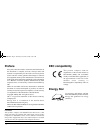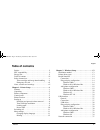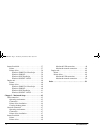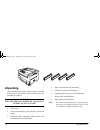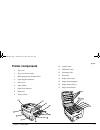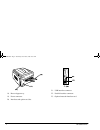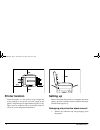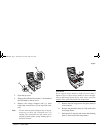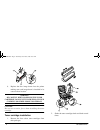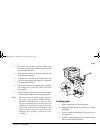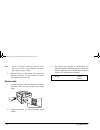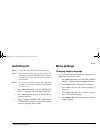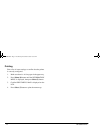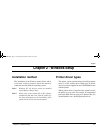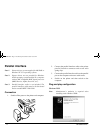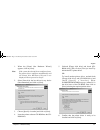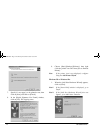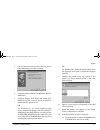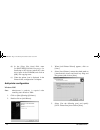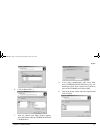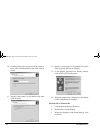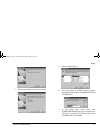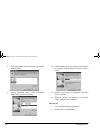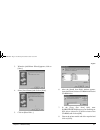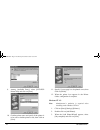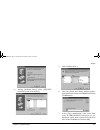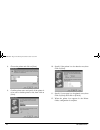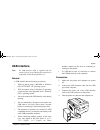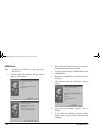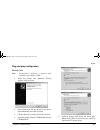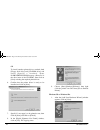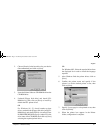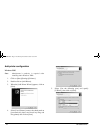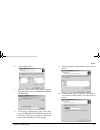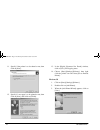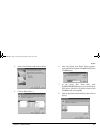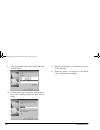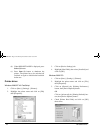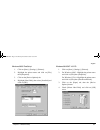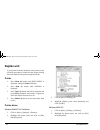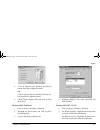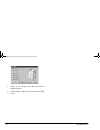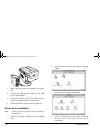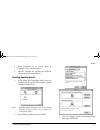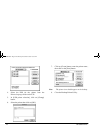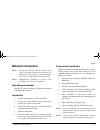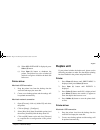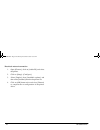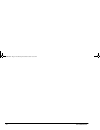- DL manuals
- Oki
- Storage
- C9200N
- Setup Manual
Oki C9200N Setup Manual
Summary of C9200N
Page 1
Oki c9000 series setup guide 9000gbs.Book page i wednesday, december 6, 2000 10:07 am.
Page 2: Preface
Ii oki c9000 series preface every effort has been made to ensure that the information in this document is complete, accurate, and up-to-date. Oki assumes no responsibility for the results of errors beyond its control. Oki also cannot guarantee that changes in software and equipment made by other man...
Page 3: Table Of Contents
English preface iii table of contents preface . . . . . . . . . . . . . . . . . . . . . . . . . . . . . . . . . . Ii eec compatibility. . . . . . . . . . . . . . . . . . . . . . . . . . Ii energy star . . . . . . . . . . . . . . . . . . . . . . . . . . . . . . . Ii table of contents. . . . . . . . ....
Page 4
Iv oki c9000 series internal hard disk . . . . . . . . . . . . . . . . . . . . . . . . . . 37 printer . . . . . . . . . . . . . . . . . . . . . . . . . . . . . . . . 37 printer driver . . . . . . . . . . . . . . . . . . . . . . . . . . 38 windows 2000/nt 4.0 postscript . . . . . . . 38 windows 2000 ...
Page 5: Safety Instructions
English preface v safety instructions this printer has been carefully designed to give years of safe, reliable performance. As with all electrical equipment, however, there are a few basic precautions that should be taken to avoid personal injury or damaging the printer: • read this setup guide care...
Page 6
Vi oki c9000 series • the power outlet into which the printer is connected must remain accessible at all times. • opening any cover may expose hot surfaces. These are clearly labelled. Do not touch them. • do not insert anything into the ventilation slots on the printer; you could get a shock or cau...
Page 7
English preface vii • small amounts of toner spilled on skin or clothing can be readily removed with soap and cold water. Using heated water will make removing the stain much more difficult. Emergency first aid • if toner is swallowed: induce vomiting and seek medical attention. Never attempt to ind...
Page 8
Viii oki c9000 series 9000gbs.Book page viii wednesday, december 6, 2000 10:07 am.
Page 9: Chapter 1 - Printer Setup
English chapter 1 - printer setup 1 chapter 1 - printer setup features • high speed printing: 21 page per minute led colour printer and 26 page per minute led monochrome printer with single pass digital technology for stunning quality, speed and reliability. • four different models to choose from: c...
Page 10: Unpacking
2 oki c9000 series unpacking after unpacking the printer and choosing a suitable place to put it, check that all the necessary parts are available to continue: warning this printer has a weight of 72 kg. Do not attempt to lift it alone. 1. The printer. 2. Four toner cartridges (cyan, magenta, yellow...
Page 11: Printer Components
English chapter 1 - printer setup 3 printer components 1. Top cover 2. Top cover release catch. 3. Multi purpose tray (manual feed). 4. Paper support extension. 5. Side cover. 6. Paper guides. 7. Paper level indicator. 8. Paper tray. 9. Power switch. 10. Control panel. 11. Led heads (4of). 12. Disch...
Page 12
4 oki c9000 series 18. Rear exit paper tray. 19. Power connector. 20. Interfaces and option card slot. 21. Usb interface connector. 22. Parallel interface connector. 23. Optional network interface card. 9000gbs.Book page 4 wednesday, december 6, 2000 10:07 am.
Page 13: Control Panel
English chapter 1 - printer setup 5 control panel 1. Attention indicator (red). On indicates there is an error, but printing will continue. Flashing indicates there is an error, but printing will stop. 2. Ready indicator (green). On - ready to receive data. Flashing - processing data or error. 3. Li...
Page 14: Printer Location
6 oki c9000 series printer location place the printer on a flat surface large enough and strong enough to accept the size and weight of the printer. The printer has an approximate weight of 72 kg. There must be sufficient space around the printer to allow for access and printer maintenance. Setting ...
Page 15
English chapter 1 - printer setup 7 2. Open the top cover. 3. Remove the led head restrainer (1) from behind the led heads in the top cover. 4. Remove the orange transport lock (2) from behind the coloured lever (3) on top of the fuser unit. Note: to ease removal of the transport lock, it may be nec...
Page 16
8 oki c9000 series 8. Replace the four image drums into the printer making sure each image drum is installed in its correct colour location. Warning be careful when handling the toner cartridge. Do not let toner spill on your clothing or other porous materials. Caution: do not use excessive force wh...
Page 17
English chapter 1 - printer setup 9 3. To prevent any accidental spillage of toner, hold the toner cartridge horizontally and remove the tape carefully and slowly. 4. Make sure the colours of the toner cartridge and image drum correspond. 5. Insert the toner cartridge into the image drum, left side ...
Page 18
10 oki c9000 series note: do not exceed the maximum capapcity of the paper tray, which is approximately 550 sheets depending on paper weight. 5. Replace the tray in the printer. The paper level indicator provides a visual indication of how much paper is left in the tray. Power cable 1. Connect the p...
Page 19: Switching Off
English chapter 1 - printer setup 11 switching off note 1: never turn the printer off while it is printing. Note 2: if the optional hard disk has been fitted, the following procedure must be followed before turning off to protect any data that is stored on the hard disk. Note 3: it is recommended to...
Page 20
12 oki c9000 series printing print a list of menu settings to confirm that the printer is correctly configured. 1. Make sure there is a4 size paper in the paper tray. 2. Press menu (0) button until the information menu is displayed, then press select (3) button. 3. Confirm print menu map is displaye...
Page 21: Chapter 2 - Windows Setup
English chapter 2 - windows setup 13 chapter 2 - windows setup installation method the installation of the windows printer driver and its associated software depends upon the interface connection and the windows operating system. Note 1: windows nt 4.0 drivers cannot be installed using windows plug ...
Page 22: Parallel Interface
14 oki c9000 series parallel interface note 1: printer drivers are not supplied for ms-dos or windows nt 3.51 operating systems. Note 2: printer drivers are not provided for windows nt4.0 operating system installed on a computer with an arc compatible risc based processor (mips r series, alpha, powe...
Page 23
English chapter 2 - windows setup 15 1. When the [found new hardware wizard] appears, click on [next]. Note: if the system has already been configured once, the printer driver configures automatically and the found new hardware wizard is not displayed. Please proceed to step 9. 2. Select [search for...
Page 24
16 oki c9000 series 7. Specify if a test page is to be printed or not, then click on [next] and click on [finish]. 8. In the [digital signature not found] window, click on [yes]. File copying starts. 9. Choose [start]-[settings]-[printers], then right click the printer icon and select [set as defaul...
Page 25
English chapter 2 - windows setup 17 2. Choose [search for the best driver for your device (recommended)] and click on [next]. 3. Insert the printer software cd-rom into the cd- rom drive. 4. Uncheck [floppy disk drive] and check [cd- rom drive], then click on [next] to install by default the pcl pr...
Page 26
18 oki c9000 series (b) in the [copy files from] field, enter d : \ d r i v e r s \ w 9 5 9 8 \ l a n g u a g e f o r postscript or pcl drivers (where d:\ is the drive letter of the cd-rom) and click on [ok]. File copying starts. (c) when the printer icon is displayed in the printer folder, configur...
Page 27
English chapter 2 - windows setup 19 6. Click on [have disk...]. 7. After the [install from disk] window appears, insert the printer software cd-rom disk into the cd-rom drive. 8. In the [copy manufacturer’s files from] field, enter d:\drivers\win2000\language for postscript or pcl drivers (where d:...
Page 28
20 oki c9000 series 10. Confirm printer name and specify if the printer is to be used as default printer or not, then click on [next]. 11. Specify if the printer is to be shared or not, then click on [next]. 12. Specify if a test page is to be printed or not, then click on [next] and click on [finis...
Page 29
English chapter 2 - windows setup 21 4. Select [local printer] and click on [next]. 5. Click on [have disk...]. 6. After the [install from disk] window appears, insert the printer software cd-rom disk into the cd-rom drive. 7. In the [copy files from] field, enter d:\drivers\w9598\language for posts...
Page 30
22 oki c9000 series 8. Choose the printer model and driver required and click on [next]. 9. Among [available ports], select [lpt1:ecp printer port] and click on [next]. 10. Confirm printer name and specify if the printer is to be used as default printer or not, then click on [next]. 11. Specify if a...
Page 31
English chapter 2 - windows setup 23 3. When the [add printer wizard] appears, click on [next]. 4. Select [local printer] and click on [next]. 5. Click on [have disk...]. 6. After the [install from disk] window appears, insert the printer software cd-rom disk into the cd-rom drive. 7. In the [copy f...
Page 32
24 oki c9000 series 9. Among [available ports], select [lpt1:ecp printer port] and click on [next]. 10. Confirm printer name and specify if the printer is to be used as default printer or not, then click on [next]. 11. Specify if a test page is to be printed or not, then click on [finish]. 12. When ...
Page 33
English chapter 2 - windows setup 25 4. Among [available ports], select [lpt1:ecp printer port] and click on [next]. 5. Click on [have disk...]. 6. After the [install from disk] window appears, insert the printer software cd-rom disk into the cd-rom drive. 7. In the [copy manufacturer’s files from] ...
Page 34
26 oki c9000 series 8. Choose the printer and click on [next]. 9. Confirm printer name and specify if the printer is to be used as default printer or not, then click on [next]. 10. Specify if the printer is to be shared or not, then click on [next]. 11. Specify if a test page is to be printed or not...
Page 35: Usb Interface
English chapter 2 - windows setup 27 usb interface note: no usb interface cable is supplied with the printer. Please use a usb interface cable that is compatible with usb specification 1.1. General a usb interface has the following restrictions: • will not operate using a ms-dos or windows 95/3.1/nt...
Page 36
28 oki c9000 series usb driver note: installation of usb driver is only required for windows 98. 1. After the [add new hardware wizard] window appears, click on [next]. 2. Select [search for the best driver for my device (recommended)] and click on [next]. 3. Insert the printer software cd-rom disk ...
Page 37
English chapter 2 - windows setup 29 plug and play configuration windows 2000 note: administrator’s authority is required when installing under windows 2000. 1. When the [found new hardware wizard] appears, click on [next]. 2. Select [search for the best driver for my device (recommended)] and click...
Page 38
30 oki c9000 series or to install another printer driver, uncheck both [floppy disk drive] and [cd-rom drive] and c h e c k [ s p e c i f y a l o c a t i o n ] . E n t e r d:\drivers\win2000\language (where d:\ is the drive letter of the cd-rom), then click on [next] selecting the required printer d...
Page 39
English chapter 2 - windows setup 31 2. Choose [search for the best driver for your device (recommended)] and click on [next]. 3. Insert the printer software cd-rom disk into the cd-rom drive. 4. Uncheck [floppy disk drive] and check [cd- rom drive], then click on [next] to install by default the pc...
Page 40
32 oki c9000 series add printer configuration windows 2000 note: administrator’s authority is required when installing under windows 2000. 1. Click on [start]-[settings]-[printers]. 2. Double-click on [add printer]. 3. When the [add printer wizard] appears, click on [next]. 4. Select [local printer]...
Page 41
English chapter 2 - windows setup 33 6. Click on [have disk...]. 7. After the [install from disk] window appears, insert the printer software cd-rom disk into the cd-rom drive. 8. In the [copy manufacturer’s files from] field, enter d:\drivers\win2000\language for postscript or pcl drivers (where d:...
Page 42
34 oki c9000 series 11. Specify if the printer is to be shared or not, then click on [next]. 12. Specify if a test page is to be printed or not, then click on [next], then click on [finish]. 13. In the [digital signature not found] window, click on [yes]. File copying starts. 14. Choose [start]-[set...
Page 43
English chapter 2 - windows setup 35 4. Select [local printer] and click on [next]. 5. Click on [have disk...]. 6. After the [install from disk] window appears, insert the printer software cd-rom disk into the cd-rom drive. 7. In the [copy files from] field, enter d:\drivers\w9598\language for posts...
Page 44
36 oki c9000 series 9. Among [available ports], select [op1usbx] and click on [next]. 10. Confirm printer name and specify if the printer is to be used as default printer or not, then click on [next]. 11. Specify if a test page is to be printed or not, then click on [finish]. 12. When the printer ic...
Page 45: Network Connection
English chapter 2 - windows setup 37 network connection note 1: an optional ethernet network interface card (nic) is needed for connection to a network. For information on installing a network interface card, refer to chapter 8 optional accessories. Note 2: administrator’s authority is required when...
Page 46
38 oki c9000 series (b) when hdd initialise is displayed, press select (3) button. (c) press item (1) button to shutdown the printer. The printer has to be switched off and back on again to initialise the hard disk before use. Printer driver windows 2000/nt 4.0 postscript 1. Click on [start] - [sett...
Page 47
English chapter 2 - windows setup 39 windows 98/95 postscript 1. Click on [start] - [settings] - [printers]. 2. Highlight the printer name and click on [file] then [properties]. 3. Click on the [device options] tab. 4. Highlight [hard disk], then select [installed] and click on [ok]. Windows 98/95/n...
Page 48: Duplex Unit
40 oki c9000 series duplex unit if your printer includes the duplex unit, please use the following procedure to make sure that duplex printing has been enabled in the printer and printer driver. Printer 1. Press menu (0) button until print menu is displayed, then press select (3) button. 2. Press it...
Page 49
English chapter 2 - windows setup 41 3. Click on [general] tab, [printing preferences] button, then [device options] button. Or click on [advanced] tab, [printing defaults] but- ton, then [device options] button.. 4. Check [duplex option unit] and click on [ok] three times. Windows 98/95 postscript ...
Page 50
42 oki c9000 series 3. Click on the [paper] tab, then the [device options] button. 4. Check [duplex option unit] and click on [ok] twice. 9000gbs.Book page 42 wednesday, december 6, 2000 10:07 am.
Page 51: Usb Connection
English chapter 3 - macintosh setup 43 chapter 3 - macintosh setup usb connection operating environment • macos 8.5 or higher running on a macintosh computer with a usb interface. • do not disconnect the usb interface cable during printing. • do not immediately disconnect and connect the usb cable o...
Page 52
44 oki c9000 series 1. Make sure the printer and computer are turned off. 2. Connect the usb interface cable into the usb port on the computer. 3. Connnect the other end of the usb interface cable to the usb connector on the printer. 4. Turn the printer on, then turn the computer on. Printer driver ...
Page 53
English chapter 3 - macintosh setup 45 5. When installation of the printer driver is complete, click on [restart] button. 6. After the computer has restarted the adobe ps icon should appear in the chooser. Creating desktop printer 1. In the adobe ps components folder at the top directory level of yo...
Page 54
46 oki c9000 series 4. Select the ppd for the printer from the drivers:language folder on the cd. 5. In [usb printer selection], click on [change] button. 6. Select the printer then click on [ok]. 7. Click on [create] button, enter the printer name , then click on the [save] button. Note: the printe...
Page 55: Network Connection
English chapter 3 - macintosh setup 47 network connection note 1: an optional ethernet network interface card (nic) is needed for connection to a network. For information on installing a network interface card, refer to chapter 8 optional accessories. Note 2: administrator’s authority is required wh...
Page 56: Internal Hard Disk
48 oki c9000 series 8. Click on [create] and an icon should appear beside the printer name. 9. Close [chooser]. Note: the printer icon should appear on the desktop. Internal hard disk if your printer includes the hard disk, please use the following procedure to make sure that the hard disk has been ...
Page 57: Duplex Unit
English chapter 3 - macintosh setup 49 (b) when hdd initialise is displayed, press select (3) button. (c) press item (1) button to shutdown the printer. The printer has to be switched off and back on again to initialise the hard disk before use. Printer driver macintosh usb connection 1. Drag the pr...
Page 58
50 oki c9000 series macintosh network connection 1. Open [chooser], click on [adobe ps] and select the printer. 2. Click on [setup] - [configure]. 3. Select [duplex] from [installable options] and then select [installed] from the drop down list. 4. Click on [ok] button twice and close [chooser] to c...
Page 59: Index
English index 51 index a add printer configuration . . . . . . . . . . . . . . . . . . . 18 , 32 c components . . . . . . . . . . . . . . . . . . . . . . . . . . . . . . . . . .3 connection parallel interface . . . . . . . . . . . . . . . . . . . . . . . . . .14 power cable . . . . . . . . . . . . ....
Page 60
52 oki c9000 series printer changing display language . . . . . . . . . . . . . . . . . 11 components . . . . . . . . . . . . . . . . . . . . . . . . . . . . . . 3 control panel . . . . . . . . . . . . . . . . . . . . . . . . . . . . . 5 location . . . . . . . . . . . . . . . . . . . . . . . . . . ....
Page 61: Oki Systems Companies
English index 53 oki systems companies oki systems (uk) ltd 550 dundee road, slough trading estate slough, berkshire sl1 4le united kingdom tel: +44 (0) 1753 819 819 fax: +44 (0) 1753 819 899 http://www.Oki.Co.Uk oki systems (ireland) limited the square industrial complex tallaght, dublin 24 eire te...
Page 62
54 oki c9000 series 9000gbs.Book page 54 wednesday, december 6, 2000 10:07 am.