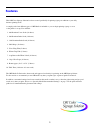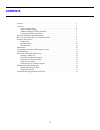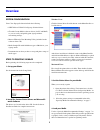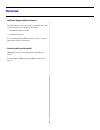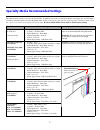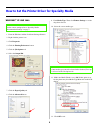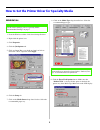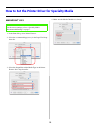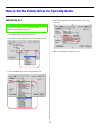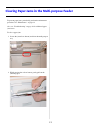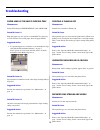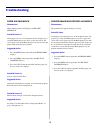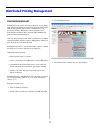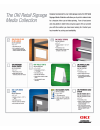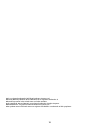3 this oki color signage solution has been created specifically for printing signage in addition to your daily business printing needs. A sample pack of ten different types of oki media is included so you can begin printing signage as soon as the printer is set up. You will find: 1. 60# premium cove...
4 features. . . . . . . . . . . . . . . . . . . . . . . . . . . . . . . . . . . . . . . . . . . . . . . . . . . . . . . . . . . . . . . . . 3 overview. . . . . . . . . . . . . . . . . . . . . . . . . . . . . . . . . . . . . . . . . . . . . . . . . . . . . . . . . . . . . . . . 5 system configuration...
5 system configuration your color signage solution includes the following: • oki c9300 or c9500 color signage solution printer • cd with custom media software drivers (for pc and mac) so you can easily and quickly print signage without customizing settings. • monaco ezmatch color matching utility (i...
6 additional signage software solutions to further enhance your color signage productivity, these free software programs are available on our web site: • distributed printing for oki • printsupervision.Net see “distributed printing management” on page 17 for more information about these programs. Pu...
7 this table shows the settings to use for each type of media. To optimize your results, it is important that the correct paper tray, feed and output orientation, and media type be selected in the printer driver. Actual results may vary based on your unique operating environment. Some media may expe...
8 windows ® xp and 2000 1. From the windows taskbar click start>settings>printers. 2. Right-click the printer icon. 3. Click properties . 4. Click the printing preferences button. 5. Click the job options tab. 6. Select the output bin . 7. Click the paper/quality tab. 8. Click the advanced button. 9...
9 windows 98 1. From the windows taskbar click start>settings>printers. 2. Right-click the printer icon. 3. Click properties . 4. Click the job options tab. 5. Click on output bin to see the drop-down box list box. Select the correct output bin. Click apply . 6. Click the setup tab. 7. Click on the ...
10 macintosh ® os x 1. In the print dialog, select printer features. 2. Select the recommended paper tray in the paper feed drop- down list. 3. Select the output bin and the media type in the printer features set 1 drop-down list. 4. Make sure the media check box is cleared. Note for the correct set...
11 macintosh os 9 1. In the print dialog, select printer features. 2. Select the recommended paper tray in the general section. 3. Select the media type in the job options section. 4. Select the output bin in the printer features set 1 drop- down list. 5. Make sure the media check box is clear. Note...
12 periodic maintenance of your printer’s multi-purpose paper roller mechanism will assure smooth, jam-free operation. To clean the rollers, do the following: 1. Locate the paper roller cover just above the multi-purpose tray. 2. Squeeze the center post slightly to release the cover and lift it out....
13 to prevent paper jams, periodically perform the maintenance procedure. See “maintenance” on page 12. Also, see “troubleshooting” on page 14 for additional paper jam causes. To clear a paper jam: 1. Locate the jam release button just below the multi-purpose tray. 2. While pressing the release butt...
14 paper jams at the multi-purpose tray phenomenon printer lcd displays check mptray / 390: paper jam potential cause #1 improper paper tray was used or recommended tray capacity was not followed. Do not fill paper above the paper fill line. Suggested action 1. Use specified paper tray for media as ...
15 paper size mis-match phenomenon when printing, printer lcd displays paper size mismatch. Potential cause #1 wrong paper size was set in the printer menu. All paper trays, except the multi-purpose tray, have a paper size sensor. The correct paper size for the multi-purpose tray must be set in the ...
16 you can distribute your signage using 2 free software programs offered by oki: • distributed printing by oki ® • printsupervision.Net distributed printing by oki once you have an infrastructure in place to create signage, you can use distributed printing by oki to send the file over your corporat...
17 printsupervision.Net printsupervision provides real-time monitoring and reporting with remote management of your printers from anywhere on the web through popular web browsers. Administrators can proactively manage oki printers (all networkable color, monochrome and impact lines) and non-oki, snm...
18.
19 oki is a registered trademark of oki electric industry company, ltd. Microsoft, windows, windows nt and windows xp are registered trademarks of microsoft corporation in the united states and other countries. Apple, macintosh, mac and mac os are registered trademarks of apple computer. Monacoezmat...
© 2004 oki data americas, inc. Oki data americas, inc., 2000 bishops gate blvd., mt. Laurel, nj 08054-4620 tel: 1-800-654-3282 (856) 235-2600 fax: (856) 222-5320, www.Okidata.Com 59361402.