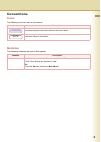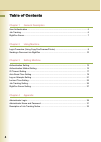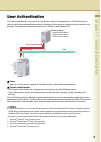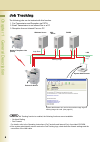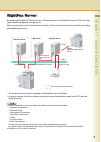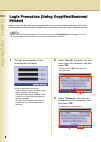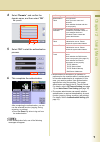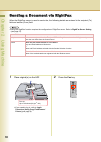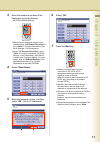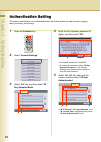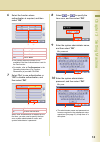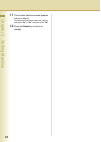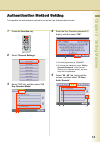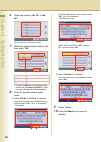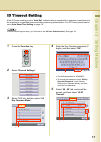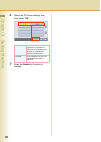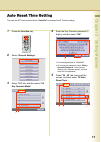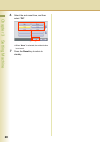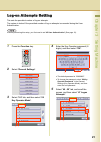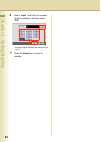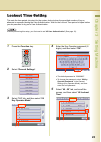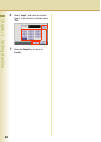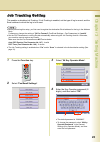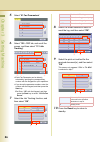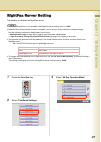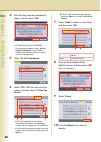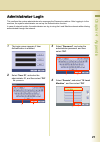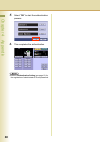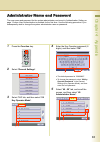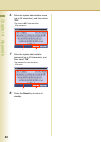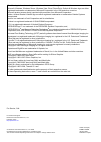- DL manuals
- Panasonic
- Printer
- DP-C266
- Operating Insructions
Panasonic DP-C266 Operating Insructions
English
Digital Colour Imaging Systems
Model No.
DP-C406 / C306 / C266
Before operating this machine, please carefully read this manual
and keep this documentation in a safe place for future reference.
(Illustration shows optional accessories that may not be installed on your machine.)
Operating Instructions
(For User Authentication)
Summary of DP-C266
Page 1
English digital colour imaging systems model no. Dp-c406 / c306 / c266 before operating this machine, please carefully read this manual and keep this documentation in a safe place for future reference. (illustration shows optional accessories that may not be installed on your machine.) operating ins...
Page 2
2 operating instructions the following operating instruction manuals are included with this machine. Please refer to the appropriate manual and keep all manuals for future reference. If you lose the manual, contact the authorised panasonic dealer. Accessories quick reference guide describes the basi...
Page 3
3 conventions icons the following icons are used in this manual. Notation the following notations are used in this manual. Icon description indicates important information that must be read in detail. Indicates reference information. Notation description for keys and buttons hard buttons on the cont...
Page 4
4 table of contents chapter 1 general description user authentication ........................................................................................................... 5 job tracking...............................................................................................................
Page 5
5 chapter 1 general description 1general description user authentication the user authentication is a function to use devices under the management of a windows ® server. Users must be authenticated before using the functions of the machine (copying, faxing, scanning, and printing). The supported aut...
Page 6
6 chapter 1 general description job tracking the following jobs can be tracked with this function. 1. Fax transmission and reception via pstn 2. Email transmission to an internet fax or a pc 3. Reception from an internet fax or a pc z when the job tracking function is enabled, the following function...
Page 7
7 chapter 1 general description rightfax server by enabling the rightfax ® server function, all faxes are sent via the rightfax server. All the fax logs can be easily managed by a single server. When using it with the user authentication function, it will increase the security by controlling the usa...
Page 8
Chapter 2 using machine 8 2using machine login procedure (using copy/fax/scanner/ printer) users must enter the login name and password before using any devices which have the user authentication function enabled. Authentication is performed using the user’s windows account. Z when using the user au...
Page 9
Chapter 2 using machine 9 4 select “domain”, and confirm the domain name, and then select “ok”. Ex: pana01 5 select “ok” to start the authentication process. 6 this completes the authentication. After completing the authentication, you can use the selected function (copying, faxing, scanning, or pri...
Page 10
Chapter 2 using machine 10 sending a document via rightfax when the rightfax server is used to send a fax, the following details are entered in the recipient (to) field and sender (from) field. Z using the rightfax function requires the configuration of rightfax server. Refer to rightfax server sett...
Page 11
Chapter 2 using machine 11 3 enter the telephone number of the destination using the keypad. Ex: 55555 (manual dialling) z manual input of telephone number is not available when “136 restrict direct dial” is set to “valid” in function parameters (fax/ email settings > fax parameters). Z when “137 re...
Page 12
Chapter 3 setting machine 12 3setting machine authentication setting the system administrator can enable/disable the user authentication for each function (copying, faxing, scanning, and printing). 1 press the function key. 2 select “general settings”. 3 select “5-9” tab, and then select “09 key ope...
Page 13
Chapter 3 setting machine 13 6 select the function where authentication is required, and then select “ok”. Z the sender selection function is not available if the user authentication is set for the fax function. Z for details, refer to fax parameters in the operating instructions (for function param...
Page 14
Chapter 3 setting machine 14 11 the function selection screen appears (return to step 6). To continue with the setup, select the function, and select “on” or “off”, and then select “ok”. 12 press the reset key to return to standby..
Page 15
Chapter 3 setting machine 15 authentication method setting this specifies the authentication method to use by the user authentication function. 1 press the function key. 2 select “general settings”. 3 select “5-9” tab, and then select “09 key operator mode”. 4 enter the key operator password (8 digi...
Page 16
Chapter 3 setting machine 16 6 select the number (“no. 00” to “no. 09”). You can set up to 10 domain names. 7 select the authentication method, and then select “ok”. Z to select “kerberos” for the authentication method, set “01 general (03 dns)” to “yes” in network settings (key operator mode). 8 en...
Page 17
Chapter 3 setting machine 17 id timeout setting if the id timeout setting is set to “auto rst”, authentication is cancelled if no operation is performed on the machine for a specified time period after performing authentication. The id timeout period can be set in auto reset time setting on page 19....
Page 18
Chapter 3 setting machine 18 6 select the id timeout setting, and then select “ok”. 7 press the reset key to return to standby. Auto rst an authenticated user will be logged out if no operation is performed on the machine for a specified time period after performing authentication. Everyjob on the c...
Page 19
Chapter 3 setting machine 19 auto reset time setting this sets the id timeout period when “auto rst” is selected for id timeout setting. 1 press the function key. 2 select “general settings”. 3 select “5-9” tab, and then select “09 key operator mode”. 4 enter the key operator password (8 digits), an...
Page 20
Chapter 3 setting machine 20 6 select the auto reset time, and then select “ok”. Z when “none” is selected, the authentication is not reset. 7 press the reset key to return to standby. 1 2.
Page 21
Chapter 3 setting machine 21 log-on attempts setting this sets the permitted number of log-on attempts. The system is locked if the permitted number of log-on attempts is exceeded during the user authentication. Z before performing this setup, you first need to set “45 user authentication” (see page...
Page 22
Chapter 3 setting machine 22 6 select “input”, and enter the number of log-on attempts, and then select “ok”. Z unlimited log-on attempts are allowed if you set “0”. 7 press the reset key to return to standby. 2 3 1.
Page 23
Chapter 3 setting machine 23 lockout time setting this sets the time period (minutes) for the system lockout when the permitted number of log-on attempts is exceeded during the user authentication. Wait for the lockout time period to lapse before you are permitted to log on to user authentication. Z...
Page 24
Chapter 3 setting machine 24 6 select “input”, and enter the lockout time (1 to 60 minutes), and then select “ok”. 7 press the reset key to return to standby. 2 3 1.
Page 25
Chapter 3 setting machine 25 job tracking setting this enables or disables job tracking. If job tracking is enabled, set the type of log to record, and the email address to which the log is to be sent. Z before performing this setup, you first need to register the destination email address for the l...
Page 26
Chapter 3 setting machine 26 5 select “01 fax parameters”. 6 select “120 - 159” tab, and scroll the screen, and then select “131 job tracking”. Z each fax parameter can be directly selected by inputting the corresponding number with the keypad for quick operation. Z if you know the parameter number,...
Page 27
Chapter 3 setting machine 27 rightfax server setting this enables or disables the rightfax server. Z password transmission is not available if the rightfax server setting is set to “valid”. Z when the user authentication function is enabled, you must log in to the machine to change settings. See the...
Page 28
Chapter 3 setting machine 28 4 enter the key operator password (8 digits), and then select “ok”. Z the default password is “00000000”. Z to change the password, select “80 key operator password” in the general settings (key operator mode), and then enter the new password. 5 select “01 fax parameters...
Page 29
Chapter 4 appendix 29 4appendix administrator login this confirms the system administrator who manages the panasonic machine. After logging in to the machine, the system administrator can set up the authentication function. In case of network trouble, the administrator can log in using the local mac...
Page 30
Chapter 4 appendix 30 5 select “ok” to start the authentication process. 6 this completes the authentication. Z refer to authentication setting (see page 12) for the registration of administrator’s id and password..
Page 31
Chapter 4 appendix 31 administrator name and password the user name and password for the system administrator can be set in authentication setting on page 12 when user authentication is enabled for the first time. Use the following procedure if you subsequently wish to change the system administrato...
Page 32
Chapter 4 appendix 32 6 enter the system administrator name (up to 40 characters), and then select “ok”. The name is not case-sensitive. Ex: panasonic 7 enter the system administrator password (up to 40 characters), and then select “ok”. The password is case-sensitive. Ex: pana 8 press the reset key...
Page 33
33 chapter 4 appendix description of job tracking notice fax transmission via a telephone line, and email transmission to internet fax / pc reception via a telephone line (pstn) reception from internet fax / pc 1. Sender’s name or login name in the user authentication or email address fax: id number...
Page 34
For service, call: the following trademarks and registered trademarks are used throughout this manual: microsoft, windows, windows server, windows vista, excel, powerpoint, outlook & windows logo are either registered trademarks or trademarks of microsoft corporation in the usa and other countries. ...