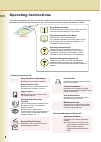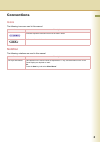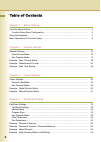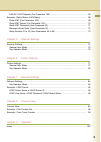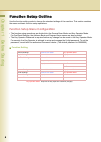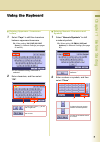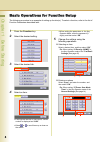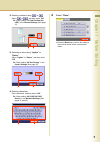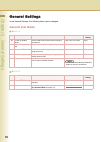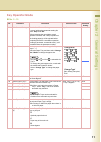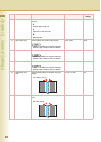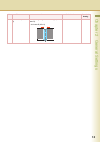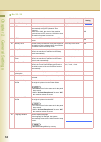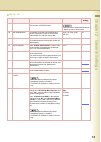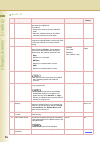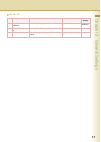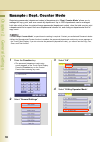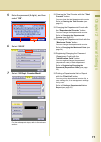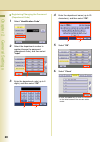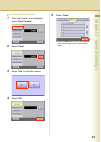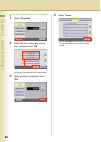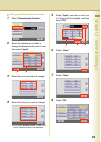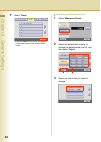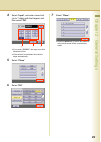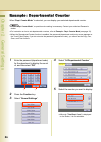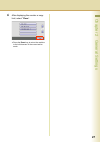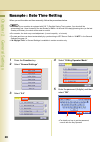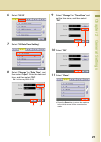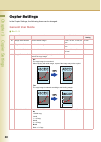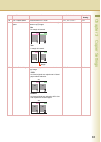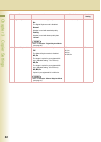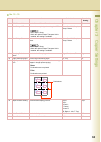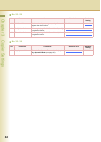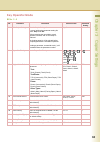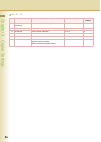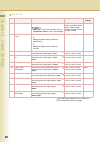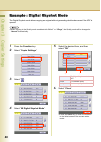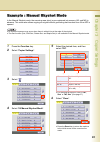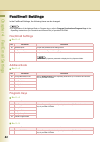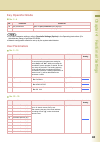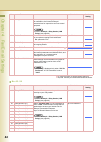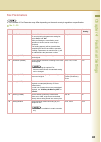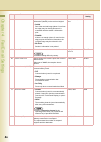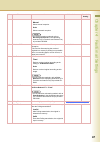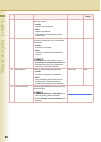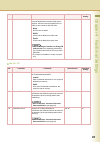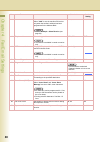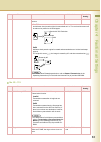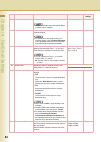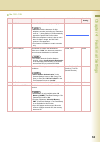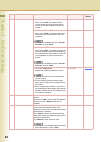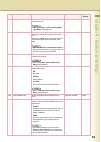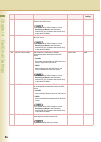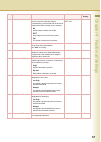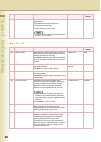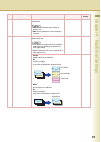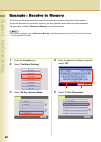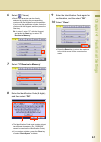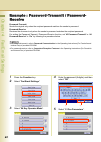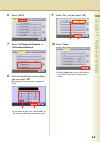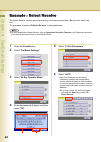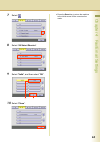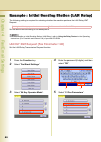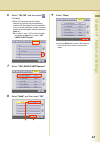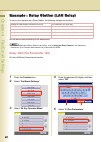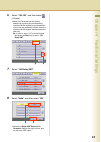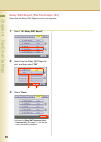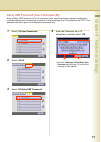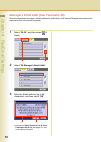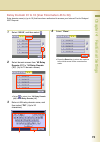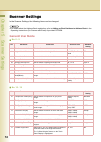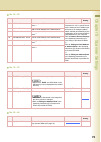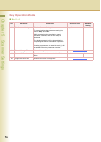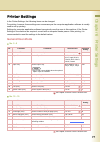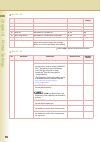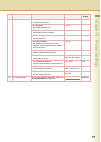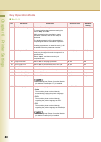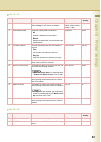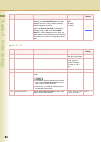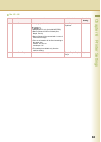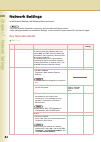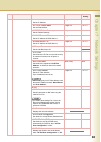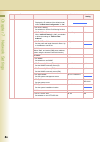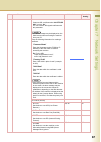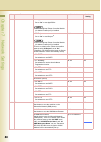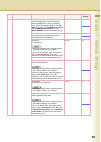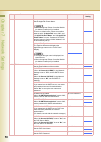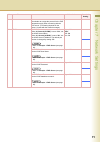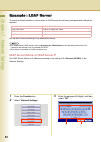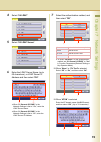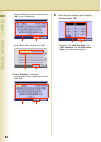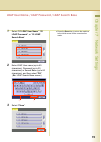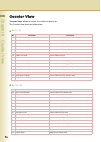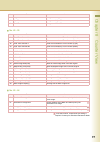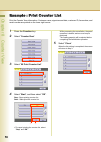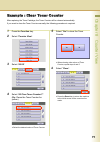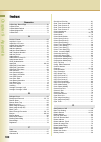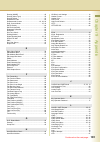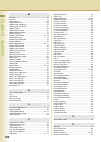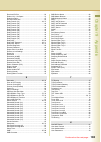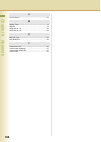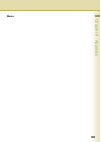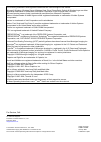- DL manuals
- Panasonic
- Printer
- DP-C266
- Operating Instructions Manual
Panasonic DP-C266 Operating Instructions Manual
Before operating this machine, please carefully read this manual
and keep this documentation in a safe place for future reference.
(Illustration shows optional accessories that may not be installed on your machine.)
English
Operating Instructions
Digital Colour Imaging Systems
(For Function Parameters)
Model No.
DP-C406 / C306 / C266
Summary of DP-C266
Page 1
Before operating this machine, please carefully read this manual and keep this documentation in a safe place for future reference. (illustration shows optional accessories that may not be installed on your machine.) english operating instructions digital colour imaging systems (for function paramete...
Page 2
2 operating instructions the following operating instruction manuals are included with this machine. Please refer to the appropriate manual and keep all manuals for future reference. If you lose the manual, contact the authorised panasonic dealer. Accessories quick reference guide describes the basi...
Page 3: Icons
3 conventions icons the following icons are used in this manual. Notation the following notations are used in this manual. Icon description indicates important information that must be read in detail. Indicates reference information. Notation description for keys and buttons hard buttons on the cont...
Page 4
4 table of contents chapter 1 before starting function setup outline ........................................................................................................ 6 function setup menu configuration................................................................................ 6 using th...
Page 5
5 lan rly xmt request (fax parameter 140) ................................................................ 66 example : relay station (lan relay).................................................................................. 68 relay xmt (fax parameter 142)...........................................
Page 6
6 chapter 1 before starting 1before starting function setup outline use the function setting mode to change the standard settings of the machine. This section contains the menu and basic function setup operations. Function setup menu configuration • the function setup operations are divided into the...
Page 7
Chapter 1 before starting 7 using the keyboard entering uppercase / lowercase letters 1 select “caps” to shift the characters between uppercase/lowercase. Ex: when setting “04 ldap (00 ldap server)” in network settings (see pages 91 and 92). Z in the standard setting, lowercase is selected. 2 enter ...
Page 8
Chapter 1 before starting 8 basic operations for function setup the following procedure is an example of setting up function(s). To select a function, refer to the list of function parameters described later. 1 press the function key. 2 select the desired setting. 3 select the desired tab. 4 select ...
Page 9
Chapter 1 before starting 9 entering numbers using or select or , and then select “ok”. Ex: when setting “15 fold position (a3/ ldr)” in the general settings (see page 12) selecting a value using “lighter” or “darker” select “lighter” or “darker”, and then select “ok”. Ex: when setting “04 text dens...
Page 10: General User Mode
10 chapter 2 general settings 2general settings general settings in the general settings, the following items can be changed. General user mode no. 0 - 4 no. 5 - 9 no. Parameter comments selective item standard setting 00 power on default mode set the initial function screen when turning on the mach...
Page 11: Key Operator Mode
11 chapter 2 general settings key operator mode no. 0 - 19 no. Parameter comments selective item standard setting 00 print general settings print the list of general settings. To cancel printing the parameter setting list, select “stop” and “ok”. While processing the cancellation, panel operation is...
Page 12
12 chapter 2 general settings 11 pap. Tray priority(col) set the paper tray priority for colour copy or print job. • s optional paper feed unit • c paper tray of the main unit • b sheet bypass s>c>b, c>s>b c>s>b 12 copy output tray set an output tray for the copy function. Z “outer” is available for...
Page 13
13 chapter 2 general settings 17 fold position(a4/ltr- r) set the binding margin for booklet copy (a4/ letter-r). -4.0 to +4.0 mm 0.0 no. Parameter comments selective item standard setting a4 / letter-r (8.5x11).
Page 14
14 chapter 2 general settings no. 20 - 39 no. Parameter comments selective item standard setting 20 date time setting set the date and time. Day, month, year, time 21 ntp set whether to adjust the date and time automatically using ntp (network time protocol). When set to “on”, the clock of the machi...
Page 15
15 chapter 2 general settings no. 40 - 59 no. Parameter comments selective item standard setting 40 dept. Counter mode set whether to display departmental counters, limit counters, and total counters. Z consult with the authorised panasonic dealer on how to use this item. 45 user authentication set ...
Page 16
16 chapter 2 general settings no. 60 - 79 no. Parameter comments selective item standard setting 60 auto tone adjust if the coloured image tone has deviated, set the automatic tone adjustment. 1.Execute this mode to print the calibration sheet. 2.Place the calibration sheet on the platen glass and e...
Page 17
17 chapter 2 general settings no. 80 - 89 no. Parameter comments selective item standard setting 80 key operator password set the 8-digit key operator password. Up to 8 characters 00000000 81 address book group id set the address book group id. 0 to 99 0 89 customised screen select the image to disp...
Page 18
Chapter 2 general settings 18 example : dept. Counter mode registering passwords (department codes) of departments in “dept. Counter mode” allows you to manage the copy, print, and scan counts by department. Up to 1000 departments can be managed. Let’s take a look at how to register/change passwords...
Page 19
Chapter 2 general settings 19 5 enter the password (8 digits), and then select “ok”. 6 select “40-59”. 7 select “40 dept. Counter mode”. The dept. Counter mode screen appears. For the subsequent steps, refer to the relevant section. Clearing the total counter with the “total counter” button you can ...
Page 20
Chapter 2 general settings 20 registering/changing the password (department code) 1 select “identification code”. 2 select the department number to register/change the password (department code), and then select “input”. 3 enter the department code (up to 8 digits), and then select “ok”. 4 enter the...
Page 21
Chapter 2 general settings 21 clearing the total counter 1 if the total counter is not displayed, select “total counter”. 2 select “clear”. 3 select “yes” to clear the counter. 4 select “ok”. 5 select “close”. Z press the reset key to return the machine to the initial screen of the current active mo...
Page 22
Chapter 2 general settings 22 printing a departmental list or report 1 select “print list”. 2 select the list or report you want to print, and then select “ok”. Z printing of the selected list or report starts. 3 when printing is completed, select “ok”. 4 select “close”. Z press the reset key to ret...
Page 23
Chapter 2 general settings 23 changing the departmental counter 1 select “departmental counter”. 2 select the department number to change the departmental count of, and then select “input”. 3 select the count you want to change. 4 select the colour you want to change. Z if you select “scanner count”...
Page 24
Chapter 2 general settings 24 9 select “close”. Z press the reset key to return the machine to the initial screen of the current active mode. Changing the maximum prints 1 select “maximum prints”. 2 select the department number to change the departmental limit of, and then select “input”. 3 select t...
Page 25
Chapter 2 general settings 25 4 select “input”, and enter a new limit (up to 7 digits) with the keypad, and then select “ok”. Z if you enter “9999999”, the copy count limit becomes infinite. Z if the set limit is exceeded, the machine stops automatically. 5 select “close”. 6 select “ok”. 7 select “c...
Page 26
Chapter 2 general settings 26 example : departmental counter when “dept. Counter mode” is selected, you can display your selected departmental counter. Z to use “dept. Counter mode”, a special service setting is necessary. Contact your authorised panasonic dealer. Z for instruction on how to set dep...
Page 27
Chapter 2 general settings 27 6 after displaying the counter or copy limit, select “close”. Z press the reset key to return the machine to the initial screen of the current active mode..
Page 28
Chapter 2 general settings 28 example : date time setting when you set the date and time manually, follow the procedures below. Z the clock of your machine is equipped with d.S.T. (daylight saving time) system. Your clock will be automatically set 1 hour forward on the last sunday of march. At the e...
Page 29
Chapter 2 general settings 29 6 select “20-39”. 7 select “20 date time setting”. 8 select “change” for “date time”, and then select “input”. Enter the date and time, and then select “ok”. Ex: 1st/january/2009 00:00 9 select “change” for “time zone” and set the time zone, and then select “ok”. 10 sel...
Page 30: General User Mode
30 chapter 3 c opier settings 3copier settings copier settings in the copier settings, the following items can be changed. General user mode no. 0 - 9 no. Parameter comments selective item standard setting 00 margin value default set the default margin. 5 mm, 10 mm, 15 mm, 20 mm 10 mm 01 edge value ...
Page 31
31 chapter 3 c opier settings no. Parameter comments selective item standard setting 05 n in 1 default mode set the default n in 1 mode. 2 in 1, 4 in 1, 8 in 1 2 in 1 06 reduce n in 1 for space for n in 1 copy, set whether to leave a margin between copy images. • no no margin is inserted. • yes a ma...
Page 32
32 chapter 3 c opier settings 08 digital skyshot mode enable or disable the digital skyshot mode. • no the digital skyshot mode is disabled. • normal skyshot is used with standard quality. • quality skyshot is used with better quality than “normal”. Z refer to example : digital skyshot mode (see pag...
Page 33
33 chapter 3 c opier settings no. 10 - 19 no. Parameter comments selective item standard setting 10 g-cl. Detect mode set the ground colour detection mode. Tip, area tip 11 sort priority adf selects the sort priority when using the adf. Z shift, staple, group when the optional paper transport unit i...
Page 34
34 chapter 3 c opier settings no. 20 - 29 no. 30 - 34 no. Parameter comments selective item standard setting 20 add user colour set the ratio of cyan, magenta, and yellow and register the mixed colour. 01 to 06 21 modify user colour when registering “20 add user colour”, modify a registered colour. ...
Page 35: Key Operator Mode
35 chapter 3 c opier settings key operator mode no. 0 - 9 no. Parameter comments selective item standard setting 00 print copier settings print the copier settings list. To cancel printing the parameter setting list, select “stop” and “ok”. While processing the cancellation, panel operation is denie...
Page 36
36 chapter 3 c opier settings no. 10 - 19 no. Parameter comments selective item standard setting 10 bleed-through prevention set the default bleed-through prevention. Off, 1 to 6 off 11 contrast set the default contrast. -3 to +3 0 12 sharpness set the default sharpness. -3 to +3 0 13 saturation set...
Page 37
37 chapter 3 c opier settings no. 20 - 29 no. Parameter comments selective item standard setting 21 page insertion default set the default page insertion. Blank, copy blank 22 cover mode default set the default cover mode. F,blank, f,copy, fb,blank, fb,copy (f: front cover, fb: front & back cover) f...
Page 38
38 chapter 3 c opier settings no. 30 - 39 no. Parameter comments selective item standard setting 30 colour spec(overlay) set the default overlay colour. Z preset 1 to 6 can be selected when you set “20 add user colour” in the copier settings. Full, red, magenta, green, cyan, blue, black, yellow, whi...
Page 39
39 chapter 3 c opier settings no. 40 - 44 no. Parameter comments selective item standard setting 40 copy customise set whether to indicate the more menus functions individually. 41 reserve a job settings set whether to clear or save the copy job setting of reservation. Save, clear clear.
Page 40
Chapter 3 c opier settings 40 example : digital skyshot mode the digital skyshot mode allows copying an original without generating dark borders even if the adf is opened. Z when copying in the quality mode combined with “n in 1” or “2 page”, the quality mode will be changed to “normal” automaticall...
Page 41
Chapter 3 c opier settings 41 example : manual skyshot mode in the manual skyshot mode, the scanning area (size) is pre-registered into memory (m1 and m2) in advance. This mode also allows copying an original without generating dark borders even if the adf is opened. Z an incorrect exposure may occu...
Page 42: Fax/email Settings
42 chapter 4 fax/email settings 4fax/email settings fax/email settings in the fax/email settings, the following items can be changed. Z for registration of the address book or program keys, refer to program destinations/program keys in the operating instructions (for facsimile and internet fax) of p...
Page 43: Key Operator Mode
43 chapter 4 fax/email settings key operator mode no. 0 - 4 z for user parameter settings, refer to facsimile settings (option) in the operating instructions (for administrator setup) of provided cd-rom. Z network configuration should be set up by the system administrator. User parameters no. 0 - 19...
Page 44
44 chapter 4 fax/email settings no. 40 - 54 30 manager's email addr set the department manager’s email address for notification of all internet relayed transmissions for supervision and cost control purposes. Z refer to example : relay station (lan relay) (see page 68). Up to 60 characters 31 defaul...
Page 45: Fax Parameters
45 chapter 4 fax/email settings fax parameters z the contents of fax parameter may differ depending on the each country’s regulation or specification. No. 0 - 39 no. Parameter comments selective item standard setting 00 print fax parameterlist print the fax parameter list. To cancel printing the par...
Page 46
46 chapter 4 fax/email settings 07 header print select the printing position of sender’s information (header) on the received original. • inside part of the received image (about 10 mm from the edge) may be missing because it is overwritten with the sender’s information print. • outside if there is ...
Page 47
47 chapter 4 fax/email settings 17 receive mode select a fax reception method. • manual select manual reception. • auto select automatic reception. Z for the fax reception methods, refer to receiving documents in the operating instructions (for facsimile and internet fax) of provided cd-rom. Manual,...
Page 48
48 chapter 4 fax/email settings 28 stamp at memory xmt set whether to stamp the originals when storing them into memory. • invalid originals are not stamped. • valid originals are stamped. (depending on the stamp setting on the control panel) invalid, valid valid 31 incomplete file save set whether ...
Page 49
49 chapter 4 fax/email settings no. 40 - 79 39 pin code access when the machine is connected to pbx and personal identification number (pin) code is required, select the access method (prefix or suffix) to dial a number with pin code. • none no pin code is added. • suffix a pin code is added as a su...
Page 50
50 chapter 4 fax/email settings 46 select receive enable or disable selective reception. When “valid” is set, the machine will receive only when the sender’s address has been programmed in the address book. Z refer to example : select receive (see page 64). Invalid, valid invalid 48 telephone line s...
Page 51
51 chapter 4 fax/email settings no. 80 - 119 78 rotation xmt enable or disable the rotated transmission function. Invalid, valid valid • invalid an a4/letter sized portrait original is transmitted as it is. The received document will be reduced or printed on a3 sized paper. • valid a4/letter sized p...
Page 52
52 chapter 4 fax/email settings 89 list output tray select an output tray for a printed list. Z “outer” is available when the optional paper transport unit is installed. Inner, outer inner 95 duplex print enable or disable the duplex printing of a received original. Z for details about the duplex pr...
Page 53
53 chapter 4 fax/email settings no. 120 - 159 no. Parameter comments selective item standard setting 122 dial prefix set the dial prefix number (up to 4 digits). Z when the machine detects a 10-digit telephone number (excluding any characters such as “-”) being dialled, it will automatically append ...
Page 54
54 chapter 4 fax/email settings 135 junk fax filter • 00 junk fax filter when set to “valid”, the machine will not receive the faxes from the senders whose numeric id has been registered as junk fax number. Invalid, valid invalid • 01 receive without id no. When set to “valid”, the machine will rece...
Page 55
55 chapter 4 fax/email settings 140 lan rly xmt request enable or disable the lan relay transmission request function. Z refer to example : initial sending station (lan relay) (see page 66). Invalid, valid invalid 141 lan xmt reduce enable or disable reduced transmission when transmitting a large si...
Page 56
56 chapter 4 fax/email settings 146 pop timer set the time interval for the machine to check email on the pop server. Z for details about pop reception, refer to receiving an email in the operating instructions (for facsimile and internet fax) of provided cd-rom. 0 to 60 (min.) 3 (min.) 147 auto pop...
Page 57
57 chapter 4 fax/email settings 151 email header fmt set the header information to print when an email is received. (normally used for troubleshooting. It shows the path of the email transmission before arriving at your machine.) • all all the header contents are printed. • s/f/t only subject, from ...
Page 58
58 chapter 4 fax/email settings no. 160 - 184 158 pc remote update set whether to accept commands from an email application to: (a) program the internet parameters (b) program the auto dialer (c) allow retrieval of the journal z consult with the authorised panasonic dealer on how to use this item. I...
Page 59
59 chapter 4 fax/email settings 177 xmt file type set the default file format for internet fax/email transmission. Z tiff must be selected when sending to internet fax. Z pdf can be selected only when sending to computer. Tiff, pdf tiff 183 colour attachment set the file format for the scanned origi...
Page 60
Chapter 4 fax/email settings 60 example : receive to memory the receive to memory function secures all received documents by storing them into memory. To print the document(s) received in memory, the key operator must enter the correct password. The procedure of setting “receive to memory” is descri...
Page 61
Chapter 4 fax/email settings 61 6 select (7 times). Z each fax parameter can be directly selected by inputting the corresponding number with the keypad for quick operation. If you know the parameter number, enter the number with the keypad, and then press the start key. Ex: in step 6, enter “37” wit...
Page 62
Chapter 4 fax/email settings 62 example : password-transmit / password- receive password-transmit sends the original only when the recipient password matches the sender’s password. Password-receive receives the document only when the sender’s password matches the recipient password. For setting the ...
Page 63
Chapter 4 fax/email settings 63 6 select “40-79”. 7 select “43 password-transmit” or “44 password-receive”. 8 enter the identification code (4 digits), and then select “ok”. (ex: password-transmit screen, password: 5678) z if you made an input error, select “clear” on the screen to delete all charac...
Page 64
Chapter 4 fax/email settings 64 example : select receive the select receive function prevents receiving unnecessary documents. (ex: junk fax, direct mail, etc.) the procedure of setting “46 select receive” is described below. Z for more details about select receive, refer to convenient reception fea...
Page 65
Chapter 4 fax/email settings 65 7 select . 8 select “46 select receive”. 9 select “valid”, and then select “ok”. 10 select “close”. Z press the reset key to return the machine to the initial screen of the current active mode. 1 2.
Page 66
Chapter 4 fax/email settings 66 example : initial sending station (lan relay) the following setting is required for selecting whether the machine performs the lan relay xmt request. Set the above item according to the descriptions. Z for more details on initial sending station (lan relay), refer to ...
Page 67
Chapter 4 fax/email settings 67 6 select “120-159”, and then select (4 times). Z each fax parameter can be directly selected by inputting the corresponding number with the keypad for quick operation. If you know the parameter number, enter the number with the keypad, and then press the start key. Ex...
Page 68
Chapter 4 fax/email settings 68 example : relay station (lan relay) to set up your machine as a relay station, the following settings are required. Set the above items according to the descriptions. Z for more details about relay station (lan relay), refer to using the relay feature in the operating...
Page 69
Chapter 4 fax/email settings 69 6 select “120-159”, and then select (4 times). Z each fax parameter can be directly selected by inputting the corresponding number with the keypad for quick operation. If you know the parameter number, enter the number with the keypad, and then press the start key. Ex...
Page 70
Chapter 4 fax/email settings 70 relay xmt report (fax parameter 143) select how the relay xmt report is sent to the originator. 1 select “143 relay xmt report”. 2 select how the relay xmt report is sent, and then select “ok”. 3 select “close”. Z advance to relay xmt password (user parameter 40) (see...
Page 71
Chapter 4 fax/email settings 71 relay xmt password (user parameter 40) enter a relay xmt password (up to 10 characters) to be used for protection against unauthorised (outside) stations from accessing your machine to relay messages to a g3 fax machine via pstn. This password should be given out to a...
Page 72
Chapter 4 fax/email settings 72 manager’s email addr (user parameter 30) enter the department manager’s email address for notification of all internet relayed transmissions for supervision and cost control purposes. 1 select “20-39”, and then select (2 times). 2 select “30 manager's email addr”. 3 e...
Page 73
Chapter 4 fax/email settings 73 relay domain 01 to 10 (user parameters 45 to 54) enter domain name(s) (up to 10) that have been authorised to access your internet fax for relayed xmt request. 1 select “40-54”, and then select . 2 select domain names from “45 relay domain (01)” to “54 relay domain (1...
Page 74: General User Mode
74 chapter 5 scanner settings 5scanner settings scanner settings in the scanner settings, the following items can be changed. Z for details about the address book registration, refer to adding an email address to address book in the operating instructions (for scanner and email) of provided cd-rom. ...
Page 75
75 chapter 5 scanner settings no. 20 - 29 no. 30 - 39 no. 40 - 44 no. Parameter comments selective item standard setting 20 add new address add a computer ip address to the address book. *1 *1 parameter no. 20, 23, and 25 do not require setting as the ip address (for the scanner) is managed (added /...
Page 76: Key Operator Mode
76 chapter 5 scanner settings key operator mode no. 0 - 4 no. Parameter comments selective item standard setting 00 print scanner settings print the scanner settings list. To cancel printing the parameter setting list, select “stop” and “ok”. While processing the cancellation, panel operation is den...
Page 77: General User Mode
77 chapter 6 printer settings 6printer settings printer settings in the printer settings, the following items can be changed. For printing, however, these settings are unnecessary as the computer application software is usually used to set up printing. Settings by computer application software have ...
Page 78
78 chapter 6 printer settings no. 20 - 29 no. 30 - 34 no. Parameter comments selective item standard setting 20 custom size unit set the user-defined unit. Mm, inch mm 21 custom x size set the user-defined size in the x direction. 100 to 305 (mm) 305 (mm) 22 custom y size set the user-defined size i...
Page 79
79 chapter 6 printer settings 30 sd print settings • 05 contrast set the default contrast. -3 to +3 0 • 06 brightness set the default brightness. -3 to +3 0 • 07 saturation set the default colour saturation. -3 to +3 0 • 08 tint set the default tint. -3 to +3 0 • 09 colour balance set the default co...
Page 80: Key Operator Mode
80 chapter 6 printer settings key operator mode no. 0 - 9 no. Parameter comments selective item standard setting 00 print printer settings print the printer settings list. To cancel printing the parameter setting list, select “stop” and “ok”. While processing the cancellation, panel operation is den...
Page 81
81 chapter 6 printer settings no. 10 - 19 no. 20 - 29 no. Parameter comments selective item standard setting 10 mailbox data holding set the limit of storing the data in the mailbox. When “infinity” is set, data is not deleted. Infinity, 1 day, 2 days, 3 days, 4 days, 5 days, 6 days, 7 days 7 days 1...
Page 82
82 chapter 6 printer settings no. 30 - 39 26 mcp server when “01 general (03 dns)” in the network settings and “25 use mcp server” in printer settings are set to “yes”, set mcp (memory card printing) server name. When “01 general (03 dns)” in thenetwork settings is set to “no”, and “25 use mcp serve...
Page 83
83 chapter 6 printer settings no. 40 - 44 no. Parameter comments selective item standard setting 40 banner sheet set the page position in banner sheet. Z print job via pc only (included mcp/dps) z banner sheet will not be finished (sort, staple, punch). Z banner sheet will be counted with 1 count of...
Page 84: Key Operator Mode
84 chapter 7 network settings 7network settings network settings in the network settings, the following items can be set. Z the key operator password is required to open the network settings screen. Z after setting parameters for the network settings, turn the machine's power switch off, and then on...
Page 85
85 chapter 7 network settings 01 general • 01 tcp/ip address set the ip address. 3 digits x 4 0. 0. 0. 0 • 02 tcp/ip subnet mask set the subnet mask. 3 digits x 4 0. 0. 0. 0 • 03 tcp/ip default gateway set the default gateway. 3 digits x 4 0. 0. 0. 0 • 04 wins server 1 ip set the ip address of wins ...
Page 86
86 chapter 7 network settings 01 general • 05 ipv6 default router displays the ip address of the default router when “02 ipv6 auto configuration” is “on”. • 06 ipv6 filtering set whether to use the ipv6 filtering function. Off, on off • 07 ipv6 filter mode when “06 ipv6 filtering” is “on”, set wheth...
Page 87
87 chapter 7 network settings 01 general • 01 certificates create an ssl certificate when “00 http/ipp ssl” is set to “on”. You can create a self-signed certificate with this parameter. Z the alert message may be displayed on the web browser when accessing the machine from your pc. Enter the followi...
Page 88
88 chapter 7 network settings 01 general • 04 appletalk set to “on” to use appletalk ® . Z when the optional printer controller module (for adobe postscript 3) is installed. Off, on on • 05 bonjour set to “on” to use bonjour ® . Z when the optional printer controller module (for adobe postscript 3) ...
Page 89
89 chapter 7 network settings 02 printer 03 smb workgroup name set the working group name for microsoft network (smb printer). There is no default value. When the machine starts up with “00 smb” set to “on”, and “02 smb device name” and “03 smb workgroup name” not set, “dpcl-printer” will be automat...
Page 90
90 chapter 7 network settings 02 printer 12 appletalk printer name set the appletalk printer name. Z when the optional printer controller module (for adobe postscript 3) is installed. There is no default value. When the machine starts up with “10 appletalk” set to “on”, and “11 appletalk zone name” ...
Page 91
91 chapter 7 network settings 03 email 09 apop authentication set whether to encrypt the protocol for the pop password security when connecting with the pop server. (this setting depends on the server. Consult with the network manager.) off, on off 04 ldap 00 ldap server when “01 general (03 dns)” i...
Page 92
Chapter 7 network settings 92 example : ldap server to search an email address or a fax number on ldap server, the following user parameter settings are required. Set the above items according to the descriptions below. Z for details about ldap search, refer to searching for a destination in the ope...
Page 93
Chapter 7 network settings 93 4 select “04 ldap”. 5 select “00 ldap server”. 6 enter the ldap server name (up to 60 characters), or ldap server ip address and then select “ok”. Z when “01 general (03 dns)” in the network settings is set to “yes”, enter the ldap server name. Z when “01 general (03 dn...
Page 94
Chapter 7 network settings 94 enter the dns domain name, and then select “ok”. (up to 60 characters) select “off” or “on”, and then select “ok”. When “kerberos” is selected enter the realm name in uppercase, and then select “ok”. 8 enter the port number (up to 5 digits), and then select “ok”. Z adva...
Page 95
Chapter 7 network settings 95 ldap user name / ldap password / ldap search base 1 select “01 ldap user name”, “02 ldap password”, or “03 ldap search base”. 2 enter ldap user name (up to 40 characters), password (up to 30 characters) or search base (up to 60 characters), and then select “ok”. (ex: ld...
Page 96
96 chapter 8 counter view 8counter view counter view “counter view” allows to confirm the number of prints, etc. The counter view items are listed below. No. 0 - 19 no. 20 - 39 no. Parameter comments 00 print counter list print a counter list. 05 total print count b/w count numbers of black print. 0...
Page 97
97 chapter 8 counter view no. 40 - 59 no. 60 - 64 36 magenta toner usage rate of magenta toner. 37 cyan toner usage rate of cyan toner. 38 black toner usage rate of black toner. No. Parameter comments 40 clear toner counter y clear count numbers of toner counter (yellow). 41 clear toner counter m cl...
Page 98
Chapter 8 counter view 98 example : print counter list print the counter view information. Customer name, signature and date, customer id, fax number, and serial number are printed on the lower right corner. 1 press the function key. 2 select “counter view”. 3 select “00 print counter list”. 4 selec...
Page 99
Chapter 8 counter view 99 example : clear toner counter after replacing the toner cartridge, the toner counter will be cleared automatically. If you want to clear the toner counter manually, the following procedure is required. 1 press the function key. 2 select “counter view”. 3 select “40-59”. 4 s...
Page 100: 100
Chapter 9 appendix 100 9appendix index numerics 2-side orig. Bound edge ............................................... 74 2-sided count ................................................................ 97 2-sided mode default .................................................... 30 2-sided original d...
Page 101: 101
Chapter 9 appendix 101 density (home) .............................................................45 density (other type) ......................................................35 density default ...............................................................74 department code .........................
Page 102: 102
Chapter 9 appendix 102 m m1, size ......................................................................... 37 m2, size ......................................................................... 37 mac address ................................................................. 84 magenta drum unit .......
Page 103: 103
Chapter 9 appendix 103 received id print ...........................................................54 reduce n in 1 for space ................................................31 reduction ratio ..............................................................47 re-enter direct dial .......................
Page 104: 104
Chapter 9 appendix 104 v via fax server ............................................................... 53 w weekly timer ................................................................. 14 wide a4 ......................................................................... 78 wins server 1 ip ..........
Page 105: 105
Chapter 9 appendix 105 appendix memo.
Page 106
The following trademarks and registered trademarks are used throughout this manual: microsoft, windows, windows server, windows vista, excel, powerpoint, outlook & windows logo are either registered trademarks or trademarks of microsoft corporation in the usa and other countries. Microsoft product s...