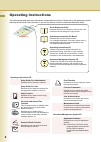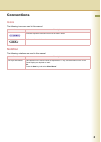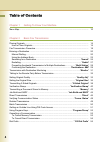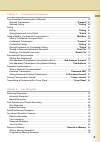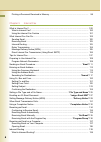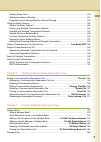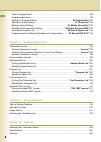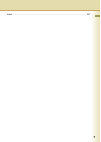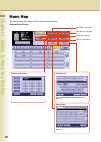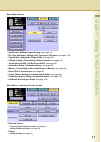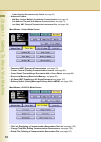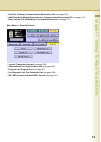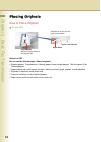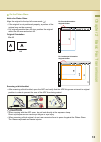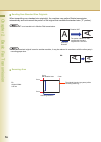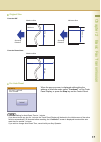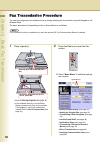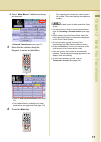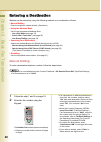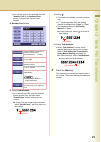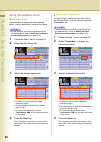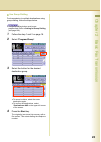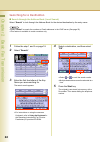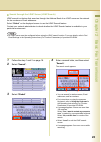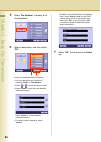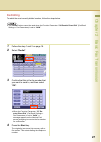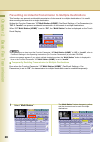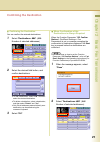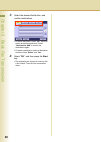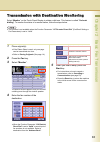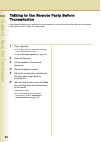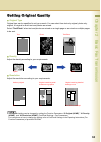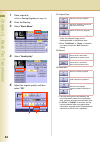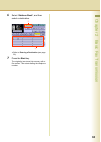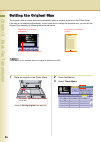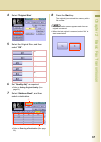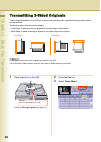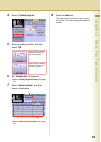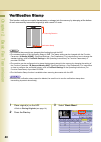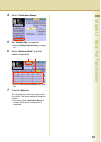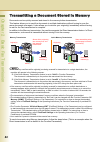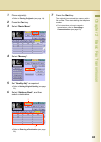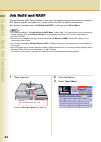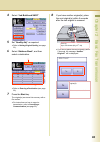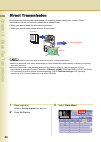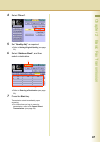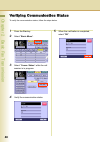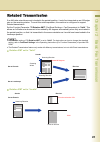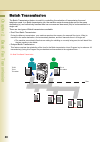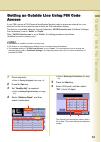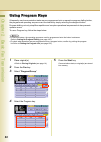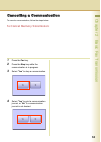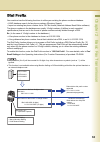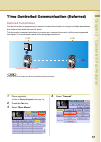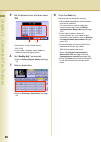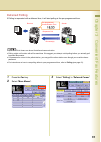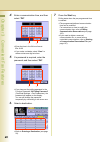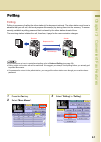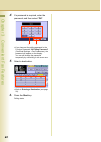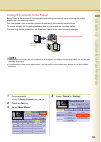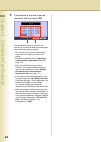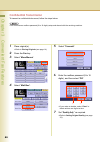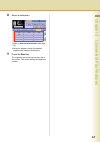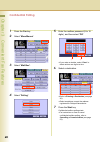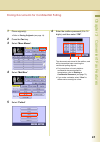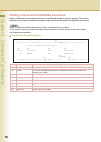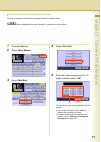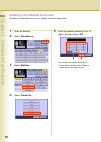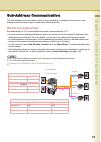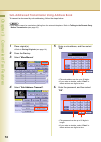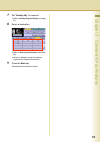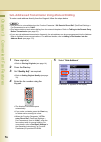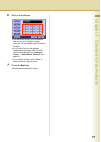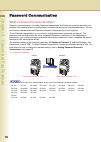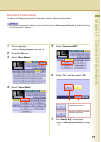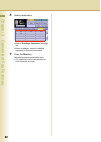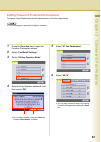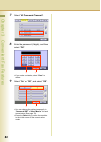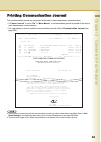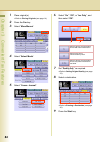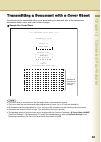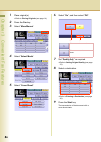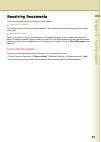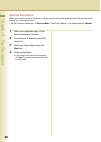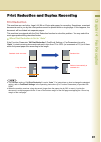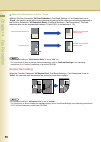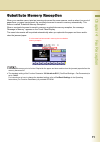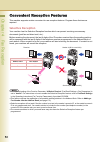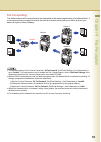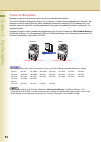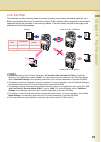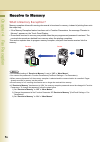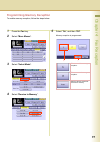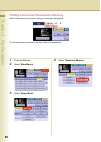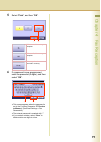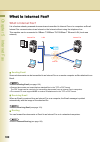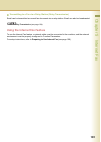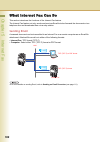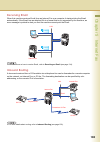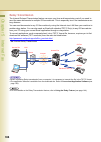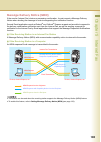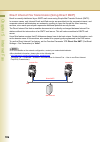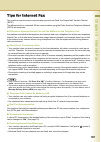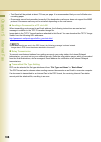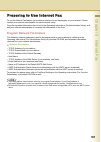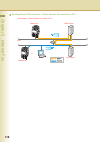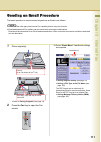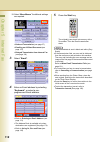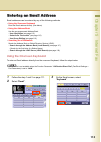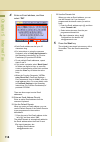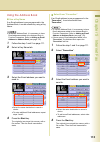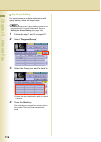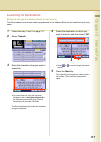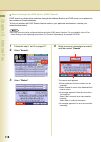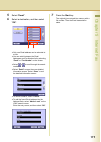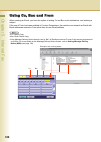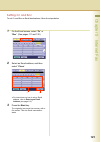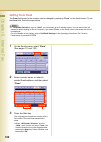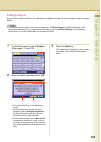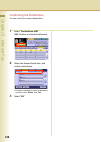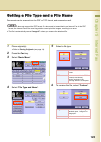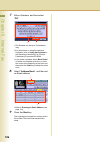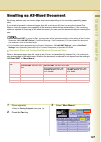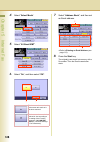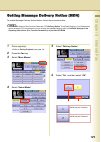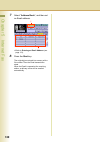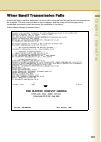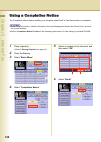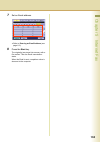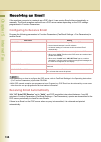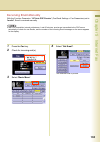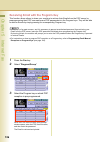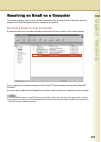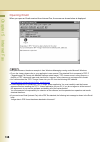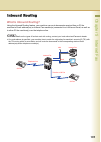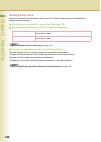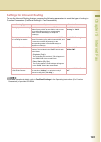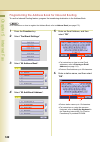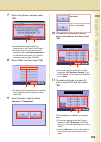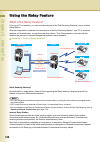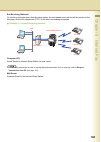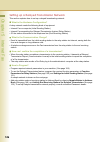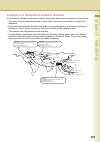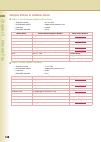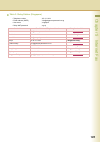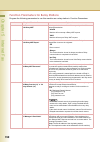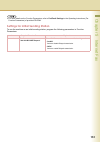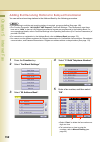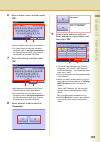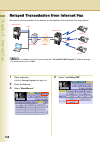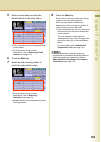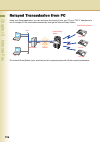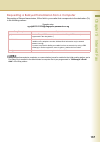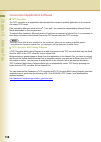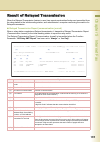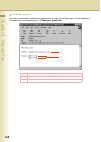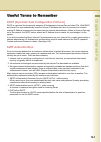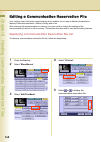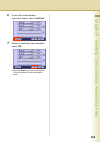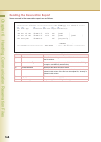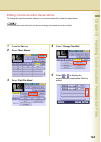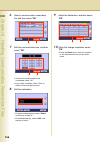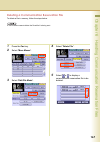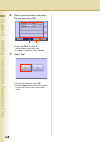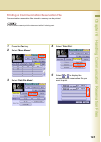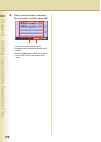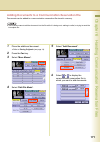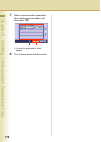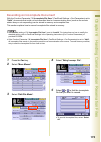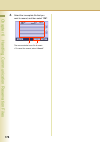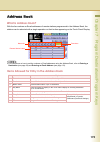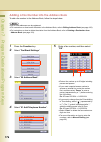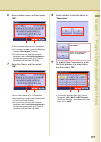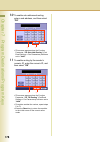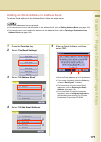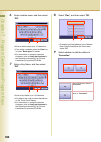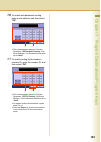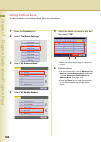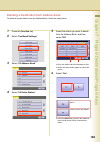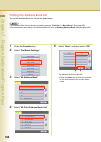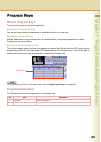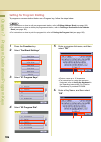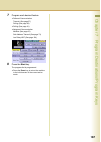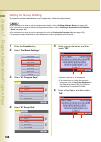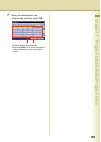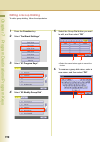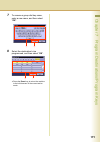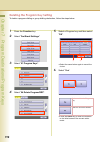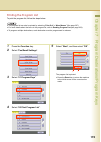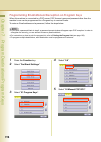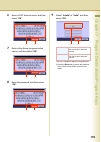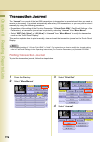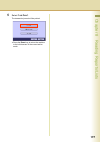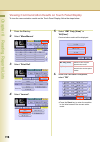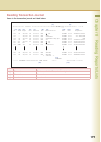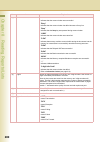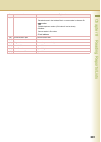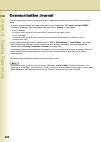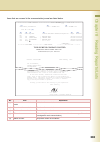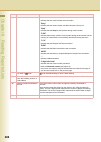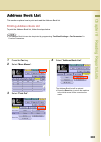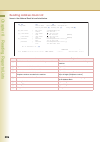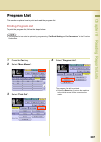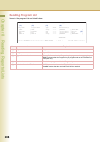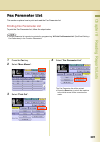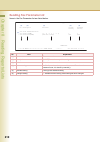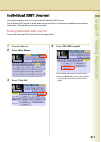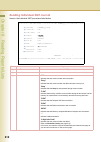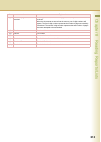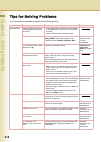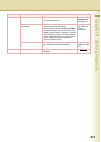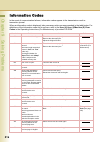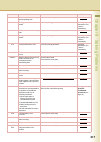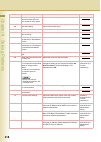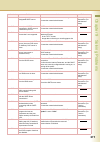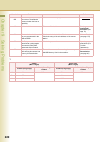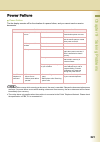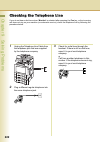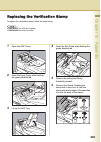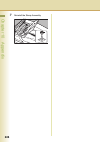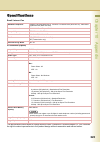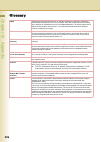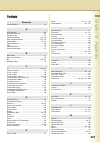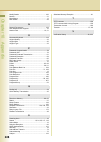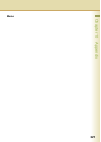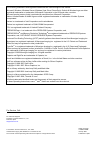- DL manuals
- Panasonic
- Printer
- DP-C266
- Operating Instructions Manual
Panasonic DP-C266 Operating Instructions Manual
Before operating this machine, please carefully read this manual,
and keep this documentation in a safe place for future reference.
(Illustration shows optional accessories that may not be installed on your machine.)
English
Operating Instructions
Digital Colour Imaging Systems
(For Facsimile and Internet Fax)
Model No.
DP-C406 / C306 / C266
Summary of DP-C266
Page 1
Before operating this machine, please carefully read this manual, and keep this documentation in a safe place for future reference. (illustration shows optional accessories that may not be installed on your machine.) english operating instructions digital colour imaging systems (for facsimile and in...
Page 2
2 operating instructions the following operating instruction manuals are included with this machine. Please refer to the appropriate manual and keep all manuals for future reference. If you lose the manual, contact the authorised panasonic dealer. Accessories quick reference guide describes the basi...
Page 3: Icons
3 conventions icons the following icons are used in this manual. Notation the following notations are used in this manual. Icon description indicates important information that must be read in detail. Indicates reference information. Notation description for keys and buttons hard buttons on the cont...
Page 4
4 table of contents chapter 1 getting to know your machine menu map............................................................................................................................ 10 chapter 2 basic fax transmission placing originals..........................................................
Page 5
5 chapter 3 convenient fax features time controlled communication (deferred) ........................................................................ 57 deferred transmission ...................................................................................“ transmit ” 57 deferred polling.............
Page 6
6 printing a document received in memory...................................................................... 98 chapter 5 internet fax what is internet fax? .......................................................................................................... 100 what is internet fax? ...........
Page 7
7 routing setup flow ......................................................................................................... 140 settings for inbound routing ........................................................................................... 141 programming the address book for inbound rou...
Page 8
8 what is program key? .................................................................................................... 185 programmable items....................................................................................................... 185 setting for program dialling ....................
Page 9
9 index .................................................................................................................................... 227.
Page 10
10 chapter 1 getting to know your machine 1getting to know your machine menu map the main screen and menu for fax features are as follows. Address book screen number pad screen search screen email screen refer to searching for a destination (see page 24) refer to manual dialling (see page 20) refer ...
Page 11
11 chapter 1 getting to know your machine basic menu screen • quality adj. ( setting original quality : see page 33) • file type and name ( setting a file type and a file name : see page 125) • original size ( setting the original size : see page 36) • 2-sided original ( transmitting 2-sided origina...
Page 12
12 chapter 1 getting to know your machine - polled ( storing documents to be polled : see page 63) • advanced comm. - mail box ( using a mailbox (confidential communication) : see page 65) - sub address transmit ( sub-address communication : see page 73) - lan relay xmt ( relayed transmission from i...
Page 13
13 chapter 1 getting to know your machine • print file ( printing a communication reservation file : see page 169) • add document ( adding documents to a communication reservation file : see page 171) • retry incomp. File ( resending an incomplete document : see page 173) more menus > print out scre...
Page 14: How To Place Originals
14 chapter 2 basi c fax transmission 2basic fax transmission placing originals how to place originals on the adf notice for adf do not use the following type / flawed originals. • drawing papers, transparencies, labeling paper, heavy weight papers, thin art papers, film, thermal papers. • papers whi...
Page 15: Caution
15 chapter 2 basi c fax transmission on the platen glass notice for platen glass align the original to the top left corner mark ( ). • if the original is not positioned properly, a portion of the original may not be scanned. • for originals smaller than a5 size, position the original within the a5 a...
Page 16
16 chapter 2 basi c fax transmission sending non-standard size originals when transmitting non-standard size original(s), the machine may perform rotate transmission automatically and not transmit the portion of the original that exceeds the standard size (“p” portion). Z rotation xmt is not carried...
Page 17
17 chapter 2 basi c fax transmission original size for auto reset when the pop-up screen is displayed while setting the address or facsimile mode, select “ continue? ” on the touch panel display, or press the stop key on the control panel. Z the initial setting for auto reset time is 1 minute. If yo...
Page 18
Chapter 2 basi c fax transmission 18 fax transmission procedure you can send originals via a telephone line by simply entering the fax number using the keypad or the address book. The basic procedure of transmitting a fax on this machine is as follows. Z the facsimile function is available only when...
Page 19
Chapter 2 basi c fax transmission 19 select “ more menus ” if additional settings are required. Z deferred transmission (see page 57) 3 enter the fax number using the keypad, or select a destination. Z refer to entering a destination (see page 20). Z the address book is available only when destinati...
Page 20: Manual Dialling
Chapter 2 basi c fax transmission 20 entering a destination stations can be entered by using the following methods or a combination of these: • manual dialling enter the telephone number directly. (see below) • using the address book use the pre-programmed address book. - use a key name (see page 22...
Page 21
Chapter 2 basi c fax transmission 21 z fax number entry is also possible from the “ number pad ” in the address book screen, instead of the control panel keypad. Number pad screen using “ redial/pause ” z if you are using a pbx, enter the external access number first, and then select “ redial/pause ...
Page 22: Using The Address Book
Chapter 2 basi c fax transmission 22 using the address book use a key name if a destination is registered in the address book, it can be selected by using a key name. Z the fax numbers must be pre-programmed into the address book. Refer to adding a fax number into the address book (see page 176). 1 ...
Page 23
Chapter 2 basi c fax transmission 23 use group dialling for transmission to multiple destinations using group dialling, follow the steps below. Z the group dialling button must be pre- programmed. Refer to setting for group dialling (see page 188). 1 follow the step 1 and 2 on page 18. 2 select “ pr...
Page 24: Searching For A Destination
Chapter 2 basi c fax transmission 24 searching for a destination search through the address book (local search) select “ search ” to look through the address book for the desired destination by the entry name. Z select “ global ” to search fax numbers or email addresses in the ldap server (see page ...
Page 25
Chapter 2 basi c fax transmission 25 search through the ldap server (ldap search) ldap search is a feature that searches through the address book of an ldap server on the network for fax numbers or email addresses. Select “ global ” on the displayed screen to use the ldap search feature. Contact you...
Page 26
Chapter 2 basi c fax transmission 26 5 select “ fax number ” to display a list of destinations. 6 select a destination, and then select “ ok ”. Z only one destination can be selected. Z you can change the entry screen by selecting “ email ” or “ fax number ”. Z select or to scroll the search results...
Page 27: Redialling
Chapter 2 basi c fax transmission 27 redialling to redial the most recently dialled number, follow the steps below. Z the “ redial ” button cannot be used when the function parameter “ 136 restrict direct dial ” (fax/email settings > fax parameters) is set to “ valid ”. 1 follow the step 1 and 2 on ...
Page 28
Chapter 2 basi c fax transmission 28 preventing accidental transmission to multiple destinations this function can prevent accidental transmission of documents to multiple destinations. It is useful when sending documents to a single destination. Setting the function parameter “ 117 multi station (h...
Page 29: Confirming The Destination
Chapter 2 basi c fax transmission 29 confirming the destination confirming the destination you can confirm the entered destinations. 1 select “ destinations: ### ”. (###: number of selected addresses) 2 select the desired field button, and confirm destinations. Z to add a destination, select “ ok ”,...
Page 30
Chapter 2 basi c fax transmission 30 3 select the desired field button, and confirm destinations. Z to add a destination, select “ ok ”, and then select the desired destination. Select “ destinations: ### ” to confirm the destinations again. Z to delete a destination, select a destination, and then ...
Page 31
Chapter 2 basi c fax transmission 31 transmission with destination monitoring select “ monitor ” on the touch panel display to obtain a dial tone. This feature is called “ on-hook dialling ”. To monitor the status of a remote station, follow the steps below. Z this function is not available when the...
Page 32
Chapter 2 basi c fax transmission 32 talking to the remote party before transmission if an external telephone is connected to your machine, you can send a fax after talking to the remote party on the phone. Follow the steps below. 1 place original(s). Z if the platen glass is used, only one page can...
Page 33
33 chapter 2 basi c fax transmission setting original quality original type original type can be specified to suit your needs. You can select from text-only original, photo-only original, or original in which text and photos are mixed. Select “ text/photo ” when text and photos are mixed on a single...
Page 34
Chapter 2 basi c fax transmission 34 1 place original(s). Z refer to placing originals (see page 14). 2 press the fax key. 3 select “ basic menu ”. 4 select “ quality adj. ”. 5 adjust the original quality, and then select “ ok ”. Original type z if a photo original is scanned in the “ text ” mode, t...
Page 35
Chapter 2 basi c fax transmission 35 6 select “ address book ”, and then select a destination. Z refer to entering a destination (see page 20). 7 press the start key. The original(s) are stored into memory with a file number. Then starts dialling the telephone number. 1 2.
Page 36
Chapter 2 basi c fax transmission 36 setting the original size the original’s size is usually detected automatically when an original is placed on the platen glass. If the size is not detected automatically, or you would like to change the detected size, you can set the original size manually by fol...
Page 37
Chapter 2 basi c fax transmission 37 4 select “ original size ”. 5 select the original size, and then select “ ok ”. 6 set “ quality adj. ” as required. Z refer to setting original quality (see page 33). 7 select “ address book ”, and then select a destination. Z refer to entering a destination (see...
Page 38
Chapter 2 basi c fax transmission 38 transmitting 2-sided originals 2-sided originals loaded in the adf are scanned automatically with a specified binding edge position, and transmitted. Two binding edge selections are available: • long edge: 2-sided scanning is aligned to the long edge of the origi...
Page 39
Chapter 2 basi c fax transmission 39 4 select “ 2-sided original ”. 5 select a binding position, and then select “ ok ”. 6 set “ quality adj. ” as required. Z refer to setting original quality (see page 33). 7 select “ address book ”, and then select a destination. Z refer to entering a destination ...
Page 40
Chapter 2 basi c fax transmission 40 verification stamp this function confirms successful transmission or storage into the memory by stamping at the bottom of each successfully transmitted original(s) with a small “ x ” mark. Z the scanned document(s) are stamped after feeding through the adf. Z the...
Page 41
Chapter 2 basi c fax transmission 41 4 select “ verification stamp ”. 5 set “ quality adj. ” as required. Z refer to setting original quality (see page 33). 6 select “ address book ”, and then select a destination. Z refer to entering a destination (see page 20). 7 press the start key. The original(...
Page 42
42 chapter 2 basi c fax transmission transmitting a document stored in memory documents can be quickly scanned and stored in the memory before transmission. This feature allows you to send the documents to multiple destinations without having to scan the same documents over again. It also allows you...
Page 43
Chapter 2 basi c fax transmission 43 1 place original(s). Z refer to placing originals (see page 14). 2 press the fax key. 3 select “ basic menu ”. 4 select “ memory ”. 5 set “ quality adj. ” as required. Z refer to setting original quality (see page 33). 6 select “ address book ”, and then select a...
Page 44
Chapter 2 basi c fax transmission 44 job build and sadf the job build and sadf setting enables to scan sets of originals that exceed the maximum capacity of adf. Special originals (thin paper, etc.) can be fed from the adf for memory transmission. This function is available when “ job build and sadf...
Page 45
Chapter 2 basi c fax transmission 45 4 select “ job build and sadf ”. 5 set “ quality adj. ” as required. Z refer to setting original quality (see page 33). 6 select “ address book ”, and then select a destination. Z refer to entering a destination (see page 20). 7 press the start key. The original(...
Page 46
Chapter 2 basi c fax transmission 46 direct transmission documents can be transmitted immediately on scanning without storing into memory. Direct transmission is more convenient in situations as shown below. • when you want to send the documents right away. • when you want to send a large amount of ...
Page 47
Chapter 2 basi c fax transmission 47 4 select “ direct ”. 5 set “ quality adj. ” as required. Z refer to setting original quality (see page 33). 6 select “ address book ”, and then select a destination. Z refer to entering a destination (see page 20). 7 press the start key. Transmission starts immed...
Page 48
Chapter 2 basi c fax transmission 48 verifying communication status to verify the communication status, follow the steps below. 1 press the fax key. 2 select “ basic menu ”. 3 select “ comm. Status ” while the call session is in progress. 4 verify the communication status. 5 when the verification is...
Page 49
49 chapter 2 basi c fax transmission rotated transmission if an a4/letter-sized document is loaded in the portrait position, it could be interpreted as an a3/ledger size on the receiving station. To avoid this misinterpretation, the machine is configured to support rotated transmission. Set the func...
Page 50
50 chapter 2 basi c fax transmission batch transmission the batch transmission feature is useful in controlling the reduction of transmission time and telephone costs. In a batch transmission job, the machine sorts documents bound for the same destination(s), and collectively handles them as one res...
Page 51
Chapter 2 basi c fax transmission 51 getting an outside line using pin code access if your pbx requires a pin (personal identification number) code to access an external line, your machine can be set to prompt the user to enter the pin code before dialling. This function is available when the functi...
Page 52
Chapter 2 basi c fax transmission 52 using program keys if frequently used communication tasks are pre-programmed onto a respective program dialling button, the programmed operating sequence can be recalled by simply selecting the assigned button. Program dialling not only simplifies repetitive and ...
Page 53
Chapter 2 basi c fax transmission 53 cancelling a communication to cancel a communication, follow the steps below. To cancel memory transmission: 1 press the fax key. 2 press the stop key while the communication is in progress. 3 select “ yes ” to stop a communication. 4 select “ yes ” to print a co...
Page 54
Chapter 2 basi c fax transmission 54 to cancel direct transmission: 1 press the stop key while the communication is in progress. 2 select “ yes ” to stop a communication. 3 remove the document..
Page 55
55 chapter 2 basi c fax transmission dial prefix your machine has the following functions to utilize your existing fax phone numbers database: • ldap database search for fax phone numbers (directory search) • import an existing fax phone number list in csv file format (network address book editor so...
Page 56
Chapter 2 basi c fax transmission 56 1 press the function key to open the function parameters screen. 2 select “ fax/email settings ”. 3 select “ 04 key operator mode ”. 4 enter the key operator password, and then select “ ok ”. Z if you make a mistake, press the clear key or select “back space” to ...
Page 57: Deferred Transmission
Chapter 3 conven ient fax features 57 3convenient fax features time controlled communication (deferred) deferred transmission the time must be pre-programmed in advance to send document(s) to a single or multiple destinations at a deferred time within the next 24 hours. The document is scanned and s...
Page 58
Chapter 3 conven ient fax features 58 5 set the deferred time, and then select “ ok ”. Z set the time in the 24-hour format. Ex: 21:00 z if you make a mistake, select “ clear ” to delete entries one digit at a time. 6 set “ quality adj. ” as required. Z refer to setting original quality (see page 33...
Page 59: Deferred Polling
Chapter 3 conven ient fax features 59 deferred polling if polling is requested with a deferred time, it will start polling at the pre-programmed time. Z up to 50 built-in timers can be set for deferred communication. Z polling might not function with all fax machines. We suggest you attempt a trial ...
Page 60
Chapter 3 conven ient fax features 60 4 enter a communication time, and then select “ ok ”. Z enter the time in the 24-hour format. Ex: 18:00 z if you make a mistake, select “ clear ” to delete entries one digit at a time. 5 if a password is required, enter the password, and then select “ ok ”. Z if...
Page 61: Polling
Chapter 3 conven ient fax features 61 polling polling polling is a process of calling the other station(s) for document retrieval. The other station must know in advance that you will call, and must prepare document(s) by storing them into the memory. To ensure security, establish a polling password...
Page 62
Chapter 3 conven ient fax features 62 4 if a password is required, enter the password, and then select “ ok ”. Z if you have set the polling password in the function parameter “ 26 polling password ” (fax/email settings > fax parameters), the password will appear on the display. You can still change...
Page 63
Chapter 3 conven ient fax features 63 storing documents to be polled being polled is the process of automatically transmitting document(s) upon receiving the polling request from the receiving station. You must prepare your machine by storing document(s) into memory ahead of time. To ensure security...
Page 64
Chapter 3 conven ient fax features 64 5 if a password is required, enter the password, and then select “ ok ”. The scanned document is stored in the memory as a polled file ready for transmission upon receiving a polling request. Z you can still send or receive documents even when the machine is set...
Page 65
65 chapter 3 conven ient fax features using a mailbox (confidential communication) what is confidential communication? The confidential mailbox allows communication with other compatible models using a 8 to 16-digit confidential code. The confidential mailbox feature receives document(s) with a conf...
Page 66: Confidential Transmission
Chapter 3 conven ient fax features 66 confidential transmission to transmit a confidential document, follow the steps below. Z you must have a mailbox password (8 to 16 digits) setup and shared with the receiving machine. 1 place original(s). Z refer to placing originals (see page 14). 2 press the f...
Page 67
Chapter 3 conven ient fax features 67 8 select a destination. Z refer to entering a destination (see page 20). Z select an address, except the address registered for relayed transmission. 9 press the start key. The original(s) are stored into memory with a file number. Then starts dialling the telep...
Page 68: Confidential Polling
Chapter 3 conven ient fax features 68 confidential polling 1 press the fax key. 2 select “ more menus ”. 3 select “ mail box ”. 4 select “ polling ”. 5 enter the mailbox password (8 to 16 digits), and then select “ ok ”. Z if you make a mistake, select “ clear ” to delete entries one digit at a time...
Page 69
Chapter 3 conven ient fax features 69 storing documents for confidential polling 1 place original(s). Z refer to placing originals (see page 14). 2 press the fax key. 3 select “ more menus ”. 4 select “ mail box ”. 5 select “ polled ”. 6 enter the mailbox password (8 to 16 digits), and then select “...
Page 70
70 chapter 3 conven ient fax features printing a received confidential document when confidential documents are received, a confidential reception report is printed. This section explains how to read a confidential reception report and print the received confidential documents. Z after a received co...
Page 71
Chapter 3 conven ient fax features 71 printing a received confidential document to print a received confidential document, follow the steps below. Z after a received confidential document is printed, it is deleted from the mailbox. 1 press the fax key. 2 select “ more menus ”. 3 select “ mail box ”....
Page 72
Chapter 3 conven ient fax features 72 deleting a confidential document to delete a confidential document in a mailbox, follow the steps below. 1 press the fax key. 2 select “ more menus ”. 3 select “ mail box ”. 4 select “ delete file ”. 5 enter the mailbox password (8 to 16 digits), and then select...
Page 73: What Is Sub-Addressing?
73 chapter 3 conven ient fax features sub-address communication the sub-addressing function allows further routing, forwarding, or relaying of document(s) to the desired destinations when used in combination with internet fax. What is sub-addressing? Sub-addressing is a t.30 communications protocol ...
Page 74
Chapter 3 conven ient fax features 74 sub-addressed transmission using address book to transmit a document by sub-addressing, follow the steps below. Z this feature cannot be used when dialling from the external telephone. Refer to talking to the remote party before transmission (see page 32). 1 pla...
Page 75
Chapter 3 conven ient fax features 75 7 set “ quality adj. ” as required. Z refer to setting original quality (see page 33). 8 select a destination. Z refer to entering a destination (see page 20). Z select an address, except the address registered for relayed transmission. 9 press the start key. Su...
Page 76
Chapter 3 conven ient fax features 76 sub-addressed transmission using manual dialling to enter a sub-address directly from the keypad, follow the steps below. Z this function is not available when the function parameter “ 136 restrict direct dial ” (fax/email settings > fax parameters) is set to “ ...
Page 77
Chapter 3 conven ient fax features 77 6 enter a sub-address. Z the telephone number and sub-address field can be up to 36 digits in length. However, the sub-address itself is limited to 20 digits. Z if you need to enter a sub-address containing a blank space ( ex: 123 456), input the sub-address fro...
Page 78
78 chapter 3 conven ient fax features password communication what is password communication? Password communications, including password transmission and password reception prevents your machine from sending a fax to a wrong station or receiving a fax from an unauthorised station. You can set passwo...
Page 79: Password Transmission
Chapter 3 conven ient fax features 79 password transmission to utilize the password-protected transmission feature, follow the steps below. Z you must set the password (4 digits) in the function parameter “ 43 password-transmit ” (fax/email settings > fax parameters) in advance. 1 place original(s)....
Page 80
Chapter 3 conven ient fax features 80 8 select a destination. Z refer to entering a destination (see page 20). Z select an address, except the address registered for relayed transmission. 9 press the start key. Password-protected transmission starts. Z the transmission fails if the password of both ...
Page 81
Chapter 3 conven ient fax features 81 setting password-protected transmission to always utilize password-protected transmissions, follow the steps below. Z you must program a password (4 digits) in advance. 1 press the function key to open the function parameters screen. 2 select “ fax/email setting...
Page 82
Chapter 3 conven ient fax features 82 7 select “ 43 password-transmit ”. 8 enter the password (4 digits), and then select “ ok ”. Z if you make a mistake, select “ clear ” to delete. 9 select “ on ” or “ off ”, and select “ ok ”. Z you can change the setting temporarily in “ password xmt ” of “ more...
Page 83
83 chapter 3 conven ient fax features printing communication journal the communication journal can be printed at the end of each transmission communication. • if “ comm. Journal ” is set to “ on ” in “ more menus ”, a communication journal is printed at the end of each transmission communication. • ...
Page 84
Chapter 3 conven ient fax features 84 1 place original(s). Z refer to placing originals (see page 14). 2 press the fax key. 3 select “ more menus ”. 4 select “ select mode ”. 5 select “ comm. Journal ”. 6 select “ on ”, “ off ”, or “ inc only ”, and then select “ ok ”. 7 set “ quality adj. ” as requ...
Page 85
85 chapter 3 conven ient fax features transmitting a document with a cover sheet documents can be transmitted with a cover sheet stating the date and time of the transmission, destination station name, and total number of pages. Sample fax cover sheet z the cover sheet is excluded from the total pag...
Page 86
Chapter 3 conven ient fax features 86 1 place original(s). Z refer to placing originals (see page 14). 2 press the fax key. 3 select “ more menus ”. 4 select “ select mode ”. 5 select “ cover sheet ”. 6 select “ on ”, and then select “ ok ”. 7 set “ quality adj. ” as required. Z refer to setting ori...
Page 87: Automatic Reception
87 chapter 4 fax reception 4fax reception receiving documents there are two ways to receive fax calls on this machine. Automatic reception the machine receives documents automatically. The machine answers all incoming calls (including voice calls). Manual reception when your telephone rings, lift th...
Page 88: Manual Reception
Chapter 4 fax reception 88 manual reception when your machine is set to this mode, it will not receive documents automatically. After you answered the call, you can receive a fax. • set the function parameter “ 17 receive mode ” (fax/email settings > fax parameters) to “ manual ”. 1 when your teleph...
Page 89: Print Reduction
89 chapter 4 fax reception print reduction and duplex recording print reduction this machine can use letter, legal, a4, b4 or a3 size plain paper for recording. Sometimes, oversized documents sent to you by the other parties cannot be printed within a single page. If this happens, the document will ...
Page 90: Duplex Recording
90 chapter 4 fax reception when print reduction is set to “fixed” with the function parameter “ 24 print reduction ” (fax/email settings > fax parameters) set to “ fixed ”, the machine prints all incoming documents reduced at the reduction ratio pre-programmed in the function parameter “ 25 reductio...
Page 91
91 chapter 4 fax reception substitute memory reception when your machine cannot print an incoming document for some reasons, such as when it runs out of paper/toner, or paper has jammed, the received document is saved in memory automatically. This feature is called “substitute memory reception”. Whe...
Page 92: Selective Reception
92 chapter 4 fax reception convenient reception features this machine supports certain convenient-to-use reception features. Program these features as required. Selective reception your machine has the selective reception function which can prevent receiving unnecessary documents (junk fax and direc...
Page 93: Fax Forwarding
93 chapter 4 fax reception fax forwarding this feature allows all incoming faxes to be forwarded to the station registered in the address book. It is convenient when you want to receive fax calls at a location away from your office (such as your home) at night or during holidays. Z the standard sett...
Page 94: Password-Reception
94 chapter 4 fax reception password-reception password reception will prevent receiving fax from unauthorised stations. To use the password reception function, you must set a 4 digits receiving password in advance. The password must be shared with the other compatible panasonic machine(s). If the pa...
Page 95: Junk Fax Filter
95 chapter 4 fax reception junk fax filter this machine can filter incoming faxes to prevent receiving unnecessary documents (junk fax, etc.). Before receiving the document, the sender’s numeric id (fax number) will be compared to the numbers registered as junk fax numbers in the receiving station. ...
Page 96: What Is Memory Reception?
96 chapter 4 fax reception receive to memory what is memory reception? Memory reception allows all incoming documents to be stored in memory, instead of printing them onto the output tray. • if the memory reception feature has been set in function parameters, the message “receive to memory” appears ...
Page 97
Chapter 4 fax reception 97 programming memory reception to enable memory reception, follow the steps below. 1 press the fax key. 2 select “ more menus ”. 3 select “ select mode ”. 4 select “ receive to memory ”. 5 select “ on ”, and then “ ok ”. Memory reception is programmed. Select to enable memor...
Page 98
Chapter 4 fax reception 98 printing a document received in memory when a document is received in memory, a message is displayed. To print a document received in memory, follow the steps below. 1 press the fax key. 2 select “ more menus ”. 3 select “ select mode ”. 4 select “ receive to memory ”..
Page 99
Chapter 4 fax reception 99 5 select “ print ”, and then “ ok ”. 6 if a password is pre-programmed, enter the password (8 digits), and then select “ ok ”. Z this screen appears when the password is set in the function parameter “ 37 receive to memory ” (fax/email settings > fax parameters). Z the ent...
Page 100: 100
100 chapter 5 internet fax 5internet fax what is internet fax? What is internet fax? It is a feature whereby scanned documents are transmitted to internet fax or to computers as email. Internet fax communicates via an intranet or the internet without using the telephone line. This machine can be con...
Page 101: 101
101 chapter 5 internet fax transmitting to a fax via a relay station (relay transmission) email can be transmitted as normal fax documents via a relay station. Email can also be broadcasted. Z refer to relay transmission (see page 104). Using the internet fax feature to use the internet fax feature,...
Page 102: 102
102 chapter 5 internet fax what internet fax can do this section introduces the functions of the internet fax feature. The internet fax feature not only sends and receives email but also forwards fax documents via a telephone line and broadcasts them via a relay station. Sending email a scanned docu...
Page 103: 103
103 chapter 5 internet fax receiving email when this machine receives email from an internet fax or a computer, it starts printing the email automatically. If the email has an attached file in a format that is not supported by the machine, an error message is printed to alert you that the machine ca...
Page 104: 104
104 chapter 5 internet fax relay transmission the internet relayed transmission feature can save your time and transmission costs if you need to send the same documents to multiple g3 fax machines. This is especially true if the transmissions are long distance. You can send documents to any g3 fax m...
Page 105: 105
105 chapter 5 internet fax message delivery notice (mdn) if the sender (internet fax) desires a processing confirmation, it must request a message delivery notice when sending the message to a device supporting the notification function. Several email applications such as eudora ® and outlook ® expr...
Page 106: 106
106 chapter 5 internet fax direct internet fax transmission (using direct smtp) email is normally distributed by an smtp mail server using simple mail transfer protocol (smtp). In common cases, only internet email and web service are permitted into the corporate intranet, and corporate network admin...
Page 107: 107
107 chapter 5 internet fax tips for internet fax your machine uses the same communication protocols as email: the simple mail transfer protocol (smtp). The differences from a standard g3 fax communication using the public switched telephone network (pstn) are as follows. Differences between internet...
Page 108: 108
108 chapter 5 internet fax • text email will be printed at about 72 lines per page. It is recommended that you use a4/letter size recording paper. • documents cannot be transmitted correctly if the destination mail server does not support the mime protocol. Erroneous mail may not be returned dependi...
Page 109: 109
109 chapter 5 internet fax preparing to use internet fax to use the internet fax feature, your machine needs to be set up properly on your network. Please contact your network administrator for actual network setup. Copy the important information form found in the operating instructions (for adminis...
Page 110: 110
110 chapter 5 internet fax sending email (this machine -> other internet fax machine or pc) this machine -> other internet fax machine or pc internet fax smtp server lan internet fax pc or pop server.
Page 111: 111
Chapter 5 internet fax 111 sending an email procedure the basic operation to send scanned originals as an email is as follows. Z check that the other party has internet fax capability before using this function. Z email addresses and fax stations can be mixed while entering the destinations. Email w...
Page 112: 112
Chapter 5 internet fax 112 select “ more menus ” if additional settings are required. Z deferred transmission (see page 57) z emailing an a3-sized document (see page 127) z relayed transmission from internet fax (see page 154) 3 select “ email ”. 4 enter an email address by selecting “ keyboard ”, o...
Page 113: 113
Chapter 5 internet fax 113 entering an email address email addresses can be entered by any of the following methods: • using the onscreen keyboard enter the email address directly. (see below) • using the address book use the pre-programmed address book. - use a key name (see page 115) - select from...
Page 114: 114
Chapter 5 internet fax 114 4 enter an email address, and then select “ ok ”. Z each email address can be up to 60 characters long. Z for instructions on using the onscreen keyboard, refer to using the keyboard in the operating instructions (for function parameters) of provided cd-rom. Z to set multi...
Page 115: 115
Chapter 5 internet fax 115 using the address book use a key name if an email address is pre-programmed in the address book, it can be selected by using a key name. Z to use the address book, it is necessary to have email addresses added to the address book in function parameters. Refer to adding an ...
Page 116: 116
Chapter 5 internet fax 116 use group dialling for transmission to multiple destinations with group dialling, follow the steps below. Z to use a group button, group dialling needs to be programmed in function parameters. Refer to setting for group dialling (see page 188). 1 follow the step 1 and 2 on...
Page 117: 117
Chapter 5 internet fax 117 searching for destinations search through the address book (local search) the email address of a remote station programmed in the address book can be searched by its entry name. 1 follow the step 1 and 2 on page 111. 2 select “ search ”. 3 enter the character string you wa...
Page 118: 118
Chapter 5 internet fax 118 search through the ldap server (ldap search) ldap search is a feature that searches through the address book on an ldap server on a network for fax numbers or email addresses. To find out whether the ldap search feature works in your particular environment, contact your ne...
Page 119: 119
Chapter 5 internet fax 119 5 select “ email ”. 6 select a destination, and then select “ ok ”. Z only one email address can be selected at a time. Z you can switch between the email addresses and fax number list by selecting “ email ” or “ fax number ” on the screen. Z select or to scroll through th...
Page 120: 120
120 chapter 5 internet fax using cc, bcc and from when creating an email, you have the option of setting cc and bcc as its destinations, and entering a subject. If the use of from has been enabled in function parameters, the machine can transmit an email with email addresses entered in from other th...
Page 121: 121
Chapter 5 internet fax 121 setting cc and bcc to set cc and bcc as email destinations, follow the steps below. 1 on the email screen, select “ cc ” or “ bcc ”. (see pages 111 and 120) 2 select an email address, and then select “ close ”. Z for instructions on how to set an email address, refer to en...
Page 122: 122
Chapter 5 internet fax 122 setting from field the from field preset in the machine can be changed by selecting “ from ” on the email screen. To set the from field, follow the steps below. Z if “ 145 sender selection ” is set to “ valid ”, you can preset up to 25 sender names. You can select from the...
Page 123: 123
Chapter 5 internet fax 123 setting subject every time you send an email, you can enter its subject manually. To enter a subject, follow the steps below. Z the default subject is preset if the function parameter “ 21 default subject ” (fax/email settings > user parameters) has been set. For programmi...
Page 124: 124
Chapter 5 internet fax 124 confirming the destination you can confirm the entered destinations. 1 select “ destinations: ### ”. (###: number of selected addresses) 2 select the desired field button, and confirm destinations. Z to delete a destination, select a destination, and then select “ delete ”...
Page 125: 125
Chapter 5 internet fax 125 setting a file type and a file name documents can be scanned into the pdf or tiff format, and renamed as well. Z internet fax does not support the pdf format. If a document is transmitted to an internet fax in the pdf format, the internet fax at the receiving station canno...
Page 126: 126
Chapter 5 internet fax 126 7 enter a filename, and then select “ ok ”. Z the filename can be up to 20 characters long. Z for instructions on using the onscreen keyboard, refer to using the keyboard in the operating instructions (for function parameters) of provided cd-rom. Z if you make a mistake, s...
Page 127: 127
Chapter 5 internet fax 127 emailing an a3-sized document receiving stations may not receive large documents depending on the recording capability (paper size). If you want to transmit a document larger than a4, such as an a3 size, by using the internet fax feature, check the paper size capability of...
Page 128: 128
Chapter 5 internet fax 128 4 select “ select mode ”. 5 select “ a3 email xmt ”. 6 select “ on ”, and then select “ ok ”. 7 select “ address book ”, and then set an email address. Z refer to entering an email address (see page 113). 8 press the start key. The original(s) are stored into memory with a...
Page 129: 129
Chapter 5 internet fax 129 setting message delivery notice (mdn) to enable message delivery notice feature, follow the procedure below. Z the standard setting of the function parameter “ 173 delivery notice ” (fax/email settings > fax parameters) can be changed. For instructions on how to change the...
Page 130: 130
Chapter 5 internet fax 130 7 select “ address book ”, and then set an email address. Z refer to entering an email address (see page 113). 8 press the start key. The original(s) are stored into memory with a file number. Then the email transmission starts. When the email is opened at the receiving st...
Page 131: 131
131 chapter 5 internet fax when email transmission fails if the email fails to reach its destination, an error mail is returned from the mail server, and is printed on the machine. The error mail includes an error message, and the image of the first page of the transmitted document to alert the send...
Page 132: 132
Chapter 5 internet fax 132 using a completion notice the completion notice feature notifies your computer when email or fax transmission is completed. Z before using this function, install the panasonic document management system and printer driver, and then set up each software. Z refer to completi...
Page 133: 133
Chapter 5 internet fax 133 7 set an email address. Z refer to entering an email address (see page 113). 8 press the start key. The original(s) are stored into memory with a file number. Then the email transmission starts. When the email is sent, completion notice is also sent to the computer..
Page 134: 134
134 chapter 5 internet fax receiving an email if the machine connects to a network as a pop client, it can receive email either automatically or manually. The email reception method from a pop server varies depending on the pop settings programmed in function parameters. Configuring to receive email...
Page 135: 135
Chapter 5 internet fax 135 receiving email manually with the function parameter “ 147 auto pop receive ” (fax/email settings > fax parameters) set to “ invalid ”, email is received manually. Z with pop acquisition interval set between 1 and 60 minutes, queries are transmitted to the pop server perio...
Page 136: 136
Chapter 5 internet fax 136 receiving email with the program key this function allows others to share your machine to retrieve their emails from the pop server by preprogramming their pop user names and pop passwords into the program keys. They will be able to retrieve emails by simply pressing the c...
Page 137: 137
137 chapter 5 internet fax receiving an email on a computer this section explains how to receive emails transmitted from the machine to a computer, and also explains the emails forwarded from the machine to a computer. Receiving email on your computer a sample screen shot of a mailer that has receiv...
Page 138: 138
138 chapter 5 internet fax opening email when you open an email received from internet fax, the screen as shown below is displayed. Z for your reference, the above example is from windows messaging running under microsoft windows. Z to run the viewer, please refer to your application’s user manual. ...
Page 139: 139
139 chapter 5 internet fax inbound routing what is inbound routing? Using the inbound routing feature, your machine can route documents received from a g3 fax machine to email address(es) or internet fax machine(s) connected to a lan as an email, as well as to other g3 fax machine(s) over the teleph...
Page 140: 140
140 chapter 5 internet fax routing setup flow before the inbound routing feature can be used, the function parameters and address book programming is required. Configure your machine for internet fax (see page 109) set required parameters to “valid” in function parameters z refer to settings for inb...
Page 141: 141
141 chapter 5 internet fax settings for inbound routing to use the inbound routing feature, program the following parameters to meet the type of routing in function parameters (fax/email settings > fax parameters): z for more operational details, refer to fax/email settings in the operating instruct...
Page 142: 142
Chapter 5 internet fax 142 programming the address book for inbound routing to use the inbound routing feature, program the transferring destination in the address book. Z for instructions on how to register the address book, refer to address book (see page 175). 1 press the function key. 2 select “...
Page 143: 143
Chapter 5 internet fax 143 7 enter a key name, and then select “ ok ”. Z key names are used to select the destinations on the touch panel display. Z for instructions on using the onscreen keyboard, refer to using the keyboard in the operating instructions (for function parameters) of provided cd-rom...
Page 144: 144
144 chapter 5 internet fax using the relay feature what is the relay feature? From your pc or machine, you can send documents to the end receiving station(s) via an internet relay station. After the relay station completes its transmission to the end receiving station, your pc or machine receives a ...
Page 145: 145
145 chapter 5 internet fax end receiving station(s) on receiving a fax document from the relay station, the mail header and mail text will be printed on the first page, and the file attachment (tiff) on the next, and subsequent pages. Example 2: intranet relaying network computer (pc) sends emails t...
Page 146: 146
146 chapter 5 internet fax setting up a relayed transmission network this section explains how to set up a relayed broadcasting network. What is the hardware configuration? A relay network needs the following kinds of equipment: • internet fax or computer (initial sending station) • internet fax sup...
Page 147: 147
147 chapter 5 internet fax example of a relayed transmission network an example of a relayed transmission network using relay stations at two locations is shown below. • this network has an initial sending station (new york) connected to relay stations (london and singapore). • documents are transmi...
Page 148: 148
148 chapter 5 internet fax sample entries in address book table 1: initial sending station (new york) table 2: relay station (london) • telephone number ; 212 111 1234 • email address (smtp) ; ifax@newyork.Panasonic.Com • host name ; newyork • relay xmt password ; usa-rly station name email address/...
Page 149: 149
149 chapter 5 internet fax table 3: relay station (singapore) • telephone number ; 65 111 1234 • email address (smtp) ; ifax@singapore.Panasonic.Co.Sg • host name ; singapore • relay xmt password ; sg-rly station name email address/telephone number relay station address london ifax@london.Panasonic....
Page 150: 150
150 chapter 5 internet fax function parameters for relay stations program the following parameters to use this machine as a relay station in function parameters: item required function parameters explanation 1 fax parameters “ 142 relay xmt ” selecting whether the machine will accept and perform g3 ...
Page 151: 151
151 chapter 5 internet fax z for more details on the function parameters, refer to fax/email settings in the operating instructions (for function parameters) of provided cd-rom. Settings for initial sending station to use the machine as an initial sending station, program the following parameters in...
Page 152: 152
Chapter 5 internet fax 152 adding end receiving stations for relayed transmission you can add end receiving stations to the address book by the following procedure. Z if broadcasting to multiple end receiving stations is required, use group dialling (see page 188). Z the function parameter “ 140 lan...
Page 153: 153
Chapter 5 internet fax 153 6 enter a station name, and then select “ ok ”. Z enter a station name up to 15 characters. Z for instructions on using the onscreen keyboard, refer to using the keyboard in the operating instructions (for function parameters) of provided cd-rom. 7 enter a key name, and th...
Page 154: 154
Chapter 5 internet fax 154 relayed transmission from internet fax documents can be transmitted to fax stations on the telephone line via internet fax relay stations. Z this function is available when the function parameter “ 140 lan rly xmt request ” (fax/email settings > fax parameters) is set to “...
Page 155: 155
Chapter 5 internet fax 155 5 select a relay station or enter the email address of the relay station. Z only one destination can be programmed as a relay station. Z for instructions on how to enter destinations, refer to entering an email address (see page 113). 6 press the start key. 7 select an end...
Page 156: 156
156 chapter 5 internet fax relayed transmission from pc using your email application, you can send any document(s) from your pc as a tiff-f attachment to one or multiple g3 fax machines automatically through the internet relay station. The internet relay station (your machine) must be properly setup...
Page 157: 157
157 chapter 5 internet fax requesting a relayed transmission from a computer requesting a relayed transmission, fill the field in your mailer that corresponds to the destination (to) in the following manner: z when relayed transmission completes, a communication journal is emailed to the initial sen...
Page 158: 158
158 chapter 5 internet fax convenient application software tiff converter the tiff converter is an application that converts files created in another application to the internet fax-ready tiff format. Files created by microsoft word or excel ® (*.Doc and *.Xls) cannot be transmitted by internet fax ...
Page 159: 159
159 chapter 5 internet fax result of relayed transmission when the relayed transmission feature is used, two reports as described below are transmitted from the relay station to the initial sending station, and administrator’s computer confirming the results of a relayed transmission. Relayed transm...
Page 160: 160
160 chapter 5 internet fax fax relay log email each time a relay station completes a transmission, it emails a fax relay log to the administrator’s computer that is pre-programmed in “ 37 manager's email addr ”. No. Explanation (1) email address of the sender’s internet fax or pc (2) fax telephone n...
Page 161: 161
161 chapter 5 internet fax useful terms to remember dhcp (dynamic host configuration protocol) dhcp is a protocol for dynamically assigning ip addresses to internet fax and client pcs. With dhcp, an internet fax can automatically acquire a unique ip address each time it connects to a network making ...
Page 162: 162
Chapter 6 hand ling communication reservation files 162 6handling communication reservation files editing a communication reservation file your machine has a document image memory which enables you to reserve memory transmission, memory deferred transmission, memory polling and so on. After reservin...
Page 163: 163
Chapter 6 hand ling communication reservation files 163 6 to print the communication reservation report, select “ list print ”. 7 when the verification has completed, select “ ok ”. Z press the reset key to return the machine to the initial screen of the current active mode..
Page 164: 164
164 chapter 6 hand ling communication reservation files reading the reservation report items covered in the reservation report are as follows. No. Item explanation (1) file number if the file is now being executed, an “*” is indicated on the left of the file number. (2) communication type communicat...
Page 165: 165
Chapter 6 hand ling communication reservation files 165 editing communication reservations to change the start time and/or stations in a communication file, follow the steps below. Z communication reservations for the documents being transmitted cannot be modified. 1 press the fax key. 2 select “ mo...
Page 166: 166
Chapter 6 hand ling communication reservation files 166 6 select a communication reservation file, and then select “ ok ”. 7 edit the communication time, and then select “ ok ”. Z to leave the communication time unchanged, select “ok”. Z if you make a mistake, select “clear” to delete entries one di...
Page 167: 167
Chapter 6 hand ling communication reservation files 167 deleting a communication reservation file to delete a file in memory, follow the steps below. Z your machine cannot delete the file while it is being sent. 1 press the fax key. 2 select “ more menus ”. 3 select “ edit file mode ”. 4 select “ de...
Page 168: 168
Chapter 6 hand ling communication reservation files 168 6 select a communication reservation file, and then select “ ok ”. Z select “ all files ” to select all communication reservation files. Z to cancel the deletion, select “ cancel ”. 7 select “ yes ”. Z to cancel the deletion, select “ no ”. Z p...
Page 169: 169
Chapter 6 hand ling communication reservation files 169 printing a communication reservation file communication reservation files stored in memory can be printed. Z your machine cannot print the document while it is being sent. 1 press the fax key. 2 select “ more menus ”. 3 select “ edit file mode ...
Page 170: 170
Chapter 6 hand ling communication reservation files 170 6 select a communication reservation file to be printed, and then select “ ok ”. Z to cancel the print, select “cancel”. Z selected communication reservation file is printed. Z press the reset key to return the machine to the initial screen of ...
Page 171: 171
Chapter 6 hand ling communication reservation files 171 adding documents to a communication reservation file documents can be added to a communication reservation file stored in memory. Z your machine cannot add the document into the file while it is being sent, waiting to redial, or trying to send ...
Page 172: 172
Chapter 6 hand ling communication reservation files 172 7 select a communication reservation file to which pages are added, and then select “ ok ”. Z to cancel the page addition, select “ cancel ”. 8 your machine stores the documents. 1 2.
Page 173: 173
Chapter 6 hand ling communication reservation files 173 resending an incomplete document with the function parameter “ 31 incomplete file save ” (fax/email settings > fax parameters) set to “ valid ”, documents that could not be transmitted due to a communication error (such as the remote station bu...
Page 174: 174
Chapter 6 hand ling communication reservation files 174 6 select the incomplete file that you want to resend, and then select “ ok ”. The communication error file is resent. Z to cancel the resend, select “ cancel ”. 1 2.
Page 175: 175
175 chapter 7 program de stinations/program keys 7program destinations/program keys address book what is address book? With the fax numbers or email addresses of remote stations programmed in the address book, the stations can be selected with a single operation on their button appearing on the touc...
Page 176: 176
Chapter 7 program de stinations/program keys 176 adding a fax number into the address book to add a fax number to the address book, follow the steps below. Z up to 1000 addresses can be registered. Z for instructions on how to edit the station in the address book, refer to editing address book (see ...
Page 177: 177
Chapter 7 program de stinations/program keys 177 6 enter a station name, and then select “ ok ”. Z enter a station name up to 15 characters. Z if you make a mistake, press the clear key or select “ back space ” to delete. Z for instructions on using the onscreen keyboard, refer to using the keyboard...
Page 178: 178
Chapter 7 program de stinations/program keys 178 10 to enable sub-addressed routing, enter a sub-address, and then select “ ok ”. Z this screen appears when the function parameter “ 152 sub-addr routing ” (fax/ email settings > fax parameters) has been set to “ valid ”. 11 to enable routing by the s...
Page 179: 179
Chapter 7 program de stinations/program keys 179 adding an email address to address book to add an email address to the address book, follow the steps below. Z up to 1000 addresses can be registered. Z for instructions on how to edit the station in the address book, refer to editing address book (se...
Page 180: 180
Chapter 7 program de stinations/program keys 180 6 enter a station name, and then select “ ok ”. Z enter a station name up to 15 characters. Z if you make a mistake, press the clear key or select “ back space ” to delete. Z for instructions on using the onscreen keyboard, refer to using the keyboard...
Page 181: 181
Chapter 7 program de stinations/program keys 181 10 to enable sub-addressed routing, enter a sub-address, and then select “ ok ”. Z this screen appears when the function parameter “ 152 sub-addr routing ” (fax/ email settings > fax parameters) has been set to “ valid ”. 11 to enable routing by the s...
Page 182: 182
Chapter 7 program de stinations/program keys 182 editing address book to edit the station in the address book, follow the steps below. 1 press the function key. 2 select “ fax/email settings ”. 3 select “ 00 address book ”. 4 select “ 03 modify station ”. 5 select the station you want to edit, and t...
Page 183: 183
Chapter 7 program de stinations/program keys 183 deleting a destination from address book to delete a remote station from the address book, follow the steps below. 1 press the function key. 2 select “ fax/email settings ”. 3 select “ 00 address book ”. 4 select “ 04 delete station ”. 5 select the st...
Page 184: 184
Chapter 7 program de stinations/program keys 184 printing the address book list to print the address book list, follow the steps below. Z the address book list can also be printed by selecting “ print out ” in “ more menus ” (see page 205). Z for more details about items in the address book list, re...
Page 185: 185
185 chapter 7 program de stinations/program keys program keys what is program key? There are three ways to use the program key: using for program dialling you can set communication sequences or destinations which you often use. Using for group dialling multiple destinations can be selected from the ...
Page 186: 186
Chapter 7 program de stinations/program keys 186 setting for program dialling to program a communication feature on a program key, follow the steps below. Z for instructions on how to edit pre-programmed station, refer to editing address book (see page 182). Z for instructions on how to delete pre-p...
Page 187: 187
Chapter 7 program de stinations/program keys 187 7 program each desired feature. Z deferred communication transmit (see page 57) polling (see page 59) z polling (see page 61) z advanced communication mailbox (see page 65) sub-address transmit (see page 73) lan relay xmt (see page 154) 8 press the st...
Page 188: 188
Chapter 7 program de stinations/program keys 188 setting for group dialling to program multiple destinations on a program key, follow the steps below. Z for instructions on how to edit pre-programmed station, refer to editing address book (see page 182). Z for instructions on how to delete pre-progr...
Page 189: 189
Chapter 7 program de stinations/program keys 189 7 select the destinations to be programmed, and then select “ ok ”. The group dialling is programmed. Z press the reset key to return the machine to the initial screen of the current active mode. 1 2.
Page 190: 190
Chapter 7 program de stinations/program keys 190 editing a group dialling to edit a group dialling, follow the steps below. 1 press the function key. 2 select “ fax/email settings ”. 3 select “ 01 program keys ”. 4 select “ 03 modify group dial ”. 5 select the group dial button you want to edit, and...
Page 191: 191
Chapter 7 program de stinations/program keys 191 7 to rename a group dial key name, enter a new name, and then select “ ok ”. 8 select the destination to be programmed, and then select “ ok ”. Z press the reset key to return the machine to the initial screen of the current active mode. 1 2 1 2.
Page 192: 192
Chapter 7 program de stinations/program keys 192 deleting the program key setting to delete a program dialling or group dialling destination, follow the steps below. 1 press the function key. 2 select “ fax/email settings ”. 3 select “ 01 program keys ”. 4 select “ 04 delete program/grp ”. 5 select ...
Page 193: 193
Chapter 7 program de stinations/program keys 193 printing the program list to print the program list, follow the steps below. Z the program list can also be printed by selecting “ print out ” in “ more menus ” (see page 207). Z for more details about the items in the program list, refer to reading p...
Page 194: 194
Chapter 7 program de stinations/program keys 194 programming email manual reception on program keys when this machine is connected to a pop server, pop account name and password other than the machine’s one can be programmed for a program key to receive emails. To enter an email address and a passwo...
Page 195: 195
Chapter 7 program de stinations/program keys 195 6 enter a pop account name, and then select “ ok ”. 7 enter a key name (program button name), and then select “ ok ”. 8 enter the password, and then select “ ok ”. 9 select “ invalid ” or “ valid ”, and then select “ ok ”. The pop reception feature is...
Page 196: 196
Chapter 8 read ing reports/lists 196 8reading reports/lists transaction journal the “ journal ” is a record of the last 200 transactions (a transaction is recorded each time you send or receive a document). It is printed automatically after every 200 transactions, or you can print or view it manuall...
Page 197: 197
Chapter 8 read ing reports/lists 197 5 select “ list print ”. The transaction journal will be printed. Z press the reset key to return the machine to the initial screen of the current active mode..
Page 198: 198
Chapter 8 read ing reports/lists 198 viewing communication results on touch panel display to view the communication results on the touch panel display, follow the steps below. 1 press the fax key. 2 select “ more menus ”. 3 select “ print out ”. 4 select “ journal ”. 5 select “ xmt only (view) ” or ...
Page 199: 199
199 chapter 8 read ing reports/lists reading transaction journal items in the transaction journal are listed below. No. Item explanation (1) printout date the date at which the transaction journal printed (2) printout time printout time (3) journal number journal number (1) (2) *************** -jour...
Page 200: 200
200 chapter 8 read ing reports/lists (4) communication result • “ ok ” indicates that the communication was successful. • “ busy ” indicates that the communication has failed because of busy line. • “ stop ” indicates that the stop key was pressed during communication. • “ junk ” indicates that the ...
Page 201: 201
201 chapter 8 read ing reports/lists (9) remote station identification • name recorded name in the address book or remote station’s character id. • number dialled telephone number. (pin code will not be shown) • number remote station’s id number. • email address (10) communication date communication...
Page 202: 202
202 chapter 8 read ing reports/lists communication journal this is a report that is printed at the end of each transaction to keep a record of the communication result. • a communication journal is printed when the function parameter “ 12 comm. Journal (home) ” (fax/email settings > fax parameters) ...
Page 203: 203
203 chapter 8 read ing reports/lists items that are covered in the communication journal are listed below. No. Item explanation (1) indication of communication mode indication of communication mode (2) start time of communication start time of communication (3) end time of communication end time of ...
Page 204: 204
204 chapter 8 read ing reports/lists (6) communication result • “ ok ” indicates that the communication was successful. • “ busy ” indicates that the communication has failed because of busy line. • “ stop ” indicates that the stop key was pressed during communication. • “ p-ok ” indicates that memo...
Page 205: 205
Chapter 8 read ing reports/lists 205 address book list this section explains how to print and read the address book list. Printing address book list to print the address book list, follow the steps below. Z the address book list can also be printed by programming “ fax/email settings > fax parameter...
Page 206: 206
206 chapter 8 read ing reports/lists reading address book list items in the address book list are listed below. No. Item explanation (1) the first letter of station name recorded in your machine the first letter of station name recorded in your machine (2) key name recorded in the machine up to 15 c...
Page 207: 207
Chapter 8 read ing reports/lists 207 program list this section explains how to print and read the program list. Printing program list to print the program list, follow the steps below. Z the program list can also be printed by programming “ fax/email settings > fax parameters ” in the function param...
Page 208: 208
208 chapter 8 read ing reports/lists reading program list items in the program list are listed below. No. Item explanation (1) key name key name (2) program name up to 15 characters (3) type of communication “ group ” indicates that the program key is programmed as a group key. “ pop ” indicates tha...
Page 209: 209
Chapter 8 read ing reports/lists 209 fax parameter list this section explains how to print and read the fax parameter list. Printing fax parameter list to print the fax parameter list, follow the steps below. Z the fax parameter list can also be printed by programming “ 00 print faxparameterlist ” (...
Page 210: 210
210 chapter 8 read ing reports/lists reading fax parameter list items in the fax parameter list are listed below. No. Item explanation (1) parameter number parameter number (2) description “(home)” means home position setting. (3) selection selection (4) current setting “----” indicates the code or ...
Page 211: 211
Chapter 8 read ing reports/lists 211 individual xmt journal this section explains how to print and read the individual xmt journal. The individual xmt journal is useful when saving sent jobs or checking the detailed communication information. Only the latest sent result is printed. Printing individu...
Page 212: 212
212 chapter 8 read ing reports/lists reading individual xmt journal items in the individual xmt journal are listed below. No. Item explanation (1) date/time the date and time when the individual xmt journal is printed (2) journal no. Journal number (3) communication result • “ ok ” indicates that th...
Page 213: 213
213 chapter 8 read ing reports/lists (4) number of pages transmitted or received the 3-digit number is the number of pages successfully transmitted or received. When the documents are stored into the memory, two 3-digit numbers will appear. The first 3-digit number represents the number of pages suc...
Page 214: 214
214 chapter 9 solving problems 9solving problems tips for solving problems if you encounter the problems, please check following items. Problem symptom action refer to while sending a document does not feed, or multiple pages are fed at the same time. • check that the document does not have staples ...
Page 215: 215
215 chapter 9 solving problems communicating no dial tone heard • check the telephone line connection. • check the telephone line. Checking the telephone line (see page 222) the machine does not receive automatically. • check the telephone line connection. • check the receive mode settings. • if the...
Page 216: 216
216 chapter 9 solving problems information codes in the event of communication failures, information codes appear in the transmission result or transaction journal. When an information code is displayed, take necessary action as recommended in the table below. For definitions of the information code...
Page 217: 217
217 chapter 9 solving problems 410 communication cancelled by the transmitting side. Check with the other party. 411 polling password does not match. Check the polling password. Operating instructions (for function parameters) 412 no data from the transmitting side check with the other party. 414 po...
Page 218: 218
218 chapter 9 solving problems 505 received the polling request when documents have not been stored for being polled. Check with the other party. 540/541/542/ 543 communication error occurred while transmitting. Reload the document and send again. Check with the other party. 550 telephone line disco...
Page 219: 219
219 chapter 9 solving problems 716 cannot log on to the designated smtp server. Check the smtp server ip address setting. Contact the network administrator. Operating instructions (for administrator setup) 717 incomplete smtp protocol transmission. Smtp server’s hard disk may be full. Smtp server is...
Page 220: 220
220 chapter 9 solving problems *1 800/814/816/ 825 unit was requested to relay a document or confidential communication but has no capability. Check with the other party. 815 mailbox is full. Delete confidential documents. Deleting a confidential document (see page 72) 826 the received sub-address i...
Page 221: 221
221 chapter 9 solving problems power failure power failure the fax display remains off for the duration of a power failure, and you cannot send or receive documents. Z if a power failure occurs while scanning a document, the scan is cancelled. Rescan the document when power recovers. If a power fail...
Page 222: 222
Chapter 9 solving problems 222 checking the telephone line if you do not hear a dial tone when “ monitor ” is selected after pressing the fax key, or the incoming call does not ring on your machine (no automatic receive), check the telephone line by following the procedure below. 1 unplug the teleph...
Page 223: 223
Chapter 10 appendix 223 10appendix replacing the verification stamp to replace the verification stamp, follow the steps below. Z dzht000027 (for usa and canada) z dzht000004 (for other countries) 1 open the adf cover. 2 open the inner cover while holding the green-labelled tab. 3 lift up the adf tra...
Page 224: 224
Chapter 10 appendix 224 7 reinstall the stamp assembly..
Page 225: 225
225 chapter 10 appendix specifications email / internet fax g3 facsimile (option) the specifications are subject to change without notice. Panasonic communications co., ltd. Reserves the right to make improvements in the product design without reservation and without notice. Standard compliance: 10 ...
Page 226: 226
226 chapter 10 appendix glossary dhcp d ynamic h ost c onfiguration p rotocol - a standard method for assigning ip addresses automatically to the devices on a tcp/ip network. As a new device connects, the dhcp server assigns an ip address from a list of available addresses. The device retains this i...
Page 227: 227
Chapter 10 appendix 227 10appendix index numerics 2-sided original ..............................................................39 a a3 email xmt ..............................................................128 a3-sized document .....................................................127 add document...
Page 228: 228
Chapter 10 appendix 228 modify station .............................................................. 182 monitor ........................................................................... 31 more menus ................................................................... 11 multi station ..............
Page 229: 229
Chapter 10 appendix 229 appendix memo.
Page 230
The following trademarks and registered trademarks are used throughout this manual: microsoft, windows, windows server, windows vista, excel, powerpoint, outlook & windows logo are either registered trademarks or trademarks of microsoft corporation in the usa and other countries. Microsoft product s...