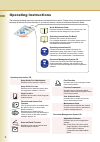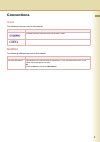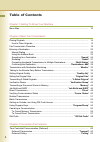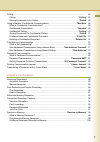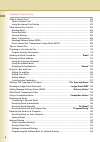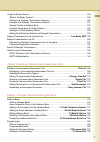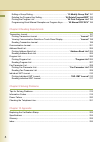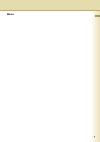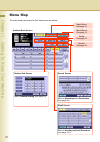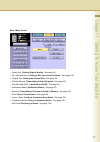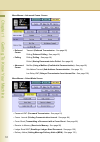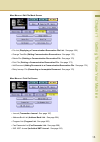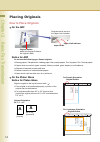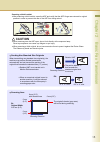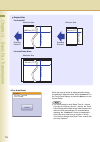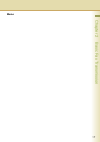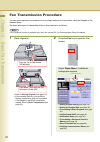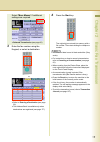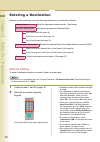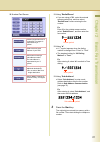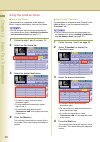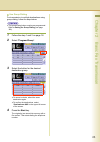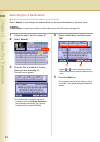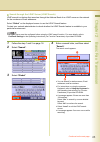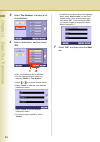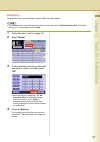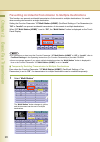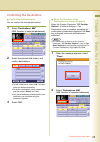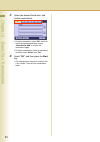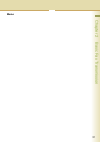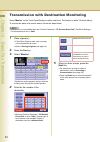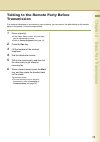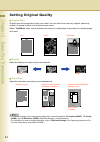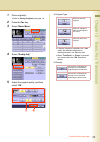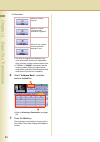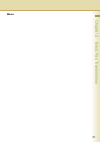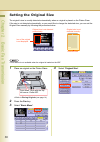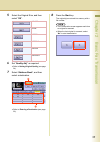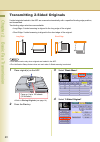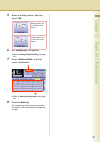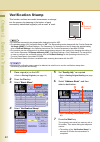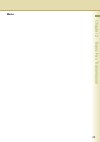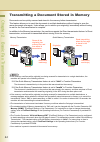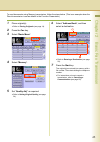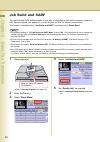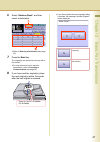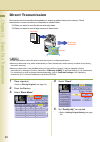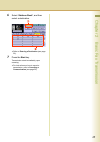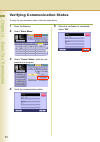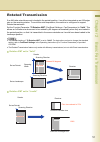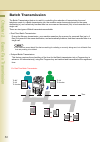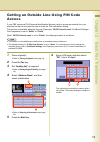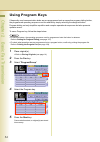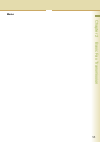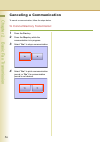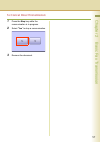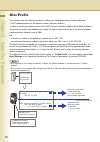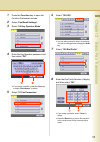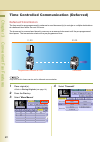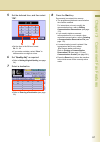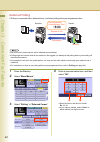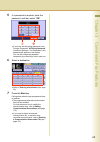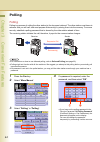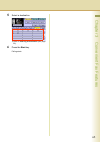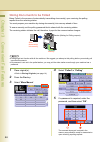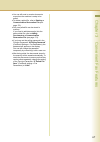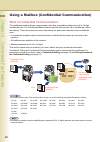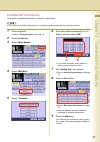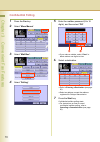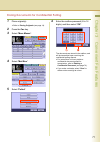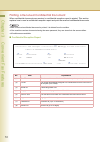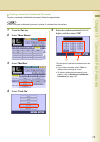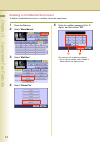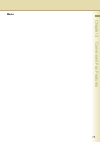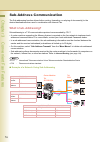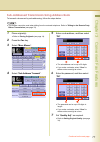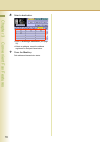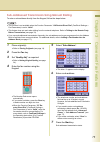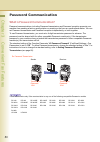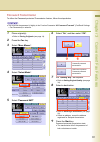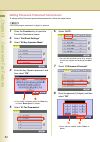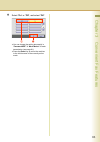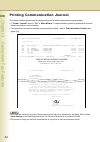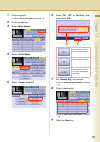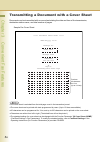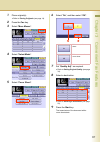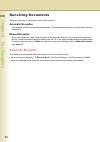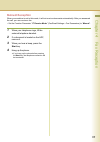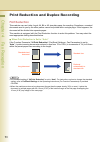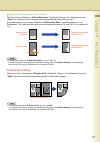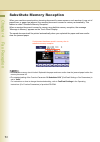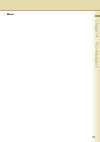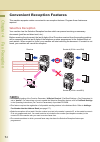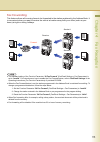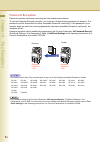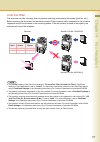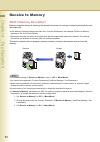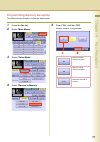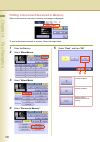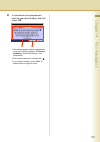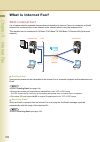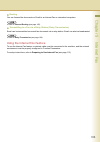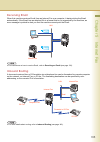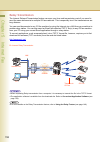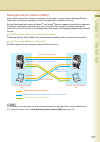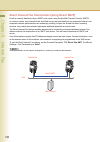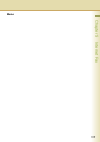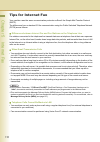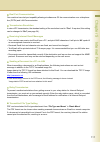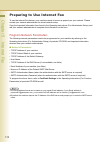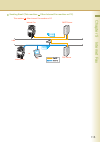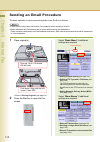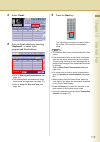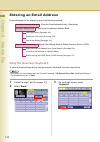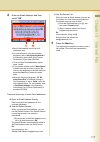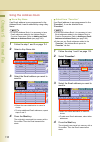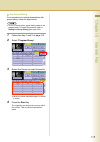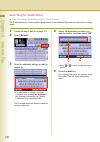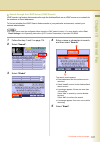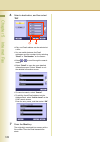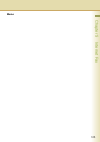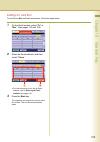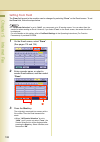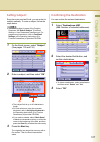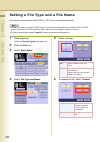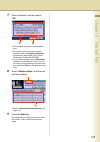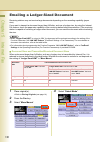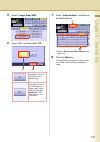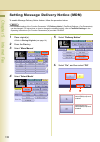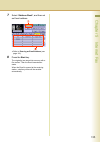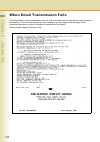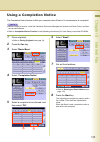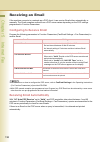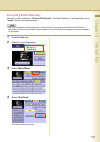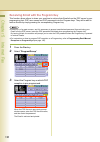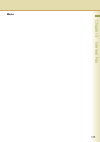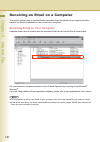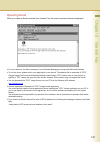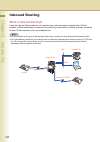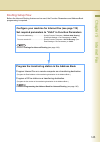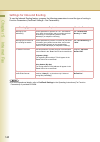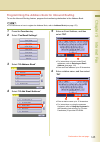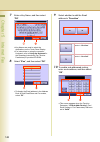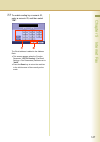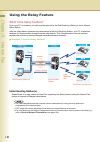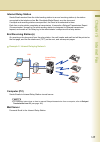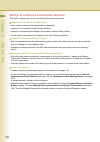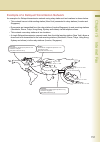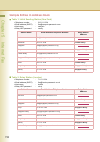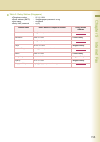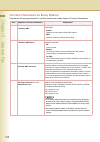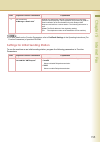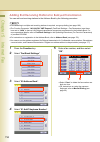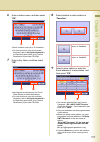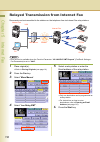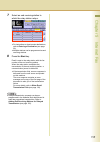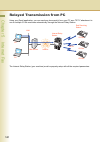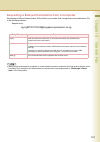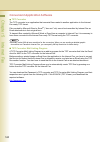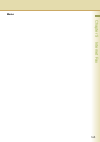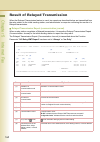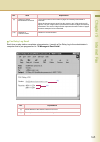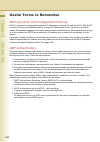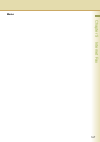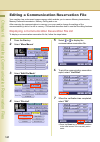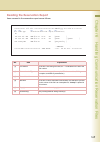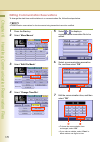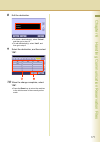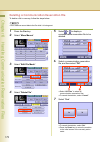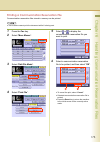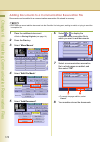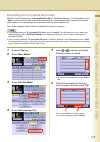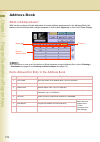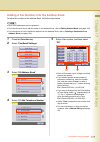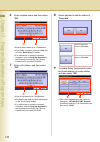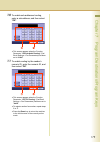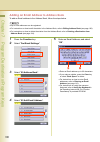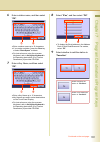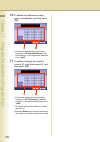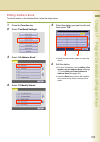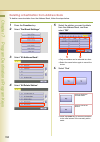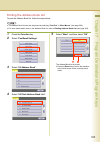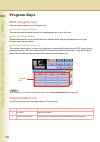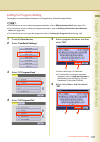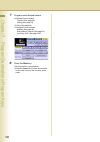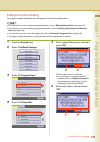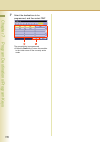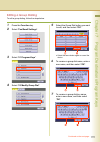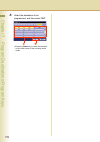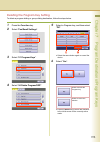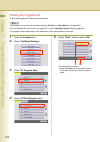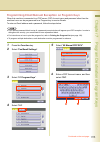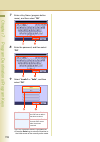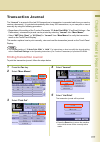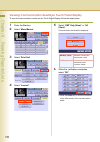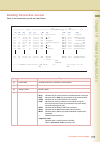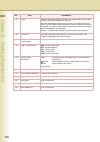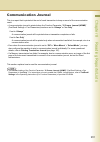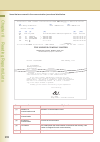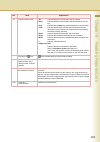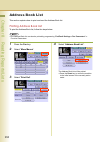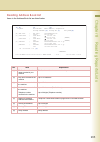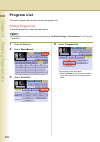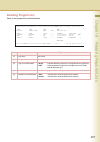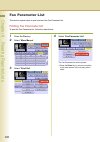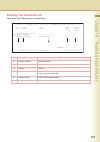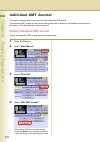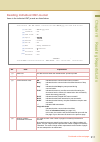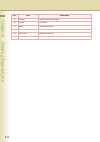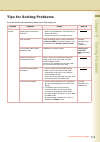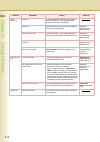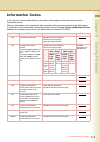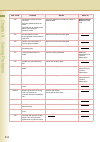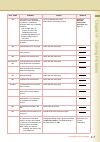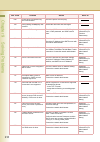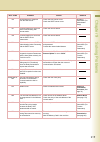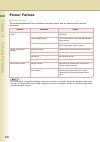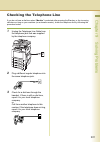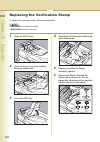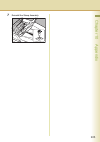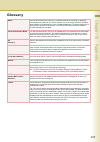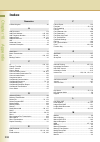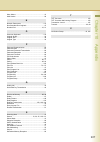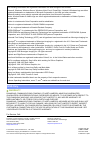- DL manuals
- Panasonic
- Printer
- DP-C266
- Operating Instructions Manual
Panasonic DP-C266 Operating Instructions Manual
Before operating this machine, please carefully read this manual,
and keep this documentation in a safe place for future reference.
(Illustration shows optional accessories that may not be installed on your machine.)
English
Digital Color Imaging Systems
Operating Instructions
(For Facsimile and Internet Fax)
Model No.
DP-C406 / C306 / C266
Summary of DP-C266
Page 1
Before operating this machine, please carefully read this manual, and keep this documentation in a safe place for future reference. (illustration shows optional accessories that may not be installed on your machine.) english digital color imaging systems operating instructions (for facsimile and int...
Page 2
2 operating instructions the following operating instruction manuals are included with this machine. Please refer to the appropriate manual and keep all manuals for future reference. If you lose the manual, contact the authorized panasonic dealer. Accessories quick reference guide describes the basi...
Page 3: Icons
3 conventions icons the following icons are used in this manual. Notation the following notations are used in this manual. Icon description indicates important information that must be read in detail. Indicates reference information. Notation description for keys and buttons hard buttons on the cont...
Page 4
4 table of contents chapter 1 getting to know your machine menu map............................................................................................................................ 10 chapter 2 basic fax transmission placing originals..........................................................
Page 5
5 polling .................................................................................................................................. 64 polling................................................................................................................“ polling ” 64 storing documents to b...
Page 6
6 chapter 5 internet fax what is internet fax? .......................................................................................................... 102 what is internet fax? ...................................................................................................... 102 using the int...
Page 7
7 using the relay feature ...................................................................................................... 148 what is the relay feature?............................................................................................. 148 setting up a relayed transmission network.....
Page 8
8 editing a group dialing ............................................................. “ 03 modify group dial ” 191 deleting the program key setting..........................................“ 04 delete program/grp ” 193 printing the program list.........................................................
Page 9: Memo
9 memo.
Page 10
10 chapter 1 getting to know your machine chapter 1 getting to know your machine menu map the main screen and menu for fax features are as follows. Address book screen email screen refer to sending an email procedure (see page 114). Number pad screen refer to manual dialing (see page 20). Search scr...
Page 11
11 chapter 1 getting to know your machine basic menu screen • quality adj. ( setting original quality : see page 34) • file type and name ( setting a file type and a file name : see page 128) • original size ( setting the original size : see page 38) • 2-sided original ( transmitting 2-sided origina...
Page 12
12 chapter 1 getting to know your machine more menus > advanced comm. Screen more menus > select mode screen • deferred comm. Transmit ( deferred transmission : see page 60) polling ( deferred polling : see page 62) • polling polling ( polling : see page 64) polled ( storing documents to be polled :...
Page 13
13 chapter 1 getting to know your machine more menus > edit file mode screen more menus > print out screen • file list ( displaying a communication reservation file list : see page 168) • change time/stn ( editing communication reservations : see page 170) • delete file ( deleting a communication re...
Page 14: How To Place Originals
14 chapter 2 ba sic fax transmission chapter 2 basic fax transmission placing originals how to place originals z on the adf notice for adf do not use the following type / flawed originals. Z drawing papers, transparencies, labeling paper, heavy weight papers, thin art papers, film, thermal papers. Z...
Page 15: Caution
15 chapter 2 ba sic fax transmission scanning a thick booklet z after scanning a thick booklet, open the adf and verify that the adf hinge was returned to original position in order to prevent the rear of the adf from being raised. Z when scanning with the adf open, do not look directly at the expos...
Page 16
16 chapter 2 ba sic fax transmission z for auto reset when the pop-up screen is displayed while setting the address or facsimile mode, select “ continue? ” on the touch panel display, or press the stop key on the control panel. Z the initial setting for auto reset time is 1 minute. If you do not tou...
Page 17: Memo
17 chapter 2 ba sic fax transmission memo.
Page 18
18 chapter 2 ba sic fax transmission fax transmission procedure you can send originals via a telephone line by simply entering the fax number using the keypad or the address book. The basic procedure of transmitting a fax on this machine is as follows. Z the facsimile function is available only when...
Page 19
19 chapter 2 ba sic fax transmission select “ more menus ” if additional settings are required. Z deferred transmission (see page 60) 3 enter the fax number using the keypad, or select a destination. Or z refer to entering a destination (see page 20). Z the address book is available only when destin...
Page 20: Manual Dialing
20 chapter 2 ba sic fax transmission entering a destination stations can be entered by using the following methods or a combination of these: manual dialing to enter a destination telephone number, follow the steps below. Z this function is not available when the function parameter “ 136 restrict di...
Page 21
21 chapter 2 ba sic fax transmission number pad screen using “ redial/pause ” z if you are using a pbx, enter the external access number first, and then select “ redial/pause ” before entering the fax number. Ex : enter 9 for the outside access number, select “ redial/pause ”, and then enter the fax...
Page 22: Using The Address Book
22 chapter 2 ba sic fax transmission using the address book use a key name if a destination is registered in the address book, it can be selected by using a key name. Z the fax numbers must be pre-programmed into the address book. Refer to adding a fax number into the address book (see page 177). 1 ...
Page 23
23 chapter 2 ba sic fax transmission use group dialing for transmission to multiple destinations using group dialing, follow the steps below. Z the group dialing button must be pre-programmed. Refer to setting for group dialing (see page 189). 1 follow the step 1 and 2 on page 18. 2 select “ program...
Page 24: Searching For A Destination
24 chapter 2 ba sic fax transmission searching for a destination search through the address book (local search) select “ search ” to look through the address book for the desired destination by the entry name. Z select “ global ” to search fax numbers or email addresses in the ldap server (see page ...
Page 25
25 chapter 2 ba sic fax transmission search through the ldap server (ldap search) ldap search is a feature that searches through the address book of an ldap server on the network for fax numbers or email addresses. Select “ global ” on the displayed screen to use the ldap search feature. Contact you...
Page 26
26 chapter 2 ba sic fax transmission 5 select “ fax number ” to display a list of destinations. 6 select a destination, and then select “ ok ”. Z only one destination can be selected. Z you can change the entry screen by selecting “ email ” or “ fax number ”. Z select or to scroll the search results...
Page 27: Redialing
27 chapter 2 ba sic fax transmission redialing to redial the most recently dialed number, follow the steps below. Z the “ redial ” button cannot be used when the function parameter “ 136 restrict direct dial ” (fax/email settings > fax parameters) is set to “ valid ”. 1 follow the step 1 and 2 on pa...
Page 28
28 chapter 2 ba sic fax transmission preventing accidental transmission to multiple destinations this function can prevent accidental transmission of documents to multiple destinations. It is useful when sending documents to a single destination. Setting the function parameter “ 117 multi station (h...
Page 29: Confirming The Destination
29 chapter 2 ba sic fax transmission confirming the destination confirming the destination you can confirm the entered destinations. 1 select “ destinations: ### ”. (###: number of selected addresses) 2 select the desired field button, and confirm destinations. Z to add a destination, select “ ok ”,...
Page 30
30 chapter 2 ba sic fax transmission 3 select the desired field button, and confirm destinations. Z to add a destination, select “ ok ”, and then select the desired destination. Select “ destinations: ### ” to confirm the destinations again. Z to delete a destination, select a destination, and then ...
Page 31: Memo
31 chapter 2 ba sic fax transmission memo.
Page 32
32 chapter 2 ba sic fax transmission transmission with destination monitoring select “ monitor ” on the touch panel display to obtain a dial tone. This feature is called “on-hook dialing”. To monitor the status of a remote station, follow the steps below. Z this function is not available when the fu...
Page 33
33 chapter 2 ba sic fax transmission talking to the remote party before transmission if an external telephone is connected to your machine, you can send a fax after talking to the remote party on the phone. Follow the steps below. 1 place original(s). Z if the platen glass is used, only one page can...
Page 34
34 chapter 2 ba sic fax transmission setting original quality original type original type can be specified to suit your needs. You can select from text-only original, photo-only original, or original in which text and photos are mixed. Select “ text/photo ” when text and photos are mixed on a single...
Page 35
35 chapter 2 ba sic fax transmission 1 place original(s). Z refer to placing originals (see page 14). 2 press the fax key. 3 select “ basic menu ”. 4 select “ quality adj. ”. 5 adjust the original quality, and then select “ ok ”. Original type z if a photo original is scanned in the “ text ” mode, t...
Page 36
36 chapter 2 ba sic fax transmission resolution z the finer an original to be scanned, the more information needs to be transmitted, thus, requiring a longer communication time. Z if “ s-fine ” or “ 600dpi ” is selected, and the receiving station does not support these resolutions, originals will be...
Page 37: Memo
37 chapter 2 ba sic fax transmission memo.
Page 38
38 chapter 2 ba sic fax transmission setting the original size the original’s size is usually detected automatically when an original is placed on the platen glass. If the size is not detected automatically, or you would like to change the detected size, you can set the original size manually by fol...
Page 39
39 chapter 2 ba sic fax transmission 5 select the original size, and then select “ ok ”. 6 set “ quality adj .” as required. Z refer to setting original quality (see page 34). 7 select “ address book ”, and then select a destination. Z refer to entering a destination (see page 20). 8 press the start...
Page 40
40 chapter 2 ba sic fax transmission transmitting 2-sided originals 2-sided originals loaded in the adf are scanned automatically with a specified binding edge position, and transmitted. Two binding edge selections are available: • long edge: 2-sided scanning is aligned to the long edge of the origi...
Page 41
41 chapter 2 ba sic fax transmission 5 select a binding position, and then select “ ok ”. 6 set “ quality adj. ” as required. Z refer to setting original quality (see page 34). 7 select “ address book ”, and then select a destination. Z refer to entering a destination (see page 20). 8 press the star...
Page 42
42 chapter 2 ba sic fax transmission verification stamp this function confirms successful transmission or storage into the memory by stamping at the bottom of each successfully transmitted original(s) with a small “ x ” mark. Z the scanned document(s) are stamped after feeding through the adf. Z the...
Page 43: Memo
43 chapter 2 ba sic fax transmission memo.
Page 44
44 chapter 2 ba sic fax transmission transmitting a document stored in memory documents can be quickly scanned and stored in the memory before transmission. This feature allows you to send the documents to multiple destinations without having to scan the same documents over again. It also allows you...
Page 45
45 chapter 2 ba sic fax transmission to send documents using memory transmission, follow the steps below. (this is an example when the direct transmission is set as default in the function parameters.) 1 place original(s). Z refer to placing originals (see page 14). 2 press the fax key. 3 select “ b...
Page 46
46 chapter 2 ba sic fax transmission job build and sadf the job build and sadf setting enables to scan sets of originals that exceed the maximum capacity of adf. Special originals (thin paper, etc.) can be fed from the adf for memory transmission. This function is available when “ job build and sadf...
Page 47
47 chapter 2 ba sic fax transmission 6 select “ address book ”, and then select a destination. Z refer to entering a destination (see page 20). 7 press the start key. The original(s) are stored into memory with a file number. Z for instructions on how to cancel a transmission, refer to canceling a c...
Page 48
48 chapter 2 ba sic fax transmission direct transmission documents can be transmitted immediately on scanning without storing into memory. Direct transmission is more convenient in situations as shown below. When you want to send the documents right away. When you want to send a large amount of docu...
Page 49
49 chapter 2 ba sic fax transmission 6 select “ address book ”, and then select a destination. Z refer to entering a destination (see page 20). 7 press the start key. Transmission starts immediately upon scanning. Z for instructions on how to cancel a transmission, refer to canceling a communication...
Page 50
50 chapter 2 ba sic fax transmission verifying communication status to verify the communication status, follow the steps below. 1 press the fax key. 2 select “ basic menu ”. 3 select “ comm. Status ” while the call session is in progress. 4 verify the communication status. 5 when the verification is...
Page 51
51 chapter 2 ba sic fax transmission rotated transmission if an a4/letter-sized document is loaded in the portrait position, it could be interpreted as an a3/ledger size on the receiving station. To avoid this misinterpretation, the machine is configured to support rotated transmission. Set the func...
Page 52
52 chapter 2 ba sic fax transmission batch transmission the batch transmission feature is useful in controlling the reduction of transmission time and telephone costs. In a batch transmission job, the machine sorts documents bound for the same destination(s), and collectively handles them as one res...
Page 53
53 chapter 2 ba sic fax transmission getting an outside line using pin code access if your pbx requires a pin (personal identification number) code to access an external line, your machine can be set to prompt the user to enter the pin code before dialing. This function is available when the functio...
Page 54
54 chapter 2 ba sic fax transmission using program keys if frequently used communication tasks are pre-programmed onto a respective program dialing button, the programmed operating sequence can be recalled by simply selecting the assigned button. Program dialing not only simplifies repetitive and co...
Page 55: Memo
55 chapter 2 ba sic fax transmission memo.
Page 56
56 chapter 2 ba sic fax transmission canceling a communication to cancel a communication, follow the steps below. To cancel memory transmission: 1 press the fax key. 2 press the stop key while the communication is in progress. 3 select “ yes ” to stop a communication. 4 select “ yes ” to print a com...
Page 57
57 chapter 2 ba sic fax transmission to cancel direct transmission: 1 press the stop key while the communication is in progress. 2 select “ yes ” to stop a communication. 3 remove the document..
Page 58
58 chapter 2 ba sic fax transmission dial prefix your machine has the following functions to utilize your existing fax phone numbers database: • ldap database search for fax phone numbers (directory search) • import an existing fax phone number list in csv file format (network address book editor so...
Page 59
59 chapter 2 ba sic fax transmission 1 press the function key to open the function parameters screen. 2 select “ fax/email settings ”. 3 select “ 04 key operator mode ”. 4 enter the key operator password, and then select “ ok ”. Z if you make a mistake, press the clear key or select “ back space ” t...
Page 60: Deferred Transmission
60 chapter 3 c onvenient fax features chapter 3 convenient fax features time controlled communication (deferred) deferred transmission the time must be pre-programmed in advance to send document(s) to a single or multiple destinations at a deferred time within the next 24 hours. The document is scan...
Page 61
61 chapter 3 c onvenient fax features 5 set the deferred time, and then select “ ok ”. Z set the time in the 24-hour format. Ex : 21: 00 z if you make a mistake, select “ clear ” to delete entries one digit at a time. 6 set “ quality adj. ” as required. Z refer to setting original quality (see page ...
Page 62: Deferred Polling
62 chapter 3 c onvenient fax features deferred polling if polling is requested with a deferred time, it will start polling at the pre-programmed time. Z up to 50 built-in timers can be set for deferred communication. Z polling might not function with all fax machines. We suggest you attempt a trial ...
Page 63
63 chapter 3 c onvenient fax features 5 if a password is required, enter the password, and then select “ ok ”. Z if you have set the polling password in the function parameter “ 26 polling password ” (fax/email settings > fax parameters), the password will appear on the display. You can still change...
Page 64: Polling
64 chapter 3 c onvenient fax features polling polling polling is a process of calling the other station(s) for document retrieval. The other station must know in advance that you will call, and must prepare document(s) by storing them into the memory. To ensure security, establish a polling password...
Page 65
65 chapter 3 c onvenient fax features 5 select a destination. Z refer to entering a destination (see page 20). 6 press the start key. Polling starts..
Page 66
66 chapter 3 c onvenient fax features storing documents to be polled being polled is the process of automatically transmitting document(s) upon receiving the polling request from the receiving station. You must prepare your machine by storing document(s) into memory ahead of time. To ensure security...
Page 67
67 chapter 3 c onvenient fax features z you can still send or receive documents even when the machine is setup to be polled. Z to delete a polled file, refer to deleting a communication reservation file (see page 172). Z only one polled file can be stored in memory. If you need to add document(s) in...
Page 68
68 chapter 3 c onvenient fax features using a mailbox (confidential communication) what is confidential communication? The confidential mailbox allows communication with other compatible models using a 8 to 16-digit confidential code. The confidential mailbox feature receives document(s) with a conf...
Page 69: Confidential Transmission
69 chapter 3 c onvenient fax features confidential transmission to transmit a confidential document, follow the steps below. Z you must have a mailbox password (8 to 16 digits) setup and shared with the receiving machine. 1 place original(s). Z refer to placing originals (see page 14). 2 press the f...
Page 70: Confidential Polling
70 chapter 3 c onvenient fax features confidential polling 1 press the fax key. 2 select “ more menus ”. 3 select “ mail box ”. 4 select “ polling ”. 5 enter the mailbox password (8 to 16 digits), and then select “ ok ”. Z if you make a mistake, select “ clear ” to delete entries one digit at a time...
Page 71
71 chapter 3 c onvenient fax features storing documents for confidential polling 1 place original(s). Z refer to placing originals (see page 14). 2 press the fax key. 3 select “ more menus ”. 4 select “ mail box ”. 5 select “ polled ”. 6 enter the mailbox password (8 to 16 digits), and then select “...
Page 72
72 chapter 3 c onvenient fax features printing a received confidential document when confidential documents are received, a confidential reception report is printed. This section explains how to read a confidential reception report and print the received confidential documents. Z after a received co...
Page 73
73 chapter 3 c onvenient fax features printing a received confidential document to print a received confidential document, follow the steps below. Z after a received confidential document is printed, it is deleted from the mailbox. 1 press the fax key. 2 select “ more menus ”. 3 select “ mail box ”....
Page 74
74 chapter 3 c onvenient fax features deleting a confidential document to delete a confidential document in a mailbox, follow the steps below. 1 press the fax key. 2 select “ more menus ”. 3 select “ mail box ”. 4 select “ delete file ”. 5 enter the mailbox password (8 to 16 digits), and then select...
Page 75: Memo
75 chapter 3 c onvenient fax features memo.
Page 76: What Is Sub-Addressing?
76 chapter 3 c onvenient fax features sub-address communication the sub-addressing function allows further routing, forwarding, or relaying of document(s) to the desired destinations when used in combination with internet fax. What is sub-addressing? Sub-addressing is a t.30 communications protocol ...
Page 77
77 chapter 3 c onvenient fax features continued on the next page... Sub-addressed transmission using address book to transmit a document by sub-addressing, follow the steps below. Z this feature cannot be used when dialing from the external telephone. Refer to talking to the remote party before tran...
Page 78
78 chapter 3 c onvenient fax features 8 select a destination. Z refer to entering a destination (see page 20). Z select an address, except the address registered for relayed transmission. 9 press the start key. Sub-addressed transmission starts..
Page 79
79 chapter 3 c onvenient fax features sub-addressed transmission using manual dialing to enter a sub-address directly from the keypad, follow the steps below. Z this function is not available when the function parameter “ 136 restrict direct dial ” (fax/email settings > fax parameters) is set to “ v...
Page 80
80 chapter 3 c onvenient fax features password communication what is password communication? Password communications, including password transmission and password reception prevents your machine from sending a fax to a wrong station or receiving a fax from an unauthorized station. You can set passwo...
Page 81: Password Transmission
81 chapter 3 c onvenient fax features password transmission to utilize the password-protected transmission feature, follow the steps below. Z you must set the password (4 digits) in the function parameter “ 43 password-transmit ” (fax/email settings > fax parameters) in advance. 1 place original(s)....
Page 82
82 chapter 3 c onvenient fax features setting password-protected transmission to always utilize password-protected transmissions, follow the steps below. Z you must program a password (4 digits) in advance. 1 press the function key to open the function parameters screen. 2 select “ fax/email setting...
Page 83
83 chapter 3 c onvenient fax features 9 select “ on ” or “ off ”, and select “ ok ”. Z you can change the setting temporarily in “ password xmt ” of “ more menus ” for each transmission (see page 81). Z press the reset key to return the machine to the initial screen of the currently active mode..
Page 84
84 chapter 3 c onvenient fax features printing communication journal the communication journal can be printed at the end of each transmission communication. • if “ comm. Journal ” is set to “ on ” in “ more menus ”, a communication journal is printed at the end of each transmission communication. • ...
Page 85
85 chapter 3 c onvenient fax features 1 place original(s). Z refer to placing originals (see page 14). 2 press the fax key. 3 select “ more menus ”. 4 select “ select mode ”. 5 select “ comm. Journal ”. 6 select “ on ”, “ off ”, or “ inc only ”, and then select “ ok ”. 7 set “ quality adj. ” as requ...
Page 86
86 chapter 3 c onvenient fax features transmitting a document with a cover sheet documents can be transmitted with a cover sheet stating the date and time of the transmission, destination station name, and total number of pages. Z the cover sheet is excluded from the total page count in the transact...
Page 87
87 chapter 3 c onvenient fax features 1 place original(s). Z refer to placing originals (see page 14). 2 press the fax key. 3 select “ more menus ”. 4 select “ select mode ”. 5 select “ cover sheet ”. 6 select “ on ”, and then select “ ok ”. 7 set “ quality adj. ” as required. Z refer to setting ori...
Page 88: Automatic Reception
88 chapter 4 fax reception chapter 4 fax reception receiving documents there are two ways to receive fax calls on this machine. Automatic reception the machine receives documents automatically. The machine answers all incoming calls (including voice calls). Manual reception when your telephone rings...
Page 89: Manual Reception
89 chapter 4 fax reception manual reception when your machine is set to this mode, it will not receive documents automatically. After you answered the call, you can receive a fax. • set the function parameter “ 17 receive mode ” (fax/email settings > fax parameters) to “ manual ”. 1 when your teleph...
Page 90: Print Reduction
90 chapter 4 fax reception print reduction and duplex recording print reduction this machine can use letter, legal, a4, b4 or a3 size plain paper for recording. Sometimes, oversized documents sent to you by the other parties cannot be printed within a single page. If this happens, the document will ...
Page 91: Duplex Recording
91 chapter 4 fax reception when print reduction is set to “fixed” with the function parameter “ 24 print reduction ” (fax/email settings > fax parameters) set to “ fixed ”, the machine prints all incoming documents reduced at the reduction ratio pre-programmed in the function parameter “ 25 reductio...
Page 92
92 chapter 4 fax reception substitute memory reception when your machine cannot print an incoming document for some reasons, such as when it runs out of paper/toner, or paper has jammed, the received document is saved in memory automatically. This feature is called “substitute memory reception”. Whe...
Page 93: Memo
93 chapter 4 fax reception memo.
Page 94: Selective Reception
94 chapter 4 fax reception convenient reception features this machine supports certain convenient-to-use reception features. Program these features as required. Selective reception your machine has the selective reception function which can prevent receiving unnecessary documents (junk fax and direc...
Page 95: Fax Forwarding
95 chapter 4 fax reception fax forwarding this feature allows all incoming faxes to be forwarded to the station registered in the address book. It is convenient when you want to receive fax calls at a location away from your office (such as your home) at night or during holidays. Z the standard sett...
Page 96: Password-Reception
96 chapter 4 fax reception password-reception password reception will prevent receiving fax from unauthorized stations. To use the password reception function, you must set a 4-digit receiving password in advance. The password must be shared with the other compatible panasonic machine(s). If the pas...
Page 97: Junk Fax Filter
97 chapter 4 fax reception junk fax filter this machine can filter incoming faxes to prevent receiving unnecessary documents (junk fax, etc.). Before receiving the document, the sender’s numeric id (fax number) will be compared to the numbers registered as junk fax numbers in the receiving station. ...
Page 98: What Is Memory Reception?
98 chapter 4 fax reception receive to memory what is memory reception? Memory reception allows all incoming documents to be stored in memory, instead of printing them onto the output tray. Z if the memory reception feature has been set in function parameters, the message “receive to memory” appears ...
Page 99
99 chapter 4 fax reception programming memory reception to enable memory reception, follow the steps below. 1 press the fax key. 2 select “ more menus ”. 3 select “ select mode ”. 4 select “ receive to memory ”. 5 select “ on ”, and then “ ok ”. Memory reception is programmed. Select to enable memor...
Page 100
100 chapter 4 fax reception printing a document received in memory when a document is received in memory, a message is displayed. To print a document received in memory, follow the steps below. 1 press the fax key. 2 select “ more menus ”. 3 select “ select mode ”. 4 select “ receive to memory ”. 5 ...
Page 101
101 chapter 4 fax reception 6 if a password is pre-programmed, enter the password (8 digits), and then select “ ok ”. Z this screen appears when the password is set in the function parameter “ 37 receive to memory ” (fax/email settings > fax parameters). Z the entered password is masked with “ ”. Z ...
Page 102: What Is Internet Fax?
102 chapter 5 internet fax chapter 5 internet fax what is internet fax? What is internet fax? It is a feature whereby scanned documents are transmitted to internet fax or to computers as email. Internet fax communicates via an intranet or the internet without using the telephone line. This machine c...
Page 103
103 chapter 5 internet fax routing you can forward fax documents or email to an internet fax or networked computers. Z refer to inbound routing (see page 105). Transmitting to a fax via a relay station (relay transmission) email can be transmitted as normal fax documents via a relay station. Email c...
Page 104: Sending Email
104 chapter 5 internet fax what internet fax can do this section introduces the functions of the internet fax feature. The internet fax feature not only sends and receives email but also forwards fax documents via a telephone line and broadcasts them via a relay station. Sending email a scanned docu...
Page 105: Receiving Email
105 chapter 5 internet fax receiving email when this machine receives email from an internet fax or a computer, it starts printing the email automatically. If the email has an attached file in a format that is not supported by the machine, an error message is printed to alert you that the machine ca...
Page 106: Relay Transmission
106 chapter 5 internet fax relay transmission the internet relayed transmission feature can save your time and transmission costs if you need to send the same documents to multiple g3 fax machines. This is especially true if the transmissions are long distance. You can send documents to any g3 fax m...
Page 107
107 chapter 5 internet fax message delivery notice (mdn) if the sender (internet fax) desires a processing confirmation, it must request a message delivery notice when sending the message to a device supporting the notification function. Several email applications such as eudora ® and outlook ® expr...
Page 108
108 chapter 5 internet fax direct internet fax transmission (using direct smtp) email is normally distributed by an smtp mail server using simple mail transfer protocol (smtp). In common cases, only internet email and web service are permitted into the corporate intranet, and corporate network admin...
Page 109: Memo
109 chapter 5 internet fax memo.
Page 110
110 chapter 5 internet fax tips for internet fax your machine uses the same communication protocols as email: the simple mail transfer protocol (smtp). The differences from a standard g3 fax communication using the public switched telephone network (pstn) are as follows. Differences between internet...
Page 111
111 chapter 5 internet fax dual port communication your machine has dual port capability allowing simultaneous g3 fax communication over a telephone line (pstn) and lan communication. Transmission resolution in view of pc transmission, the standard setting of the resolution is set to “ fine ”. If re...
Page 112: Program Network Parameters
112 chapter 5 internet fax preparing to use internet fax to use the internet fax feature, your machine needs to be set up properly on your network. Please contact your network administrator for actual network setup. Copy the important information form found in the operating instructions (for adminis...
Page 113
113 chapter 5 internet fax sending email (this machine other internet fax machine or pc) this machine other internet fax machine or pc lan or smtp server pop server pc internet fax internet fax.
Page 114
114 chapter 5 internet fax sending an email procedure the basic operation to send scanned originals as an email is as follows. Z check that the other party has internet fax capability before using this function. Z email addresses and fax stations can be mixed while entering the destinations. Email w...
Page 115
115 chapter 5 internet fax 3 select “ email ”. 4 enter an email address by selecting “ keyboard ”, or select a pre- programmed email address. Z refer to entering an email address (see page 116). Z the address book is available only when destinations are registered (see page 177). Z refer to using cc...
Page 116: Using The Onscreen Keyboard
116 chapter 5 internet fax entering an email address email addresses can be entered by any of the following methods: using the onscreen keyboard to enter an email address directly from the onscreen keyboard, follow the steps below. Z this function is not available when the function parameter “ 136 r...
Page 117
117 chapter 5 internet fax 4 enter an email address, and then select “ ok ”. Z each email address can be up to 60 characters long. Z for instructions on using the onscreen keyboard, refer to using the keyboard in the operating instructions (for function parameters) of provided cd-rom. Z to set multi...
Page 118: Using The Address Book
118 chapter 5 internet fax using the address book use a key name if an email address is pre-programmed in the address book, it can be selected by using a key name. Z to use the address book, it is necessary to have email addresses added to the address book in function parameters. Refer to adding an ...
Page 119
119 chapter 5 internet fax use group dialing for transmission to multiple destinations with group dialing, follow the steps below. Z to use a group button, group dialing needs to be programmed in function parameters. Refer to setting for group dialing (see page 189). 1 follow the step 1 and 2 on pag...
Page 120: Searching For Destinations
120 chapter 5 internet fax searching for destinations search through the address book (local search) the email address of a remote station programmed in the address book can be searched by its entry name. 1 follow the step 1 and 2 on page 114. 2 select “ search ”. 3 enter the character string you wa...
Page 121
121 chapter 5 internet fax continued on the next page... Search through the ldap server (ldap search) ldap search is a feature that searches through the address book on an ldap server on a network for fax numbers or email addresses. To find out whether the ldap search feature works in your particula...
Page 122
122 chapter 5 internet fax 6 select a destination, and then select “ ok ”. Z only one email address can be selected at a time. Z you can switch between the email addresses and fax numbers list by selecting “ email ” or “ fax number ” on the screen. Z select or to scroll through the search results. Z...
Page 123: Memo
123 chapter 5 internet fax memo.
Page 124
124 chapter 5 internet fax using cc, bcc and from when creating an email, you have the option of setting cc and bcc as its destinations, and entering a subject. If the use of from has been enabled in function parameters, the machine can transmit an email with email addresses entered in from other th...
Page 125: Setting Cc And Bcc
125 chapter 5 internet fax setting cc and bcc to set cc and bcc as email destinations, follow the steps below. 1 on the email screen, select “ cc ” or “ bcc ”. (see pages 115 and 124) 2 select an email address, and then select “ close ”. Z for instructions on how to set an email address, refer to en...
Page 126: Setting
126 chapter 5 internet fax setting from field the from field preset in the machine can be changed by selecting “ from ” on the email screen. To set the from field, follow the steps below. Z if “ 145 sender selection ” is set to “ valid ”, you can preset up to 25 sender names. You can select from the...
Page 127: Setting Subject
127 chapter 5 internet fax setting subject every time you send an email, you can enter its subject manually. To enter a subject, follow the steps below. Z the default subject is preset if the function parameter “ 32 default subject ” (fax/email settings > user parameters) has been set. For programmi...
Page 128
128 chapter 5 internet fax setting a file type and a file name documents can be scanned into the pdf or tiff format, and renamed as well. Z internet fax does not support the pdf format. If a document is transmitted to an internet fax in the pdf format, the internet fax at the receiving station canno...
Page 129
129 chapter 5 internet fax 7 enter a filename, and then select “ ok ”. Z the filename can be up to 20 characters long. Z for instructions on using the onscreen keyboard, refer to using the keyboard in the operating instructions (for function parameters) of provided cd-rom. Z if you make a mistake, s...
Page 130
130 chapter 5 internet fax emailing a ledger-sized document receiving stations may not receive large documents depending on the recording capability (paper size). If you want to transmit a document larger than a4/letter, such as a ledger size, by using the internet fax feature, check the paper size ...
Page 131
131 chapter 5 internet fax 5 select “ ledger email xmt ”. 6 select “ on ”, and then select “ ok ”. 7 select “ address book ”, and then set an email address. Z refer to entering an email address (see page 116). 8 press the start key. The original(s) are stored into memory with a file number. Then the...
Page 132
132 chapter 5 internet fax setting message delivery notice (mdn) to enable message delivery notice feature, follow the procedure below. Z the standard setting of the function parameter “ 173 delivery notice ” (fax/email settings > fax parameters) can be changed. For instructions on how to change the...
Page 133
133 chapter 5 internet fax 7 select “ address book ”, and then set an email address. Z refer to entering an email address (see page 116). 8 press the start key. The original(s) are stored into memory with a file number. Then the email transmission starts. When the email is opened at the receiving st...
Page 134
134 chapter 5 internet fax when email transmission fails if the email fails to reach its destination, an error mail is returned from the mail server, and is printed on the machine. The error mail includes an error message, and the image of the first page of the transmitted document to alert the send...
Page 135
135 chapter 5 internet fax using a completion notice the completion notice feature notifies your computer when email or fax transmission is completed. Z before using this function, install the panasonic document management system and printer driver, and then set up each software. Z refer to completi...
Page 136
136 chapter 5 internet fax receiving an email if the machine connects to a network as a pop client, it can receive email either automatically or manually. The email reception method from a pop server varies depending on the pop settings programmed in function parameters. Configuring to receive email...
Page 137: Receiving Email Manually
137 chapter 5 internet fax receiving email manually with the function parameter “ 147 auto pop receive ” (fax/email settings > fax parameters) set to “ invalid ”, email is received manually. Z with pop acquisition interval set between 1 and 60 minutes, queries are transmitted to the pop server perio...
Page 138
138 chapter 5 internet fax receiving email with the program key this function allows others to share your machine to retrieve their emails from the pop server by pre- programming their pop user names and pop passwords into the program keys. They will be able to retrieve emails by simply pressing the...
Page 139: Memo
139 chapter 5 internet fax memo.
Page 140
140 chapter 5 internet fax receiving an email on a computer this section explains how to receive emails transmitted from the machine to a computer, and also explains the emails forwarded from the machine to a computer. Receiving email on your computer a sample screen shot of a mailer that has receiv...
Page 141: Opening Email
141 chapter 5 internet fax opening email when you open an email received from internet fax, the screen as shown below is displayed. Z for your reference, the above example is from windows messaging running under microsoft windows. Z to run the viewer, please refer to your application’s user manual. ...
Page 142: What Is Inbound Routing?
142 chapter 5 internet fax inbound routing what is inbound routing? Using the inbound routing feature, your machine can route documents received from a g3 fax machine to email address(es) or internet fax machine(s) connected to a lan as an email, as well as to other g3 fax machine(s) over the teleph...
Page 143: Routing Setup Flow
143 chapter 5 internet fax routing setup flow before the inbound routing feature can be used, the function parameters and address book programming is required. Configure your machine for internet fax (see page 112) set required parameters to “valid” in function parameters to use sub-addressing.........
Page 144
144 chapter 5 internet fax settings for inbound routing to use the inbound routing feature, program the following parameters to meet the type of routing in function parameters (fax/email settings > fax parameters): z for more operational details, refer to fax/email settings in the operating instruct...
Page 145
145 chapter 5 internet fax continued on the next page... Programming the address book for inbound routing to use the inbound routing feature, program the transferring destination in the address book. Z for instructions on how to register the address book, refer to address book (see page 176). 1 pres...
Page 146
146 chapter 5 internet fax 7 enter a key name, and then select “ ok ”. Z key names are used to select the destinations on the touch panel display. Z for instructions on using the onscreen keyboard, refer to using the keyboard in the operating instructions (for function parameters) of provided cd-rom...
Page 147
147 chapter 5 internet fax 11 to enable routing by a numeric id, enter a numeric id, and then select “ ok ”. The email address is added to the address book. Z this screen appears when the function parameter “ 153 tsi routing ” (fax/email settings > fax parameters) has been set to “ valid ”. Z press ...
Page 148: What Is The Relay Feature?
148 chapter 5 internet fax using the relay feature what is the relay feature? From your pc or machine, you can send documents to the end receiving station(s) via an internet relay station. After the relay station completes its transmission to the end receiving station, your pc or machine receives a ...
Page 149: Internet Relay Station
149 chapter 5 internet fax internet relay station sends email received from the initial sending station to an end receiving station (a fax station connected to the telephone line: ex : stockholm/berlin/rome) as a fax document. If multiple end receiving stations are specified, the email is broadcaste...
Page 150
150 chapter 5 internet fax setting up a relayed transmission network this section explains how to set up a relayed broadcasting network. What is the hardware configuration? A relay network needs the following kinds of equipment: • internet fax or computer (initial sending station) • internet fax sup...
Page 151
151 chapter 5 internet fax example of a relayed transmission network an example of a relayed transmission network using relay stations at two locations is shown below. • this network has an initial sending station (new york) connected to relay stations (london and singapore). • documents are transmi...
Page 152
152 chapter 5 internet fax sample entries in address book table 1: initial sending station (new york) z telephone number : 212 111 1234 z email address (smtp) : ifax@newyork.Panasonic.Com z host name : newyork z relay xmt password : usa-rly table 2: relay station (london) z telephone number : 71 111...
Page 153
153 chapter 5 internet fax table 3: relay station (singapore) z telephone number : 65 111 1234 z email address (smtp) : ifax@singapore.Panasonic.Co.Sg z host name : singapore z relay xmt password : sg-rly station name email address/telephone number relay station address london ifax@london.Panasonic....
Page 154
154 chapter 5 internet fax function parameters for relay stations program the following parameters to use this machine as a relay station in function parameters: item required function parameters explanation 1 fax parameters “ 142 relay xmt ” selecting whether the machine will accept and perform g3 ...
Page 155
155 chapter 5 internet fax z for more details on the function parameters, refer to fax/email settings in the operating instructions (for function parameters) of provided cd-rom. Settings for initial sending station to use the machine as an initial sending station, program the following parameters in...
Page 156
156 chapter 5 internet fax adding end receiving stations for relayed transmission you can add end receiving stations to the address book by the following procedure. Z if broadcasting to multiple end receiving stations is required, use group dialing (see page 189). Z the function parameter “ 140 lan ...
Page 157
157 chapter 5 internet fax 6 enter a station name, and then select “ ok ”. Z enter a station name up to 15 characters. Z for instructions on using the onscreen keyboard, refer to using the keyboard in the operating instructions (for function parameters) of provided cd-rom. 7 enter a key name, and th...
Page 158
158 chapter 5 internet fax relayed transmission from internet fax documents can be transmitted to fax stations on the telephone line via internet fax relay stations. Z this function is available when the function parameter “ 140 lan rly xmt request ” (fax/email settings > fax parameters) is set to “...
Page 159
159 chapter 5 internet fax 7 select an end receiving station to which the relay station relays. Z for instructions on how to enter destinations, refer to entering a destination (see page 20). Z multiple stations can be programmed as end receiving stations. 8 press the start key. Email is sent to the...
Page 160
160 chapter 5 internet fax relayed transmission from pc using your email application, you can send any document(s) from your pc as a tiff-f attachment to one or multiple g3 fax machines automatically through the internet relay station. The internet relay station (your machine) must be properly setup...
Page 161
161 chapter 5 internet fax requesting a relayed transmission from a computer requesting a relayed transmission, fill the field in your mailer that corresponds to the destination (to) in the following manner: sample entry: sg-rly#8133111234@singapore.Panasonic.Co.Sg z when relayed transmission comple...
Page 162
162 chapter 5 internet fax convenient application software tiff converter the tiff converter is an application that converts files created in another application to the internet fax-ready tiff format. Files created by microsoft word or excel ® (*.Doc and *.Xls) cannot be transmitted by internet fax ...
Page 163: Memo
163 chapter 5 internet fax memo.
Page 164
164 chapter 5 internet fax result of relayed transmission when the relayed transmission feature is used, two reports as described below are transmitted from the relay station to the initial sending station, and administrator’s computer confirming the results of a relayed transmission. Relayed transm...
Page 165
165 chapter 5 internet fax fax relay log email each time a relay station completes a transmission, it emails a fax relay log to the administrator’s computer that is pre-programmed in “ 30 manager’s email addr ”. (9) number of pages transmitted or received the 3-digit number is the number of pages su...
Page 166: Smtp Authentication
166 chapter 5 internet fax useful terms to remember dhcp (dynamic host configuration protocol) dhcp is a protocol for dynamically assigning ip addresses to internet fax and client pcs. With dhcp, an internet fax can automatically acquire a unique ip address each time it connects to a network making ...
Page 167: Memo
167 chapter 5 internet fax memo.
Page 168
168 chapter 6 h andling communication reservation files chapter 6 handling communication reservation files editing a communication reservation file your machine has a document image memory which enables you to reserve memory transmission, memory deferred transmission, memory polling and so on. After...
Page 169
169 chapter 6 h andling communication reservation files reading the reservation report items covered in the reservation report are as follows. No. Item explanation (1) file number if the file is now being executed, an “*” is indicated on the left of the file number. (2) communication type communicat...
Page 170
170 chapter 6 h andling communication reservation files editing communication reservations to change the start time and/or stations in a communication file, follow the steps below. Z communication reservations for the documents being transmitted cannot be modified. 1 press the fax key. 2 select “ mo...
Page 171
171 chapter 6 h andling communication reservation files 8 edit the destination. Z to delete a destination(s), select “ delete ”, and then go to step 10. Z to add destination(s), select “ add ”, and then go to step 9. 9 select the destination, and then select “ ok ”. 10 when the change completes, sel...
Page 172
172 chapter 6 h andling communication reservation files deleting a communication reservation file to delete a file in memory, follow the steps below. Z your machine cannot delete the file while it is being sent. 1 press the fax key. 2 select “ more menus ”. 3 select “ edit file mode ”. 4 select “ de...
Page 173
173 chapter 6 h andling communication reservation files printing a communication reservation file communication reservation files stored in memory can be printed. Z your machine cannot print the document while it is being sent. 1 press the fax key. 2 select “ more menus ”. 3 select “ edit file mode ...
Page 174
174 chapter 6 h andling communication reservation files adding documents to a communication reservation file documents can be added to a communication reservation file stored in memory. Z your machine cannot add the document into the file while it is being sent, waiting to redial, or trying to send ...
Page 175
175 chapter 6 h andling communication reservation files resending an incomplete document with the function parameter “ 31 incomplete file save ” (fax/email settings > fax parameters) set to “ valid ”, documents that could not be transmitted due to a communication error (such as the remote station bu...
Page 176: What Is Address Book?
176 chapter 7 program destinations/program keys chapter 7 program destinations/program keys address book what is address book? With the fax numbers or email addresses of remote stations programmed in the address book, the stations can be selected with a single operation on their button appearing on ...
Page 177
177 chapter 7 program destinations/program keys adding a fax number into the address book to add a fax number to the address book, follow the steps below. Z up to 1000 addresses can be registered. Z for instructions on how to edit the station in the address book, refer to editing address book (see p...
Page 178
178 chapter 7 program destinations/program keys 6 enter a station name, and then select “ ok ”. Z enter a station name up to 15 characters. Z if you make a mistake, press the clear key or select “ back space ” to delete. Z for instructions on using the onscreen keyboard, refer to using the keyboard ...
Page 179
179 chapter 7 program destinations/program keys 10 to enable sub-addressed routing, enter a sub-address, and then select “ ok ”. Z this screen appears when the function parameter “ 152 sub-addr routing ” (fax/ email settings > fax parameters) has been set to “ valid ”. 11 to enable routing by the se...
Page 180
180 chapter 7 program destinations/program keys adding an email address to address book to add an email address to the address book, follow the steps below. Z up to 1000 addresses can be registered. Z for instructions on how to edit the station in the address book, refer to editing address book (see...
Page 181
181 chapter 7 program destinations/program keys 6 enter a station name, and then select “ ok ”. Z enter a station name up to 15 characters. Z if you make a mistake, press the clear key or select “ back space ” to delete. Z for instructions on using the onscreen keyboard, refer to using the keyboard ...
Page 182
182 chapter 7 program destinations/program keys 10 to enable sub-addressed routing, enter a sub-address, and then select “ ok ”. Z this screen appears when the function parameter “ 152 sub-addr routing ” (fax/ email settings > fax parameters) has been set to “ valid ”. 11 to enable routing by the se...
Page 183: Editing Address Book
183 chapter 7 program destinations/program keys editing address book to edit the station in the address book, follow the steps below. 1 press the function key. 2 select “ fax/email settings ”. 3 select “ 00 address book ”. 4 select “ 03 modify station ”. 5 select the station you want to edit, and th...
Page 184
184 chapter 7 program destinations/program keys deleting a destination from address book to delete a remote station from the address book, follow the steps below. 1 press the function key. 2 select “ fax/email settings ”. 3 select “ 00 address book ”. 4 select “ 04 delete station ”. 5 select the sta...
Page 185
185 chapter 7 program destinations/program keys printing the address book list to print the address book list, follow the steps below. Z the address book list can also be printed by selecting “ print out ” in “ more menus ” (see page 204). Z for more details about items in the address book list, ref...
Page 186: What Is Program Key?
186 chapter 7 program destinations/program keys program keys what is program key? There are three ways to use the program key: using for program dialing you can set communication sequences or destinations which you often use. Using for group dialing multiple destinations can be selected from the add...
Page 187: Setting For Program Dialing
187 chapter 7 program destinations/program keys continued on the next page... Setting for program dialing to program a communication feature on a program key, follow the steps below. Z for instructions on how to edit pre-programmed station, refer to editing address book (see page 183). Z for instruc...
Page 188
188 chapter 7 program destinations/program keys 7 program each desired feature. Z deferred communication transmit (see page 60) polling (see page 62) z polling (see page 64) z advanced communication mailbox (see page 68) sub-address transmit (see page 76) lan relay xmt (see page 158) 8 press the sta...
Page 189: Setting For Group Dialing
189 chapter 7 program destinations/program keys continued on the next page... Setting for group dialing to program multiple destinations on a program key, follow the steps below. Z for instructions on how to edit pre-programmed station, refer to editing address book (see page 183). Z for instruction...
Page 190
190 chapter 7 program destinations/program keys 7 select the destinations to be programmed, and then select “ ok ”. The group dialing is programmed. Z press the reset key to return the machine to the initial screen of the currently active mode..
Page 191: Editing A Group Dialing
191 chapter 7 program destinations/program keys editing a group dialing to edit a group dialing, follow the steps below. 1 press the function key. 2 select “ fax/email settings ”. 3 select “ 01 program keys ”. 4 select “ 03 modify group dial ”. 5 select the group dial button you want to edit, and th...
Page 192
192 chapter 7 program destinations/program keys 8 select the destination to be programmed, and then select “ ok ”. Z press the reset key to return the machine to the initial screen of the currently active mode..
Page 193
193 chapter 7 program destinations/program keys deleting the program key setting to delete a program dialing or group dialing destination, follow the steps below. 1 press the function key. 2 select “ fax/email settings ”. 3 select “ 01 program keys ”. 4 select “ 04 delete program/grp ”. 5 select a p...
Page 194: Printing The Program List
194 chapter 7 program destinations/program keys printing the program list to print the program list, follow the steps below. Z the program list can also be printed by selecting “ print out ” in “ more menus ” (see page 206). Z for more details about the items in the program list, refer to reading pr...
Page 195
195 chapter 7 program destinations/program keys programming email manual reception on program keys when this machine is connected to a pop server, pop account name and password other than the machine’s one can be programmed for a program key to receive emails. To enter an email address and a passwor...
Page 196
196 chapter 7 program destinations/program keys 7 enter a key name (program button name), and then select “ ok ”. 8 enter the password, and then select “ ok ”. 9 select “ invalid ” or “ valid ”, and then select “ ok ”. The pop reception feature is programmed. Z press the reset key to return the mach...
Page 197
197 chapter 8 reading reports/lists chapter 8 reading reports/lists transaction journal the “ journal ” is a record of the last 200 transactions (a transaction is recorded each time you send or receive a document). It is printed automatically after every 200 transactions, or you can print or view it...
Page 198
198 chapter 8 reading reports/lists viewing communication results on touch panel display to view the communication results on the touch panel display, follow the steps below. 1 press the fax key. 2 select “ more menus ”. 3 select “ print out ”. 4 select “ journal ”. 5 select “ xmt only (view) ” or “...
Page 199: Reading Transaction Journal
199 chapter 8 reading reports/lists reading transaction journal items in the transaction journal are listed below. No. Item explanation (1) printout date the date at which the transaction journal printed (2) printout time printout time (3) journal number journal number (4) communication result “ ok ...
Page 200
200 chapter 8 reading reports/lists (5) pages number of pages transmitted or received. The 3-digit number is the number of pages successfully transmitted or received. When the documents are stored into the memory, two 3-digit numbers will appear. The first 3-digit number represents the number of pag...
Page 201
201 chapter 8 reading reports/lists communication journal this is a report that is printed at the end of each transaction to keep a record of the communication result. • a communication journal is printed when the function parameter “ 12 comm. Journal (home) ” (fax/email settings > fax parameters) h...
Page 202
202 chapter 8 reading reports/lists items that are covered in the communication journal are listed below. No. Item explanation (1) indication of communication mode indication of communication mode (2) start time of communication start time of communication (3) end time of communication end time of c...
Page 203
203 chapter 8 reading reports/lists (6) communication result “ ok ” indicates that the communication was successful. “ busy ” indicates that the communication has failed because of busy line. “ stop ” indicates that the stop key was pressed during communication. “ p-ok ” indicates that memory overfl...
Page 204: Printing Address Book List
204 chapter 8 reading reports/lists address book list this section explains how to print and read the address book list. Printing address book list to print the address book list, follow the steps below. Z the address book list can also be printed by programming “ fax/email settings > fax parameters...
Page 205: Reading Address Book List
205 chapter 8 reading reports/lists reading address book list items in the address book list are listed below. No. Item explanation (1) the first letter of station name recorded in your machine the first letter of station name recorded in your machine (2) key name recorded in the machine up to 15 ch...
Page 206: Printing Program List
206 chapter 8 reading reports/lists program list this section explains how to print and read the program list. Printing program list to print the program list, follow the steps below. Z the program list can also be printed by programming “ fax/email settings > fax parameters ” in the function parame...
Page 207: Reading Program List
207 chapter 8 reading reports/lists reading program list items in the program list are listed below. No. Item explanation (1) key name key name (2) program name up to 15 characters (3) type of communication “ group ” indicates that the program key is programmed as a group key. “ pop ” indicates that...
Page 208: Printing Fax Parameter List
208 chapter 8 reading reports/lists fax parameter list this section explains how to print and read the fax parameter list. Printing fax parameter list to print the fax parameter list, follow the steps below. 1 press the fax key. 2 select “ more menus ”. 3 select “ print out ”. 4 select “ fax paramet...
Page 209: Reading Fax Parameter List
209 chapter 8 reading reports/lists reading fax parameter list items in the fax parameter list are listed below. No. Items explanation (1) parameter number parameter number (2) description “(home)” means home position setting. (3) selection selection (4) current setting “----” indicates the code or ...
Page 210
210 chapter 8 reading reports/lists individual xmt journal this section explains how to print and read the individual xmt journal. The individual xmt journal is useful when saving sent jobs or checking the detailed communication information. Only the latest sent result is printed. Printing individua...
Page 211
211 chapter 8 reading reports/lists reading individual xmt journal items in the individual xmt journal are listed below. No. Item explanation (1) date/time the date and time when the individual xmt journal is printed (2) journal no. Journal number (3) communication result “ ok ” indicates that the c...
Page 212
212 chapter 8 reading reports/lists (5) duration duration of the communication (6) file no. File number (7) mode communication mode (8) destination email address or fax number of the remote station (9) received id received id of the fax (10) resolution resolution that the fax was transmitted no. Ite...
Page 213
213 chapter 9 solving problems chapter 9 solving problems tips for solving problems if you encounter the problems, please check following items. Problem symptom action refer to while sending a document does not feed, or multiple pages are fed at the same time. • check that the document does not have...
Page 214
214 chapter 9 solving problems while receiving paper out an error massage will appear on the display if the machine has run out of the paper while receiving a document. Load paper. Paper jam if paper jam occurs, an error code is displayed. Remove the jammed paper. Operating instructions (for mainten...
Page 215
215 chapter 9 solving problems information codes in the event of communication failures, information codes appear in the transmission result or transaction journal. When an information code is displayed, take necessary action as recommended in the table below. For definitions of the information code...
Page 216
216 chapter 9 solving problems 406 transmission password does not match. Receiving password does not match. Received from an unauthorized station in the selective reception mode. Check the password or telephone number in address book. Editing address book (see page 183) 407 no confirmation from the ...
Page 217
217 chapter 9 solving problems 456 unit received a confidential document or was requested to be polled of a confidential document under any of following conditions. 1.Not enough space in memory to receive the confidential document. 2.Confidential mailbox is full. 3.While printing received document. ...
Page 218
218 chapter 9 solving problems 638 power failure occurred during the communication. Check the power cord and plug. 700 during dialing, the stop key was pressed. Reload the document and send again. 711 incorrect ldap settings check the ldap server name, ldap log-in name, ldap password, and ldap searc...
Page 219
219 chapter 9 solving problems 726 received an error response from the dns server. Check the pop server name. Check the smtp server name. Operating instructions (for administrator setup) 727 communication error occurred while communicating with remote station. Check the remote station. 728 communica...
Page 220
220 chapter 9 solving problems power failure power failure the fax display remains off for the duration of a power failure, and you cannot send or receive documents. Z if a power failure occurs while scanning a document, the scan is canceled. Rescan the document when power recovers. If a power failu...
Page 221
221 chapter 9 solving problems checking the telephone line if you do not hear a dial tone when “ monitor ” is selected after pressing the fax key, or the incoming call does not ring on your machine (no automatic receive), check the telephone line by following the procedure below. 1 unplug the teleph...
Page 222
222 chapter 10 appendix chapter 10 appendix replacing the verification stamp to replace the verification stamp, follow the steps below. Z dzht000027 (for usa and canada) z dzht000004 (for other countries) 1 open the adf cover. 2 open the inner cover while holding the green-labeled tab. 3 lift up the...
Page 223
223 chapter 10 appendix 7 reinstall the stamp assembly..
Page 224
224 chapter 10 appendix specifications email / internet fax g3 facsimile (option) the specifications are subject to change without notice. Panasonic communications co., ltd. Reserves the right to make improvements in the product design without reservation and without notice. Standard compliance: 10 ...
Page 225
225 chapter 10 appendix glossary dhcp d ynamic h ost c onfiguration p rotocol - a standard method for assigning ip addresses automatically to the devices on a tcp/ip network. As a new device connects, the dhcp server assigns an ip address from a list of available addresses. The device retains this i...
Page 226
226 chapter 10 appendix index numerics 2-sided original ............................................................. 40 a add document ............................................................. 174 add email address .............................................. 145, 180 add telephone number ......
Page 227
227 chapter 10 appendix more menus ...................................................................12 multi station ....................................................................28 n network parameters .....................................................112 non-standard size originals .......
Page 228: Usa Only
Tr0908-1128 (03) pjqmc1348zb december 2008 published in japan for service, call: usa only warranty panasonic communications company of north america makes no warranties, guarantees or representations, expressed or implied, to customer with respect to this panasonic machine, including but not limited...