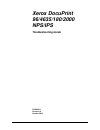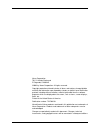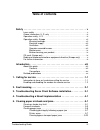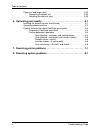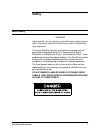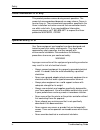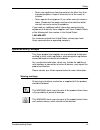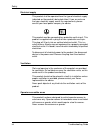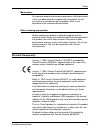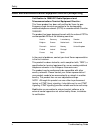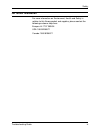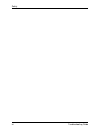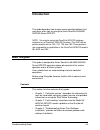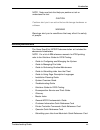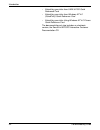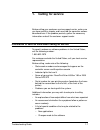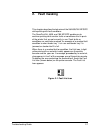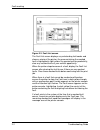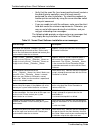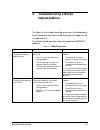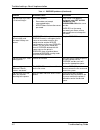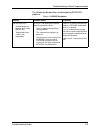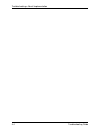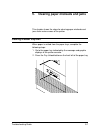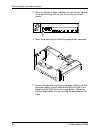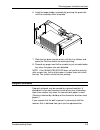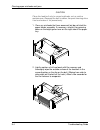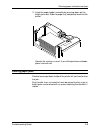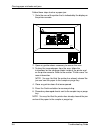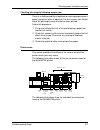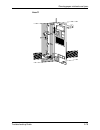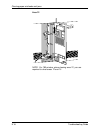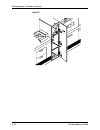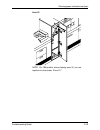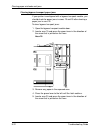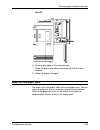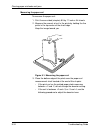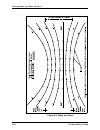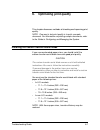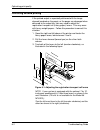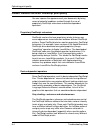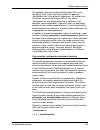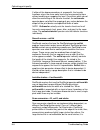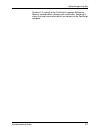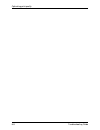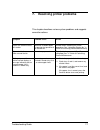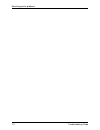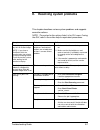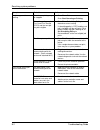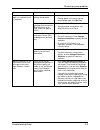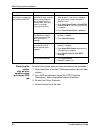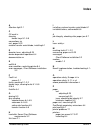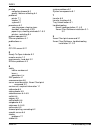- DL manuals
- Xerox
- Software
- DocuPrint 155
- Troubleshooting Manual
Xerox DocuPrint 155 Troubleshooting Manual
Summary of DocuPrint 155
Page 1
Xerox docuprint 96/4635/180/2000 nps/ips troubleshooting guide 721p90211 version 8.0 october 2002.
Page 2
Xerox corporation 701 s. Aviation boulevard el segundo, ca 90245 ©2002 by xerox corporation. All rights reserved. Copyright protection claimed includes all forms and matters of copyrightable material and information now allowed by statutory or judicial law or hereinafter granted, including without l...
Page 3: Table of Contents
Troubleshooting guide iii table of contents safety . . . . . . . . . . . . . . . . . . . . . . . . . . . . . . . . . . . . . . . . . . . . . . . . . V laser safety . . . . . . . . . . . . . . . . . . . . . . . . . . . . . . . . . . . . . . . . . . . . . . . . V ozone information: u. S. Only . . . . ...
Page 4
Table of contents iv troubleshooting guide paper curl and paper jams . . . . . . . . . . . . . . . . . . . . . . . . . . . . . . . . . 5-23 measuring the paper curl . . . . . . . . . . . . . . . . . . . . . . . . . . . . . 5-24 adjusting the decurler lever . . . . . . . . . . . . . . . . . . . . . ....
Page 5: Safety
Troubleshooting guide v safety laser safety warning adjustments, use of controls, or performance of procedures other than those specified herein may result in hazardous light exposure. The xerox docuprint printers are certified to comply with the performance standards of the u.S. Department of healt...
Page 6
Safety vi troubleshooting guide ozone information: u. S. Only this product produces ozone during normal operation. The amount of ozone produced depends on copy volume. Ozone is heavier than air. The environmental parameters specified in the xerox installation instructions ensure that concentration l...
Page 7
Safety troubleshooting guide vii • never use supplies or cleaning materials for other than their intended purposes. Keep all materials out of the reach of children. • never operate the equipment if you notice unusual noises or odors. Disconnect the power cord from the electrical outlet and call serv...
Page 8
Safety viii troubleshooting guide electrical supply this product shall be operated from the type of electrical supply indicated on the product’s data plate label. If you are not sure that your electrical supply meets the requirements, please consult your local power company for advice. This product ...
Page 9
Safety troubleshooting guide ix maintenance any operator product maintenance procedures will be described in the user documentation supplied with the product. Do not carry out any maintenance on the product, which is not described in the customer documentation. Before cleaning your product before cl...
Page 10
Safety x troubleshooting guide radio and telecommunications equipment directive (europe only) certification to 1999/5/ec radio equipment and telecommunications terminal equipment directive: this xerox product has been self-certified by xerox for pan- european single terminal connection to the analog...
Page 11
Safety troubleshooting guide xi for further information for more information on environment, health and safety in relation to this xerox product and supplies, please contact the following customer help lines: europe:+44 1707 353434 usa:1 800 8286571 canada:1 800 8286571.
Page 12
Safety xii troubleshooting guide.
Page 13: Introduction
Troubleshooting guide xiii introduction this guide describes how to solve some specific problems that may occur when you are using the xerox docuprint 96/4635/ 180/2000 series nps/ips. Note: you may be using the docuprint nps/ips software extension on a docuprint 2000 eps system. The 2000 series pri...
Page 14
Introduction xiv troubleshooting guide • chapter 4, “troubleshooting a novell implementation,” describes some ways to troubleshoot a novell implementation by viewing log messages. • chapter 5, “clearing paper misfeeds and jams,” illustrates how to clear paper misfeeds and jams from various parts of ...
Page 15
Introduction troubleshooting guide xv note: notes are hints that help you perform a task or understand the text. Caution cautions alert you to an action that could damage hardware or software. Warning warnings alert you to conditions that may affect the safety of people. Related publications the xer...
Page 16
Introduction xvi troubleshooting guide • submitting your jobs from unix & dos quick reference card • submitting your jobs from windows nt 4.0 (quickprint) quick reference card • submitting your jobs using windows nt 4.0 drivers quick reference card the documentation set also includes an electronic v...
Page 17: Calling For Service
Troubleshooting guide 1-1 1. Calling for service before calling your customer service support center, make sure you have read this chapter and have tried the corrective actions described here. If the problem persists, gather the necessary information and call the customer support center. Information...
Page 18
Calling for service 1-2 troubleshooting guide – recent service performed – previous conditions under which the application has printed properly. Give this information to a customer service representative, who will discuss the information and give you an estimated time of arrival or assist you over t...
Page 19: Fault Masking
Troubleshooting guide 2-1 2. Fault masking this chapter describes the behavior of the 96/4635/180 nps/ips while printing with fault conditions. The docuprint 96, 4635, and 180 nps/ips enable you to continue printing while certain faults or conditions exist in parts of the printer that are not curren...
Page 20
Fault masking 2-2 troubleshooting guide figure 2-2. Fault list screen the fault list screen displays any outstanding fault codes and shows a mimic of the printer; the area containing the masked fault is highlighted in light yellow. For greatest printer productivity, clear any masked faults at your e...
Page 21: Troubleshooting Xerox Client
Troubleshooting guide 3-1 3. Troubleshooting xerox client software installation xerox client software is downloaded from the printer controller to a network client workstation to enable a print command. Refer to the guide to submitting jobs from the client for more information. If you are unable to ...
Page 22
Troubleshooting xerox client software installation 3-2 troubleshooting guide • verify that the cconf file (/usr/xerox/nps/client/cconf) contains the default printer controller name that most recently performed the client installation. Try submitting requests to another printer controller by using th...
Page 23: Troubleshooting A Novell
Troubleshooting guide 4-1 4. Troubleshooting a novell implementation the tables in this chapter describe some ways to troubleshoot a novell implementation from the log messages that appear in the var/log/docuprint. The following table describes how to troubleshoot pserver problems. Table 4-1. Pserve...
Page 24
Troubleshooting a novell implementation 4-2 troubleshooting guide log message says there is a failure to log in. Password problem. • server does not accept unencrypted logins • nps/ips does not have the correct password. If the server is not properly configured, enter set allow unencrypted passwords...
Page 25
Troubleshooting a novell implementation troubleshooting guide 4-3 the following table describes troubleshooting rprinter problems. Table 4-2. Rprinter problems problem probable cause resolution log message says: • "cannot locate any netware print server from the net." • "requested server not respond...
Page 26
Troubleshooting a novell implementation 4-4 troubleshooting guide.
Page 27
Troubleshooting guide 5-1 5. Clearing paper misfeeds and jams this chapter shows the steps for clearing paper misfeeds and jams from various areas of the printer. Clearing a feeder tray fault when paper is misfed from the paper trays, complete the following steps: 1. Go to the paper tray indicated b...
Page 28
Clearing paper misfeeds and jams 5-2 troubleshooting guide 3. When the ready to open indicator is lit, pull the bar up and out to open the tray. Pull the tray all the way out for best results. 4. Press the green lever to unlatch the paper feeder assembly. 5. Remove and discard any partially fed pape...
Page 29
Clearing paper misfeeds and jams troubleshooting guide 5-3 6. Latch the paper feeder assembly by pressing the green dot until the assembly clicks into place. 7. Slide the tray back into the printer until the tray latches and press the continue button to resume printing. 8. Discard any pages sent to ...
Page 30
Clearing paper misfeeds and jams 5-4 troubleshooting guide caution clean the feed belt only to correct misfeeds, not as routine maintenance. Because the belt is rubber, frequent cleaning dries it out and makes it fail prematurely. 1. Clear any misfeeds that have occurred, but do not latch the paper ...
Page 31
Clearing paper misfeeds and jams troubleshooting guide 5-5 3. Latch the paper feeder assembly by pressing down on the bright green dot. Slide the paper tray completely back into the printer operate the system as usual. If you still experience misfeeds, place a service call. Clearing paper jams detai...
Page 32
Clearing paper misfeeds and jams 5-6 troubleshooting guide follow these steps to clear a paper jam: 1. Go to the area of the printer that is indicated by the display on the printer console. 2. Open any printer doors necessary to access the area. 3. To clear the jammed paper from the area, follow the...
Page 33
Clearing paper misfeeds and jams troubleshooting guide 5-7 checking job integrity following a paper jam there is a slight possibility of duplicate or missing pages when a paper jam occurs while a job prints. For that reason, you should check for job integrity once the job has been printed. Follow th...
Page 34
Clearing paper misfeeds and jams 5-8 troubleshooting guide area 2 area 3 area 2.
Page 35
Clearing paper misfeeds and jams troubleshooting guide 5-9 area 4 area 5.
Page 36
Clearing paper misfeeds and jams 5-10 troubleshooting guide area 6.
Page 37
Clearing paper misfeeds and jams troubleshooting guide 5-11 area 7.
Page 38
Clearing paper misfeeds and jams 5-12 troubleshooting guide area 8 note: if jammed paper rips as you are removing it from area 8, you may need to use the pinch lever in area 9 to remove the paper. Refer to the “notes” section following the figure illustrating area 9..
Page 39
Clearing paper misfeeds and jams troubleshooting guide 5-13 area 9 note: pull the area 9 green lever toward you to unlatch it. Make sure you relatch the lever once you have cleared any paper in this area. You may also want to pull out tray 1 and hold the green lever down in order to remove paper wed...
Page 40
Clearing paper misfeeds and jams 5-14 troubleshooting guide 4. Replace the green pinch lever to its original position. 5. Discard any paper you removed. Area 10
Page 41
Clearing paper misfeeds and jams troubleshooting guide 5-15 area 11.
Page 42
Clearing paper misfeeds and jams 5-16 troubleshooting guide area 12 note: for 180 printers, when clearing area 12, you are required to clear areas 12 and 13..
Page 43
Clearing paper misfeeds and jams troubleshooting guide 5-17 area 13 area 14 note: you may sometimes find paper lying on top of area 14, even though there is no message that indicates a jam in this area. Discard the paper..
Page 44
Clearing paper misfeeds and jams 5-18 troubleshooting guide area 15.
Page 45
Clearing paper misfeeds and jams troubleshooting guide 5-19 area 16 note: for 180 printers, when clearing area 16, you are required to clear areas 16 and 17..
Page 46
Clearing paper misfeeds and jams 5-20 troubleshooting guide area 17.
Page 47
Clearing paper misfeeds and jams troubleshooting guide 5-21 area 18 note: sometimes the messages at the printer console direct you to discard the last sheet from the stack following a jam in area 18. Check for this message when clearing a paper jam in area 18 . If your printer has frequent jams in t...
Page 48
Clearing paper misfeeds and jams 5-22 troubleshooting guide clearing bypass transport paper jams if your printer is configured with a bypass transport module, you should check for paper jams in areas 19 and 20 after clearing a paper jam in area 18. To clear bypass transport jams: 1. Open the bypass ...
Page 49
Clearing paper misfeeds and jams troubleshooting guide 5-23 area 20 6. Remove any paper in the exposed area. 7. Press the green lever down and to the left until the latch catches. 8. Close the bypass transport paper curl and paper jams too much curl in the paper stock can cause paper jams. You can a...
Page 50
Clearing paper misfeeds and jams 5-24 troubleshooting guide measuring the paper curl to measure the paper curl: 1. Print five one-sided (simplex) 8.5 by 11 inch or a4 sheets. 2. Measure the amount of curl in the prints by holding the five prints in the top center of the short edge. Keep the image to...
Page 51
Clearing paper misfeeds and jams troubleshooting guide 5-25 adjusting the decurler lever to adjust the decurler lever: 1. Open the right door of the printer and locate the decurler lever. Figure 5-2. Decurler lever 2. If the print curl is +2 or more, move the green decurler lever to the right. 3. If...
Page 52
Clearing paper misfeeds and jams 5-26 troubleshooting guide figure 5-3. Paper curl chart.
Page 53: Optimizing Print Quality
Troubleshooting guide 6-1 6. Optimizing print quality this chapter discusses methods of checking and improving print quality. Note: one way to test print quality is to print a sample document. For information on printing sample documents, refer to the guide to configuring and managing the system. In...
Page 54
Optimizing print quality 6-2 troubleshooting guide correcting skewed printing if the printed output is repeatedly delivered with the image skewed (crooked on the page), or the pages are damaged when delivered to the output bin, you may need to adjust the registration transport roll (heavy paper) lev...
Page 55
Optimizing print quality troubleshooting guide 6-3 figure 6-2. Three registration transport roll levers on system with 7 by 10-inch enablement kit a. Lever 1: left - maximum pressure setting b. Lever 2: right - maximum pressure setting c. Lever 3: right - maximum pressure setting 4. When the print j...
Page 56
Optimizing print quality 6-4 troubleshooting guide product features that affect postscript print quality you can improve the appearance of your documents by being aware of potential problems created through the use of proprietary postscript extensions and device-dependent operators. Proprietary post...
Page 57
Optimizing print quality troubleshooting guide 6-5 the operators are also used to perform pattern fills, since postscript level 1 does not have a pattern fill operator. (postscript level 2 has pattern fill operators.) as stated in the postscript language reference manual, first edition, “remember th...
Page 58
Optimizing print quality 6-6 troubleshooting guide if either of the above procedures is successful, the transfer functions return the same color levels that are passed to them without modifying or mapping the level. On printers which do not allow the overwriting of the transfer function, the settran...
Page 59
Optimizing print quality troubleshooting guide 6-7 sections 2.2 and 6.5 of the postscript language reference manual, second edition, discuss scan conversion. Section 6.5 states that scan conversion details are not part of the postscript standard..
Page 60
Optimizing print quality 6-8 troubleshooting guide.
Page 61: Resolving Printer Problems
Troubleshooting guide 7-1 7. Resolving printer problems this chapter describes various system problems and suggests corrective actions. Symptom probable cause action papers are thrown around the stacker. Someone unloaded paper by opening the top cover of the stacker bin. Unload the bin following the...
Page 62
Resolving printer problems 7-2 troubleshooting guide.
Page 63: Resolving System Problems
Troubleshooting guide 8-1 8. Resolving system problems this chapter describes various system problems and suggests corrective actions. Note: the syntax for the actions listed is for cli users. If using the gui, refer to the online help for equivalent procedures. Symptom probable cause action blank d...
Page 64
Resolving system problems 8-2 troubleshooting guide no jobs appear to be printing. Queueing or printing may be stopped. • enter show status. • enter start queueing or printing. Scheduling policy may be first come first served (fcfs) and the next job may be ineligible. • enter show scheduling policy ...
Page 65
Resolving system problems troubleshooting guide 8-3 job prints on the wrong paper, or is otherwise not as expected. Paper in the tray and tray settings do not match. • check the trays and enter show status. • change paper in the tray or set the correct paper type using set tray. Job has a job ticket...
Page 66
Resolving system problems 8-4 troubleshooting guide restarting the system after an error condition when printing an ipds job to restart the system after you have cleared an error condition: 1. Drain the printer at the host. (follow procedures for your host system.) 2. In an mvs environment, cancel t...
Page 67: Index
Troubleshooting guide index-1 index a attention light 2-1 c ce mark ix clearing feeder trays 5-1 – 5-5 conventions xiv curl, paper 5-23 custom transfer assist blade, installing 6-1 d decurler lever, adjusting 5-25 device-dependent operators 6-4 documentation xv e eofill 6-6 error condition, restarti...
Page 68
Index index-2 troubleshooting guide printing correcting skewed 6-2 quality, features affecting 6-4 problems printer 7-1 stacker 7-1 system 8-1 procedures 6-2 see also paper, clearing jams feed belt, cleaning 5-4 – 5-5 paper trays, clearing misfeeds 5-1 – 5-3 printers, restarting 8-4 product operator...