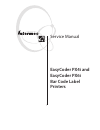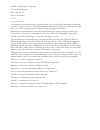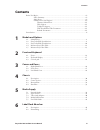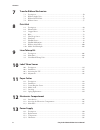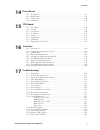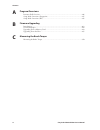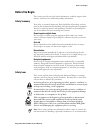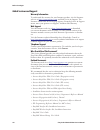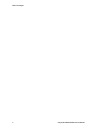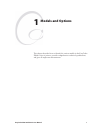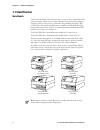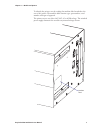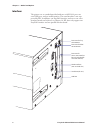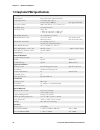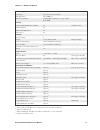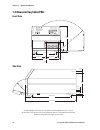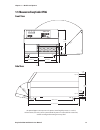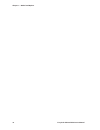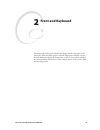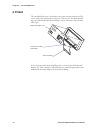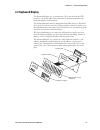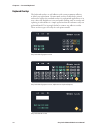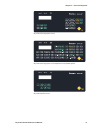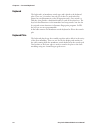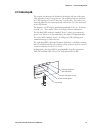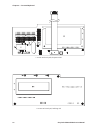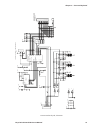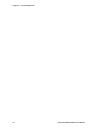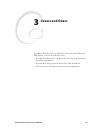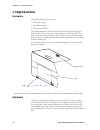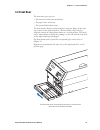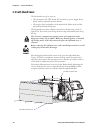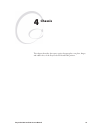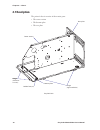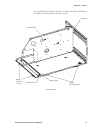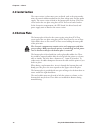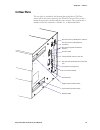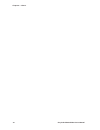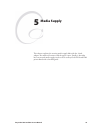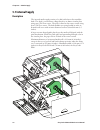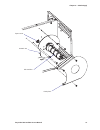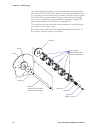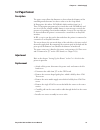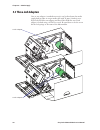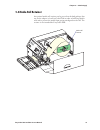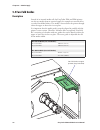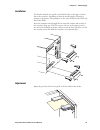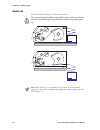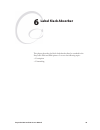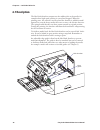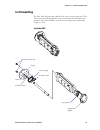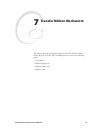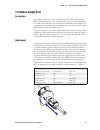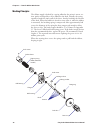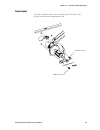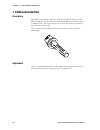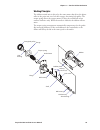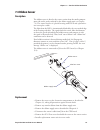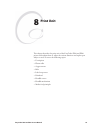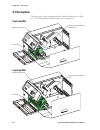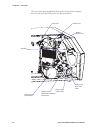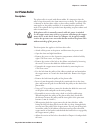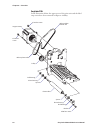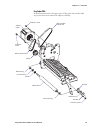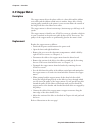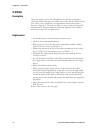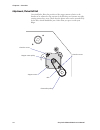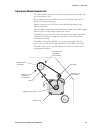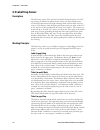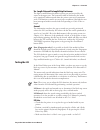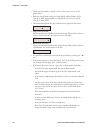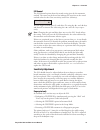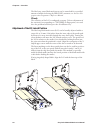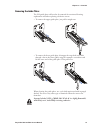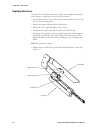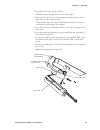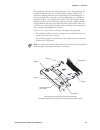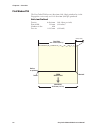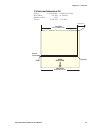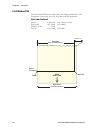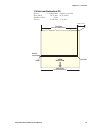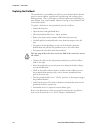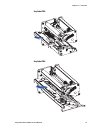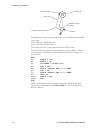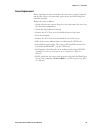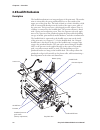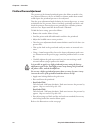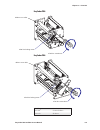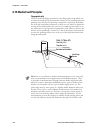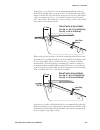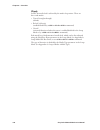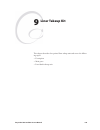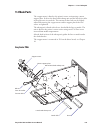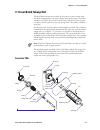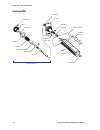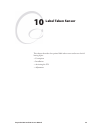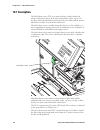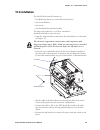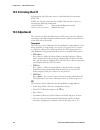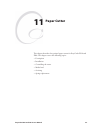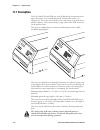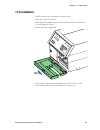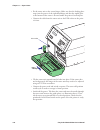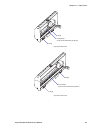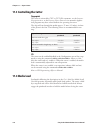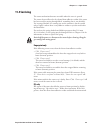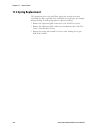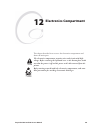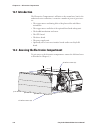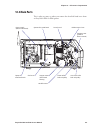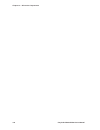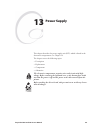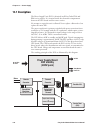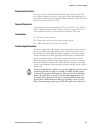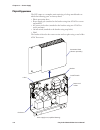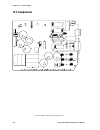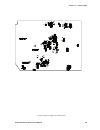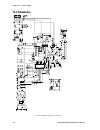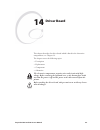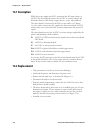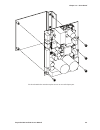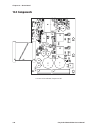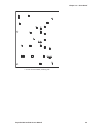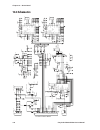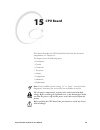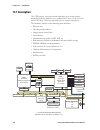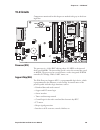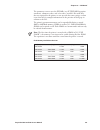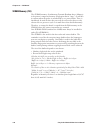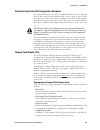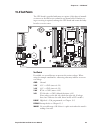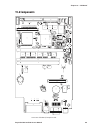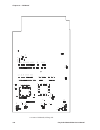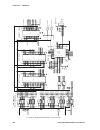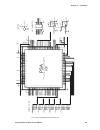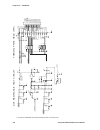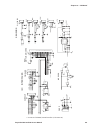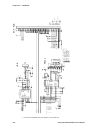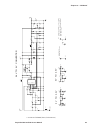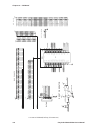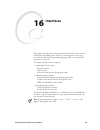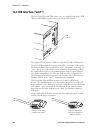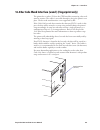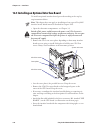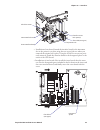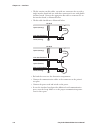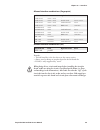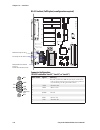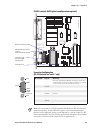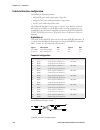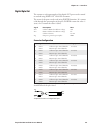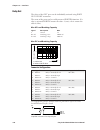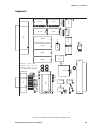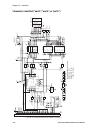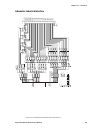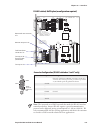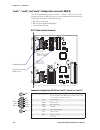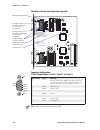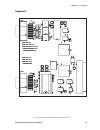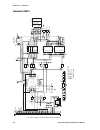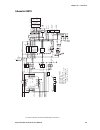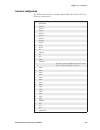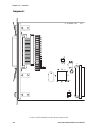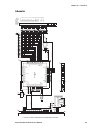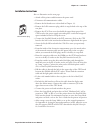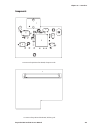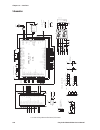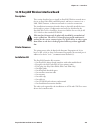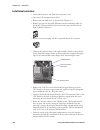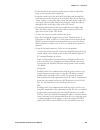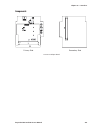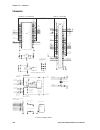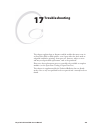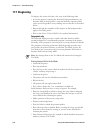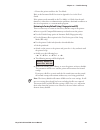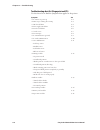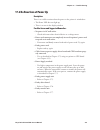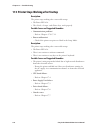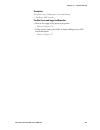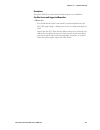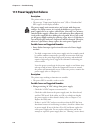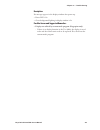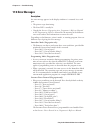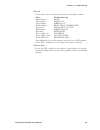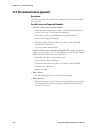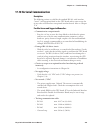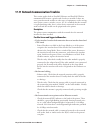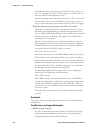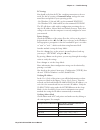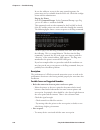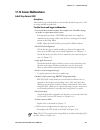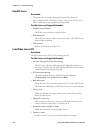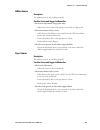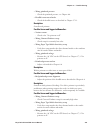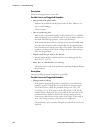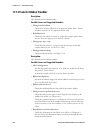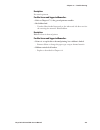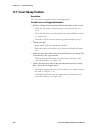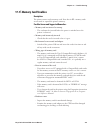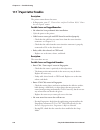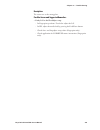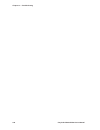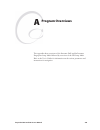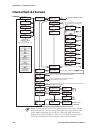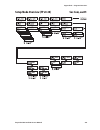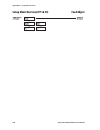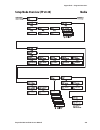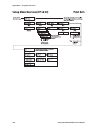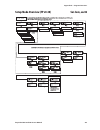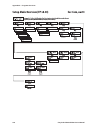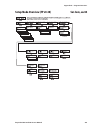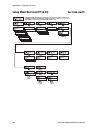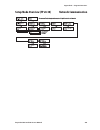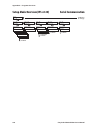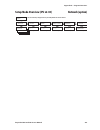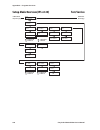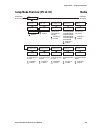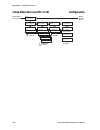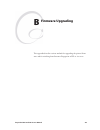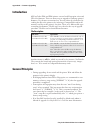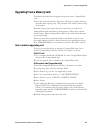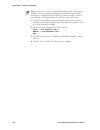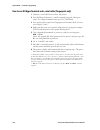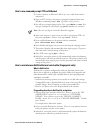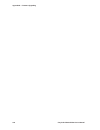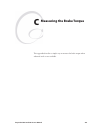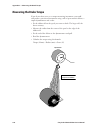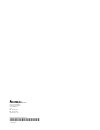- DL manuals
- Intermec
- Printer
- EasyCoder PX4i
- Service Manual
Intermec EasyCoder PX4i Service Manual
Summary of EasyCoder PX4i
Page 1
Service manual easycoder px4i and easycoder px6i bar code label printers.
Page 2
Intermec technologies corporation corporate headquarters 6001 36th ave. W. Everett, wa 98203 u.S.A. Www.Intermec.Com the information contained herein is proprietary and is provided solely for the purpose of allowing customers to operate and service intermec-manufactured equipment and is not to be re...
Page 3: Contents
Easycoder px4i and px6i service manual iii contents contents before you begin ................................................................................................................. Vii safety summary ............................................................................................
Page 4
Iv easycoder px4i and px6i service manual contents 7 transfer ribbon mechanism 7.1 description ..............................................................................................................50 7.2 ribbon supply unit ........................................................................
Page 5
Easycoder px4i and px6i service manual v contents 14 driver board 14.1 description ............................................................................................................138 14.2 replacement ...........................................................................................
Page 6
Vi easycoder px4i and px6i service manual contents a program overviews intermec shell overview ...................................................................................................246 setup mode overviews (fingerprint) ......................................................................
Page 7: Before You Begin
Easycoder px4i and px6i service manual vii before you begin before you begin this section provides you with safety information, technical support infor- mation, and sources for additional product information. Safety summary your safety is extremely important. Read and follow all warnings and cau- ti...
Page 8: Global Services and Support
Viii easycoder px4i and px6i service manual before you begin global services and support warranty information to understand the warranty for your intermec product, visit the intermec web site at http://www.Intermec.Com and click service & support. The intermec global sales & service page appears. Fr...
Page 9: Introduction
Easycoder px4i and px6i service manual ix before you begin introduction this service manual is intended to facilitate installation, troubleshoot- ing and repair of the intermec easycoder px4i and px6i printers in the versions delivered at the date of publishing. Thus, all information on the intermec...
Page 10
X easycoder px4i and px6i service manual before you begin.
Page 11: Models and Options
Easycoder px4i and px6i service manual 1 1 models and options this chapter describes how to identify the various models in the easycoder px4/6i-series of printers, provides comprehensive technical specifi cations, and gives all important measurements..
Page 12: 1.1 Identification
2 easycoder px4i and px6i service manual chapter 1 — models and options 1.1 identification main models the easycoder px4i and px6i constitute a series of direct thermal/thermal transfer printers, which can run either intermec fingerprint programming language (fp) v8.30 (or later) or intermec program...
Page 13
Easycoder px4i and px6i service manual 3 chapter 1 — models and options machine label to identify the printer, start by reading the machine label attached to the rear of the printer. The machine label contains type, part number, serial number, and signs of approval. The printer can use any 90 to 265...
Page 14: Options For Easycoder Px4I
4 easycoder px4i and px6i service manual chapter 1 — models and options cutter liner/batch takeup unit fan-fold guide media roll retainer 3-inch adapter (included) label taken sensor alphanumeric keyboard (fingerprint only) easylan antenna options for easycoder px4i the easycoder px4i can be fi tted...
Page 15: Options For Easycoder Px6I
#losed / pe n easycoder px4i and px6i service manual 5 chapter 1 — models and options cutter liner takeup unit fan-fold guide 3-inch adapters (included) label taken sensor alphanumeric keyboard (fingerprint only) easylan antenna options for easycoder px6i the easycoder px6i can be fi tted with a num...
Page 16: Interfaces
6 easycoder px4i and px6i service manual chapter 1 — models and options interfaces the printers are as standard provided with one serial rs-232 port, one serial usb port, and one wand interface. The wand interface is not sup- ported by ipl. In addition, one easylan interface and one or two extra int...
Page 17
Checking hardware and firmware finally, you may want to inspect the electronics compartment. To do so, carefully follow the instructions in chapter 12. Always switch off the power and remove the power cord before removing the cover over the electronics compartment! Dangerous voltage! In the electron...
Page 18
Printing print technique direct thermal and thermal transfer printhead resolution 8 dots/mm (203.2 dpi) or 11.81 dots/mm (300 dpi) not supported by ipl print speed (variable) 100 to 300 mm/sec. ( ≈ 4 to 12 in./sec.) print width (max) 112 mm (4.4 in.) print length (max) 32767 dots = 409.5 cm (161.25 ...
Page 19
Power supply ac voltage 90 to 265 vac, 45 to 65 hz pfc regulation iec 61000-3-2 power consumption standby 20w; continuous, average 175w; peak 400w sensors label gap/black mark/out of media yes variable position printhead lifted yes ribbon end/ribbon low yes paper sensor yes controls indicator lamps ...
Page 20
Printing print technique direct thermal and thermal transfer printhead resolution 8 dots/mm (203.2 dpi) or 11.81 dots/mm (300 dpi) not supported by ipl print speed (variable) 100 to 225 mm/sec. ( ≈ 4 to 8.85 in./sec.) print width (max) 167.4 mm (6.59 in.) print length (max) 32767 dots = 409.5 cm (16...
Page 21
Power supply ac voltage 90 to 265 vac, 45 to 65 hz pfc regulation iec 61000-3-2 power consumption standby 20w; continuous, average 175w; peak 400w sensors label gap/black mark/out of media yes variable position printhead lifted yes ribbon end/ribbon low yes paper sensor yes controls indicator lamps ...
Page 22: 1.4 Measures Easycoder Px4I
2 $ot 2 0aper 0aper 12 easycoder px4i and px6i service manual chapter 1 — models and options 1.4 measures easycoder px4i front view side view an optional paper cutter increases the printer’s total length by 28 mm (1.1 inches). At least 90 mm (3.5 inches) of free space behind the printer is required ...
Page 23: 1.5 Measures Easycoder Px6I
2 $ot 2 0aper 0aper easycoder px4i and px6i service manual 13 chapter 1 — models and options 1.5 measures easycoder px6i front view side view an optional paper cutter increases the printer’s total length by 28 mm (1.1 inches). At least 90 mm (3.5 inches) of free space behind the printer is required ...
Page 24
14 easycoder px4i and px6i service manual chapter 1 — models and options.
Page 25: Front and Keyboard
Easycoder px4i and px6i service manual 15 2 front and keyboard this chapter describes the keyboard and display fi tted at the front of the easycoder px4i and px6i printers in both fingerprint and ipl versions, the only differences being the designation on the overlay and the width of the front mould...
Page 26: 2.1 Front
16 easycoder px4i and px6i service manual chapter 2 — front and keyboard 2.1 front the moulded front part is attached to the center section using four #t20 screws and to the bottom plate using two #t20 screws. The front mould- ing is provided with holes for mounting a cutter connector (4-pin female ...
Page 27: 2.2 Keyboard/display
Easycoder px4i and px6i service manual 17 chapter 2 — front and keyboard 2.2 keyboard/display the keyboard/display assy. Is connected to j50 at the front of the cpu board via a 10-p fl at cable. This cable must be disconnected before the keyboard/display can be removed. The keyboard/display must be ...
Page 28: Keyboard Overlays
Easycoder px4i fingerprint version easycoder px4i fingerprint version, alphanumeric keyboard (option) easycoder px4i ipl version 18 easycoder px4i and px6i service manual chapter 2 — front and keyboard keyboard overlays the keyboard overlays are self-adhesive with a non-permanent adhesive to allow e...
Page 29
Easycoder px6i fingerprint version easycoder px6i fingerprint version, alphanumeric keyboard (option) easycoder px6i ipl version easycoder px4i and px6i service manual 19 chapter 2 — front and keyboard.
Page 30: Keyboard
Keyboard the keyboard is of membrane switch type and is glued to the keyboard plate. There are 54 switches, but only 23 of these are used unless the printer has an alphanumeric overlay (fingerprint only). One switch is a shift key, that provides a dual functionality to each of the other keys. The ke...
Page 31: 2.3 Console Pcb.
Easycoder px4i and px6i service manual 21 chapter 2 — front and keyboard 2.3 console pcb. The console pcb manages the keyboard, the display and two of the three led indicators using a slave processor. The communication to and from the cpu board goes via an i 2 c bus on a 10-p fl at cable. This cable...
Page 32
0 0 $)30 )# )# 0 # # # # # # # # # # # # # # # # # # # # # 2 2 2 2 2 2 2 2 2 2 2 2 2 2 2 2 2 2 2 2 2 2 2 2 2 2 2 2 2 2 2 2 2 2 2 2 2 2 2 2 2 2 2 2 2 2 2 2 2 2 2 2 2 2 2 2 2 2 2 2 2 )# 4 # % " $ + .# ! # 0 $ $ $ $)30 22 easycoder px4i and px6i service manual chapter 2 — front and keyboard 1-971653-30...
Page 33
S n m u l o c 7 d r a o b y e k g ni m m a r g o r p l ai r e s ti u c ri c- ni 1 ci 2 ci s w o r 9 0 5 ci r56 14 0 4 r r17 r63 3 r74 0 5 ci 4 1 t c h a 0 5 d 2 1 3 1 0 5 ci 0 1 11 0 5 ci c50 6 5 0 5 ci 8 9 0 5 ci 2 1 0 5 ci 4 3 3 2 1 r50 r51 r52 r53 r54 r55 r57 2 1 0 6 d r67 r60 r61 r62 r64 r65 r66...
Page 34
24 easycoder px4i and px6i service manual chapter 2 — front and keyboard.
Page 35: Covers and Doors
Easycoder px4i and px6i service manual 25 3 covers and doors this chapter describes the covers and doors on the easycoder px4i and px6i printers. It covers the following topics: • the right-hand door, that is, the doors that cover the print mechanism and media compartment. • the front door, that pro...
Page 36: 3.1 Right-Hand Door
26 easycoder px4i and px6i service manual chapter 3 — covers and doors 3.1 right-hand door description the right-hand door gives access to: • the media supply • the ribbon supply • the print mechanism the right-hand door is fi tted to the bottom plate using two hinges that allow the door to be swung...
Page 37: 3.2 Front Door
Easycoder px4i and px6i service manual 27 chapter 3 — covers and doors 3.2 front door the front door gives access to: • the front part of the print mechanism • the paper cutter connector • the optional label taken sensor the front hatch is fi tted to the bottom plate using two hinges of the same typ...
Page 38: 3.3 Left-Hand Cover
28 easycoder px4i and px6i service manual chapter 3 — covers and doors 3.3 left-hand cover the left-hand cover gives access to: • the electronics incl. Cpu board, ac connection, power supply, driver board, and any optional interface boards. • the motors, belts and pulleys of the media feed, ribbon f...
Page 39: Chassis
Easycoder px4i and px6i service manual 29 4 chassis this chapter describes the center section, bottom plate, rear plate, hinges, and rubber feet, of the easycoder px4i and px6i printers..
Page 40: 4.1 Description
30 easycoder px4i and px6i service manual chapter 4 — chassis 4.1 description the printer’s chassis consists of three main parts: • the center section • the bottom plate • the rear plate bottom plate center section rubber foot (x4) hinges rear plate hinges (front door or cutter) hinges (right-hand d...
Page 41
Easycoder px4i and px6i service manual 31 chapter 4 — chassis bottom plate center section rubber foot (x4) rear plate hinges (front door or cutter) hinges (right-hand door) easycoder px6i the main differences between the chassis of easycoder px4i and px6i are the widths of the bottom plate and the r...
Page 42: 4.2 Center Section
32 easycoder px4i and px6i service manual chapter 4 — chassis 4.2 center section the center section is where most parts are fi tted, such as the print mecha- nism, the transfer ribbon mechanism, the liner takeup unit, and the media supply. The center section is fi tted to the bottom plate by four #t...
Page 43: 4.4 Rear Plate
Easycoder px4i and px6i service manual 33 chapter 4 — chassis 4.4 rear plate the rear plate is attached to the bottom plate using three #t20 torx screws and to the center section by two #t20 torx screws. There is also a bracket between the rear plate and the center section. The rear plate has a numb...
Page 44
34 easycoder px4i and px6i service manual chapter 4 — chassis.
Page 45: Media Supply
Easycoder px4i and px6i service manual 35 5 media supply this chapter explains the rotating media supply hub with the 3-inch adapter, the media roll retainer, and the paper sensor. Finally, it describes how an external media supply can be used in an easycoder px4i and px6i printer fi tted with a fan...
Page 46: 5.1 Internal Supply
#losed / pe n 36 easycoder px4i and px6i service manual chapter 5 — media supply 5.1 internal supply description the internal media supply consists of a shaft with four or fi ve modular hubs. The shaft is screwed into a fl ange fi tted to an almost circular plate using two #t20 torx screws. The plat...
Page 47
Easycoder px4i and px6i service manual 37 chapter 5 — media supply paper sensor unwind unit guide plate hub modules.
Page 48
38 easycoder px4i and px6i service manual chapter 5 — media supply the media supply hub package can be dismantled by removing the #t20 torx screw at the end of the shaft. Inside the outermost hub module, there is a spring that presses the hub package towards a felt pad in order to break the rotation...
Page 49: 5.2 Paper Sensor
Easycoder px4i and px6i service manual 39 chapter 5 — media supply 5.2 paper sensor description the paper sensor allows the fi rmware to detect when the diameter of the remaining media becomes less than a value set in the setup mode. In fingerprint, this affects sysvar(46) which switches from 0 to 1...
Page 50: 5.3 Three-Inch Adapters
#losed / pe n 40 easycoder px4i and px6i service manual chapter 5 — media supply 3-inch adapter 3-inch adapters 5.3 three-inch adapters one or two adapters (standard accessories) can be fi tted onto the media supply hub in order to accept media rolls with 76 mm (3 inches) cores. Easycoder px4i has o...
Page 51: 5.4 Media Roll Retainer
Easycoder px4i and px6i service manual 41 chapter 5 — media supply media roll retainer 5.4 media roll retainer an optional media roll retainer can be pressed on the hub package (but not on the adapter) of an easycoder px4i in order to hold large media rolls and to prevent the media from getting misa...
Page 52: 5.5 Fan-Fold Guides
42 easycoder px4i and px6i service manual chapter 5 — media supply fan-fold guides in upper position (easycoder px4i) 5.5 fan-fold guides description instead of an internal media roll, the easycoder px4i and px6i printers can also use media from an external supply, for example an external roll or a ...
Page 53: Installation
Easycoder px4i and px6i service manual 43 chapter 5 — media supply installation the bracket with the two guides can be fi tted either at the upper or lower slot in the rear plate, depending on how the media supply is located in relation to the printer. The principles are the same for easycoder px4i ...
Page 54: Media Load
44 easycoder px4i and px6i service manual chapter 5 — media supply media load load the media according to the illustrations below. The external supply should be protected from dust, sand, grit and other particles that may damage the printhead or impair the printout qual- ity. Note: if the printer is...
Page 55: Label Slack Absorber
Easycoder px4i and px6i service manual 45 6 label slack absorber this chapter describes the label slack absorber fi tted as standard in the easycoder px4i and px6i printers. It covers the following topics: • description • dismantling.
Page 56: 6.1 Description
46 easycoder px4i and px6i service manual chapter 6 — label slack absorber 6.1 description the label slack absorber compensates for sudden jerks at the media, for example when high speed printing is started and stopped. When the printing starts, the tension is increased and the absorber is pulled fo...
Page 57: 6.2 Dismantling
Easycoder px4i and px6i service manual 47 chapter 6 — label slack absorber #t20 torx screws (2x) flange #t10 torx screw torsion spring grip (green) edge guide (green) 6.2 dismantling the label slack absorber unit is fi tted to the center section using two #t20 torx screws inserted through the center...
Page 58
48 easycoder px4i and px6i service manual chapter 6 — label slack absorber #t20 torx screws (2x) flange #t10 torx screw torsion spring grip (green) edge guide (green) easycoder px6i #t10 torx screw spacer.
Page 59: Transfer Ribbon Mechanism
Easycoder px4i and px6i service manual 49 7 transfer ribbon mechanism this chapter describes the mechanism that drives the thermal transfer ribbon in the easycoder px4i and px6i printer. It covers the following topics: • description • ribbon supply unit • ribbon rewind unit • ribbon sensor.
Page 60: 7.1 Description
50 easycoder px4i and px6i service manual chapter 7 — transfer ribbon mechanism 7.1 description the thermal transfer ribbon mechanism is standard in easycoder px4i and px6i. The mechanism consists of three main parts: • ribbon supply unit (see chapter 7.2) • ribbon rewind unit (see chapter 7.3) • ri...
Page 61: 7.2 Ribbon Supply Unit
Easycoder px4i and px6i service manual 51 chapter 7 — transfer ribbon mechanism 7.2 ribbon supply unit description the ribbon supply unit is the same for easycoder px4i and easycoder px6i with the exception of the strength of the spring in the spring brake. It is used to accommodate the fresh supply...
Page 62: Working Principles
52 easycoder px4i and px6i service manual chapter 7 — transfer ribbon mechanism working principles the ribbon supply is braked by a spring affi xed to the printer’s center sec- tion, partly enveloped by a sleeve affi xed to the shaft. Initially, the spring expands towards the inner wall of the sleev...
Page 63: Replacement
Easycoder px4i and px6i service manual 53 chapter 7 — transfer ribbon mechanism replacement the unit is attached to the center section by two #t20 torx screws inserted from the media compartment side. #t20 torx screw #t20 torx screw.
Page 64: 7.3 Ribbon Rewind Unit
54 easycoder px4i and px6i service manual chapter 7 — transfer ribbon mechanism 7.3 ribbon rewind unit description the ribbon rewind unit is the same for easycoder px4i and easycoder px6i. It pulls the transfer ribbon around the printhead and winds it up on a cardboard core. The unit is driven via a...
Page 65: Working Principles
Easycoder px4i and px6i service manual 55 chapter 7 — transfer ribbon mechanism working principles the ribbon rewind unit is driven by the same motor that drives the platen roller in the print unit via a belt that engages the timing belt pulley. The torque spring allows the stepper motor to drive th...
Page 66: Replacement
56 easycoder px4i and px6i service manual chapter 7 — transfer ribbon mechanism replacement the ribbon rewind unit is fi tted to the center section using two #t20 torx screws inserted from the media compartment. One of the screws runs in a crescent-shaped slot to allow adjustment or removal of the b...
Page 67: 7.4 Ribbon Sensor
Easycoder px4i and px6i service manual 57 chapter 7 — transfer ribbon mechanism 7.4 ribbon sensor description the ribbon sensor is fi tted to the center section from the media compart- ment side and is partly enclosed by the ribbon supply unit (see chapter 7.2). The sensor consists of a plastic hous...
Page 68: Adjustment (Fingerprint)
58 easycoder px4i and px6i service manual chapter 7 — transfer ribbon mechanism adjustment (fingerprint) low diameter in the setup mode (see appendix a), it is possible to specify the diameter (in millimeters) of the ribbon supply roll, when a ribbon low condition should occur. By default, this para...
Page 69: Print Unit
Easycoder px4i and px6i service manual 59 8 print unit this chapter describes the print unit of the easycoder px4i and px6i printer and explains how to adjust the various functions and replace part subject to wear. It covers the following topics: • description • platen roller • stepper motor • belts...
Page 70: 8.1 Description
#losed / pe n 60 easycoder px4i and px6i service manual chapter 8 — print unit 8.1 description the print unit is partly integrated with the ribbon rewind unit (see chap- ter 7.3) and optional liner/batch takeup unit (see chapter 9). Easycoder px4i easycoder px6i print unit ribbon rewind unit provisi...
Page 71
Easycoder px4i and px6i service manual 61 chapter 8 — print unit the main parts of the print unit are: • the rubber-coated platen roller drives the media forward under the printhead and provides the necessary counter-pressure. • the stepper motor drives the platen roller via one belt and the ribbon ...
Page 72
62 easycoder px4i and px6i service manual chapter 8 — print unit easycoder px4i the parts of the easycoder px4i print unit, as seen from the media compartment side of the center section, are illustrated below. Cables are excluded. Printhead with bracket printhead pressure adjustment pressure arm pul...
Page 73
Easycoder px4i and px6i service manual 63 chapter 8 — print unit easycoder px6i the parts of the easycoder px6i print unit, as seen from the media compartment side of the center section, are illustrated below. Cables are excluded. Printhead with bracket printhead pressure adjustment pressure arm pul...
Page 74
64 easycoder px4i and px6i service manual chapter 8 — print unit easycoder px4i this overview illustrates the various parts in the print unit except cables. The idle pulley fi tted to the center section and the ribbon rewind unit are not included. Note that many of the parts illustrated here are not...
Page 75
Easycoder px4i and px6i service manual 65 chapter 8 — print unit easycoder px6i this overview illustrates the various parts in the print unit except cables. The idle pulley fi tted to the center section and the ribbon rewind unit are not included. Note that many of the parts illustrated here are not...
Page 76
66 easycoder px4i and px6i service manual chapter 8 — print unit the parts of the print mechanism fi tted inside the electronics compart- ment in an easycoder px4i printer are illustrated below. Stepper motor (platen roller & ribbon rewind unit) pulley & belt (liner drive roller) pulley & belt (plat...
Page 77: 8.2 Platen Roller
Easycoder px4i and px6i service manual 67 chapter 8 — print unit 8.2 platen roller description the platen roller is coated with silicon rubber. It is imperative that the roller is kept clean and is free from uneven wear or dents. The platen roller is identical to the liner drive roller, so these rol...
Page 78
68 easycoder px4i and px6i service manual chapter 8 — print unit pulley platen roller belt to platen roller #t20 torx screw easycoder px4i in the illustration below, the upper parts of the print unit and the label stop sensor have been removed to improve visibility. #t20 torx screw stepper motor bal...
Page 79
Easycoder px4i and px6i service manual 69 chapter 8 — print unit easycoder px6i in the illustration below, the upper parts of the print unit and the label stop sensor have been removed to improve visibility. Pulley platen roller belt to platen roller #t20 torx screw #t20 torx screw stepper motor bal...
Page 80: 8.3 Stepper Motor
70 easycoder px4i and px6i service manual chapter 8 — print unit 8.3 stepper motor description the stepper motor drives the platen roller via a short belt and the ribbon assist roller and the ribbon rewind unit via another, longer belt. A freely rotating pulley attached to the printer’s center secti...
Page 81
Easycoder px4i and px6i service manual 71 chapter 8 — print unit #t20 torx screws (×2) platen roller pulley ribbon assist roller pulley platen roller belt ribbon rewind unit and ribbon assist roller belt idle roller with shaft (fi tted to center section) in the illustration below, most parts of the ...
Page 82: 8.4 Belts
72 easycoder px4i and px6i service manual chapter 8 — print unit 8.4 belts description the print unit has at least two timing belts, one that drives the platen roller and another that drives the ribbon assist roller and the ribbon rewind unit. There is also a third belt if an optional liner/batch ta...
Page 83
Easycoder px4i and px6i service manual 73 chapter 8 — print unit #t20 torx screws (×2) platen roller belt ribbon rewind unit and ribbon assist roller belt stepper motor ribbon rewind unit.
Page 84: Adjustment; Platen Roll Belt
74 easycoder px4i and px6i service manual chapter 8 — print unit adjustment; platen roll belt oversized holes allow the position of the stepper motor relative to the bracket to be adjusted so the tension of the belt does not become too tight, causing unnecessary wear. Check that the platen roller ca...
Page 85
Easycoder px4i and px6i service manual 75 chapter 8 — print unit adjustment; ribbon rewinder belt the belt should be adjusted so it neither jump the cogs nor becomes sub- ject to unnecessary wear. Before adjusting this belt, check the tension of the platen roller belt as described on the previous pa...
Page 86: 8.5 Label Stop Sensor
76 easycoder px4i and px6i service manual chapter 8 — print unit 8.5 label stop sensor description the label stop sensor (lss) controls the media feed and consists of a slid- ing carriage on which two photoelectric sensors are fi tted. Both sensors are identical and contain one light-emitting diode ...
Page 87: Testing The Lss
Easycoder px4i and px6i service manual 77 chapter 8 — print unit var. Length strip and fix length strip/continuous the light is emitted from the diode in lower part and received by the sensor in the upper part. The beam will either be blocked by the media or be completely uninterrupted when the prin...
Page 88
78 easycoder px4i and px6i service manual chapter 8 — print unit • check that the media is routed as close to the center section as the guides allow. • enter the setup mode and go to setup mode→print defi nes→lss test→lss auto (fingerprint) or setup mode→test/service→lss test→lss auto (ipl). • the m...
Page 89: Sensitivity Adjustment
Easycoder px4i and px6i service manual 79 chapter 8 — print unit lss manual the lss manual option shows the actual setting given by the automatic testfeed. The cursor on the lower line indicates the response on the actual testfeed values for the gain (sensitivity) and drive (intensity). Lss [g: 2]d:...
Page 90
/54 ). /54 ). 80 easycoder px4i and px6i service manual chapter 8 — print unit the label stop sensor/black mark sensor can be turned off for a specifi ed amount of media feed using the lblcond statement, see intermec fin- gerprint v8.Xx programmer’s reference manual. Ipl only the sensitivity of the ...
Page 91: Removing The Guide Plates
Easycoder px4i and px6i service manual 81 chapter 8 — print unit removing the guide plates the lss guide plates will need to be removed for occasional cleaning, replacement and when replacing a defective sensor. • to remove the upper guide plate, just pull it straight out. • to remove the lower guid...
Page 92: Replacing The Sensors
82 easycoder px4i and px6i service manual chapter 8 — print unit replacing the sensors to remove the lss bracket from the carriage, for example in connection with cleaning or replacing a sensor, proceed as follows: • switch off the power, remove the power cord and remove the cover over the electroni...
Page 93
Easycoder px4i and px6i service manual 83 chapter 8 — print unit to reassemble the lss, proceed as follows: • thread the cables through the hole in the inner gable. • place the inner, lower corner of the bracket into the groove in the car- riage, almost at the innermost end. • tilt the bracket up at...
Page 94: 8.6 Printhead
84 easycoder px4i and px6i service manual chapter 8 — print unit 8.6 printhead description the printing is produced by the thermal printhead, which consists of a line of very small, closely spaced resistors on a ceramic tile fi tted across the media path. When a current is led through the resistors,...
Page 95
Easycoder px4i and px6i service manual 85 chapter 8 — print unit the printhead is fi tted to a bracket using two screws. The printhead, the printhead ribbon break shaft, and the bracket are always delivered as a complete assembly and must not be dismantled. Two hooked fi ngers at the rear of the bra...
Page 96: Print Window Px4I
&%%$ $)2%#4)/. $ot $ot line on $ot 0rint max -edia 86 easycoder px4i and px6i service manual chapter 8 — print unit print window px4i the easycoder px4i has an 8 dots/mm (203.2 dpi) printhead or, in the fingerprint version only, an 11.81 dots/mm (300 dpi) printhead. 8 dots/mm printhead density 8 dot...
Page 97
&%%$ $)2%#4)/. $ot $ot line on $ot 0rint max -edia easycoder px4i and px6i service manual 87 chapter 8 — print unit 11.81 dots/mm printhead (not ipl) density 11.81 dots/mm (300 dots per inch) print width 112 mm (4.4 inches) number of dots 1322 dot size 0.085 mm (3.33 mils).
Page 98: Print Window Px6I
&%%$ $)2%#4)/. $ot $ot line on $ot 0rint max -edia 88 easycoder px4i and px6i service manual chapter 8 — print unit print window px6i the easycoder px6i has an 8 dots/mm (203.2 dpi) printhead or, in the fingerprint version only, an 11.81 dots/mm (300 dpi) printhead. 8 dots/mm printhead density 8 dot...
Page 99
&%%$ $)2%#4)/. $ot $ot line on $ot 0rint max -edia easycoder px4i and px6i service manual 89 chapter 8 — print unit 11.81 dots/mm printhead (not ipl) density 11.81 dots/mm (300 dots per inch) print width 167.4 mm (6.59 inches) number of dots 1984 dot size 0.085 mm (3.33 mils).
Page 100: Replacing The Printhead
90 easycoder px4i and px6i service manual chapter 8 — print unit replacing the printhead the printhead is a consumable part subject to wear from both the thermal paper or transfer ribbon, and from the rapid heating and cooling process during printing. Thus, it will require periodical replacement dep...
Page 101
Easycoder px4i and px6i service manual 91 chapter 8 — print unit easycoder px4i easycoder px6i.
Page 102: Precautions
92 easycoder px4i and px6i service manual chapter 8 — print unit precautions some simple measures can be taken by the user to prevent premature wear- out: • clean the printhead regularly, as described in the user’s guide. Not only will a dirty printhead produce an inferior printout, but any residue ...
Page 103: 8.7 Headlift Sensor
Easycoder px4i and px6i service manual 93 chapter 8 — print unit 8.7 headlift sensor description the purpose of the headlift sensor is to detect whether the printhead is raised or lowered. To avoid the risk of overheating the printhead dots, printing can not be performed when the sensor detects that...
Page 104
94 easycoder px4i and px6i service manual chapter 8 — print unit sensor arm headlift shaft #t10 torx screw sensor in fingerprint, run this program which assists you in adjusting the headlift sensor arm: status led red = printhead open. Status led off = printhead closed. The correct position is exact...
Page 105: Sensor Replacement
Easycoder px4i and px6i service manual 95 chapter 8 — print unit sensor replacement before replacing the sensor, check that the sensor arm is properly adjusted and that the sensor is free from dust, paper shreds, and other things that can block the light. Replace the sensor as follows: • switch off ...
Page 106: 8.8 Headlift Mechanism
96 easycoder px4i and px6i service manual chapter 8 — print unit 8.8 headlift mechanism description the headlift mechanism is an integrated part of the print unit. The mecha- nism is activated by the green printhead lift lever at the outside of the upper part of the print unit. The knob is fi tted o...
Page 107
Easycoder px4i and px6i service manual 97 chapter 8 — print unit headlift sensor headlift arm pressure adjuster linkage printhead lift lever return spring sensor arm printhead pressure grub screw (factory-adjustment) easycoder px6i headlift shaft.
Page 108
98 easycoder px4i and px6i service manual chapter 8 — print unit printhead pressure adjustment the pressure of the thermal printhead against the ribbon or media is fac- tory adjusted. However, the use of thicker or thinner media than normal could require the printhead pressure to be readjusted. Turn...
Page 109
#losed /pe n easycoder px4i and px6i service manual 99 chapter 8 — print unit easycoder px4i easycoder px6i adjustment knob (green) adjustment knob (green).
Page 110: 8.9 Ribbon Assist Roller
100 easycoder px4i and px6i service manual chapter 8 — print unit 8.9 ribbon assist roller description (easycoder px4i and px6i) the purpose of the ribbon assist roller is to help the ribbon rewind unit to keep the transfer ribbon tight, thereby avoiding ribbon wrinkling, which could ruin the printo...
Page 111
#losed / pe n easycoder px4i and px6i service manual 101 chapter 8 — print unit easycoder px4i easycoder px6i wrinkling turn screwdriver inner side counterclockwise outer side clockwise #t20 torx screwdriver ribbon assist roller #t20 torx locking screw #t20 torx screwdriver ribbon assist roller #t20...
Page 112: 8.10 Media Feed Principles
,abel 3ensor $ot 4ear $efault 3tart 3top 102 easycoder px4i and px6i service manual chapter 8 — print unit 8.10 media feed principles fingerprint only the start and stop adjust parameters in the fingerprint setup mode con- trol how the media will be positioned in relation to the printhead when the p...
Page 113
,abel 3ensor $ot 4ear 4ear 3tart 3top ,abel 3ensor $ot 4ear 0eel 3tart 3top easycoder px4i and px6i service manual 103 chapter 8 — print unit in many cases, it is desired to start the printing immediately at the top of the label. Actually, what you want to do is to pull back the edge of the media to...
Page 114
104 easycoder px4i and px6i service manual chapter 8 — print unit ipl only in ipl, the media feed is affected by the mode of operation. There are three such modes: • tear-off (straight-through) (default) • peel-off (self-strip) (enabled/disabled by tn command) • cut-off (activated/deactivated when t...
Page 115: Liner Takeup Kit
Easycoder px4i and px6i service manual 105 9 liner takeup kit this chapter describes the optional liner takeup unit and covers the follow- ing topics: • description • main parts • liner/batch takeup unit.
Page 116: 9.1 Description
The batch takeup guide plate is only used in easycoder px4i. 106 easycoder px4i and px6i service manual chapter 9 — liner takeup kit 9.1 description the liner takeup kit is an optional factory-installed device that makes it possible to auto-dispense self-adhesive labels from the liner (peel-off/ sel...
Page 117
&btz$ pef s19 j &btz$ pefs 19 j easycoder px4i and px6i service manual 107 chapter 9 — liner takeup kit easycoder px4i; peel-off (self-strip) operation the liner takeup unit can accommodate the liner from a full roll of labels. Easycoder px4i; batch takeup operation the batch takeup unit can accommo...
Page 118
#losed / pe n 108 easycoder px4i and px6i service manual chapter 9 — liner takeup kit easycoder px6i; peel-off (self-strip) operation the liner takeup unit can accommodate the liner from a full roll of labels..
Page 119: 9.2 Main Parts
Easycoder px4i and px6i service manual 109 chapter 9 — liner takeup kit 9.2 main parts the stepper motor is fi tted to the printer’s center section using a motor support plate. It drives the liner/batch takeup unit and the liner drive roller in the print unit via two belts. The tension of these belt...
Page 120: Easycoder Px6I
110 easycoder px4i and px6i service manual chapter 9 — liner takeup kit easycoder px6i tension roller belt to liner takeup unit belt to liner drive roller stepper motor motor support plate brace break shaft liner takeup unit.
Page 121: 9.3 Liner/batch Takeup Unit
Easycoder px4i and px6i service manual 111 chapter 9 — liner takeup kit 9.3 liner/batch takeup unit the liner/batch takeup unit is fi tted to the printer’s center section from the media compartment side using a fl ange with two bearings. The fl ange is held by two #t20 torx screws. On the inner side...
Page 122: Easycoder Px6I
112 easycoder px4i and px6i service manual chapter 9 — liner takeup kit easycoder px6i pulley bearing flange spring shaft brake sleeve bearing bobbin #t10 torx screws (x2) bobbin plate bobbin gable bearing snap ring snap ring bearing pin bearing snap ring flange spring brake assy..
Page 123: Label Taken Sensor
Easycoder px4i and px6i service manual 113 10 label taken sensor this chapter describes the optional label taken sensor and covers the fol- lowing topics: • description • installation • activating the lts • adjustment.
Page 124: 10.1 Description
114 easycoder px4i and px6i service manual chapter 10 — label taken sensor 10.1 description the label taken sensor (lts) is an optional device, which enables the printer's fi rmware to detect if the latest printed label, ticket, tag etc. Has not been removed and hold the printing on the next label u...
Page 125: 10.2 Installation
Easycoder px4i and px6i service manual 115 chapter 10 — label taken sensor 10.2 installation the label taken sensor kit consists of: • one refl ecting sensor assy. With cable and connector • one sensor bracket • one screw • one installation instructions booklet the only tools needed are a set of tor...
Page 126: 10.3 Activating The Lts
116 easycoder px4i and px6i service manual chapter 10 — label taken sensor 10.3 activating the lts in fingerprint, the label taken sensor is enabled using the instruction lts& on. In ipl, the self-strip mode must be enabled. This can also be done by executing the following commands: r (enter print/c...
Page 127: Paper Cutter
Easycoder px4i and px6i service manual 117 11 paper cutter this chapter describes the optional paper cutters for easycoder px4i and px6i. The chapter covers the following topics: • description • installation • controlling the cutter • media load • servicing • spring replacement.
Page 128: 11.1 Description
118 easycoder px4i and px6i service manual chapter 11 — paper cutter 11.1 description the easycoder px4i and px6i can easily be fi tted with an optional cutter unless the printer is not already fi tted with an label taken sensor (see chapter 10). The cutter unit is fi tted on the same hinges as the ...
Page 129: 11.2 Installation
0ress sideways easycoder px4i and px6i service manual 119 chapter 11 — paper cutter 11.2 installation • switch off the power and remove the power cord. • open the printer’s front door. • hold the printer fi rmly and press the front door sideways to the left so as to disengage the hinges. • remove th...
Page 130
0ress sideways 120 easycoder px4i and px6i service manual chapter 11 — paper cutter • fit the cutter unit to the vacant hinges. Make sure that the locking plate snaps into the groove of the right-hand hinge and that the angled plate at the bottom of the cutter is inserted under the printer’s bottom ...
Page 131
Easycoder px4i and px6i service manual 121 chapter 11 — paper cutter hinge guide plates (insert media between the plates) hinge hinge guide plates (insert media between the plates) hinge easycoder px4i cutter easycoder px6i cutter.
Page 132: 11.3 Controlling The Cutter
122 easycoder px4i and px6i service manual chapter 11 — paper cutter 11.3 controlling the cutter fingerprint the cutter is activated by cut or cut on statements, see the intermec fingerprint v8.Xx, or the intermec direct protocol v8.Xx manuals. Applica- tion programs may have related facilities for ...
Page 133: 11.5 Servicing
Easycoder px4i and px6i service manual 123 chapter 11 — paper cutter 11.5 servicing the cutter mechanism becomes accessible when the cover is opened. The cutter shears will need to be cleaned from adhesive residue if the cutter has been used for cutting through labels, something that is not advisabl...
Page 134: 11.6 Spring Replacement
124 easycoder px4i and px6i service manual chapter 11 — paper cutter 11.6 spring replacement the spring that presses the anvil blade against the rotating shear may eventually get slack, especially if the anvil blade is forced open, for example during cleaning. A slack spring must be replaced as foll...
Page 135: Electronics Compartment
Easycoder px4i and px6i service manual 125 12 electronics compartment this chapter describes how to access the electronics compartment and shows the main parts. The electronics compartment contains wires and circuits with high voltage. Before removing the left-hand cover or the bottom plate, make su...
Page 136: 12.1 Introduction
126 easycoder px4i and px6i service manual chapter 12 — electronics compartment 12.1 introduction the electronics compartment is off limits to the normal user, but for the authorized service technician, it contains a number of parts of great inter- est: • the stepper motor and timing belts of the pl...
Page 137: 12.3 Main Parts
Easycoder px4i and px6i service manual 127 chapter 12 — electronics compartment cpu board driver board stepper motor (liner/batch takeup) platen roller belt and pulley liner drive roller belt and pulley power supply (behind cpu board) stepper motor (platen & ribbon rewind) 12.3 main parts this is wh...
Page 138
128 easycoder px4i and px6i service manual chapter 12 — electronics compartment.
Page 139: Power Supply
Easycoder px4i and px6i service manual 129 13 power supply this chapter describes the power supply unit (psu) which is fi tted in the electronics compartment, see chapter 12. The chapter covers the following topics: • description • replacement • components • schematics the electronics compartment co...
Page 140: 0Ower
130 easycoder px4i and px6i service manual chapter 13 — power supply 0ower 4emp 0ower 7 7 -ains 2ectifier #ontrol 6 &orward #onverter "ooster #onverter 0ulse -odulator w 0ulse -odulator &orward 4emperature 0ower 13.1 description the power supply unit (psu) is identical in all easycoder px4i and px6i...
Page 141: Power Factor Control
Easycoder px4i and px6i service manual 131 chapter 13 — power supply power factor control the power factor control transforms the ac input voltage to 385 vdc by sensing the shape of the curve of the input voltage and chopping it to short pulses, where the pulse amplitude follows the shape of the cur...
Page 142: Physical Appearance
132 easycoder px4i and px6i service manual chapter 13 — power supply label bracket protection sheet (shown separately) psu board on/off switch power cord socket physical appearance the psu comes as a complete unit consisting of a large metal bracket to which the following parts are factory-fi tted: •...
Page 143: 13.2 Replacement
Easycoder px4i and px6i service manual 133 chapter 13 — power supply 13.2 replacement • take precautions to avoid any electrostatic discharges. • switch off the printer and disconnect the power cord and all interface cables on the rear plate. • remove the left-hand cover as described in chapter 3.3....
Page 144: 13.3 Components
134 easycoder px4i and px6i service manual chapter 13 — power supply 13.3 components 1-971632-25 power supply unit; component side.
Page 145
Easycoder px4i and px6i service manual 135 chapter 13 — power supply 1-971632-25 power supply unit; soldering side.
Page 146: 13.4 Schematics
136 easycoder px4i and px6i service manual chapter 13 — power supply 13.4 schematics 1-971632-25 power supply unit; schematics 1 q 1 y t.
Page 147: Driver Board
Easycoder px4i and px6i service manual 137 14 driver board this chapter describes the driver board which is fi tted in the electronics compartment, see chapter 12. The chapter covers the following topics: • description • replacement • components • schematics the electronics compartment contains wire...
Page 148: 14.1 Description
138 easycoder px4i and px6i service manual chapter 14 — driver board 14.1 description while the power supply unit (psu) transforms the ac input voltage to 24 vdc, the driver board converts the 24 vdc to various voltages and distributes them to cpu board, stepper motors, cutter, and printhead. The dr...
Page 149
The driver board and its attachment plate come as an assembled spare part. Easycoder px4i and px6i service manual 139 chapter 14 — driver board.
Page 150: 14.3 Components
+ .#.# ! + # . .# ! + # . .# ! + .#.# ! + # . .# ! + .#.# ! # % " # % " # % " # % " # % " ' 3 $ ' 3 $ ' 3 $ # # # # # # # # # # ## ## # # # # # # # # # # # # # # # # # # # # # # # # 2 22 22 2 22 2 22 2 2 2 22 2 22 2 2 2 2 2 2 2 2 2 22 22 22 2 22 2 2 2 2 22 22 2 2 22 2 2 2 2 2 2 2 2 2 2 2 2 2 2 2 2 2...
Page 151
## # # ## ## ## ## # # ## # # # # # # # 2 2 2 2 2 2 2 2 2 2 2 2 2 ## ## # # # # # # # # # # ## # # # # ## ## 1-971652-26 driver board; soldering side easycoder px4i and px6i service manual 141 chapter 14 — driver board.
Page 152: 14.4 Schematics
7 oi _ r e vi r d 6 oi _ r e vi r d n _ t ni _ u s p n o c u p c r o t c e n n o c r si + r o t o m - r o t o m m o c: e m o h o n: e m o h r e t t u c n e 4 2 p n a f v 9 3 - n a f 2 r e p p e t s 1 r e p p e t s l c s a d s p u p e t s v 3 3 l r t c u s p + n a f t u o h p t v 4 2 t e d _i f p n _...
Page 153: Cpu Board
Easycoder px4i and px6i service manual 143 15 cpu board this chapter describes the cpu board which is fi tted in the electronics compartment, see chapter 12. The chapter covers the following topics: • description • circuits • connectors • test points • startup • components • schematics • replacement...
Page 154: 15.1 Description
144 easycoder px4i and px6i service manual chapter 15 — cpu board 15.1 description the cpu board is a four-layer board with most of its circuits surface- mounted. Inside the laminate are a combined vcc layer (5v/3.3v/2.5v) and a gnd layer. The front and back sides are signal routing layers. The hard...
Page 155: 15.2 Circuits
Easycoder px4i and px6i service manual 145 chapter 15 — cpu board 15.2 circuits components mentioned in this chapter are marked with gray in the draw- ing below. Processor (u13) the processor is a 32-bit risc offering about 125 mips at the internal clock speed 96mhz. The internal bus speed is twice ...
Page 156: Flash Memory (J20 and J21)
146 easycoder px4i and px6i service manual chapter 15 — cpu board flash memory (j20 and j21) there are two sockets for flash simms (marked “boot flash” and “exp flash”). A simm (single inline memory module) must always be fi tted in j20 since this bank is the bootbank. As standard, a single 4mb fl a...
Page 157
Easycoder px4i and px6i service manual 147 chapter 15 — cpu board the parameters sectors store the pfsvars (see setpfsvar fingerprint statement), odometer values, and a few other “invisible” fi les with data, that are required for the printer to start up with the same settings as when it was shut of...
Page 158: Sdram Memory (J10)
148 easycoder px4i and px6i service manual chapter 15 — cpu board sdram memory (j10) the sdram memory (synchronous dynamic random access memory) is the printer’s temporary memory (fingerprint device "tmp:"). It will lose its content when the power is switched off or at a power failure. Thus, it shou...
Page 159: Memory Card Adapter (J22)
Easycoder px4i and px6i service manual 149 chapter 15 — cpu board electronic key circuit (j30), fingerprint-only option the optional electronic key circuit is an ibutton which contains a real-time clock. It has a built-in battery backup with a life of at least 10 years. When the printer is on, the c...
Page 160: 15.3 Connections
150 easycoder px4i and px6i service manual chapter 15 — cpu board 15.3 connections the following connectors on the cpu board are used in the printer for communication with various devices and sensors. Left side (from top down) j59 bar code wand (not supported by ipl) j61 rs-232 j60 usb bottom (from ...
Page 161: 15.4 Test Points
Easycoder px4i and px6i service manual 151 chapter 15 — cpu board 15.4 test points the cpu board is provided with many test points. Only those of immedi- ate interest to the fi eld service technician are shown below. If further test- ing or servicing is required, exchange the cpu board and return th...
Page 162: 15.5 Startup
152 easycoder px4i and px6i service manual chapter 15 — cpu board 15.5 startup the prerequisite for the printer to start is that a fl ash memory simm with a boot sector is fi tted in j20. A sdram simm must also be installed in j10. At power up, the printer starts executing code in the boot sector an...
Page 163: 15.6 Components
Easycoder px4i and px6i service manual 153 chapter 15 — cpu board 15.6 components 1-971630-51 cpu board; component side j22 1 7 u 4 7 l 2 7 t 0 0 4 l 5 1 4 l 2 0 4 l 2 7 l 1 7 l 8 5j 4 5j 7 5j j56 5 5j 3 5j 2 9 u 4 2j c706 c510 21 c c975 06 c 16 c 40 7 c 20 7 c c404 c511 11 c 36 c 46 c 56 c 66 c 10 ...
Page 164
154 easycoder px4i and px6i service manual chapter 15 — cpu board 1-971630-51 cpu board; soldering side 01 4 c c981 97 9 c 77 9 c c980 87 9 c 29 9 c c990 c989 c988 78 9 c 68 9 c 58 9 c 48 9 c 38 9 c 28 9 c c991 c32 c33 c714 c713 70 7 c c968 c969 c970 70 4 c c30 c31 41 9 c 51 9 c c916 c917 c918 c919 ...
Page 165: 15.7 Schematics
R e vi r d k c o l c u p c )) 7 1.. 2 2( a _ m l c ni( e d o m m mi s m a r d s 63 1 r 04 v3. 3 7 n _ 0 s c _ d s 44 1 r 57 22 21 58 73 1 r 04 1 r 93 1 r 83 1 r 14 1 r 24 1 r 34 1 r 65 1 r 55 1 r 95 1 r 85 1 r 75 1 r 54 1 r 64 1 r 74 1 r 84 1 r 94 1 r 05 1 r 15 1 r 25 1 r 35 1 r 45 1 r i d t 00 1 r ...
Page 166
H s a l f p x e d n g =* l e s c n e h w r e vi r d/ r o t a l o si s s e r d d a/ s u b ci l c s m t _ ci l c i d t _ ci l c o d t _ ci l c k c t _ ci l c d n g c c v g a tj g ni m m a r g o r p t r o p g u b e d h s a l f t c a p m o c h s a l f t o o b e d o m r e t s a m r210 r209 r208 6 5 4 3 2...
Page 167
N o t t u bi t s uj d a r o s n e s r e t r e v n o c- d/ a 23 p p 3 3 c 23 c s m t k c t o d t _ a s p 13 c 03 c 1 2 03 j 92 3 r 0 d kl c c e n o d g o r p ti ni 13 p p 03 p p 93 3 r 00 3 r 43 3 r 73 3 r 33 3 r 63 3 r 31 3 r 41 3 r 51 3 r 61 3 r 71 3 r 91 3 r 81 3 r 02 3 r 52 3 r 72 3 r 62 3 r 82 3...
Page 168
T s e t e c n a t si s e r t o d ti u c ri c f o y b t s u m d r a o b g ni d n o p s e r r o c e h t 8 a t a d 7 a t a d 6 a t a d 5 a t a d c c v 2 e b o r t s d n g c c v h c t a l 1 e b o r t s 2 m r e h t k l c c 2i d n g d n g d n g d n g 2 a t a d 3 a t a d a t a d c 2i d n g d n g 1 a t a d ...
Page 169
S e c a f r e t ni c 2i r e h si ni f s r o s n e s k r a m k c a l b t fi l d a e h s tl d n a w / u s p w o l n o b b bi r r e p e e b e l o s n o c p a g s r e vi r d r o t o m w o l r e p a p 4 3 2 1 45 j 07 f n _ t ni _ u s p d n a w 05 d 0 4 5 c 6 5 4 08 u 8 01 9 08 u 11 31 21 08 u 2 1 06 b 12...
Page 170
S t r - o si m _i p s - 3 r s d - k c s _i p s - 4 s t c - i s o m _i p s - 2 d x t - 0 x t _ t r a u - 1 d x r - 0 x r _ t r a u - 0 r t d - n _ 1 t n g _i c p - 5 s u b p x e 2 3 2 s r t c e t e d r ei r r a c a t a d - d c d 2 3 2 s r s ni p u p c . O n s u b s c t ni q e r d k c a d k c a d q e ...
Page 171
V 3. 3 o t v 5 t a e l o h t n u o m b c p n o t f e l r e w o l v 5. 2 o t v 5 ! Y l n o t ni o p si h t ni d n a t ni o p si h t ni 0 7 h m h ti w ) d( d n u o r g l a ti gi d ti u c ri c t r o h s e c r u o s v 4 2 o t t s e s o l c e l o h t n u o m r e t r e v n o c v 5 o t v 4 2 47 l 17 l 27 l...
Page 172
S n w o d- l l u p c si m s p u- l l u p c si m g a tj e r o t a r e n e g t e s e r t e s e r. T x e s p u- l l u p s u b i c p 93 9 r 83 9 r 73 9 r 63 9 r 53 9 r 43 9 r 33 9 r 23 9 r 13 9 r 40 9 r 20 9 r r901 r900 r903 50 9 r 9 8 7 6 5 4 3 2 41 31 21 11 01 1 18 j 01 9 r 43 03 62 22 81 41 01 6 83 2...
Page 173
S r o ti c a p a c s s a p y b/ g ni l p u o c e d 203 m o r p e e 0 5 u ci l c 11 1 8 5 3 m l 1 4 u 71 93 u p c 31 u 89 v 3. 3 a s p 1 4 5 t c h a 3 4 u 2 3 c h a 1 9 u 1 4 5 t c h a 2 4 u ci p u- l l u p 1 5 u 73 163 15 1 208 184 82 3 9 3 m l 2 3 u 193 29 u r e vi r d k c o l c 1 1 u r e vi r d k ...
Page 174
164 easycoder px4i and px6i service manual chapter 15 — cpu board 15.8 replacing the cpu board replace the cpu board this way: • switch off the power. • remove the left-hand cover as described in chapter 3.3. • remove any optional interface boards. • disconnect all cables from the cpu board. • remov...
Page 175: Interfaces
Easycoder px4i and px6i service manual 165 16 interfaces this chapter describes the various communication interfaces for the easy- coder px4i and px6i printers. However, some interfaces are not sup- ported by the intermec programming language (ipl) even though the connectors are present. The chapter...
Page 176: 16.1 Introduction
166 easycoder px4i and px6i service manual chapter 16 — interfaces 16.1 introduction in fingerprint, "auto" is by default the standard in and out commu- nication port, that is, the printer will scan all communication channels for incoming data. To select a specifi c communication port as standard in...
Page 177
4 5 3 2 1 8 9 7 6 txd out +5v dc rxd in dsr in gnd mtg mtg dtr out cts in rts out easycoder px4i and px6i service manual 167 chapter 16 — interfaces 16.2 rs-232 serial communication port ("uart1:") the easycoder px4i and px6i printers are always fi tted with one rs- 232 communication port. In interm...
Page 178: 16.3 Usb Interface ("usb1:")
168 easycoder px4i and px6i service manual chapter 16 — interfaces 16.3 usb interface ("usb1:") the easycoder px4i and px6i printers are, as standard, fi tted with a usb (universal serial bus) interface connector on the cpu board. The supported usb version is usb 1.1 (also called “usb 2.0 full speed...
Page 179
Easycoder px4i and px6i service manual 169 chapter 16 — interfaces 16.4 bar code wand interface (wand:) (fingerprint only) the printer has a socket (j59) on the cpu board for connecting a bar code wand or scanner. The socket is accessible through a slot in the printer’s rear plate. The bar code wand...
Page 180
170 easycoder px4i and px6i service manual chapter 16 — interfaces 16.5 installing an optional interface board to install an optional interface board, proceed according to the step-by- step instructions below. Note: this chapter does not apply to installation of any type of easylan interface board, ...
Page 181
J61 p35 j62 exp board p2 b a c50 1-971643-01 p01 c67 rs232: ic11, j2a rs422: ic12, j3, j4 rs485: ic13, j1, j4* * if end of cable uarta c40 c51 c34 c36 c60 c21 c22 c65 r26 r27 r35 r34 r33 r32 r31 r41 r42 r51 r52 r36 r37 r38 ic20 c61 r21 r22 r23 r24 r25 r28 ic21 ic27 ic28 c33 c35 c66 ic3 ic22 c32 c56 ...
Page 182
$16#pbse *oofs*oufsgbdf#pbse 4qbdfs fyjtujoh 4dsfx fyjtujoh $bcmf $16#pbse *oofs*oufsgbdf#pbse 4qbdfs gspnlju 4qbdfs fyjtujoh 4dsfx fyjtujoh 0vufs*oufsgbdf#pbse $bcmf 172 easycoder px4i and px6i service manual chapter 16 — interfaces • the kit contains two fl at cables, one with two connectors for u...
Page 183
Easycoder px4i and px6i service manual 173 chapter 16 — interfaces allowed interface combinations (fingerprint) left-hand slot ports right-hand slot ports double serial uart2: + uart3: – – double serial uart2: + uart3: double serial uart4: + uart5: double serial uart2: + uart3: serial industrial uar...
Page 184: Description
174 easycoder px4i and px6i service manual chapter 16 — interfaces 16.6 serial/industrial interface board (fingerprint only) description the serial/industrial interface board is a fingerprint-only optional device for easycoder px4i and px6i. It provides these printers with two extra interfaces. The ...
Page 185: Serial Port Configuration
Easycoder px4i and px6i service manual 175 chapter 16 — interfaces serial port configuration the serial communication port "uart2:", "uart3:", or "uart4:" are confi g- ured for rs-232 as standard but can be reconfi gured for two other types of serial communication by fi tting certain driver circuits...
Page 186
P2 b a c50 1-971643-01 p01 c67 rs232: ic11, j2a rs422: ic12, j3, j4 rs485: ic13, j1, j4* * if end of cable uarta c40 c51 c34 c36 c60 c21 c22 c65 r26 r27 r35 r34 r33 r32 r31 r41 r42 r51 r52 r36 r37 r38 ic20 c61 r21 r22 r23 r24 r25 r28 ic21 ic27 ic28 c33 c35 c66 ic3 ic22 c32 c56 c57 r10 r18 r5 r8 r9 c...
Page 187
4 5 3 2 1 8 9 7 6 +data +5v dc if gnd strap fitted gnde mtg mtg -data p2 b a c50 1-971643-01 p01 c67 rs232: ic11, j2a rs422: ic12, j3, j4 rs485: ic13, j1, j4* * if end of cable uarta c40 c51 c34 c36 c60 c21 c22 c65 r26 r27 r35 r34 r33 r32 r31 r41 r42 r51 r52 r36 r37 r38 ic20 c61 r21 r22 r23 r24 r25 ...
Page 188
Gnd ina ink 178 easycoder px4i and px6i service manual chapter 16 — interfaces industrial interface configuration the industrial interface provides: • 8 digital in ports with optocouplers (opto in) • 8 digital out ports with optocouplers (opto out) • 4 out ports with relays (relay out) the industria...
Page 189: Digital Opto Out
Vcc outa outc easycoder px4i and px6i service manual 179 chapter 16 — interfaces digital opto out the current to each optocoupler of the digital out ports can be turned on and off using portout on/off statements. The status of the ports can be read using portin functions. If a current is led through...
Page 190: Relay Out
1 0.5 0.1 10 20 30 40 50 100 dc voltage (vdc) a: resistive load b: inductive load l/r=20 ms dc current (a) a b vcc rel com rel nc rel no 180 easycoder px4i and px6i service manual chapter 16 — interfaces relay out the relays of the out ports can be individually activated using port- out on/off state...
Page 191: Components
Rs232: ic11, j2a rs422: ic12, j3, j4 rs485: ic13, j1, j4* *: if end of cable b a b a uarta c40 c51 ic2 3 5 1 p1 c50 c34 c36 c 3 1 68 3 4 c52 c60 c21 c22 c65 r26 r27 r35 r34 r33 r32 r31 r41 r42 r51 r52 r36 r37 r38 ic20 c61 c67 r21 r22 r23 r24 r25 r28 ic21 ic27 ic28 c33 c35 c66 ic3 ic22 c 3 2 c5 3 c56...
Page 192
P1 c54 c55 c57 c 3 0 c 3 1 c 3 2 c 33 c 3 4 c 3 5 c 3 6 5v ld1117 ic2 r1 r2 r 3 5v 3 .3 v 16c550 mr rts* dtr* nc out1* out2* intrpt a0 a1 a2 rxrdy* rclk d5 sin d7 d6 nc baudout* cs2* sout cs1 cs0 rd2 txrdy* ddis rd1* ads* nc xin vss wr2 xout wr1* vcc ri* dcd* dsr* cts* nc d1 d0 d2 d3 d4 ic10 1 ahc 3...
Page 193
R 3 4 c60 c61 c62 c6 3 c64 c65 c66 c67 5v 3 .3 v opto_coupler opto_coupler opto_coupler opto_coupler c21 c22 c2 3 c24 c25 c26 c27 c28 r 3 2 r 3 1 5v r21 r22 r2 3 r24 r25 r26 r27 r28 reset clk d ahct27 3 vcc=5v reset clk d ahct27 3 vcc=5v uln200 3 a ic28 uln200 3 a ic27 uln200 3 a ic27 uln200 3 a ic2...
Page 194: Description
184 easycoder px4i and px6i service manual chapter 16 — interfaces 16.7 double serial interface board (fingerprint only) description the double serial interface board (duart) is a fingerprint-only optional device for easycoder px4i and px6i printers. It provides these printers with two extra serial ...
Page 195
4 5 3 2 1 8 9 7 6 txd out +5v dc rxd in dsr in gnd mtg mtg dtr out cts in rts out a b c c b a uartb b a a b c c b a b a uarta a b c c b a b a rs232: ic21, j6a rs422: ic22, j6b, j7, j8 20macl: ic23, ic24, j5 j9*, j10* *: transm.=j9, receiv.=j10 rs232: ic11, j2a rs422: ic12, j3, j4 rs485: ic13, j1, j4...
Page 196
A b c c b a uartb b a a b c c b a b a uarta a b c c b a b a rs232: ic21, j6a rs422: ic22, j6b, j7, j8 20macl: ic23, ic24, j5 j9*, j10* *: transm.=j9, receiv.=j10 rs232: ic11, j2a rs422: ic12, j3, j4 rs485: ic13, j1, j4* *: if end of cable passive=b, active=a+c b a p1 c50 c42 c51 c 3 1 c52 c10 c12 c6...
Page 197
A b c c b a uartb b a a b c c b a b a uarta a b c c b a b a rs232: ic21, j6a rs422: ic22, j6b, j7, j8 20macl: ic23, ic24, j5 j9*, j10* *: transm.=j9, receiv.=j10 rs232: ic11, j2a rs422: ic12, j3, j4 rs485: ic13, j1, j4* *: if end of cable passive=b, active=a+c b a p1 c50 c42 c51 c 3 1 c52 c10 c12 c6...
Page 198
188 easycoder px4i and px6i service manual chapter 16 — interfaces "uart3:" , "uart4:", and "uart5:" configuration (connector uart b) the serial communication ports "uart3:", "uart4:", and "uart5:" can be confi gured for three different types of serial communication by fi tting or removing certain d...
Page 199
A b c c b a uartb b a a b c c b a b a uarta a b c c b a b a rs232: ic21, j6a rs422: ic22, j6b, j7, j8 20macl: ic23, ic24, j5 j9*, j10* *: transm.=j9, receiv.=j10 rs232: ic11, j2a rs422: ic12, j3, j4 rs485: ic13, j1, j4* *: if end of cable passive=b, active=a+c b a p1 c50 c42 c51 c 3 1 c52 c10 c12 c6...
Page 200
A b c c b a uartb b a a b c c b a b a uarta a b c c b a b a rs232: ic21, j6a rs422: ic22, j6b, j7, j8 20macl: ic23, ic24, j5 j9*, j10* *: transm.=j9, receiv.=j10 rs232: ic11, j2a rs422: ic12, j3, j4 rs485: ic13, j1, j4* *: if end of cable passive=b, active=a+c b a p1 c50 c42 c51 c 3 1 c52 c10 c12 c6...
Page 201: Components
A b c c b a uartb b a rs232: ic21, j6a rs422: ic22, j6b, j7, j8 20macl: ic23, ic24, j5 j9*, j10* *: transm.=j9, receiv.=j10 rs232: ic11, j2a rs422: ic12, j3, j4 rs485: ic13, j1, j4* *: if end of cable passive=b, active=a+c uarta b a a b c c b a uartb b a rs232: ic21, j6a rs422: ic22, j6b, j7, j8 20m...
Page 202: Schematics Uart A
C54 c55 c57 c 3 0 c 3 1 c 3 2 c 33 c 3 4 c 3 5 c 3 6 r1 r2 r 3 5v 3 .3 v 1 ahc 3 2 vcc= 3 .3 v 1 ahc 3 2 vcc= 3 .3 v 1 ahc 3 2 vcc= 3 .3 v 3 .3 v 3 .3 v p2 9pin dsub c f1 f2 f 3 f4 f5 f6 f7 f8 5v 5v r17 r1 3 r14 r12 j4 j 3 r16 r11 r10 r9 r18 r8 max1480 max1490 =1 vcc= 3 .3 v ahc86 =1 vcc= 3 .3 v ahc...
Page 203: Schematics Uart B
P 3 9pin dsub j9 j10 =1 vcc= 3 .3 v ahc86 c60 c61 c62 c6 3 c64 c40 c41 c42 5v 3 .3 v r21 r22 r20 r2 3 r27 r28 r26 r25 + c10 + c11 + c12 + c1 3 5v c j7 f9 j8 r 3 2 r 3 1 r24 f10 5v max2 3 8 =1 vcc= 3 .3 v ahc86 =1 vcc= 3 .3 v ahc86 f11 3 .3 v j5 5v f12 =1 vcc= 3 .3 v ahc86 f1 3 3 .3 v 16c550 mr rts* ...
Page 204: Description
194 easycoder px4i and px6i service manual chapter 16 — interfaces 16.8 ieee 1284 parallel interface board description the ieee 1284 parallel interface board is an optional device for easy- coder px4i and px6i printers. It provides these printers with one parallel interface port and is supported by ...
Page 205: Connector Configuration
Easycoder px4i and px6i service manual 195 chapter 16 — interfaces connector configuration the ieee 1284 board has a standard 36pin ieee 1284 b socket with the following confi guration: pin signal remark 1 dstrobe 2 data 0 3 data 1 4 data 2 5 data 3 6 data 4 7 data 5 8 data 6 9 data 7 10 ack 11 busy...
Page 206: Components
C14 c2 c12 c13 c11 c9 c8 c3 c1 ic 3 ic2 ic5 r19 r18 ic6 c10 c7 c6 c5 c4 ic1 r20 r22 r21 r17 r16 r15 r14 r13 r12 r8 r10 r11 f12 f11 f10 f18 f17 f16 f15 f14 f13 f8 f7 r3 r7 r6 r5 r4 r9 r2 r1 f19 f1 f2 f3 f9 d1 f6 f5 f4 ic4 p3 p1 1-971641-02 p01 196 easycoder px4i and px6i service manual chapter 16 — i...
Page 207: Schematics
5v c11 c12 c1 3 c1 c2 c 3 c4 c5 c6 c8 5v p 3 5v 3 .3 v power_switch f9 r1 r2 r 3 r4 r5 r6 r7 r8 r9 r10 r11 r12 r1 3 r14 r15 r16 r17 d1 c r20 r21 r22 br1 + c14 br2 br 3 3 .3 v 1 ahc1g 3 2 vcc= 3 .3 v 5v 3 .3 v 5v f1 f2 f 3 f4 f5 f6 f7 f8 f10 f11 f12 f1 3 f14 f15 f16 f17 f18 f19 r18 r19 c10 c9 c7 vcc ...
Page 208: Description
198 easycoder px4i and px6i service manual chapter 16 — interfaces 16.9 easylan ethernet interface board description this section describes how to install an easylan ethernet network inter- face in an easycoder px4i and px6i printer and how to connect it to a 100base tx fast lan, wan, intranet, or i...
Page 209: Installation Instructions
Easycoder px4i and px6i service manual 199 chapter 16 — interfaces installation instructions also see illustration on the next page. • switch off the printer and disconnect the power cord. • disconnect all communication cables. • remove the left-hand cover as described in chapter 3.3. • remove the l...
Page 210
200 easycoder px4i and px6i service manual chapter 16 — interfaces network extension cable easylan ethernet interface board light guide cable tie #t20 torx screw and spacer rj-45 ethernet connector ("net1:") serial number label (mac address) rj-45 ethernet connector.
Page 211: Components
1 j1 ic1 m1 c1 c10 c11 c13 c14 c15 c16 c17 c18 c19 c2 c20 c21 c22 c2 3 c24 c26 c27 c28 c29 c30 c 3 1 c 3 2 c 3 4 c35 c 3 6 c 3 7 c5 c7 c4 c6 c 3 8 c12 c25 c 3 c 3 9 ic2 l 3 l2 l1 ic 3 y1 r9 r5 r6 r7 r12 r13 r4 r11 r8 r1 r2 r 3 j2 d1 c 33 y2 easycoder px4i and px6i service manual 201 chapter 16 — int...
Page 212: Schematics
3.3v r4 5v r5 r6 r7 r8 c30 c29 l2 l3 + c3 c1 c2 c17 c13 c16 c18 3.3v 3.3v c15 c14 c19 c21 c22 3.3v c4 c5 3.3v c6 c7 c10 c11 c20 c24 r9 c32 c31 r13 r12 c33 c34 c c c35 c36 c37 5v 3.3v c38 r11 dp83815/6 tqfp144 ic1 + c39 3.3v 3.3v 3.3v 5v j2 rj45 m1 1ct:1ct eeprom ic2 3.3v ic3 l1 c23 r1 3.3v c26 + c25...
Page 213: Description
Easycoder px4i and px6i service manual 203 chapter 16 — interfaces 16.10 easylan wireless interface board description this section describes how to install an easylan wireless network inter- face in an easycoder px4i and px6i printer and how to connect it to a lan, wan, intranet, or internet network...
Page 214: Installation Instructions
204 easycoder px4i and px6i service manual chapter 16 — interfaces installation instructions • switch off the printer and disconnect the power cord. • disconnect all communication cables. • remove the left-hand cover as described in chapter 3.2. • remove any present easylan ethernet interface includ...
Page 215
Easycoder px4i and px6i service manual 205 chapter 16 — interfaces • fit the antenna to the connector of the antenna cable and bend the hinge so the antenna points straight up. • from the outside, insert the thin end of the light guide through the small hole next to the antenna on the rear plate. Pr...
Page 216
206 easycoder px4i and px6i service manual chapter 16 — interfaces antenna easylan adapter board light guide cable clips #t20 torx screw and spacer antenna cable cable tie antenna (packed separately when the easylan wireless interface is factory-installed).
Page 217: Components
Primary side secondary side j1 1 j2 j2 ic2 ic2 d1 d1 r30r3 0 r2 9 r2 9 r28 r28 r27 r27 r26 r26 r25r2 5 r24r2 4 r23r2 3 r22r2 2 r21r2 1 r20r2 0 r1 9 r1 9 r1 8 r1 8 r17 r17 r16 r16 r15 r15 r14 r14 r2 r2 r1 r1 r 8 r 8 r11 r11 r4r4 r13 r13 r12 r12 r7r7 r6r6 r5r5 r 9 r 9 y1 y1 ic1 ic1 l1l1 c11 c11 c1 c1 ...
Page 218: Schematics
Crossing 5v to 3.3v for pci signals only r26 or r27 color switch populated if ic2 populated decoupling ic2 do not populate printer pci interface resistors led blink one-shot circuit boundary only ic2 or source side unused part color switch populated r29 or r30 termination of unused mini-pci signals ...
Page 219: Troubleshooting
Easycoder px4i and px6 service manual 209 17 troubleshooting this chapter explains how to diagnose and fi x troubles that may occur in an easycoder px4i or px6i printer, even if great effort has been made to safeguard troublefree printing. Some parts are, however, subject to wear and may need period...
Page 220: 17.1 Diagnosing
210 easycoder px4i and px6i service manual chapter 17 — troubleshooting 17.1 diagnosing to diagnose the printer for faults, take steps in the following order: • in case the printer is running the intermec fingerprint fi rmware, use intermec shell to check printer’s setup and functions. Intermec shel...
Page 221
Easycoder px4i and px6 service manual 211 chapter 17 — troubleshooting • restart the printer and leave the test mode. Refer to the intermec shell overview in appendix 1 or in the user’s guide. If the printer works normally in the test mode, it is likely that the mal- function is either due to commun...
Page 222
212 easycoder px4i and px6i service manual chapter 17 — troubleshooting troubleshooting short-list (fingerprint and ipl) use this short-list to fi nd the symptom that applies to the printer: symptom see • no reaction at power up 17.2 • printer stops working after startup 17.3 • cpu board failures 17...
Page 223: 17.2 No Reaction At Power Up
Easycoder px4i and px6 service manual 213 chapter 17 — troubleshooting 17.2 no reaction at power up description: there is no visible reaction when the power to the printer is switched on. • the power led does not light up. • there is no text in the display window. Possible causes and suggested remed...
Page 224
214 easycoder px4i and px6i service manual chapter 17 — troubleshooting 17.3 printer stops working after startup description: the printer stops working after a successful startup. • the power led is lit. • the , , and keys, work properly. Possible causes and suggested remedies: • communication probl...
Page 225
Easycoder px4i and px6 service manual 215 chapter 17 — troubleshooting description: the printer stops working after a successful startup. • the power led is not lit. Possible causes and suggested remedies: • error in the supply of ac power to the printer. - refer to chapter 17.2. • faulty console, f...
Page 226: 17.4 Cpu Board Failures
216 easycoder px4i and px6i service manual chapter 17 — troubleshooting 17.4 cpu board failures description: the power led is lit, but the printer has one of the following faults: • the printer refuses to start. • the program execution is halted. • the stepper motor does not work. • at startup, the ...
Page 227
Easycoder px4i and px6 service manual 217 chapter 17 — troubleshooting description: the power led does not become lit when the power is switched on. Possible causes and suggested remedies: • blown fuse. - first check that the fault is not caused by an interruption of the 90- 265 vac input voltage, a...
Page 228
218 easycoder px4i and px6i service manual chapter 17 — troubleshooting 17.5 power supply unit failures description: the printer refuses to print. • the message “temperature high please wait" (fp) or “printhead hot” (ipl) appears in the display window. The power supply unit contains wires and circui...
Page 229: 17.6 Driver Board Failures
Easycoder px4i and px6 service manual 219 chapter 17 — troubleshooting 17.6 driver board failures description: • some or all of the following functions do not work properly. - console - printhead - platen roller/ribbon rewind stepper motor - liner rewind stepper motor - cutter possible causes and su...
Page 230: 17.7 Console Errors
220 easycoder px4i and px6i service manual chapter 17 — troubleshooting 17.7 console errors description: the complete console is “dead”. • power led is not lit. • green background lighting in display window is not lit. • the 5v on the cpu board is ok (see chapter 15.4). Possible causes and suggested...
Page 231
Easycoder px4i and px6 service manual 221 chapter 17 — troubleshooting description: no messages appear in the display window after power-up. • power led is lit. • green background lighting in display window is lit. Possible causes and suggested remedies: • display not utilized by custom-made program...
Page 232: 17.8 Error Messages
222 easycoder px4i and px6i service manual chapter 17 — troubleshooting 17.8 error messages description: an error message appears in the display window or is returned via a serial port. • the printer stops functioning. • the error led is usually lit. • consult the intermec fingerprint v8.Xx, program...
Page 233
Easycoder px4i and px6 service manual 223 chapter 17 — troubleshooting ipl only • ten possible errors are indicated by messages in the display window: error displayed message empty/paused pause out of media paper out out of ribbon ribbon out printhead lifted print head up/press feed cutter error ope...
Page 234
224 easycoder px4i and px6i service manual chapter 17 — troubleshooting 17.9 no communication (general) description: the following actions are valid for all communication interfaces installed in the printer. Possible causes and suggested remedies: • defective cable between printer and host. - check ...
Page 235
Easycoder px4i and px6 service manual 225 chapter 17 — troubleshooting 17.10 no serial communication description: the following actions are valid for the standard rs-232 serial interface ("uart1:" in fingerprint) fi tted on the cpu board and to some extent also to any other serial interfaces on opti...
Page 236
226 easycoder px4i and px6i service manual chapter 17 — troubleshooting • input buffer on host overfl ow. - the input buffer should normally be handled by the software of the host. Increase the receive buffer in the printer to a large value, restart the host to empty its input buffer and try again. ...
Page 237
Easycoder px4i and px6 service manual 227 chapter 17 — troubleshooting 17.11 network communication troubles this section applies both to easylan ethernet and easylan wireless communication between a printer and a local area network. It does not cover general network troubles in other types of equipm...
Page 238
228 easycoder px4i and px6i service manual chapter 17 — troubleshooting - check that the cable connecting to the network is not of "crossover" type. Use a straight "pin to pin" cable to connect to a lan, but use a crossover cable to connect directly to a pc. If you are trying to connect the printer ...
Page 239
Easycoder px4i and px6 service manual 229 chapter 17 — troubleshooting pc settings you should verify that the pc has a working connection to the net- work. Do this by opening a command prompt and type the com- mand that corresponds to your operating system: - for windows 95, 98 and me, use the comma...
Page 240
230 easycoder px4i and px6i service manual chapter 17 — troubleshooting in case the addresses are not in the same network segment, the printer may not be reachable from the lan side. Check the confi gu- ration with the administrator. Pinging the printer start the command prompt. In the command promp...
Page 241: 17.12 Sensor Malfunctions
Easycoder px4i and px6 service manual 231 chapter 17 — troubleshooting 17.12 sensor malfunctions label stop sensor (lss) description: label (ticket) gap or black mark not detected by the label stop sensor (lss) or wrong amount of media feed. Possible causes and suggested remedies: • lost or obsolete...
Page 242: Headlift Sensor
232 easycoder px4i and px6i service manual chapter 17 — troubleshooting headlift sensor description: • the printer does not work, although the printhead is lowered. • error condition 1022 “head lifted” (fp) or “print head up/press feed” (ipl) is indicated at any attempt of printing a label. Possible...
Page 243: Ribbon Sensor
Easycoder px4i and px6 service manual 233 chapter 17 — troubleshooting ribbon sensor description: the ribbon sensor is not working properly. Possible causes and suggested remedies: • bad sensor adjustment (fingerprint only). - adjust the sensor in the setup mode as described in chapter 6.4. • bad co...
Page 244: 17.13 Printing Troubles
234 easycoder px4i and px6i service manual chapter 17 — troubleshooting 17.13 printing troubles the best way to start is to get an overall check of the printout quality by printing a series of test labels in the test mode. If you suspect a defective printhead, you can check it out using the fol- low...
Page 245
Easycoder px4i and px6 service manual 235 chapter 17 — troubleshooting • wrong printhead pressure. - check the printhead pressure, see chapter 8.8. • headlift sensor out of order. - check the headlift sensor as described in chapter 17.11. Description: overall weak printout. Possible causes and sugge...
Page 246
236 easycoder px4i and px6i service manual chapter 17 — troubleshooting description: weak or missing printout of some dots. Possible causes and suggested remedies: • dirty printhead or platen roller. - examine the printhead and the platen roller for dust, adhesive resi- due, or visible damage. - cle...
Page 247
Easycoder px4i and px6 service manual 237 chapter 17 — troubleshooting description: media feed does not work properly. Possible causes and suggested remedies: • faulty stepper motor. - connect a replacement stepper motor to p10 on the driver board (see chapter 14) and perform a print or feed operati...
Page 248
238 easycoder px4i and px6i service manual chapter 17 — troubleshooting 17.14 transfer ribbon troubles description: the thermal transfer ribbon breaks. Possible causes and suggested remedies: • wrong brand of ribbon. - check if the transfer ribbon is of an approved brand. If not, recom- mend the cus...
Page 249
Easycoder px4i and px6 service manual 239 chapter 17 — troubleshooting description: no transfer printout. Possible causes and suggested remedies: • refer to chapter 17.13 for general printout troubles. • bad ribbon load. - transfer ribbon loaded incorrectly so the ink-coated side does not face the r...
Page 250: 17.1
240 easycoder px4i and px6i service manual chapter 17 — troubleshooting 17.1 5 liner takeup troubles description: the internal liner takeup unit does not work properly. Possible causes and suggested remedies: • bad liner takeup or bad separation of labels from liner at the tear bar. - check that the...
Page 251: 17.1
Easycoder px4i and px6 service manual 241 chapter 17 — troubleshooting 17.1 6 memory card troubles description: the printer cannot read a memory card. Note that in ipl, memory cards are not used to expand the printer’s memory. Possible causes and suggested remedies: • memory card not inserted at sta...
Page 252: 17.1
242 easycoder px4i and px6i service manual chapter 17 — troubleshooting 17.1 7 paper cutter troubles description: the printer cannot detect the cutter. • in fingerprint, error 37, “cutter device not found” or error 1059, “cutter does not respond” occurs. Possible causes and sugged remedies: • no reb...
Page 253
Easycoder px4i and px6 service manual 243 chapter 17 — troubleshooting description: the cutter cuts at the wrong place. Possible causes and suggested remedies: • faulty lss or bad feedadjust setup. - in fingerprint, perform a testfeed to adjust the lss. - in ipl, adjust the media feed by pressing th...
Page 254
244 easycoder px4i and px6i service manual chapter 17 — troubleshooting.
Page 255: Program Overviews
Easycoder px4i and px6i service manual 245 a program overviews this appendix shows overviews of the intermec shell and the intermec fingerprint setup mode followed by overviews of the ipl setup mode. Refer to the user’s guides for information on the various parameters and instructions for navigation...
Page 256: Intermec Shell V8.2 Overview
246 easycoder px4i and px6i service manual appendix a — program overviews intermec shell v8.2 overview note: to enter intermec shell if an autoexec-fi le prevents access, lift the printhead and press any key (except the key), then turn on the power while continuing to press the key. When the shell c...
Page 257: Ser-Com, Uart1:
Easycoder px4i and px6i service manual 247 appendix a — program overviews setup mode overview (fp v8.30) ser-com, uart1:.
Page 258: Feed Adjust
248 easycoder px4i and px6i service manual appendix a — program overviews setup mode overview (fp v8.30) feed adjust.
Page 259: Media
Easycoder px4i and px6i service manual 249 appendix a — program overviews setup mode overview (fp v8.30) media.
Page 260: Print Defs
250 easycoder px4i and px6i service manual appendix a — program overviews setup mode overview (fp v8.30) print defs.
Page 261: Ser-Com, Uart2
Easycoder px4i and px6i service manual 251 appendix a — program overviews setup mode overview (fp v8.30) ser-com, uart2 "!5$2!4% "!5$2!4% "!5$2!4% "!5$2!4% "!5$2!4% "!5$2!4% "!5$2!4% "!5$2!4% "!5$2!4% 3%4503%450 3%2 #/- 3%2 #/- "!5$2!4% "!5$2!4%.
Page 262: Ser-Com, Uart3
252 easycoder px4i and px6i service manual appendix a — program overviews setup mode overview (fp v8.30) ser-com, uart3.
Page 263: Ser-Com, Uart4
Easycoder px4i and px6i service manual 253 appendix a — program overviews setup mode overview (fp v8.30) ser-com, uart4.
Page 264: Ser-Com, Uart5
254 easycoder px4i and px6i service manual appendix a — program overviews setup mode overview (fp v8.30) ser-com, uart5.
Page 265: Network Communication
Easycoder px4i and px6i service manual 255 appendix a — program overviews setup mode overview (fp v8.30) network communication.
Page 266: Serial Communication
256 easycoder px4i and px6i service manual appendix a — program overviews setup mode overview (ipl v2.30) serial communication baudrate; 4800 baudrate; 2400 baudrate; 1200 baudrate; 115200 baudrate; 57500 baudrate; 38400 baudrate; 19200 parity: space parity: odd parity: even char length 7 stop bits:...
Page 267: Network (Option)
Easycoder px4i and px6i service manual 257 appendix a — program overviews setup mode overview (ipl v2.30) network (option) parity: bootp parity: dhcp parity: manual setup: network network: ip selection network: ip address network: netmask network: default router network: nameserver ip selection: dhc...
Page 268: Test/service
258 easycoder px4i and px6i service manual appendix a — program overviews setup mode overview (ipl v2.30) test/service test labels: print quality config: network config: hw setup: test/service test/service: testprint testprint: config testprint: format config: sw format: all all: print formats testp...
Page 269: Media
Easycoder px4i and px6i service manual 259 appendix a — program overviews setup mode overview (ipl v2.30) media config: continuous config: mark setup: media media : media type media type: gap media : paper type continued from the previous page continued on the next page scroll forward scroll back co...
Page 270: Configuration
260 easycoder px4i and px6i service manual appendix a — program overviews setup mode overview (ipl v2.30) configuration print spped: 12 in/sec print spped: 11 in/sec print spped: 10 in/sec print spped: 9 in/sec print spped: 8 in/sec print spped: 7 in/sec print spped: 6 in/sec print spped: 5 in/sec s...
Page 271: Firmware Upgrading
Easycoder px4i and px6i service manual 261 b firmware upgrading this appendix describes various methods for upgrading the printer’s fi rm- ware and for switching from intermec fingerprint to ipl or vice versa..
Page 272: Introduction
262 easycoder px4i and px6i service manual appendix b — firmware upgrading introduction all easycoder px4i and px6i printers can use both fingerprint v8.Xx and ipl v2.Xx fi rmware. There are many ways to upgrade or exchange printer’s fi rmware. Use the most convenient way. You can either do it from ...
Page 273: Upgrading From A Memory Card
Easycoder px4i and px6i service manual 263 appendix b — firmware upgrading upgrading from a memory card this chapter describes how to upgrade the printer from a compactflash card. 1 insert the card and switch on the printer. The printer’s display will auto- matically show ongoing steps. The procedur...
Page 274
264 easycoder px4i and px6i service manual appendix b — firmware upgrading note: a special case is if the compactflash card already has a fingerprint fi rmware. Inserting such card will always install fi rmware in the printer according to compactflash card. However, perhaps you like to install a lat...
Page 275: Upgrading From The Host
Easycoder px4i and px6i service manual 265 appendix b — firmware upgrading upgrading from the host software suggestions 1. Intermec printset (ipl and fingerprint) install intermec printset software and a serial cable. Intermec printset is included in the printer companion cd. It can also be obtained...
Page 276
266 easycoder px4i and px6i service manual appendix b — firmware upgrading how to use ms hyperterminal and a serial cable (fingerprint only) 1 connect a serial cable between host and printer. 2 start the hyperterminal or a similar terminal program. Select port com1. Use a high communication speed (1...
Page 277
Easycoder px4i and px6i service manual 267 appendix b — firmware upgrading how to use command prompt ftp and ethernet 1 connect a printer on ethernet lan or by a cross cable between host and printer 2 open an ftp session to the printer typing this command from your windows command prompt: ftp ip add...
Page 278
268 easycoder px4i and px6i service manual appendix b — firmware upgrading.
Page 279: Measuring The Brake Torque
Easycoder px4i and px6i service manual 269 c measuring the brake torque this appendix describes a simple way to measure the brake torque when advanced tools are not available..
Page 280: Measuring The Brake Torque
270 easycoder px4i and px6i service manual appendix c — measuring the break torque measuring the brake torque if you do not have access to a torque-measuring instrument, you could easily make a provisional instrument using a roll of spent transfer ribbon, a simple dynamometer and a ruler: • fit the ...
Page 282
Intermec technologies corporation corporate headquarters 6001 36th avenue west everett, wa 98203 u.S.A. Tel 425.348.2600 fax 425.355.9551 www.Intermec.Com *1-960624-00* easycoder px4i & px6i service manual *1-960624-00*.