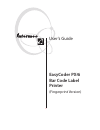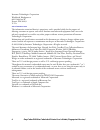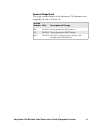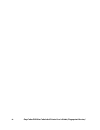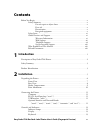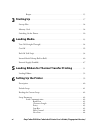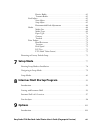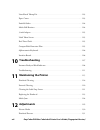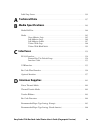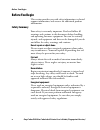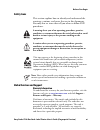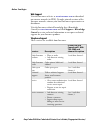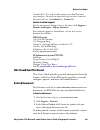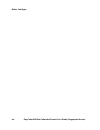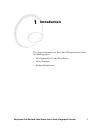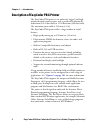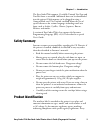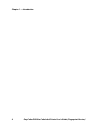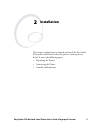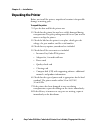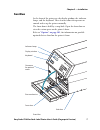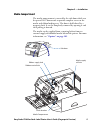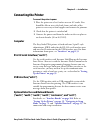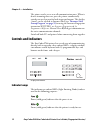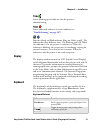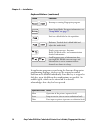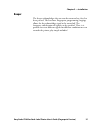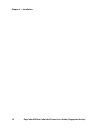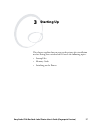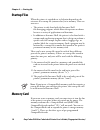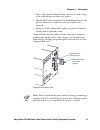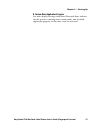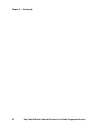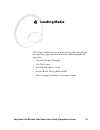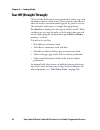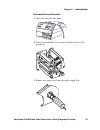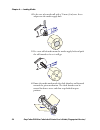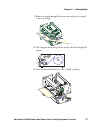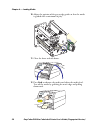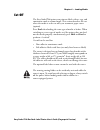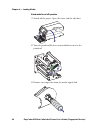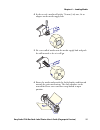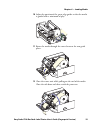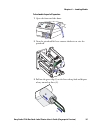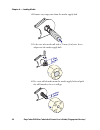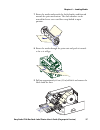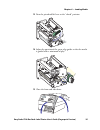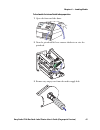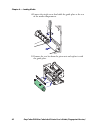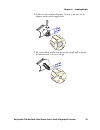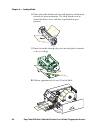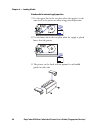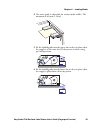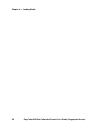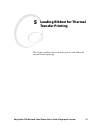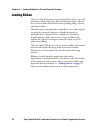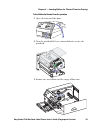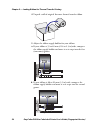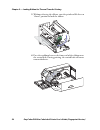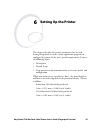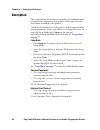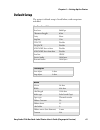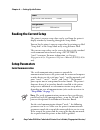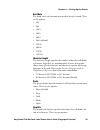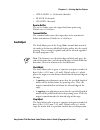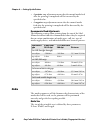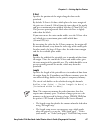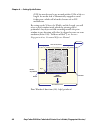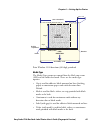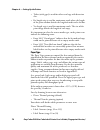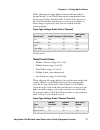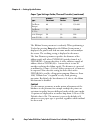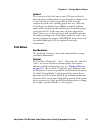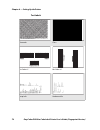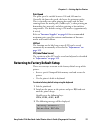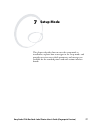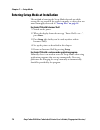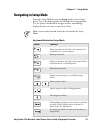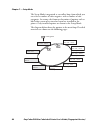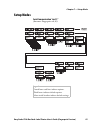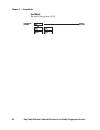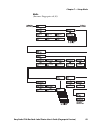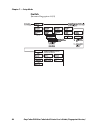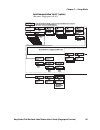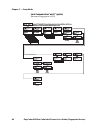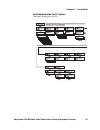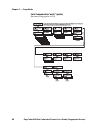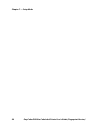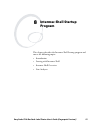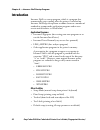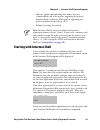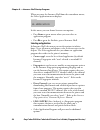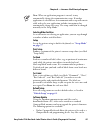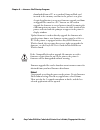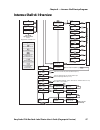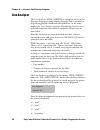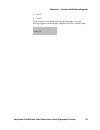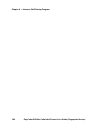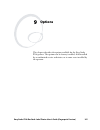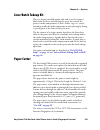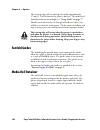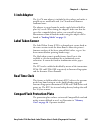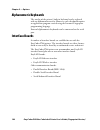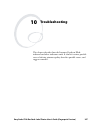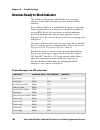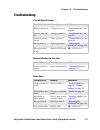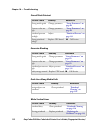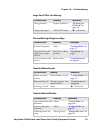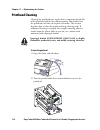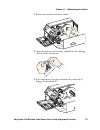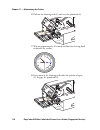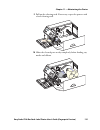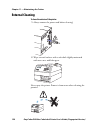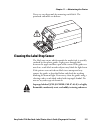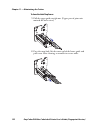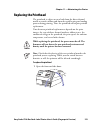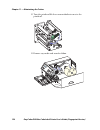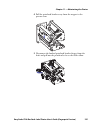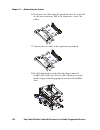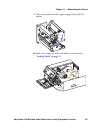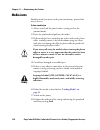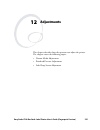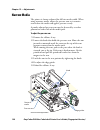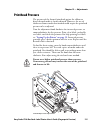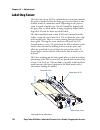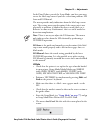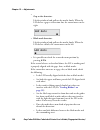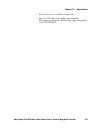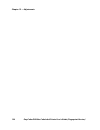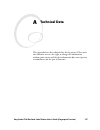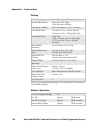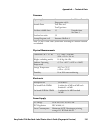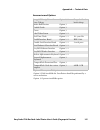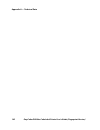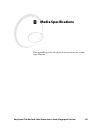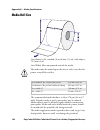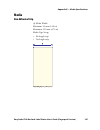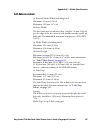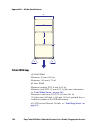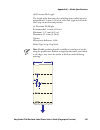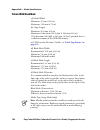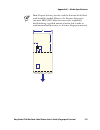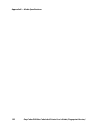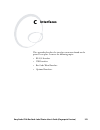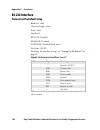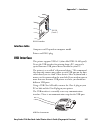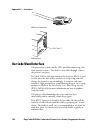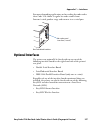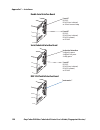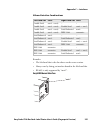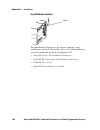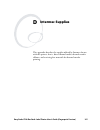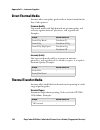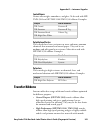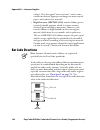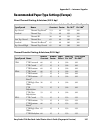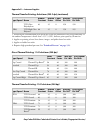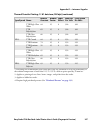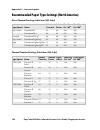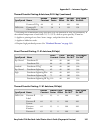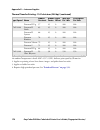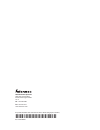- DL manuals
- Intermec
- Printer
- EasyCoder PX4i
- User Manual
Intermec EasyCoder PX4i User Manual
Summary of EasyCoder PX4i
Page 1
User’s guide easycoder px4i bar code label printer (fingerprint version).
Page 2: Easycoder Px4I
User’s guide easycoder px4i bar code label printer (fingerprint version).
Page 3
Ii easycoder px4i bar code label printer user’s guide (fingerprint version) intermec technologies corporation worldwide headquarters 6001 36th ave.W. Everett, wa 98203 u.S.A. Www.Intermec.Com the information contained herein is proprietary and is provided solely for the purpose of allowing customers...
Page 4: Document Change Record
Easycoder px4i bar code label printer user’s guide (fingerprint version) iii document change record this page records changes to this document. The document was originally released as version -00. Version number date description of change -00 05/2004 for preproduction dat printers. -01 09/2004 for p...
Page 5
Iv easycoder px4i bar code label printer user’s guide (fingerprint version).
Page 6: Contents
Easycoder px4i bar code label printer user’s guide (fingerprint version) v contents before you begin. . . . . . . . . . . . . . . . . . . . . . . . . . . . . . . . . . . . . . . . . . . . . . . . . . . . . X safety summary . . . . . . . . . . . . . . . . . . . . . . . . . . . . . . . . . . . . . . ....
Page 7: Starting Up
Vi easycoder px4i bar code label printer user’s guide (fingerprint version) beeper . . . . . . . . . . . . . . . . . . . . . . . . . . . . . . . . . . . . . . . . . . . . . . . . . . . . 15 3 starting up . . . . . . . . . . . . . . . . . . . . . . . . . . . . . . . . . . . . . . . . . . . . . . . . ...
Page 8: Setup Mode
Easycoder px4i bar code label printer user’s guide (fingerprint version) vii receive buffer . . . . . . . . . . . . . . . . . . . . . . . . . . . . . . . . . . . . . . . 65 transmit buffer . . . . . . . . . . . . . . . . . . . . . . . . . . . . . . . . . . . . . . 65 feed adjust. . . . . . . . . . ....
Page 9: Troubleshooting
Viii easycoder px4i bar code label printer user’s guide (fingerprint version) liner/batch takeup kit . . . . . . . . . . . . . . . . . . . . . . . . . . . . . . . . . . . . . . . . . . . . . 103 paper cutter . . . . . . . . . . . . . . . . . . . . . . . . . . . . . . . . . . . . . . . . . . . . . . ...
Page 10: Technical Data
Easycoder px4i bar code label printer user’s guide (fingerprint version) ix label stop sensor . . . . . . . . . . . . . . . . . . . . . . . . . . . . . . . . . . . . . . . . . . . . . . . . . . 132 a technical data . . . . . . . . . . . . . . . . . . . . . . . . . . . . . . . . . . . . . . . . . . ....
Page 11: Before You Begin
Before you begin x easycoder px4i bar code label printer user’s guide (fingerprint version) before you begin this section provides you with safety information, technical support information, and sources for additional product information. Safety summary your safety is extremely important. Read and f...
Page 12: Safety Icons
Before you begin easycoder px4i bar code label printer user’s guide (fingerprint version) xi safety icons this section explains how to identify and understand the warnings, cautions, and notes that are in this document. You may also see icons that tell you when to follow esd procedures. Global servi...
Page 13: Web Support
Before you begin xii easycoder px4i bar code label printer user’s guide (fingerprint version) web support visit the intermec web site at www.Intermec.Com to download our current manuals (in pdf). To order printed versions of the intermec manuals, contact your local intermec representative or distrib...
Page 14: Service Location Support
Before you begin easycoder px4i bar code label printer user’s guide (fingerprint version) xiii outside the u.S.A. And canada, contact your local intermec representative. To search for your local representative, from the intermec web site, click about us > contact us. Service location support for the...
Page 15
Before you begin xiv easycoder px4i bar code label printer user’s guide (fingerprint version).
Page 16: Introduction
Easycoder px4i bar code label printer user’s guide (fingerprint version) 1 1 introduction this chapter introduces the easycoder px4i printer and covers the following topics: • description of easycoder px4i printer • safety summary • product identification.
Page 17
Chapter 1 — introduction 2 easycoder px4i bar code label printer user’s guide (fingerprint version) description of easycoder px4i printer the easycoder px4i printer is an industrial, rugged, and high- volume thermal transfer printer with a printhead resolution of 8 dots/mm (203.2 dots/inch) or 11.81...
Page 18: Safety Summary
Chapter 1 — introduction easycoder px4i bar code label printer user’s guide (fingerprint version) 3 the easycoder px4i supports 15 scalable unicode truetype and truedoc fonts as standard. Additional fonts can be downloaded into the printer’s flash memory, or be plugged in using a compactflash card. ...
Page 19
Chapter 1 — introduction 4 easycoder px4i bar code label printer user’s guide (fingerprint version).
Page 20: Installation
Easycoder px4i bar code label printer user’s guide (fingerprint version) 5 2 installation this chapter explains how to unpack and install the easycoder px4i printer and also describes the printer’s various parts in detail. It covers the following topics: • unpacking the printer • connecting the prin...
Page 21: Unpacking The Printer
Chapter 2 — installation 6 easycoder px4i bar code label printer user’s guide (fingerprint version) unpacking the printer before you install the printer, unpack and examine it for possible damage or missing parts. To unpack the printer 1 open the box and lift the printer out. 2 check that the printe...
Page 22: Front View
Chapter 2 — installation easycoder px4i bar code label printer user’s guide (fingerprint version) 7 front view at the front of the printer are the display window, the indicator lamps, and the keyboard. These features allow the operator to control and set up the printer manually. The front door is he...
Page 23: Rear View
Chapter 2 — installation 8 easycoder px4i bar code label printer user’s guide (fingerprint version) rear view the rear plate contains the on/off switch, the ac power cord socket, and various interface connectors and slots. Rear view on/off switch ac power cord socket memory card slot machine label rs...
Page 24: Media Compartment
Chapter 2 — installation easycoder px4i bar code label printer user’s guide (fingerprint version) 9 media compartment the media compartment is covered by the side door which can be opened 180° downwards to provide complete access to the media and ribbon loading area. The door is held closed by a mag...
Page 25: Print Mechanism
Chapter 2 — installation 10 easycoder px4i bar code label printer user’s guide (fingerprint version) print mechanism the print mechanism features a high-performance thermal printhead with quick-mount fittings to facilitate replacement. Print mechanism label stop sensor position adjustment screw ther...
Page 26: Connecting The Printer
Chapter 2 — installation easycoder px4i bar code label printer user’s guide (fingerprint version) 11 connecting the printer to connect the printer to power 1 place the printer on a level surface near an ac outlet. You should be able to access the back, front, and sides of the printer as necessary to...
Page 27: Controls and Indicators
Chapter 2 — installation 12 easycoder px4i bar code label printer user’s guide (fingerprint version) the printer can be set to scan all communication ports. When it detects incoming data on a port, the printer automatically switches to use that port for both input and output. This facility (“auto”) ...
Page 28: Display
Chapter 2 — installation easycoder px4i bar code label printer user’s guide (fingerprint version) 13 status (flashing green) indicates that the printer is communicating. Status (solid red) indicates an error condition (see “troubleshooting” on page 107 ). Intermec ready-to-work indicator (blue; on, ...
Page 29
Chapter 2 — installation 14 easycoder px4i bar code label printer user’s guide (fingerprint version) in application programs created using the intermec fingerprint programming language, the keys can be assigned to various functions or be disabled individually. Since one key is assigned as shift key,...
Page 30: Beeper
Chapter 2 — installation easycoder px4i bar code label printer user’s guide (fingerprint version) 15 beeper the beeper acknowledges that an error has occurred or a key has been pressed. The intermec fingerprint programming language allows the key acknowledge signal to be turned off. The frequency an...
Page 31
Chapter 2 — installation 16 easycoder px4i bar code label printer user’s guide (fingerprint version).
Page 32: Starting Up
Easycoder px4i bar code label printer user’s guide (fingerprint version) 17 3 starting up this chapter explains how to start up the printer after installation or after having been switched off. It covers the following topics: • startup files • memory cards • switching on the printer.
Page 33: Startup Files
Chapter 3 — starting up 18 easycoder px4i bar code label printer user’s guide (fingerprint version) startup files when the printer is switched on, its behavior depends on the existence of a startup file (autoexec.Bat) in its memory. There are two cases: • the printer is only fitted with the intermec...
Page 34
Chapter 3 — starting up easycoder px4i bar code label printer user’s guide (fingerprint version) 19 • font cards provide additional fonts that can be used as long as the card remains inserted in the printer. • font install cards permanently install additional fonts in the printer, which can be used ...
Page 35: Switching On The Printer
Chapter 3 — starting up 20 easycoder px4i bar code label printer user’s guide (fingerprint version) switching on the printer before switching on the printer, make the necessary connections, and check that the printhead is engaged. Switch on the power using the on/off switch on the rear plate. The “p...
Page 36
Chapter 3 — starting up easycoder px4i bar code label printer user’s guide (fingerprint version) 21 b. Custom-made application program any other display messages than those illustrated above indicates that the printer is running some custom-made, non-standard application program, or that some error ...
Page 37
Chapter 3 — starting up 22 easycoder px4i bar code label printer user’s guide (fingerprint version).
Page 38: Loading Media
Easycoder px4i bar code label printer user’s guide (fingerprint version) 23 4 loading media this chapter explains how to load the printer with various kinds of continuous, gap, or mark media for the following modes of operation: • tear-off (straight-through) • cut-off (cutter) • peel-off (self-adhes...
Page 39: Tear-Off (Straight-Through)
Chapter 4 — loading media 24 easycoder px4i bar code label printer user’s guide (fingerprint version) tear-off (straight-through) the easycoder px4i printer can print on labels, tickets, tags, and continuous stock in various forms. This section describes the case when the media is torn off manually ...
Page 40
Chapter 4 — loading media easycoder px4i bar code label printer user’s guide (fingerprint version) 25 to load media for tear-off operation 1 open the front and side doors. 2 turn the printhead lift lever counter-clockwise to raise the printhead. 3 remove any empty core from the media supply hub..
Page 41
Chapter 4 — loading media 26 easycoder px4i bar code label printer user’s guide (fingerprint version) 4 in the case of a media roll with a 76 mm (3 in) core, fit an adapter on the media supply hub. 5 fit a new roll of media onto the media supply hub and push the roll inwards as far as it will go. 6 ...
Page 42
Chapter 4 — loading media easycoder px4i bar code label printer user’s guide (fingerprint version) 27 7 route the media through the print unit and push it inwards as far as it will go. 8 this diagram shows the path the media will take through the printer. 9 turn the printhead lift lever to the “clos...
Page 43
Chapter 4 — loading media 28 easycoder px4i bar code label printer user’s guide (fingerprint version) 10 adjust the position of the green edge guides so that the media is guided with a minimum of play. 11 close the front and side doors. 12 press feed to advance the media and adjust the media feed. T...
Page 44: Cut-Off
Chapter 4 — loading media easycoder px4i bar code label printer user’s guide (fingerprint version) 29 cut-off the easycoder px4i printer can print on labels, tickets, tags, and continuous stock in various forms. This section describes the case when the media is to be cut off by an automatic paper cu...
Page 45
Chapter 4 — loading media 30 easycoder px4i bar code label printer user’s guide (fingerprint version) to load media for cut-off operation 1 switch off the power. Open the cutter and the side door. 2 turn the printhead lift lever counterclockwise to raise the printhead. 3 remove any empty core from t...
Page 46
Chapter 4 — loading media easycoder px4i bar code label printer user’s guide (fingerprint version) 31 4 in the case of a media roll with a 76 mm (3 in) core, fit an adapter on the media supply hub. 5 fit a new roll of media onto the media supply hub and push the roll inwards as far as it will go. 6 ...
Page 47
Chapter 4 — loading media 32 easycoder px4i bar code label printer user’s guide (fingerprint version) 7 route the media through the print unit and push it inwards as far as it will go. 8 this diagram shows the path the media will take through the printer. 9 turn the printhead lift lever to the “clos...
Page 48
Chapter 4 — loading media easycoder px4i bar code label printer user’s guide (fingerprint version) 33 10 adjust the position of the green edge guides so that the media is guided with a minimum of play. 11 route the media through the cutter between the two guide plates. 12 close the cutter unit while...
Page 49: Peel-Off (Self-Strip)
Chapter 4 — loading media 34 easycoder px4i bar code label printer user’s guide (fingerprint version) 13 press feed to advance the media and adjust the media feed. Peel-off (self-strip) the easycoder px4i printer can print on labels, tickets, tags, and continuous stock in various forms. This section...
Page 50
Chapter 4 — loading media easycoder px4i bar code label printer user’s guide (fingerprint version) 35 to load media for peel-off operation 1 open the front and side doors. 2 turn the printhead lift lever counter-clockwise to raise the printhead. 3 pull out the green clip (1) on the liner takeup hub ...
Page 51
Chapter 4 — loading media 36 easycoder px4i bar code label printer user’s guide (fingerprint version) 4 remove any empty core from the media supply hub. 5 in the case of a media roll with a 76 mm (3 in) core, fit an adapter on the media supply hub. 6 fit a new roll of media onto the media supply hub...
Page 52
Chapter 4 — loading media easycoder px4i bar code label printer user’s guide (fingerprint version) 37 7 route the media underneath the slack absorber and forward towards the print mechanism. The slack absorber can be rotated for better access and then snap-locked in open position. 8 route the media ...
Page 53
Chapter 4 — loading media 38 easycoder px4i bar code label printer user’s guide (fingerprint version) 10 route the liner around the tear bar and back under the print unit. 11 secure the liner to the takeup hub with the green clip (1) and rotate the hub (2) until the media is pulled tight. 12 this di...
Page 54
Chapter 4 — loading media easycoder px4i bar code label printer user’s guide (fingerprint version) 39 13 turn the printhead lift lever to the “closed” position. 14 adjust the position of the green edge guides so that the media is guided with a minimum of play. 15 close the front and side doors..
Page 55
Chapter 4 — loading media 40 easycoder px4i bar code label printer user’s guide (fingerprint version) 16 press feed to advance the media and adjust the media feed. Internal batch takeup (roll-to-roll) the easycoder px4i printer can print on labels, tickets, tags, and continuous stock in various form...
Page 56
Chapter 4 — loading media easycoder px4i bar code label printer user’s guide (fingerprint version) 41 to load media for internal batch takeup operation 1 open the front and side doors. 2 turn the printhead lift lever counter-clockwise to raise the printhead. 3 remove any empty core from the media su...
Page 57
Chapter 4 — loading media 42 easycoder px4i bar code label printer user’s guide (fingerprint version) 4 loosen the single screw that holds the guide plate at the rear of the media compartment. 5 remove the tear bar from the print unit and replace it with the guide plate..
Page 58
Chapter 4 — loading media easycoder px4i bar code label printer user’s guide (fingerprint version) 43 6 in the case of a media roll with a 76 mm (3 in) core, fit an adapter on the media supply hub. 7 fit a new roll of media onto the media supply hub and push the roll inwards as far as it will go..
Page 59
Chapter 4 — loading media 44 easycoder px4i bar code label printer user’s guide (fingerprint version) 8 route the media underneath the slack absorber and forward towards the print mechanism. The slack absorber can be rotated for better access and then snap-locked in open position. 9 route the media ...
Page 60
Chapter 4 — loading media easycoder px4i bar code label printer user’s guide (fingerprint version) 45 11 route the labels around the guide plate and back under the print unit to the takeup hub 12 wind up some of the media on the takeup hub (1) and secure it with the green clip (2). 13 this diagram s...
Page 61
Chapter 4 — loading media 46 easycoder px4i bar code label printer user’s guide (fingerprint version) 14 turn the printhead lift lever to the “closed” position. 15 adjust the position of the green edge guides so that the media is guided with a minimum of play. 16 close the side door, but keep the fr...
Page 62: External Supply (Fanfold)
Chapter 4 — loading media easycoder px4i bar code label printer user’s guide (fingerprint version) 47 17 press feed to advance the media and adjust the media feed. External supply (fanfold) this section describes the case when an external media supply is used such as a stack of fanfold tickets or an...
Page 63
Chapter 4 — loading media 48 easycoder px4i bar code label printer user’s guide (fingerprint version) to load media for external supply operation 1 use the upper slot in the rear plate when the supply is at the same level as the printer or when using peel-off operation. 2 use the lower slot in the r...
Page 64
Chapter 4 — loading media easycoder px4i bar code label printer user’s guide (fingerprint version) 49 4 the outer guide is adjustable for various media widths. The minimum is 40 mm (1.58 in). 5 fit the fanfold guide into the upper slot in the rear plate when the supply is at the same level as the pr...
Page 65
Chapter 4 — loading media 50 easycoder px4i bar code label printer user’s guide (fingerprint version).
Page 66: Loading Ribbon For Thermal
Easycoder px4i bar code label printer user’s guide (fingerprint version) 51 5 loading ribbon for thermal transfer printing this chapter explains how to load the printer with ribbon for thermal transfer printing..
Page 67: Loading Ribbon
Chapter 5 — loading ribbon for thermal transfer printing 52 easycoder px4i bar code label printer user’s guide (fingerprint version) loading ribbon the easycoder px4i printer can print on labels, tickets, tags, and continuous stock using either direct thermal printing on special heat-sensitive media...
Page 68
Chapter 5 — loading ribbon for thermal transfer printing easycoder px4i bar code label printer user’s guide (fingerprint version) 53 to load ribbon for thermal transfer operation 1 open the front and side doors. 2 turn the printhead lift lever counterclockwise to raise the printhead. 3 remove any us...
Page 69
Chapter 5 — loading ribbon for thermal transfer printing 54 easycoder px4i bar code label printer user’s guide (fingerprint version) 4 unpack a roll of original intermec thermal transfer ribbon. 5 adjust the ribbon supply bobbin for your ribbon: a if your ribbon is 55 to 60 mm (2.16 to 2.3 in) wide,...
Page 70
Chapter 5 — loading ribbon for thermal transfer printing easycoder px4i bar code label printer user’s guide (fingerprint version) 55 c if your ribbon is 110 mm (4.3 in) wide, compress the ribbon supply bobbin and move it so it snaps into the third (outermost) groove. 4 press the ribbon roll onto the...
Page 71
Chapter 5 — loading ribbon for thermal transfer printing 56 easycoder px4i bar code label printer user’s guide (fingerprint version) 5 without releasing the ribbon, turn the printhead lift lever to “closed” position to lock the ribbon. 6 press the cardboard core at the front end of the ribbon onto t...
Page 72
Chapter 5 — loading ribbon for thermal transfer printing easycoder px4i bar code label printer user’s guide (fingerprint version) 57 7 turn the printhead lift lever to the “open” position. 8 wind up the ribbon until all of the transparent leader has passed the printhead and the ribbon becomes tight..
Page 73
Chapter 5 — loading ribbon for thermal transfer printing 58 easycoder px4i bar code label printer user’s guide (fingerprint version) 9 turn the printhead lift lever to “closed” position. 10 close the front and side door..
Page 74: Setting Up The Printer
Easycoder px4i bar code label printer user’s guide (fingerprint version) 59 6 setting up the printer this chapter describes the various parameters that are used during setup mode or in the various application programs to configure the printer for the user’s specific requirements. It covers the follo...
Page 75: Description
Chapter 6 — setting up the printer 60 easycoder px4i bar code label printer user’s guide (fingerprint version) description the setup controls the printer in regard of serial communication, test and service operations, and specifies which types of media and ribbon are loaded in the printer. Check the...
Page 76: Default Setup
Chapter 6 — setting up the printer easycoder px4i bar code label printer user’s guide (fingerprint version) 61 default setup the printer’s default setup is listed below, with no options included. Ser-com “uart1:” baud rate 9600 bps character length 8 bits parity none stop bits 1 bit rts/cts disable ...
Page 77: Reading The Current Setup
Chapter 6 — setting up the printer 62 easycoder px4i bar code label printer user’s guide (fingerprint version) reading the current setup the printer’s current setup values can be read from the printer’s display window by browsing through the setup mode. You can list the printer’s current setup value...
Page 78: Baud Rate
Chapter 6 — setting up the printer easycoder px4i bar code label printer user’s guide (fingerprint version) 63 baud rate the baud rate is the transmission speed in bits per second. There are 10 options: • 300 • 600 • 1200 • 2400 • 4800 • 9600 (default) • 19200 • 38400 • 57600 • 115200 character leng...
Page 79: Flow Control
Chapter 6 — setting up the printer 64 easycoder px4i bar code label printer user’s guide (fingerprint version) • 1 (default) • 2 flow control rts/cts is a protocol where the communication is controlled by currents through separate lines in the cable being set either to high or low. By default, this ...
Page 80: Receive Buffer
Chapter 6 — setting up the printer easycoder px4i bar code label printer user’s guide (fingerprint version) 65 • cr/lf ascii 13 + 10 decimals (default) • lf ascii 10 decimals • cr ascii 13 decimals receive buffer the receive buffer stores the input data before processing. Default size is 1024 bytes....
Page 81: Recommended Feed Adjustments
Chapter 6 — setting up the printer 66 easycoder px4i bar code label printer user’s guide (fingerprint version) • a positive stop adjustment means that the normal media feed after the printing is completed will be increased by the specified value. • a negative stop adjustment means that the normal me...
Page 82: X-Start
Chapter 6 — setting up the printer easycoder px4i bar code label printer user’s guide (fingerprint version) 67 x-start specifies the position of the origin along the dots on the printhead. By default, x-start is 24 dots, which places the inner margin of the print area 3 mm (0.118 in) from the inner ...
Page 83
Chapter 6 — setting up the printer 68 easycoder px4i bar code label printer user’s guide (fingerprint version) (lss) has not detected a gap or mark within 150% of the set length, the media feed is automatically stopped to avoid feeding out a whole roll of media, because of an lss malfunction. By set...
Page 84: Media Type
Chapter 6 — setting up the printer easycoder px4i bar code label printer user’s guide (fingerprint version) 69 print window 11.81 dots/mm (300 dpi) printhead media type the media type parameters control how the label stop sensor (lss) and the media feed work. There are five media type options: • gap...
Page 85: Paper Type
Chapter 6 — setting up the printer 70 easycoder px4i bar code label printer user’s guide (fingerprint version) • ticket (with gaps) is used for tickets and tags with detection slits. • fix length strip is used for continuous stock where the length of the print window decides the length of media to b...
Page 86: Thermal Transfer Printing
Chapter 6 — setting up the printer easycoder px4i bar code label printer user’s guide (fingerprint version) 71 when adjusting the image darkness for non-intermec direct thermal media, set the label factor to the recommended value for the type of direct thermal media. Set the label constant to the va...
Page 87: Contrast
Chapter 6 — setting up the printer 72 easycoder px4i bar code label printer user’s guide (fingerprint version) the ribbon sensor parameter is read-only. When performing a testfeed or pressing enter when the ribbon sensor menu is displayed, the printer will feed out some media and autoadjust the sens...
Page 88: Testfeed
Chapter 6 — setting up the printer easycoder px4i bar code label printer user’s guide (fingerprint version) 73 testfeed the sensitivity of the label stop sensor (lss) may need to be adjusted when switching from one type of media to another. This is especially the case when using adhesive labels sinc...
Page 89
Chapter 6 — setting up the printer 74 easycoder px4i bar code label printer user’s guide (fingerprint version) test labels diamonds chess bar codes #1 bar codes #2 setup info hardware info 974 ohms/11.81 dots/mm u a r t1 9600-8-n-1 r t s/cts disable enq/a ck disable xon/xoff d at a t o host disable ...
Page 90: Print Speed
Chapter 6 — setting up the printer easycoder px4i bar code label printer user’s guide (fingerprint version) 75 print speed the print speed is variable between 100 and 300 mm/sec. Generally, the lower the speed, the better the printout quality. This is especially true when printing bar codes with the...
Page 91
Chapter 6 — setting up the printer 76 easycoder px4i bar code label printer user’s guide (fingerprint version) 4 within 10 seconds, press enter to reset the printer to factory default. The parameters will be reset and the printer will continue the normal startup. If you press c/f2 or wait until the ...
Page 92: Setup Mode
Easycoder px4i bar code label printer user’s guide (fingerprint version) 77 7 setup mode this chapter describes how to enter the setup mode at installation, explains how to navigate in the setup mode, and provides overviews over which parameters and messages are available for the standard printer an...
Page 93
Chapter 7 — setup mode 78 easycoder px4i bar code label printer user’s guide (fingerprint version) entering setup mode at installation the method of entering the setup mode depends on which startup files are stored in the printer’s memory, a subject that was more thoroughly discussed in “startup fil...
Page 94: Navigating In Setup Mode
Chapter 7 — setup mode easycoder px4i bar code label printer user’s guide (fingerprint version) 79 navigating in setup mode enter the setup mode by pressing setup on the printer’s front panel. Text in the display guide you through the setup procedure. Use the printer’s keyboard to navigate menus, ac...
Page 95
Chapter 7 — setup mode 80 easycoder px4i bar code label printer user’s guide (fingerprint version) the setup mode is organized as an endless loop, from which you can select a number of sub-categories. With a number of sub- categories. At startup, the firmware determines if options such as label take...
Page 96: Setup Modes
Chapter 7 — setup mode easycoder px4i bar code label printer user’s guide (fingerprint version) 81 setup modes serial communication “uart1:” (intermec fingerprint v8.30) legend: dotted boxes and lines indicate options. Thick boxes indicates default options. Values inside brackets indicate default se...
Page 97: Feed Adjust
Chapter 7 — setup mode 82 easycoder px4i bar code label printer user’s guide (fingerprint version) feed adjust (intermec fingerprint v8.30).
Page 98: Media
Chapter 7 — setup mode easycoder px4i bar code label printer user’s guide (fingerprint version) 83 media (intermec fingerprint v8.30).
Page 99: Print Defs
Chapter 7 — setup mode 84 easycoder px4i bar code label printer user’s guide (fingerprint version) print defs (intermec fingerprint v8.30).
Page 100
Chapter 7 — setup mode easycoder px4i bar code label printer user’s guide (fingerprint version) 85 serial communication “uart2:” (option) (intermec fingerprint v8.30) baudrate; 4800 baudrate; 2400 baudrate; 1200 baudrate; 600 baudrate; 300 baudrate; 115200 baudrate; 57500 baudrate; 38400 baudrate; 1...
Page 101
Chapter 7 — setup mode 86 easycoder px4i bar code label printer user’s guide (fingerprint version) serial communication “uart3:” (option) (intermec fingerprint v8.30).
Page 102
Chapter 7 — setup mode easycoder px4i bar code label printer user’s guide (fingerprint version) 87 serial communication “uart4:” (option) (intermec fingerprint v8.30).
Page 103
Chapter 7 — setup mode 88 easycoder px4i bar code label printer user’s guide (fingerprint version) serial communication “uart5:” (option) (intermec fingerprint v8.30).
Page 104
Chapter 7 — setup mode easycoder px4i bar code label printer user’s guide (fingerprint version) 89 network communication “net1:” (option) (intermec fingerprint v8.30).
Page 105
Chapter 7 — setup mode 90 easycoder px4i bar code label printer user’s guide (fingerprint version).
Page 106: Intermec Shell Startup
Easycoder px4i bar code label printer user’s guide (fingerprint version)) 91 8 intermec shell startup program this chapter describes the intermec shell startup program and covers the following topics: • introduction • starting with intermec shell • intermec shell overview • line analyzer.
Page 107: Introduction
Chapter 8 — intermec shell startup program 92 easycoder px4i bar code label printer user’s guide (fingerprint version) introduction intermec shell is a startup program, which is a program that automatically starts running when the printer is switched on. Intermec shell helps the operator to choose b...
Page 108: Starting With Intermec Shell
Chapter 8 — intermec shell startup program easycoder px4i bar code label printer user’s guide (fingerprint version) 93 • software update (downloading data from a host to a compactflash card in the printer, upgrading the printer’s firmware from a compact- flash card, or upgrading the printer’s firmwa...
Page 109: Selecting An Application
Chapter 8 — intermec shell startup program 94 easycoder px4i bar code label printer user’s guide (fingerprint version) when you enter the intermec shell from the countdown menus, the select application menu displays: in this menu, you can choose between two options: • press enter to go to menus wher...
Page 110: Selecting Other Facilities
Chapter 8 — intermec shell startup program easycoder px4i bar code label printer user’s guide (fingerprint version) 95 selecting other facilities as an alternative to selecting an application, you can step through a number of other useful facilities: setup set up the printer using its built-in keybo...
Page 111: Reboot
Chapter 8 — intermec shell startup program 96 easycoder px4i bar code label printer user’s guide (fingerprint version) downloaded from a pc to a standard compactflash card inserted in the memory card slot in the printer’s rear plate. A typical application is to create a firmware upgrade card from an...
Page 112: Intermec Shell V8.1 Overview
Chapter 8 — intermec shell startup program easycoder px4i bar code label printer user’s guide (fingerprint version) 97 intermec shell v8.1 overview shell test label shell testfeed shell default setup performs a testfeed (feeds out a number of blank copies while autoadjusting the label stop sensor). ...
Page 113: Line Analyzer
Chapter 8 — intermec shell startup program 98 easycoder px4i bar code label printer user’s guide (fingerprint version) line analyzer the line analyzer (line_axp.Prg) is a program written in the intermec fingerprint programming language and is intended to help solving possible communication problems....
Page 114
Chapter 8 — intermec shell startup program easycoder px4i bar code label printer user’s guide (fingerprint version) 99 5 = “net1:” 6 = “usb1:” if the printer is not fitted with the specified port, an error message appears in the display and you can select another port: line analyzer error: 56.
Page 115
Chapter 8 — intermec shell startup program 100 easycoder px4i bar code label printer user’s guide (fingerprint version).
Page 116: Options
Easycoder px4i bar code label printer user’s guide (fingerprint version) 101 9 options this chapter describes the options available for the easycoder px4i printer. The options can be factory installed, field-installed by an authorized service technician, or in some cases installed by the operator..
Page 117: Introduction
Chapter 9 — options 102 easycoder px4i bar code label printer user’s guide (fingerprint version) introduction the easycoder px4i printer provides a high degree of flexibility because it has a modular design. By adding options to the basic printer, the easycoder px4i printer can be adapted for a vari...
Page 118: Liner/batch Takeup Kit
Chapter 9 — options easycoder px4i bar code label printer user’s guide (fingerprint version) 103 liner/batch takeup kit this is a factory-installed option only and is used to separate labels from the liner and wind up the spent liner inside the printer’s media compartment. Labels, tickets, tags, etc...
Page 119: Fanfold Guides
Chapter 9 — options 104 easycoder px4i bar code label printer user’s guide (fingerprint version) the rotating edge will cut through the media approximately 37 mm (1.5 in) in front of the printer’s dot line. The media feed should be adjusted accordingly, see “setup mode” on page 77 . Should you inadv...
Page 120: 3-Inch Adapter
Chapter 9 — options easycoder px4i bar code label printer user’s guide (fingerprint version) 105 3-inch adapter the 3 in/76 mm adapter is included in the package and makes it possible to use media rolls with 3 in/76 mm inner diameter cardboard cores. The adapter is pressed onto the media supply hub ...
Page 121: Alphanumeric Keyboards
Chapter 9 — options 106 easycoder px4i bar code label printer user’s guide (fingerprint version) alphanumeric keyboards the overlay of the printer’s built-in keyboard can be replaced with an alphanumeric overlay. However, such a keyboard requires an application program created using the intermec fin...
Page 122: Troubleshooting
Easycoder px4i bar code label printer user’s guide (fingerprint version) 107 10 troubleshooting this chapter describes how the intermec ready-to-work indicator and other indicators work. It also lists various possible cases of inferior printout quality, describes possible causes, and suggests remedi...
Page 123
Chapter 10 — troubleshooting 108 easycoder px4i bar code label printer user’s guide (fingerprint version) intermec ready-to-work indicator the readiness of the printer, individually or as a part of a solution, is indicated by the blue intermec ready-to-work indicator. If the indicator blinks or is s...
Page 124
Chapter 10 — troubleshooting easycoder px4i bar code label printer user’s guide (fingerprint version) 109 lss too low blink 1008 testfeed not done blink 1606 pause mode entered blink setup mode entered blink including interactive setup from fingerprint/direct protocol ip link error blink see note 1,...
Page 125
Chapter 10 — troubleshooting 110 easycoder px4i bar code label printer user’s guide (fingerprint version) note 5: in the direct protocol, the user can enable error handling for specific errors using the error statement. When errors added to the built-in error handling occur, this event will be set. ...
Page 126: Troubleshooting
Chapter 10 — troubleshooting easycoder px4i bar code label printer user’s guide (fingerprint version) 111 troubleshooting overall weak printout possible cause remedy reference wrong media grade change parameter “setup parameters” on page 62 , contrast value too low change parameter “setup parameters...
Page 127
Chapter 10 — troubleshooting 112 easycoder px4i bar code label printer user’s guide (fingerprint version) overall dark printout possible cause remedy reference wrong media grade change parameter “setup parameters” on page 62 contrast value too high change parameter “setup parameters” on page 62 prin...
Page 128
Chapter 10 — troubleshooting easycoder px4i bar code label printer user’s guide (fingerprint version) 113 large part of dot line missing possible cause remedy reference failing printhead replace printhead “replacing the printhead” on page 123 failing strobe signal check cpu-board call service printo...
Page 129
Chapter 10 — troubleshooting 114 easycoder px4i bar code label printer user’s guide (fingerprint version) no thermal transfer printout possible cause remedy reference ink-coated side of ribbon is not facing media reload ribbon “loading ribbon” on page 52 media feed not working properly possible caus...
Page 130: Maintaining The Printer
Easycoder px4i bar code label printer user’s guide (fingerprint version) 115 11 maintaining the printer this chapter describes how the operator can maintain the printer. Regular maintenance is important for the printout quality and for the life of the printhead. The chapter covers the following topi...
Page 131: Printhead Cleaning
Chapter 11 — maintaining the printer 116 easycoder px4i bar code label printer user’s guide (fingerprint version) printhead cleaning cleaning the printhead on a regular basis is important for the life of the printhead and for the printout quality. You should clean the printhead each time you replace...
Page 132
Chapter 11 — maintaining the printer easycoder px4i bar code label printer user’s guide (fingerprint version) 117 3 remove any media and transfer ribbon. 4 open the cleaning card envelope and pull out the cleaning card. Read the warning text. 5 insert most of the cleaning card under the printhead (1...
Page 133
Chapter 11 — maintaining the printer 118 easycoder px4i bar code label printer user’s guide (fingerprint version) 6 pull out the cleaning card (1) and raise the printhead (2). 7 wait for approximately 30 seconds to allow the cleaning fluid to dissolve the residue. 8 insert most of the cleaning card ...
Page 134
Chapter 11 — maintaining the printer easycoder px4i bar code label printer user’s guide (fingerprint version) 119 9 pull out the cleaning card. If necessary, repeat the process with a fresh cleaning card. 10 allow the cleaned parts to dry completely before loading any media and ribbon. Easy co der p...
Page 135: External Cleaning
Chapter 11 — maintaining the printer 120 easycoder px4i bar code label printer user’s guide (fingerprint version) external cleaning to clean the exterior of the printer 1 always remove the power cord before cleaning! 2 wipe external surfaces with a soft cloth slightly moistened with water or a mild ...
Page 136
Chapter 11 — maintaining the printer easycoder px4i bar code label printer user’s guide (fingerprint version) 121 never use any sharp tools for removing stuck labels. The printhead and rollers are delicate. Cleaning the label stop sensor the label stop sensor, which controls the media feed, is parti...
Page 137
Chapter 11 — maintaining the printer 122 easycoder px4i bar code label printer user’s guide (fingerprint version) to clean the label stop sensor 1 pull the upper guide straight out. (upper part of print unit omitted for better view.) 2 press the snap-lock, lift the outer end of the lower guide and p...
Page 138: Replacing The Printhead
Chapter 11 — maintaining the printer easycoder px4i bar code label printer user’s guide (fingerprint version) 123 replacing the printhead the printhead is subject to wear both from the direct thermal media or transfer ribbon and from the rapid heating and cooling process during printing. Thus, the p...
Page 139
Chapter 11 — maintaining the printer 124 easycoder px4i bar code label printer user’s guide (fingerprint version) 2 turn the printhead lift lever counterclockwise to raise the printhead. 3 remove any media and transfer ribbon. Easyc oder px4 i.
Page 140
Chapter 11 — maintaining the printer easycoder px4i bar code label printer user’s guide (fingerprint version) 125 4 pull the printhead bracket away from the magnet in the pressure arm. 5 disconnect the hooked printhead bracket fingers from the shaft and pull out the printhead as far as the cables al...
Page 141
Chapter 11 — maintaining the printer 126 easycoder px4i bar code label printer user’s guide (fingerprint version) 6 disconnect the cables from the printhead. Note the snap-lock on the inner connector. Pull at the connectors—not at the cables! 7 connect the two cables to the replacement printhead. 8 ...
Page 142
Chapter 11 — maintaining the printer easycoder px4i bar code label printer user’s guide (fingerprint version) 127 9 close the printhead so the magnet engages the printhead bracket. 10 load a new supply of media and ribbon, as described in “loading media” on page 23 . Easyc oder px4 i.
Page 143: Media Jams
Chapter 11 — maintaining the printer 128 easycoder px4i bar code label printer user’s guide (fingerprint version) media jams should a media jam occur in the print mechanism, proceed this way to clear it. To clear a media jam 1 always switch off the power before starting to clear the jammed media. 2 ...
Page 144: Adjustments
Easycoder px4i bar code label printer user’s guide (fingerprint version) 129 12 adjustments this chapter describes how the operator can adjust the printer. The chapter covers the following topics: • narrow media adjustment • printhead pressure adjustment • label stop sensor adjustment.
Page 145: Narrow Media
Chapter 12 — adjustments 130 easycoder px4i bar code label printer user’s guide (fingerprint version) narrow media the printer is factory-adjusted for full size media width. When using narrower media, adjust the pressure arm so it remains centered on the media and applies pressure evenly. A poorly a...
Page 146: Printhead Pressure
Chapter 12 — adjustments easycoder px4i bar code label printer user’s guide (fingerprint version) 131 printhead pressure the pressure of the thermal printhead against the ribbon or direct thermal media is factory adjusted. However, the use of thicker or thinner media than normal could require the pr...
Page 147: Label Stop Sensor
Chapter 12 — adjustments 132 easycoder px4i bar code label printer user’s guide (fingerprint version) label stop sensor the label stop sensor (lss) is a photoelectric sensor that controls the printer’s media feed by detecting gaps between labels or slots or black marks in continuous stock, depending...
Page 148: Lss Auto
Chapter 12 — adjustments easycoder px4i bar code label printer user’s guide (fingerprint version) 133 in the print defines part of the setup mode, you have two ways to test the label stop sensor if you have a detection problem; lss auto and lss manual. The menu provides only indications from the lab...
Page 149
Chapter 12 — adjustments 134 easycoder px4i bar code label printer user’s guide (fingerprint version) • gap or slot detection: lift the printhead and pull out the media slowly. When the lss detects a gap or a detection slot, the cursor moves to the right. • black mark detection: lift the printhead a...
Page 150
Chapter 12 — adjustments easycoder px4i bar code label printer user’s guide (fingerprint version) 135 • does the liner have too little transparency? • does the lss work with another type of media? (remember to change the media type setup and perform a new testfeed.).
Page 151
Chapter 12 — adjustments 136 easycoder px4i bar code label printer user’s guide (fingerprint version).
Page 152: Technical Data
Easycoder px4i bar code label printer user’s guide (fingerprint version) 137 a technical data this appendix lists the technical data for the printer. Please note that intermec reserves the right to change this information without prior notice and that this information does not represent a commitment...
Page 153
Appendix a — technical data 138 easycoder px4i bar code label printer user’s guide (fingerprint version) printing print technique direct thermal and thermal transfer printhead resolution 8 dots/mm (203.2 dpi) 11.81 dots/mm (300 dpi) print speed (variable) 100 to 300 mm/sec (± 4 to 12 in/sec) print w...
Page 154
Appendix a — technical data easycoder px4i bar code label printer user’s guide (fingerprint version) 139 firmware operating system intermec fingerprint v8.30 incl. Direct protocol smooth fonts true doc and truetype fonts resident scalable fonts 15 unicode fonts see note 1 resident bar codes 59 start...
Page 155
Appendix a — technical data 140 easycoder px4i bar code label printer user’s guide (fingerprint version) sensors label gap/black mark/out of media yes variable position printhead lifted yes ribbon end/ribbon low yes paper sensor yes controls leds 3 display 2 × 16 character lcd background light keybo...
Page 156
Appendix a — technical data easycoder px4i bar code label printer user’s guide (fingerprint version) 141 accessories and options integral self-strip unit with liner takeup option 1, 2 for peel-off and batch takeup media roll retainer option 3 fanfold guide option 3 cutter option 3 label taken sensor...
Page 157
Appendix a — technical data 142 easycoder px4i bar code label printer user’s guide (fingerprint version).
Page 158: Media Specifications
Easycoder px4i bar code label printer user’s guide (fingerprint version) 143 b media specifications this appendix specifies the physical measurements for various types of media..
Page 159: Media Roll Size
Appendix b — media specifications 144 easycoder px4i bar code label printer user’s guide (fingerprint version) media roll size core diameter (a), standard: 38 to 40 mm (1.5 in), with adapter: 76.2 mm (3 in) core width: must not protrude outside the media. The recommended media thickness is 60 to 170...
Page 160: Media
Appendix b — media specifications easycoder px4i bar code label printer user’s guide (fingerprint version) 145 media non-adhesive strip (a) media width minimum: 25 mm (1.00 in) maximum: 120 mm (4.72 in) media type setup: • fix length strip • var length strip.
Page 161: Self-Adhesive Strip
Appendix b — media specifications 146 easycoder px4i bar code label printer user’s guide (fingerprint version) self-adhesive strip (a) external media width (including liner) minimum: 25 mm (1.00 in) maximum: 120 mm (4.72 in) (b) liner width the liner must not extend more than a total of 1.6 mm (0.06...
Page 162: Self-Adhesive Labels
Appendix b — media specifications easycoder px4i bar code label printer user’s guide (fingerprint version) 147 self-adhesive labels (a) external media width (including liner) minimum: 25 mm (1.00 in) maximum: 120 mm (4.72 in) (b) liner width the liner must not extend more than a total of 1.6 mm (0.0...
Page 163: Tickets With Gaps
Appendix b — media specifications 148 easycoder px4i bar code label printer user’s guide (fingerprint version) tickets with gaps (a) media width minimum: 25 mm (1.00 in) maximum: 120 mm (4.72 in) (b) liner width minimum (without lts): 8 mm (0.32 in) minimum (with lts): 12 mm (0.47 in) for more infor...
Page 164
Appendix b — media specifications easycoder px4i bar code label printer user’s guide (fingerprint version) 149 (d) detection slit length the length of the detection slit (excluding corner radii) must be a minimum of 2.5 mm (0.10 in) to either side (right or left) of the label stop sensor detection p...
Page 165: Tickets With Black Mark
Appendix b — media specifications 150 easycoder px4i bar code label printer user’s guide (fingerprint version) tickets with black mark (a) media width minimum: 25 mm (1.00 in) maximum: 120 mm (4.72 in) (b) copy length minimum: 20.0 mm (0.8 in) maximum: 8 dots/mm (203.2 dpi): 6,143 mm (241 in) 11.81 ...
Page 166
Appendix b — media specifications easycoder px4i bar code label printer user’s guide (fingerprint version) 151 note: preprint that may interfere with the detection of the black mark should be avoided. However, the intermec fingerprint statement lblcond allows the sensor to be temporarily disabled du...
Page 167
Appendix b — media specifications 152 easycoder px4i bar code label printer user’s guide (fingerprint version).
Page 168: Interfaces
Easycoder px4i bar code label printer user’s guide (fingerprint version) 153 c interfaces this appendix describes the interface connectors found on the printer’s rear plate. It covers the following topics: • rs-232 interface • usb interface • bar code wand interface • optional interfaces.
Page 169: Rs-232 Interface
Appendix c — interfaces 154 easycoder px4i bar code label printer user’s guide (fingerprint version) rs-232 interface protocol for the default setup baud rate: 9600 character length: 8 bits parity: none stop bits: 1 rts/cts: disabled enq/ack: disabled xon/xoff: disabled (both ways) new line: cr/lf t...
Page 170: Interface Cable
Appendix c — interfaces easycoder px4i bar code label printer user’s guide (fingerprint version) 155 rs-232 interface interface cable computer end: depends on computer model printer end: db-9 plug usb interface this printer supports usb v1.1 (also called usb 2.0 full speed). To use the usb interface...
Page 171: Bar Code Wand Interface
Appendix c — interfaces 156 easycoder px4i bar code label printer user’s guide (fingerprint version) usb class b connector usb interface bar code wand interface the printer has a socket on the cpu board for connecting a bar code wand or scanner. The socket is accessible through a slot in the printer...
Page 172: Optional Interfaces
Appendix c — interfaces easycoder px4i bar code label printer user’s guide (fingerprint version) 157 for more demanding applications or for reading bar codes other than code 128, choose a regular bar code scanner from intermec’s wide product range and connect it to a serial port. Bar code wand inter...
Page 173
Appendix c — interfaces 158 easycoder px4i bar code label printer user’s guide (fingerprint version) double serial interface board + serial/industrial interface board ieee 1284 parallel interface board "uart2:" rs-232, rs-422 non isolated, rs-422 isolated, or rs-485 "uart3:" rs-232, rs-422 non isola...
Page 174: Easylan Ethernet Interface
Appendix c — interfaces easycoder px4i bar code label printer user’s guide (fingerprint version) 159 remarks: • the left-hand slot is the slot closest to the center section. • always start by fitting an interface board in the left-hand slot. • rs-485 is only supported by “uart2:”. Easylan ethernet i...
Page 175: Easylan Wireless Interface
Appendix c — interfaces 160 easycoder px4i bar code label printer user’s guide (fingerprint version) easylan wireless interface for information on how to set up, operate, configure, and troubleshoot an easylan interface, please refer to the following manuals included on the printercompanion cd. • ea...
Page 176: Intermec Supplies
Easycoder px4i bar code label printer user’s guide (fingerprint version) 161 d intermec supplies this appendix describes the supplies offered by intermec for use with this printer, that is, direct thermal media, thermal transfer ribbons, and receiving face materials for thermal transfer printing..
Page 177: Direct Thermal Media
Appendix d — intermec supplies 162 easycoder px4i bar code label printer user’s guide (fingerprint version) direct thermal media intermec offers two quality grades of direct thermal media for the easy-coder printers: premium quality top-coated media with high demands on printout quality and resistan...
Page 178: Coated Papers
Appendix d — intermec supplies easycoder px4i bar code label printer user’s guide (fingerprint version) 163 coated papers various coat-weight, smoothness, and gloss. To be used with hp/ tmx 2500 and gp/tmx 1100/tmx 1500 ribbons. Examples: polyethylene plastics these media have better resistance to w...
Page 179: Bar Code Directions
Appendix d — intermec supplies 164 easycoder px4i bar code label printer user’s guide (fingerprint version) surfaces. They have good “smear resistance” and are most suitable for intricate logotypes and images on matte-coated papers and synthetic face materials. • high resistance (hr/tmx 3200) transf...
Page 180
Appendix d — intermec supplies easycoder px4i bar code label printer user’s guide (fingerprint version) 165 recommended paper type settings (europe) direct thermal printing; 8 dots/mm (203.2 dpi) type/speed name label constant label factor max rec. Dir 1&3 2 print speed 1 dir 2&4 3 top coated therma...
Page 181
Appendix d — intermec supplies 166 easycoder px4i bar code label printer user’s guide (fingerprint version) ttr gloss polyethylene 83 25 0 250 250 hr03 ttr high gloss polyester 88 25 0 150 225 1. Exceeding the recommended print speed may cause the printhead to wear out prematurely. If the ambient te...
Page 182
Appendix d — intermec supplies easycoder px4i bar code label printer user’s guide (fingerprint version) 167 ttr high gloss white 84 25 0 300 300 ttr polyethylene 69 25 0 300 300 ttr gloss polyethylene 80 25 0 300 300 hp05 ttr coated 84 25 0 250 250 ttr premium 74 25 0 250 250 ttr premium board 4 92 ...
Page 183
Appendix d — intermec supplies 168 easycoder px4i bar code label printer user’s guide (fingerprint version) recommended paper type settings (north america) direct thermal printing; 8 dots/mm (203.3 dpi) type/speed name label constant label factor max rec. Dir 1&3 2 print speed 1 dir 2&4 3 top coated...
Page 184
Appendix d — intermec supplies easycoder px4i bar code label printer user’s guide (fingerprint version) 169 duratran ii tag 64 25 0 200 200 tmx 3200 duratran ii gloss polyester 93 30 0 150 150 1. Exceeding the recommended pring speed may cause the printhead to wear out prematurely. If the ambient te...
Page 185
Appendix d — intermec supplies 170 easycoder px4i bar code label printer user’s guide (fingerprint version) duratran ii tag 57 25 0 200 200 tmx 2200 duratran ii labels 63 25 0 200 200 duratran ii syntran 66 25 0 200 200 duratran kimdura 78 25 0 200 200 duratran valeron 79 25 0 200 200 duratran s 71 ...
Page 186
Worldwide headquarters 6001 36th avenue west everett, washington 98203 u.S.A. Tel 425.348.2600 fax 425.355.9551 www.Intermec.Com easycoder px4i bar code label printer user’s guide (fingerprint version) *934-040-001* p/n 934-040-001.