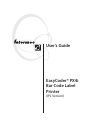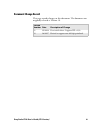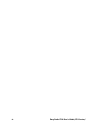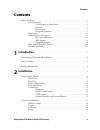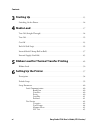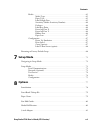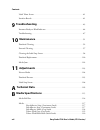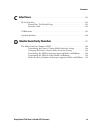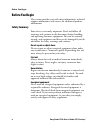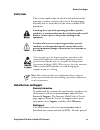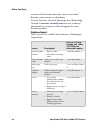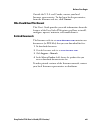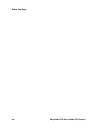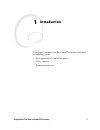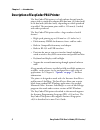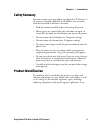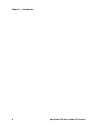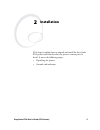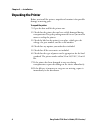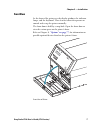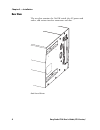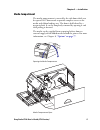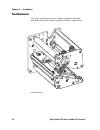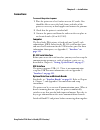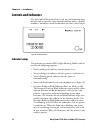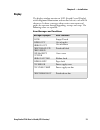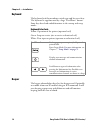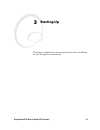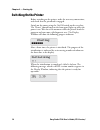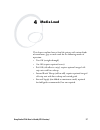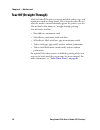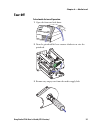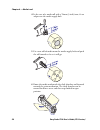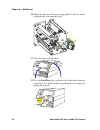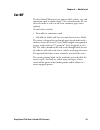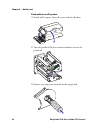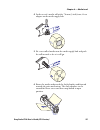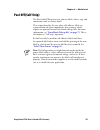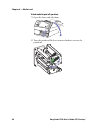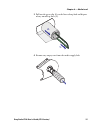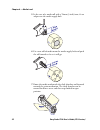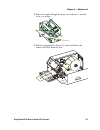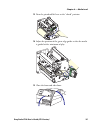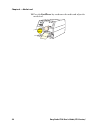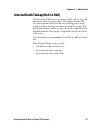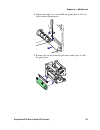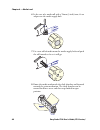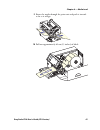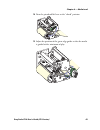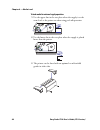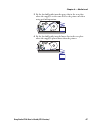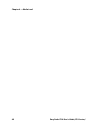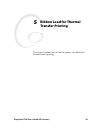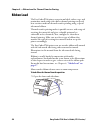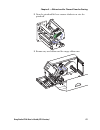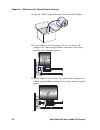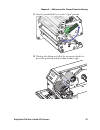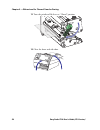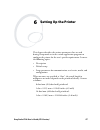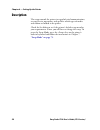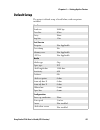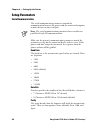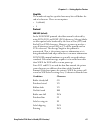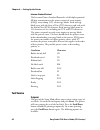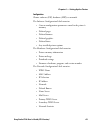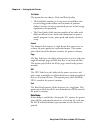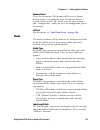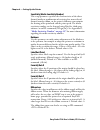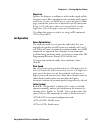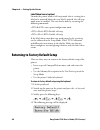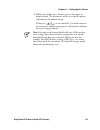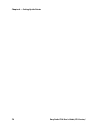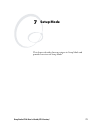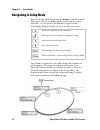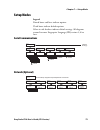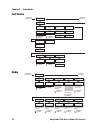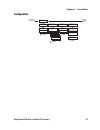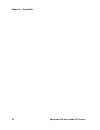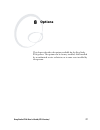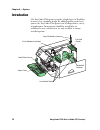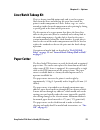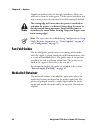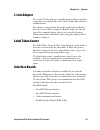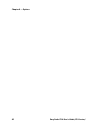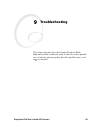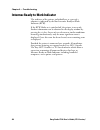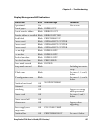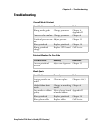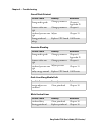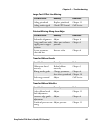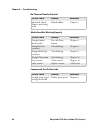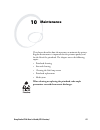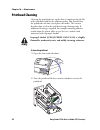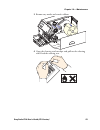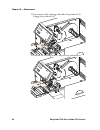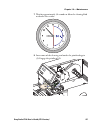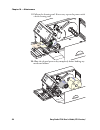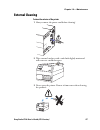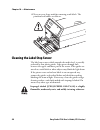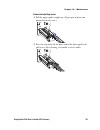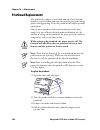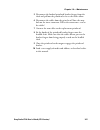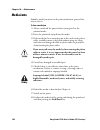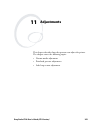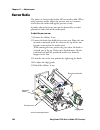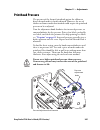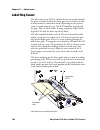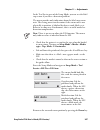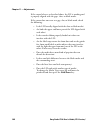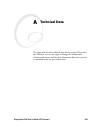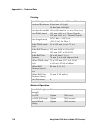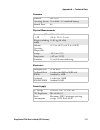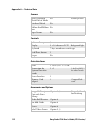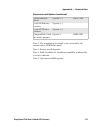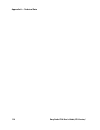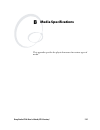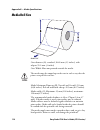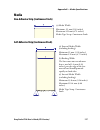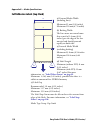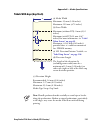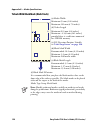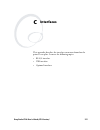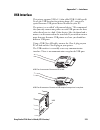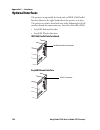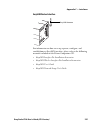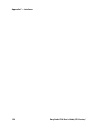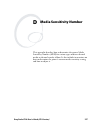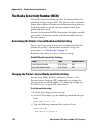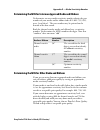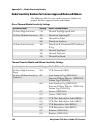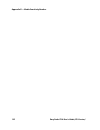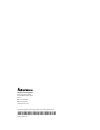- DL manuals
- Intermec
- Printer
- EasyCoder PX4i
- User manual
Intermec EasyCoder PX4i User manual
Summary of EasyCoder PX4i
Page 1
Easycoder® px4i bar code label printer (ipl version) user’s guide.
Page 2: Easycoder® Px4I
Easycoder® px4i bar code label printer (ipl version) user’s guide.
Page 3
Ii easycoder px4i user’s guide (ipl version) intermec technologies corporation worldwide headquarters 6001 36th ave.W. Everett, wa 98203 u.S.A. Www.Intermec.Com the information contained herein is provided solely for the purpose of allowing customers to operate and service intermec-manufactured equi...
Page 4: Document Change Record
Easycoder px4i user’s guide (ipl version) iii document change record this page records changes to this document. The document was originally released as version -01. Version number date description of change 01 09/2004 first initial release. Supports ipl v2.30. 02 06/2007 revised to support new 400 ...
Page 5
Iv easycoder px4i user’s guide (ipl version).
Page 6: Contents
Contents easycoder px4i user’s guide (ipl version) v contents before you begin. . . . . . . . . . . . . . . . . . . . . . . . . . . . . . . . . . . . . . . . . . . . . . . . . . . . . X safety summary . . . . . . . . . . . . . . . . . . . . . . . . . . . . . . . . . . . . . . . . . . . . . . X do no...
Page 7: Starting Up
Contents vi easycoder px4i user’s guide (ipl version) 3 starting up . . . . . . . . . . . . . . . . . . . . . . . . . . . . . . . . . . . . . . . . . . . . . . . . . . . . . 15 switching on the printer . . . . . . . . . . . . . . . . . . . . . . . . . . . . . . . . . . . . . . . . . . . . . 16 4 med...
Page 8: Setup Mode
Contents easycoder px4i user’s guide (ipl version) vii media . . . . . . . . . . . . . . . . . . . . . . . . . . . . . . . . . . . . . . . . . . . . . . . . . . . . . 65 media type . . . . . . . . . . . . . . . . . . . . . . . . . . . . . . . . . . . . . . . . . 65 paper type. . . . . . . . . . . . ...
Page 9: Troubleshooting
Contents viii easycoder px4i user’s guide (ipl version) label taken sensor . . . . . . . . . . . . . . . . . . . . . . . . . . . . . . . . . . . . . . . . . . . . . . . . . 81 interface boards . . . . . . . . . . . . . . . . . . . . . . . . . . . . . . . . . . . . . . . . . . . . . . . . . . . . 81 ...
Page 10: Interfaces
Contents easycoder px4i user’s guide (ipl version) ix c interfaces . . . . . . . . . . . . . . . . . . . . . . . . . . . . . . . . . . . . . . . . . . . . . . . . . . . . . . 121 rs-232 interface . . . . . . . . . . . . . . . . . . . . . . . . . . . . . . . . . . . . . . . . . . . . . . . . . . . 12...
Page 11: Before You Begin
Before you begin x easycoder px4i user’s guide (ipl version) before you begin this section provides you with safety information, technical support information, and sources for additional product information. Safety summary your safety is extremely important. Read and follow all warnings and cautions...
Page 12: Safety Icons
Before you begin easycoder px4i user’s guide (ipl version) xi safety icons this section explains how to identify and understand the warnings, cautions, and notes that are in this document. You may also see icons that tell you when to follow esd procedures. Global services and support warranty inform...
Page 13: Intermec.Custhelp.Com
Before you begin xii easycoder px4i user’s guide (ipl version) versions of the intermec manuals, contact your local intermec representative or distributor. Visit the intermec technical knowledge base (knowledge central) at intermec.Custhelp.Com to review technical information or to request technical...
Page 14: Contact.
Before you begin easycoder px4i user’s guide (ipl version) xiii outside the u.S.A. And canada, contact your local intermec representative. To find your local representative, from the intermec web site, click contact. Who should read this manual this user’s guide provides you with information about t...
Page 15
Before you begin xiv easycoder px4i user’s guide (ipl version).
Page 16: Introduction
Easycoder px4i user’s guide (ipl version) 1 1 introduction this chapter introduces the easycoder px4i printer and covers the following topics: • description of easycoder px4i printer • safety summary • product identification.
Page 17
Chapter 1 — introduction 2 easycoder px4i user’s guide (ipl version) description of easycoder px4i printer the easycoder px4i printer is a high-volume thermal transfer printer with a printhead resolution of 8 dots/mm (203 dots/inch) or 16 dots/mm (406 dots/inch), depending on which printhead is inst...
Page 18: Safety Summary
Chapter 1 — introduction easycoder px4i user’s guide (ipl version) 3 safety summary intermec assumes no responsibility regarding the ce directive if the printer is handled, modified, or installed in any way other than that described in intermec’s manuals. • read this manual carefully before connecti...
Page 19
Chapter 1 — introduction 4 easycoder px4i user’s guide (ipl version).
Page 20: Installation
Easycoder px4i user’s guide (ipl version) 5 2 installation this chapter explains how to unpack and install the easycoder px4i printer and also describes the printer’s various parts in detail. It covers the following topics: • unpacking the printer • controls and indicators.
Page 21: Unpacking The Printer
Chapter 2 — installation 6 easycoder px4i user’s guide (ipl version) unpacking the printer before you install the printer, unpack and examine it for possible damage or missing parts. To unpack the printer 1 open the box and lift the printer out. 2 check that the printer has not been visibly damaged ...
Page 22: Front View
Chapter 2 — installation easycoder px4i user’s guide (ipl version) 7 front view at the front of the printer are the display window, the indicator lamps, and the keyboard. These features allow the operator to control and set up the printer manually. The front door is held by a snap-lock. Open the fro...
Page 23: Rear View
Chapter 2 — installation 8 easycoder px4i user’s guide (ipl version) rear view the rear plate contains the on/off switch, the ac power cord socket, and various interface connectors and slots. Back view of printer.
Page 24: Media Compartment
Chapter 2 — installation easycoder px4i user’s guide (ipl version) 9 media compartment the media compartment is covered by the side door which can be opened 180° downwards to provide complete access to the media and ribbon loading area. The door is held closed by a magnetic lock. It can be completel...
Page 25: Print Mechanism
Chapter 2 — installation 10 easycoder px4i user’s guide (ipl version) print mechanism the print mechanism features a high-performance thermal printhead with quick-mount fittings to facilitate replacement. Print mechanism.
Page 26: Connections
Chapter 2 — installation easycoder px4i user’s guide (ipl version) 11 connections to connect the printer to power 1 place the printer on a level surface near an ac outlet. You should be able to access the back, front, and sides of the printer as necessary to load supplies and remove the printout. 2 ...
Page 27: Controls and Indicators
Chapter 2 — installation 12 easycoder px4i user’s guide (ipl version) controls and indicators the easycoder px4i printer has several ways of communicating directly with its operator: three colored indicator lamps, a display window, a membrane-switch keyboard on the front, and a beeper. Controls and ...
Page 28: Display
Chapter 2 — installation easycoder px4i user’s guide (ipl version) 13 display the display window contains an lcd (liquid crystal display) with background illumination and two lines of text, each with 16 characters. It shows a message when certain errors occur and guides the operator through upgradin...
Page 29: Keyboard
Chapter 2 — installation 14 easycoder px4i user’s guide (ipl version) keyboard the keyboard is of the membrane-switch type and has seven keys. The keyboard is supplemented by a large “feed/pause” button. Some keys have hard-coded functions in the startup and setup modes. Keyboard color code yellow: ...
Page 30: Starting Up
Easycoder px4i user’s guide (ipl version) 15 3 starting up this chapter explains how to start up the printer after installation or after having been switched off..
Page 31: Switching On The Printer
Chapter 3 — starting up 16 easycoder px4i user’s guide (ipl version) switching on the printer before switching on the printer, make the necessary connections, and check that the printhead is engaged. Switch on the power using the on/off switch on the rear plate. The “power” control lamp on the front...
Page 32: Media Load
Easycoder px4i user’s guide (ipl version) 17 4 media load this chapter explains how to load the printer with various kinds of continuous, gap, or mark stock for the following modes of operation: • tear-off (straight-through) • cut-off (requires optional cutter) • peel-off (self-adhesive strip), requ...
Page 33: Tear-Off (Straight-Through)
Chapter 4 — media load 18 easycoder px4i user’s guide (ipl version) tear-off (straight-through) the easycoder px4i printer can print on labels, tickets, tags, and continuous stock in various forms. This section describes the case when the media is torn off manually against the printer’s tear bar. Th...
Page 34: Tear-Off
Chapter 4 — media load easycoder px4i user’s guide (ipl version) 19 tear-off to load media for tear-off operation: 1 open the front and side doors. 2 turn the printhead lift lever counter-clockwise to raise the printhead. 3 remove any empty core from the media supply hub..
Page 35
Chapter 4 — media load 20 easycoder px4i user’s guide (ipl version) 4 in the case of a media roll with a 76mm (3-inch) core, fit an adapter on the media supply hub. 5 fit a new roll of media onto the media supply hub and push the roll inwards as far as it will go. 6 route the media underneath the sl...
Page 36
Chapter 4 — media load easycoder px4i user’s guide (ipl version) 21 7 route the media through the print unit and push it inwards as far as it will go. 8 this diagram shows the path the media will take through the printer. 9 turn the printhead lift lever to the “closed” position..
Page 37
Chapter 4 — media load 22 easycoder px4i user’s guide (ipl version) 10 adjust the position of the green edge guides so that the media is guided with a minimum of play. 11 close the front and side doors. 12 press the feed/pause key to advance the media and adjust the media feed. Tear off the media by...
Page 38: Cut-Off
Chapter 4 — media load easycoder px4i user’s guide (ipl version) 23 cut-off the easycoder px4i printer can print on labels, tickets, tags, and continuous stock in various forms. This section describes the case when the media is to be cut off by an automatic paper cutter (option). Cut-off can be used...
Page 39
Chapter 4 — media load 24 easycoder px4i user’s guide (ipl version) to load media for cut-off operation: 1 switch off the power. Open the cutter and the side door. 2 turn the printhead lift lever counter-clockwise to raise the printhead. 3 remove any empty core from the media supply hub. Easyc oder ...
Page 40
Chapter 4 — media load easycoder px4i user’s guide (ipl version) 25 4 in the case of a media roll with a 76 mm (3-inch) core, fit an adapter on the media supply hub. 5 fit a new roll of media onto the media supply hub and push the roll inwards as far as it will go. 6 route the media underneath the s...
Page 41
Chapter 4 — media load 26 easycoder px4i user’s guide (ipl version) 7 route the media through the print unit and push it inwards as far as it will go. 8 this diagram shows the path the media will take through the printer. 9 turn the printhead lift lever to the “closed” position..
Page 42
Chapter 4 — media load easycoder px4i user’s guide (ipl version) 27 10 adjust the position of the green edge guides so that the media is guided with a minimum of play. 11 route the media through the cutter between the two guide plates. Easyc oder p x4i.
Page 43
Chapter 4 — media load 28 easycoder px4i user’s guide (ipl version) 12 close the cutter unit while pulling on the end of the media. Close the side door and then switch the power on. 13 press the feed/pause key to advance the media and adjust the media feed. Easyc oder p x4i feed/ pause.
Page 44: Peel-Off (Self-Strip)
Chapter 4 — media load easycoder px4i user’s guide (ipl version) 29 peel-off (self-strip) the easycoder px4i printer can print on labels, tickets, tags, and continuous stock in various forms. This section describes the case when self-adhesive labels are separated from the liner immediately after pri...
Page 45
Chapter 4 — media load 30 easycoder px4i user’s guide (ipl version) to load media for peel-off operation: 1 open the front and side doors. 2 turn the printhead lift lever counter-clockwise to raise the printhead..
Page 46
Chapter 4 — media load easycoder px4i user’s guide (ipl version) 31 3 pull out the green clip (1) on the liner takeup hub and dispose of any wound-up liner (2). 4 remove any empty core from the media supply hub. 1. 2..
Page 47
Chapter 4 — media load 32 easycoder px4i user’s guide (ipl version) 5 in the case of a media roll with a 76mm (3-inch) core, fit an adapter on the media supply hub. 6 fit a new roll of media onto the media supply hub and push the roll inwards as far as it will go. 7 route the media underneath the sl...
Page 48
Chapter 4 — media load easycoder px4i user’s guide (ipl version) 33 8 route the media through the print unit and push it inwards as far as it will go. 9 pull out approximately 40 cm (15 inches) of labels and remove the labels from the liner. Easy coder px4i 40 cm/15 in.
Page 49
Chapter 4 — media load 34 easycoder px4i user’s guide (ipl version) 10 route the liner around the tear bar and back under the print unit. 11 secure the liner to the takeup hub with the green clip (1) and rotate the hub (2) until the media is pulled tight. 12 this diagram shows the path the media and...
Page 50
Chapter 4 — media load easycoder px4i user’s guide (ipl version) 35 13 turn the printhead lift lever to the “closed” position. 14 adjust the position of the green edge guides so that the media is guided with a minimum of play. 15 close the front and side doors..
Page 51
Chapter 4 — media load 36 easycoder px4i user’s guide (ipl version) 16 press the feed/pause key to advance the media and adjust the media feed. Feed/ pause.
Page 52
Chapter 4 — media load easycoder px4i user’s guide (ipl version) 37 internal batch takeup (roll-to-roll) the easycoder px4i printer can print on labels, tickets, tags, and continuous stock in various forms. This chapter describes the case when printed labels fitted on liner (backing paper) or pre- p...
Page 53
Chapter 4 — media load 38 easycoder px4i user’s guide (ipl version) to load media for internal batch takeup operation: 1 open the front and side doors. 2 turn the printhead lift lever counter-clockwise to raise the printhead. 3 remove any empty core from the media supply hub..
Page 54
Chapter 4 — media load easycoder px4i user’s guide (ipl version) 39 4 loosen the single screw that holds the guide plate at the rear of the media compartment. 5 remove the tear bar from the print unit and replace it with the guide plate..
Page 55
Chapter 4 — media load 40 easycoder px4i user’s guide (ipl version) 6 in the case of a media roll with a 76mm (3-inch) core, fit an adapter on the media supply hub. 7 fit a new roll of media onto the media supply hub and push the roll inwards as far as it will go. 8 route the media underneath the sl...
Page 56
Chapter 4 — media load easycoder px4i user’s guide (ipl version) 41 9 route the media through the print unit and push it inwards as far as it will go. 10 pull out approximately 40 cm (15 inches) of labels. Easy coder px4 i 40 cm/15 in.
Page 57
Chapter 4 — media load 42 easycoder px4i user’s guide (ipl version) 11 route the labels around the guide plate and back under the print unit to the takeup hub 12 wind up some of the media on the takeup hub (1) and secure it with the green clip (2). 13 this diagram shows the path the media will take ...
Page 58
Chapter 4 — media load easycoder px4i user’s guide (ipl version) 43 14 turn the printhead lift lever to the “closed” position. 15 adjust the position of the green edge guides so that the media is guided with a minimum of play..
Page 59
Chapter 4 — media load 44 easycoder px4i user’s guide (ipl version) 16 close the side door, but keep the front door open. 17 press the feed/pause key to advance the media and adjust the media feed. Easy cod er px 4i easy coder p x4i feed/ pause.
Page 60: External Supply (Fan-Fold)
Chapter 4 — media load easycoder px4i user’s guide (ipl version) 45 external supply (fan-fold) this chapter describes the case when an external media supply is used such as a stack of fan-folded tickets or an external media roll. It is possible to simply let the media enter the printer through eithe...
Page 61
Chapter 4 — media load 46 easycoder px4i user’s guide (ipl version) to load media for external supply operation: 1 use the upper slot in the rear plate when the supply is at the same level as the printer or when using peel-off operation. 2 use the lower slot in the rear plate when the supply is plac...
Page 62
Chapter 4 — media load easycoder px4i user’s guide (ipl version) 47 5 fit the fan-fold guide into the upper slot in the rear plate when the supply is at the same level as the printer or when using peel-off operation. 6 fit the fan-fold guide into the lower slot in the rear plate when the supply is p...
Page 63
Chapter 4 — media load 48 easycoder px4i user’s guide (ipl version).
Page 64: Ribbon Load For Thermal
Easycoder px4i user’s guide (ipl version) 49 5 ribbon load for thermal transfer printing this chapter explains how to load the printer with ribbon for thermal transfer printing..
Page 65: Ribbon Load
Chapter 5 — ribbon load for thermal transfer printing 50 easycoder px4i user’s guide (ipl version) ribbon load the easycoder px4i printer can print on labels, tickets, tags, and continuous stock using either direct thermal printing on special heat-sensitive media or thermal transfer printing using a...
Page 66
Chapter 5 — ribbon load for thermal transfer printing easycoder px4i user’s guide (ipl version) 51 2 turn the printhead lift lever counter-clockwise to raise the printhead. 3 remove any used ribbon and the empty ribbon core. Easyc ode r px4 i.
Page 67
Chapter 5 — ribbon load for thermal transfer printing 52 easycoder px4i user’s guide (ipl version) 4 unpack a roll of original intermec thermal transfer ribbon. 5 if your ribbon is 55 to 60 mm (2.16 to 2.3 inches) wide, compress the ribbon supply bobbin and move it so it snaps into the first (innerm...
Page 68
Chapter 5 — ribbon load for thermal transfer printing easycoder px4i user’s guide (ipl version) 53 7 if your ribbon is 110 mm (4.3 inches) wide, compress the ribbon supply bobbin and move it so it snaps into the third (outermost) groove. 8 press the ribbon roll onto the ribbon supply bobbin (1) and ...
Page 69
Chapter 5 — ribbon load for thermal transfer printing 54 easycoder px4i user’s guide (ipl version) 9 without releasing the ribbon, turn the printhead lift lever to “closed” position to lock the ribbon. 10 press the cardboard core at the front end of the ribbon onto the rewind hub. During printing, t...
Page 70
Chapter 5 — ribbon load for thermal transfer printing easycoder px4i user’s guide (ipl version) 55 11 turn the printhead lift lever to the “open” position. 12 wind up the ribbon until all of the transparent leader has passed the printhead and the ribbon becomes tight..
Page 71
Chapter 5 — ribbon load for thermal transfer printing 56 easycoder px4i user’s guide (ipl version) 13 turn the printhead lift lever to “closed” position. 14 close the front and side door..
Page 72: Setting Up The Printer
Easycoder px4i user’s guide (ipl version) 57 6 setting up the printer this chapter describes the various parameters that are used during setup mode or in the various application programs to configure the printer for the user’s specific requirements. It covers the following topics: • description • de...
Page 73: Description
Chapter 6 — setting up the printer 58 easycoder px4i user’s guide (ipl version) description the setup controls the printer in regard of serial communication, test and service operations, and specifies which types of media and ribbon are loaded in the printer. Check the list below to see if the print...
Page 74: Default Setup
Chapter 6 — setting up the printer easycoder px4i user’s guide (ipl version) 59 default setup the printer’s default setup is listed below, with no options included. Ser-com baud rate 9600 bps data bits 8 bits parity none stop bits 1 bit test/service testprint not applicable data dump no memory reset...
Page 75: Setup Parameters
Chapter 6 — setting up the printer 60 easycoder px4i user’s guide (ipl version) setup parameters serial communication the serial communication parameters control the communication between the printer and the connected computer or other devices on the serial port. Make sure the printer’s communicatio...
Page 76: Stop Bits
Chapter 6 — setting up the printer easycoder px4i user’s guide (ipl version) 61 stop bits the number of stop bits specifies how many bits will define the end of a character. There are two options: • 1 (default) • 2 protocol xon/xoff (default) in the xon/xoff protocol, data flow control is achieved b...
Page 77: Test/service
Chapter 6 — setting up the printer 62 easycoder px4i user’s guide (ipl version) intermec standard protocol the intermec printer standard protocol is a half-duplex protocol. All data transmissions to the printer consist of status inquiry (enq), status dump (vt), or message blocks. Each message block ...
Page 78
Chapter 6 — setting up the printer easycoder px4i user’s guide (ipl version) 63 configuration choose software (sw), hardware (hw), or network. The software configuration label contains: • current configuration parameters stored in the printer’s memory • defined pages • defined formats • defined grap...
Page 79: Data Dump
Chapter 6 — setting up the printer 64 easycoder px4i user’s guide (ipl version) test labels this option has two choices, pitch and print quality. • the pitch label contains an even pattern of small dots that reveals failing printhead dots and variations of printout darkness because of uneven printhe...
Page 80: Memory Reset
Chapter 6 — setting up the printer easycoder px4i user’s guide (ipl version) 65 memory reset there are two options. The memory will be reset to factory default as soon as an option has been selected and is pressed. Select between “all”, which resets the entire memory, and “configuration”, which just...
Page 81: Darkness
Chapter 6 — setting up the printer 66 easycoder px4i user’s guide (ipl version) sensitivity (media sensitivity number) this setup parameter specifies the characteristics of the direct thermal media or combination of receiving face material and thermal transfer ribbon, so the printer’s firmware can o...
Page 82: Paper Low
Chapter 6 — setting up the printer easycoder px4i user’s guide (ipl version) 67 paper low specifies the diameter in millimeters of the media supply roll for the paper sensor. When the diameter of remaining media supply reaches the set value, an snmp trap is sent to the printer’s home page, provided ...
Page 83: Label Taken Sensor (Option)
Chapter 6 — setting up the printer 68 easycoder px4i user’s guide (ipl version) label taken sensor (option) to make the printer work in self-strip mode, that is, waiting for a label to be removed before the next label is printed, the self-strip mode must be enabled. This can also be done by executin...
Page 84
Chapter 6 — setting up the printer easycoder px4i user’s guide (ipl version) 69 5 within 10 seconds, press to reset the printer to factory default. The parameters will be reset and the printer will continue the normal startup. If you press or wait until the 10 seconds time-out has passed, the normal...
Page 85
Chapter 6 — setting up the printer 70 easycoder px4i user’s guide (ipl version).
Page 86: Setup Mode
Easycoder px4i user’s guide (ipl version) 71 7 setup mode this chapter describes how to navigate in setup mode and provides overviews of setup mode..
Page 87: Navigating In Setup Mode
Chapter 7 — setup mode 72 easycoder px4i user’s guide (ipl version) navigating in setup mode enter the setup mode by pressing the setup key on the printer’s front panel. Text in the display guide you through the setup procedure. Use the printer’s keyboard to navigate menus, acknowledge displayed val...
Page 88: Setup Modes
Chapter 7 — setup mode easycoder px4i user’s guide (ipl version) 73 setup modes legend: dotted boxes and lines indicate options. Thick boxes indicate default options. Values in side brackets indicate default settings. All diagrams assume intermec fingerprint language (ipl) version 2.30 or later. Ser...
Page 89: Test/service
Chapter 7 — setup mode 74 easycoder px4i user’s guide (ipl version) test/service media test labels: print quality config: network config: hw setup: test/service test/service: testprint testprint: config testprint: format config: sw format: all all: print formats testprint: test labels test labels: p...
Page 90: Configuration
Chapter 7 — setup mode easycoder px4i user’s guide (ipl version) 75 configuration print spped: 12 in/sec print spped: 11 in/sec print spped: 10 in/sec print spped: 9 in/sec print spped: 8 in/sec print spped: 7 in/sec print spped: 6 in/sec print spped: 5 in/sec setup: configuration configuration: lts...
Page 91
Chapter 7 — setup mode 76 easycoder px4i user’s guide (ipl version).
Page 92: Options
Easycoder px4i user’s guide (ipl version) 77 8 options this chapter describes the options available for the easycoder px4i printer. The options can be factory installed, field-installed by an authorized service technician, or in some cases installed by the operator..
Page 93: Introduction
Chapter 8 — options 78 easycoder px4i user’s guide (ipl version) easyc oder px 4i introduction the easycoder px4i printer provides a high degree of flexibility because it has a modular design. By adding options to the basic printer, the easycoder px4i printer can be adapted for a variety of applicat...
Page 94: Liner/batch Takeup Kit
Chapter 8 — options easycoder px4i user’s guide (ipl version) 79 liner/batch takeup kit this is a factory-installed option only and is used to separate labels from the liner and wind up the spent liner inside the printer’s media compartment. Labels, tickets, tags, etc. Can be wound up inside the med...
Page 95: Fan-Fold Guides
Chapter 8 — options 80 easycoder px4i user’s guide (ipl version) should you inadvertently cut through self-adhesive labels, you will have to clean the cutting parts. Tilt the cutter unit down and wipe it using a piece of tissue moistened with isopropyl alcohol. Fan-fold guides the fan-fold guides pr...
Page 96: 3-Inch Adapter
Chapter 8 — options easycoder px4i user’s guide (ipl version) 81 3-inch adapter the 3-inch/76 mm adapter is included in the package and makes it possible to use media rolls with 3 inch/76 mm inner diameter cardboard cores. The adapter is pressed onto the media supply hub and held in place by a screw...
Page 97
Chapter 8 — options 82 easycoder px4i user’s guide (ipl version).
Page 98: Troubleshooting
Easycoder px4i user’s guide (ipl version) 83 9 troubleshooting this chapter describes how the intermec ready-to-work indicator and other indicators work. It also lists various possible cases of inferior printout quality, describes possible causes, and suggests remedies..
Page 99
Chapter 9 — troubleshooting 84 easycoder px4i user’s guide (ipl version) intermec ready-to-work indicator the readiness of the printer, individually or as a part of a solution, is indicated by the blue intermec ready-to-work indicator (rtw). If the rtw blinks or is switched off, the printer is not r...
Page 100
Chapter 9 — troubleshooting easycoder px4i user’s guide (ipl version) 85 . Display messages and led indications error/event rtw error message comment operational on not an error. Out of paper blink paper out out of transfer ribbon blink ribbon out transfer ribbon is installed blink ribbon fitted hea...
Page 101
Chapter 9 — troubleshooting 86 easycoder px4i user’s guide (ipl version) note 1: this is only applicable for printers equipped with an easylan interface. Note 2: a printer that is equipped with an easylan interface, but is not connected to a network, will have a blinking rtw. To avoid this, the user...
Page 102: Troubleshooting
Chapter 9 — troubleshooting easycoder px4i user’s guide (ipl version) 87 troubleshooting overall weak printout possible cause remedy reference wrong media grade change parameter chapter 6, appendix d contrast value too low change parameter chapter 6 printhead pressure too low adjust pressure chapter...
Page 103
Chapter 9 — troubleshooting 88 easycoder px4i user’s guide (ipl version) overall dark printout possible cause remedy reference wrong media grade change parameter chapter 6, appendix d contrast value too high change parameter chapter 6 printhead pressure too high adjust chapter 11 wrong printhead vol...
Page 104
Chapter 9 — troubleshooting easycoder px4i user’s guide (ipl version) 89 large part of dot line missing possible cause remedy reference failing printhead replace printhead chapter 11 failing strobe signal check cpu-board call service printout missing along inner edge possible cause remedy reference ...
Page 105
Chapter 9 — troubleshooting 90 easycoder px4i user’s guide (ipl version) no thermal transfer printout possible cause remedy reference ink-coated side of ribbon is not facing media reload ribbon chapter 5 media feed not working properly possible cause remedy reference changed media characteristics pr...
Page 106: Maintenance
Easycoder px4i user’s guide (ipl version) 91 10 maintenance this chapter describes how the operator can maintain the printer. Regular maintenance is important for the printout quality and for the life of the printhead. The chapter covers the following topics: • printhead cleaning • external cleaning...
Page 107: Printhead Cleaning
Chapter 10 — maintenance 92 easycoder px4i user’s guide (ipl version) printhead cleaning cleaning the printhead on a regular basis is important for the life of the printhead and for the printout quality. You should clean the printhead each time you replace the media. This section describes how to cl...
Page 108
Chapter 10 — maintenance easycoder px4i user’s guide (ipl version) 93 3 remove any media and transfer ribbon. 4 open the cleaning card envelope and pull out the cleaning card. Read the warning text. Easyc oder p x4i.
Page 109
Chapter 10 — maintenance 94 easycoder px4i user’s guide (ipl version) 5 insert most of the cleaning card under the printhead (1). Engage the printhead (2). 6 pull out the cleaning card (1) and raise the printhead (2). Easy coder px4i 2.5 cm (1 in) 2 1 easy code r px4 i 2 1.
Page 110
Chapter 10 — maintenance easycoder px4i user’s guide (ipl version) 95 7 wait for approximately 30 seconds to allow the cleaning fluid to dissolve the residue. 8 insert most of the cleaning card under the printhead again (1). Engage the printhead (2). Easyc oder px4i 2.5 cm (1 in) 2 1.
Page 111
Chapter 10 — maintenance 96 easycoder px4i user’s guide (ipl version) 9 pull out the cleaning card. If necessary, repeat the process with a fresh cleaning card. 10 allow the cleaned parts to dry completely before loading any media and ribbon. Easy code r px4 i 2 1 easyc ode r px4 i.
Page 112: External Cleaning
Chapter 10 — maintenance easycoder px4i user’s guide (ipl version) 97 external cleaning to clean the exterior of the printer 1 always remove the power cord before cleaning! 2 wipe external surfaces with a soft cloth slightly moistened with water or a mild detergent. 3 never spray the printer. Protec...
Page 113
Chapter 10 — maintenance 98 easycoder px4i user’s guide (ipl version) 4 never use any sharp tools for removing stuck labels. The printhead and rollers are delicate. Cleaning the label stop sensor the label stop sensor, which controls the media feed, is partially enclosed by two plastic guides. Light...
Page 114
Chapter 10 — maintenance easycoder px4i user’s guide (ipl version) 99 to clean the label stop sensor 1 pull the upper guide straight out. (upper part of print unit omitted for better view.) 2 press the snap-lock, lift the outer end of the lower guide and pull it out. After cleaning, reassemble in re...
Page 115: Printhead Replacement
Chapter 10 — maintenance 100 easycoder px4i user’s guide (ipl version) printhead replacement the printhead is subject to wear both from the direct thermal media or transfer ribbon and from the rapid heating and cooling process during printing. Thus, the printhead will require periodic replacement. T...
Page 116
Chapter 10 — maintenance easycoder px4i user’s guide (ipl version) 101 5 disconnect the hooked printhead bracket fingers from the shaft and pull out the printhead as far as the cables allow. 6 disconnect the cables from the print-head. Note the snap- lock on the inner connector. Pull at the connecto...
Page 117: Media Jams
Chapter 10 — maintenance 102 easycoder px4i user’s guide (ipl version) media jams should a media jam occur in the print mechanism, proceed this way to clear it. To clear a media jam 1 always switch off the power before starting to clear the jammed media. 2 raise the printhead and pull out the media....
Page 118: Adjustments
Easycoder px4i user’s guide (ipl version) 103 11 adjustments this chapter describes how the operator can adjust the printer. The chapter covers the following topics: • narrow media adjustment • printhead pressure adjustment • label stop sensor adjustment.
Page 119: Narrow Media
Chapter 11 — adjustments 104 easycoder px4i user’s guide (ipl version) narrow media the printer is factory-adjusted for full size media width. When using narrower media, adjust the pressure arm so it remains centered on the media and applies pressure evenly. A poorly adjusted pressure arm may be det...
Page 120: Printhead Pressure
Chapter 11 — adjustments easycoder px4i user’s guide (ipl version) 105 printhead pressure the pressure of the thermal printhead against the ribbon or direct thermal media is factory adjusted. However, the use of thicker or thinner media than normal could require the printhead pressure to be readjust...
Page 121: Label Stop Sensor
Chapter 11 — adjustments 106 easycoder px4i user’s guide (ipl version) label stop sensor the label stop sensor (lss) is a photoelectric sensor that controls the printer’s media feed by detecting gaps between labels or slots or black marks in continuous stock, depending on the printer’s setup in rega...
Page 122
Chapter 11 — adjustments easycoder px4i user’s guide (ipl version) 107 in the test/service part of the setup mode, you can test the label stop sensor if you have a detection problem. The menu provides only indications from the label stop sensor unit. The testing menu can determine if the sensor unit...
Page 123
Chapter 11 — adjustments 108 easycoder px4i user’s guide (ipl version) if the cursor behaves as described above, the lss is working and is properly aligned with the gaps, slots, or black marks. If the cursor does not react to a gap, slot, or black mark, check the following: • is the lss laterally al...
Page 124: Technical Data
Easycoder px4i user’s guide (ipl version) 109 a technical data this appendix lists the technical data for the printer. Please note that intermec reserves the right to change this information without prior notice and that this information does not represent a commitment on the part of intermec..
Page 125
Appendix a — technical data 110 easycoder px4i user’s guide (ipl version) printing print technique direct thermal and thermal transfer printhead resolution 8 dots/mm (203 dpi) 16 dots/mm (406 dpi) print speed (variable) 100 to 300 mm/sec ( ± 4 to 12 in./sec.) print width (max) 112 mm (4.41 in.) - di...
Page 126
Appendix a — technical data easycoder px4i user’s guide (ipl version) 111 firmware firmware ipl v2.30 operating system 13 scalable + 21 simulated bitmap smooth fonts 44 physical measurements dimensions (w × l × h) 275 × 482 × 238 mm (10.8 × 19.0 × 9.4 in) weight (excluding media) 12.85 kg (28.4 lbs)...
Page 127
Appendix a — technical data 112 easycoder px4i user’s guide (ipl version) sensors label gap/black mark/out of media yes variable position printhead lifted yes ribbon end/ribbon low yes paper sensor yes controls indicator lamps 3 display 2 × 16 character lcd background light keyboard 7 keys membrane-...
Page 128
Appendix a — technical data easycoder px4i user’s guide (ipl version) 113 note 1: the maximum print length is also restricted by the amount of free sdram memory. Note 2: factory installed option note 3: field-installable kit. Installation should be performed by a service technician. Note 4: operator...
Page 129
Appendix a — technical data 114 easycoder px4i user’s guide (ipl version).
Page 130: Media Specifications
Easycoder px4i user’s guide (ipl version) 115 b media specifications this appendix specifies the physical measures for various types of media..
Page 131: Media Roll Size
Appendix b — media specifications 116 easycoder px4i user’s guide (ipl version) media roll size media roll core diameter (a), standard: 38-40 mm (1.5 inches), with adapter:76.2 mm (3 inches) core width: must not protrude outside the media. Media maximum diameter (b): tear-off and cut-off: 213 mm (8....
Page 132: Media
Appendix b — media specifications easycoder px4i user’s guide (ipl version) 117 media non-adhesive strip (continuous stock) (a) media width minimum: 25 mm(1.00 inches) maximum:120 mm(4.72 inches) media type setup: continuous stock self-adhesive strip (continuous stock) (a) external media width (incl...
Page 133
Appendix b — media specifications 118 easycoder px4i user’s guide (ipl version) self-adhesive labels (gap stock) (a) external media width (including liner) minimum:25 mm(1.00 inches) maximum:120 mm(4.72 inches) (b) backing width the liner must not extend more than a total of 1.6 mm (0.06 inches) pas...
Page 134
Appendix b — media specifications easycoder px4i user’s guide (ipl version) 119 tickets with gaps (gap stock) (a) media width minimum: 25 mm (1.00 inches) maximum: 120 mm (4.72 inches) (b) liner width minimum (without lts): 8 mm (0.32 inches) minimum (with lts):12 mm (0.47 inches) for more informati...
Page 135
Appendix b — media specifications 120 easycoder px4i user’s guide (ipl version) tickets with black mark (mark stock) (a) media width minimum:25 mm (1.00 inches) maximum:120 mm (4.72 inches) (b) ticket length minimum:20.0 mm (0.8 inches) maximum: 6,143 mm (241 inches), provided there is a sufficient ...
Page 136: Interfaces
Easycoder px4i user’s guide (ipl version) 121 c interfaces this appendix describes the interface connectors found on the printer’s rear plate. It covers the following topics: • rs-232 interface • usb interface • optional interfaces.
Page 137: Rs-232 Interface
Appendix c — interfaces 122 easycoder px4i user’s guide (ipl version) rs-232 interface protocol for the default setup baud rate: 9600 character length: 8 bits parity:none stop bits:1 rts/ctsdisabled enq/ack:disabled xon/xoff:disabled (both ways) new line:cr/lf to change the interface settings, see c...
Page 138: Usb Interface
Appendix c — interfaces easycoder px4i user’s guide (ipl version) 123 usb interface this printer supports usb v1.1 (also called usb 2.0 full speed). To use the usb interface for printing from a pc, you need a special intermec usb printer driver installed in your pc. The printer is a so-called “self-...
Page 139: Optional Interfaces
Appendix c — interfaces 124 easycoder px4i user’s guide (ipl version) optional interfaces the printer can optionally be fitted with an ieee 1284 parallel interface board at the right-hand side of the printer’s rear plate. The printer can also be fitted with one of the following easylan interface boa...
Page 140: Easylan Wireless Interface
Appendix c — interfaces easycoder px4i user’s guide (ipl version) 125 easylan wireless interface for information on how to set up, operate, configure, and troubleshoot an easylan interface, please refer to the following manuals included on the printercompanion cd. • easylan interface kit installatio...
Page 141
Appendix c — interfaces 126 easycoder px4i user’s guide (ipl version).
Page 142: Media Sensitivity Number
Easycoder px4i user’s guide (ipl version) 127 d media sensitivity number this appendix describes how to determine the correct media sensitivity number (msn) for various types of direct thermal media or thermal transfer ribbon. It also includes instructions on how to determine the printer’s current m...
Page 143
Appendix d — media sensitivity number 128 easycoder px4i user’s guide (ipl version) the media sensitivity number (msn) the media sensitivity number specifies the amount of heat the printhead needs to image a label. The amount of heat required is unique due to different chemistries and manufacturing ...
Page 144
Appendix d — media sensitivity number easycoder px4i user’s guide (ipl version) 129 determining the msn for intermec-approved media and ribbons to determine an exact media sensitivity number, obtain the part number of your media and/or ribbon and call 1-800-755-5505, press 1 and then 1. The part num...
Page 145
Appendix d — media sensitivity number 130 easycoder px4i user’s guide (ipl version) media sensitivity numbers for intermec-approved media and ribbons the following tables list exact media sensitivity numbers for popular intermec-approved media and ribbons. Direct thermal media sensitivity settings s...
Page 146
Appendix d — media sensitivity number easycoder px4i user’s guide (ipl version) 131 500 series medium sensitivity (paper) 568 ttr premium label (hp66) 567 duratran ii labels (tmx2200) 565 ttr premium label (hp05) 563 duratran ii labels (tmx1500), duratran i labels (tmx1500) 562 ttr premium label (gp...
Page 147
Appendix d — media sensitivity number 132 easycoder px4i user’s guide (ipl version).
Page 148
Worldwide headquarters 6001 36th avenue west everett, washington 98203 u.S.A. Tel 425.348.2600 fax 425.355.9551 www.Intermec.Com easycoder px4i bar code label printer user’s guide (ipl version) *1-960625-52* p/n 1-960625-52.