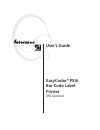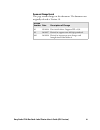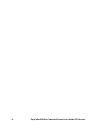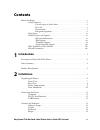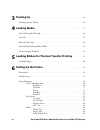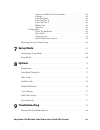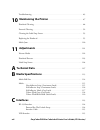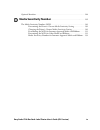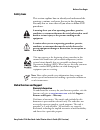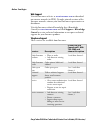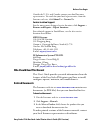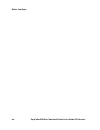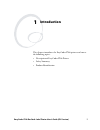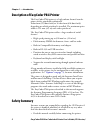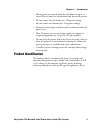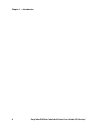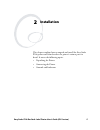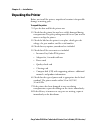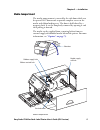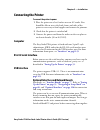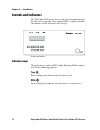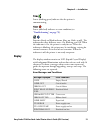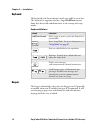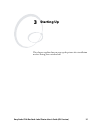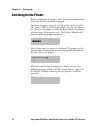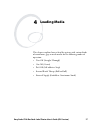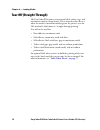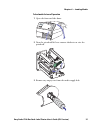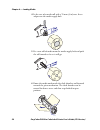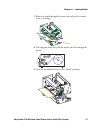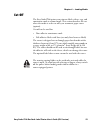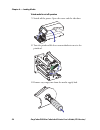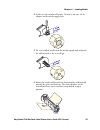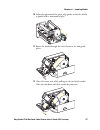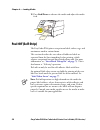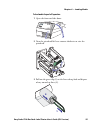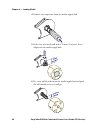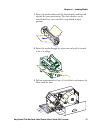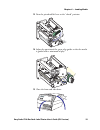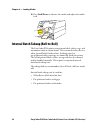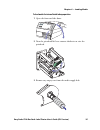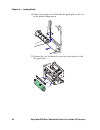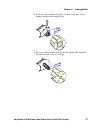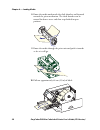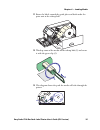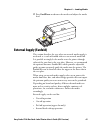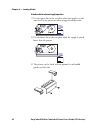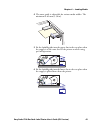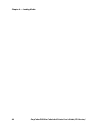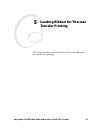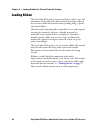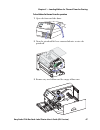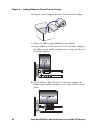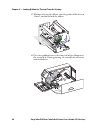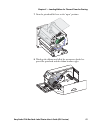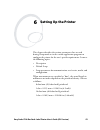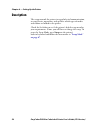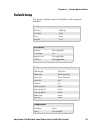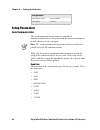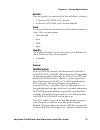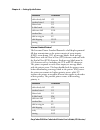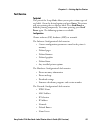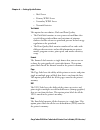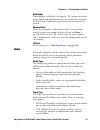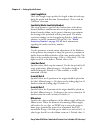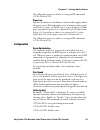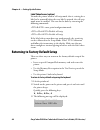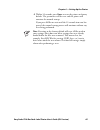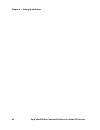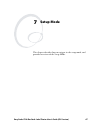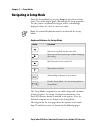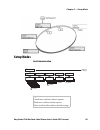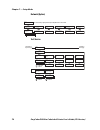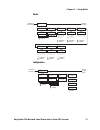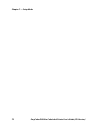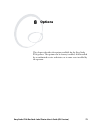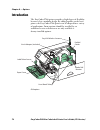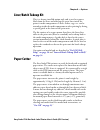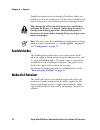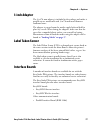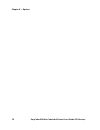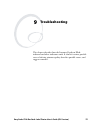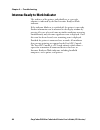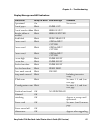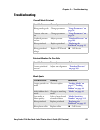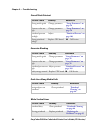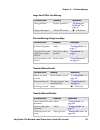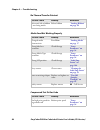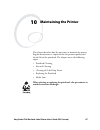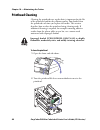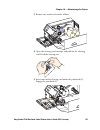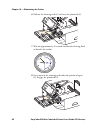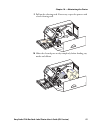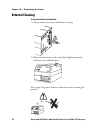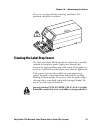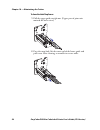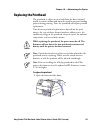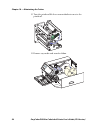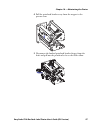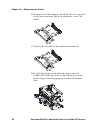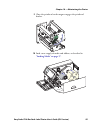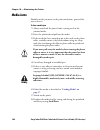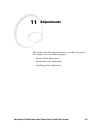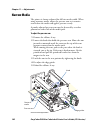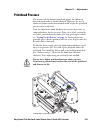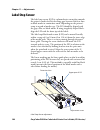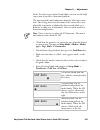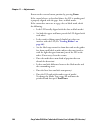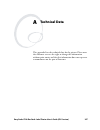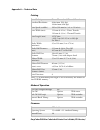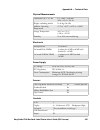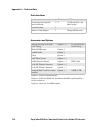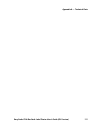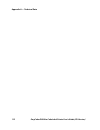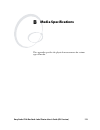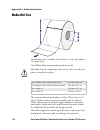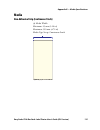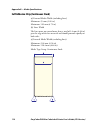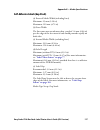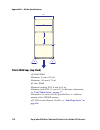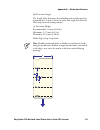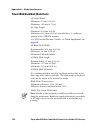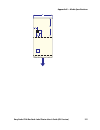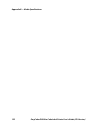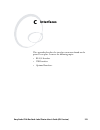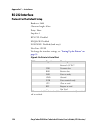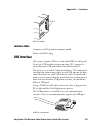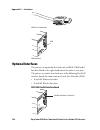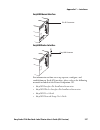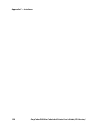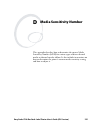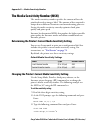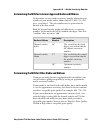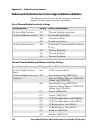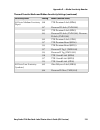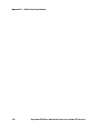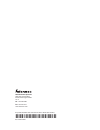- DL manuals
- Intermec
- Printer
- EasyCoder PX4i
- User Manual
Intermec EasyCoder PX4i User Manual
Summary of EasyCoder PX4i
Page 1
Easycoder® px4i bar code label printer (ipl version) user’s guide.
Page 2: Easycoder® Px4I
Easycoder® px4i bar code label printer (ipl version) user’s guide.
Page 3
Ii easycoder px4i bar code label printer user’s guide (ipl version) intermec technologies corporation worldwide headquarters 6001 36th ave.W. Everett, wa 98203 u.S.A. Www.Intermec.Com the information contained herein is provided solely for the purpose of allowing customers to operate and service int...
Page 4: Document Change Record
Easycoder px4i bar code label printer user’s guide (ipl version) iii document change record this page records changes to this document. The document was originally released as version -01. Version number date description of change -01 09/2004 first initial release. Supports ipl v2.30. -02 06/2007 re...
Page 5
Iv easycoder px4i bar code label printer user’s guide (ipl version).
Page 6: Contents
Easycoder px4i bar code label printer user’s guide (ipl version) v contents before you begin. . . . . . . . . . . . . . . . . . . . . . . . . . . . . . . . . . . . . . . . . . . . . . . . . . . . . X safety summary . . . . . . . . . . . . . . . . . . . . . . . . . . . . . . . . . . . . . . . . . . ....
Page 7: Starting Up
Vi easycoder px4i bar code label printer user’s guide (ipl version) 3 starting up . . . . . . . . . . . . . . . . . . . . . . . . . . . . . . . . . . . . . . . . . . . . . . . . . . . . . 15 switching on the printer . . . . . . . . . . . . . . . . . . . . . . . . . . . . . . . . . . . . . . . . . . ...
Page 8: Setup Mode
Easycoder px4i bar code label printer user’s guide (ipl version) vii sensitivity (media sensitivity number) . . . . . . . . . . . . . . . . . . . . 62 darkness . . . . . . . . . . . . . . . . . . . . . . . . . . . . . . . . . . . . . . . . . . . 62 label rest point. . . . . . . . . . . . . . . . . ....
Page 9: Maintaining The Printer
Viii easycoder px4i bar code label printer user’s guide (ipl version) troubleshooting. . . . . . . . . . . . . . . . . . . . . . . . . . . . . . . . . . . . . . . . . . . . . . . . . . . . 83 10 maintaining the printer . . . . . . . . . . . . . . . . . . . . . . . . . . . . . . . . . . . 87 printhea...
Page 10: Media Sensitivity Number
Easycoder px4i bar code label printer user’s guide (ipl version) ix optional interfaces . . . . . . . . . . . . . . . . . . . . . . . . . . . . . . . . . . . . . . . . . . . . . . . . . 126 d media sensitivity number . . . . . . . . . . . . . . . . . . . . . . . . . . . . . . . . . . 129 the media s...
Page 11: Before You Begin
Before you begin x easycoder px4i bar code label printer user’s guide (ipl version) before you begin this section provides you with safety information, technical support information, and sources for additional product information. Safety summary your safety is extremely important. Read and follow al...
Page 12: Safety Icons
Before you begin easycoder px4i bar code label printer user’s guide (ipl version) xi safety icons this section explains how to identify and understand the warnings, cautions, and notes that are in this document. You may also see icons that tell you when to follow esd procedures. Global services and ...
Page 13: Web Support
Before you begin xii easycoder px4i bar code label printer user’s guide (ipl version) web support visit the intermec web site at www.Intermec.Com to download our current manuals (in pdf). To order printed versions of the intermec manuals, contact your local intermec representative or distributor. Vi...
Page 14: Service Location Support
Before you begin easycoder px4i bar code label printer user’s guide (ipl version) xiii outside the u.S.A. And canada, contact your local intermec representative. To search for your local representative, from the intermec web site, click about us > contact us. Service location support for the most cu...
Page 15
Before you begin xiv easycoder px4i bar code label printer user’s guide (ipl version).
Page 16: Introduction
Easycoder px4i bar code label printer user’s guide (ipl version) 1 1 introduction this chapter introduces the easycoder px4i printer and covers the following topics: • description of easycoder px4i printer • safety summary • product identification.
Page 17: Safety Summary
Chapter 1 — introduction 2 easycoder px4i bar code label printer user’s guide (ipl version) description of easycoder px4i printer the easycoder px4i printer is a high-volume thermal transfer printer with a printhead resolution of 8 dots/mm (203 dots/inch) or 16 dots/mm (406 dots/inch), depending on ...
Page 18: Product Identification
Chapter 1 — introduction easycoder px4i bar code label printer user’s guide (ipl version) 3 • moving parts are exposed when the side doors are open, so ensure that the doors are closed before you operate the printer. • do not remove the left-hand cover. Dangerous voltage! • do not remove the bottom ...
Page 19
Chapter 1 — introduction 4 easycoder px4i bar code label printer user’s guide (ipl version).
Page 20: Installation
Easycoder px4i bar code label printer user’s guide (ipl version) 5 2 installation this chapter explains how to unpack and install the easycoder px4i printer and also describes the printer’s various parts in detail. It covers the following topics: • unpacking the printer • connecting the printer • co...
Page 21: Unpacking The Printer
Chapter 2 — installation 6 easycoder px4i bar code label printer user’s guide (ipl version) unpacking the printer before you install the printer, unpack and examine it for possible damage or missing parts. To unpack the printer 1 open the box and lift the printer out. 2 check that the printer has no...
Page 22: Front View
Chapter 2 — installation easycoder px4i bar code label printer user’s guide (ipl version) 7 front view at the front of the printer are the display window, the indicator lamps, and the keyboard. These features allow the operator to control and set up the printer manually. The front door is held by a ...
Page 23: Rear View
Chapter 2 — installation 8 easycoder px4i bar code label printer user’s guide (ipl version) rear view the rear plate contains the on/off switch, the ac power cord socket, and various interface connectors and slots. Rear view on/off switch ac power cord socket memory card slot machine label rs-232 ser...
Page 24: Media Compartment
Chapter 2 — installation easycoder px4i bar code label printer user’s guide (ipl version) 9 media compartment the media compartment is covered by the side door which can be opened 180° downwards to provide complete access to the media and ribbon loading area. The door is held closed by a magnetic lo...
Page 25: Print Mechanism
Chapter 2 — installation 10 easycoder px4i bar code label printer user’s guide (ipl version) print mechanism the print mechanism features a high-performance thermal printhead with quick-mount fittings to facilitate replacement. Print mechanism label stop sensor position adjustment screw thermal prin...
Page 26: Connecting The Printer
Chapter 2 — installation easycoder px4i bar code label printer user’s guide (ipl version) 11 connecting the printer to connect the printer to power 1 place the printer on a level surface near an ac outlet. You should be able to access the back, front, and sides of the printer as necessary to load su...
Page 27: Controls and Indicators
Chapter 2 — installation 12 easycoder px4i bar code label printer user’s guide (ipl version) controls and indicators the easycoder px4i printer has several ways of communicating directly with its operator: three colored leds, a display window, a membrane-switch keyboard, and a beeper. Display and co...
Page 28: Display
Chapter 2 — installation easycoder px4i bar code label printer user’s guide (ipl version) 13 status (flashing green) indicates that the printer is communicating. Status (solid red) indicates an error condition (see “troubleshooting” on page 79 ). Intermec ready-to-work indicator (blue; on, blink, or...
Page 29: Keyboard
Chapter 2 — installation 14 easycoder px4i bar code label printer user’s guide (ipl version) keyboard the keyboard is of the membrane-switch type and has seven keys. The keyboard is supplemented by a large feed/pause button. Some keys have hard-coded functions in the startup and setup modes. Beeper ...
Page 30: Starting Up
Easycoder px4i bar code label printer user’s guide (ipl version) 15 3 starting up this chapter explains how to start up the printer after installation or after having been switched off..
Page 31: Switching On The Printer
Chapter 3 — starting up 16 easycoder px4i bar code label printer user’s guide (ipl version) switching on the printer before switching on the printer, make the necessary connections, and check that the printhead is engaged. Switch on the power using the on/off switch on the rear plate. The “power” le...
Page 32: Loading Media
Easycoder px4i bar code label printer user’s guide (ipl version) 17 4 loading media this chapter explains how to load the printer with various kinds of continuous, gap, or mark media for the following modes of operation: • tear-off (straight-through) • cut-off (cutter) • peel-off (self-adhesive stri...
Page 33: Tear-Off (Straight-Through)
Chapter 4 — loading media 18 easycoder px4i bar code label printer user’s guide (ipl version) tear-off (straight-through) the easycoder px4i printer can print on labels, tickets, tags, and continuous stock in various forms. This section describes the case when the media is torn off manually against ...
Page 34
Chapter 4 — loading media easycoder px4i bar code label printer user’s guide (ipl version) 19 to load media for tear-off operation 1 open the front and side doors. 2 turn the printhead lift lever counter-clockwise to raise the printhead. 3 remove any empty core from the media supply hub..
Page 35
Chapter 4 — loading media 20 easycoder px4i bar code label printer user’s guide (ipl version) 4 in the case of a media roll with a 76 mm (3 in) core, fit an adapter on the media supply hub. 5 fit a new roll of media onto the media supply hub and push the roll inwards as far as it will go. 6 route th...
Page 36
Chapter 4 — loading media easycoder px4i bar code label printer user’s guide (ipl version) 21 7 route the media through the print unit and push it inwards as far as it will go. 8 this diagram shows the path the media will take through the printer. 9 turn the printhead lift lever to the “closed” posi...
Page 37
Chapter 4 — loading media 22 easycoder px4i bar code label printer user’s guide (ipl version) 10 adjust the position of the green edge guides so that the media is guided with a minimum of play. 11 close the front and side doors. 12 press feed/pause to advance the media and adjust the media feed. Tea...
Page 38: Cut-Off
Chapter 4 — loading media easycoder px4i bar code label printer user’s guide (ipl version) 23 cut-off the easycoder px4i printer can print on labels, tickets, tags, and continuous stock in various forms. This section describes the case when the media is to be cut off by an automatic paper cutter (op...
Page 39
Chapter 4 — loading media 24 easycoder px4i bar code label printer user’s guide (ipl version) to load media for cut-off operation 1 switch off the power. Open the cutter and the side door. 2 turn the printhead lift lever counterclockwise to raise the printhead. 3 remove any empty core from the media...
Page 40
Chapter 4 — loading media easycoder px4i bar code label printer user’s guide (ipl version) 25 4 in the case of a media roll with a 76 mm (3 in) core, fit an adapter on the media supply hub. 5 fit a new roll of media onto the media supply hub and push the roll inwards as far as it will go. 6 route th...
Page 41
Chapter 4 — loading media 26 easycoder px4i bar code label printer user’s guide (ipl version) 7 route the media through the print unit and push it inwards as far as it will go. 8 this diagram shows the path the media will take through the printer. 9 turn the printhead lift lever to the “closed” posi...
Page 42
Chapter 4 — loading media easycoder px4i bar code label printer user’s guide (ipl version) 27 10 adjust the position of the green edge guides so that the media is guided with a minimum of play. 11 route the media through the cutter between the two guide plates. 12 close the cutter unit while pulling...
Page 43: Peel-Off (Self-Strip)
Chapter 4 — loading media 28 easycoder px4i bar code label printer user’s guide (ipl version) 13 press feed/pause to advance the media and adjust the media feed. Peel-off (self-strip) the easycoder px4i printer can print on labels, tickets, tags, and continuous stock in various forms. This section d...
Page 44
Chapter 4 — loading media easycoder px4i bar code label printer user’s guide (ipl version) 29 to load media for peel-off operation 1 open the front and side doors. 2 turn the printhead lift lever counter-clockwise to raise the printhead. 3 pull out the green clip (1) on the liner takeup hub and disp...
Page 45
Chapter 4 — loading media 30 easycoder px4i bar code label printer user’s guide (ipl version) 4 remove any empty core from the media supply hub. 5 in the case of a media roll with a 76 mm (3 in) core, fit an adapter on the media supply hub. 6 fit a new roll of media onto the media supply hub and pus...
Page 46
Chapter 4 — loading media easycoder px4i bar code label printer user’s guide (ipl version) 31 7 route the media underneath the slack absorber and forward towards the print mechanism. The slack absorber can be rotated for better access and then snap-locked in open position. 8 route the media through ...
Page 47
Chapter 4 — loading media 32 easycoder px4i bar code label printer user’s guide (ipl version) 10 route the liner around the tear bar and back under the print unit. 11 secure the liner to the takeup hub with the green clip (1) and rotate the hub (2) until the media is pulled tight. 12 this diagram sh...
Page 48
Chapter 4 — loading media easycoder px4i bar code label printer user’s guide (ipl version) 33 13 turn the printhead lift lever to the “closed” position. 14 adjust the position of the green edge guides so that the media is guided with a minimum of play. 15 close the front and side doors..
Page 49
Chapter 4 — loading media 34 easycoder px4i bar code label printer user’s guide (ipl version) 16 press feed/pause to advance the media and adjust the media feed. Internal batch takeup (roll-to-roll) the easycoder px4i printer can print on labels, tickets, tags, and continuous stock in various forms....
Page 50
Chapter 4 — loading media easycoder px4i bar code label printer user’s guide (ipl version) 35 to load media for internal batch takeup operation 1 open the front and side doors. 2 turn the printhead lift lever counter-clockwise to raise the printhead. 3 remove any empty core from the media supply hub...
Page 51
Chapter 4 — loading media 36 easycoder px4i bar code label printer user’s guide (ipl version) 4 loosen the single screw that holds the guide plate at the rear of the media compartment. 5 remove the tear bar from the print unit and replace it with the guide plate..
Page 52
Chapter 4 — loading media easycoder px4i bar code label printer user’s guide (ipl version) 37 6 in the case of a media roll with a 76 mm (3 in) core, fit an adapter on the media supply hub. 7 fit a new roll of media onto the media supply hub and push the roll inwards as far as it will go..
Page 53
Chapter 4 — loading media 38 easycoder px4i bar code label printer user’s guide (ipl version) 8 route the media underneath the slack absorber and forward towards the print mechanism. The slack absorber can be rotated for better access and then snap-locked in open position. 9 route the media through ...
Page 54
Chapter 4 — loading media easycoder px4i bar code label printer user’s guide (ipl version) 39 11 route the labels around the guide plate and back under the print unit to the takeup hub 12 wind up some of the media on the takeup hub (1) and secure it with the green clip (2). 13 this diagram shows the...
Page 55
Chapter 4 — loading media 40 easycoder px4i bar code label printer user’s guide (ipl version) 14 turn the printhead lift lever to the “closed” position. 15 adjust the position of the green edge guides so that the media is guided with a minimum of play. 16 close the side door, but keep the front door...
Page 56: External Supply (Fanfold)
Chapter 4 — loading media easycoder px4i bar code label printer user’s guide (ipl version) 41 17 press feed/pause to advance the media and adjust the media feed. External supply (fanfold) this section describes the case when an external media supply is used such as a stack of fanfold tickets or an e...
Page 57
Chapter 4 — loading media 42 easycoder px4i bar code label printer user’s guide (ipl version) to load media for external supply operation 1 use the upper slot in the rear plate when the supply is at the same level as the printer or when using peel-off operation. 2 use the lower slot in the rear plat...
Page 58
Chapter 4 — loading media easycoder px4i bar code label printer user’s guide (ipl version) 43 4 the outer guide is adjustable for various media widths. The minimum is 40 mm (1.58 in). 5 fit the fanfold guide into the upper slot in the rear plate when the supply is at the same level as the printer or...
Page 59
Chapter 4 — loading media 44 easycoder px4i bar code label printer user’s guide (ipl version).
Page 60: Loading Ribbon For Thermal
Easycoder px4i bar code label printer user’s guide (ipl version) 45 5 loading ribbon for thermal transfer printing this chapter explains how to load the printer with ribbon for thermal transfer printing..
Page 61: Loading Ribbon
Chapter 5 — loading ribbon for thermal transfer printing 46 easycoder px4i bar code label printer user’s guide (ipl version) loading ribbon the easycoder px4i printer can print on labels, tickets, tags, and continuous stock using either direct thermal printing on special heat-sensitive media or ther...
Page 62
Chapter 5 — loading ribbon for thermal transfer printing easycoder px4i bar code label printer user’s guide (ipl version) 47 to load ribbon for thermal transfer operation 1 open the front and side doors. 2 turn the printhead lift lever counterclockwise to raise the printhead. 3 remove any used ribbo...
Page 63
Chapter 5 — loading ribbon for thermal transfer printing 48 easycoder px4i bar code label printer user’s guide (ipl version) 4 unpack a roll of original intermec thermal transfer ribbon. 5 adjust the ribbon supply bobbin for your ribbon: a if your ribbon is 55 to 60 mm (2.16 to 2.3 in) wide, compres...
Page 64
Chapter 5 — loading ribbon for thermal transfer printing easycoder px4i bar code label printer user’s guide (ipl version) 49 c if your ribbon is 110 mm (4.3 in) wide, compress the ribbon supply bobbin and move it so it snaps into the third (outermost) groove. 4 press the ribbon roll onto the ribbon ...
Page 65
Chapter 5 — loading ribbon for thermal transfer printing 50 easycoder px4i bar code label printer user’s guide (ipl version) 5 without releasing the ribbon, turn the printhead lift lever to “closed” position to lock the ribbon. 6 press the cardboard core at the front end of the ribbon onto the rewin...
Page 66
Chapter 5 — loading ribbon for thermal transfer printing easycoder px4i bar code label printer user’s guide (ipl version) 51 7 turn the printhead lift lever to the “open” position. 8 wind up the ribbon until all of the transparent leader has passed the printhead and the ribbon becomes tight..
Page 67
Chapter 5 — loading ribbon for thermal transfer printing 52 easycoder px4i bar code label printer user’s guide (ipl version) 9 turn the printhead lift lever to “closed” position. 10 close the front and side door..
Page 68: Setting Up The Printer
Easycoder px4i bar code label printer user’s guide (ipl version) 53 6 setting up the printer this chapter describes the various parameters that are used during setup mode or in the various application programs to configure the printer for the user’s specific requirements. It covers the following top...
Page 69: Description
Chapter 6 — setting up the printer 54 easycoder px4i bar code label printer user’s guide (ipl version) description the setup controls the printer in regard of serial communication, test and service operations, and specifies which types of media and ribbon are loaded in the printer. Check the list be...
Page 70: Default Setup
Chapter 6 — setting up the printer easycoder px4i bar code label printer user’s guide (ipl version) 55 default setup the printer’s default setup is listed below, with no options included. Ser-com baud rate 9600 bps data bits 8 bits parity none stop bits 1 bit test/service testprint not applicable da...
Page 71: Setup Parameters
Chapter 6 — setting up the printer 56 easycoder px4i bar code label printer user’s guide (ipl version) setup parameters serial communication the serial communication parameters control the communication between the printer and the connected computer or other devices on the serial port. Make sure the...
Page 72: Data Bits
Chapter 6 — setting up the printer easycoder px4i bar code label printer user’s guide (ipl version) 57 data bits data bits specifies the number of bits that will define a character. • 7 characters ascii 000 to 127 decimal • 8 characters ascii 000 to 255 decimal (default) parity the parity decides ho...
Page 73
Chapter 6 — setting up the printer 58 easycoder px4i bar code label printer user’s guide (ipl version) intermec standard protocol the intermec printer standard protocol is a half-duplex protocol. All data transmissions to the printer consist of status inquiry (enq), status dump (vt), or message bloc...
Page 74: Test/service
Chapter 6 — setting up the printer easycoder px4i bar code label printer user’s guide (ipl version) 59 test/service testprint this part of the setup mode allows you to print various types of test labels. Go to the desired option and press enter. The printer will start printing the test label or labe...
Page 75
Chapter 6 — setting up the printer 60 easycoder px4i bar code label printer user’s guide (ipl version) • mail server • primary wins server • secondary wins server • network statistics test labels this option has two choices, pitch and print quality. • the pitch label contains an even pattern of smal...
Page 76: Data Dump
Chapter 6 — setting up the printer easycoder px4i bar code label printer user’s guide (ipl version) 61 data dump if data dump is enabled by selecting the “yes” option, the printer prints all data and protocol characters received on the serial port. An ascii and hexadecimal representation of each cha...
Page 77: Label Length Dots
Chapter 6 — setting up the printer 62 easycoder px4i bar code label printer user’s guide (ipl version) label length dots the label length setup specifies the length in dots of each copy along the media feed direction (x-coordinate). This is used for “label-out” detection. Sensitivity (media sensitiv...
Page 78: Paper Low
Chapter 6 — setting up the printer easycoder px4i bar code label printer user’s guide (ipl version) 63 the ribbon low sensor can also be set using an ipl command: kn paper low specifies the diameter in millimeters of the media supply roll for the paper sensor. When the diameter of remaining media su...
Page 79: Label Taken Sensor (Option)
Chapter 6 — setting up the printer 64 easycoder px4i bar code label printer user’s guide (ipl version) label taken sensor (option) to make the printer work in self-strip mode, that is, waiting for a label to be removed before the next label is printed, the self-strip mode must be enabled. This can a...
Page 80
Chapter 6 — setting up the printer easycoder px4i bar code label printer user’s guide (ipl version) 65 4 within 10 seconds, press enter to reset the printer to factory default. The parameters will be reset and the printer will continue the normal startup. If you press c/esc or wait until the 10 seco...
Page 81
Chapter 6 — setting up the printer 66 easycoder px4i bar code label printer user’s guide (ipl version).
Page 82: Setup Mode
Easycoder px4i bar code label printer user’s guide (ipl version) 67 7 setup mode this chapter describes how to navigate in the setup mode, and provides overviews of the setup mode..
Page 83: Navigating In Setup Mode
Chapter 7 — setup mode 68 easycoder px4i bar code label printer user’s guide (ipl version) navigating in setup mode enter the setup mode by pressing setup on the printer’s front panel. Text in the display guide you through the setup procedure. Use the printer’s keyboard to navigate menus, acknowledg...
Page 84: Setup Modes
Chapter 7 — setup mode easycoder px4i bar code label printer user’s guide (ipl version) 69 setup modes serial communication baudrate; 4800 baudrate; 2400 baudrate; 1200 baudrate; 115200 baudrate; 57500 baudrate; 38400 baudrate; 19200 parity: space parity: odd parity: even char length 7 stop bits: 2 ...
Page 85: Network (Option)
Chapter 7 — setup mode 70 easycoder px4i bar code label printer user’s guide (ipl version) network (option) test/service parity: bootp parity: dhcp parity: manual setup: network network: ip selection network: ip address network: netmask network: default router network: nameserver ip selection: dhcp+...
Page 86: Media
Chapter 7 — setup mode easycoder px4i bar code label printer user’s guide (ipl version) 71 media configuration config: continuous config: mark setup: media media : media type media type: gap media : paper type continued from the previous page continued on the next page scroll forward scroll back con...
Page 87
Chapter 7 — setup mode 72 easycoder px4i bar code label printer user’s guide (ipl version).
Page 88: Options
Easycoder px4i bar code label printer user’s guide (ipl version) 73 8 options this chapter describes the options available for the easycoder px4i printer. The options can be factory installed, field-installed by an authorized service technician, or in some cases installed by the operator..
Page 89: Introduction
Chapter 8 — options 74 easycoder px4i bar code label printer user’s guide (ipl version) introduction the easycoder px4i printer provides a high degree of flexibility because it has a modular design. By adding options to the basic printer, the easycoder px4i printer can be adapted for a variety of ap...
Page 90: Liner/batch Takeup Kit
Chapter 8 — options easycoder px4i bar code label printer user’s guide (ipl version) 75 liner/batch takeup kit this is a factory-installed option only and is used to separate labels from the liner and wind up the spent liner inside the printer’s media compartment. Labels, tickets, tags, etc. Can be ...
Page 91: Fanfold Guides
Chapter 8 — options 76 easycoder px4i bar code label printer user’s guide (ipl version) should you inadvertently cut through self-adhesive labels, you will have to clean the cutting parts. Tilt the cutter unit down and wipe it using a piece of tissue moistened with isopropyl alcohol. Fanfold guides ...
Page 92: 3-Inch Adapter
Chapter 8 — options easycoder px4i bar code label printer user’s guide (ipl version) 77 3-inch adapter the 3 in/76 mm adapter is included in the package and makes it possible to use media rolls with 3 in/76 mm inner diameter cardboard cores. The adapter is pressed onto the media supply hub and held ...
Page 93
Chapter 8 — options 78 easycoder px4i bar code label printer user’s guide (ipl version).
Page 94: Troubleshooting
Easycoder px4i bar code label printer user’s guide (ipl version) 79 9 troubleshooting this chapter describes how the intermec ready-to-work indicator and other indicators work. It also lists various possible cases of inferior printout quality, describes possible causes, and suggests remedies..
Page 95
Chapter 9 — troubleshooting 80 easycoder px4i bar code label printer user’s guide (ipl version) intermec ready-to-work indicator the readiness of the printer, individually or as a part of a solution, is indicated by the blue intermec ready-to-work indicator. If the indicator blinks or is switched of...
Page 96
Chapter 9 — troubleshooting easycoder px4i bar code label printer user’s guide (ipl version) 81 . Display messages and led indications error/event ready-to-work error message comment operational on not an error. Out of paper blink paper out out of transfer ribbon blink ribbon out transfer ribbon is ...
Page 97
Chapter 9 — troubleshooting 82 easycoder px4i bar code label printer user’s guide (ipl version) power supply over temperature off psu over temp printhead hot off printhead hot see note 6 on next page. Display messages and led indications error/event ready-to-work error message comment note 1: this i...
Page 98: Troubleshooting
Chapter 9 — troubleshooting easycoder px4i bar code label printer user’s guide (ipl version) 83 troubleshooting overall weak printout possible cause remedy reference wrong media grade change parameter “setup parameters” on page 56 , contrast value too low change parameter “setup parameters” on page ...
Page 99
Chapter 9 — troubleshooting 84 easycoder px4i bar code label printer user’s guide (ipl version) overall dark printout possible cause remedy reference wrong media grade change parameter “setup parameters” on page 56 contrast value too high change parameter “setup parameters” on page 56 printhead pres...
Page 100
Chapter 9 — troubleshooting easycoder px4i bar code label printer user’s guide (ipl version) 85 large part of dot line missing possible cause remedy reference failing printhead replace printhead “replacing the printhead” on page 95 failing strobe signal check cpu-board call service printout missing ...
Page 101
Chapter 9 — troubleshooting 86 easycoder px4i bar code label printer user’s guide (ipl version) no thermal transfer printout possible cause remedy reference ink-coated side of ribbon is not facing media reload ribbon “loading ribbon” on page 46 media feed not working properly possible cause remedy r...
Page 102: Maintaining The Printer
Easycoder px4i bar code label printer user’s guide (ipl version) 87 10 maintaining the printer this chapter describes how the operator can maintain the printer. Regular maintenance is important for the printout quality and for the life of the printhead. The chapter covers the following topics: • pri...
Page 103: Printhead Cleaning
Chapter 10 — maintaining the printer 88 easycoder px4i bar code label printer user’s guide (ipl version) printhead cleaning cleaning the printhead on a regular basis is important for the life of the printhead and for the printout quality. You should clean the printhead each time you replace the medi...
Page 104
Chapter 10 — maintaining the printer easycoder px4i bar code label printer user’s guide (ipl version) 89 3 remove any media and transfer ribbon. 4 open the cleaning card envelope and pull out the cleaning card. Read the warning text. 5 insert most of the cleaning card under the printhead (1). Engage...
Page 105
Chapter 10 — maintaining the printer 90 easycoder px4i bar code label printer user’s guide (ipl version) 6 pull out the cleaning card (1) and raise the printhead (2). 7 wait for approximately 30 seconds to allow the cleaning fluid to dissolve the residue. 8 insert most of the cleaning card under the...
Page 106
Chapter 10 — maintaining the printer easycoder px4i bar code label printer user’s guide (ipl version) 91 9 pull out the cleaning card. If necessary, repeat the process with a fresh cleaning card. 10 allow the cleaned parts to dry completely before loading any media and ribbon. Easy co der px 4i 2 1 ...
Page 107: External Cleaning
Chapter 10 — maintaining the printer 92 easycoder px4i bar code label printer user’s guide (ipl version) external cleaning to clean the exterior of the printer 1 always remove the power cord before cleaning! 2 wipe external surfaces with a soft cloth slightly moistened with water or a mild detergent...
Page 108
Chapter 10 — maintaining the printer easycoder px4i bar code label printer user’s guide (ipl version) 93 never use any sharp tools for removing stuck labels. The printhead and rollers are delicate. Cleaning the label stop sensor the label stop sensor, which controls the media feed, is partially encl...
Page 109
Chapter 10 — maintaining the printer 94 easycoder px4i bar code label printer user’s guide (ipl version) to clean the label stop sensor 1 pull the upper guide straight out. (upper part of print unit omitted for better view.) 2 press the snap-lock, lift the outer end of the lower guide and pull it ou...
Page 110: Replacing The Printhead
Chapter 10 — maintaining the printer easycoder px4i bar code label printer user’s guide (ipl version) 95 replacing the printhead the printhead is subject to wear both from the direct thermal media or transfer ribbon and from the rapid heating and cooling process during printing. Thus, the printhead ...
Page 111
Chapter 10 — maintaining the printer 96 easycoder px4i bar code label printer user’s guide (ipl version) 2 turn the printhead lift lever counterclockwise to raise the printhead. 3 remove any media and transfer ribbon. Easyc od er px 4i.
Page 112
Chapter 10 — maintaining the printer easycoder px4i bar code label printer user’s guide (ipl version) 97 4 pull the printhead bracket away from the magnet in the pressure arm. 5 disconnect the hooked printhead bracket fingers from the shaft and pull out the printhead as far as the cables allow..
Page 113
Chapter 10 — maintaining the printer 98 easycoder px4i bar code label printer user’s guide (ipl version) 6 disconnect the cables from the printhead. Note the snap-lock on the inner connector. Pull at the connectors—not at the cables! 7 connect the two cables to the replacement printhead. 8 fit the h...
Page 114
Chapter 10 — maintaining the printer easycoder px4i bar code label printer user’s guide (ipl version) 99 9 close the printhead so the magnet engages the printhead bracket. 10 load a new supply of media and ribbon, as described in “loading media” on page 17 . Easy cod er p x4i.
Page 115: Media Jams
Chapter 10 — maintaining the printer 100 easycoder px4i bar code label printer user’s guide (ipl version) media jams should a media jam occur in the print mechanism, proceed this way to clear it. To clear a media jam 1 always switch off the power before starting to clear the jammed media. 2 raise th...
Page 116: Adjustments
Easycoder px4i bar code label printer user’s guide (ipl version) 101 11 adjustments this chapter describes how the operator can adjust the printer. The chapter covers the following topics: • narrow media adjustment • printhead pressure adjustment • label stop sensor adjustment.
Page 117: Narrow Media
Chapter 11 — adjustments 102 easycoder px4i bar code label printer user’s guide (ipl version) narrow media the printer is factory-adjusted for full size media width. When using narrower media, adjust the pressure arm so it remains centered on the media and applies pressure evenly. A poorly adjusted ...
Page 118: Printhead Pressure
Chapter 11 — adjustments easycoder px4i bar code label printer user’s guide (ipl version) 103 printhead pressure the pressure of the thermal printhead against the ribbon or direct thermal media is factory adjusted. However, the use of thicker or thinner media than normal could require the printhead ...
Page 119: Label Stop Sensor
Chapter 11 — adjustments 104 easycoder px4i bar code label printer user’s guide (ipl version) label stop sensor the label stop sensor (lss) is a photoelectric sensor that controls the printer’s media feed by detecting gaps between labels or slots or black marks in continuous stock, depending on the ...
Page 120
Chapter 11 — adjustments easycoder px4i bar code label printer user’s guide (ipl version) 105 in the test/service part of the setup mode, you can test the label stop sensor if you have a detection problem. The menu provides only indications from the label stop sensor unit. The testing menu can deter...
Page 121
Chapter 11 — adjustments 106 easycoder px4i bar code label printer user’s guide (ipl version) return to the centered cursor position by pressing down. If the cursor behaves as described above, the lss is working and is properly aligned with the gaps, slots, or black marks. If the cursor does not rea...
Page 122: Technical Data
Easycoder px4i bar code label printer user’s guide (ipl version) 107 a technical data this appendix lists the technical data for the printer. Please note that intermec reserves the right to change this information without prior notice and that this information does not represent a commitment on the ...
Page 123
Appendix a — technical data 108 easycoder px4i bar code label printer user’s guide (ipl version) printing print technique direct thermal and thermal transfer printhead resolution 8 dots/mm (203 dpi) 16 dots/mm (406 dpi) print speed (variable) 100 to 300 mm/sec (± 4 to 12 in/sec) print width (max) 11...
Page 124
Appendix a — technical data easycoder px4i bar code label printer user’s guide (ipl version) 109 physical measurements dimensions (w × l × h) 275 × 482 × 238 mm (10.8 × 19.0 × 9.4 in) weight (excluding media) 12.85 kg (28.4 lb) ambient operating temperature +5°c to +40°c (+41°f to +104°f) storage te...
Page 125
Appendix a — technical data 110 easycoder px4i bar code label printer user’s guide (ipl version) data interfaces serial 1 × rs-232 + 1 × usb connection for optional interface boards 1 + 1 1 for easylan, 1 for other boards cutter interface 1 memory card adapter 1 compactflash cards accessories and op...
Page 126
Appendix a — technical data easycoder px4i bar code label printer user’s guide (ipl version) 111.
Page 127
Appendix a — technical data 112 easycoder px4i bar code label printer user’s guide (ipl version).
Page 128: Media Specifications
Easycoder px4i bar code label printer user’s guide (ipl version) 113 b media specifications this appendix specifies the physical measurements for various types of media..
Page 129: Media Roll Size
Appendix b — media specifications 114 easycoder px4i bar code label printer user’s guide (ipl version) media roll size core diameter (a), standard: 38 to 40 mm (1.5 in), with adapter: 76.2 mm (3 in) core width: must not protrude outside the media. The recommended media thickness is 60 to 170 μm (2.4...
Page 130: Media
Appendix b — media specifications easycoder px4i bar code label printer user’s guide (ipl version) 115 media non-adhesive strip (continuous stock) (a) media width minimum: 25 mm (1.00 in) maximum: 120 mm (4.72 in) media type setup: continuous stock.
Page 131
Appendix b — media specifications 116 easycoder px4i bar code label printer user’s guide (ipl version) self-adhesive strip (continuous stock) (a) external media width (including liner) minimum: 25 mm (1.00 in) maximum: 120 mm (4.72 in) (b) liner width the liner must not extend more than a total of 1...
Page 132
Appendix b — media specifications easycoder px4i bar code label printer user’s guide (ipl version) 117 self-adhesive labels (gap stock) (a) external media width (including liner) minimum: 25 mm (1.00 in) maximum: 120 mm (4.72 in) (b) liner width the liner must not extend more than a total of 1.6 mm ...
Page 133
Appendix b — media specifications 118 easycoder px4i bar code label printer user’s guide (ipl version) tickets with gaps (gap stock) (a) media width minimum: 25 mm (1.00 in) maximum: 120 mm (4.72 in) (b) liner width minimum (without lts): 8 mm (0.32 in) minimum (with lts): 12 mm (0.47 in) for more i...
Page 134
Appendix b — media specifications easycoder px4i bar code label printer user’s guide (ipl version) 119 (d) detection length the length of the detection slit (excluding corner radii) must be a minimum of 2.5 mm (0.10 in) to either side (right or left) of the label stop sensor detection position. (e) ...
Page 135
Appendix b — media specifications 120 easycoder px4i bar code label printer user’s guide (ipl version) tickets with black mark (mark stock) (a) media width minimum: 25 mm (1.00 in) maximum: 120 mm (4.72 in) (b) copy length minimum: 20.0 mm (0.8 in) maximum: 6,143 mm (241 in), provided there is a suf...
Page 136
Appendix b — media specifications easycoder px4i bar code label printer user’s guide (ipl version) 121 a c e d f b.
Page 137
Appendix b — media specifications 122 easycoder px4i bar code label printer user’s guide (ipl version).
Page 138: Interfaces
Easycoder px4i bar code label printer user’s guide (ipl version) 123 c interfaces this appendix describes the interface connectors found on the printer’s rear plate. It covers the following topics: • rs-232 interface • usb interface • optional interfaces.
Page 139: Rs-232 Interface
Appendix c — interfaces 124 easycoder px4i bar code label printer user’s guide (ipl version) rs-232 interface protocol for the default setup baud rate: 9600 character length: 8 bits parity: none stop bits: 1 rts/cts: disabled enq/ack: disabled xon/xoff: disabled (both ways) new line: cr/lf to change...
Page 140: Interface Cable
Appendix c — interfaces easycoder px4i bar code label printer user’s guide (ipl version) 125 rs-232 interface interface cable computer end: depends on computer model printer end: db-9 plug usb interface this printer supports usb v1.1 (also called usb 2.0 full speed). To use the usb interface for pri...
Page 141: Optional Interfaces
Appendix c — interfaces 126 easycoder px4i bar code label printer user’s guide (ipl version) usb class b connector usb interface optional interfaces the printer can optionally be fitted with an ieee 1284 parallel interface board at the right-hand side of the printer’s rear plate. The printer can als...
Page 142: Easylan Ethernet Interface
Appendix c — interfaces easycoder px4i bar code label printer user’s guide (ipl version) 127 easylan ethernet interface easylan wireless interface for information on how to set up, operate, configure, and troubleshoot an easylan interface, please refer to the following manuals included on the printe...
Page 143
Appendix c — interfaces 128 easycoder px4i bar code label printer user’s guide (ipl version).
Page 144: Media Sensitivity Number
Easycoder px4i bar code label printer user’s guide (ipl version) 129 d media sensitivity number this appendix describes how to determine the correct media sensitivity number (msn) for various types of direct thermal media or thermal transfer ribbon. It also includes instructions on how to determine ...
Page 145
Appendix d — media sensitivity number 130 easycoder px4i bar code label printer user’s guide (ipl version) the media sensitivity number (msn) the media sensitivity number specifies the amount of heat the printhead needs to image a label. The amount of heat required is unique due to different chemist...
Page 146
Appendix d — media sensitivity number easycoder px4i bar code label printer user’s guide (ipl version) 131 determining the msn for intermec-approved media and ribbons to determine an exact media sensitivity number, obtain the part number of your media and/or ribbon and call 1-800-755-5505, press 1 a...
Page 147
Appendix d — media sensitivity number 132 easycoder px4i bar code label printer user’s guide (ipl version) media sensitivity numbers for intermec-approved media and ribbons the following tables list exact media sensitivity numbers for popular intermec-approved media and ribbons. Direct thermal media...
Page 148
Appendix d — media sensitivity number easycoder px4i bar code label printer user’s guide (ipl version) 133 500 series medium sensitivity (paper) 568 ttr premium label (hp66) 567 duratran ii labels (tmx2200) 565 ttr premium label (hp05) 563 duratran ii labels (tmx1500), duratran i labels (tmx1500) 56...
Page 149
Appendix d — media sensitivity number 134 easycoder px4i bar code label printer user’s guide (ipl version).
Page 150
Worldwide headquarters 6001 36th avenue west everett, washington 98203 u.S.A. Tel 425.348.2600 fax 425.355.9551 www.Intermec.Com easycoder px4i bar code label printer user’s guide (ipl version) *934-039-001* p/n 934-039-001.