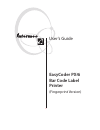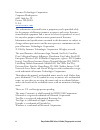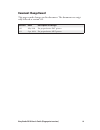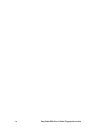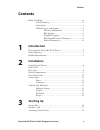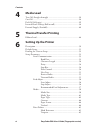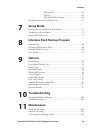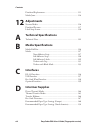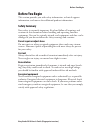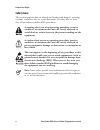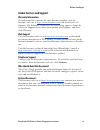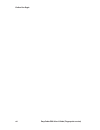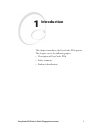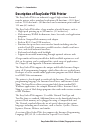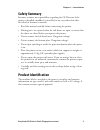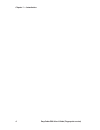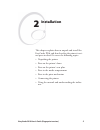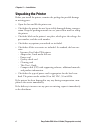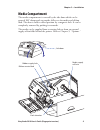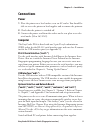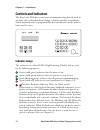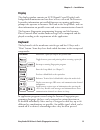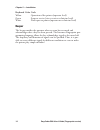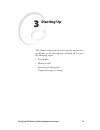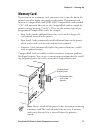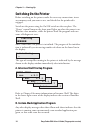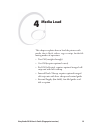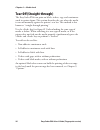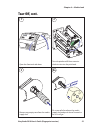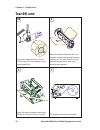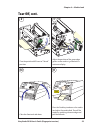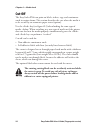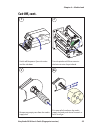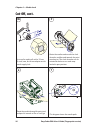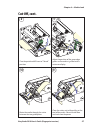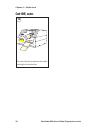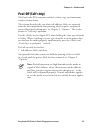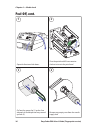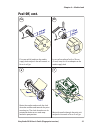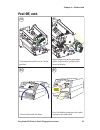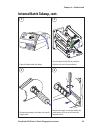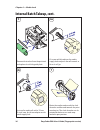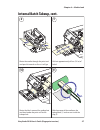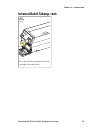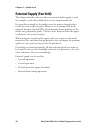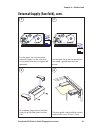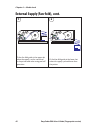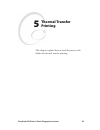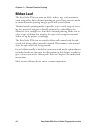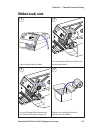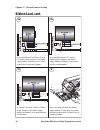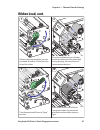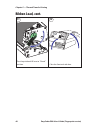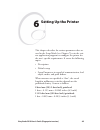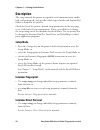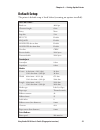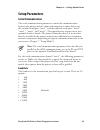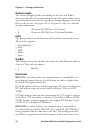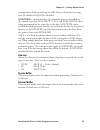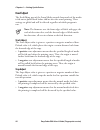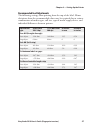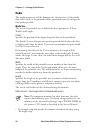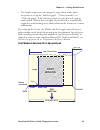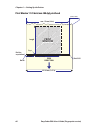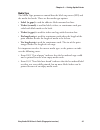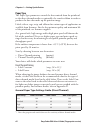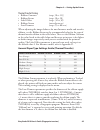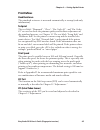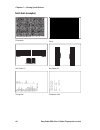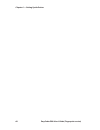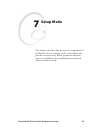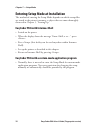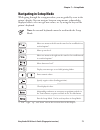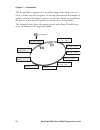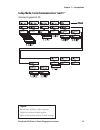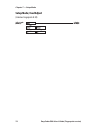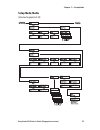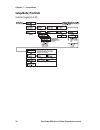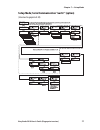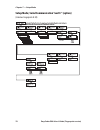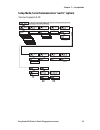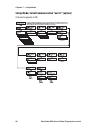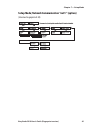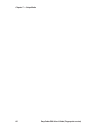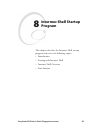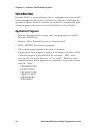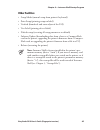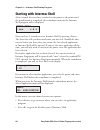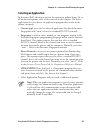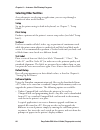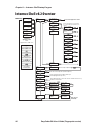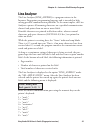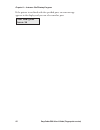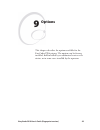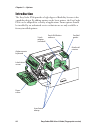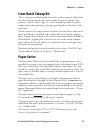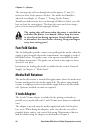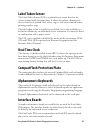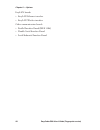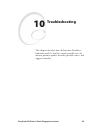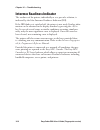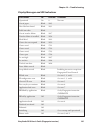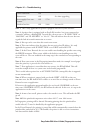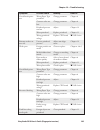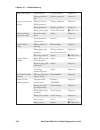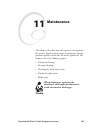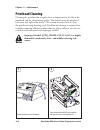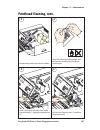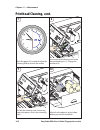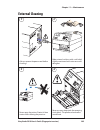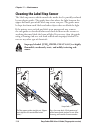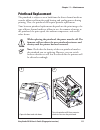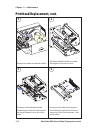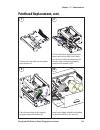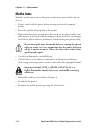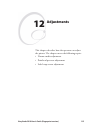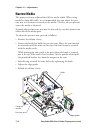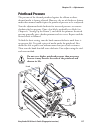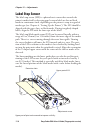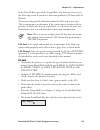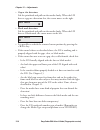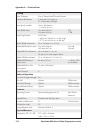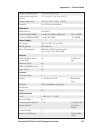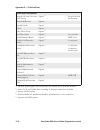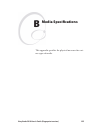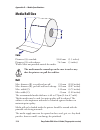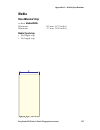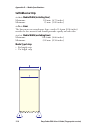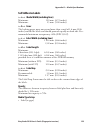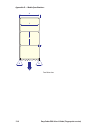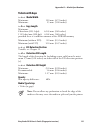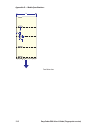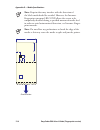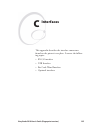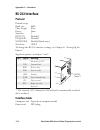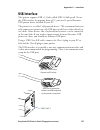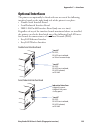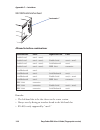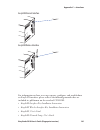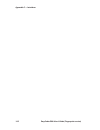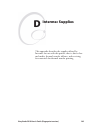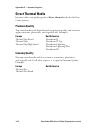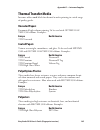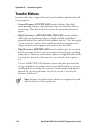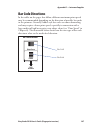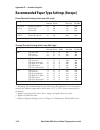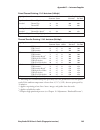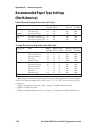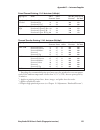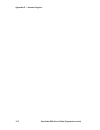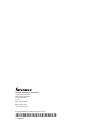- DL manuals
- Intermec
- Printer
- EasyCoder PX4i
- User manual
Intermec EasyCoder PX4i User manual
Summary of EasyCoder PX4i
Page 1
User’s guide easycoder px4i bar code label printer (fingerprint version).
Page 3: Easycoder Px4I
User’s guide easycoder px4i bar code label printer (fingerprint version).
Page 4
Ii easycoder px4i user’s guide (fingerprint version) intermec technologies corporation corporate headquarters 6001 36th ave. W. Everett, wa 98203 u.S.A. Www.Intermec.Com the information contained herein is proprietary and is provided solely for the purpose of allowing customers to operate and servic...
Page 5: Document Change Record
Easycoder px4i user’s guide (fingerprint version) iii document change record this page records changes to this document. The document was origi- nally released as version -00. Version date description of change -00 may 2004 for preproduction dat printers -01 sept. 2004 for preproduction mat printers.
Page 6
Iv easycoder px4i user’s guide (fingerprint version).
Page 7: Contents
Easycoder px4i user’s guide (fingerprint version) v contents contents before you begin ........................................................................... Ix safety summary .............................................................. Ix safety icons ...........................................
Page 8: Media Load
Vi easycoder px4i user’s guide (fingerprint version) contents 4 media load tear-off (straight-through) ......................................................... 20 cut-off ........................................................................................ 24 peel-off (self-strip) .................
Page 9: Setup Mode
Easycoder px4i user’s guide (fingerprint version) vii contents print speed ...................................................... 65 lss test .......................................................... 65 lts (label taken sensor) ................................ 65 returning to factory default setup ...
Page 10: Adjustments
Viii easycoder px4i user’s guide (fingerprint version) contents printhead replacement .............................................................. 111 media jams ................................................................................ 114 12 adjustments narrow media ..........................
Page 11: Before You Begin
Easycoder px4i user’s guide (fingerprint version) ix before you begin before you begin this section provides you with safety information, technical support information, and sources for additional product information. Safety summary your safety is extremely important. Read and follow all warnings and...
Page 12: Safety Icons
X easycoder px4i user’s guide (fingerprint version) before you begin safety icons this section explains how to identify and understand dangers, warnings, cautions, and notes that are in this document. You may also see icons that tell you when to follow esd procedures. A warning alerts you of an oper...
Page 13: Global Services and Support
Easycoder px4i user’s guide (fingerprint version) xi before you begin global services and support warranty information to understand the warranty for your intermec product, visit the intermec web site at http://www.Intermec.Com and click service & support. The intermec global sales & service page ap...
Page 14
Xii easycoder px4i user’s guide (fingerprint version) before you begin.
Page 15: Introduction
Easycoder px4i user’s guide (fingerprint version) 1 1 introduction this chapter introduces the easycoder px4i printer. The chapter covers the following topics: • description of easycoder px4i • safety summary • product identifi cation.
Page 16
2 easycoder px4i user’s guide (fingerprint version) chapter 1 — introduction description of easycoder px4i printer the easycoder px4i is an industrial, rugged, high-volume thermal transfer printer with a printhead resolution of 8 dots/mm = 203.2 dots/ inch or 11.81 dots/mm = 300 dots/inch and a maxi...
Page 17: Safety Summary
Easycoder px4i user’s guide (fingerprint version) 3 chapter 1 — introduction safety summary intermec assumes no responsibility regarding the ce directive if the printer is handled, modifi ed, or installed in any way other than that described in intermec’s manuals. • read this manual carefully before...
Page 18
4 easycoder px4i user’s guide (fingerprint version) chapter 1 — introduction.
Page 19: Installation
Easycoder px4i user’s guide (fingerprint version) 5 2 installation this chapter explains how to unpack and install the easycoder px4i and also describes the printer’s vari- ous parts in detail. It covers the following topics: • unpacking the printer • parts on the printer’s front • parts on the prin...
Page 20: Unpacking The Printer
6 easycoder px4i user’s guide (fingerprint version) chapter 2 — installation unpacking the printer before you install the printer, examine the package for possible damage or missing parts: • open the box and lift the printer out. • check that the printer has not been visibly damaged during transpor-...
Page 21: Front View
&btz$ pefs 19j easycoder px4i user’s guide (fingerprint version) 7 chapter 2 — installation front view at the front of the printer are the display window, the indictor lamps, and the keyboard. These features allow the operator to control and set up the printer manually. The front door is held by a s...
Page 22: Rear View
8 easycoder px4i user’s guide (fingerprint version) chapter 2 — installation rear view the rear plate contains the on/off switch, the ac power cord socket, and various interface connectors and slots. On/off switch ac power cord socket memory card slot machine label rs-232 serial interface ("uart1:") ...
Page 23: Media Compartment
&btz$ pefs 19j easycoder px4i user’s guide (fingerprint version) 9 chapter 2 — installation media compartment the media compartment is covered by the side door which can be opened 180° downwards to provide full access for media and ribbon load. The door is held in closed position by a magnetic lock....
Page 24: Print Mechanism
10 easycoder px4i user’s guide (fingerprint version) chapter 2 — installation print mechanism the print mechanism features a high-performance thermal printhead with quick-mount fi ttings to facilitate replacement. Label stop sensor position adjustment screw thermal printhead tear bar pressure arm pr...
Page 25: Connections
Easycoder px4i user’s guide (fingerprint version) 11 chapter 2 — installation connections power 1 place the printer on a level surface, near an ac outlet. You should be able to access the printer to load supplies and to remove the printout. 2 check that the printer is switched off. 3 connect the pow...
Page 26: Controls and Indicators
12 easycoder px4i user’s guide (fingerprint version) chapter 2 — installation controls and indicators the easycoder px4i has several ways of communicating directly with its operator: three colored indicator lamps, a display window, a membrane- switch keyboard with 23 programmable keys and buttons on...
Page 27: Display
+ + easycoder px4i user’s guide (fingerprint version) 13 chapter 2 — installation display the display window contains an lcd (liquid crystal display) with background illumination and two lines of text, each with 16 characters. It provides information on installed fi rmware or running application, pr...
Page 28: Keyboard Color Code
14 easycoder px4i user’s guide (fingerprint version) chapter 2 — installation keyboard color code yellow operation of the printer (operator level) green setup or service (site or service technician level) white data input to printer (operator or technician level) beeper the beeper notifi es the oper...
Page 29: Starting Up
Easycoder px4i user’s guide (fingerprint version) 15 3 starting up this chapter explains how to start up the printer after installation or after having been switched off. It covers the following topics: • startup fi les • memory cards • switching on the printer • display messages at startup.
Page 30: Startup Files
16 easycoder px4i user’s guide (fingerprint version) chapter 3 — starting up startup files when the printer is switched on, its behavior depends on the existence of a startup fi le (autoexec.Bat) in its memory. There are two cases: a the printer is only fi tted with the intermec shell fi le-managing...
Page 31: Memory Card
Easycoder px4i user’s guide (fingerprint version) 17 chapter 3 — starting up memory card if you want to use a memory card, you must insert it into the slot in the printer’s rear plate before you switch on the power. The memory card must be a compactflash card (8mb-1gb). Compactflash cards marked “cf...
Page 32: Switching On The Printer
18 easycoder px4i user’s guide (fingerprint version) chapter 3 — starting up switching on the printer before switching on the printer, make the necessary connections, insert any memory card you want to use, and check that the printhead is engaged. Switch on the power using the on/off switch on the r...
Page 33: Media Load
Easycoder px4i user’s guide (fingerprint version) 19 4 media load this chapter explains how to load the printer with media, that is labels, tickets, tags, or strips, for the fol- lowing modes of operation: • tear-off (straight-through) • cut-off (requires optional cutter) • peel-off (self-strip), re...
Page 34
20 easycoder px4i user’s guide (fingerprint version) chapter 4 — media load tear-off (straight-through) the easycoder px4i can print on labels, tickets, tags, and continuous stock in various forms. This section describes the case when the media is torn off manually against the printer’s tear bar. Thi...
Page 35: Tear-Off , Cont.
2 3 1 4a easycoder px4i user’s guide (fingerprint version) 21 chapter 4 — media load open the front and side doors. Turn the printhead lift lever counter- clockwise to raise the printhead. Remove any empty core from the media supply hub. Fit a new roll of media on the media supply hub and push the r...
Page 36: Tear-Off , Cont.
7 5 6 4b 22 easycoder px4i user’s guide (fingerprint version) chapter 4 — media load tear-off , cont. In case of a media roll with a 76 mm (3-inch) core, fi rst fi t an adapter on the media supply hub. Route the media underneath the slack absorber and forward towards the print mechanism. The slack abso...
Page 37: Tear-Off , Cont.
&eed 8 9 10 11 easycoder px4i user’s guide (fingerprint version) 23 chapter 4 — media load adjust the position of the green edge guides so the media is guided with a minimum of play. Close the front and side doors. Tear-off , cont. Turn the printhead lift lever to ”closed” position. Press the feed ke...
Page 38: Cut-Off
24 easycoder px4i user’s guide (fingerprint version) chapter 4 — media load cut-off the easycoder px4i can print on labels, tickets, tags, and continuous stock in various forms. This section describes the case when the media is to be cut off by an automatic paper cutter (option). Use the key (see fi ...
Page 39: Cut-Off , Cont.
&bt z$pe fs19 j 2 3 1 4a easycoder px4i user’s guide (fingerprint version) 25 chapter 4 — media load switch off the power. Open the cutter and the side door. Turn the printhead lift lever counter- clockwise to raise the printhead. Cut-off , cont. Remove any empty core from the media supply hub. Fit a ...
Page 40: Cut-Off , Cont.
7 5 6 4b 26 easycoder px4i user’s guide (fingerprint version) chapter 4 — media load in case of a media roll with a 76 mm (3-inch) core, fi rst fi t an adapter on the media supply hub. Route the media through the print unit and push it inwards as far as it will go. Cut-off , cont. Route the media under...
Page 41: Cut-Off , Cont.
&bt z$pef s19 j &bt z$pef s19j 9 10 8 11 easycoder px4i user’s guide (fingerprint version) 27 chapter 4 — media load cut-off , cont. Adjust the position of the green edge guides so the media is guided with a minimum of play. Route the media through the cutter between the two guide plates. Close the c...
Page 42: Cut-Off , Cont.
&eed 12 28 easycoder px4i user’s guide (fingerprint version) chapter 4 — media load cut-off , cont. Press the feed key to advance the media and adjust the media feed..
Page 43: Peel-Off (Self-Strip)
Easycoder px4i user’s guide (fingerprint version) 29 chapter 4 — media load peel-off (self-strip) the easycoder px4i can print on labels, tickets, tags, and continuous stock in various forms. This section describes the case when self-adhesive labels are separated from the liner immediately after prin...
Page 44: Peel-Off , Cont.
3 2 4 1 30 easycoder px4i user’s guide (fingerprint version) chapter 4 — media load open the front and side doors. Turn the printhead lift lever counter- clockwise to raise the printhead. Pull out the green clip (1) on the liner takeup hub and dispose of any wound- up liner (2). Peel-off , cont. Remo...
Page 45: Peel-Off , Cont.
7 6 5a 5b easycoder px4i user’s guide (fingerprint version) 31 chapter 4 — media load peel-off , cont. In case of a media roll with a 76 mm (3-inch) core, fi rst fi t an adapter on the media supply hub. Fit a new roll of media on the media supply hub and push the roll inwards as far as it will go. Rout...
Page 46: Peel-Off , Cont.
&btz$ pefs 19 j &btz$ pefs 19 j 11 10 8 9 32 easycoder px4i user’s guide (fingerprint version) chapter 4 — media load peel-off , cont. Route the liner around the tear bar and back under the print unit. Pull out approximately 40 cm (15 in) of labels and remove the labels from the liner. Secure the lin...
Page 47: Peel-Off , Cont.
&eed 12 15 13 14 easycoder px4i user’s guide (fingerprint version) 33 chapter 4 — media load peel-off , cont. Press the feed key to advance the media and adjust the media feed. Close the front and side doors. Turn the printhead lift lever to ”closed” position. Adjust the position of the green edge gu...
Page 48
34 easycoder px4i user’s guide (fingerprint version) chapter 4 — media load internal batch takeup (roll-to-roll) the easycoder px4i can print on labels, tickets, tags, and continuous stock in various forms. This chapter describes the case when printed labels fi tted on liner (backing paper) or pre-p...
Page 49: Internal Batch Takeup, Cont.
3 4 1 2 easycoder px4i user’s guide (fingerprint version) 35 chapter 4 — media load open the front and side doors. Turn the printhead lift lever counter- clockwise to raise the printhead. Remove any empty core from the media supply hub. Loosen the single screw that holds the guide plate at the rear ...
Page 50: Internal Batch Takeup, Cont.
6b 7 5 6a 36 easycoder px4i user’s guide (fingerprint version) chapter 4 — media load remove the tear bar from the print unit and replace it with the guide plate. In case of a media roll with a 76 mm (3-inch) core, fi rst fi t an adapter on the media supply hub. Fit a new roll of media on the media su...
Page 51: Internal Batch Takeup, Cont.
&btz$ pefs 19 j &btz$ pefs 19 j 10 11 8 9 easycoder px4i user’s guide (fingerprint version) 37 chapter 4 — media load route the media through the print unit and push it inwards as far as it will go. Pull out approximately 40 cm (15 in) of labels. Route the labels around the guide plate and back unde...
Page 52: Internal Batch Takeup, Cont.
&btz$ pefs 19 j 14 15 12 13 38 easycoder px4i user’s guide (fingerprint version) chapter 4 — media load this diagram shows the media path. Turn the printhead lift lever to “closed” position. Adjust the position of the green edge guides so the media is guided with a minimum of play. Close the side do...
Page 53: Internal Batch Takeup, Cont.
&bt z$pefs 19j &eed 16 easycoder px4i user’s guide (fingerprint version) 39 chapter 4 — media load press the feed key to advance the media and adjust the media feed. Internal batch takeup, cont..
Page 54: External Supply (Fan-Fold)
40 easycoder px4i user’s guide (fingerprint version) chapter 4 — media load external supply (fan-fold) this chapter describes the case when an external media supply is used, for example a stack of fan-fold tickets or an external media roll. It is possible to simply let the media enter the printer th...
Page 55
3 4 1 2 easycoder px4i user’s guide (fingerprint version) 41 chapter 4 — media load external supply (fan-fold), cont. Use the upper slot in the rear plate when the supply is at the same level as the printer and when using peel-off operation. Use the lower slot in the rear plate when the supply is pla...
Page 56
5 6 42 easycoder px4i user’s guide (fingerprint version) chapter 4 — media load external supply (fan-fold), cont. Fit the fan-fold guide in the upper slot when the supply is at the same level as the printer and when using peel-off operation. Fit the fan-fold guide in the lower slot when the supply is...
Page 57: Thermal Transfer
Easycoder px4i user’s guide (fingerprint version) 43 5 thermal transfer printing this chapter explains how to load the printer with ribbon for thermal transfer printing..
Page 58: Ribbon Load
44 easycoder px4i user’s guide (fingerprint version) chapter 5 — thermal transfer printing ribbon load the easycoder px4i can print on labels, tickets, tags, and continuous stock using either direct thermal printing on special heat-sensitive media or thermal transfer printing using a special ink-coa...
Page 59: Ribbon Load, Cont.
&btz$ pefs 19j &btz$ pefs 19j 2 4 3 1 easycoder px4i user’s guide (fingerprint version) 45 chapter 5 — thermal transfer printing open the front and side doors. Turn the printhead lift lever clockwise to raise the printhead. Unpack a roll of original intermec thermal transfer ribbon. In case of ribbo...
Page 60: Ribbon Load, Cont.
&bt z$pe fs19j 5c 5a 6 5b 46 easycoder px4i user’s guide (fingerprint version) chapter 5 — thermal transfer printing ribbon load, cont. In case of ribbon 55 to 60 mm (2.16 to 2.3 inches) wide, compress the ribbon supply bobbin and move it so it snaps into the fi rst (innermost) groove. In case of 88 ...
Page 61: Ribbon Load, Cont.
9 7 10 8 easycoder px4i user’s guide (fingerprint version) 47 chapter 5 — thermal transfer printing without releasing the ribbon, turn the printhead lift lever to “closed” position to lock the ribbon. Turn the printhead lift lever to ”open” position. Wind up the ribbon until all of the transparent l...
Page 62: Ribbon Load, Cont.
11 12 48 easycoder px4i user’s guide (fingerprint version) chapter 5 — thermal transfer printing close the front and side door. Turn the printhead lift lever to “closed” position. Ribbon load, cont..
Page 63: Setting Up The Printer
Easycoder px4i user’s guide (fingerprint version) 49 6 setting up the printer this chapter describes the various parameters that are used in the setup mode (see chapter 7) or in the vari- ous application programs to confi gure the printer for the user’s specifi c requirements. It covers the followin...
Page 64: Description
50 easycoder px4i user’s guide (fingerprint version) chapter 6 — setting up the printer description the setup controls the printer in regard of serial communication, media feed, and print speed, and specifi es which type of media and (optionally) ribbon is loaded in the printer. Check the list of th...
Page 65: Default Setup
Easycoder px4i user’s guide (fingerprint version) 51 chapter 6 — setting up the printer default setup the printer’s default setup is listed below (assuming no options installed): ser-com "uart1:" baud rate 9600 bps character length 8 bits parity none stop bits 1 bit rts/cts disable enq/ack disable x...
Page 66: Reading The Current Setup
52 easycoder px4i user’s guide (fingerprint version) chapter 6 — setting up the printer reading the current setup the printer’s current setup values can be read from the printer’s display window by browsing through the setup mode. You can list the printer’s current setup values by printing test labe...
Page 67: Setup Parameters
Easycoder px4i user’s guide (fingerprint version) 53 chapter 6 — setting up the printer setup parameters serial communication the serial communication parameters control the communication between the printer and the connected computer or other devices on the standard serial port "uart1:" and the opt...
Page 68: Character Length
54 easycoder px4i user’s guide (fingerprint version) chapter 6 — setting up the printer character length the character length specifi es the number of bits that will defi ne a character. Eight bits are recommended, because that option allows more special characters and characters specifi c for forei...
Page 69: New Line
Easycoder px4i user’s guide (fingerprint version) 55 chapter 6 — setting up the printer transmission is held up awaiting an ack character from the receiving unit. By default, enq/ack is disabled. Xon/xoffis a protocol where the communication is controlled by the control characters xon (ascii 17 dec....
Page 70: Feed
56 easycoder px4i user’s guide (fingerprint version) chapter 6 — setting up the printer feed adjust the feed adjust part of the setup mode controls how much of the media is fed out or pulled back before and/or after the actual printing. These settings are global and will be effected regardless of wh...
Page 71: Recommended Feed Adjustments
Easycoder px4i user’s guide (fingerprint version) 57 chapter 6 — setting up the printer recommended feed adjustments the following settings allow printing from the top of the label. Minor deviations from the recommended values may be required due to various combinations of media types, roll size, ty...
Page 72: Media
58 easycoder px4i user’s guide (fingerprint version) chapter 6 — setting up the printer media the media parameters tell the fi rmware the characteristics of the media that will be used, so the printout will be positioned correctly and get the best quality possible. Media size the size of the printab...
Page 73: 02).4
&%%$ $)2%#4)/. $ot $ot line on 8 start 7idth /rigin ,ength $ot 02).4 02).4 7).$/7 7).$/7 02).4 7).$/7 max easycoder px4i user’s guide (fingerprint version) 59 chapter 6 — setting up the printer • the length setup creates an emergency stop, which works when the printer is set up for “label (w gaps)”,...
Page 74: 02).4
&%%$ $)2%#4)/. $ot $ot line on 8 start 7idth /rigin ,ength $ot 02).4 02).4 7).$/7 7).$/7 02).4 7).$/7 max 60 easycoder px4i user’s guide (fingerprint version) chapter 6 — setting up the printer print window 11.81 dots/mm 300 dpi) printhead.
Page 75: Media Type
Easycoder px4i user’s guide (fingerprint version) 61 chapter 6 — setting up the printer media type the media type parameters control how the label stop sensor (lss) and the media feed work. There are fi ve media type options: • label (w gaps) is used for adhesive labels mounted on liner. • ticket (w...
Page 76: Paper Type
62 easycoder px4i user’s guide (fingerprint version) chapter 6 — setting up the printer paper type the paper type parameters control the heat emitted from the printhead to the direct thermal media or, optionally, the transfer ribbon in order to produce the dots that make up the printout image. Label...
Page 77
Easycoder px4i user’s guide (fingerprint version) 63 chapter 6 — setting up the printer thermal transfer printing • ribbon constant (range 50 to 115) • ribbon factor (range 10 to 50) • label offset (range -50 to 50) • ribbon sensor (autoadjustment) • low diameter (range 25 to 80 mm) when adjusting t...
Page 78: Contrast
64 easycoder px4i user’s guide (fingerprint version) chapter 6 — setting up the printer contrast use the contrast parameter to make minor adjustments of the blackness in the printout, for example to adapt the printer to variations in quality between different batches of the same media. 11 options ar...
Page 79: Print Defi Nes
Easycoder px4i user’s guide (fingerprint version) 65 chapter 6 — setting up the printer print defi nes head resistance the printhead resistance is measured automatically at startup (read-only information). Testprint the test labels ”diamonds”, “chess”, “bar codes #1”, and “bar codes #2” are used to c...
Page 80: Test Labels (Examples)
974 ohms/11.81 dots/mm u ar t1 9600-8-n-1 r ts/cts disable enq/a ck disable xon/xoff d at a t o host disable d at a fr om host disable new line cr/lf rec b uf 1024 trans b uf 1024 print config new line cr/lf st ar tadj 0 st op adj 0 xst ar t 36 width 1286 length 5000 media type label (w gaps) paper ...
Page 81: Factory Default?
Easycoder px4i user’s guide (fingerprint version) 67 chapter 6 — setting up the printer returning to factory default setup there are two ways to return to the factory default setup of the printer: a insert a special compactflash memory card and restart the printer. B using the printer’s built-in key...
Page 82
68 easycoder px4i user’s guide (fingerprint version) chapter 6 — setting up the printer.
Page 83: Setup Mode
Easycoder px4i user’s guide (fingerprint version) 69 7 setup mode this chapter describes how to enter the setup mode at installation, how to navigate in the setup mode, and provides overviews over which parameters and mes- sages are available for the standard printer and with various interface board...
Page 84
70 easycoder px4i user’s guide (fingerprint version) chapter 7 — setup mode entering setup mode at installation the method of entering the setup mode depends on which startup fi les are stored in the printer’s memory, a subject that was more thoroughly discussed in chapter 3, “starting up.” easycode...
Page 85: Navigating In Setup Mode
- easycoder px4i user’s guide (fingerprint version) 71 chapter 7 — setup mode navigating in setup mode while going through the setup procedure, you are guided by texts in the printer’s display. You can navigate between setup menus, acknowledge displayed values, select or type new values, etc. By usi...
Page 86
Setup: ser-com, uart1 setup: print defs option setup: media setup: feedadj setup: network setup: net-com, net1 option setup: ser-com, uart3 option setup: ser-com, uart4 option setup: ser-com, uart5 option setup: ser-com, uart2 option starting point 72 easycoder px4i user’s guide (fingerprint version...
Page 87
Easycoder px4i user’s guide (fingerprint version) 73 chapter 7 — setup mode setup mode; serial communication "uart1:" (intermec fingerprint v8.30) legend: dotted boxes and lines indicate options. Thick boxes indicate default options. Values inside brackets indicate default settings..
Page 88: Setup Mode; Feed Adjust
74 easycoder px4i user’s guide (fingerprint version) chapter 7 — setup mode setup mode; feed adjust (intermec fingerprint v8.30).
Page 89: Setup Mode; Media
Easycoder px4i user’s guide (fingerprint version) 75 chapter 7 — setup mode setup mode; media (intermec fingerprint v8.30).
Page 90: Setup Mode; Print Defs
76 easycoder px4i user’s guide (fingerprint version) chapter 7 — setup mode setup mode; print defs (intermec fingerprint v8.30).
Page 91
"!5$2!4% "!5$2!4% "!5$2!4% "!5$2!4% "!5$2!4% "!5$2!4% "!5$2!4% "!5$2!4% "!5$2!4% 3%4503%450 3%2 #/- 3%2 #/- "!5$2!4% "!5$2!4% easycoder px4i user’s guide (fingerprint version) 77 chapter 7 — setup mode setup mode; serial communication "uart2:" (option) (intermec fingerprint v8.30).
Page 92
78 easycoder px4i user’s guide (fingerprint version) chapter 7 — setup mode setup mode; serial communication "uart3:" (option) (intermec fingerprint v8.30).
Page 93
Easycoder px4i user’s guide (fingerprint version) 79 chapter 7 — setup mode setup mode; serial communication "uart4:" (option) (intermec fingerprint v8.30).
Page 94
80 easycoder px4i user’s guide (fingerprint version) chapter 7 — setup mode setup mode; serial communication "uart5:" (option) (intermec fingerprint v8.30).
Page 95
Easycoder px4i user’s guide (fingerprint version) 81 chapter 7 — setup mode setup mode; network communication "net1:" (option) (intermec fingerprint v8.30).
Page 96
82 easycoder px4i user’s guide (fingerprint version) chapter 7 — setup mode.
Page 97: Intermec Shell Startup
Easycoder px4i user’s guide (fingerprint version) 83 8 intermec shell startup program this chapter describes the intermec shell startup program and covers the following topics: • introduction • starting with intermec shell • intermec shell overview • line analyzer.
Page 98: Introduction
84 easycoder px4i user’s guide (fingerprint version) chapter 8 — intermec shell startup program introduction intermec shell is a startup program, that is, a program that automatically starts running when the printer is switched on. Intermec shell helps the operator to choose between a number of stan...
Page 99: Other Facilities
Easycoder px4i user’s guide (fingerprint version) 85 chapter 8 — intermec shell startup program other facilities • setup mode (manual setup from printer’s keyboard) • print setup (printing setup on label) • testfeed (formfeeds and auto-adjust of the lss) • test label (printing of test labels) • defa...
Page 100: Starting With Intermec Shell
86 easycoder px4i user’s guide (fingerprint version) chapter 8 — intermec shell startup program starting with intermec shell a few seconds after you have switched on the power to the printer and the initialization is completed, the countdown menu of the intermec shell program will be displayed: ente...
Page 101: Selecting An Application
Easycoder px4i user’s guide (fingerprint version) 87 chapter 8 — intermec shell startup program selecting an application in intermec shell, the menus present the options in infi nite loops, to see all menus and options, refer to the overview in this chapter. The select application lets you choose an...
Page 102: Selecting Other Facilities
88 easycoder px4i user’s guide (fingerprint version) chapter 8 — intermec shell startup program selecting other facilities as an alternative to selecting an application, you can step through a number of other useful facilities: setup set up the printer using its built-in keyboard, see chapter 7, “se...
Page 103: Reboot
Easycoder px4i user’s guide (fingerprint version) 89 chapter 8 — intermec shell startup program • update fi rmware is used to directly upgrade the fi rmware of a specifi c printer from a new fi rmware version stored as a fi le in a pc. If the printer is equipped with an easylan ethernet or wireless ...
Page 104: Intermec Shell V8.2 Overview
Shell test label shell testfeed shell default setup performs a testfeed (feeds out a number of blank copies while autoadjusting the label stop sensor). Prints test labels “diamonds”, “chess”, “bar codes #1”, and “bar codes #2” in a loop press enter for each new label. Shell reboot restarts the print...
Page 105: Line Analyzer
Easycoder px4i user’s guide (fingerprint version) 91 chapter 8 — intermec shell startup program line analyzer the line analyzer (line_axp.Prg) is a program written in the intermec fingerprint programming language and is intended to help solving possible communication problems. As the name implies, t...
Page 106: Line Analyzer
92 easycoder px4i user’s guide (fingerprint version) chapter 8 — intermec shell startup program if the printer is not fi tted with the specifi ed port, an error message appears in the display and you can select another port: line analyzer error:56.
Page 107: Options
Easycoder px4i user’s guide (fingerprint version) 93 9 options this chapter describes the options available for the easycoder px4i printer. The options can be factory installed, fi eld-installed by an authorized service tech- nician, or in some cases installed by the operator..
Page 108: Introduction
94 easycoder px4i user’s guide (fingerprint version) chapter 9 — options introduction the easycoder px4i provides a high degree of fl exibility because it has a modular design. By adding options to the basic printer, the easycoder px4i can be adapted for a variety of applications. Some options shoul...
Page 109: Liner/batch Takeup Kit
Easycoder px4i user’s guide (fingerprint version) 95 chapter 9 — options liner/batch takeup kit this is a factory-installed option only and is used to separate labels from the liner and wind up the spent liner inside the printer’s media com- partment. Labels, tickets, tags, etc. Can be wound up insi...
Page 110: Away From Cutting Parts!
96 easycoder px4i user’s guide (fingerprint version) chapter 9 — options the rotating edge will cut through the media approx. 37 mm (1.5 inches) in front of the printer’s dot line. The media feed should be adjusted accordingly, see chapter 7, “setting up the printer.” should you inadvertently have c...
Page 111: Label Taken Sensor
Easycoder px4i user’s guide (fingerprint version) 97 chapter 9 — options label taken sensor the label taken sensor (lts) is a photoelectric sensor fi tted to the center section inside the front door. It allows the printer’s fi rmware to detect if the latest printed label, ticket, tag etc. Has been r...
Page 112
98 easycoder px4i user’s guide (fingerprint version) chapter 9 — options easylan boards: • easylan ethernet interface • easylan wireless interface other communication boards: • parallel interface board (ieee 1284) • double serial interface board • serial/industrial interface board.
Page 113: Troubleshooting
Easycoder px4i user’s guide (fingerprint version) 99 10 troubleshooting this chapter describes how the intermec readiness indicators work. It also lists various possible cases of inferior printout quality, describes possible causes, and suggests remedies..
Page 114: Intermec Readiness Indicator
100 easycoder px4i user’s guide (fingerprint version) chapter 10 — troubleshooting intermec readiness indicator the readiness of the printer, individually or as a part of a solution, is indicated by the blue intermec readiness indicator (iri). If the iri blinks or is switched off, the printer is not...
Page 115
Easycoder px4i user’s guide (fingerprint version) 101 chapter 10 — troubleshooting display messages and led indications error/event iri error no. Comment operational on 0 no error out of paper blink 1005 next label not found blink 1031 label not taken blink out of transfer ribbon blink 1027 transfer...
Page 116
102 easycoder px4i user’s guide (fingerprint version) chapter 10 — troubleshooting printer turned off off maintenance off set when upgrading power supply over tem- perature off 1718 printhead too hot off 1088 see note 10 note 1: this is only applicable for printers equipped with an easylan interface...
Page 117
Easycoder px4i user’s guide (fingerprint version) 103 chapter 10 — troubleshooting symptom possible cause remedy refer to overall weak print- out wrong paper type parameter change parameter chapter 6 contrast value too low change parameter chapter 6 printhead pressure too low adjust chapter 12 worn ...
Page 118
104 easycoder px4i user’s guide (fingerprint version) chapter 10 — troubleshooting white vertical lines printhead dirty clean printhead chapter 11 missing printhead dots replace printhead chapter 11 large part of dot line missing wrong x-start or width parameter change parameter chapter 6 failing pr...
Page 119: Maintenance
Easycoder px4i user’s guide (fingerprint version) 105 11 maintenance this chapter describes how the operator can maintain the printer. Regular maintenance is important for the printout quality and for the life of the printhead. The chapter covers the following topics: • printhead cleaning • external...
Page 120: Printhead Cleaning
1 2 106 easycoder px4i user’s guide (fingerprint version) chapter 11 — maintenance printhead cleaning cleaning the printhead on a regular basis is important for the life of the printhead and for the printout quality. You should clean the printhead each time you replace the media. This section descri...
Page 121: Printhead Cleaning, Cont.
&btz$ pefs 19j &btz$ pefs 19j &btz$ pefs 19j dn jo 3 4 5 6 easycoder px4i user’s guide (fingerprint version) 107 chapter 11 — maintenance printhead cleaning, cont. Remove any media and transfer ribbon. Open the cleaning card envelope and pull out the cleaning card. Read the warning text. Pull out th...
Page 122: Printhead Cleaning, Cont.
&btz$ pefs 19j &btz$ pefs 19j dn jo $pefs 19j 9 8 10 7 108 easycoder px4i user’s guide (fingerprint version) chapter 11 — maintenance printhead cleaning, cont. Wait for approx. 30 seconds to allow the cleaning fl uid to dissolve the residue. Insert most of the cleaning card under the printhead again ...
Page 123: External Cleaning
&btz$ pefs 19j 1 3 2 4 easycoder px4i user’s guide (fingerprint version) 109 chapter 11 — maintenance external cleaning always remove the power cord before cleaning! Wipe external surfaces with a soft cloth slightly moistened with water or a mild detergent. Never use any sharp tools for removing stu...
Page 124: Isopropyl Alcohol [(Ch
1 2 110 easycoder px4i user’s guide (fingerprint version) chapter 11 — maintenance cleaning the label stop sensor the label stop sensor, which controls the media feed, is partially enclosed by two plastic guides. The guides have slots where the light between the upper and lower part of the label sto...
Page 125: Printhead Replacement
1 2 easycoder px4i user’s guide (fingerprint version) 111 chapter 11 — maintenance printhead replacement the printhead is subject to wear both from the direct thermal media or transfer ribbon and from the rapid heating and cooling process during printing. Thus, the printhead will require periodic re...
Page 126: Printhead Replacement, Cont.
&btz$ pefs 19j 3 4 6 5 112 easycoder px4i user’s guide (fingerprint version) chapter 11 — maintenance printhead replacement, cont. Remove any media and transfer ribbon. Pull the printhead bracket away from the magnet in the pressure arm. Disconnect the hooked printhead bracket fi ngers from the shaft...
Page 127: Printhead Replacement, Cont.
$pefs 19j 9 8 7 10 easycoder px4i user’s guide (fingerprint version) 113 chapter 11 — maintenance connect the two cables to the replace- ment printhead. Fit the hooks of the printhead bracket fi ngers onto the headlift shaft. Make sure that the cables do not prevent the bracket fi ngers from being pro...
Page 128: Media Jams
114 easycoder px4i user’s guide (fingerprint version) chapter 11 — maintenance media jams should a media jam occur in the print mechanism, proceed this way to clear it: • always switch off the power before starting to clear the jammed media. • raise the printhead and pull out the media. • if the med...
Page 129: Adjustments
Easycoder px4i user’s guide (fingerprint version) 115 12 adjustments this chapter describes how the operator can adjust the printer. The chapter covers the following topics: • narrow media adjustment • printhead pressure adjustment • label stop sensor adjustment.
Page 130: Narrow Media
116 easycoder px4i user’s guide (fingerprint version) chapter 12 — adjustments narrow media the printer is factory-adjusted for full size media width. When using media less than full width, it is recommended that you adjust the pres- sure arm so it becomes centered on the media. Thereby, an even pre...
Page 131: Printhead Pressure
Easycoder px4i user’s guide (fingerprint version) 117 chapter 12 — adjustments printhead pressure the pressure of the thermal printhead against the ribbon or direct thermal media is factory adjusted. However, the use of thicker or thinner media than normal could require the printhead pressure to be ...
Page 132: Label Stop Sensor
Upper part of print unit removed to improve visibility. /54 ). 118 easycoder px4i user’s guide (fingerprint version) chapter 12 — adjustments label stop sensor the label stop sensor (lss) is a photoelectric sensor that controls the printer’s media feed by detecting gaps between labels or slots or bl...
Page 133: Lss Auto
Easycoder px4i user’s guide (fingerprint version) 119 chapter 12 — adjustments in the print defi nes part of the setup mode, you have two ways to test the label stop sensor if you have a detection problem; lss auto and lss manual. The menus only provide indications from the label stop sensor unit. T...
Page 134: Lss Auto
• gap or slot detection: lift the printhead and pull out the media slowly. When the lss detects a gap or a detection slot, the cursor moves to the right. Lss auto • black mark detection: lift the printhead and pull out the media slowly. When the lss detects a black mark, the cursor moves to the left...
Page 135: Technical Data
Easycoder px4i user’s guide (fingerprint version) 121 a technical data this appendix lists the technical data for the printer. Please note that intermec reserves the right to change without prior notice and that this information does not represent a commitment on the part of intermec..
Page 136
122 easycoder px4i user’s guide (fingerprint version) appendix a — technical data printing print technique direct thermal and thermal transfer printhead resolution 8 dots/mm (203.2 dpi) or 11.81 dots/mm (300 dpi) print speed (variable) 100 to 300 mm/sec. ( ≈ 4 to 12 in./sec.) print width (max) 112 m...
Page 137
Easycoder px4i user’s guide (fingerprint version) 123 appendix a — technical data weight (excluding media) 12.85 kg (28.4 pounds) ambient operating tem- perature +5°c to +40°c (+41°f to +104°f) storage temperature -20°c to +70°c (-4°f to +152°f) humidity 10 to 90% non-condensing electronics micropro...
Page 138
124 easycoder px4i user’s guide (fingerprint version) appendix a — technical data accessories and options integral self-strip unit with liner takeup option 3,4 for peel-off and batch takeup media roll retainer option 5 fan-fold guide option 5 cutter option 5 label taken sensor option 3,4 real time c...
Page 139: Media Specifi Cations
Easycoder px4i user’s guide (fingerprint version) 125 b media specifi cations this appendix specifi es the physical measures for vari- ous types of media..
Page 140: Media Roll Size
126 easycoder px4i user’s guide (fingerprint version) appendix b — media specifi cations media roll size core diameter (a), standard: 38-40 mm (1.5 inches) diameter (a), with adapter: 76.2 mm (3 inches) width: must not protrude outside the media. The media must be wound up on the core in such a way ...
Page 141: Media
Easycoder px4i user’s guide (fingerprint version) 127 appendix b — media specifi cations media non-adhesive strip ⇐ a ⇒ media width maximum: 120 mm (4.72 inches) minimum: 25 mm (1.00 inches) media type setup • fix length strip • var length strip.
Page 142: Self-Adhesive Strip
128 easycoder px4i user’s guide (fingerprint version) appendix b — media specifi cations self-adhesive strip ⇐ a ⇒ media width (including liner) maximum: 120 mm (4.72 inches) minimum: 25 mm (1.00 inches) ⇐ b ⇒ liner the liner must not extend more than a total of 1.6 mm (0.06 inches) outside the face...
Page 143: Self-Adhesive Labels
Easycoder px4i user’s guide (fingerprint version) 129 appendix b — media specifi cations self-adhesive labels ⇐ a ⇒ media width (including liner) maximum: 120 mm (4.72 inches) minimum: 25 mm (1.00 inches) ⇐ b ⇒ liner the backing paper must not extend more than a total of 1.6 mm (0.06 inches) outside...
Page 144
B c d f c e 130 easycoder px4i user’s guide (fingerprint version) appendix b — media specifi cations feed direction.
Page 145: Tickets With Gaps
Easycoder px4i user’s guide (fingerprint version) 131 appendix b — media specifi cations tickets with gaps ⇐ a ⇒ media width maximum: 120 mm (4.72 inches) minimum: 25 mm (1.00 inches) ⇐ b ⇒ copy length maximum: 8 dots/mm (203.2 dpi): 6,143 mm (241 inches) 11.81 dots/mm (300 dpi): 4,162 mm (163 inche...
Page 146
B c f e d 132 easycoder px4i user’s guide (fingerprint version) appendix b — media specifi cations feed direction.
Page 147: Tickets With Black Mark
Easycoder px4i user’s guide (fingerprint version) 133 appendix b — media specifi cations tickets with black mark ⇐ a ⇒ media width maximum: 120 mm (4.72 inches) minimum: 25 mm (1.00 inches) ⇐ b ⇒ copy length maximum: 8 dots/mm (203.2 dpi): 6,143 mm (241 inches) 11.81 dots/mm (300 dpi): 4,162 mm (163...
Page 148
134 easycoder px4i user’s guide (fingerprint version) appendix b — media specifi cations b d f e g c feed direction note: preprint that may interfere with the detection of the black mark should be avoided. However, the intermec fingerprint statement lblcond allows the sensor to be temporarily disabl...
Page 149: Interfaces
Easycoder px4i user’s guide (fingerprint version) 135 c interfaces this appendix describes the interface connectors found on the printer’s rear plate. It covers the follow- ing topics: • rs-232 interface • usb interface • bar code wand interface • optional interfaces.
Page 150: Rs-232 Interface
136 easycoder px4i user’s guide (fingerprint version) appendix c — interfaces rs-232 interface protocol default setup: baud rate: 9600 char. Length 8 bits parity: none stop bits: 1 rts/cts disabled enq/ack: disabled xon/xoff: disabled (both ways) new line: cr/lf to change the rs-232 interface settin...
Page 151: Usb Interface
Easycoder px4i user’s guide (fingerprint version) 137 appendix c — interfaces usb interface this printer supports usb v1.1 (also called usb 2.0 full speed). To use the usb interface for printing from a pc, you need a special intermec usb printer driver installed in your pc. The printer is a so calle...
Page 152: Bar Code Wand Interface
138 easycoder px4i user’s guide (fingerprint version) appendix c — interfaces bar code wand interface ("wand:") bar code wand interface the printer has a socket on the cpu board for connecting a bar code wand or scanner. The socket is accessible through a slot in the printer’s rear plate. If a code ...
Page 153: Optional Interfaces
Easycoder px4i user’s guide (fingerprint version) 139 appendix c — interfaces optional interfaces the printer can optionally be fi tted with one or two of the following interface boards at the right-hand side of the printer’s rear plate: • double serial interface board • serial/industrial interface ...
Page 154
140 easycoder px4i user’s guide (fingerprint version) appendix c — interfaces allowed interface combinations left-hand slot ports right-hand slot ports double serial uart2: + uart3: – – double serial uart2: + uart3: double serial uart4: + uart5: double serial uart2: + uart3: serial/industrial uart4:...
Page 155
Easycoder px4i user’s guide (fingerprint version) 141 appendix c — interfaces "net1:" "net1:" easylan ethernet interface easylan wireless interface for information on how to set up, operate, confi gure, and troubleshoot an easylan interface, please refer to the following manuals that are included in...
Page 156
142 easycoder px4i user’s guide (fingerprint version) appendix c — interfaces.
Page 157: Intermec Supplies
Easycoder px4i user’s guide (fingerprint version) 143 d intermec supplies this appendix describes the supplies offered by intermec for use with this printer, that is, direct ther- mal media, thermal transfer ribbons, and receiving face materials for thermal transfer printing.
Page 158: Direct Thermal Media
144 easycoder px4i user’s guide (fingerprint version) appendix d — intermec supplies direct thermal media intermec offers two quality grades of direct thermal media for the easy- coder printers: premium quality top-coated media with high demands on printout quality and resistance against moisture, p...
Page 159: Thermal Transfer Media
Easycoder px4i user’s guide (fingerprint version) 145 appendix d — intermec supplies thermal transfer media intermec offers stock labels for thermal transfer printing in a wide range of quality grades. Uncoated papers economical high-volume printing. To be used with gp/tmx 1100/ tmx 1500 ribbons. Ex...
Page 160: Transfer Ribbons
146 easycoder px4i user’s guide (fingerprint version) appendix d — intermec supplies transfer ribbons intermec offer three ranges of thermal transfer ribbons optimized for dif- ferent purposes: • general purpose (gp/tmx 1500) transfer ribbons allow high speed printing and give a good printout, but a...
Page 161: Bar Code Directions
0icket ,adder &eed $irection easycoder px4i user’s guide (fingerprint version) 147 appendix d — intermec supplies bar code directions in the tables on the pages that follow, different maximum print speeds may be recommended depending on the direction of possible bar codes in the printout. Generally,...
Page 162
148 easycoder px4i user’s guide (fingerprint version) appendix d — intermec supplies recommended paper type settings (europe) direct thermal printing; 8 dots/mm (203.2 dpi) type/speed name label label max rec. Print speed 1 constant factor dir 1&3 2 dir 2&4 3 top coated/ thermal top board 4 113 40 1...
Page 163
Easycoder px4i user’s guide (fingerprint version) 149 appendix d — intermec supplies direct thermal printing; 11.81 dots/mm (300 dpi) type/speed name label label max rec. Print speed 1 constant factor dir 1&3 2 dir 2&4 3 top coated/ thermal top board 4 96 40 300 200 standard thermal top 92 40 300 20...
Page 164: (North America)
150 easycoder px4i user’s guide (fingerprint version) appendix d — intermec supplies recommended paper type settings (north america) direct thermal printing; 8 dots/mm (203.2 dpi) type/speed name label label max rec. Print speed 1 constant factor dir 1&3 2 dir 2&4 3 top coated/ duratherm ii 85 40 30...
Page 165
Easycoder px4i user’s guide (fingerprint version) 151 appendix d — intermec supplies direct thermal printing; 11.81 dots/mm (300 dpi) type/speed name label label max rec. Print speed 1 constant factor dir 1&3 2 dir 2&4 3 top coated/ duratherm ii 86 40 300 300 standard duratherm ii-2 88 40 300 250 du...
Page 166
152 easycoder px4i user’s guide (fingerprint version) appendix d — intermec supplies.
Page 168
Intermec technologies corporation corporate headquarters 6001 36th avenue west everett, wa 98203 u.S.A. Tel 425.348.2600 fax 425.355.9551 www.Intermec.Com *1-960620-01* easycoder px4i user’s guide (fingerprint version ) *1-960620-01*.