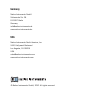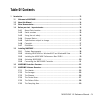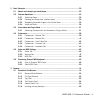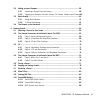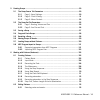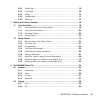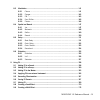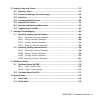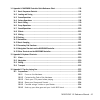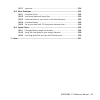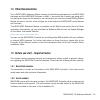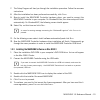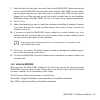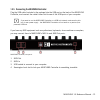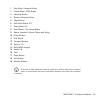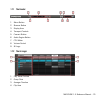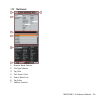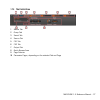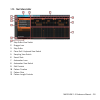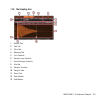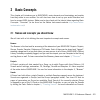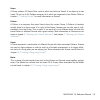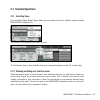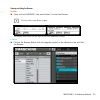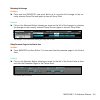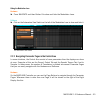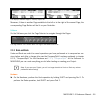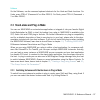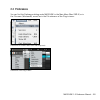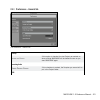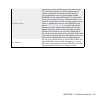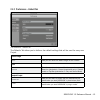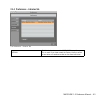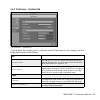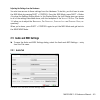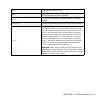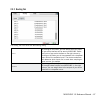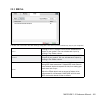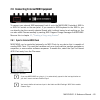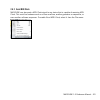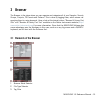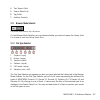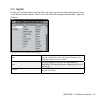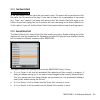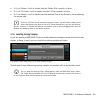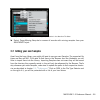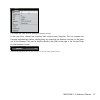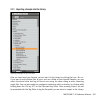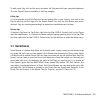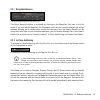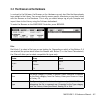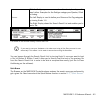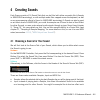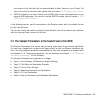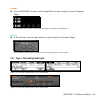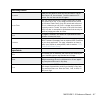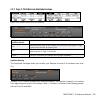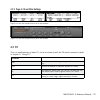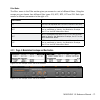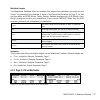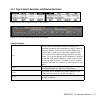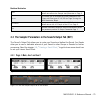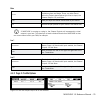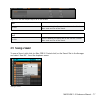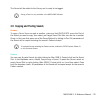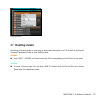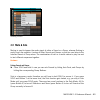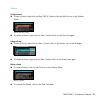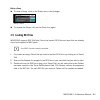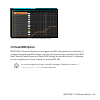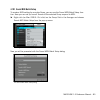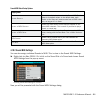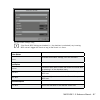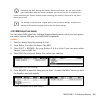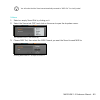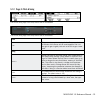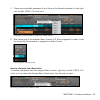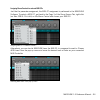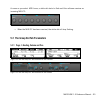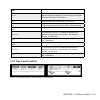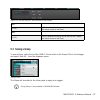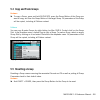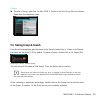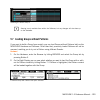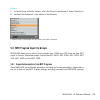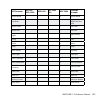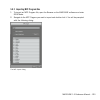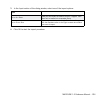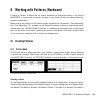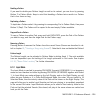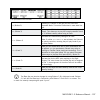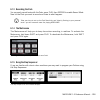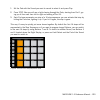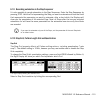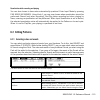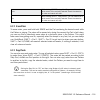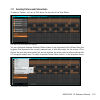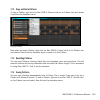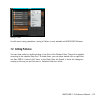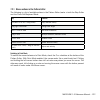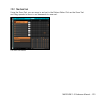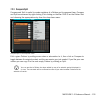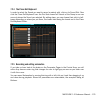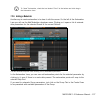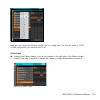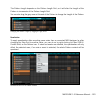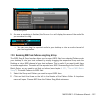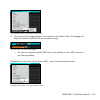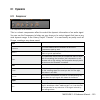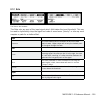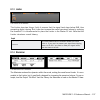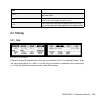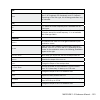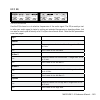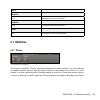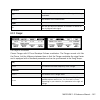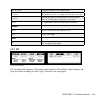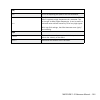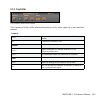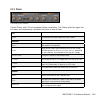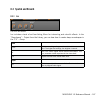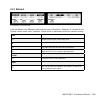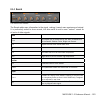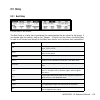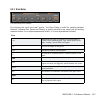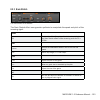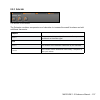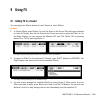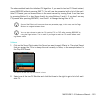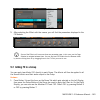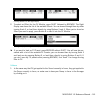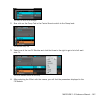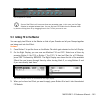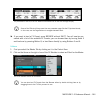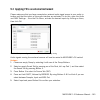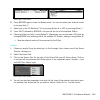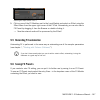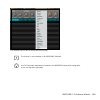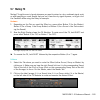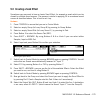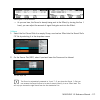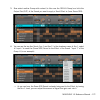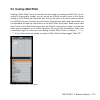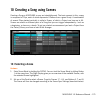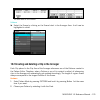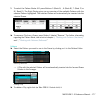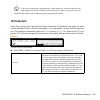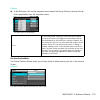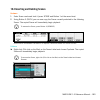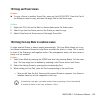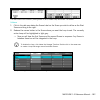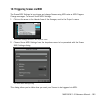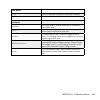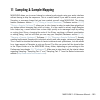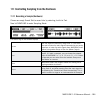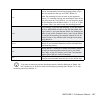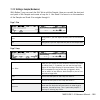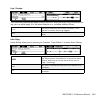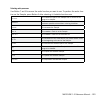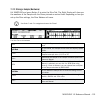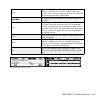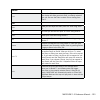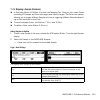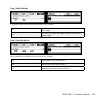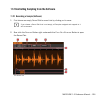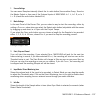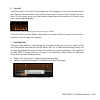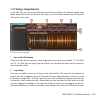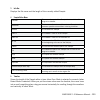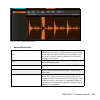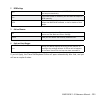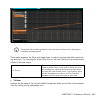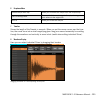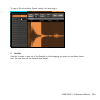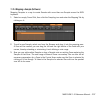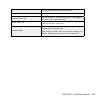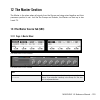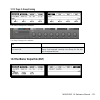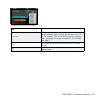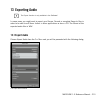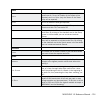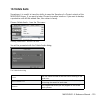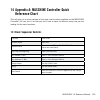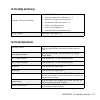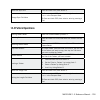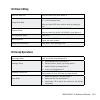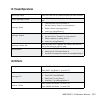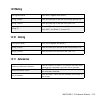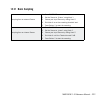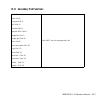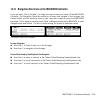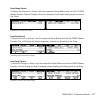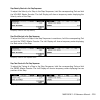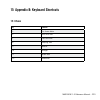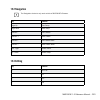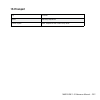- DL manuals
- Native Instruments
- Telephone
- Maschine
- Reference Manual
Native Instruments Maschine Reference Manual
Summary of Maschine
Page 1
Reference manual.
Page 2
The information in this document is subject to change without notice and does not represent a commitment on the part of native instruments gmbh. The software described by this document is subject to a license agreement and may not be copied to other media. No part of this publication may be copied, ...
Page 3: Germany
Germany native instruments gmbh schlesische str. 28 d-10997 berlin germany info@native-instruments.De www.Native-instruments.De usa native instruments north america, inc. 5631 hollywood boulevard los angeles, ca 90028 usa sales@native-instruments.Com www.Native-instruments.Com © native instruments g...
Page 4: Table of Contents
Maschine 1.5 reference manual – iv table of contents 1 introduction.................................................................................................................... 13 1.1 welcometomaschine!......................................................................................... 1...
Page 5
Maschine 1.5 reference manual – v 2 basicconcepts...............................................................................................................30 2.1 namesandconceptsyoushouldknow...................................................................30 2.2 commonoperations.................
Page 6
Maschine 1.5 reference manual – vi 3.2 addingyourownsamples......................................................................................56 3.2.1 importing a sample into the library .................................................. 58 3.2.2 tagging your samples, sounds, groups, fx presets, ...
Page 7
Maschine 1.5 reference manual – vii 5 creatinggroups..............................................................................................................90 5.1 thegroupsourcetabparameters.........................................................................90 5.1.1 page 1: voice settings...
Page 8
Maschine 1.5 reference manual – viii 6.2.2 erase/clear ................................................................................... 116 6.2.3 copy/paste .................................................................................... 116 6.2.4 nudge ..........................................
Page 9
Maschine 1.5 reference manual – ix 8.3 modulation......................................................................................................... 141 8.3.1 chorus ......................................................................................... 141 8.3.2 flanger .......................
Page 10
Maschine 1.5 reference manual – x 10 creatingasongusingscenes....................................................................................... 175 10.1 selectingascene............................................................................................... 175 10.2 creatinganddeletingacl...
Page 11
Maschine 1.5 reference manual – xi 14 appendixa:maschinecontrollerquickreferencechart............................................... 216 14.1 basicsequencercontrols.................................................................................... 216 14.2 loadingandsaving.............................
Page 12
Maschine 1.5 reference manual – xii 16.1.7 improvise ..................................................................................... 234 16.2 basictechniques................................................................................................235 16.2.1 use mute & solo .................
Page 13: 1 Introduction
Maschine 1.5 reference manual – 13 1 introduction 1.1 welcome to maschine! Thank you for buying maschine! Maschine is a groove production studio that implements the familiar working style of clas- sical groove boxes along with the advantages of a computer based system. Maschine is ideal for making m...
Page 14: 1.2 About This Manual
Maschine 1.5 reference manual – 14 1.2 about this manual this section introduces you to the symbols and text formatting used throughout this manual. Special paragraphs the manual uses distinctive paragraphs to point out special facts and to warn of potential dangers. The icons included in the paragr...
Page 15: 1.3 Other Documentation
Maschine 1.5 reference manual – 15 1.3 other documentation this is maschine’s reference manual covering all the features and aspects of the maschine hardware and the maschine software in detail. If you would like to quickly get going with- out getting too deep into the specifics, we recommend you re...
Page 16
Maschine 1.5 reference manual – 16 1.4.3 using the unit safely before using this unit, it is important that you thoroughly read the instructions below. This will provide you with the information needed for setting up and using your maschine controller. Warning do not open the maschine controller or ...
Page 17
Maschine 1.5 reference manual – 17 1.4.4 disposal notice should this product become damaged beyond repair, or if you wish to dispose of it, please observe the regulations of your area and country that relate to the disposal of electronic products. 1.4.5 specifications subject to change the informati...
Page 18: 1.5 Installing Maschine
Maschine 1.5 reference manual – 18 1.5 installing maschine this chapter will guide you through the maschine installation procedure step by step. The installation includes all components of maschine: the maschine application, the sound library and the controller editor application. 1.5.1 system requi...
Page 19
Maschine 1.5 reference manual – 19 7. The setup program will lead you through the installation procedure. Follow the onscreen instructions. 8. After the installation has been performed successfully, click f inish . 9. Now to install the maschine controller hardware driver, you need to connect the ma...
Page 20
Maschine 1.5 reference manual – 20 7. Select the hard disk onto which you would like to install maschine. Please note that you can only install maschine onto hard disks which contain a mac os® x version match- ing the system requirements. Hard disks with no sufficient mac os® x version will be flagg...
Page 21
Maschine 1.5 reference manual – 21 1.5.5 connecting the maschine controller plug the usb cable (included in the package) into the usb port on the back of the maschine controller, and connect the cable’s other end to one of the usb-ports of your computer. ! If you want to run the maschine controller ...
Page 22
Maschine 1.5 reference manual – 22 1.6 maschine controller: overview this chapter will introduce you to the maschine controller’s hardware elements. Virtually all functions are available on both interfaces and you can access them through the software as well as through the hardware. If you need to l...
Page 23
Maschine 1.5 reference manual – 23 1 step mode / instance button 2 control mode / midi button 3 sampling button 4 browse / modules button 5 page buttons 6 auto write button (f2) 7 snap button (f1) 8 note repeat / tap tempo button 9 master encoders: volume, tempo and swing 10 group buttons 11 grid bu...
Page 24
Maschine 1.5 reference manual – 24 1.7 maschine software: overview this chapter will introduce you to the maschine software’s user interface elements. As mentioned previously in the maschine controller overview chapter, you can access virtually all of maschine’s functions via the maschine controller...
Page 25
Maschine 1.5 reference manual – 25 1.7.1 the header 1 menu button 2 browser button 3 display area 4 transport controls 5 connect button 6 audio engine button 7 cpu meter 8 volume control 9 ni logo 1.7.2 the arranger 1 play mode controls 2 group slots 3 arranger timeline 4 clip area.
Page 26
Maschine 1.5 reference manual – 26 1.7.3 the browser 1 browser mode selector 2 file type selector 3 tag filter 4 text search field 5 search result list 6 tag editor 7 audition controls.
Page 27
Maschine 1.5 reference manual – 27 1.7.4 the control area 1 master tab 2 group tab 3 sound tab 4 source tab 5 fx1 tab 6 fx2 tab 7 output tab 8 quick browse area 9 page selector 10 parameter pages, depending on the selected tab and page.
Page 28
Maschine 1.5 reference manual – 28 1.7.5 the pattern editor 1 step editor view switch 2 dragger icon 3 step editor 4 piano roll / keyboard view switch 5 sampling view switch 6 sound slots 7 automation lane 8 automation view switch 9 edit controls 10 pattern timeline 11 pattern slots 12 pattern lengt...
Page 29
Maschine 1.5 reference manual – 29 1.7.6 the sampling area 1 record tab 2 edit tab 3 slice tab 4 mapping tab 5 trim controls 6 sample loop controls 7 zone envelope controls 8 info bar 9 sample timeline 10 sample view 11 zoom tool 12 start marker 13 end marker.
Page 30: 2 Basic Concepts
Maschine 1.5 reference manual – 30 2 basic concepts this chapter will introduce you to maschine’s main elements and terminology and explain how they relate to one another. You will also learn how to set up your audio interface and how to connect midi devices. Make sure to also check out the tutorial...
Page 31
Maschine 1.5 reference manual – 31 groups a group contains 16 sound slots, each of which can hold one sound. It can have up to two insert fx and up to 64 patterns assigned to it which are organized in four banks. Refer to chapter 5 , “ creating groups ” for more information on groups. Patterns a pat...
Page 32: 2.2 Common Operations
Maschine 1.5 reference manual – 32 2.2 common operations 2.2.1 switching views from the main menu & the plug-in menu you can select one of four different sizes to display maschine’s software gui: the view entry in the main menu (mac os® x depicted) the view entry in the plug-in menu the fullscreen v...
Page 33
Maschine 1.5 reference manual – 33 showing and hiding the browser hardware ► press and hold navigate; now press button 5 to hide the browser. ! To bring it back, press button 5 again. The navigate screen on the left and right display of the maschine controller software ► click on the browser button ...
Page 34
Maschine 1.5 reference manual – 34 minimizing the arranger hardware ► press and hold navigate; now press button 6 to minimize the arranger to the cur- rently selected group slot and again to show all group slots. Software ► click on the minimize button (showing an arrow) on the left of the arranger ...
Page 35
Maschine 1.5 reference manual – 35 hiding the modulation lane hardware ► press navigate and then button 8 to show and hide the modulation lane. Software ► click on the automation view switch on the left of the modulation lane to show and hide it. The automation view switch 2.2.3 navigating parameter...
Page 36
Maschine 1.5 reference manual – 36 the display of available pages in a group output tab moreover, if there is another page available to the left or to the right of the current page, the corresponding page button will be lit on your controller. Software on the software you click the page selector to ...
Page 37
Maschine 1.5 reference manual – 37 software on the software, use the common keyboard shortcuts for the undo and redo functions. For undo, press ctrl+z (command+z on mac os® x). For redo, press ctrl+y (command + y on mac os® x). 2.3 stand-alone and plug-in mode you can run maschine as a stand-alone a...
Page 38: 2.4 Preferences
Maschine 1.5 reference manual – 38 2.4 preferences you can find the preferences dialog under maschine in the main menu (mac os® x) or in the file menu (windows®), as well as in the file submenu of the plug-in menu: preferences on the main menu (mac os® x depicted) preferences in the plug-in menu.
Page 39
Maschine 1.5 reference manual – 39 2.4.1 preferences – general tab the preferences – general tab startup r eload last p roject if this option is checked, the last project you worked on when quitting maschine will be loaded as soon as you start maschine again. Recording audio p refer p roject f older...
Page 40
Maschine 1.5 reference manual – 40 s ync o ffset s lave depending on various variables such as the speed of your cpu, your audio interface, your midi interface and the latency you selected in the audio and midi settings, you may experience a lack of synchronization between maschine and the external ...
Page 41
Maschine 1.5 reference manual – 41 2.4.2 preferences – default tab the preferences – defaults tab the defaults tab allows you to define a few default settings that will be used for every new project. Pattern length b eats here you can define the default length of the patterns. Input q uantise this a...
Page 42
Maschine 1.5 reference manual – 42 2.4.3 preferences – user paths tab the preferences – user paths tab the user paths tab shows the locations of all the samples you have added to the library (consult chapter 3 , ” browser ,” for more information on adding your own samples). By clicking on the folder...
Page 43
Maschine 1.5 reference manual – 43 2.4.4 preferences – libraries tab the preferences – libraries tab rescan click this button to rescan the maschine factory library. This is useful if you have moved the factory library to anoth- er hard drive or to another location on the same hard drive..
Page 44
Maschine 1.5 reference manual – 44 2.4.5 preferences – hardware tab the preferences – hardware tab the hardware tab enables you to customize how the pads react to your playing, and the brightness/contrast of the displays. Pads s ensitivity s lider use the s ensitivity s lider to adjust how sensitive...
Page 45
Maschine 1.5 reference manual – 45 adjusting the settings from the hardware you also have access to these settings from the hardware. To do this, you first have to enter the midi mode by pressing shift + control. From this midi mode, press shift + button 4 to show the settings display mode. In this ...
Page 46
Maschine 1.5 reference manual – 46 d river select your audio driver here. D evice this allows you to choose available devices if you have con- nected more than one audio interface. S tatus this shows you whether your audio interface is currently running. S ample rate the currently selected sample ra...
Page 47
Maschine 1.5 reference manual – 47 2.5.2 routing tab the routing tab of the audio and midi settings dialog i nputs by clicking on this button, you can define which two inputs on your audio interface will be seen by maschine. Select the inputs of your audio interface on the right column by clicking o...
Page 48
Maschine 1.5 reference manual – 48 2.5.3 midi tab the midi tab of the audio and midi settings dialog (mac osx version pictured; entries may vary on your computer ) i nputs clicking on i nputs displays a list of all the available midi inputs of your system. You can activate each input by clicking in ...
Page 49
Maschine 1.5 reference manual – 49 2.6 connecting external midi equipment to connect your external midi equipment, hook it up to the maschine controller’s midi in or midi out socket on the rear panel. If you connect a midi keyboard to the midi in, you can directly play the currently selected sound w...
Page 50
Maschine 1.5 reference manual – 50 2.6.2 send midi clock maschine can also send a midi clock signal to any device that is capable of receiving midi clock. This could be hardware such as a drum machine, another groovebox or sequencer, or even another software sequencer. To enable send midi clock, sel...
Page 51: 3 Browser
Maschine 1.5 reference manual – 51 3 browser the browser is the place where you can organize and categorize all of your samples, sounds, groups, projects, fx presets and patterns. This is done by tagging them, which means cat- egorizing them by using keywords. Have a look at the tutorial videos “bro...
Page 52
Maschine 1.5 reference manual – 52 4 text search field 5 search result list 6 tag editor 7 audition controls 3.1.1 browser mode selector the browser mode selector with lib selected on the browser mode selector, you can choose whether you want to browse the library (click l ib ) or one of your hard d...
Page 53
Maschine 1.5 reference manual – 53 3.1.3 tag filter as with the file type selector, the tag filter only shows up when you have selected the library in the browser mode selector. Then it turns into the three category columns bank, type and subtype. The tag filter with the filetype sample selected ban...
Page 54
Maschine 1.5 reference manual – 54 3.1.4 text search field in the text search field you can enter your search query. The search will be performed on the file paths, the file name and the tags. If you want to search for a combination of two words (e.G. “bass” and “analog”) just enter both words in th...
Page 55
Maschine 1.5 reference manual – 55 • if it is a pattern, it will be loaded into the pattern slot currently in focus. • if it is a fx preset, it will be loaded into the fx slot currently in focus. • if it is a sample, it will be loaded into the selected zone of the sound in focus replacing the curren...
Page 56
Maschine 1.5 reference manual – 56 the purge missing samples and the find missing samples entries in the maschine file menu ► select purge missing samples to remove all sounds with missing samples from your maschine project. 3.2 adding your own samples apart from the huge library, you might still wa...
Page 57
Maschine 1.5 reference manual – 57 the browser with disk selected showing the available volumes in the tree view, choose the directory that contains your samples. You can preview the samples automatically before loading them by activating the audition function in the lower row of the browser. Click ...
Page 58
Maschine 1.5 reference manual – 58 3.2.1 importing a sample into the library selecting a sample on your hard drive after you have found your sample, you can add it to the library by clicking the i mport b utton . If you want to add multiple files at once, such as a folder of your favorite samples, y...
Page 59
Maschine 1.5 reference manual – 59 3.2.2 tagging your samples, sounds, groups, fx presets, patterns and projects in the three category columns of the tag editor (bank, type and subtype), select the tags you want to apply to the sample you are importing: the tag editor with selected tags (highlighted...
Page 60: 3.3 Quick Browse
Maschine 1.5 reference manual – 60 to add a new tag, click on this entry and enter the tag name with your computer keyboard. The new tag will then be available in that tag category. Editing tags it is also possible to edit the tags that are on existing files in your library. Just click on the file y...
Page 61
Maschine 1.5 reference manual – 61 3.3.1 using quick browse the quick browse function in the sound tab the quick browse function is activated by clicking on the magnifier tool next to the file name. If you click on the magnifier tool the search query for the currently selected file will be restored ...
Page 62
Maschine 1.5 reference manual – 62 3.4 the browser on the hardware in contrast to the software, the browser on the hardware can only load files that have already been added to the library. You cannot directly access specific directories on your hard drives with the browser on the hardware. This is w...
Page 63
Maschine 1.5 reference manual – 63 s ubtype with the subtype, you can narrow down the description of your file even further. Examples for the subtype category are djembe, glitch or analog. The left display is used to define your filters and the tag categories by turning knobs 1-4. The right display ...
Page 64: 4 Creating Sounds
Maschine 1.5 reference manual – 64 4 creating sounds each group consists of 16 sound slots that can be filled with either one audio file (a sample in maschine terminology), or with multiple audio files mapped across the keyboard, as well as any accompanying effects (a sound in maschine terminology)....
Page 65
Maschine 1.5 reference manual – 65 as a reverb in this slot that can be made available to other sounds in your project. For more info on how to use this mode, please refer to chapter 9.8 , “ creating a send effect. ” • midi out: allows you to use a sound to send midi notes to your host application o...
Page 66
Maschine 1.5 reference manual – 66 hardware ► on your maschine controller, use the page buttons to step through the various parameter pages. On the maschine controller, step through the pages by pressing the page buttons. Software ► in the software, use the page selector to step through the paramete...
Page 67
Maschine 1.5 reference manual – 67 voice settings controls p olyphony here you can define a voice limit for the sound. The de- fault value is 8, the minimum 1 and the maximum 32 voices. You can also set this to legato. C hoke g roup you can choose one of the 8 choke groups here or leave this option ...
Page 68
Maschine 1.5 reference manual – 68 4.2.2 page 2: pitch/gate and amplitude envelope page 2 of the sampler source tab on the hardware page 2 of the sampler source tab on the software pitch/gate controls t une defines the basic pitch of your sample: turn the knob to the right for a high- er pitch and t...
Page 69
Maschine 1.5 reference manual – 69 ahd: ahd mode disables the sustain and release controls, and replaces them with the hold parameter. Ahd mode is ideal for “fire and forget” behavior, whereby you would like to have the sound trigger for a certain amount of time regardless of how long you hold the p...
Page 70: 4.3 Fx
Maschine 1.5 reference manual – 70 4.2.3 page 3: fx and filter settings page 3 of 6 from the sampler source tab on the hardware page 3 of 6 from the sampler source tab on the software 4.3 fx this is a small selection of basic fx, not to be mixed up with the fx section covered in depth in chapter 9, ...
Page 71
Maschine 1.5 reference manual – 71 filter modes the m ode menu in the filter section gives you access to a set of different filters. Using the arrows you can choose from different filter types: eq, hp2, bp2, lp2 and off. Each type results in different parameters to the right of it: filter controls e...
Page 72
Maschine 1.5 reference manual – 72 modulation envelope the modulation envelope offers an envelope that shapes the modulation you apply to your sound. Its parameters are matched to those of the amplitude envelope on page 2, so that you have either an adsr (attack, decay, sustain, release) envelope or...
Page 73
Maschine 1.5 reference manual – 73 page 5 of 6 from the sampler source tab on the software lfo the lfo (low frequency oscillator) is another modulation source based on waveforms with different shapes. T ype here you can choose the shape of the lfo waveform. Available shapes are random, saw, rect (re...
Page 74
Maschine 1.5 reference manual – 74 4.3.3 page 6: velocity destination and modwheel destination page 6 of 6 from the sampler source tab on the hardware page 6 of 6 from the sampler source tab on the software velocity destination s tart this is a built-in modulation source that allows you to modulate ...
Page 75
Maschine 1.5 reference manual – 75 modwheel destination s tart here you can determine how incoming midi modulation wheel data affects the sample start parameter on page 2. C utoff this allows you to modulate the cutoff parameter of the filters with filter types lp, hp, bp (on page 3) using the midi ...
Page 76
Maschine 1.5 reference manual – 76 main o utput this is used to define where you want to send your sound. Available options are master, group, any other sound within the project whose source type is set to input, the external outputs 1-8, and none. L evel here you adjust the overall volume level of ...
Page 77: 4.5 Saving A Sound
Maschine 1.5 reference manual – 77 page 2 of 2 from the sampler output tab on the software aux 1 p re m ix if this is enabled, the sound will be fed into aux 1 before main level and pan of the sound. Aux 2 p re m ix if this is enabled, the sound will be fed into aux 2 before main level and pan of th...
Page 78
Maschine 1.5 reference manual – 78 the sound will be added to the library and is ready to be tagged. % saving a sound is only available in the maschine software. 4.6 copying and pasting sounds hardware to copy a sound from one pad to another, press and hold duplicate, press the pad of the sound you ...
Page 79: 4.7 Resetting A Sound
Maschine 1.5 reference manual – 79 copying a sound 4.7 resetting a sound resetting a sound results in removing its associated sample(s) and fx as well as putting all sampler parameters back to their default value. Hardware ► hold shift + erase and then touch the pad corresponding to the sound to be ...
Page 80: 4.8 Mute & Solo
Maschine 1.5 reference manual – 80 resetting a sound 4.8 mute & solo muting is used to bypass the audio signal of either a sound or a group, whereas soloing is pretty much the opposite: it mutes all other sounds and groups, so that you can listen to the selected sound or group alone. The combination...
Page 81
Maschine 1.5 reference manual – 81 the solo screen on the hardware muting sounds and groups mute works in the same way as the solo mode: hold mute to mute sounds by pressing their respective pads, and groups by pressing the group buttons. You can also lock the mute function by pressing mute and butt...
Page 82
Maschine 1.5 reference manual – 82 software soloing a sound ► to solo a sound, right-click (on mac os® x: control-click) on the pad icon in the pattern editor. Soloing the kick sound ► to unsolo a sound, right-click (on mac: control-click) on the pad icon again. Soloing a group ► to solo a group, ri...
Page 83: 4.9 Loading Rex Files
Maschine 1.5 reference manual – 83 muting a group ► to mute a group, click on the group icon in the arranger: muting a group ► to unmute the group, click on the group icon again. 4.9 loading rex files maschine supports rex (recycle) files to be loaded. Rex files are loops that are already sliced and...
Page 84: 4.10 Sound Midi Options
Maschine 1.5 reference manual – 84 a rex file loaded on sound 1 in the piano roll/keyboard view 4.10 sound midi options maschine’s groups and sounds can be triggered via midi, both globally and individually. To configure the appropriate midi settings, you have two functions at your disposal: sound m...
Page 85
Maschine 1.5 reference manual – 85 4.10.1 sound midi batch setup to create a midi setting for an entire group, you can use the sound midi batch setup func- tion. Here you can set up how all sounds of the selected group respond to midi. ► right-click (on mac os® x: ctrl-click) on the group slot in th...
Page 86
Maschine 1.5 reference manual – 86 sound midi batch setup options mapping mode r estore d efaults select this radio button to restore the sound midi batch setup to its default values. In the default state, each sound in this group will receive notes from all midi chan- nels, as long as it is in focu...
Page 87
Maschine 1.5 reference manual – 87 the sound midi settings dialog ! If the sound midi settings are disabled (i.E., the checkbox is unchecked), any incoming midi note will trigger the sound as long as the sound is in focus. Status options e nable to enable sound midi settings, click this checkbox. In...
Page 88
Maschine 1.5 reference manual – 88 % combining the midi settings for scenes, groups and sounds, you can easily create your custom midi setup and create a keyboard split for your live set, for example: first octave controlling the scenes, second octave controlling your drumkit, third one for the pian...
Page 89
Maschine 1.5 reference manual – 89 % you will notice that the sound was automatically renamed to “midi out” for clarity’s sake! Software 1. Select an empty sound slot by clicking on it. 2. Select the source tab (src) and click on the arrow to open the dropdown menu. The dropdown menu in the source t...
Page 90: 5 Creating Groups
Maschine 1.5 reference manual – 90 5 creating groups a group contains 16 sound slots with all their parameters. It can have up to two insert fx and up to 64 patterns assigned to it, which are organized in 4 banks. More on patterns in chapter 6 , ” working with patterns (hardware) ,” and chapter 7 , ...
Page 91
Maschine 1.5 reference manual – 91 5.1.2 page 2: pitch & swing the pitch & swing page of the group source tab on the hardware the pitch & swing page of the group source tab on the software pitch t une this parameter provides tuning for the group as a whole: all sounds of the group will be tuned toge...
Page 92
Maschine 1.5 reference manual – 92 5.1.3 page 3: macro controls macro controls enable you to control selected parameters using eight knobs per group. This is useful for playing live since you can choose a set of parameters to manipulate on one screen without having to switch screens, but also allows...
Page 93
Maschine 1.5 reference manual – 93 1. Choose any controllable parameter of your group or the sounds contained in it and right- click (on mac os® x: ctrl-click) on it: assigning the tune parameter of a sound to a macro control 2. Now choose one of the available macro controls 1-8. After assignment is...
Page 94
Maschine 1.5 reference manual – 94 assigning macro controls to external midi ccs just like the parameter assignment, the midi cc assignment is performed in the maschine software. To select a midi cc, get back to the page 3 of the group source tab, right-click (on mac os® x: ctrl-click) on the macro ...
Page 95
Maschine 1.5 reference manual – 95 as soon as you select midi learn, a white dot starts to flash until the software receives an incoming midi cc: the white dot next to the macro control → when the midi cc has been received, the white dot will stop flashing. 5.2 the group out tab parameters 5.2.1 pag...
Page 96
Maschine 1.5 reference manual – 96 main o utput this is used to define where you want to send your group. Available options are master, all sounds with input enabled, the external outputs 1-8 and none. L evel here you adjust the volume level of your group. P an defines the pan position of your group...
Page 97: 5.3 Saving A Group
Maschine 1.5 reference manual – 97 page 2 of 2 from the group out tab parameters on the software aux 1 p re m ix if this is enabled, the group will be fed into aux 1 before the volume control of the group. Aux 2 p re m ix if this is enabled, the group will be fed into aux 2 before the volume control...
Page 98: 5.4 Copy and Paste Groups
Maschine 1.5 reference manual – 98 5.4 copy and paste groups hardware ► to copy a group, press and hold duplicate, press the group button of the group you want to copy, and then the group button of the target group. All parameters of the group will be copied, including all pattern content. Software ...
Page 99
Maschine 1.5 reference manual – 99 software ► to reset a group, right-click (on mac os® x: control-click) the group slot and choose reset from the dropdown menu. Resetting a group 5.6 naming groups & sounds each sound automatically gets the name of the sample loaded into it; if there is no sample, t...
Page 100
Maschine 1.5 reference manual – 100 renaming the sound group a ! Naming is only available from within the software, but any changes will also show up on the hardware. 5.7 loading groups without patterns if you want to build a group from scratch, you can load groups without patterns both on the masch...
Page 101
Maschine 1.5 reference manual – 101 software 1. To load a group without a pattern, select the group in the browser’s search result list. 2. Uncheck the checkmark in the bottom of the browser. A selected group in the browser with the pattern load option unchecked 5.8 mpc program import to groups masc...
Page 102
Maschine 1.5 reference manual – 102 mpcparameter mpc500, 1000,2500 mpc4000 mpc2000 (xl) mpc3000 maschine parameter sample name x x x x sample name play mode x x − − playback type (adsr,one shot, ahd) sample level x x − − zone level sample pan − x − − zone pan range lower/ higher x x − − high/low key...
Page 103
Maschine 1.5 reference manual – 103 5.8.2 importing mpc program files 1. To import an mpc program file, open the browser on the maschine software and enter disk mode. 2. Navigate to the mpc program you want to import and double-click it. You will be prompted with the following dialog: the mpc import...
Page 104
Maschine 1.5 reference manual – 104 3. In the input section of the dialog window, select one of the import options: input i mport a ll b anks here you can import all banks of an mpc program. Each bank will be loaded into a separate group. I mport s ingle b ank if you only want to import a single ban...
Page 105: 6.1 Creating Patterns
Maschine 1.5 reference manual – 105 6 working with patterns (hardware) creating a pattern is where the fun starts, because the sequencer really is the core of maschine. It comes with a complex, yet easy to use pattern editor and sophisticated au- tomation possibilities. Make sure to also check out t...
Page 106
Maschine 1.5 reference manual – 106 doubling a pattern if you want to double your pattern length as well as its content, you can do so by pressing button 2 in pattern mode. Keep in mind that doubling a pattern twice results in a pattern that is four times as long. Duplicating a pattern to duplicate ...
Page 107
Maschine 1.5 reference manual – 107 the input mode on the hardware k eybd (button 2) pressing k eybd (button 2) will get you into piano roll/ keyboard mode. This mode is described in more detail be- low. 16 v el (button 3) activates the 16 velocities setting for the currently selected sound. This al...
Page 108
Maschine 1.5 reference manual – 108 6.1.3 recording the pads you can easily record beats with the pads: press play, then record to enable record mode. Now hit the pads you want to record and listen to what happens. % take your time to set up the pad sensitivity and velocity scaling to your personal ...
Page 109
Maschine 1.5 reference manual – 109 1. Hit the pad with the sound you want to record to select it and press play. 2. Press step. Now you will see a light chasing through the pads, starting from pad 1, go- ing up all four rows from left to right and ending at pad 16. 3. Each pad now represents one st...
Page 110
Maschine 1.5 reference manual – 110 6.1.6 using note repeat note repeat is a really handy way to program beats: it plays the selected sound automatically at a given quantization. Note repeat mode on the hardware displays 1. While holding note repeat, press the pad you want to record. The notes will ...
Page 111
Maschine 1.5 reference manual – 111 6.1.7 using the piano roll/keyboard select your sound by hitting the pad it is assigned to. Now enter input mode by hitting pad mode (keyboard) and lock it by hitting button 1. Piano roll/keyboard mode on the hardware displays press button 2 to enter piano roll/ke...
Page 112
Maschine 1.5 reference manual – 112 6.1.8 recording automation one of the really cool features of maschine is the ability to automate parameters from the fx modules and the sampler modules both on the hardware and on the software in a very easy way. ► to automate a parameter with the hardware, first...
Page 113
Maschine 1.5 reference manual – 113 6.1.9 recording automation in the step sequencer it is also possible to record automation in the step sequencer. Enter the step sequencer by pressing step. Hold the pad representing the step you want to automate and turn the knob that represents the parameter you ...
Page 114
Maschine 1.5 reference manual – 114 pattern length grid the pattern length grid affects the resolutions available when holding pattern and turn- ing knob 1. Changing this to a value less than 1 allows you to dial in lengths on the pattern page other than a full bar for example. The pattern length gr...
Page 115: 6.2 Editing Patterns
Maschine 1.5 reference manual – 115 quantization while recording and playing you can also choose to have notes automatically quantized. Enter input mode by pressing pad mode (keyboard). Using knob 1 you can now choose when quantization should be performed: record (only when recording), rec/play (whe...
Page 116
Maschine 1.5 reference manual – 116 s tart while holding select, using knob 5, you can determine at which event of the currently selected sound the selection of notes and events will start. E nd while holding select, using knob 6, you can determine at which event of the currently selected sound the ...
Page 117
Maschine 1.5 reference manual – 117 6.2.4 nudge nudge allows you to shift selected notes by the step grid value; press shift + pad 7 () to move the selected notes to the right. 6.2.5 compare/split this function allows you to compare a selected pattern with its previous state, for example if you have...
Page 118: 7.1 The Pattern Editor
Maschine 1.5 reference manual – 118 7 working with patterns (software) 7.1 the pattern editor 1 step editor view switch 2 dragger icon 3 step editor 4 piano roll / keyboard view switch 5 sampling view switch 6 sound slots 7 automation lane 8 automation view switch 9 edit controls 10 pattern timeline...
Page 119
Maschine 1.5 reference manual – 119 7.1.1 selecting patterns and pattern banks to select a pattern, click on its slot above the top row of the step editor: the step editor with pattern a1 selected you can distinguish between different pattern states by the brightness of the pattern slots: the bright...
Page 120
Maschine 1.5 reference manual – 120 7.1.2 copy and paste patterns to copy a pattern, right-click (on mac os® x: control-click) on its pattern icon and choose copy from the dropdown menu: copying a pattern now select an empty pattern, right-click (on mac os® x: control-click) on its pattern icon and ...
Page 121: 7.2 Editing Patterns
Maschine 1.5 reference manual – 121 saving a pattern as with most saving operations, saving a pattern is only available on maschine software. 7.2 editing patterns you can enter notes by double-clicking in the grid of the pattern editor. They will be applied according to the selected step grid. To de...
Page 122
Maschine 1.5 reference manual – 122 7.2.1 mouse actions in the pattern editor the following is a list of available actions in the pattern editor (works in both the step editor and the piano roll/keyboard mode. Key function ctrl (mac os x: alt) + drag note(s) copy selected note(s) drag right note bor...
Page 123
Maschine 1.5 reference manual – 123 7.2.2 the zoom tool using the zoom tool, you can zoom in and out in the pattern editor. Click on the zoom tool and drag upwards to zoom in and downwards to zoom out. The zoom tool selected.
Page 124
Maschine 1.5 reference manual – 124 7.2.3 compare/split compare and split is useful to create variations of a pattern and to compare them. Compare and split are accessed by right-clicking (ctrl+clicking on the mac os® x) on the pattern slot and choosing the appropriate entry from the drop-down menu:...
Page 125
Maschine 1.5 reference manual – 125 7.2.4 the piano roll/keyboard in order to select the sound you want to record a melody with, click on its sound slot. Now click the piano roll/keyboard icon: the grid that showed all sounds of the group in one row now only shows the sound you selected. By adding s...
Page 126
Maschine 1.5 reference manual – 126 the outer ring of the knobs, used for displaying automation to remove the automation, simply right-click (on mac: control-click) on that outer ring. Alternatively you can also select individual automation points in the automation lane and right-click (on mac: cont...
Page 127
Maschine 1.5 reference manual – 127 % to “draw” automation, check the box labeled “paint” at the bottom and click-drag in the automation lane. 7.2.6 adding a modulator another way to create automation is to draw it with the mouse. On the left of the automation lane you will see the add modulator dro...
Page 128
Maschine 1.5 reference manual – 128 7.2.7 step grid, pattern length grid and quantization step grid the step grid determines the quantization of the notes entered in the pattern. It ranges from 1/1 (one full note) to 1/64t (1/64th note triplet) and can also be turned off. The default value is 1/16th...
Page 129
Maschine 1.5 reference manual – 129 available resolutions of the pattern length grid now you can choose the pattern length grid in a range from 1/1 (one full note) to 1/64t (1/64th note triplet); you can also turn it off. Pattern length ► to adjust the pattern length, click on the number in the righ...
Page 130
Maschine 1.5 reference manual – 130 the pattern length depends on the pattern length grid, as it will alter the length of the pattern in increments of the pattern length grid. You can also drag the grey arrow at the end of the pattern to change the length of the pattern: changing the pattern length ...
Page 131
Maschine 1.5 reference manual – 131 available quantization options are quantize (simply quantizes the notes strictly according to the step grid) and quantize 50% (only moves the notes half way towards the selected step grid). If you record notes from a midi keyboard or using the pads, it often happe...
Page 132
Maschine 1.5 reference manual – 132 the rendering status 5. As soon as rendering is finished, the d ragger i con will display the name of the audio file you are about to drag: → you can now drag the exported audio to your desktop or into an audio channel of your host application. 7.2.9 rendering mid...
Page 133
Maschine 1.5 reference manual – 133 the dropdown menu in the pattern editor header 3. Click and hold the dragger symbol in the header of the pattern editor. The dragger will display the name of the midi file you are about to drag: rendered midi file, ready to be dragged. → you can now drag the expor...
Page 134
Maschine 1.5 reference manual – 134 8 the maschine effects (fx) maschine provides a healthy selection of more than 20 different effects (fx) that can be quickly applied to sounds, groups and the master, all as insert effects. By using maschine’s powerful routing system, it is also easy to setup send...
Page 135: 8.1 Dynamics
Maschine 1.5 reference manual – 135 8.1 dynamics 8.1.1 compressor the compressor on the software this is a classic compression effect to control the dynamic information of an audio signal. You can use the compressor to fatten up your drums or to control signals that have a very wide dynamic range. I...
Page 136
Maschine 1.5 reference manual – 136 8.1.2 gate the gate on the hardware the gate cuts any part of the input signal which falls below the input threshold. This can be used to rhythmically chop the signal and make it sound more “punchy” or slice up vocal samples or pads for a stutter effect. Depth t h...
Page 137
Maschine 1.5 reference manual – 137 8.1.3 limiter the limiter on the software the limiter does two things: firstly it ensures that the signal level stays below 0db, thus preventing digital clipping. But it can also increase the overall perceived volume by reducing the threshold. It is recommended to...
Page 138: 8.2 Filtering
Maschine 1.5 reference manual – 138 depth a mount this parameter is used to adjust the amount of the maximizer effect. C urve controls the compression knee; higher values tend to result in faster and more aggressive gain control. T urbo turbo intensifies the effect the maximizer has on the sig- nal,...
Page 139
Maschine 1.5 reference manual – 139 type m ode here you can select between four different filter-types: n otch , hp (highpass), bp (bandpass), and lp (lowpass). Depending on the filter type, the following parameters vary as indicated. Freq c ut c ut stands for cutoff frequency and is available with ...
Page 140
Maschine 1.5 reference manual – 140 8.2.2 eq the eq on the hardware use the eq to boost or cut selective frequencies of the audio signal. The eq is mainly a tool to tailor your audio signal to taste by cutting out selected frequencies or boosting others, but can also be used quite efficiently as a d...
Page 141: 8.3 Modulation
Maschine 1.5 reference manual – 141 page 2 mid band 1 w idth bandwidth control for mid band 1. Mid band 2 w idth bandwidth control for mid band 2. Output g ain gain control for the filter altogether. 8.3 modulation 8.3.1 chorus the chorus on the software the chorus is useful to “thicken” signals and...
Page 142
Maschine 1.5 reference manual – 142 modulation r ate the rate defines how fast the pitch of the signal is being modulated. A mount the amount of the chorus effect. Output m ix mix lets you adjust the amount of the effect in relation to the dry original audio signal. 8.3.2 flanger the flanger on the ...
Page 143
Maschine 1.5 reference manual – 143 e nvelope s hape change the shape of the envelope here. L fo s peed the speed of the l fo in a range from 0.03 hz up to 8 hz. L fo s ync defines the speed of the modulation in musical values from 16/1 (once every 16 bars) up to 1/16 note. S tereo this parameter wi...
Page 144
Maschine 1.5 reference manual – 144 freq r ate this is for adjusting the speed of the fm-modulation. S plit the split control determines the extent to which the fm effect is applied to high frequencies via a crossover. Turn to the right to affect higher frequencies. It can be useful to eliminate noi...
Page 145
Maschine 1.5 reference manual – 145 8.3.4 freq shifter the frequency shifter on the software the frequency shifter shifts selected frequencies of the audio signal by a user-specified amount. Frequency c oarse this is used to define the basic frequency of the freq shifter. F ine finetune the frequenc...
Page 146
Maschine 1.5 reference manual – 146 8.3.5 phaser the phaser on the software classic phaser with lfo and envelope-follower modulators. The phaser splits the signal into two parts and continuously modulates the phase of one of them. Freq c enter this defines the center frequency of the phaser. Modulat...
Page 147: 8.4 Spatial and Reverb
Maschine 1.5 reference manual – 147 8.4 spatial and reverb 8.4.1 ice the ice on the software ice includes a bank of self-oscillating filters for interesting and colorful effects. In the “greenhouse” – project from the library, you can hear how it creates deep soundscapes in the “fx” – group. Room c ...
Page 148
Maschine 1.5 reference manual – 148 8.4.2 metaverb the metaverb on the hardware like the reverb, the metaverb adds spacial room information. However, in contrast to the reverb it has a much more “synthetic” sound, which is particularly suited for melodic content. Room s ize adjust the size of the vi...
Page 149
Maschine 1.5 reference manual – 149 8.4.3 reflex the reflex on the hardware at moderate settings the reflex can be useful to emulate small, “tight” rooms. At more ex- treme settings, it can produce interesting artificial, metallic textures. % automating the color parameter usually yields very pleasi...
Page 150
Maschine 1.5 reference manual – 150 8.4.4 reverb the reverb on the software the reverb adds room information to the signal, making it sound more spacious and natural. It is particularly suited to drum sounds, but also useful to add a more “natural” sound for all sorts of other signals. Room r oom th...
Page 151: 8.5 Delay
Maschine 1.5 reference manual – 151 8.5 delay 8.5.1 beat delay the beat delay on the hardware the beat delay is a delay that is specialized for creating delays that are synced to the tempo. If you wonder how this sounds, load up the “deeper” – project from the library: the beat delay is used on all ...
Page 152
Maschine 1.5 reference manual – 152 8.5.2 grain delay the grain delay on the software by chopping the input into small “grains,” the grain delay is useful for creating ambient textures. Increase size, space and density to quickly transform any sound into an evolving ambient texture. As a unique expe...
Page 153
Maschine 1.5 reference manual – 153 8.5.3 grain stretch the grain stretch on the software the grain stretch effect uses granular synthesis to manipulate the speed and pitch of the incoming signal. Master on enables the effect. Every time this button is switched on, the grain stretch effect buffers i...
Page 154
Maschine 1.5 reference manual – 154 8.5.4 resochord the resochord on the software the resochord is a bank of 6 comb filters, each of which is individually tuned according to the selected chord. The results are most effective with non-melodic content (like drums) as the resochord will print its own h...
Page 155: 8.6 Distortion
Maschine 1.5 reference manual – 155 8.6 distortion 8.6.1 distortion the distortion on the hardware combining overdrive, feedback and modulation, the distortion produces a heavy distortion/ fuzz effect, comparable to distortion stomp-boxes for guitars. Drive a mount determines the basic amount of dis...
Page 156
Maschine 1.5 reference manual – 156 8.6.2 lofi the lofi on the software the lofi effect reduces the bitrate and sample rate of the audio signal for an interesting “vintage” effect at subtle settings, and heavy digital distortion at extreme settings. Resample sr sr stands for sample rate and ranges f...
Page 157
Maschine 1.5 reference manual – 157 8.6.3 saturator the saturator on the software the saturator combines compression and saturation to increase the overall loudness and add additional harmonics. Compress a mount this parameter lets you adjust the amount of compression performed on the audio signal. ...
Page 158: 9 Using Fx
Maschine 1.5 reference manual – 158 9 using fx 9.1 adding fx to a sound you can apply two effects directly to each sound as insert effects. Hardware 1. In control mode, press button 4 to put the focus on the sound tab which gets selected on the left display, then hit the pad with the sound you want ...
Page 159
Maschine 1.5 reference manual – 159 the above method loads the initialized fx algorithm. If you want to load an fx preset instead, press browse (without pressing shift). You will now be presented with a list of the avail- able fx presets; you can browse them in the usual manner by turning knob 5 and...
Page 160: 9.2 Adding Fx to A Group
Maschine 1.5 reference manual – 160 the dropdown menu of the fx1 module showing the effects 3. After selecting the effect with the mouse, you will find the parameters displayed in the fx module: the parameters of the reverb, ready to be tweaked % some of the effects will have more than one parameter...
Page 161
Maschine 1.5 reference manual – 161 pressing button 6 on the right display 2. To select an effect for the fx module, press shift followed by browse. The right display now shows the list of the available effects. You can browse through them by either turning knob 5, or load them directly by using but...
Page 162
Maschine 1.5 reference manual – 162 the group in focus on the arranger 2. Now click on the group tab in the control area to switch to the group level: the selected group tab 3. Select one of the two fx modules and click the arrow to the right to get a list of all avail- able fx: the list of availabl...
Page 163
Maschine 1.5 reference manual – 163 the eq applied to a group % some of the effects will have more than one parameter page; in this case, use the page selector to navigate between them. You can also load fx presets from the browser either by double-clicking them or by dragging them to the fx slot yo...
Page 164
Maschine 1.5 reference manual – 164 the parameters of the eq in the fx1 module of the master tab on the left and right display % some of the effects will have more than one parameter page (like the eq pictured above); in this case, use the page buttons to navigate between them. ► if you want to load...
Page 165
Maschine 1.5 reference manual – 165 9.4 applying fx to an external instrument please make sure that you have connected an external audio signal source to your audio in- terface and that the inputs of the audio interface are activated. To do this, open the audio and midi settings… from the file menu,...
Page 166
Maschine 1.5 reference manual – 166 selecting the input source 6. Press browse again to leave the browse mode. You can now select your external source by turning knob 2. 7. Select one of the fx modules: fx1 by pressing button 6 or fx2 by pressing button 7. 8. Press shift followed by browse: now you ...
Page 167: 9.6 Saving Fx Presets
Maschine 1.5 reference manual – 167 selecting the input source: ext in 1 5. Click on one of the fx modules next to the input module and select an effect using the effect menu from the upper right corner of the fx tab. Alternatively you can also load a fx preset by dragging it from the browser or dou...
Page 168
Maschine 1.5 reference manual – 168 the dropdown menu of the fx module with the save entry ! This function is only available in the maschine software. % your fx presets are automatically included in the maschine library after saving them, so you can tag them right away!.
Page 169: 9.7 Muting Fx
Maschine 1.5 reference manual – 169 9.7 muting fx muting fx might come in handy whenever you want to return to a dry, unaltered signal: such as after applying so much reverb that you can’t hear the dry signal anymore, or to get rid of the feedback while using the delay for example. Hardware 1. Depen...
Page 170
Maschine 1.5 reference manual – 170 9.8 creating a send effect sometimes you may want to have a classic send effect, for example a reverb which can be shared by multiple sound sources. The process is similar to applying fx to an external sound source as described above. This is how to set it up. Har...
Page 171
Maschine 1.5 reference manual – 171 selecting aux 1 on the hardware → as you can hear, the sound is already being sent to the effect; by turning the aux 1 level, you can adjust the amount of signal that gets sent into the effect. Software 1. Select the first sound slot of an empty group; now load an...
Page 172
Maschine 1.5 reference manual – 172 3. Now select another group with content (in this case the 909 kit group) and click the output tab (out) of the sound you want to apply a send effect to (here: snare 909): the output tab 4. You can see the two aux sends, aux 1 and aux 2. In the dropdown menu of au...
Page 173
Maschine 1.5 reference manual – 173 9.9 creating a multi effect creating a multi effect group is basically the same thing as creating a send effect. As de- scribed in the previous chapter, you can set up two effects for every sound in the group, adding up to 32 effects per group this way! This can b...
Page 174
Maschine 1.5 reference manual – 174 example: the multi fx dual lfo filtered delays the multi fx dual lfo filtered delays consists of a combination of the beat delay with the filter. Try out some other multi fx from the library to get some ideas on how to set up your own multi fx! The multi fx dual l...
Page 175: 10.1 Selecting A Scene
Maschine 1.5 reference manual – 175 10 creating a song using scenes creating a song on maschine is easy and straightforward. The basic concept is this: a song is composed of clips, each of which represents a pattern from a given group. A combination of several clips stacked vertically is called a sc...
Page 176
Maschine 1.5 reference manual – 176 the scene mode on the hardware software ► select the scene by clicking on the scene label in the arranger area. It will now be highlighted in white: selecting scene 1 10.2 creating and deleting a clip in the arranger each clip placed in the clip area of the arrang...
Page 177
Maschine 1.5 reference manual – 177 3. To select the pattern banks a-d press buttons 5 (bank a) , 6 (bank b), 7 (bank c) or 8 ( bank d). The right display gives you an overview of the available patterns with the selected pattern highlighted. The selected pattern will automatically be inserted into t...
Page 178: 10.3 Scene Sync
Maschine 1.5 reference manual – 178 % if you have a mouse that is equipped with a scroll wheel, you can also create clips by hovering over the empty clip area while scrolling up or down. As you scroll, you will notice that the patterns can be selected quickly using the scroll wheel! 10.3 scene sync ...
Page 179
Maschine 1.5 reference manual – 179 software ► in the software click on the dropdown menu above the group slots and choose the de- sired quantization from the dropdown menu. The scene sync on the software r etrig as described above, selecting a new scene while another is playing will cause it to tri...
Page 180
Maschine 1.5 reference manual – 180 10.4 inserting and deleting scenes hardware 1. Enter scene mode and lock it (press scene and button 1 at the same time). 2. Using button 3 (dupl) you can now copy the scene currently selected to the following scene. The copied scene will immediately begin playback...
Page 181: 10.5 Copy and Paste Scenes
Maschine 1.5 reference manual – 181 10.5 copy and paste scenes hardware ► to copy a scene to another scene slot, press and hold duplicate. Press the pad of the scene you want to copy, and then the target pad for the scene copy. Software 1. Right-click (ctrl-click on the mac) on scene labels opens th...
Page 182
Maschine 1.5 reference manual – 182 the scene view on the hardware: pressing button 2 (all) creates a loop from scene 1 to scene 7 software 1. Click in the dark area below the scene label on the scene you wish to define as the start scene and drag to the right. 2. Release the mouse button in the sce...
Page 183
Maschine 1.5 reference manual – 183 10.7 triggering scenes via midi the scene midi settings let you trigger and change scenes using midi notes or midi program change messages. To access scene midi settings: 1. Click on the arrow in the header area of the arranger, next to the project’s name: scene m...
Page 184
Maschine 1.5 reference manual – 184 status options e nable click this checkbox to enable the scene midi settings. Input options midi n ote if this radio button is checked, scenes will be controlled by in- coming midi notes. C hannel from this dropdown menu, select the midi channel the scenes should ...
Page 185
Maschine 1.5 reference manual – 185 11 sampling & sample mapping maschine allows you to record internal or external audio signals using your audio interface without having to stop the sequencer. This is a useful feature if you want to record your own samples, or rearrange loops that you have created...
Page 186
Maschine 1.5 reference manual – 186 11.1 controlling sampling from the hardware 11.1.1 recording a sample (hardware) choose an empty sound slot to record into by selecting it with its pad. Now hit sampling to enter sampling mode: the record page on the hardware displays s ource you can select the so...
Page 187
Maschine 1.5 reference manual – 187 s ync if sync is selected, you can synchronize the recording func- tion to the sequencer, so that the recording starts in sync with the sequencer after you hit start (button 5). Note: the recording will start as soon as the sequencer starts; if it is already runni...
Page 188
Maschine 1.5 reference manual – 188 11.1.2 editing a sample (hardware) with button 2 you can reach the edit tab to edit the sample. Here you can edit the start and end point of the sample and create a loop for it. Use knob 5 to zoom in on the waveform of the sample and knob 6 to navigate through it....
Page 189
Maschine 1.5 reference manual – 189 page 3: envelope this particular amplitude envelope is mainly meant to allow you to get rid of clicks after slic- ing; you can either apply it to the whole sample or to individual selected slices. A ttack the attack determines how quickly the sample / slice reache...
Page 190
Maschine 1.5 reference manual – 190 selecting audio processes use button 7 and 8 to access the audio function you want to use. To perform the audio func- tion on the sample, press button 6 after selecting it. Available functions are: t runcate this causes the part of the sample that is outside of th...
Page 191
Maschine 1.5 reference manual – 191 11.1.3 slicing a sample (hardware) hit sampling and press button 3 to enter the slice tab. The right display will show you the waveform of the sample with the slices pictured as vertical lines. Depending on how you set up the slice settings, the slice markers will...
Page 192
Maschine 1.5 reference manual – 192 bpm shows the bpm based on the tempo settings above; if manual is selected, you can dial in a bpm value using knob 4; if auto is selected, you can choose from multiples of the tempo calculated by maschine. Detect mode in detect mode, the sample will be sliced acco...
Page 193
Maschine 1.5 reference manual – 193 selection s lice choose the slice you want to edit by dialing knob 1 here; the display will show you which slice is currently selected. You can also use the pads to select slices starting from pad 1. Slice s tart here you can adjust the start point of a slice usin...
Page 194
Maschine 1.5 reference manual – 194 11.1.4 mapping a sample (hardware) ► in sampling mode, hit button 4 to enter the mapping tab. Here you can create zones consisting of samples and their note ranges and velocity ranges. The zones can overlap, allowing you to trigger different samples at once or tri...
Page 195
Maschine 1.5 reference manual – 195 page 2: velocity settings the velocity range of the selected zone displayed on the hardware l ow dial knob 1 to define the lowest velocity for the zone’s ve- locity range. H igh dial knob 2 to define the highest velocity for the zone’s velocity range. Page 3: tune...
Page 196
Maschine 1.5 reference manual – 196 11.2 controlling sampling from the software 11.2.1 recording a sample (software) 1. First choose an empty sound slot to record into by clicking on its name. ! If you choose a sound slot that is not empty, all samples assigned and mapped to it will be removed. 2. N...
Page 197
Maschine 1.5 reference manual – 197 1 source settings you can record samples internally (check the i nt radio button) from another group, sound or the master output or from one of the external inputs of maschine: in 1 l, in 1 r, or in 1 l + r (check the radio button labeled ext). 2 mode settings in ...
Page 198
Maschine 1.5 reference manual – 198 6 zoom tool use this to zoom in and out of the waveform by click-dragging up (zoom in) and down (zoom out). There is actually another, more intuitive way to both zoom and scroll through the wave- form. Put the mouse cursor over the timeline located above the wavef...
Page 199
Maschine 1.5 reference manual – 199 11.2.2 editing a sample (software) in the edit tab, you can do the following: adjust start and end of the sample, enable loop mode, adjust start and end points of the loop, or set a crossfade between the end and the start point of the loop. The edit tab on the sof...
Page 200
Maschine 1.5 reference manual – 200 3 info bar displays the file name and the length of the currently edited sample. 4 sample editor menu truncate this causes the part of the sample that is outside of the range to be deleted. Normalize this increases the volume of the selected sample to the maximum ...
Page 201
Maschine 1.5 reference manual – 201 6 zoom tool use this to zoom in and out of the sample by click-dragging up (zoom in) and down (zoom out). You can also use the timeline (see above). 7 envelope this amplitude envelope is mainly meant to allow you to get rid of clicks after slicing; you can either ...
Page 202
Maschine 1.5 reference manual – 202 the slice tab on maschine software 1 mode and slices settings m ode here you can select either split, grid or detect. In split mode, the sample will be sliced into equally spread slices. In grid mode the sample will be sliced according to musi- cal values. In dete...
Page 203
Maschine 1.5 reference manual – 203 2 bpm settings a uto if this radio button is selected, maschine will calculate the tempo automatically. M an if this radio button is selected, you can enter the tempo in bpm manually. Bpm if you have selected auto, you can choose between the tempo that maschine de...
Page 204
Maschine 1.5 reference manual – 204 the notes representing the slices of a loop % play around with the slicing feature by removing some of these notes, quantizing or completely rearranging them! These notes represent the slices and trigger them in order to play the loop with correct tim- ing and pit...
Page 205
Maschine 1.5 reference manual – 205 6 dropdown menu remove sample from map allows you to remove the sample from the sample map. Open containing folder opens up the folder containing the sample, allowing you quick access to the original file. Save as allows you to save the sample. 7 timeline shows th...
Page 206
Maschine 1.5 reference manual – 206 to copy a slice to another sound, simply click and drag it: dragging an individual slice to another sound 9 zoom tool use this to zoom in and out of the sample by click-dragging up (zoom in) and down (zoom out). You can also use the timeline (see above)..
Page 207
Maschine 1.5 reference manual – 207 11.2.4 mapping a sample (software) mapping samples is a way to create sounds with more than one sample across the midi keyboard. 1. Select an empty sound slot, then click the sampling icon and enter the mapping tab by clicking on it: opening the mapping tab in the...
Page 208
Maschine 1.5 reference manual – 208 several zones in the mapping tab mapping tab: controls r oot select a root note in the r oot field. The root note will be highlighted in brown on the keyboard; to change it, you can also drag it to another note on the keyboard. L ow n ote set the lowest note of th...
Page 209
Maschine 1.5 reference manual – 209 p an set the panorama position of the zone here. Horizontal zoom tool use this to zoom in and out horizontally by click-dragging up (zoom in) and down (zoom out). Vertical zoom too use this to zoom in and out vertically by click-dragging up (zoom in) and down (zoo...
Page 210: 12 The Master Section
Maschine 1.5 reference manual – 210 12 the master section the master is the place where all signals from the groups are being mixed together and their panorama position is set. Just like the groups and sounds, the master can host up to two insert fx. 12.1 the master source tab (src) 12.1.1 page 1: m...
Page 211
Maschine 1.5 reference manual – 211 12.1.2 page 2: group panning the group panning on the hardware the group panning on the software pan p an knobs a-h this allows you to adjust the panorama position of each group. If you adjusted it already in the group out tab, this will be represented here. 12.2 ...
Page 212
Maschine 1.5 reference manual – 212 the master output tab on the software main d estination here you can choose to which output you would like to send the master signal: available options are e xt o ut 1-8. On the software, click on the label to open the dropdown menu allowing you to choose an outpu...
Page 213: 13 Exporting Audio
Maschine 1.5 reference manual – 213 13 exporting audio ! The export function is only available in the software! In some cases you might want to export your groups, sounds or complete songs to files in order to be able to edit them further in other applications or burn a cd. The format of the exporte...
Page 214
Maschine 1.5 reference manual – 214 source r egion here you can choose a region you want to export. Available options are a ll s cenes (all scenes of the project will be exported) and l oop r ange (only the scenes in the scene loop will be exported). O utput this is to determine what gets exported: ...
Page 215: 13.2 Collate Audio
Maschine 1.5 reference manual – 215 13.2 collate audio sometimes it is useful to have the ability to save the samples of a project outside of the maschine library. If you want to take a project to another studio or if you want to backup a production with all the related files, this comes in handy. C...
Page 216: Reference Chart
Maschine 1.5 reference manual – 216 14 appendix a: maschine controller quick reference chart this will give you a quick overview of the most used functions available on the maschine controller. You can print it so that you don’t have to open the manual every time you are looking for the basic functi...
Page 217: 14.2 Loading and Saving
Maschine 1.5 reference manual – 217 14.2 loading and saving loading a file from the browser 1. Press browse to enter browse mode. 2. Select the target tab with buttons 2 - 4. 3. Select the file type by turning knob 1. 4. Set attribute filters with knobs 2 - 4. 5. Select a file dialing knob 5. 6. Loa...
Page 218: 14.4 Pattern Operations
Maschine 1.5 reference manual – 218 select the sync grid press and hold grid, then button 2. Change sync grid value a) press and hold grid, then step through the values with in the transport area. B) press and hold grid, then select a value by pressing a pad. 14.4 pattern operations locking pattern ...
Page 219: 14.5 Basic Editing
Maschine 1.5 reference manual – 219 14.5 basic editing select the step grid press and hold grid, then button 4. Change grid value press and hold grid, then step through the values with or > in the transport area. Press and hold grid, then select a value by pressing a pad. Keyboard mode press shift a...
Page 220: 14.7 Sound Operations
Maschine 1.5 reference manual – 220 14.7 sound operations selecting a sound press the pads until you hear the sound you want to select silently selecting a sound press select and the pad of the sound you want to se- lect loading a sound 1. Press browse and then button 4. 2. Set the filter to “sound”...
Page 221: 14.9 Muting
Maschine 1.5 reference manual – 221 14.9 muting locking mute mode press mute together with button 1. Muting a group press and hold mute and one of the group buttons a-h. Muting a sound press and hold mute and one of the pads 1-16. Muting fx press shift and button 6 to mute fx1. Press shift and butto...
Page 222: 14.12 Basic Sampling
Maschine 1.5 reference manual – 222 14.12 basic sampling sampling from an external source 1. Press sampling. 2. Set the source to „extern“ using knob 1. 3. Choose your input source by dialing knob 2. 4. Dial knob 4 to set the recording threshold level. 5. Press button 5 to start the recording. Sampl...
Page 223
Maschine 1.5 reference manual – 223 14.13 secondary pad functions undo (pad 1) redo (pad 2) compare (pad 3) split (pad 4) quantize (pad 5) quantize 50% (pad 6) nudge left (pad 7) nudge right (pad 8), clear (pad 9) clear automation (pad 10) copy (pad 11) paste (pad 12) semitone – (pad 13) semitone + ...
Page 224
Maschine 1.5 reference manual – 224 14.14 navigation shortcuts on the maschine controller if you are really “lost in the flow” you might not want to take your hands off the maschine controller. The navigation shortcuts enable you to zoom and navigate in the arranger, the pattern editor and the sampl...
Page 225
Maschine 1.5 reference manual – 225 arranger navigation 1 pad 14: zoom in in the arranger 2 pad 10: zoom out in the arranger 3 pad 9: scroll left in the arranger 4 pad 11: scroll right in the arranger pattern editor/sampling view/keyboard view navigation 5 pad 6: zoom in in the pattern editor/sampli...
Page 226
Maschine 1.5 reference manual – 226 14.15 other shortcuts on the maschine controller adjusting the metronome volume to adjust the metronome volume, press and hold shift + play on the maschine controller and dial the volume master encoder. Activating count-in to activate a count-in of one bar length,...
Page 227
Maschine 1.5 reference manual – 227 group volume shortcut to adjust the volume of a group, hold the respective group button and dial the volume master encoder. The left display will show a temporary level meter displaying the volume of the group. Temporary level meter for a group group pitch shortcu...
Page 228
Maschine 1.5 reference manual – 228 step velocity shortcut in the step sequencer to adjust the velocity of a step in the step sequencer, hold the corresponding pad and dial the volume master encoder. The left display will show a temporary meter displaying the velocity value of the step. Temporary me...
Page 229: 15.1 Views
Maschine 1.5 reference manual – 229 15 appendix b: keyboard shortcuts 15.1 views key function f5 full screen mode f6 drum grid view f7 piano roll view f8 sampling view f9 browser f10 arranger f11 middle area f12 automation.
Page 230: 15.2 Navigation
Maschine 1.5 reference manual – 230 15.2 navigation ! The navigation shortcuts only work outside of maschine’s browser. Key function page up prev group page down next group numeric - prev pattern numeric + next pattern numeric / prev pattern bank numeric * next pattern bank left / right select scene...
Page 231
Maschine 1.5 reference manual – 231 4 1/8 5 1/16 6 1/32 7 1/64 8 1/128 shift + 1-7 triplet version q quantize shift + q quantize 50% ctrl/cmd+d duplicate pattern function (as on hw) alt+left nudge left alt+right nudge right p paint mode on/off del delete events ctrl/cmd + z undo ctrl/cmd + d duplica...
Page 232: 15.4 Transport
Maschine 1.5 reference manual – 232 15.4 transport key function space start/stop sequencer ctrl/alt+space start sequencer from scene loop start.
Page 233: 16.1 Preparations
Maschine 1.5 reference manual – 233 16 appendix c: tips for playing live since maschine is a very hands-on tool for producing music as well as for performing live, we figured we would gather some tips for you to get you started playing live. If you are used to playing live, you may not need them, bu...
Page 234
Maschine 1.5 reference manual – 234 16.1.4 name your groups and sounds naming your groups and sounds gives you a better overview of exactly what you are doing, especially if you focus on playing with the maschine hardware. It might not be something that is very interesting, but it certainly pays off...
Page 235: 16.2 Basic Techniques
Maschine 1.5 reference manual – 235 16.2 basic techniques 16.2.1 use mute & solo mute and solo are a good way to build up a live set especially on maschine as you can mute and solo groups and sounds at the same time. By locking the mute and solo function, you have both hands free to mute or solo sou...
Page 236: 16.3 Special Tricks
Maschine 1.5 reference manual – 236 16.2.5 set up your own multi fx groups and automate them you can setup multi fx groups containing all the effects you want to use in a live set. You can find several multi fx in the library (check the browser bank for multi fx) to give you an idea of what works fo...
Page 237: 17 Index
Maschine 1.5 reference manual – 237 sprache in paragraph-style “05 - standard fließtext” passend einstellen 17 index a activation 20 arranger 24 , 25 minimizing 34 arranger timeline 25 audio exporting 213 audio and midi settings audio 45 midi 48 routing 47 audio driver selecting 46 audio engine butt...
Page 238
Maschine 1.5 reference manual – 238 connect button 25 connecting controller 21 control area 24 , 27 controller 18 , 19 , 21 , 234 connecting 21 driver installation 19 cpu meter 25 cpu power 233 crossfade setting 199 d display area 25 distortion avoiding 234 digital 156 e effects 134 applying to a so...
Page 239
Maschine 1.5 reference manual – 239 compressor 135 creating multi effect 173 creating send effect 170 distortion 155 eq 140 filter 138 flanger 142 fm 143 grain delay 152 ice 147 limiter 137 loading 158 loading using maschine controller 220 lofi 156 maximizer 137 metaverb 148 muting 169 muting using ...
Page 240
Maschine 1.5 reference manual – 240 h header 24 i input 171 , 197 input module 167 input tab 171 installation mac os® x 19 windows® 18 k kensington lock 21 l latency setting 46 lfo 138 , 142 , 146 library 18 , 20 installing 18 limiter 234 lock 181 loop mode looping to combine scenes 181 m macro cont...
Page 241
Maschine 1.5 reference manual – 241 locating 55 modes stand alone and plug-in 37 switching 37 modifier buttons 23 modulation lane hide 35 multieffect 236 mute 235 lock 81 unlock 81 mute (controller) 81 mute mode locking using maschine controller 221 n naming groups and sounds 99 ni logo 25 note repe...
Page 242
Maschine 1.5 reference manual – 242 creating 105 doubling 106 duplicating 106 editing 113 removing 106 selecting 105 patterns (software) adjusting length 129 editing 121 saving 120 working with 118 piano roll 111 , 203 piano roll (hardware) 111 pitch groups 91 pitch scale 111 play mode controls 25 p...
Page 243
Maschine 1.5 reference manual – 243 importing to sounds 83 root note setting 208 s safety 16 sample importing into library 58 sample rate reducing 156 selecting 46 sampler parameters in the output tab 75 in the source tab 65 sampling 185 from external source using maschine controller 222 from intern...
Page 244
Maschine 1.5 reference manual – 244 software interface overview 24 solo 235 locking 80 sound 82 solo (controller) 80 soloing 82 solo mode locking using maschine controller 221 song creating 175 sound 80 muting using maschine controller 221 selecting using maschine controller 220 soloing using maschi...
Page 245
Maschine 1.5 reference manual – 245 deleting 60 editing 60 text search using in browser 54 text search field 26 , 52 threshold 136 , 137 , 186 transport controls 25 transpose (hardware) transposing 117 transposing by octaves 117 transposing by semitones 117 u undo 36 update 176 usb 19 , 21 user inte...