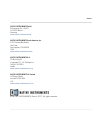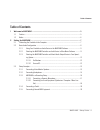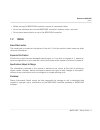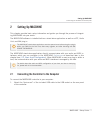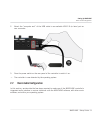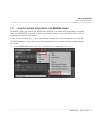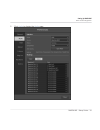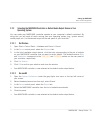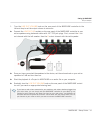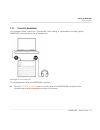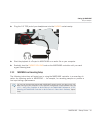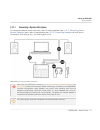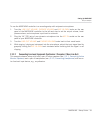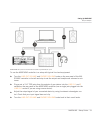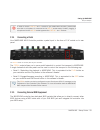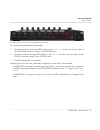- DL manuals
- Native Instruments
- Telephone
- Maschine
- Setup Manual
Native Instruments Maschine Setup Manual
Summary of Maschine
Page 1
Setup guide.
Page 2
The information in this document is subject to change without notice and does not represent a commitment on the part of native instruments gmbh. The software described by this docu- ment is subject to a license agreement and may not be copied to other media. No part of this publication may be copied...
Page 3
Native instruments gmbh schlesische str. 29-30 d-10997 berlin germany www.Native-instruments.De native instruments north america, inc. 6725 sunset boulevard 5th floor los angeles, ca 90028 usa www.Native-instruments.Com native instruments k.K. Yo building 3f jingumae 6-7-15, shibuya-ku, tokyo 150-00...
Page 4
Table of contents 1 welcome to maschine .............................................................................................5 1.1 caution ....................................................................................................................................... 5 1.2 notice .......
Page 5
1 welcome to maschine this document will guide you through the basic steps of connecting the maschine hardware, and basic adjustments of the audio and midi settings. We recommend that you take the time to read this guide in its entirety. This guide covers maschine mk3 only and it will be referred to...
Page 6
▪ before moving the maschine controller, remove all connected cables. ▪ do not use excessive force on the maschine controller's buttons, knobs, and pads. ▪ do not place heavy objects on top of the maschine controller. 1.2 notice name plate location the name plate is located on the bottom of the unit...
Page 7
2 setting up maschine this chapter provides basic setup information and guides you through the process of integrat- ing maschine into your studio. The maschine software is installed both as a stand-alons application as well as a vst, audio unit, and aax plug-in. The maschine stand-alone application ...
Page 8
2. Attach the “computer end” of the usb cable to an available usb 2.0 (or later) port on your computer. 3. Press the power switch on the rear panel of the controller to switch it on. → the controller is now detected by the operating system. 2.2 basic audio configuration in this section, we describe ...
Page 9
2.2.1 using your controller as audio device in the maschine software by default, when you launch the maschine software as a stand-alone application it already uses your maschine controller as audio input/output device, so you shouldn’t have to set up anything particular to have it work. If this is n...
Page 10
2. Click audio to display the audio page: setting up maschine basic audio configuration maschine - setup guide - 10
Page 11
3. Select the hardware driver supported by your controller (e.G., asio on windows) from the driver drop-down menu. 4. Select maschine mk3 from the device drop-down menu. 5. In the routings section, click input and select 1: input left and 2: input right in the maschine in 1 l and maschine in 1 r dro...
Page 12
2.2.3 selecting the maschine controller as default audio output device in your operating system you can make your maschine controller operate as your computer’s default soundcard. By doing this, you will send all audio coming from your operating system (e.G., system sounds, media player, etc.) to th...
Page 13
2.3 setup examples in this section, you will learn how to connect the maschine controller in various setup sce- narios. Although we cannot cover all imaginable setups here, the examples are general enough to apply the information to most situations. 2.3.1 connecting active monitor speakers this exam...
Page 14
1. Turn the line out volume knob on the rear panel of the maschine controller to the left-end stop to set the output volume to minimum. ► connect the line out l / r sockets on the rear panel of the maschine controller to your active speakers using balanced cables with 1/4" trs jack plugs. First, con...
Page 15
2.3.2 connecting headphones this example shows a setup for “on-the-road” beat making or performance including laptop, maschine controller and a pair of headphones. Maschine setup with headphones. To use headphones with your maschine controller: ► turn the phones volume knob on the rear panel of the ...
Page 16
► plug the 1/4" trs jack of your headphones into the phones socket nearby. ► start the playback of a project in maschine or an audio file on your computer. ► gradually turn the phones volume knob on the maschine controller until you reach a good listening level. 2.3.3 maschine in a recording setup t...
Page 17
2.3.3.1 connecting a dynamic microphone this example shows a setup with both a pair of active speakers (see ↑ 2.3.1, connecting active monitor speakers ) and a pair of headphones (see ↑ 2.3.2, connecting headphones ) with an ex- tra dynamic microphone, e.G., for working with voice. Maschine setup wi...
Page 18
To use the maschine controller in a recording setup with a dynamic microphone: 1. Turn the line out volume , phones volume and mic in gain knobs on the rear panel of the maschine controller to the left-end stop to set the output volume, head- phones volume, and microphone input level to minimum. 2. ...
Page 19
Maschine setup with a line level device (here a synthesizer) as input. To use the maschine controller in a setup with typical line level equipment: ► turn the line out volume and phones volume knobs on the rear panel of the ma- schine controller to the left-end stop to set the output and headphones ...
Page 20
In order to use the line in 1 and 2 sockets on your maschine controller, please make sure that no microphone is connected to the mic in socket nearby! Indeed, plugging a microphone into the mic in socket bypasses the line in 1 and 2 sockets. 2.3.4 connecting a pedal your maschine mk3 controller prov...
Page 21
The midi sockets on the rear panel of the maschine controller. To connect your external midi equipment: 1. Connect the device receiving midi signals to the midi out socket on the rear panel of the maschine controller using a 5-pin din midi jack. 2. Connect the device sending midi signals to the midi...