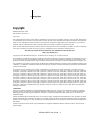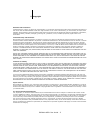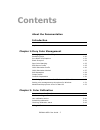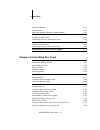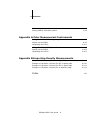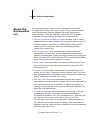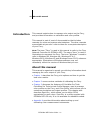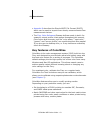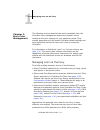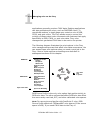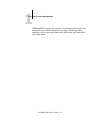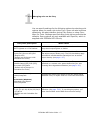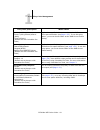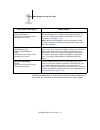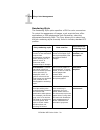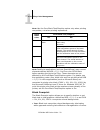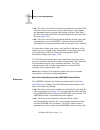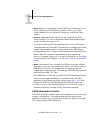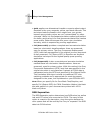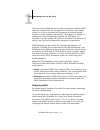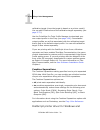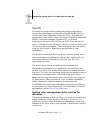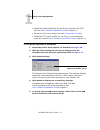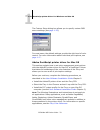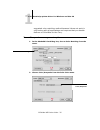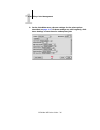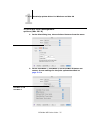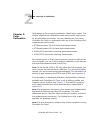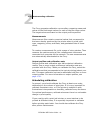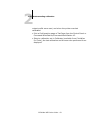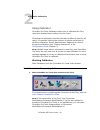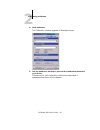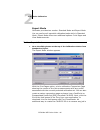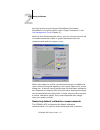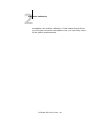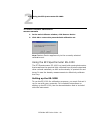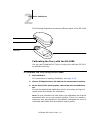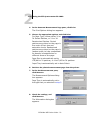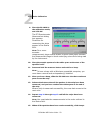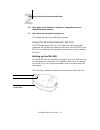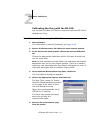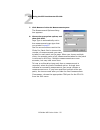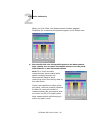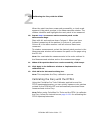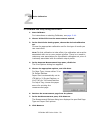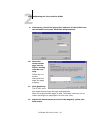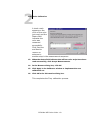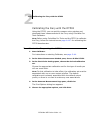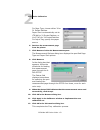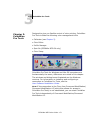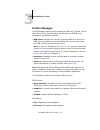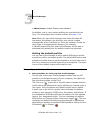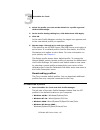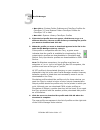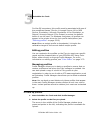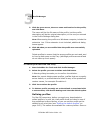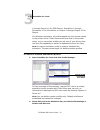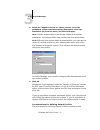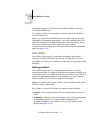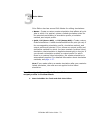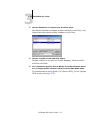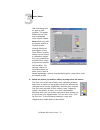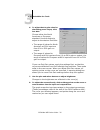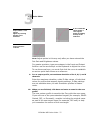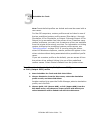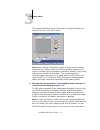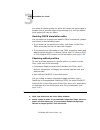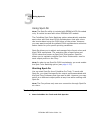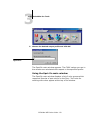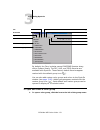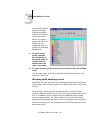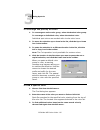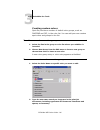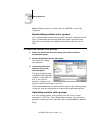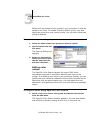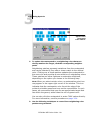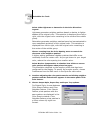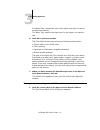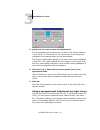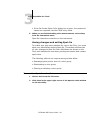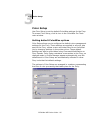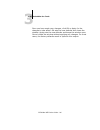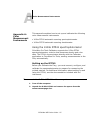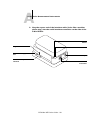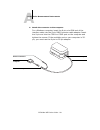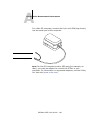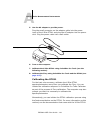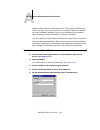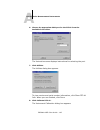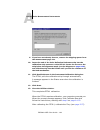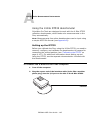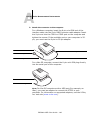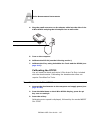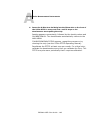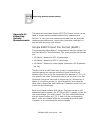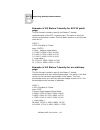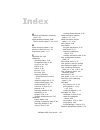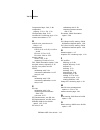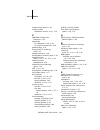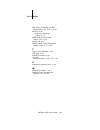- DL manuals
- Oki
- Printer
- ES3640e MFP
- Color Manual
Oki ES3640e MFP Color Manual
Summary of ES3640e MFP
Page 2: Copyright
2 copyright es3640e mfp color guide - 2 copyright es3640e mfp color guide p/n 59376901, revision 1.0 june, 2005 every effort has been made to ensure that the information in this document is complete, accurate, and up-to-date. Oki assumes no responsibility for the results of errors beyond its control...
Page 3
3 copyright es3640e mfp color guide - 3 legal notices apple computer, inc. (“apple”) makes no warranties, express or implied, including without limitation the implied warranties of merchantability and fitness for a particular purpose, regarding the apple software. Apple does not warrant, guarantee, ...
Page 4
4 copyright es3640e mfp color guide - 4 avis de conformation classe b de l’industrie canada cet appareil numérique de la classe b est conforme à la norme nmb-003 du canada. Rfi compliance notice this equipment has been tested concerning compliance with the relevant rfi protection requirements both i...
Page 5
5 copyright es3640e mfp color guide - 5 remedies and termination unauthorized use, copying, or disclosure of the software, or any breach of this agreement will result in automatic termination of this license and will make available to efi other legal remedies. In the event of termination, you must d...
Page 6
6 copyright es3640e mfp color guide - 6 general the rights and obligations of the parties related to this agreement will be governed in all respects by the laws of the state of california exclusively, as such laws apply to contracts between california residents performed entirely within california. ...
Page 7: Contents
Es3640e mfp color guide - 7 about the documentation introduction about this manual 11 key features of colorwise 12 chapter 1: fiery color management managing color on the fiery 1-14 rendering style 1-20 pure black text/graphics 1-21 black overprint 1-22 spot color matching 1-23 rgb source profile 1-...
Page 8
8 contents es3640e mfp color guide - 8 starting calibrator 2-44 expert mode 2-46 restoring default calibration measurements 2-47 using the efi spectrometer es-1000 2-49 setting up the es-1000 2-49 calibrating the fiery with the es-1000 2-50 using the efi densitometer ed-100 2-53 setting up the ed-10...
Page 9
9 contents es3640e mfp color guide - 9 color setup 3-95 setting default colorwise options 3-95 appendix a:color measurement instruments using the x-rite dtp41 spectrophotometer a-97 setting up the dtp41 a-97 calibrating the dtp41 a-101 using the x-rite dtp32 densitometer a-105 setting up the dtp32 a...
Page 10
10 about the documentation es3640e mfp color guide - 10 this manual is part of a set of fiery network controller for es3640e mfp, herein referred to as the “fiery,” documentation that includes the following manuals for users and system administrators. Most are available as acrobat pdf (portable docu...
Page 11
11 about this manual es3640e mfp color guide - 11 this manual explains how to manage color output on the fiery, and provides information on calibration and color profiles. This manual is part of a set of documentation that includes manuals for users and system administrators. The other manuals are a...
Page 12
12 introduction es3640e mfp color guide - 12 • appendix b describes the simple ascii file format (saiff), which can be used to import toner density measurements from measurement devices. • the fiery color reference glossary defines words in bold—for example, output profile—that appear throughout thi...
Page 13
13 key features of colorwise es3640e mfp color guide - 13 • select a color rendering dictionary (crd), also called a rendering style, for rgb printing. Crds allow for rich, saturated printing of presentation graphics; smooth, accurate printing of photographs; and relative or absolute colorimetric re...
Page 14
1 1-14 managing color on the fiery es3640e mfp color guide - 14 the following sections describe the options available from the colorwise color management system and explain how to customize the color settings for your particular needs. They provide descriptions of the preset colorwise default settin...
Page 15
1 1-15 managing color on the fiery es3640e mfp color guide - 15 applications generally produce cmyk data. Desktop applications can also generate spot colors, such as pantone colors. To complicate matters, a single page may contain a mix of rgb, cmyk, and spot colors. The fiery allows users to contro...
Page 16
1 1-16 fiery color management es3640e mfp color guide - 16 ciebaseddefg format, for example, by choosing postscript color management in adobe photoshop, the fiery rendering style selection—which normally affects only rgb data—will also affect this cmyk data..
Page 17
1 1-17 managing color on the fiery es3640e mfp color guide - 17 you can specify settings for the following options by selecting print options when you send a job to the fiery. Some can also be set as defaults by the administrator during fiery setup or using color- wise pro tools. Settings specified ...
Page 18
1 1-18 fiery color management es3640e mfp color guide - 18 (other) white point 5000 k (d50)/5500 k/6500 k (d65)/ 7500 k/9300 k (default set with colorwise pro tools) applies the specified white point value to the rgb source color space definition (see page 1-25 ). To use this print option, you must ...
Page 19
1 1-19 managing color on the fiery es3640e mfp color guide - 19 detailed explanations of how these and other settings affect your print jobs are provided in subsequent sections of this chapter. Rgb separation output/simulation (default set at setup or with colorwise pro tools) determines which cmyk ...
Page 20
1 1-20 fiery color management es3640e mfp color guide - 20 rendering style the rendering style option specifies a crd for color conversions. To control the appearance of images, such as prints from office applications or rgb photographs from photoshop, select the appropriate rendering style. The fie...
Page 21
1 1-21 managing color on the fiery es3640e mfp color guide - 21 pure black text/graphics the pure black text/graphics option affects the printout for black text and vector graphics on a page. Under most circumstances, leave this option set to on. When pure black text/graphics is on, black colors gen...
Page 22
1 1-22 fiery color management es3640e mfp color guide - 22 note: use the pure black text/graphics option only when printing composites, not when printing separations. Note: postscript applications (such as quarkxpress) may convert elements defined as rgb = 0, 0, 0 to four-color cmyk black before sen...
Page 23
1 1-23 managing color on the fiery es3640e mfp color guide - 23 • text & graphics —black text and graphics overprint colored backgrounds, eliminating white gaps and reducing halo effects or misregistration of colors. • off —black text or text/graphics knocks out colored backgrounds. Note: postscript...
Page 24
1 1-24 fiery color management es3640e mfp color guide - 24 • on —the fiery uses a built-in table to generate the closest cmyk matches of spot colors your printer can produce. (new tables are generated when you add new output profiles.) with spot- on, the fiery uses the cmyk matches determined throug...
Page 25
1 1-25 managing color on the fiery es3640e mfp color guide - 25 are printed below each swatch. These cmyk values are printed through the selected cmyk simulation and output profile settings. Rgb source profile the rgb source profile setting allows you to define the characteristics of the rgb data in...
Page 26
1 1-26 fiery color management es3640e mfp color guide - 26 • other allows you to specify custom rgb source settings. If you choose other as the rgb source profile setting, you must choose settings for the gamma, phosphors, and white point options. • sources 1-10 specify the definitions you download ...
Page 27
1 1-27 managing color on the fiery es3640e mfp color guide - 27 with the windows printer drivers, you can also view an unlimited number of custom full simulations created using colorwise pro tools. On mac os computers, you can view up to 10 full custom simulations. The number of custom simulations i...
Page 28
1 1-28 fiery color management es3640e mfp color guide - 28 • quick applies one-dimensional transfer curves to adjust output densities in the cyan, magenta, yellow, and black channels. This technique leads to pleasant color output from your printer because pure primary colors are not “contaminated” b...
Page 29
1 1-29 managing color on the fiery es3640e mfp color guide - 29 the two choices available for this option determine whether rgb data is converted into the full gamut of the printer (see output profile) or is first converted into the gamut of another digital printer or press standard (simulation). Th...
Page 30
1 1-30 fiery color management es3640e mfp color guide - 30 calibration target (since the target is based on a printer model). You can edit d-max values of the calibration target separately (see page 3-72 ). Use the colorwise pro tools profile manager to download your own output profile to the fiery ...
Page 31
1 1-31 postscript printer driver for windows and mac os es3640e mfp color guide - 31 mac os to access the printer driver options described in this section, choose start > settings > printers (windows 98/me/nt/2000) or printers and faxes (windows xp/server 2003), right-click the appropriate printer (...
Page 32
1 1-32 fiery color management es3640e mfp color guide - 32 • install the adobe postscript printer driver and the fiery ppd (see the user software installation guide chapter 1 ). • set up the fiery for printing (see the configuration guide ). • install the icc output profile for the fiery on your win...
Page 33
1 1-33 postscript printer driver for windows and mac os es3640e mfp color guide - 33 the custom setup dialog box allows you to specify custom rgb source settings (see page 1-25 ). For most users, the default settings provide the right level of color control. For more information about individual pri...
Page 34
1 1-34 fiery color management es3640e mfp color guide - 34 setting color management print options choose settings for color print options from the various panes of the adobeps driver dialog box. To access the initial adobeps dialog box, choose print from the file menu of your application. Note: the ...
Page 35
1 1-35 postscript printer driver for windows and mac os es3640e mfp color guide - 35 suggested color matching method because it does not work in conjunction with all applications and requires that you disable features of colorwise on the fiery. To set fiery color management options 1. In the adobeps...
Page 36
1 1-36 fiery color management es3640e mfp color guide - 36 3. In the colorwise menu, choose settings for the print options described on page 1-17 . If these settings are used regularly, click save settings to save them for subsequent jobs..
Page 37
1 1-37 postscript printer driver for windows and mac os es3640e mfp color guide - 37 to set fiery color management options (mac os–x) 1. In the print dialog box, choose printer features from the menu. 2. In the colorwise 1, colorwise 2, and colorwise 3 feature set menus, choose settings for the prin...
Page 38
2 2-38 an overview of calibration es3640e mfp color guide - 38 calibrating the fiery ensures consistent, reliable color output. This chapter explains how calibration works and provides instructions for all calibration procedures. You can calibrate the fiery using colorwise pro tools in combination w...
Page 39
2 2-39 an overview of calibration es3640e mfp color guide - 39 an overview of calibration calibration generates curves that adjust for the difference between the actual toner densities (measurements) and the response expected by the output profile. • measurements represent the actual color behavior ...
Page 40
2 2-40 color calibration es3640e mfp color guide - 40 understanding calibration although most users’ needs are met by the default calibration set, the fiery allows you to choose a calibration set to customize calibration for specialized jobs. Calibration allows you to: • maximize the color reproduct...
Page 41
2 2-41 understanding calibration es3640e mfp color guide - 41 the fiery generates calibration curves after comparing measured values to the final target values for each of the four toner colors. The target values are based on the output profile specified. Measurements measurement files contain numer...
Page 42
2 2-42 color calibration es3640e mfp color guide - 42 note: because printed output from the printer is very sensitive to changes in temperature and humidity, the es3640e mfp should not be installed near a window or in direct sunlight, or near a heater or air conditioner. Paper is sensitive to climat...
Page 43
2 2-43 understanding calibration es3640e mfp color guide - 43 output profile were used, and when the printer was last calibrated: • print a configuration page or test page from the control panel or command workstation/command workstation le. • select a calibration set in calibrator (available from c...
Page 44
2 2-44 color calibration es3640e mfp color guide - 44 using calibrator colorwise pro tools calibrator allows you to calibrate the fiery using the measurement method of your choice. Changing the calibration has the potential to affect all jobs for all users, so consider limiting the number of people ...
Page 45
2 2-45 using calibrator es3640e mfp color guide - 45 2. Click calibrator. The calibration window appears in standard mode. 3. Use the calibrator window to perform the calibration method of your choice. Procedures for each calibration method are described in subsequent sections of this chapter..
Page 46
2 2-46 color calibration es3640e mfp color guide - 46 expert mode calibrator provides two modes: standard mode and expert mode. You can perform all essential calibration tasks while in standard mode. Expert mode offers two additional options: print pages and view measurements. To use expert mode • m...
Page 47
2 2-47 using calibrator es3640e mfp color guide - 47 the hold queue using command workstation/command workstation le (see the table under “using commands” in the job management guide chapter 2 ). With the view measurements option, you can view the current set of measurements as a table or graph that...
Page 48
2 2-48 color calibration es3640e mfp color guide - 48 acceptable color without calibration. If the measurement device you use does not produce acceptable color, you can easily return to the default measurements..
Page 49
2 2-49 using the efi spectrometer es-1000 es3640e mfp color guide - 49 to restore default calibration measurements 1. In the main calibrator window, click restore device. 2. Click ok to restore the preset default calibration set. Note: restore device applies only to the currently selected calibratio...
Page 50
2 2-50 color calibration es3640e mfp color guide - 50 the following illustration shows the different parts of the es-1000. Calibrating the fiery with the es-1000 you can use colorwise pro tools in conjunction with the es-1000 to calibrate the fiery. To calibrate the fiery using the es-1000 1. Start ...
Page 51
2 2-51 using the efi spectrometer es-1000 es3640e mfp color guide - 51 4. In the generate measurement page pane, click print. The print options dialog box appears. 5. Choose the appropriate options and click print. For page type, choose either 21 or 34 sorted patches, or 21 or 34 randomized patches....
Page 52
2 2-52 color calibration es3640e mfp color guide - 52 9. Place the es-1000 in the calibration cradle, and click ok. The efi spectrometer measurement dialog box appears. Directions for measuring the strips appear in the status field. Note: for a more accurate measurement, place several sheets of plai...
Page 53
2 2-53 using the efi densitometer ed-100 es3640e mfp color guide - 53 16. Click apply in the calibrator window to implement the new calibration measurement. 17. Click ok in the information dialog box. This completes the fiery calibration process. Using the efi densitometer ed-100 the efi densitomete...
Page 54
2 2-54 color calibration es3640e mfp color guide - 54 calibrating the fiery with the ed-100 you can use colorwise pro tools in conjunction with the ed-100 to calibrate the fiery. To calibrate the fiery using the ed-100 1. Start calibrator. For instructions on starting calibrator, see page 2-44 . 2. ...
Page 55
2 2-55 using the efi densitometer ed-100 es3640e mfp color guide - 55 7. Click measure in the get measurements pane. The measurement options dialog box appears. 8. Choose the appropriate options, and then click start. Page type is automatically set to the measurement page type that you printed in st...
Page 56
2 2-56 color calibration es3640e mfp color guide - 56 when you click start, the measurements window appears. Directions for measuring the patches appear in the status area. 9. Place the ed-100 over the specified patch on the measurement page, making sure to center the sample aperture over the patch....
Page 57
2 2-57 calibrating the fiery with the dtp41 es3640e mfp color guide - 57 when the patch has been measured successfully, a check mark appears in the patch preview in the measurements window. The window identifies and highlights the next patch to be measured. 10. Repeat step 9 to measure each successi...
Page 58
2 2-58 color calibration es3640e mfp color guide - 58 to calibrate the fiery using the dtp41 1. Start calibrator. For instructions on starting calibrator, see page 2-44 . 2. Choose x-rite dtp41 as the measurement method. 3. In the check print settings pane, choose the desired calibration set. Choose...
Page 59
2 2-59 calibrating the fiery with the dtp41 es3640e mfp color guide - 59 9. If necessary, choose the appropriate com port for the dtp41 from the available ports menu. Click start measurements. 10. Insert the measurement page into the dtp41, starting with the cyan strip. Follow the on- screen instruc...
Page 60
2 2-60 color calibration es3640e mfp color guide - 60 a check mark appears on the circle of the color just read, and the status field indicates the color was measured successfully. Click previous and next to reverse or advance to another step in the measurement sequence. 13. When the status field in...
Page 61
2 2-61 calibrating the fiery with the dtp32 es3640e mfp color guide - 61 calibrating the fiery with the dtp32 using the dtp32, you can quickly measure color patches and download these measurements to the fiery using colorwise pro tools calibrator. Note: before using colorwise pro tools and the dtp32...
Page 62
2 2-62 color calibration es3640e mfp color guide - 62 for page type, choose either 34 or 21 sorted patches. Paper size is automatically set to ltr/a4 for 21 sorted patches, or 11 x 17/a3 for 34 sorted patches. For input tray, specify the paper source. 6. Retrieve the measurement page from the printe...
Page 63
3 3-63 colorwise pro tools es3640e mfp color guide - 63 designed to give you flexible control of color printing, colorwise pro tools include the following color management tools: • calibrator (see chapter 2 ) • color editor • profile manager • spot-on (es3640e mfp ga only) • color setup colorwise pr...
Page 64
3 3-64 colorwise pro tools es3640e mfp color guide - 64 profile manager profile manager allows you to manage and edit icc profiles. In the case of the fiery, these profiles are divided into rgb source, simulation, and output profiles: • rgb source contains all monitor profiles resident on the fiery....
Page 65
3 3-65 profile manager es3640e mfp color guide - 65 • swop-coated —united states press standard in addition, one or more output profiles are provided with the fiery. For information about output profiles, see page 1-29 . Note: when you use profile manager from some windows nt computers, the default ...
Page 66
3 3-66 colorwise pro tools es3640e mfp color guide - 66 2. Select the profile you want as the default for a profile type and click profile settings. 3. In the profile settings dialog box, click default and click apply. 4. Click ok. In the main profile manager window, the target icon appears next to ...
Page 67
3 3-67 profile manager es3640e mfp color guide - 67 • mac os 9.X —system folder: preferences : colorsync profiles for colorsync 2.0, and system folder : colorsync profiles for colorsync 2.5 or later • mac os x —system : library : colorsync : profiles 2. If the desired profile does not appear, click ...
Page 68
3 3-68 colorwise pro tools es3640e mfp color guide - 68 for mac os computers, this profile must be associated with one of the predefined names (source-1 through source-10 for rgb source, simulation-1 through simulation-10 for simulation, or output-1 through output-10 for output) or set as the defaul...
Page 69
3 3-69 profile manager es3640e mfp color guide - 69 3. Click the green arrow, choose a name and location for the profile, and click save. The name will be the file name of the profile, but the profile description will be the original description, or the one you entered in the profile settings dialog...
Page 70
3 3-70 colorwise pro tools es3640e mfp color guide - 70 1 through source-10 for rgb source, simulation-1 through simulation-10 for simulation, or output-1 through output-10 for output. For windows computers, all profiles appear by their actual names in the printer driver. These fixed names are used ...
Page 71
3 3-71 profile manager es3640e mfp color guide - 71 3. Select the “appear in driver as” option, choose one of the predefined custom simulation names (simulation-1 through simulation-10) from the menu, and then click apply. Note: choose a name that is not already linked with another simulation. You c...
Page 72
3 3-72 colorwise pro tools es3640e mfp color guide - 72 preceding example for defining simulations profiles. However, note these differences: for output profiles, the predefined custom names are output-1 through output-10. When you choose profile settings for an output profile, the use calibration s...
Page 73
3 3-73 color editor es3640e mfp color guide - 73 color editor also has several edit modes for editing simulations: • master —create a custom master simulation that affects all print jobs to which it is applied, unless a linked simulation exists for the selected combination of simulation profile, sim...
Page 74
3 3-74 colorwise pro tools es3640e mfp color guide - 74 2. Choose simulation or output from the view menu. Simulation lists the simulation profiles resident on the fiery, and output lists the output profiles resident on the fiery. 3. Choose a profile to edit and click select. Another method is to op...
Page 75
3 3-75 color editor es3640e mfp color guide - 75 use this dialog box to view or edit profiles. The graph allows you to view and manipulate color output values. Note: when you edit an output profile in custom mode, clicking import at the bottom of the color editor window allows you to import a calibr...
Page 76
3 3-76 colorwise pro tools es3640e mfp color guide - 76 6. To adjust the dot gain value for simulating press output, click dot gain. Choose either the north american or european standard. Use the sliders to adjust to the desired dot gain: • the range of values for north american at 50% input are fro...
Page 77
3 3-77 color editor es3640e mfp color guide - 77 note: adjust points in this way only after you have entered the dot gain and brightness values. For greater precision, type percentages in the input and output fields or use the arrow keys on the keyboard to adjust the curve. To use the arrow keys, yo...
Page 78
3 3-78 colorwise pro tools es3640e mfp color guide - 78 note: preset default profiles are locked and must be saved with a new name. For mac os computers, custom profiles must be linked to one of the ten predefined custom profile names (simulation-1 through simulation-10 for simulation, or output-1 t...
Page 79
3 3-79 color editor es3640e mfp color guide - 79 the edited simulation will be linked with the output profile you choose from the “link with” menu. Note: when editing a simulation profile in quick mode, clicking import at the bottom of the color editor window allows you to import a custom quick simu...
Page 80
3 3-80 colorwise pro tools es3640e mfp color guide - 80 you select a custom profile for which the output ink percentage is greater than 0 and the input ink percentage is 0, the use master print option will have no effect. Undoing cmyk simulation edits you can undo the changes you made to cmyk simula...
Page 81
3 3-81 using spot-on es3640e mfp color guide - 81 using spot-on note: the spot-on utility is included with es3640e mfp ga models only. It cannot be used with other es3640e mfp models. The colorwise spot color matching option automatically matches spot colors with their best cmyk equivalents so that ...
Page 82
3 3-82 colorwise pro tools es3640e mfp color guide - 82 2. Choose the desired output profile and click ok. The spot-on main window appears. The cmyk values you see in the window are calculated with respect to the specified profile. Using the spot-on main window the spot-on main window displays a lis...
Page 83
3 3-83 using spot-on es3640e mfp color guide - 83 by default, the fiery includes several pantone libraries along with a system library. The dic, hks, and toyo libraries are available with spot-on. These factory default libraries appear marked with the default group icon ( ). You can also add custom ...
Page 84
3 3-84 colorwise pro tools es3640e mfp color guide - 84 you can also open a group by double- clicking the blank area to the right of the group name. When you open a group, all colors in the group are displayed, and the group icon changes appearance. 2. To close a color group, click the icon to the l...
Page 85
3 3-85 using spot-on es3640e mfp color guide - 85 to rearrange the priority of colors 1. To rearrange an entire color group, select the desired color group. To rearrange an individual color, select the desired color. Individual spot colors are marked with circular color icons. 2. To move the selecti...
Page 86
3 3-86 colorwise pro tools es3640e mfp color guide - 86 creating custom colors spot-on provides a number of default color groups, such as pantone and dic, in the color list. You can add your own custom spot colors and groups to the list. To add a new color or color group 1. Select the line in the gr...
Page 87
3 3-87 using spot-on es3640e mfp color guide - 87 note: default groups or colors, such as pantone, cannot be renamed. Downloading custom color groups you can download custom color groups from your computer to the fiery. Downloaded groups are added as custom groups to the spot-on color list and are e...
Page 88
3 3-88 colorwise pro tools es3640e mfp color guide - 88 before you can upload a color group to your computer, it must be saved to the fiery. To upload a factory default group, copy and paste the group as a new custom group. You can then upload the group as desired. To upload custom color groups 1. S...
Page 89
3 3-89 using spot-on es3640e mfp color guide - 89 2. To update the centerpatch to a neighboring color that more closely matches the target, click the corresponding neighbor patch. Neighboring patches represent variations from the centerpatch and can be selected if they offer a closer match to the de...
Page 90
3 3-90 colorwise pro tools es3640e mfp color guide - 90 select either lightness or saturation in the color directions legend. Lightness generates neighbor patches based on darker to lighter shades of the original color. This variation is displayed from left to right, with the original color remainin...
Page 91
3 3-91 using spot-on es3640e mfp color guide - 91 for paper size, choose the size of the paper you want to use for printing the patches. For paper tray, specify the input tray for the paper you want to use. 6. Click ok to print the patches. The print pattern test page prints the following informatio...
Page 92
3 3-92 colorwise pro tools es3640e mfp color guide - 92 2. Select how you want to enter the cmyk values. The percentages option allows you to enter color values between 0 and 100%, in increments of 0.5. Values out of this range are rounded to the nearest whole or half percentage. The device codes op...
Page 93
3 3-93 using spot-on es3640e mfp color guide - 93 for best results, download and save any measurement data you have gathered with the ed-100 or es-1000 in its offline state. Spot-on automatically clears stored data when it establishes a connection with the instrument. For information on downloading ...
Page 94
3 3-94 colorwise pro tools es3640e mfp color guide - 94 • if the set center patch color dialog box is open, the measured values are imported into the cmyk entry fields. 5. When you are finished taking color measurements, choose stop from the instrument menu. Spot-on closes the connection to the inst...
Page 95
3 3-95 color setup es3640e mfp color guide - 95 color setup use color setup to set the default colorwise settings for the fiery. To access color setup, click its icon in the colorwise pro tools main window. Setting default colorwise options color setup allows you to configure the default color manag...
Page 96
3 3-96 colorwise pro tools es3640e mfp color guide - 96 once you have made your changes, click ok or apply for the changes to take effect. Ok sets the new defaults and closes the window. Apply sets the new defaults and keeps the window open. Cancel closes the window without applying any changes. For...
Page 97
A a-97 color measurement instruments es3640e mfp color guide - 97 this appendix explains how to set up and calibrate the following color measurement instruments: • x-rite dtp41 automatic scanning spectrophotometer • x-rite dtp32 automatic scanning densitometer using the x-rite dtp41 spectrophotomete...
Page 98
A a-98 color measurement instruments es3640e mfp color guide - 98 3. Plug the square end of the interface cable (looks like a modular phone plug) into the serial interface connection on the side of the x-rite dtp41. Instrument button led indicator power input serial interface connection alignment ma...
Page 99
A a-99 color measurement instruments es3640e mfp color guide - 99 4. Attach the connector to the computer. For a windows computer, insert the 8-pin mini-din end of the interface cable into the 9-pin db9 connector cable adapter. Insert the 9-pin end into the com1 or com2 port on the computer and tigh...
Page 100
A a-100 color measurement instruments es3640e mfp color guide - 100 for a mac os computer, connect the 8-pin mini-din plug directly into the serial port of the computer. Note: for mac os computers with a usb port (for example, an imac), you need an adapter to connect the dtp41 to your computer. For ...
Page 101
A a-101 color measurement instruments es3640e mfp color guide - 101 5. Use the ac adapter to provide power. Plug the small connector on the adapter cable into the power input of the x-rite dtp41 and plug the ac adapter into the power cord. Plug the power cable into a wall outlet. 6. Turn on the comp...
Page 102
A a-102 color measurement instruments es3640e mfp color guide - 102 multiple users can be connected to one fiery with colorwise pro tools, but only one user at a time can use the calibrator module. An error message appears if you try to calibrate when another user is already using colorwise pro tool...
Page 103
A a-103 color measurement instruments es3640e mfp color guide - 103 6. Choose the appropriate com port for the dtp41 from the available ports menu. The instructions area displays instructions for selecting the port. 7. Click utilities. The utilities dialog box appears. To view version and serial num...
Page 104
A a-104 color measurement instruments es3640e mfp color guide - 104 9. If you have not already done so, remove the shipping spacer from the measurement page slot. 10. Insert the end of the color reflection reference strip into the calibration strip entrance on the dtp41. Center the arrow on the stri...
Page 105
A a-105 color measurement instruments es3640e mfp color guide - 105 using the x-rite dtp32 densitometer colorwise pro tools are designed to work with the x-rite dtp32 reflection densitometer, which feeds color measurements to the fiery automatically. Note: measurements from other densitometers can b...
Page 106
A a-106 color measurement instruments es3640e mfp color guide - 106 3. Attach the connector to the computer. For a windows computer, insert the 8-pin mini-din end of the interface cable into the 9-pin db9 connector cable adapter. Insert the 9-pin end into the com1 or com2 port on the computer and ti...
Page 107
A a-107 color measurement instruments es3640e mfp color guide - 107 4. Plug the small connector on the adapter cable into the side of the x-rite dtp32 and plug the ac adapter into a wall outlet. 5. Turn on the computer. 6. Calibrate the dtp32 (see the following section). 7. Calibrate the fiery using...
Page 108
A a-108 color measurement instruments es3640e mfp color guide - 108 4. Insert the x-rite auto-cal strip into the 35mm slot on the front of the x-rite dtp32—arrow end first—until it stops or the densitometer starts pulling the strip. Reading appears momentarily, followed by the density values and cal...
Page 109
B b-109 importing density measurements es3640e mfp color guide - 109 this appendix describes simple ascii file format, which can be used to import density measurements from measurement devices. To use your own measurement data from an alternate measurement instrument, record your individual readings...
Page 110
B b-110 importing density measurements es3640e mfp color guide - 110 for windows computers, the file extension must be .Cm1. For mac os computers, the file type must be ‘text’. Measurement data in efi 34 and efi 21 are paper-relative. For other pages, if the first line corresponds to zero ink value,...
Page 111
B b-111 importing density measurements es3640e mfp color guide - 111 example of 1d status t density for efi 21 patch page this file format is used to specify the status t density measurements of the efi 21 patch page. The value in the first column is the patch number. The first patch must be 1 and t...
Page 112: In-
In- es3640e mfp color guide - 112 a absolute colorimetric rendering style 1-21 apple standard setting, rgb source profile option 1-25, 3-64 b black overprint option 1-22 black text and line art 1-18 brightness option 1-17 c calib.Ps file 3-80 calibration checking status 2-42 comparison page 2-46 cur...
Page 113
I-113 index es3640e mfp color guide - 113 comparison page 2-46, 3-80 composites, printing 1-22, 1-24, 1-30 configuration page 2-43 contrast icc rendering style 1-20 custom simulations 1-27 d default color controls set in setup 1-17 densitometer dtp32 2-61 to 2-62, a-105 to a-108 ed-100 2-53 to 2-57 ...
Page 114
I-114 index es3640e mfp color guide - 114 output profile option 1-18 output profiles calibration sets for 2-41, 3-72 p pantone coated color reference 1-24 passwords for calibration 2-39, 2-44 for profile management 3-64 patches page 2-41 perceptual icc rendering style 1-20 phosphors option 1-18 phot...
Page 115
I-115 index es3640e mfp color guide - 115 spot colors, matching to cmyk equivalents 1-23, 3-81 to 3-94 spot-on 3-81 spot color matching option 1-19 srgb, rgb source profile option 1-25, 3-64 status t b-109 swop setting, cmyk simulation profile option 1-27, 3-65 t targets, for calibration 2-41 test p...