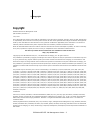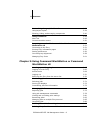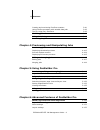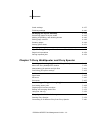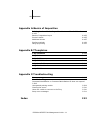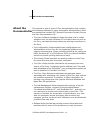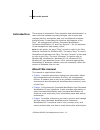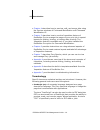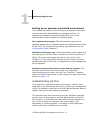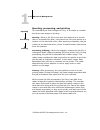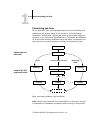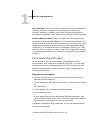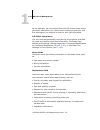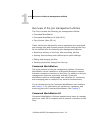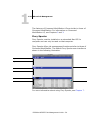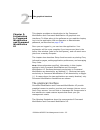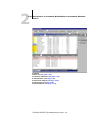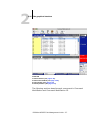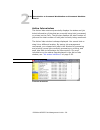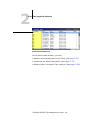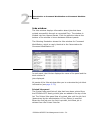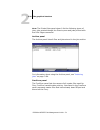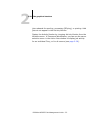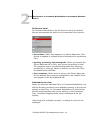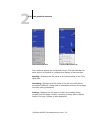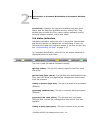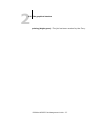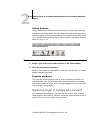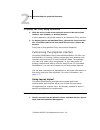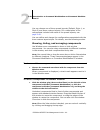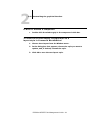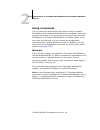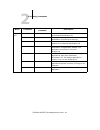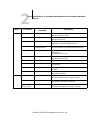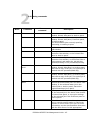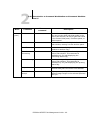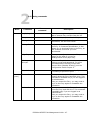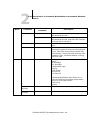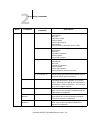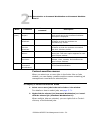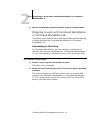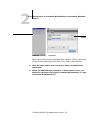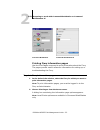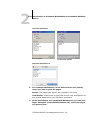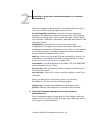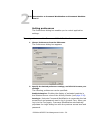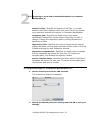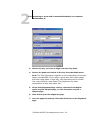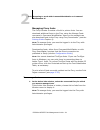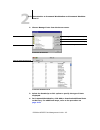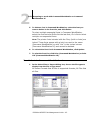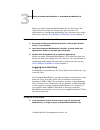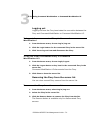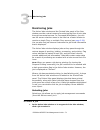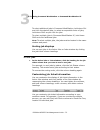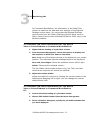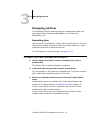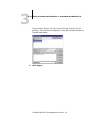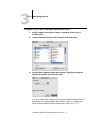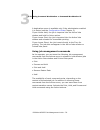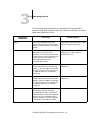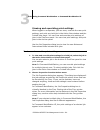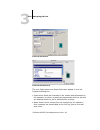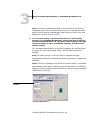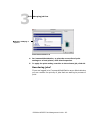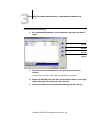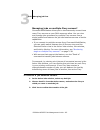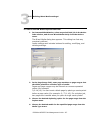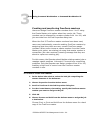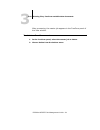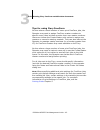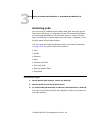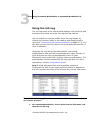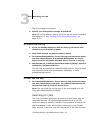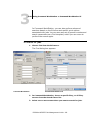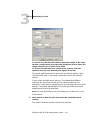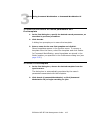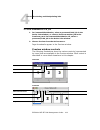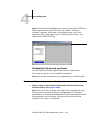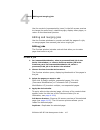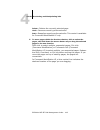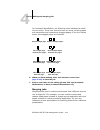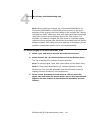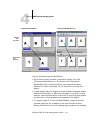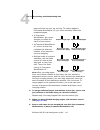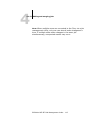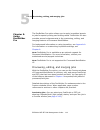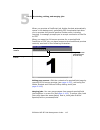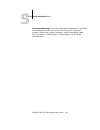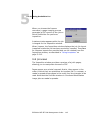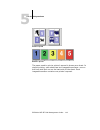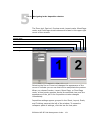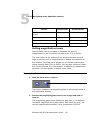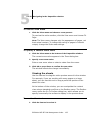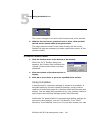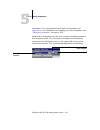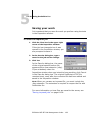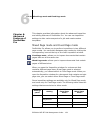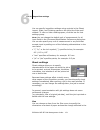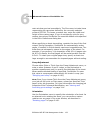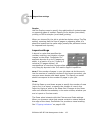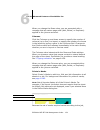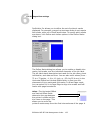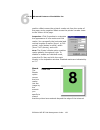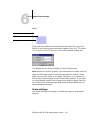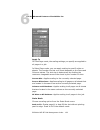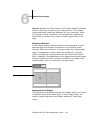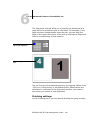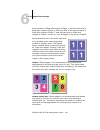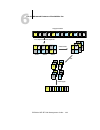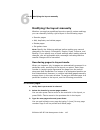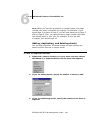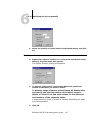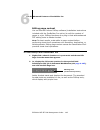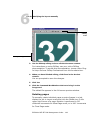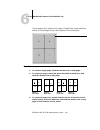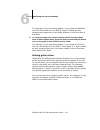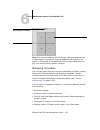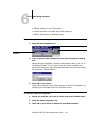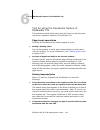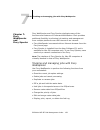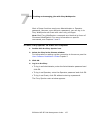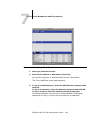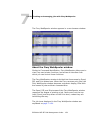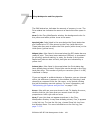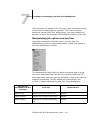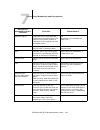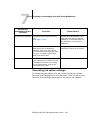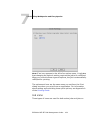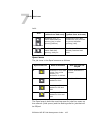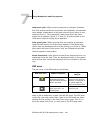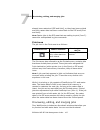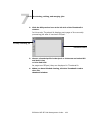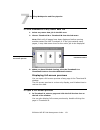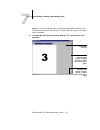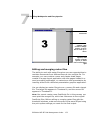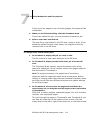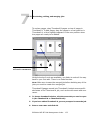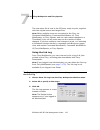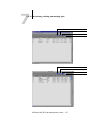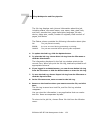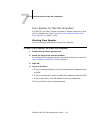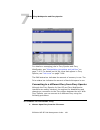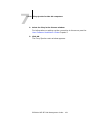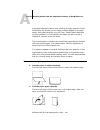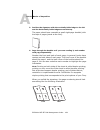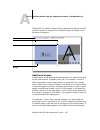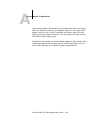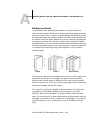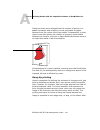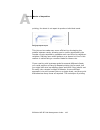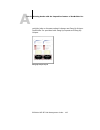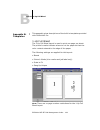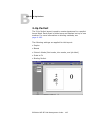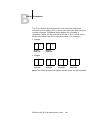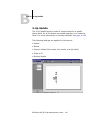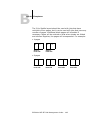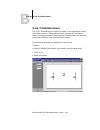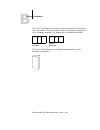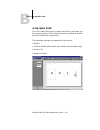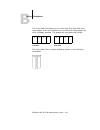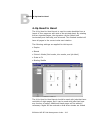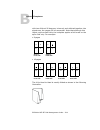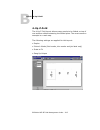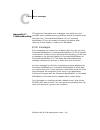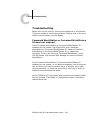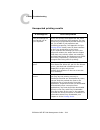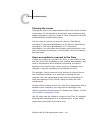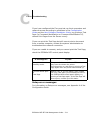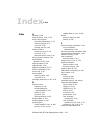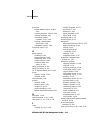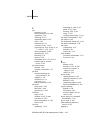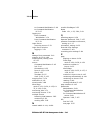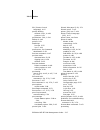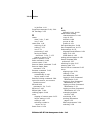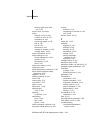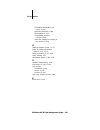- DL manuals
- Oki
- Printer
- ES3640e MFP
- Management Manual
Oki ES3640e MFP Management Manual
Summary of ES3640e MFP
Page 2: Copyright
2 copyright es3640e mfp efi job management guide - 2 copyright es3640e mfp efi job management guide p/n 59376801, revision 1.0 june, 2005 every effort has been made to ensure that the information in this document is complete, accurate, and up-to-date. Oki assumes no responsibility for the results of...
Page 3
3 copyright es3640e mfp efi job management guide - 3 oki is a registered trademark of oki electric industries co., ltd. Oki data is a registered trademark of oki americas, inc. All other terms and product names may be trademarks or registered trademarks of their respective owners, and are hereby ack...
Page 4
4 copyright es3640e mfp efi job management guide - 4 in order to maintain compliance with fcc regulations, shielded cables must be used with this equipment. Operation with non- approved equipment or unshielded cables is likely to result in interference to radio and tv reception. The user is cautione...
Page 5
5 copyright es3640e mfp efi job management guide - 5 its suppliers. Except for the express limited license granted above to use the software, no right or license of any kind is granted. You receive no rights or license under any patents, copyrights, trade secrets, or trademarks (whether registered o...
Page 6
6 copyright es3640e mfp efi job management guide - 6 you are hereby notified that adobe systems incorporated, a delaware corporation located at 345 park avenue, san jose, ca 95110-2704 (“adobe”) is a third-party beneficiary to this agreement to the extent that this agreement contains provisions whic...
Page 7: About The Documentation
Es3640e mfp efi job management guide - 7 about the documentation 12 introduction 13 about this manual 13 terminology 14 chapter 1: about job management job environments 1-16 levels of job control 1-16 setting up an operator-controlled environment 1-17 understanding job flow 1-17 spooling, processing...
Page 8: Workstation Le
8 contents es3640e mfp efi job management guide - 8 customizing the graphical interface 2-39 using layout styles* 2-39 showing, hiding, and arranging components 2-40 using commands 2-42 menu bar 2-42 context-sensitive menus 2-50 preparing to work with command workstation or command workstation le 2-...
Page 9
9 contents es3640e mfp efi job management guide - 9 creating and monitoring freeform masters 3-90 using freeform masters with variable data jobs 3-92 tips for using fiery freeform 3-93 archiving jobs 3-94 using the job log 3-96 searching for jobs 3-97 chapter 4: previewing and manipulating jobs prev...
Page 10
10 contents es3640e mfp efi job management guide - 10 scale settings 6-137 finishing settings 6-140 modifying the layout manually 6-145 reordering pages in layout mode 6-145 adding, duplicating, and deleting sheets 6-146 editing page content 6-148 rotating pages 6-149 setting gutter sizes 6-151 mana...
Page 11: Appendix B:ttemplates
11 contents es3640e mfp efi job management guide - 11 appendix a:basics of imposition printing books with the imposition feature of docbuilder pro a-182 basics of imposition layout a-182 printer’s marks a-185 additional sheets a-187 binding methods a-189 gang-up printing a-191 appendix b:ttemplates ...
Page 12: About The
12 about the documentation es3640e mfp efi job management guide - 12 this manual is part of a set of fiery documentation that includes the following manuals for users and system administrators. Most are available as acrobat pdf (portable document format) files on the user documentation cd. • the use...
Page 13: About This Manual
13 about this manual es3640e mfp efi job management guide - 13 this manual is intended for fiery operators and administrators, or users with the necessary access privileges, who monitor and manage job flow, manipulate jobs, and troubleshoot problems that may arise. It describes the functions and fea...
Page 14
14 introduction es3640e mfp efi job management guide - 14 • chapter 4 describes how to preview, edit, and merge jobs using the preview windows of command workstation and command workstation le. • chapter 5 describes how to use the imposition feature of docbuilder pro to arrange the pages of your pri...
Page 15
About this manual es3640e mfp efi job management guide - 15 • printer control language (pcl) —a computer language designed as a page description language. The fiery also uses this language to image the page, and communicate with applications. • job —a file consisting of postscript or pcl commands an...
Page 16
1 1-16 job environments es3640e mfp efi job management guide - 16 this chapter explains the basic principles of job management in an operator-controlled print environment and provides an overview of the fiery job management utilities. Job environments the fiery supports several control levels of pri...
Page 17
1 1-17 understanding job flow es3640e mfp efi job management guide - 17 setting up an operator-controlled environment this manual assumes you are working in an operator-controlled environment with responsibility for managing job flow. To establish an operator-controlled environment, you or the admin...
Page 18
1 1-18 about job management es3640e mfp efi job management guide - 18 spooling, processing, and printing to understand job flow through the fiery, it is helpful to consider the three main stages of printing. Spooling —when a job file is sent over the network by a remote user or imported from disk, i...
Page 19
1 1-19 understanding job flow es3640e mfp efi job management guide - 19 visualizing job flow as the operator, your job management tools permit holding and releasing a job at any stage of the job flow. In the following illustration, solid boxes indicate the types of job status flags you may see in th...
Page 20
1 1-20 about job management es3640e mfp efi job management guide - 20 print and hold —when you issue the print and hold command for a held job, the job is released for immediate processing and printing. However, a raster copy of the original job remains in processed/held status, even after the origi...
Page 21
1 1-21 communicating with users es3640e mfp efi job management guide - 21 are custom simulations available? If so, what type of targets do they represent? Although users see these print options, they should not select them if there are no custom targets on the fiery. • list of installable options fo...
Page 22
1 1-22 about job management es3640e mfp efi job management guide - 22 as the operator, we recommend that you tell remote users which job ticket information you check when receiving a print job, and the information you require in order to print jobs they send. Job ticket information you can view and ...
Page 23
1 1-23 overview of the job management utilities es3640e mfp efi job management guide - 23 overview of the job management utilities the fiery includes the following job management utilities: • command workstation • command workstation le (mac os x) • fiery spooler (mac os 9.X) these utilities are des...
Page 24
1 1-24 about job management es3640e mfp efi job management guide - 24 the features of command workstation le are similar to those of command workstation. For information on command workstation le, see chapters 2 and 3 . Fiery spooler fiery spooler must be installed on a networked mac os 9.X computer...
Page 25
2 2-25 the graphical interface es3640e mfp efi job management guide - 25 this chapter provides an introduction to the command workstation and command workstation le graphical user interfaces. To follow along in the software as you read the chapter, log in to the application with an operator or admin...
Page 26
2 2-26 introduction to command workstation and command worksta- tion le es3640e mfp efi job management guide - 26 1 menu bar (see page 2-42 ) 2 job status indicators (see page 2-36 ) 3 action buttons (see page 2-38 ) 4 active jobs window (see page 2-28 ) 5 jobs window (see page 2-30 ) 6 activity mon...
Page 27
2 2-27 the graphical interface es3640e mfp efi job management guide - 27 the following sections describe each component in command workstation and command workstation le. 1 action buttons (see page 2-38 ) 2 active jobs window (see page 2-28 ) 3 jobs window (see page 2-30 ) 4 activity monitor (see pa...
Page 28
2 2-28 introduction to command workstation and command worksta- tion le es3640e mfp efi job management guide - 28 active jobs window the active jobs window dynamically displays the status and job ticket information of jobs that are currently being held, processed, or printed on the fiery. The title ...
Page 29
2 2-29 the graphical interface es3640e mfp efi job management guide - 29 in the active jobs window, you can: • monitor and manage jobs on the fiery (see page 3-71 ) • customize job ticket information (see page 3-72 ) • monitor jobs on multiple fiery servers* (see page 2-38 ) job ticket information c...
Page 30
2 2-30 introduction to command workstation and command worksta- tion le es3640e mfp efi job management guide - 30 jobs window the jobs window displays information about jobs that have printed successfully through a connected fiery. The window is divided into four layered panels. Click the selection ...
Page 31
2 2-31 the graphical interface es3640e mfp efi job management guide - 31 note: the printed jobs panel doesn’t list the following types of jobs: jobs printed though the direct queue and jobs printed with the print pages command. Archive panel the archive panel lists all files and jobs stored in the j...
Page 32
2 2-32 introduction to command workstation and command worksta- tion le es3640e mfp efi job management guide - 32 the freeform panel is not available if you logged in as guest. For information on working with freeform jobs and the freeform panel, see page 3-89 . Job log panel the job log panel lists...
Page 33
2 2-33 the graphical interface es3640e mfp efi job management guide - 33 jobs released for spooling, processing (ripping), or printing. Held jobs do not appear in the activity monitor. Display the activity monitor by choosing activity monitor from the windows menu. In command workstation, you can us...
Page 34
2 2-34 introduction to command workstation and command worksta- tion le es3640e mfp efi job management guide - 34 all servers view* in command workstation, the all servers view of the activity monitor summarizes the activity on all connected fiery servers. • server name —each fiery appears in a serv...
Page 35
2 2-35 the graphical interface es3640e mfp efi job management guide - 35 four sections appear for a selected server. Click the title bar for each section to expand or collapse the display of each section. Spooling —displays the file name of the job spooling to the fiery hard disk. Processing —displa...
Page 36
2 2-36 introduction to command workstation and command worksta- tion le es3640e mfp efi job management guide - 36 general info —displays the total and available hard disk drive space, and the total and available memory of the fiery. This section also provides the fiery name, system software version,...
Page 37
2 2-37 the graphical interface es3640e mfp efi job management guide - 37 printing (bright green) —the job has been received by the fiery..
Page 38
2 2-38 introduction to command workstation and command worksta- tion le es3640e mfp efi job management guide - 38 action buttons action buttons provide convenient access to frequently used job management commands. You can also issue these commands by choosing them from the menu bar or the context-se...
Page 39
2 2-39 customizing the graphical interface es3640e mfp efi job management guide - 39 to specify the fiery being monitored 1. Click the arrow in the server selection menu of the active jobs window, jobs window, or activity monitor. A menu appears, listing the names of all connected fiery servers. 2. ...
Page 40
2 2-40 introduction to command workstation and command worksta- tion le es3640e mfp efi job management guide - 40 you can choose one of three preset layouts (default, style 1, or style 2) and three custom layouts. For a description of the components included with each of the preset layouts, see page...
Page 41
2 2-41 customizing the graphical interface es3640e mfp efi job management guide - 41 to dock or undock a component • double-click the window grip in the component’s title bar. To save the current display configuration as a layout style in command workstation* 1. Choose save layout from the window me...
Page 42: Using Commands
2 2-42 introduction to command workstation and command worksta- tion le es3640e mfp efi job management guide - 42 using commands you can perform a wide variety of functions using command workstation and command workstation le commands, which you access from menus in the menu bar at the top of the co...
Page 43
2 2-43 using commands es3640e mfp efi job management guide - 43 menu command submenu command description cws le† about le† displays information about the current version of command workstation le preferences† allows you to change the command workstation le preference settings. Services† the commands...
Page 44
2 2-44 introduction to command workstation and command worksta- tion le es3640e mfp efi job management guide - 44 file import job imports a job file into the direct, hold, or print queue of the fiery. Archived job imports an archived job file into the hold queue of the fiery. Export active window* e...
Page 45
2 2-45 using commands es3640e mfp efi job management guide - 45 actions print prints the selected job in the active jobs window, printed jobs panel or archive panel. Delete deletes the selected job in the active jobs window, printed jobs panel, freeform panel, or archive panel. You cannot delete job...
Page 46
2 2-46 introduction to command workstation and command worksta- tion le es3640e mfp efi job management guide - 46 actions (cont.) preview opens the selected job in a preview window. You can preview held jobs that reside in the active jobs window, as well as jobs that reside in the printed jobs panel...
Page 47
2 2-47 using commands es3640e mfp efi job management guide - 47 server log in/log out allows you to log in or log out of the fiery and add or remove fiery servers from the list. Setup* opens the setup options for the fiery. Manage color* opens colorwise pro tools. For more information, see the color...
Page 48
2 2-48 introduction to command workstation and command worksta- tion le es3640e mfp efi job management guide - 48 job log* export* exports the contents of the job log panel to a tab-delimited text file. Export and clear* exports the contents of the job log panel to a tab-delimited text file, and cle...
Page 49
2 2-49 using commands es3640e mfp efi job management guide - 49 window layouts* default* displays the following command workstation components: menu bar job status helper action buttons active jobs window jobs window activity monitor (selected server view) style 1* displays the following command wor...
Page 50
2 2-50 introduction to command workstation and command worksta- tion le es3640e mfp efi job management guide - 50 context-sensitive menus when you select one or more jobs in the active jobs or jobs window, you can display context-sensitive menus containing job management commands for selected jobs. ...
Page 51
2 2-51 preparing to work with command workstation or command workstation le es3640e mfp efi job management guide - 51 3. Choose the desired command from the context-sensitive menu. Preparing to work with command workstation or command workstation le this section describes the setup and administrativ...
Page 52
2 2-52 introduction to command workstation and command worksta- tion le es3640e mfp efi job management guide - 52 each row in the server list displays the name of a fiery, the name of the printer associated with that fiery, and a login button. 3. Click the login button next to the fiery name to esta...
Page 53
2 2-53 preparing to work with command workstation or command workstation le es3640e mfp efi job management guide - 53 printing fiery information pages use the print pages command to print information about the fiery. The pages provide useful reference information for setting up or troubleshooting th...
Page 54
2 2-54 introduction to command workstation and command worksta- tion le es3640e mfp efi job management guide - 54 3. For command workstation, in the select printer area, specify where you want to print the pages. Server —the pages you specify are printed to the fiery. Local printer —allows you to pr...
Page 55
2 2-55 preparing to work with command workstation or command workstation le es3640e mfp efi job management guide - 55 each set of pages contains specific information about the fiery. You can print the following pages from the fiery: ps test page/pcl test page —provides color and grayscale samples to...
Page 56
2 2-56 introduction to command workstation and command worksta- tion le es3640e mfp efi job management guide - 56 setting preferences the preferences dialog box enables you to control application settings. To set preferences for command workstation* 1. Choose preferences from the edit menu. The pref...
Page 57
2 2-57 preparing to work with command workstation or command workstation le es3640e mfp efi job management guide - 57 enable tooltips —enables the display of tooltips, or context- sensitive text which appears when you move the mouse pointer over particular buttons and options in command workstation....
Page 58
2 2-58 introduction to command workstation and command worksta- tion le es3640e mfp efi job management guide - 58 the following preferences can be specified: show import options dialog —when enabled, this preference setting displays a dialog box that allows you to specify the destination queue (hold...
Page 59
2 2-59 preparing to work with command workstation or command workstation le es3640e mfp efi job management guide - 59 3. Choose the tray you want to align from the tray menu. 4. Choose the paper size loaded in the tray from the media menu. Note: the tray alignment is specific to the combination of t...
Page 60
2 2-60 introduction to command workstation and command worksta- tion le es3640e mfp efi job management guide - 60 fold the page exactly in half horizontally, unfold it, and then fold it in half vertically. When you unfold the sheet again, you will see that the fold lines cross three scales on three ...
Page 61
2 2-61 preparing to work with command workstation or command workstation le es3640e mfp efi job management guide - 61 managing fiery fonts the fiery includes a number of built-in printer fonts. You can download additional fonts to the fiery using the manage fonts command in command workstation. User...
Page 62
2 2-62 introduction to command workstation and command worksta- tion le es3640e mfp efi job management guide - 62 2. Choose manage fonts from the server menu. 3. Select the postscript or pcl option to specify the type of fonts displayed. 4. In command workstation, click add to download additional fo...
Page 63
2 2-63 preparing to work with command workstation or command workstation le es3640e mfp efi job management guide - 63 5. To delete a font in command workstation, select the font you want to delete in the font list, and click delete. To select multiple sequential fonts in command workstation, select ...
Page 64
2 2-64 introduction to command workstation and command worksta- tion le es3640e mfp efi job management guide - 64 2. In the look in menu, browse to the folder containing the font(s) you want to download. The filename field displays the name of the selected file. 3. Select the font name and click add...
Page 65
3 3-65 starting up and logging in es3640e mfp efi job management guide - 65 this chapter describes how to use command workstation and command workstation le to monitor and manage job flow on the fiery. Once you log in to the fiery with operator privileges, you can view jobs held on the fiery and iss...
Page 66
3 3-66 using command workstation or command workstation le es3640e mfp efi job management guide - 66 when you start command workstation for the first time, the login server list does not display any fiery servers. For instructions on configuring and adding fiery servers to the login server list, see...
Page 67
3 3-67 starting up and logging in es3640e mfp efi job management guide - 67 the server list appears. The fiery must appear in the list before you can log in to it. 2. Click the login button for the desired fiery. The login dialog box appears. A white key icon indicates the fiery has never been conne...
Page 68
3 3-68 using command workstation or command workstation le es3640e mfp efi job management guide - 68 if the fiery is already connected, the color of the key icon indicates the level of access granted: • purple indicates administrator access. • orange indicates operator access. • cyan indicates guest...
Page 69
3 3-69 starting up and logging in es3640e mfp efi job management guide - 69 note: in command workstation, a user may be logged in as administrator on one fiery, as operator on a second fiery, and as guest on a third fiery. In these instances, the levels of access are dependent either on the fiery cu...
Page 70
3 3-70 using command workstation or command workstation le es3640e mfp efi job management guide - 70 logging out logging out from the fiery terminates the connection between the fiery and command workstation or command workstation le. To log out from a connected fiery in command workstation* 1. From...
Page 71: Monitoring Jobs
3 3-71 monitoring jobs es3640e mfp efi job management guide - 71 monitoring jobs the active jobs window and the printed jobs panel of the jobs window provide a visual means of monitoring the flow of print jobs through connected servers. In command workstation, you can use the server selection menu i...
Page 72
3 3-72 using command workstation or command workstation le es3640e mfp efi job management guide - 72 to select additional jobs in command workstation, hold down ctrl and click the desired jobs; to select a sequential series of jobs, hold down shift as you click the jobs. To select multiple jobs in c...
Page 73
3 3-73 monitoring jobs es3640e mfp efi job management guide - 73 in command workstation, the information in the date/time column is based on the date and time settings of the regional settings control panel. You can access the regional settings control panel from the start > settings > control panel...
Page 74
3 3-74 using command workstation or command workstation le es3640e mfp efi job management guide - 74 to add a column, select the column name in the list on the right and click add. To remove a column, select the column name in the list on the left and click remove. 4. Click ok to apply your changes....
Page 75: Managing Job Flow
3 3-75 managing job flow es3640e mfp efi job management guide - 75 managing job flow the following sections describe the job management tasks you can perform with command workstation and command workstation le. Importing jobs use the import command to import jobs into the job flow. You can import jo...
Page 76
3 3-76 using command workstation or command workstation le es3640e mfp efi job management guide - 76 if you choose direct, the job is sent directly to the fiery for printing. The job does not appear in the active jobs window or printed jobs panel. 4. Click import..
Page 77
3 3-77 managing job flow es3640e mfp efi job management guide - 77 to import a job into command workstation le† 1. Choose import from the file menu, and then choose job or archived job. 2. Locate and select the job file to import and click open. 3. If the import options dialog box appears, specify t...
Page 78
3 3-78 using command workstation or command workstation le es3640e mfp efi job management guide - 78 a destination queue is available only if the administrator enabled it in setup (see the configuration guide chapter 3). If you choose hold, the job is imported into the active jobs window and held fo...
Page 79
3 3-79 managing job flow es3640e mfp efi job management guide - 79 the following table describes job management commands in greater detail and explains how each command affects the raster data associated with a job: choose this command to do this raster data is print prints the selected job in the a...
Page 80
3 3-80 using command workstation or command workstation le es3640e mfp efi job management guide - 80 viewing and overriding print settings when logged in as operator, you can view, override the user print settings, and print any held job in the active jobs window and the printed jobs panel. You can ...
Page 81
3 3-81 managing job flow es3640e mfp efi job management guide - 81 the user instructions and notes fields also appear in the job properties dialog box. • instructions fields are intended to be viewed and annotated by the operator, but their contents are associated with the job and are deleted when t...
Page 82
3 3-82 using command workstation or command workstation le es3640e mfp efi job management guide - 82 note: some print options available in the printer driver are not displayed in the job properties dialog box. For information about specific print options and settings, and where you set them, see app...
Page 83
3 3-83 managing job flow es3640e mfp efi job management guide - 83 4. In command workstation, to print the current list of print settings on a local printer, click print properties. 5. To apply the print setting overrides to the selected job, click ok. Reordering jobs* if you are logged in to comman...
Page 84
3 3-84 using command workstation or command workstation le es3640e mfp efi job management guide - 84 to reorder job priority 1. In command workstation, choose reorder jobs from the server menu. . 2. Click the tab that corresponds to the jobs that you want to reorder. You can only reorder jobs that a...
Page 85
3 3-85 managing job flow es3640e mfp efi job management guide - 85 managing jobs on multiple fiery servers* command workstation allows you to simultaneously connect to as many fiery servers as your ram resources allow. You can view and manage jobs processed by multiple fiery servers from a single lo...
Page 86
3 3-86 using command workstation or command workstation le es3640e mfp efi job management guide - 86 cancelling jobs you may need to cancel a job after it has been routed for processing or printing. You can cancel a selected job only while it is being processed or printed. You cannot cancel a job th...
Page 87
3 3-87 defining mixed media settings* es3640e mfp efi job management guide - 87 to define mixed media specifications* 1. In command workstation, select a spooled/held job in the active jobs window, and choose mixed media setup from the actions menu. The mixed media dialog box appears. This dialog bo...
Page 88
3 3-88 using command workstation or command workstation le es3640e mfp efi job management guide - 88 to print pages on tab paper stock, choose true from the tabs in page range(s) menu, and then choose tab stock from the media type menu. By default, tab printing is set to false. By default, duplexing...
Page 89: Uments
3 3-89 printing fiery freeform variable data documents es3640e mfp efi job management guide - 89 printing fiery freeform variable data doc- uments the freeform printing feature provides a flexible and efficient method of printing variable data jobs, such as direct-mail advertising pieces. Fiery free...
Page 90
3 3-90 using command workstation or command workstation le es3640e mfp efi job management guide - 90 creating and monitoring freeform masters users can assign freeform master numbers from 1 to 15 using the create master print option when they send a job. These numbers can be changed to a master numb...
Page 91
3 3-91 printing fiery freeform variable data documents es3640e mfp efi job management guide - 91 after processing, the master job appears in the freeform panel of the jobs window. To delete a freeform master 1. In the freeform panel, select the master job to delete. 2. Choose delete from the actions...
Page 92
3 3-92 using command workstation or command workstation le es3640e mfp efi job management guide - 92 using freeform masters with variable data jobs to print a variable data job with a particular freeform master, users must specify a number for the use master print setting. Users can only specify mas...
Page 93
3 3-93 printing fiery freeform variable data documents es3640e mfp efi job management guide - 93 tips for using fiery freeform at sites where a small number of users print freeform jobs, the operator may want to assign freeform master numbers to specific users, then let them monitor their own master...
Page 94: Archiving Jobs
3 3-94 using command workstation or command workstation le es3640e mfp efi job management guide - 94 archiving jobs you can archive postscript and raster data jobs internally to the fiery hard disk drive, or externally to the command workstation or command workstation le hard disk drive or network d...
Page 95
3 3-95 archiving jobs es3640e mfp efi job management guide - 95 4. To archive the job externally to the command workstation or command workstation le hard disk drive or to a device on the network, click add. 5. Browse to the device and folder to which you want to archive the job and click ok (comman...
Page 96: Using The Job Log
3 3-96 using command workstation or command workstation le es3640e mfp efi job management guide - 96 using the job log the job log panel of the jobs window displays a list of all the jobs processed or printed since the job log was last cleared. You can adjust the column widths in the job log display...
Page 97
3 3-97 searching for jobs es3640e mfp efi job management guide - 97 the print dialog box appears. 2. Specify your local printer settings and click ok. Note: for information on how to print the job log from command workstation le, see “printing fiery information pages” on page 2-53. To export the job...
Page 98
3 3-98 using command workstation or command workstation le es3640e mfp efi job management guide - 98 in command workstation, you can also perform advanced searches based on the file sizes and specific print options associated with jobs. You can save any set of general or advanced search parameters a...
Page 99
3 3-99 searching for jobs es3640e mfp efi job management guide - 99 you can search for jobs in the active jobs window and in the printed jobs, archive, freeform, and job log panels of the jobs window. 4. Click the general tab, and specify parameters for the search. Note: to clear all fields in the f...
Page 100
3 3-100 using command workstation or command workstation le es3640e mfp efi job management guide - 100 in command workstation le, you can customize the display of found jobs by resizing or rearranging the job ticket columns (see page 3-73 ). To perform an advanced search for jobs* note: the advanced...
Page 101
3 3-101 searching for jobs es3640e mfp efi job management guide - 101 to search for jobs that fall within a particular range of file sizes, choose a range option from the size (kilobytes) menu. Enter the range values in one or both of the fields. To search for jobs that have certain print options, c...
Page 102
3 3-102 using command workstation or command workstation le es3640e mfp efi job management guide - 102 to save the current set of search parameters as a find template 1. In the find dialog box, specify the desired search parameters, as described in previous procedures. 2. Click save as. A dialog box...
Page 103
4 4-103 previewing jobs es3640e mfp efi job management guide - 103 the preview windows of command workstation and command workstation le allow you to display preview images of jobs and perform edits, such as adding, deleting, duplicating, and reordering pages. You can also merge pages from two diffe...
Page 104
4 4-104 previewing and manipulating jobs es3640e mfp efi job management guide - 104 to view thumbnails of a job 1. In command workstation, select a processed/held job in the active jobs window, or select a freeform master job in the freeform panel. In command workstation le, select a processed/held ...
Page 105
4 4-105 previewing jobs es3640e mfp efi job management guide - 105 note: in command workstation, you can preview locked pdf files. When previewing a locked pdf file, the phrase “ locked>” appears at the end of its filename and a lock icon appears in the upper right corner of the preview window. You ...
Page 106
4 4-106 previewing and manipulating jobs es3640e mfp efi job management guide - 106 command workstation click to close full-screen preview edit document zoom in or out view previous and next pages rotate page 90, 180, or 270 degrees click to use the panning tool return to small preview scroll bar (t...
Page 107
4 4-107 editing and merging jobs es3640e mfp efi job management guide - 107 use the controls (represented by icons) in the full-screen preview to change the zoom level, rotate the page, display other pages, or return to the thumbnail preview. Editing and merging jobs use the preview windows to reord...
Page 108
4 4-108 previewing and manipulating jobs es3640e mfp efi job management guide - 108 delete —deletes the currently selected page. Undo —reverses recently performed edits. Redo —reapplies recently performed edits. This control is available for command workstation le only. 5. To move pages within the p...
Page 109
4 4-109 editing and merging jobs es3640e mfp efi job management guide - 109 in command workstation, the following icons indicate the result of your action. If the icon does not have an arrow, existing pages are overwritten and replaced by dragged pages; if the icon has an arrow, the dragged pages ar...
Page 110
4 4-110 previewing and manipulating jobs es3640e mfp efi job management guide - 110 note: when printing a merged job, command workstation or command workstation le generally gives priority to the print settings of the original jobs over those of the merged job. Before merging two jobs, make sure tha...
Page 111
4 4-111 editing and merging jobs es3640e mfp efi job management guide - 111 use the following tips and guidelines: • shift-click to select multiple, sequential pages; ctrl-click (command workstation) or command-click (command workstation le) to select multiple, non-sequential pages. Release the shif...
Page 112: + +
4 4-112 previewing and manipulating jobs es3640e mfp efi job management guide - 112 page with the one you are moving. To replace pages in command workstation le, you must manually delete the unwanted pages. • in command workstation, the cursor changes to reflect the result of your action: • in comma...
Page 113
4 4-113 editing and merging jobs es3640e mfp efi job management guide - 113 note: when multiple users are connected to the fiery via a job management utility, only one user should make changes at a time. If multiple users make changes in the same job simultaneously, unexpected results may occur..
Page 114
5 5-114 previewing, editing, and merging jobs es3640e mfp efi job management guide - 114 the docbuilder pro option allows you to apply imposition layouts to jobs for special printing and binding needs. Docbuilder pro also provides several enhancements to the previewing, editing, and merging features...
Page 115
5 5-115 previewing, editing, and merging jobs es3640e mfp efi job management guide - 115 when you preview a postscript job, adobe acrobat automatically opens in the background, generating pdf thumbnails that allow you to preview the job and perform further edits, including merging. A message prompts...
Page 116
5 5-116 using docbuilder pro es3640e mfp efi job management guide - 116 inserting blank pages —you can insert blank pages into a spooled/ held postscript or pdf job. First, open the job in a preview window. Right-click a page thumbnail, and choose blank page from the menu. A blank page is inserted a...
Page 117: Imposition Window
5 5-117 imposition window es3640e mfp efi job management guide - 117 imposition window note: the imposition feature is not supported for pcl jobs. From the imposition window, you can impose the pages of a document in an order and positioning suitable for printing and binding. If you are connected to...
Page 118
5 5-118 using docbuilder pro es3640e mfp efi job management guide - 118 when you choose the impose command, a page-imaging process generates a pdf version of the job on which docbuilder pro performs imposition. A status window appears while the job is imaged for the imposition window. When it opens,...
Page 119
5 5-119 job previews es3640e mfp efi job management guide - 119 the paper used to print a printer’s spread is known as a sheet. In duplex printing, each sheet has two imageable surfaces—one on the front side and one on the back side of the sheet. Each imageable surface contains one printer’s spread....
Page 120
5 5-120 using docbuilder pro es3640e mfp efi job management guide - 120 navigating in the imposition window use the icons and menus at the top and bottom of the imposition window to perform the following: • switch from preview mode (thumbnails of actual content) to layout mode (page numbers only). •...
Page 121
5 5-121 navigating in the imposition window es3640e mfp efi job management guide - 121 the zoom tool, pan tool, preview mode, layout mode, mixed page mode, and fixed page mode buttons are located in the upper-right corner of the window. Selecting the pan or zoom tool changes the appearance of the cu...
Page 122
5 5-122 using docbuilder pro es3640e mfp efi job management guide - 122 the surface menu, view menu, and scroll bar appear at the bottom of the window. These menus and controls affect the display in the imposition window immediately. Switching between page view and layout view use the view mode butt...
Page 123
5 5-123 navigating in the imposition window es3640e mfp efi job management guide - 123 setting magnification levels use the zoom tool to increase or decrease the level of magnification in the imposition window from 12% to 800%. The view menu at the bottom of the window provides several ways to set t...
Page 124
5 5-124 using docbuilder pro es3640e mfp efi job management guide - 124 3. Hold the ctrl key and click to zoom out. Each time you click, the current magnification is reduced in half, down to a minimum of 12%. 4. Right-click the page in the imposition window. Select zoom in or zoom out from the menu ...
Page 125
5 5-125 navigating in the imposition window es3640e mfp efi job management guide - 125 to use the view menu • click the view menu and choose a zoom percent. To preview the entire surface, click the view menu and choose fit page. Note: the view menu changes only the appearance of pages, not their act...
Page 126
5 5-126 using docbuilder pro es3640e mfp efi job management guide - 126 the cursor changes to a hand in the preview area of the window. 2. With the pan tool cursor positioned over a sheet, click and hold the left mouse button while moving the mouse. The page preview moves in the same direction as th...
Page 127
5 5-127 using templates es3640e mfp efi job management guide - 127 templates. For a complete listing of built-in templates, see appendix b . For information on creating your own templates, see “managing templates” on page 6-152. Both built-in templates and your own custom templates appear in the tem...
Page 128: Saving Your Work
5 5-128 using docbuilder pro es3640e mfp efi job management guide - 128 saving your work it is important that you save the work you perform using the tools in the imposition window. To save the imposed job 1. Click the close box in the upper-right corner of the imposition window. If the job has chan...
Page 129
6 6-129 mixed page mode and fixed page mode es3640e mfp efi job management guide - 129 this chapter provides information about the advanced imposition and editing features of docbuilder pro. You can use imposition settings to alter various aspects of a job and create custom templates. Mixed page mod...
Page 130
6 6-130 advanced features of docbuilder pro es3640e mfp efi job management guide - 130 imposition settings imposition settings apply only to the job currently displayed in the main window. Because these settings usually affect the job’s printed layout, they are saved with the job and used whenever t...
Page 131
6 6-131 imposition settings es3640e mfp efi job management guide - 131 you can specify imposition settings using controls in the sheet, layout, scale, and finishing panes on the left side of the main window. To view or hide a settings pane, click the bar for that settings group. Note: you can change...
Page 132
6 6-132 advanced features of docbuilder pro es3640e mfp efi job management guide - 132 main window preview immediately. The size menu includes items representing all page sizes defined by the currently selected printer’s ppd file. To choose a custom size, enter the width and height of the custom pag...
Page 133
6 6-133 imposition settings es3640e mfp efi job management guide - 133 duplex use the duplex menu to specify the relationship of content areas on opposing sides of a sheet. Specify on for duplex (two-sided) printing or off for simplex (one-sided) printing. When you choose on, the job is printed as d...
Page 134
6 6-134 advanced features of docbuilder pro es3640e mfp efi job management guide - 134 when you change the rows value, you are prompted with a message that all custom page edits (add, delete, or duplicate) applied to the job are canceled. Columns click the columns up and down arrows to specify the n...
Page 135
6 6-135 imposition settings es3640e mfp efi job management guide - 135 docbuilder pro allows you to define the set of printer’s marks displayed. For example, ganged-up business cards do not require fold marks, while a 4 x 4 book layout does. To specify which marks are shown, click define and choose ...
Page 136
6 6-136 advanced features of docbuilder pro es3640e mfp efi job management guide - 136 positive offset moves the printer’s marks out from the center of the page, and a negative offset moves the printer’s marks closer to the center of the page. Properties —click properties to customize the appearance...
Page 137
6 6-137 imposition settings es3640e mfp efi job management guide - 137 sheet. To specify horizontal and vertical bleed amounts for a job, click define in the layout panel and enter values (from 0 to 72 points, 0 to 1 inch, or 0 to 25.4 mm) in the define bleeds dialog box. The bleeds option is not av...
Page 138
6 6-138 advanced features of docbuilder pro es3640e mfp efi job management guide - 138 apply to in fixed page mode, the scaling settings you specify are applied to all pages in a job. In mixed page mode, you can apply scaling to specific slots on sheets. The number of slots on a sheet depends on the...
Page 139
6 6-139 imposition settings es3640e mfp efi job management guide - 139 custom —enables the scale factor and finished height and width fields, so that you can specify new scaling values. The original height and width values are displayed for your reference. When you specify a value, docbuilder pro au...
Page 140
6 6-140 advanced features of docbuilder pro es3640e mfp efi job management guide - 140 the alignment controls allow you to specify the placement of a page within its predefined slot on the sheet. For example, if the page has been scaled smaller than the slot, you can align the page to the upper-left...
Page 141
6 6-141 imposition settings es3640e mfp efi job management guide - 141 settings. Binding to enable binding settings and disable gang printing, select binding. When binding settings are enabled, you can specify the binding method, the binding edge of each page (left or right), and the number of pages...
Page 142
6 6-142 advanced features of docbuilder pro es3640e mfp efi job management guide - 142 binding methods. As with saddle stitching, pages are grouped together and stapled or stitched across a common center fold. The saddle groups are then stacked one on top of another and glued, as with perfect bindin...
Page 143
6 6-143 imposition settings es3640e mfp efi job management guide - 143 the first sheet is filled with images of page 1, and the back side is filled with images of page 2; the front side of the second sheet is filled with images of page 3, and the back side is filled with images of page 4; and so on,...
Page 144
6 6-144 advanced features of docbuilder pro es3640e mfp efi job management guide - 144 2 3 4 5 6 7 8 9 10 11 12 1 4 7 10 1 2 5 8 11 3 6 9 12 3 6 9 12 2 5 8 11 4 7 10 1 3 6 9 2 1 5 4 8 7 12 11 10 12 11 10 9 8 7 6 5 4 3 2 1 12-page document 2 x 2 unique-collate cut, duplex off collate sheets sheet 1 s...
Page 145
6 6-145 modifying the layout manually es3640e mfp efi job management guide - 145 modifying the layout manually whether you apply a predefined layout or specify custom settings, you can manually modify a job’s layout in the following ways: • reorder pages. • add, duplicate, and delete pages. • rotate...
Page 146
6 6-146 advanced features of docbuilder pro es3640e mfp efi job management guide - 146 note: when you use this procedure to reorder pages, the page number you enter overwrites the original. For example, if you typed page 3 in place of page 5, you will now have two of page 3 and no page 5. Also, you ...
Page 147
6 6-147 modifying the layout manually es3640e mfp efi job management guide - 147 4. Select the location to insert added or duplicated sheets, and click ok. To delete sheets 1. Right-click a sheet in preview or layout mode and choose delete sheet(s) from the menu that appears. The delete sheet(s) dia...
Page 148
6 6-148 advanced features of docbuilder pro es3640e mfp efi job management guide - 148 editing page content you can use the enfocus pitstop software (installation instructions included with the docbuilder pro option) to edit the content of pages in a job. Pitstop functions as a plug-in that adds enh...
Page 149
6 6-149 modifying the layout manually es3640e mfp efi job management guide - 149 3. Use the pitstop editing tools to edit the document content. For instructions on using pitstop, see your online pitstop documentation. To access this documentation, choose help > plug- in help > enfocus pitstop profes...
Page 150
6 6-150 advanced features of docbuilder pro es3640e mfp efi job management guide - 150 if you apply a 90° rotation to a page in mixed page mode and then switch to fixed page mode, the rotation will be cancelled. To rotate pages 1. To rotate a single page, click the rotate icon on that page. 2. To ro...
Page 151
6 6-151 modifying the layout manually es3640e mfp efi job management guide - 151 for example, in the preceding graphic, if you press the shift key and click the rotate icon on page 8, page 6 rotates as well, because both pages are in the same location on the front side of the sheet. 4. To rotate all...
Page 152
6 6-152 advanced features of docbuilder pro es3640e mfp efi job management guide - 152 note: the size and location of the margin (the area between the outside edge of a group of imposed pages and the edge of the sheet) is a function of the particular printer associated with the job. You cannot defin...
Page 153
6 6-153 managing templates es3640e mfp efi job management guide - 153 • offsets settings in the scale pane • fixed page mode or mixed page mode settings • added, duplicated, or deleted sheets to save imposition settings as a template 1. Click the save template icon. 2. Type a name for the settings f...
Page 154
6 6-154 advanced features of docbuilder pro es3640e mfp efi job management guide - 154 tips for using the imposition feature of docbuilder pro this section provides information that will help you get the most out of the imposition features of docbuilder pro. Page-level operations consider the follow...
Page 155
6 6-155 tips for using the imposition feature of docbuilder pro es3640e mfp efi job management guide - 155 maintaining associated imposition data separately from the job’s pdf data allows docbuilder pro to impose in-rip without modifying the pdf data, and allows you to reuse pdf data that has been m...
Page 156
7 7-156 tracking and managing jobs with fiery webspooler es3640e mfp efi job management guide - 156 fiery webspooler and fiery spooler duplicate many of the functions and features of command workstation. Each provides additional flexibility by allowing job tracking and management from multiple platf...
Page 157
7 7-157 tracking and managing jobs with fiery webspooler es3640e mfp efi job management guide - 157 most of these functions require an administrator or operator password. However, even without a password, you can log in to fiery webspooler as guest with view-only privileges. Note: most fiery webspoo...
Page 158
7 7-158 fiery webspooler and fiery spooler es3640e mfp efi job management guide - 158 to access the fiery webspooler window 1. Start your internet browser. 2. Enter the ip address or dns name of the fiery. Consult the operator or administrator for this information. The fiery webtools home page appea...
Page 159
7 7-159 tracking and managing jobs with fiery webspooler es3640e mfp efi job management guide - 159 the fiery webspooler window appears in a new browser window. About the fiery webspooler window similar to command workstation, fiery webspooler allows you to view fiery and printer functions, and act ...
Page 160
7 7-160 fiery webspooler and fiery spooler es3640e mfp efi job management guide - 160 the ram status bar indicates the amount of memory in use. The drive status bar indicates the amount of hard disk drive space in use. Note: in the fiery webspooler window, the background color for the yellow and whi...
Page 161
7 7-161 tracking and managing jobs with fiery webspooler es3640e mfp efi job management guide - 161 if the job does not appear in the job log, it may have been moved to the archive window by the operator. The archive window cannot be viewed with fiery webspooler; you must contact the operator or go ...
Page 162
7 7-162 fiery webspooler and fiery spooler es3640e mfp efi job management guide - 162 duplicate job(s) duplicate one or more selected postscript or pcl data jobs in the spool or print areas (creates a reference to the original job, with the same name). N/a (duplicate is not available for raster jobs...
Page 163
7 7-163 tracking and managing jobs with fiery webspooler es3640e mfp efi job management guide - 163 overriding job option settings to change the job options of a job, select the job and choose override print settings from the job menu. Click the tabs in the override print settings dialog box to see ...
Page 164
7 7-164 fiery webspooler and fiery spooler es3640e mfp efi job management guide - 164 note: if an icon appears to the left of an option name, it indicates that changing the option’s setting requires the job to be reripped. When you override these types of options, the job is automatically reripped f...
Page 165
7 7-165 job icons es3640e mfp efi job management guide - 165 hold. Spool area the job icons in the spool area are as follows: the spool area is both the receiving area for jobs from users on the network (hold queue) and the waiting area for jobs that will be ripped. Icon active jobs (white icons and...
Page 166
7 7-166 fiery webspooler and fiery spooler es3640e mfp efi job management guide - 166 hold queue jobs —when printing requires an operator (because the print queue and direct connection are disabled), the operator must assign a destination to all jobs received from users on the network (icon 1). Once...
Page 167
7 7-167 previewing, editing, and merging jobs es3640e mfp efi job management guide - 167 already been rasterized (rip and hold), or they have been printed and their raster data has been routed back to the rip area ( print and hold). Note: raster jobs in the rip area that are waiting to print (icon 2...
Page 168
7 7-168 fiery webspooler and fiery spooler es3640e mfp efi job management guide - 168 windows in the following ways: • in thumbnail a, you can view the currently printing job as it is ripping, or any raster data job. • from thumbnail a, you can open a full-screen preview of a raster file. • using th...
Page 169
7 7-169 previewing, editing, and merging jobs es3640e mfp efi job management guide - 169 2. Click the rip preview icon at the left side of the thumbnail a window. In this mode, thumbnail a displays each page of the currently processing job after it has been ripped. 3. Choose a postscript file in the...
Page 170
7 7-170 fiery webspooler and fiery spooler es3640e mfp efi job management guide - 170 to view thumbnails of any raster data file 1. Select any raster data job in the rip area. 2. Choose thumbnail a or thumbnail b from the job menu. Note: wait until all pages have been displayed before opening anothe...
Page 171
7 7-171 previewing, editing, and merging jobs es3640e mfp efi job management guide - 171 note: if you have edited a job using the thumbnail windows, you must save the edited file before you can view full-screen previews of all its pages. 2. To close the full-screen preview, click the “x” button abov...
Page 172
7 7-172 fiery webspooler and fiery spooler es3640e mfp efi job management guide - 172 editing and merging raster files the ability to work with raster files gives you new opportunities to combine documents from different sources into a single file. For example, you can combine covers and chapter hea...
Page 173
7 7-173 previewing, editing, and merging jobs es3640e mfp efi job management guide - 173 to view and edit raster data jobs 1. Select a raster data job in the rip area, and choose thumbnail a from the job menu. 2. Open the page menu to see the commands available for pages in thumbnail a. You can also...
Page 174
7 7-174 fiery webspooler and fiery spooler es3640e mfp efi job management guide - 174 if you move the pages on top of existing pages, the pages will be overwritten. 4. When you are finished editing, click the thumbnail a tab. If you have edited the job, you are prompted to save the job. 5. Enter a n...
Page 175
7 7-175 previewing, editing, and merging jobs es3640e mfp efi job management guide - 175 to replace pages, drag thumbnail b pages on top of pages in thumbnail a. To add pages, drag the pages to a new position in thumbnail a; a blue highlight appears in the new position when the pages are ready to be...
Page 176
7 7-176 fiery webspooler and fiery spooler es3640e mfp efi job management guide - 176 the new raster file is now in the rip area, ready to print, together with the original source and target files. Note: when multiple users are connected to the fiery via command workstation, command workstation le, ...
Page 177
7 7-177 previewing, editing, and merging jobs es3640e mfp efi job management guide - 177 update print delete export update print delete export.
Page 178
7 7-178 fiery webspooler and fiery spooler es3640e mfp efi job management guide - 178 the job log displays each job and information about the job, including status, document name, user name, date, start time, end time, process time, page description language, file size, device, paper size, media, nu...
Page 179
7 7-179 fiery spooler for mac os computers es3640e mfp efi job management guide - 179 fiery spooler for mac os computers for mac os, the fiery spooler interface is almost identical to that of fiery webspooler (see “connecting to a different fiery from fiery spooler” on page 7-180). Starting fiery sp...
Page 180
7 7-180 fiery webspooler and fiery spooler es3640e mfp efi job management guide - 180 for details on managing jobs in fiery spooler and fiery webspooler, see “manipulating job options and job flow” on page 7-161. For details on the job icons that appear in fiery spooler, see “job icons” on page 7-16...
Page 181
7 7-181 fiery spooler for mac os computers es3640e mfp efi job management guide - 181 2. Select the fiery in the chooser window. For information on setting up the connection to the server, see the user software installation guide chapter 2. 3. Click ok. The fiery spooler main window appears..
Page 182
A a-182 printing books with the imposition feature of docbuilder pro es3640e mfp efi job management guide - 182 this chapter introduces the basic concepts of imposition and can be used as an introductory tutorial for imposing a document that will be printed as a book or booklet. For more detailed in...
Page 183
A a-183 printing books with the imposition feature of docbuilder pro es3640e mfp efi job management guide - 183 a process inherently faster than printing a single page at a time. Docbuilder pro allows you to image multiple pages on a single sheet, but output directly on your fiery, rather than tradi...
Page 184
A a-184 basics of imposition es3640e mfp efi job management guide - 184 3. Position the signature with the vertically folded edge to the left and the horizontally folded edges across the top. The paper should now resemble a small eight-page booklet (with the tops of pages joined at the fold). 4. Pag...
Page 185
A a-185 printing books with the imposition feature of docbuilder pro es3640e mfp efi job management guide - 185 notice that: • the folds subdivide the sheet into areas representing pages in the final booklet. • page numbers do not appear in book-reading order. • some page numbers are upside down. So...
Page 186
A a-186 basics of imposition es3640e mfp efi job management guide - 186 a docbuilder pro layout designates the location of folds, cuts, and other elements by means of markings called printer’s marks, which appear on the printed sheet outside the main content area of the job. • the job label comprise...
Page 187
A a-187 printing books with the imposition feature of docbuilder pro es3640e mfp efi job management guide - 187 docbuilder pro makes it easy to set up gutters and specify a set of printer’s marks to image on the finished sheet, as shown in the following illustration. Additional sheets a book layout ...
Page 188
A a-188 basics of imposition es3640e mfp efi job management guide - 188 insert blank pages intentionally, for example after the cover page, after the table of contents, or between chapters. To insert blank pages, open the job in the thumbnail a window, right-click the page you want to add the blank ...
Page 189
A a-189 printing books with the imposition feature of docbuilder pro es3640e mfp efi job management guide - 189 binding methods a book layout also specifies the means by which sheets are gathered and bound. Stitching or stapling finished pages across a common center fold, or spine, is called saddle ...
Page 190
A a-190 basics of imposition es3640e mfp efi job management guide - 190 docbuilder pro reorders imposed pages automatically according to your choice of binding method, which can save a significant amount of time and effort. Consider, for example, what must be done when a book that was to be saddle s...
Page 191
A a-191 printing books with the imposition feature of docbuilder pro es3640e mfp efi job management guide - 191 creep becomes more noticeable as the number of groups in a saddle increases, and its effect is most noticeable on pages farthest from the center fold of the saddle. Consequently, a book la...
Page 192
A a-192 basics of imposition es3640e mfp efi job management guide - 192 printing, the sheet is cut apart to produce individual cards. This job can be made even more efficient by eliminating the gutters between cards, allowing you to reduce significantly the number of cuts required to separate each c...
Page 193
A a-193 printing books with the imposition feature of docbuilder pro es3640e mfp efi job management guide - 193 multiple jobs on the same sheet is known as gang up unique. Docbuilder pro provides both gang up repeat and gang up unique. Gang up unique layout.
Page 194
B b-194 1-up full bleed es3640e mfp efi job management guide - 194 this appendix gives descriptions of the built-in templates provided with docbuilder pro. 1-up full bleed the 1-up full bleed layout is used to print one page per sheet. The printer’s marks indicate where to cut the paper so that the ...
Page 195: 2-Up Perfect
B b-195 2-up perfect es3640e mfp efi job management guide - 195 2-up perfect the 2-up perfect layout is used to create signatures for a perfect bound book. Each sheet is folded once and stacked on top of one another. For more information on binding methods, see page a-189 . The following settings ar...
Page 196
B b-196 ttemplates es3640e mfp efi job management guide - 196 the 2-up perfect layout should be used with jobs that have multiples of four pages, but it can be used with jobs that have any number of pages. Additional blank pages will be added if necessary. Pages will be ordered in groups of four so ...
Page 197: 2-Up Saddle
B b-197 2-up saddle es3640e mfp efi job management guide - 197 2-up saddle the 2-up saddle layout is used to create sheets for a saddle bound book. All of the sheets are folded together, one inside the other. For more information on binding methods, see page a-189 . The following settings are applie...
Page 198
B b-198 ttemplates es3640e mfp efi job management guide - 198 the 2-up saddle layout should be used with jobs that have multiples of four pages, but it can be used with jobs that have any number of pages. Additional blank pages will be added if necessary. Pages will be ordered so that when sheets ar...
Page 199: 3-Up Trifold Brochure
B b-199 3-up trifold brochure es3640e mfp efi job management guide - 199 3-up trifold brochure the 3-up trifold brochure layout consists of a single sheet folded into three sections. Although the three sections are the same width, the space between each section varies so that the leftmost panel can ...
Page 200
B b-200 ttemplates es3640e mfp efi job management guide - 200 the 3-up trifold brochure layout can be used only with jobs that have six pages. If the job contains more or less than six pages, an error message appears. The pages will be ordered as follows: the 3-up trifold brochure is usually folded ...
Page 201: 4-Up Gate Fold
B b-201 4-up gate fold es3640e mfp efi job management guide - 201 4-up gate fold the 4-up gate fold layout is used most often in the case of a four-panel brochure. The finished brochure unfolds to double, then four times the original size. The following settings are applied for this layout: • duplex...
Page 202
B b-202 ttemplates es3640e mfp efi job management guide - 202 the 4-up gate fold layout can be used only with jobs that have eight pages. If the job contains more or less than eight pages, an error message appears. The pages will be ordered as follows: the 4-up gate fold is usually folded as shown i...
Page 203: 4-Up Head to Head
B b-203 4-up head to head es3640e mfp efi job management guide - 203 4-up head to head the 4-up head to head layout is used to create booklets from a layout of four pages on each side of the printed sheet. By rotating the two topmost pages, the signature can be folded both horizontally and verticall...
Page 204
B b-204 ttemplates es3640e mfp efi job management guide - 204 with two folds at 90 degrees, trimmed, and stitched together into signatures, the pages will be sequential. Note that although this layout requires two folds, the template applies a fold mark on the spine fold only. For example: • 8 pages...
Page 205: 4-Up Z-Fold
B b-205 4-up z-fold es3640e mfp efi job management guide - 205 4-up z-fold the 4-up z-fold layout allows many panels to be folded on top of one another without stressing the folded spine. The most common example is a road map. The following settings are applied for this layout: • duplex • printer’s ...
Page 206
B b-206 ttemplates es3640e mfp efi job management guide - 206 the 4-up z-fold layout is used only for jobs that have eight pages. If the job contains more or less than eight pages, an error message appears. The pages will be ordered as follows: the 4-up z-fold is usually folded as shown in the follo...
Page 207
C c-207 error messages es3640e mfp efi job management guide - 207 this appendix describes error messages you might see, and provides some troubleshooting guidelines should a problem arise with the fiery, command workstation le, or command workstation. If you are unable to resolve a problem after ref...
Page 208: Troubleshooting
C c-208 troubleshooting es3640e mfp efi job management guide - 208 troubleshooting before you call for service, follow the suggestions in this section. If you are unable to resolve the problem, make a note of the error condition and contact your oki dealer. Command workstation or command workstation...
Page 209
C c-209 troubleshooting es3640e mfp efi job management guide - 209 unexpected printing results if this happens this is the problem the job settings are not carried out as you expected. If the user printed from apple mac os, there may be two conflicting print settings. You can check the job propertie...
Page 210
C c-210 troubleshooting es3640e mfp efi job management guide - 210 clearing the server clearing the server is an administrator option that can be used as a last resort if a job persists in the system and prevents printing despite attempts to cancel or delete it. Clear the server if all other trouble...
Page 211
C c-211 troubleshooting es3640e mfp efi job management guide - 211 if you have configured the fiery and set up client computers and network servers according to guidelines in the configuration guide and the user software installation guide , try printing a test page (in command workstation or comman...
Page 212: Index
Index i-212 es3640e mfp efi job management guide - 212 a acrobat 6-148 action buttons 2-38, 3-78 active jobs window job ticket information 3-72 monitoring jobs 3-71 overview 2-28 printing job list 2-55 activity monitor all servers view 2-34 overview 2-32 selected server view 2-34 activity states, de...
Page 213
I-213 index es3640e mfp efi job management guide - 213 logging in 3-67 logging out 3-70 menus 2-42 overview 1-23 preferences 2-57 troubleshooting c-208 user interface, explained 2-27 windows 2-27 communicating print requirements 1-20 configuration page 2-55 context-sensitive menus 2-50 copiers/print...
Page 214
I-214 index es3640e mfp efi job management guide - 214 es3640e mfp efi job management guide - 214 freeform create master option 3-89 to 3-90 creating masters 3-89 to 3-90 deleting masters 3-91 overriding master numbers 3-90, 3-92 printing variable data documents 3-89 use master option 3-89 freeform ...
Page 215
I-215 index es3640e mfp efi job management guide - 215 j job canceling 3-86 editing content of 6-148 importing 3-75 imposing 5-117 imposition data 6-155 limit 7-167 monitoring 3-71 overrides 3-80, 7-163 previewing 4-104, 4-105, 4-10 7, 7-168, 7-172, 7-173 saving imposed 5-128 searching for 3-97 sele...
Page 216
I-216 index es3640e mfp efi job management guide - 216 es3640e mfp efi job management guide - 216 to command workstation 3-66 to command workstation le 3-67 logging out from command workstation 3-70 from command workstation le 3-70 login server removing servers 3-70 login server window logging in 2-...
Page 217
I-217 index es3640e mfp efi job management guide - 217 pcl (printer control language) 4-15 perfect binding defined 6-141, a-189 gutters 6-151 permissions 3-69, c-210 pitstop 6-148 points 6-131 postscript font list 2-55 icon 7-164 preferences, for command workstation 2-56 preview command 4-107 previe...
Page 218
I-218 index es3640e mfp efi job management guide - 218 es3640e mfp efi job management guide - 218 in job flow 1-18 properties command 3-80, 3-90 ps test page 2-55 r raster data 7-161, 7-166 icon 7-164 raster files 1-18 archiving 3-95 editing 7-172 icon 3-71 previewing 7-168 saving an edited document...
Page 219
I-219 index es3640e mfp efi job management guide - 219 working with more than one 3-85 server fonts, see fonts sheet defined 5-119, a-183 number of rows 6-133 orientation 6-132 reordering pages 6-145 size 6-132 slot 6-138 thickness 6-132 viewing by number 5-126 viewing entire 5-125 sheet information...
Page 220
I-220 index es3640e mfp efi job management guide - 220 es3640e mfp efi job management guide - 220 command workstation le hangs c-208 general guidelines c-208 slow redraw 5-122 unexpected printing results c-209 users are unable to connect to the printer c-210 u undo command 4-108, 7-173 undo, in edit...