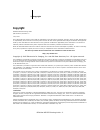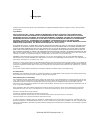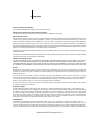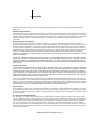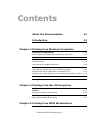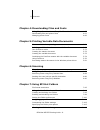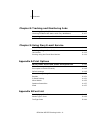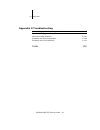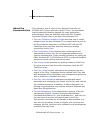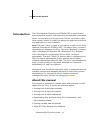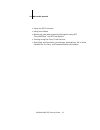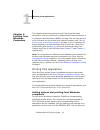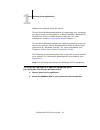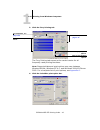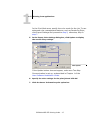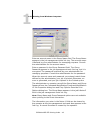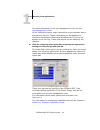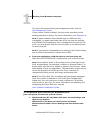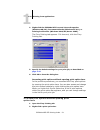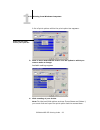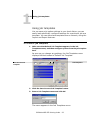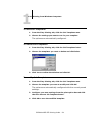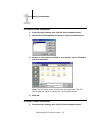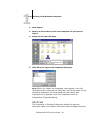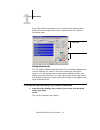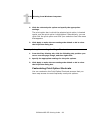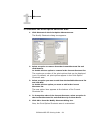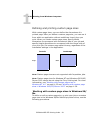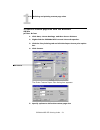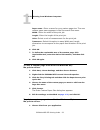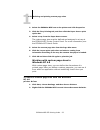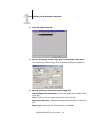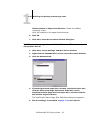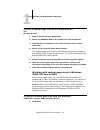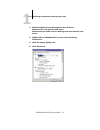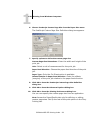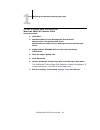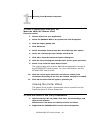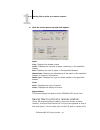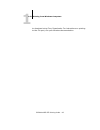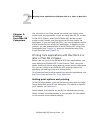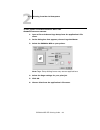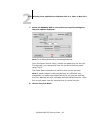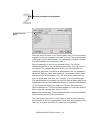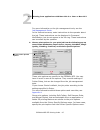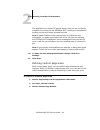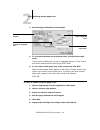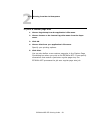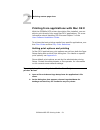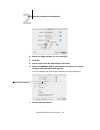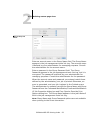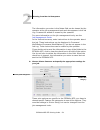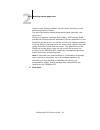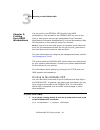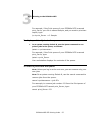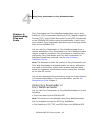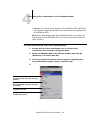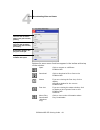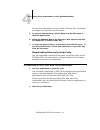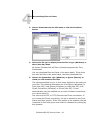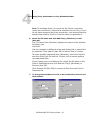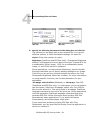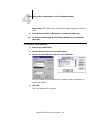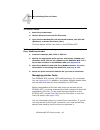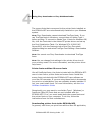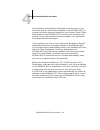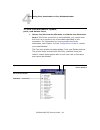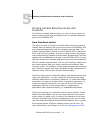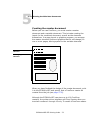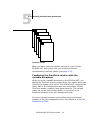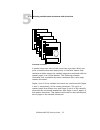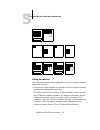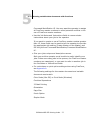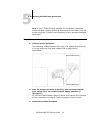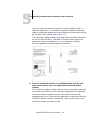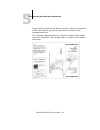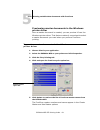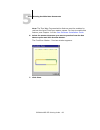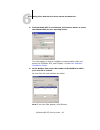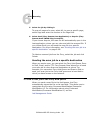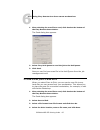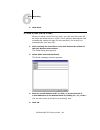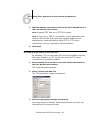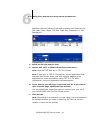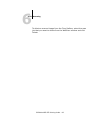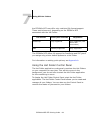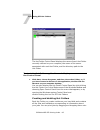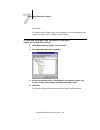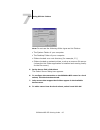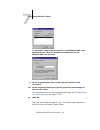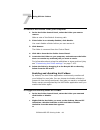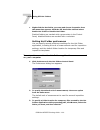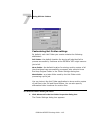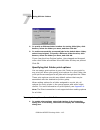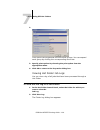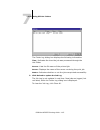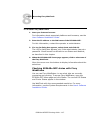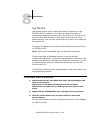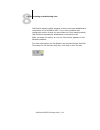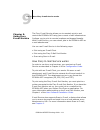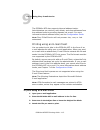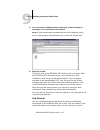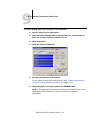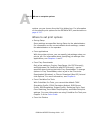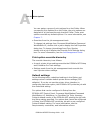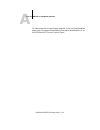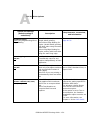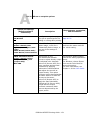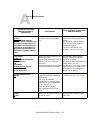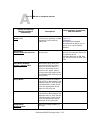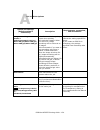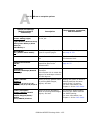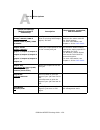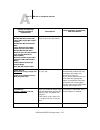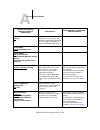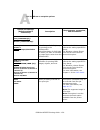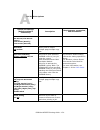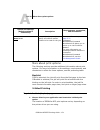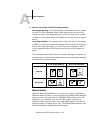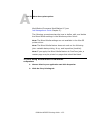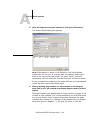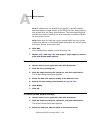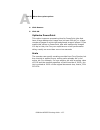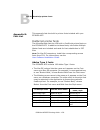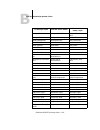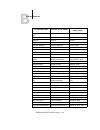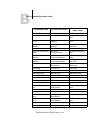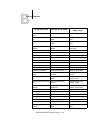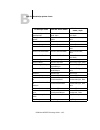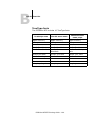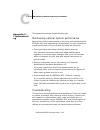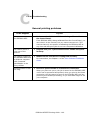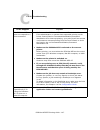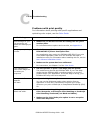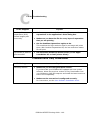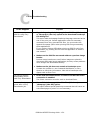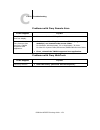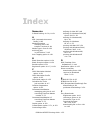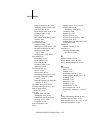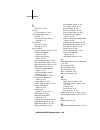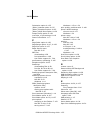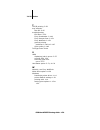- DL manuals
- Oki
- Printer
- ES3640e MFP
- Printing Manual
Oki ES3640e MFP Printing Manual
Summary of ES3640e MFP
Page 2: Copyright
2 copyright es3640e mfp efi printing guide - 2 copyright es3640e mfp efi printing guide p/n 59376701, revision 1.0 june, 2005 every effort has been made to ensure that the information in this document is complete, accurate, and up-to-date. Oki assumes no responsibility for the results of errors beyo...
Page 3
3 copyright es3640e mfp efi printing guide - 3 all other terms and product names may be trademarks or registered trademarks of their respective owners, and are hereby acknowledged. Legal notices apple computer, inc. (“apple”) makes no warranties, express or implied, including without limitation the ...
Page 4
4 copyright es3640e mfp efi printing guide - 4 industry canada class b notice this class b digital apparatus complies with canadian ices-003. Avis de conformation classe b de l’industrie canada cet appareil numérique de la classe b est conforme à la norme nmb-003 du canada. Rfi compliance notice thi...
Page 5
5 copyright es3640e mfp efi printing guide - 5 documentation, including copies stored on a computer; and (4) the recipient agrees to the terms and conditions of this agreement. Remedies and termination unauthorized use, copying, or disclosure of the software, or any breach of this agreement will res...
Page 6
6 copyright es3640e mfp efi printing guide - 6 general the rights and obligations of the parties related to this agreement will be governed in all respects by the laws of the state of california exclusively, as such laws apply to contracts between california residents performed entirely within calif...
Page 7: Contents
Es3640e mfp efi printing guide - 7 about the documentation 11 introduction 12 about this manual 12 chapter 1: printing from windows computers printing from applications 1-14 setting options and printing from windows computers 1-14 using job templates 1-23 shortcuts 1-26 using shortcuts 1-27 customiz...
Page 8
8 contents es3640e mfp efi printing guide - 8 chapter 4: downloading files and fonts using fiery downloader or fiery webdownloader 4-58 downloading files and printer fonts 4-61 managing printer fonts 4-66 chapter 5: printing variable data documents about variable data printing 5-70 printing variable...
Page 9
9 contents es3640e mfp efi printing guide - 9 chapter 8: tracking and monitoring jobs accessing fiery webtools 8-106 checking es3640e mfp status with fiery webstatus 8-107 accessing information with weblink 8-108 job monitor 8-109 chapter 9: using fiery e-mail service how fiery e-mail service works ...
Page 10
10 contents es3640e mfp efi printing guide - 10 appendix c:troubleshooting maintaining optimal system performance c-145 troubleshooting c-145 general printing problems c-146 problems with fiery downloader c-149 problems with fiery webtools c-151 index 152.
Page 11
11 about the documentation es3640e mfp efi printing guide - 11 this manual is part of a set of fiery network controller for es3640e mfp, herein referred to as the “fiery,” documentation that includes the following manuals for users and system administrators. Most are available as acrobat pdf (portab...
Page 12
12 about this manual es3640e mfp efi printing guide - 12 the fiery network controller for es3640e mfp is used to print final documents or proof jobs that will be printed later on an offset press. You can send a print job to the fiery as you would to any other printer—select it in the print dialog bo...
Page 13
13 about this manual es3640e mfp efi printing guide - 13 • using the efi converter • using hot folders • monitoring jobs and accessing information using efi fiery webtools ™ and efi job monitor ™ • printing using the fiery e-mail service • specifying and overriding job settings, generating a list of...
Page 14
1 1-14 printing from applications es3640e mfp efi printing guide - 14 this chapter describes printing to the fiery from windows computers. You can print from a networked windows computer or a computer using windows (wins) printing. You can also print to a file so that it can be printed at a remote l...
Page 15
1 1-15 printing from applications es3640e mfp efi printing guide - 15 default print settings using the driver. To print from windows applications by connecting your computer to a print server via the network, a novell netware, windows nt/ 2000/server 2003, or unix server is required. For more inform...
Page 16
1 1-16 printing from windows computers es3640e mfp efi printing guide - 16 3. Click the fiery printing tab. The fiery printing tab serves as the control center for all frequently used printing functions. Note: supported tabs and print options may vary between windows 98/me, windows nt 4.0, and windo...
Page 17
1 1-17 printing from applications es3640e mfp efi printing guide - 17 in the print mode area, specify the color mode for the job. To use advanced color management features, such as rendering style, click expert settings and proceed to step 5 ; otherwise, skip to step 7 . 5. In the expert color setti...
Page 18
1 1-18 printing from windows computers es3640e mfp efi printing guide - 18 enter an account name in the group name field. The group name appears in the job management tools job log. The account name is defined by your administrator for managing purposes. Consult the administrator for the account nam...
Page 19
1 1-19 printing from applications es3640e mfp efi printing guide - 19 for more information on the job management tools, see the job management guide . In the instructions area, enter instructions to the operator about the job and click ok. These instructions can be displayed in command workstation/c...
Page 20
1 1-20 printing from windows computers es3640e mfp efi printing guide - 20 for more information about job management tools, see the job management guide . If you choose printer’s default, the job prints according to the settings specified in setup. For more information, see appendix a . Note: if pap...
Page 21
1 1-21 printing from applications es3640e mfp efi printing guide - 21 2. Right-click the es3640e mfp icon and choose properties (windows 98/me), document defaults (windows nt 4.0), or printing preferences (windows 2000/xp/server 2003). The fiery printing tab appears. If it does not, click the fiery ...
Page 22
1 1-22 printing from windows computers es3640e mfp efi printing guide - 22 a list of print options within the print option bar appears. 3. Click or move and hold the cursor over the option to which you want to make a change. Available settings appear. 4. Click a setting of your choice. Note: for the...
Page 23
1 1-23 using job templates es3640e mfp efi printing guide - 23 using job templates you can save print option settings to your hard disk so you can easily load specifically configured settings for a particular job as a template. You can also share templates over a network, using the import and export...
Page 24
1 1-24 printing from windows computers es3640e mfp efi printing guide - 24 to load job templates 1. From the fiery printing tab, click the job templates menu. 2. Choose the settings you want to use for your template. The options are automatically configured. To delete job templates 1. From the fiery...
Page 25
1 1-25 using job templates es3640e mfp efi printing guide - 25 to export saved templates 1. From the fiery printing tab, click the job templates button. 2. Choose the job templates you want to export and click export. 3. Browse to the location in which to save the file, enter a file name, and then c...
Page 26
1 1-26 printing from windows computers es3640e mfp efi printing guide - 26 2. Click import. 3. Browse to the location of the saved template file you want to import. 4. Select the file and click open. 5. Click ok in the import job templates dialog box. Note: when you import job templates, they appear...
Page 27
1 1-27 shortcuts es3640e mfp efi printing guide - 27 area. This section discusses how to change print options using these shortcuts areas and how to customize the print option shortcuts area. Using shortcuts the print option shortcuts area of the driver interface displays the current settings for so...
Page 28
1 1-28 printing from windows computers es3640e mfp efi printing guide - 28 2. Click the selected print option and specify the appropriate settings. The print option bar in which the selected print option is located opens, and the print option is highlighted. Alternatively, you can right-click the pr...
Page 29
1 1-29 shortcuts es3640e mfp efi printing guide - 29 to customize the print option shortcuts area 1. Click shortcuts in the print option shortcuts area. The modify shortcuts dialog box appears. - 2. Select an option to remove from the current shortcuts list and click remove. Or double-click an optio...
Page 30
1 1-30 printing from windows computers es3640e mfp efi printing guide - 30 defining and printing custom page sizes with custom page sizes, you can define the dimensions of a printed page. After you define a custom page size, you can use it from within an application without redefining it each time y...
Page 31
1 1-31 defining and printing custom page sizes es3640e mfp efi printing guide - 31 to define a custom page size with the windows 98/me printer driver 1. Click start, choose settings, and then choose printers. 2. Right-click the es3640e mfp icon and choose properties. 3. Click the fiery printing tab ...
Page 32
1 1-32 printing from windows computers es3640e mfp efi printing guide - 32 paper name —enter a name for your custom page size. The new custom paper name appears in the document size menu. Width —enter the width of the print job. Length —enter the length of the print job. Units —select a unit of meas...
Page 33
1 1-33 defining and printing custom page sizes es3640e mfp efi printing guide - 33 2. Select the es3640e mfp icon as the printer and click properties. 3. Click the fiery printing tab, and then click the paper source print option bar. 4. Select a tray from the paper source menu. The custom page size ...
Page 34
1 1-34 printing from windows computers es3640e mfp efi printing guide - 34 3. Click the page setup tab. 4. Choose postscript custom page size from the paper size menu. The postscript custom page size definition dialog box appears. 5. Specify options to define the custom page size. Custom page size d...
Page 35
1 1-35 defining and printing custom page sizes es3640e mfp efi printing guide - 35 offsets relative to paper feed direction —enter the offsets (margins) of the print job relative to the paper feed direction. 6. Click ok. 7. Click ok to close the document defaults dialog box. To edit a custom page si...
Page 36
1 1-36 printing from windows computers es3640e mfp efi printing guide - 36 to print a custom page size with the windows nt 4.0 printer driver 1. Choose print from your application. 2. Select the es3640e mfp as the printer and click properties. 3. Click the fiery printing tab, and click the paper sou...
Page 37
1 1-37 defining and printing custom page sizes es3640e mfp efi printing guide - 37 2. Windows 2000: choose settings and then printers. Windows xp: click printers and faxes. Windows server 2003: choose settings and then printers and faxes. 3. Right-click the es3640e mfp icon and choose printing prefe...
Page 38
1 1-38 printing from windows computers es3640e mfp efi printing guide - 38 6. Choose postscript custom page size from the paper size menu. The postscript custom page size definition dialog box appears. 7. Specify options to define the custom page size. Custom page size dimensions —enter the width an...
Page 39
1 1-39 defining and printing custom page sizes es3640e mfp efi printing guide - 39 t o edit a custom page size with the w indows 2000/xp/s erver 2003 printer driver 1. Click start. 2. Windows 2000: choose settings and then printers. Windows xp: click printers and faxes. Windows server 2003: choose s...
Page 40
1 1-40 printing from windows computers es3640e mfp efi printing guide - 40 t o print a custom page size with the w indows 2000/xp/s erver 2003 p rinter driver 1. Choose print from your application. 2. Select the es3640e mfp as the printer and click properties. 3. Click the paper/quality tab. 4. Clic...
Page 41
1 1-41 saving files to print at a remote location es3640e mfp efi printing guide - 41 3. Click the printer status tab and click update. Paper tray —displays the drawer name. Level —displays the amount of paper remaining in the specified drawer. Size —displays the size of paper in the specified drawe...
Page 42
1 1-42 printing from windows computers es3640e mfp efi printing guide - 42 to download using fiery downloader. For instructions on printing to the file port, see your windows documentation..
Page 43
2 2-43 printing from applications with mac os 9.2 or later or mac os x es3640e mfp efi printing guide - 43 you can print to the fiery just as you would print to any other printer from any application. If you are using mac os 9.2 or later or mac os x classic, select the es3640e mfp as the current pri...
Page 44
2 2-44 printing from mac os computers es3640e mfp efi printing guide - 44 t o set print options and print with the a dobe ps printer driver 1. Open a file and choose page setup from the application’s file menu. 2. In the dialog box that appears, choose page attributes. 3. Select the es3640e mfp as y...
Page 45
2 2-45 printing from applications with mac os 9.2 or later or mac os x es3640e mfp efi printing guide - 45 7. Select the es3640e mfp as your printer and specify settings for the print options displayed. Note: print dialog boxes vary across applications. From the paper source menu, choose the paper t...
Page 46
2 2-46 printing from mac os computers es3640e mfp efi printing guide - 46 enter an account name in the group name field. The group name appears in the job management tools job log. The account name is defined by your administrator for managing purposes. Consult the administrator for the account name...
Page 47
2 2-47 printing from applications with mac os 9.2 or later or mac os x es3640e mfp efi printing guide - 47 for more information on the job management tools, see the job management guide . In the instructions area, enter instructions to the operator about the job. These instructions can be displayed ...
Page 48
2 2-48 printing from mac os computers es3640e mfp efi printing guide - 48 the application or adobe ps printer driver may not set up the file properly for printing on the es3640e mfp, resulting in unexpected printing errors and longer processing time. Note: if paper loaded in the selected tray is a d...
Page 49
2 2-49 defining custom page sizes es3640e mfp efi printing guide - 49 4. Enter the page dimensions and margins. 5. To view the minimum and maximum sizes, click the ppd limits menu. If you enter invalid sizes, an error message appears. Click cancel and enter sizes specified within the ppd limits. 6. ...
Page 50
2 2-50 printing from mac os computers es3640e mfp efi printing guide - 50 to print a custom page size 1. Choose page setup from the application’s file menu. 2. Choose custom or the custom page size name from the paper menu. 3. Click ok. 4. Choose print from your application’s file menu. Specify your...
Page 51
2 2-51 defining custom page sizes es3640e mfp efi printing guide - 51 printing from applications with mac os x with the es3640e mfp printer description files installed, you are able to print directly from most mac os x applications. For more information about installing ppd files see chapter 2 of th...
Page 52
2 2-52 printing from mac os computers es3640e mfp efi printing guide - 52 3. Select the page settings for your print job. 4. Click ok. 5. Choose print from the application’s file menu. 6. Select the es3640e mfp as your printer and choose an option category from the menu that appears. You can change ...
Page 53
2 2-53 defining custom page sizes es3640e mfp efi printing guide - 53 enter an account name in the group name field. The group name appears in the job management tools job log. The account name is defined by your administrator for managing purposes. Consult the administrator for the account name. En...
Page 54
2 2-54 printing from mac os computers es3640e mfp efi printing guide - 54 the information you enter in the notes field can be viewed by the operator at the job management tools and also appears in the job log. It cannot be edited or erased by the operator. For more information on the job management ...
Page 55
2 2-55 defining custom page sizes es3640e mfp efi printing guide - 55 if you choose printer’s default, the job prints according to the settings specified in setup. For more information about these options and overrides, see appendix a . Some print options, including soft collate, soft reverse order,...
Page 56
3 3-56 printing to the es3640e mfp es3640e mfp efi printing guide - 56 you can print to the es3640e mfp directly from unix workstations. Jobs printed to the es3640e mfp are sent to the print or hold queue and can be manipulated from command workstation/command workstation le or from windows and mac ...
Page 57
3 3-57 printing to the es3640e mfp es3640e mfp efi printing guide - 57 for example, if the print queue of your es3640e mfp is named print_server , your file is named sample , and you want to print two copies, type: lp -d print_server -n 2 sample to display a list of jobs in the queue • on a system r...
Page 58
4 4-58 using fiery downloader or fiery webdownloader es3640e mfp efi printing guide - 58 fiery downloader and fiery webdownloader allow you to send postscript (ps), encapsulated postscript (eps), tagged image file format (tiff), and portable document format (pdf) files directly to the es3640e mfp wi...
Page 59
4 4-59 using fiery downloader or fiery webdownloader es3640e mfp efi printing guide - 59 • manage the printer fonts stored on the es3640e mfp hard disk (this feature requires that the direct connection be published on the es3640e mfp). Note: fiery downloader and fiery webdownloader are designed spec...
Page 60
4 4-60 downloading files and fonts es3640e mfp efi printing guide - 60 buttons for some menu functions appear in the toolbar at the top of the window. Open click to connect to a different es3640e mfp. Download click to download a file or font to the es3640e mfp. Status if you are viewing the font li...
Page 61
4 4-61 using fiery downloader or fiery webdownloader es3640e mfp efi printing guide - 61 to view font information in the window, click the font list button or choose font list from the file menu. 5. To select a different fiery, choose open from the file menu or click the open button. 6. Select the e...
Page 62
4 4-62 downloading files and fonts es3640e mfp efi printing guide - 62 3. Choose download from the file menu or click the download button. 4. Choose the file type to display from the files of type (windows) or show (mac os) menu. All known formats lists all files in formats supported by fiery downlo...
Page 63
4 4-63 using fiery downloader or fiery webdownloader es3640e mfp efi printing guide - 63 note: to download fonts, you must use the direct connection (make sure the direct connection is published on the fiery). If you do not have access to the direct connection, you must embed any special fonts used ...
Page 64
4 4-64 downloading files and fonts es3640e mfp efi printing guide - 64 8. Specify the following information in the dialog box and click ok. The options you set apply only to the selected file. You can set different options, or leave the default settings, for each file. Copies —enter the number of co...
Page 65
4 4-65 using fiery downloader or fiery webdownloader es3640e mfp efi printing guide - 65 page range (pdf files only)—specify the page range you want to print. 9. Click download file(s) (windows) or download (mac os). 10. To cancel downloading, press escape (windows) or command-. (mac os). To create ...
Page 66
4 4-66 downloading files and fonts es3640e mfp efi printing guide - 66 to restore fonts 1. Start fiery downloader. 2. Choose restore fonts from the file menu. 3. Open the font backup file from the saved location, and click ok (windows) or select this folder (mac). This will replace all the user font...
Page 67
4 4-67 using fiery downloader or fiery webdownloader es3640e mfp efi printing guide - 67 the screen fonts that correspond to the printer fonts installed on the es3640e mfp are not automatically installed on your windows system. Note: fiery downloader cannot download truetype fonts. If you use truety...
Page 68
4 4-68 downloading files and fonts es3640e mfp efi printing guide - 68 the application automatically downloads any fonts used in your document that are not already installed on the es3640e mfp, as long as the printer fonts are installed in your system folder. These fonts remain in the es3640e mfp on...
Page 69
4 4-69 using fiery downloader or fiery webdownloader es3640e mfp efi printing guide - 69 to view font information, update, print, and delete fonts • choose font list from the file menu, or click the font list button. Note: if the direct connection is not published, you cannot view the font list or p...
Page 70
5 5-70 about variable data printing es3640e mfp efi printing guide - 70 this chapter describes the variable data printing features supported by the es3640e mfp, including: • background information about variable data printing • printing variable data documents using freeform ™ about variable data pr...
Page 71
5 5-71 printing variable data documents with freeform es3640e mfp efi printing guide - 71 printing variable data documents with freeform in freeform variable data printing, you can use print options to define master documents and assign them to variable data jobs sent to the es3640e mfp. How freefor...
Page 72
5 5-72 printing variable data documents es3640e mfp efi printing guide - 72 creating the master document before you can use freeform, you must create a master document and a variable document. This includes creating the layout for the combined document, as well as the elements themselves. In a page ...
Page 73
5 5-73 printing variable data documents with freeform es3640e mfp efi printing guide - 73 with a number greater than 15, the operator must set the create master and use master options and rip the job from command workstation/command workstation le. Creating the variable document you can create the v...
Page 74
5 5-74 printing variable data documents es3640e mfp efi printing guide - 74 when you have created a variable document, print it to the es3640e mfp and specify that it be combined with the corresponding freeform master (see page 5-78 ). Combining the freeform master with the variable document when yo...
Page 75
5 5-75 printing variable data documents with freeform es3640e mfp efi printing guide - 75 a master document can include more than one page. When you print a variable document and specify a freeform master that contains multiple pages, the variable pages are combined with the master pages in a cyclic...
Page 76
5 5-76 printing variable data documents es3640e mfp efi printing guide - 76 using freeform this section provides some suggestions to help you print variable data jobs correctly. • consult your administrator or operator on how freeform master numbers are assigned at your site. If freeform printing is...
Page 77
5 5-77 printing variable data documents with freeform es3640e mfp efi printing guide - 77 command workstation le. You may want the operator to assign all freeform master numbers to avoid potential conflicts in the use of freeform master numbers. • use the job notes and instructions fields to communi...
Page 78
5 5-78 printing variable data documents es3640e mfp efi printing guide - 78 note: if the 2 sided printing settings for the master-elements document and variable-elements document do not match, the job prints using the 2 sided printing setting for the variable-elements document. To print variable dat...
Page 79
5 5-79 printing variable data documents with freeform es3640e mfp efi printing guide - 79 you can create the variable document using a different file, a different application, or a different computer platform than was used to create the master document, but some print options must be the same (for d...
Page 80
5 5-80 printing variable data documents es3640e mfp efi printing guide - 80 if you want to check the job before it prints, instruct the operator to rip and hold the job so you can preview it from the job management tools. The following example shows the freeform master and variable document combined...
Page 81
5 5-81 printing variable data documents with freeform es3640e mfp efi printing guide - 81 previewing master documents in the windows printer driver once a master document is created, you can preview it from the windows printer driver. This feature makes it convenient to select a master document you ...
Page 82
5 5-82 printing variable data documents es3640e mfp efi printing guide - 82 note: the two-way communication feature must be enabled to retrieve the list of freeform master names. For how to enable this feature, see chapter 1 of the user software installation guide. 6. Select the master document you ...
Page 83
6 6-83 fiery scan components es3640e mfp efi printing guide - 83 with fiery scan, you can scan documents or images from the es3640e mfp glass or through the es3640e mfp’s automatic document feeder (adf) and send the scanned images to various locations. With fiery remote scan, you can display the sca...
Page 84
6 6-84 scanning es3640e mfp efi printing guide - 84 • fiery remote scan twain plug-in—allows you to retrieve scanned images directly into a twain-compatible host application. • fiery webscan—allows you to retrieve scan jobs from a fiery mailbox retrieval through fiery webtools. Using fiery remote sc...
Page 85
6 6-85 using fiery remote scan from remote workstations es3640e mfp efi printing guide - 85 3. If the es3640e mfp is not selected, click choose device to select the es3640e mfp as your scanning device. For information on how to configure communication with and select the es3640e mfp, see chapter 1 o...
Page 86
6 6-86 scanning es3640e mfp efi printing guide - 86 5. Select the job by clicking it. To open all pages of a scan, select all; to open a specific page, select page and enter the number in the page field. 6. Select send (fiery remote scan application) or acquire (fiery remote scan twain plug-in modul...
Page 87
6 6-87 using fiery remote scan from remote workstations es3640e mfp efi printing guide - 87 1. After selecting the scan file to send, click send at the bottom of the fiery remote scan window. The send dialog box appears. 2. Select fiery hold queue to send the job to the hold queue. 3. Click send. No...
Page 88
6 6-88 scanning es3640e mfp efi printing guide - 88 5. Click send. To send a scan job via e-mail when you send a scan file via e-mail, you can send the scan file as either an attachment or a url. If you send an attachment that exceeds the maximum scan file size specified, the scan file is automatica...
Page 89
6 6-89 using fiery remote scan from remote workstations es3640e mfp efi printing guide - 89 5. Indicate whether you want to send the file as an attachment or a url, and choose a file format. Note: scanned tiff files are in tiff 6.0 format. Note: if you open a tiff 6.0 format file, use an application...
Page 90
6 6-90 scanning es3640e mfp efi printing guide - 90 4. Choose a file format. Note: scanned tiff files are in tiff 6.0 format. Note: if you open a tiff 6.0 format file, use an application that supports this format. Scan jobs with multiple pages are not supported on some applications using tiff 6.0. F...
Page 91
6 6-91 using fiery remote scan from remote workstations es3640e mfp efi printing guide - 91 webscan lists the following information about each scanned job: file name, date, pages, file size, page size, resolution x, and resolution y. 4. Select the file you want to open. 5. Choose pdf, tiff, or jpeg ...
Page 92
6 6-92 scanning es3640e mfp efi printing guide - 92 to delete a scanned image from the fiery mailbox, select the scan job that you want to delete from the webscan window and click delete..
Page 93
7 7-93 using efi hot folders es3640e mfp efi printing guide - 93 this chapter describes how to use the efi hot folders application to store and reuse frequently used print options when printing postscript and pdf files on the es3640e mfp. Overview of hot folders a hot folder is a special folder to w...
Page 94
7 7-94 using efi hot folders es3640e mfp efi printing guide - 94 the es3640e mfp may offer only restricted file format support. These restrictions vary, depending on the es3640e mfp associated with the hot folder. The es3640e mfp offers full support for postscript and pdf jobs if you assign only pri...
Page 95
7 7-95 using efi hot folders es3640e mfp efi printing guide - 95 the hot folder control panel displays the name of each hot folder currently defined on your computer, the name of the server associated with each hot folder, and the directory path to the hot folder. To start the hot folder application...
Page 96
7 7-96 using efi hot folders es3640e mfp efi printing guide - 96 this folder. To delete a hot folder from your computer, you must disable and remove it from the hot folder control panel. To add and configure the connection and print queue for a new hot folder 1. Click add in the hot folder control p...
Page 97
7 7-97 using efi hot folders es3640e mfp efi printing guide - 97 note: do not use the following folder types as hot folders: • the system folder of your computer • the desktop folder of your computer • folders located on a root directory (for example, c:\) • folders located on network drives, such a...
Page 98
7 7-98 using efi hot folders es3640e mfp efi printing guide - 98 to manually configure the connection to the es3640e mfp, click the manual tab, enter the ip address or dns name of the es3640e mfp, and click ok. 9. In the logical printer field, choose the print queue for the hot folder. 10. In the pr...
Page 99
7 7-99 using efi hot folders es3640e mfp efi printing guide - 99 to delete a hot folder from your computer 1. In the hot folder control panel, select the folder you want to remove. Make a note of the folder’s directory path. 2. If the folder is not already disabled, click disable. You must disable a...
Page 100
7 7-100 using efi hot folders es3640e mfp efi printing guide - 100 • right-click the hot folder you want and choose properties from the menu that appears. Click the efi hot folder tab and select enable hot folder or disable hot folder. Enabled folders are marked with a green state in the control pan...
Page 101
7 7-101 using efi hot folders es3640e mfp efi printing guide - 101 if you do not specify a location for temporary files, the hot folder application uses the system temp folder by default. 4. To specify a folder location for imposition templates used by the hot folders application, click browse, sele...
Page 102
7 7-102 using efi hot folders es3640e mfp efi printing guide - 102 customizing hot folder settings by default, each hot folder you create contains the following subfolders: fail folder —the default location for storing all jobs that fail to process successfully. Problems at the es3640e mfp might cau...
Page 103
7 7-103 using efi hot folders es3640e mfp efi printing guide - 103 2. To specify a different folder location for storing failed jobs, click browse, select the folder you want, and then click ok. 3. To archive successfully processed jobs in the default move folder, select keep original. To specify a ...
Page 104
7 7-104 using efi hot folders es3640e mfp efi printing guide - 104 2. Print options are organized into functional groups. You can expand each group by clicking the corresponding menu bar. 3. Specify print options by choosing the print option from the appropriate menu. 4. Click ok to return to the pr...
Page 105
7 7-105 using efi hot folders es3640e mfp efi printing guide - 105 the folder log dialog box displays the following information: time —indicates the time the job was processed through the hot folder. Source —lists the file name of the printed job. Server —displays the name of the server receiving th...
Page 106
8 8-106 accessing fiery webtools es3640e mfp efi printing guide - 106 fiery user software includes a variety of tools that allow you to track and manage print jobs. Access to some tools is controlled by your site administrator, but other tools are available to all users. The job management tools all...
Page 107
8 8-107 accessing fiery webtools es3640e mfp efi printing guide - 107 to access fiery webtools 1. Start your internet browser. For information about supported platforms and browsers, see the user software installation guide . 2. Enter the ip address or the dns name of the es3640e mfp. For this infor...
Page 108
8 8-108 tracking and monitoring jobs es3640e mfp efi printing guide - 108 to open a new browser window for the status display, click float. You can then close other browser windows and leave the status window open to continue checking the status of the es3640e mfp. As long as you keep the status win...
Page 109
8 8-109 job monitor es3640e mfp efi printing guide - 109 job monitor job monitor allows you to track the status of jobs sent to the es3640e mfp. In addition, job monitor tracks the status of consumable materials on the printer and alerts you to any errors that interfere with printing. If you have mo...
Page 110
8 8-110 tracking and monitoring jobs es3640e mfp efi printing guide - 110 job monitor opens a utility window on the screen and establishes a connection to the es3640e mfp. If you have installed and configured printer drivers for more than one fiery-based product, job monitor automatically establishe...
Page 111
9 9-111 how fiery e-mail service works es3640e mfp efi printing guide - 111 the fiery e-mail service allows you to remotely print to and control the es3640e mfp using your current e-mail infrastructure. It allows you to print to remote locations and bypass firewalls. With e-mail service, you can sub...
Page 112
9 9-112 using fiery e-mail service es3640e mfp efi printing guide - 112 the es3640e mfp also supports internal address books. Administrators can retrieve, add, delete, and clear addresses from the address books by sending requests via e-mail. For more information about address books, see the configu...
Page 113
9 9-113 printing using an e-mail client es3640e mfp efi printing guide - 113 5. You can enter a additional text in the body of the message, if necessary. The text will also be printed. Note: if your attachment exceeds the file size limitation set by your e-mail system administrator, the e-mail will ...
Page 114
9 9-114 using fiery e-mail service es3640e mfp efi printing guide - 114 command, the es3640e mfp returns an e-mail response. To manage print jobs with job control 1. In your e-mail application, enter the es3640e mfp e-mail address in the to: line. 2. Enter one of the following job control commands i...
Page 115
9 9-115 printing using an e-mail client es3640e mfp efi printing guide - 115 to print using the fiery e-mail port monitor 1. Choose print in your application. 2. Make sure the es3640e mfp is selected as your printer and you have set up the e-mail port monitor for it. 3. Click properties. 4. Click th...
Page 116
A a-116 about printer drivers and printer description files es3640e mfp efi printing guide - 116 print options give you access to the special features of your es3640e mfp. Print options can be specified in several places—in es3640e mfp setup, or from the printing application, fiery downloader, color...
Page 117
A a-117 where to set print options es3640e mfp efi printing guide - 117 options you can choose from the print dialog box. For information on the specific print options for the es3640e mfp, see the table on page a-117 . Where to set print options • during setup some settings are specified during setu...
Page 118
A a-118 print options es3640e mfp efi printing guide - 118 you can assign a group of print options for a hot folder. When you specify print options for a hot folder, the print options are assigned to all jobs sent through that hot folder. These print options override any default options. For more in...
Page 119
A a-119 where to set print options es3640e mfp efi printing guide - 119 to determine the current setup defaults, print the configuration page from command workstation/command workstation le or the es3640e mfp printer control panel..
Page 120
A a-120 print options es3640e mfp efi printing guide - 120 option and settings (default setting is underlined) description requirements, constraints, and information 2-sided printing false/long edge binding/short edge binding select false for simplex (single-sided) printing. Select short edge bindin...
Page 121
A a-121 where to set print options es3640e mfp efi printing guide - 121 booklet imposition off/booklet specify to arrange the pages of your job in special layouts for folding or cutting after printing. For more information, see page a-131 . Brightness printer’s default/85% lightest/90% lighter/95% l...
Page 122
A a-122 print options es3640e mfp efi printing guide - 122 cmyk simulation profile printer’s default/swop-coated/ dic/euroscale/simulation-1/ simulation-2/simulation-3/ simulation-4/simulation-5/ simulation-6/simulation-7/ simulation-8/simulation-9/ simulation-10/none/match copy specify the simulati...
Page 123
A a-123 where to set print options es3640e mfp efi printing guide - 123 create master none/1-15 to create a freeform master from this job, specify a number to assign to the freeform master file. For more information, see page 5-71 . Command workstation/command workstation le allows you to select up ...
Page 124
A a-124 print options es3640e mfp efi printing guide - 124 image smoothing printer’s default/automatic/off/on/ below 90 ppi/below 150 ppi/ below 200 ppi/below 300 ppi select on to minimize grainy output when printing low-resolution images. When you select on, image smoothing will be enforced on all ...
Page 125
A a-125 where to set print options es3640e mfp efi printing guide - 125 media weight printer setting/light/ medium light/medium/medium heavy heavy/ultra heavy 1/ultra heavy 2/ ultra heavy 3 specify the weight of the media for the job. Mixed media no/ (define mixed media) click define to specify medi...
Page 126
A a-126 print options es3640e mfp efi printing guide - 126 (other) white point printer’s default/5000 k (d50)/ 5500 k/6500 k (d65)/7500 k/9300 k specify a source white point value for printing rgb images, objects, and text. The printer’s default setting produces the same result as the 5000k setting....
Page 127
A a-127 where to set print options es3640e mfp efi printing guide - 127 page size a4 lef/a4 sef/letter lef/ letter sef/legal sef/legal 13 sef/ b4 sef/a5 sef/indexcard sef/ large business card sef/ small business card sef/ b5 lef/b5 sef/a6 sef/ monarch lef/dl lef/c5 sef/ com-10 lef/executive sef/a3 s...
Page 128
A a-128 print options es3640e mfp efi printing guide - 128 proof print off/on specify on to store a print job and print only one copy. The remaining copies will print after the user enters information from the es3640e mfp panel. Punch edge none/left/right/top punch option off/2 hole punch/ 2 hole pu...
Page 129
A a-129 where to set print options es3640e mfp efi printing guide - 129 resolution fine (1200x600 dpi)/ fast (600x600 dpi)/ normal (1200x1200 dpi) rgb separation printer’s default/output/simulation select output for rgb jobs you are printing to the es3640e mfp. Select simulation for rgb jobs for whi...
Page 130
A a-130 print options es3640e mfp efi printing guide - 130 screen selection dot screen/line screen (auto)/ line screen (detail)/ line screen (smooth) sort mode off/collate specify how to output multiple-page/multiple-copy jobs. Spot color matching printer’s default/off/on select off to print specifi...
Page 131
A a-131 more about print options es3640e mfp efi printing guide - 131 more about print options the following sections provide additional information about print options. For more information on the settings, requirements, and constraints in effect for these options, see the preceding table. Booklet ...
Page 132
A a-132 print options es3640e mfp efi printing guide - 132 2. Choose one of the 2-sided printing settings: short edge binding —for portrait jobs, prints the top of the image on side 1 on the opposite edge of the page from the top of the image on side 2; for landscape jobs, prints the top of the imag...
Page 133
A a-133 more about print options es3640e mfp efi printing guide - 133 workstation/command workstation le (see job management guide chapter 3 ). The following procedures describe how to define, edit, and delete the mixed media settings in the windows printer driver. Note: the mixed media settings are...
Page 134
A a-134 print options es3640e mfp efi printing guide - 134 3. Click the paper source print option bar, and then click define. The mixed media dialog box appears. Note: information in italics in the selection list is the default media type for the job. If a range uses this default media type, there i...
Page 135
A a-135 more about print options es3640e mfp efi printing guide - 135 note: enter all chapter starting page numbers, separated by commas. Your entry in the chapter start field applies to the entire document regardless of the page ranges you specify in the define mixed media area. 5. For each page ra...
Page 136
A a-136 print options es3640e mfp efi printing guide - 136 note: if options are not specified for page(s) that fall between specified pages or page ranges in the selection list, those page(s) are printed with the body specifications. The body specifications are the print option settings for all docu...
Page 137
A a-137 more about print options es3640e mfp efi printing guide - 137 4. Click remove. 5. Click ok. Optimize powerpoint this option improves processing time for powerpoint jobs that have a large background image size (at least 200 dpi) or a large number of pages on which the background image is plac...
Page 138
B b-138 postscript printer fonts es3640e mfp efi printing guide - 138 this appendix lists the built-in printer fonts included with your es3640e mfp postscript printer fonts the following table lists the 136 built-in postscript printer fonts on the es3640e mfp. In addition to these fonts, two adobe m...
Page 139
B b-139 postscript printer fonts es3640e mfp efi printing guide - 139 antiqueolive-italic antique olive italic antique olive roman, italic antiqueolive-compact antique olive compact antique olive compact arial-bolditalicmt arial bold italic arial, bold italic arial-boldmt arial bold arial, bold aria...
Page 140
B b-140 font list es3640e mfp efi printing guide - 140 copperplate-thirtytwo bc copperplate32bc copperplate32bc coronet coronet coronet courier courier courier courier-bold courier bold courier, bold courier-oblique courier oblique courier, italic courier-boldoblique courier boldoblique courier, bol...
Page 141
B b-141 postscript printer fonts es3640e mfp efi printing guide - 141 helvetica-narrow helvetica narrow helvetica-narrow helvetica-narrow-bold helvetica narrow bold helvetica-narrow, bold helvetica-narrow-obli que helvetica narrow oblique helvetica-narrow, italic helvetica-narrow-bold oblique helvet...
Page 142
B b-142 font list es3640e mfp efi printing guide - 142 newcenturyschlbk-ro man new century schlbk newcenturyschlbk newcenturyschlbk-bol d new century schlbk bold newcenturyschlbk, bold newcenturyschlbk-ita lic new century schlbk italic newcenturyschlbk, italic newcenturyschlbk-bol ditalic new centur...
Page 143
B b-143 postscript printer fonts es3640e mfp efi printing guide - 143 timesnewromanps- bolditalicmt times new roman bold italic times new roman, bold italic timesnewromanps-it alicmt times new roman italic times new roman, italic timesnewromanpsmt times new roman times new roman univers-extended uni...
Page 144
B b-144 font list es3640e mfp efi printing guide - 144 truetype fonts the es3640e mfp includes 10 truetype fonts: postscript name mac os menu name windows menu name, style apple-chancery apple chancery apple chancery chicago chicago chicago geneva geneva geneva hoeflertext-black hoefler text black h...
Page 145
C c-145 maintaining optimal system performance es3640e mfp efi printing guide - 145 this appendix provides troubleshooting tips. Maintaining optimal system performance beyond the routine requirements of servicing and maintaining the es3640e mfp and replenishing consumables, you can improve the overa...
Page 146
C c-146 troubleshooting es3640e mfp efi printing guide - 146 general printing problems if this happens try this you cannot connect to the es3640e mfp. • make sure the es3640e mfp is not being calibrated from the control panel. If the es3640e mfp is being calibrated from the control panel, you can se...
Page 147
C c-147 troubleshooting es3640e mfp efi printing guide - 147 the es3640e mfp does not respond to a print command. • make sure the es3640e mfp was not disconnected. If the administrator or operator has suspended printing on the printer control panel or command workstation/command workstation le to in...
Page 148
C c-148 troubleshooting es3640e mfp efi printing guide - 148 problems with print quality for information about printing with specific applications and optimizing color output, see the color guide . If this happens try this print settings for your job output do not match the settings you gave. • make...
Page 149
C c-149 troubleshooting es3640e mfp efi printing guide - 149 problems with fiery downloader desktop color separations (dcs) format images print incorrectly. • make sure you selected the correct options to send separations in the application’s print dialog box. • make sure you have the file for every...
Page 150
C c-150 troubleshooting es3640e mfp efi printing guide - 150 you cannot print an eps file using fiery downloader. • try printing using the ‘showpage’ after eps files (windows) or ‘showpage’ (mac os) option in the download postscript file dialog box. This option adds a showpage postscript language co...
Page 151
C c-151 troubleshooting es3640e mfp efi printing guide - 151 problems with fiery remote scan problems with fiery webtools if this happens try this fiery remote scan does not display. • remove and reinstall fiery remote scan. You cannot launch fiery remote scan through a twain supported host applicat...
Page 152: In-
In- es3640e mfp efi printing guide - 152 numerics 2-sided printing a-120, a-131 a adf (automatic document feeder) 6-83 adobe photoshop scanning with 6-83 transfer functions 4-64 adobe type 1 fonts b-138 archiving jobs in hot folders 7-102 auto trapping option a-120 b black detection option a-120 bla...
Page 153
I-153 index es3640e mfp efi printing guide - 153 hard disk area 4-59, 4-60 installing printer fonts 4-68 job overrides a-117 print status area 4-59, 4-60 problems with c-149 queue 4-62 rip status area 4-59, 4-60 toolbar 4-60 using 4-58 fiery remote scan problems with c-151 sending to a ftp server 6-...
Page 154
I-154 index es3640e mfp efi printing guide - 154 es3640e mfp efi printing guide - 154 j job archiving 7-102 job log for hot folders 7-104 job management tools defined 12 overriding printer setup settings 1-19 job monitor launching 8-109 starting 8-109 job overrides (other) gamma option a-125 (other)...
Page 155
I-155 index es3640e mfp efi printing guide - 155 orientation option a-125 (other) gamma option a-125 (other) phosphors option a-125 (other) white point option a-126 output profile option a-126 overrides, of job settings a-118 owner information 1-17 p page order option a-126 page range option a-117, ...
Page 156
I-156 index es3640e mfp efi printing guide - 156 es3640e mfp efi printing guide - 156 t tcp/ip printing 3-56 tray selection mac os 2-45 troubleshooting eps files c-150 fiery downloader c-149 fiery remote scan c-151 fiery webtools c-151 general printing problems c-146 to c-147 print quality c-148 tru...