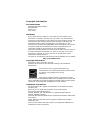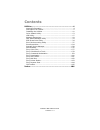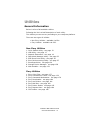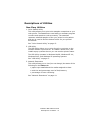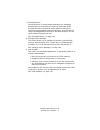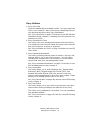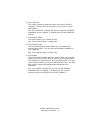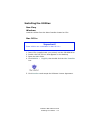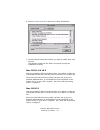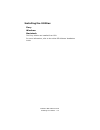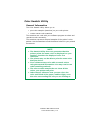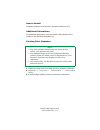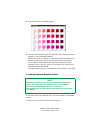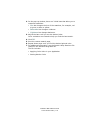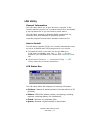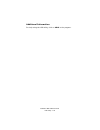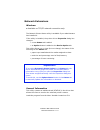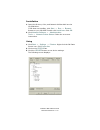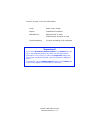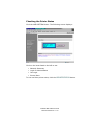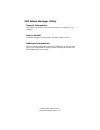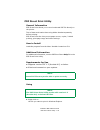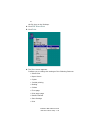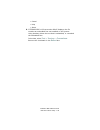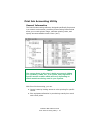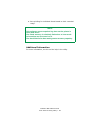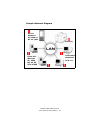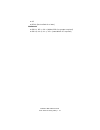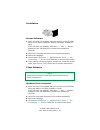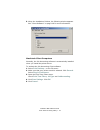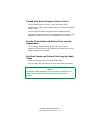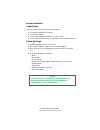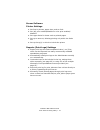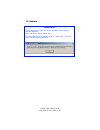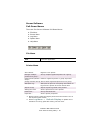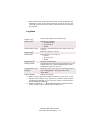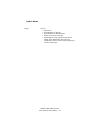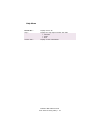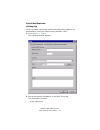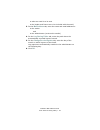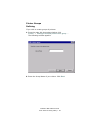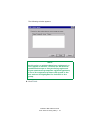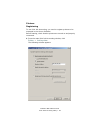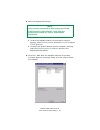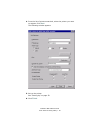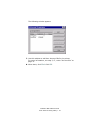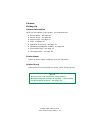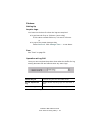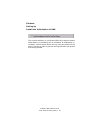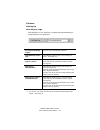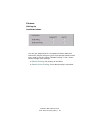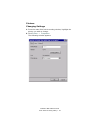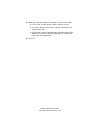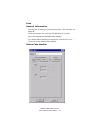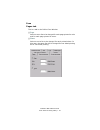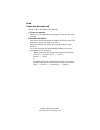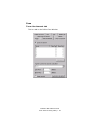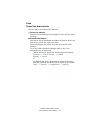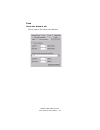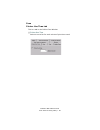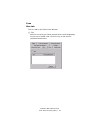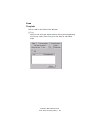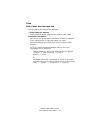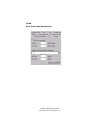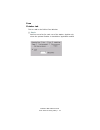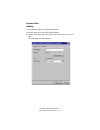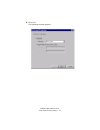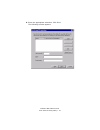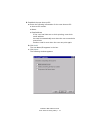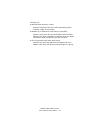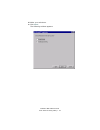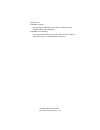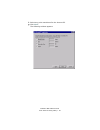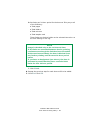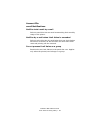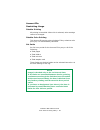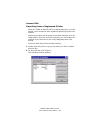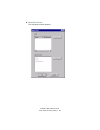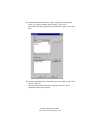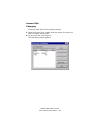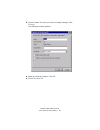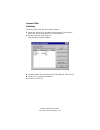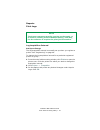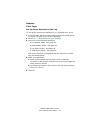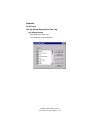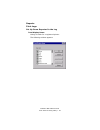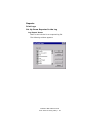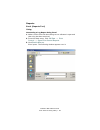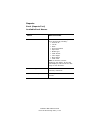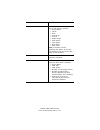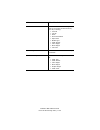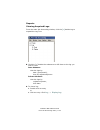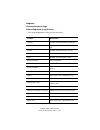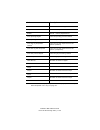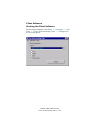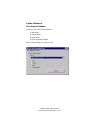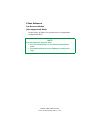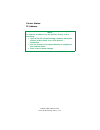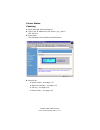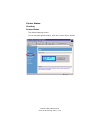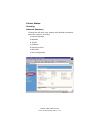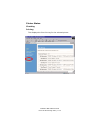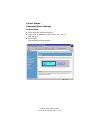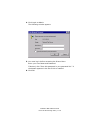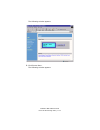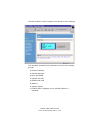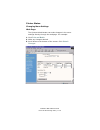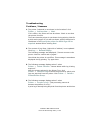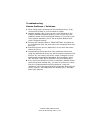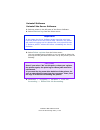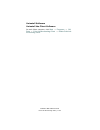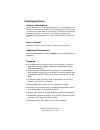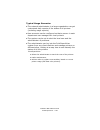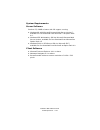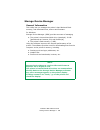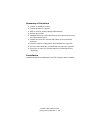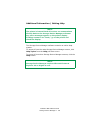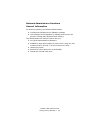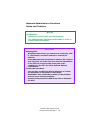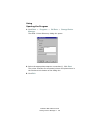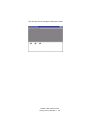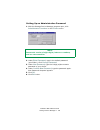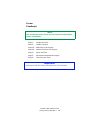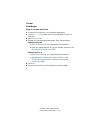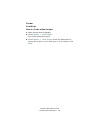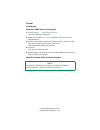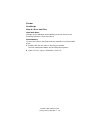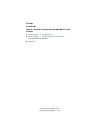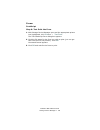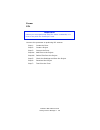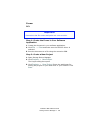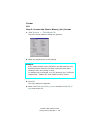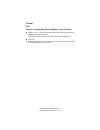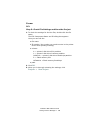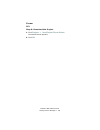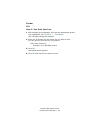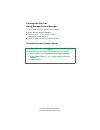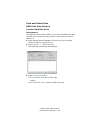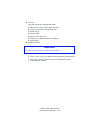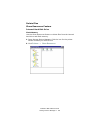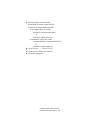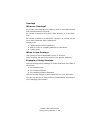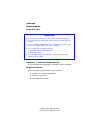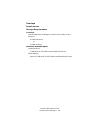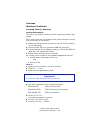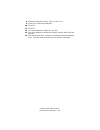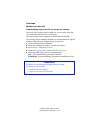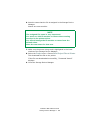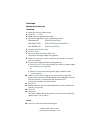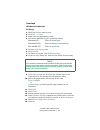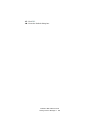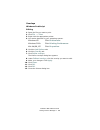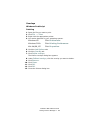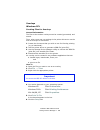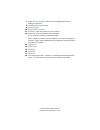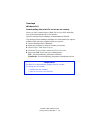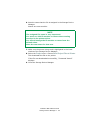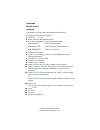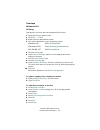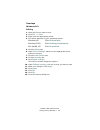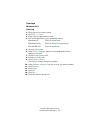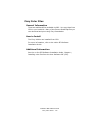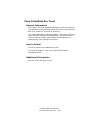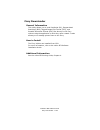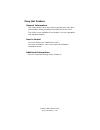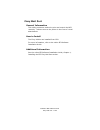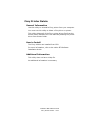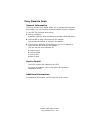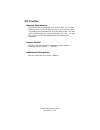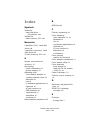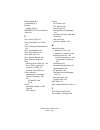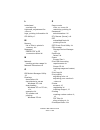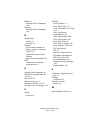- DL manuals
- Oki
- Printer
- ES3640e MFP
- Utility Manual
Oki ES3640e MFP Utility Manual
Summary of ES3640e MFP
Page 1
59367801_cvr.Jpg.
Page 2
Copyright information document name es3640e mfp utilities guide p/n 59376601 revision 1.0 june, 2005 disclaimer every effort has been made to ensure that the information in this document is complete, accurate, and up-to-date. The manufacturer assumes no responsibility for the results of errors beyon...
Page 3: Contents
Es3640e mfp utilities guide contents • 3 contents utilities...................................................................... 4 general information ........................................................... 4 descriptions of utilities ....................................................... 5 in...
Page 4: Utilities
Es3640e mfp utilities guide general information • 4 utilities general information below is a list of all available utilities. Following the list is a brief description of each utility. The utilities you can use vary according to your computer platform. There are two types of utilities: • non-fiery u...
Page 5
Es3640e mfp utilities guide descriptions of utilities • 5 descriptions of utilities non-fiery utilities 1. Color swatch utility this utility allows you to print color samples or swatches on your color printer. The swatches are used with your software program to select and reproduce color accurately....
Page 6
Es3640e mfp utilities guide descriptions of utilities • 6 4. Oki admin manager utility this utility provides an easy way to configure your printer on a network. See the online configurator’s guide for details on how to use this utility. The configurator’s guide is online and may be found on the cds ...
Page 7
Es3640e mfp utilities guide descriptions of utilities • 7 7. Printsupervision printsupervision is a web-based application for managing printing devices connected to a network. Printsupervision provides access to networked printer data for monitoring, reporting and managing networked printers. It pro...
Page 8
Es3640e mfp utilities guide descriptions of utilities • 8 fiery utilities 1. Fiery color files these are additional files available via cd2. You copy them from cd2 to your hard disk. Many of the files are postscript files you can download and print using fiery downloader. See “fiery color files” on ...
Page 9
Es3640e mfp utilities guide descriptions of utilities • 9 6. Fiery mail port this utility provides a method to print and control the mfp remotely. Jobs are sent to the printer in the form of e-mail attachments. See “fiery mail port” on page 182 and the online efi software installation guide, chapter...
Page 10
Es3640e mfp utilities guide installing the utilities • 10 installing the utilities non-fiery windows load the utilities from the menu installer located on cd1. Mac os 9.X 1. Insert cd1 (supplied with your printer) into the cd-rom drive. 2. Double-click the cd icon that appears on the desktop. 3. Ope...
Page 11
Es3640e mfp utilities guide installing the utilities • 11 6. Select custom install to access the utility installation. Installselect_oem.Jpg 7. Click the boxes beside the utilities you wish to install, then click install . The utilities install into the folder you specify during the installation pro...
Page 12
Es3640e mfp utilities guide installing the utilities • 12 installing the utilities fiery windows macintosh the fiery utilities are installed from cd2. For more information, refer to the online efi software installation guide..
Page 13
Es3640e mfp utilities guide color swatch utility • 13 color swatch utility general information the color swatch utility allows you to • print color samples (swatches) on your color printer. • create custom color swatches the swatches are used with your software program to select and reproduce color ...
Page 14
Es3640e mfp utilities guide color swatch utility • 14 how to install load this program from the menu installer located on cd1. Additional information for additional information, see the swatch utility read-me file located in the windows programs list. Printing color swatches 1. Install the utility f...
Page 15
Es3640e mfp utilities guide color swatch utility • 15 4. Select print to print sample pages. Color_swatch_samples.Jpg 5. Use the color blocks to pick the specific colors that you want to appear in your printed document. Each color block, or sample, is identified with information your software packag...
Page 16
Es3640e mfp utilities guide color swatch utility • 16 2. On the pop-up window, there are 3 slide bars that allow you to customize swatches: • hue bar changes the hue of the swatches, for example, red to green or blue to yellow. • saturation bar changes vividness. • lightness bar changes darkness. 3....
Page 17
Es3640e mfp utilities guide lpr utility • 17 lpr utility general information the lpr utility allows you to print directly to a printer on the network without a print server. It creates a printer port, and installs a pop-up status box so you can monitor printer status. The lpr utility operates in win...
Page 18
Es3640e mfp utilities guide lpr utility • 18 additional information for help using the lpr utility, click on help in the program..
Page 19
Es3640e mfp utilities guide network extensions • 19 network extensions windows • available on tcp/ip network connection only. The network printer status utility is available if your administrator has installed it. If the utility is installed, the printer driver properties dialog box changes. • a new...
Page 20
Es3640e mfp utilities guide network extensions • 20 installation 1. Insert the drivers, color, and network utilities disk into the cd-rom drive. If cd does not autoplay, click start → run → browse . Browse to your cd-rom. Double-click install.Exe . Click ok . 2. Click network software → administrati...
Page 21
Es3640e mfp utilities guide network extensions • 21 click on an item to see this information: trays: paper type, weight duplex: installed/not installed disk/memory: ram size and % used; flash memory size and % used toner remaining: % toner remaining in all cartridges important! If you select automat...
Page 22
Es3640e mfp utilities guide network extensions • 22 checking the printer status click the web setting button. The following screen displays: netstatusk.Tif click on the items listed on the left to see: • network summary • login for administrators • job login • printer menu to see real-time printer s...
Page 23
Es3640e mfp utilities guide oki admin manager utility • 23 oki admin manager utility general information this utility provides an easy way to configure your printer on a network. How to install load this program from the menu installer located on cd1. Additional information see the online configurat...
Page 24
Es3640e mfp utilities guide pdf direct print utility • 24 pdf direct print utility general information pdf direct print allows you to send a selected pdf file directly to the printer. This is faster and easier than using adobe acrobat separately before printing. Pdf direct print also lets you set pa...
Page 25
Es3640e mfp utilities guide pdf direct print utility • 25 or the file icon on the desktop. 2. Click pdf direct print 3. Click print . Pdfd_p1.Jpg 4. The start screen appears. It allows you to change the settings of the following features: • select print • paper source • copies • 2-sided printing • b...
Page 26
Es3640e mfp utilities guide pdf direct print utility • 26 • cancel • help • about 5. If “error:pdf to ps conversion failed” displays, the file contains an embedded font not installed on the system. Using acrobat, delete the text that is embedded, or unembed the embedded font. In acrobat, select tool...
Page 27
Es3640e mfp utilities guide print job accounting utility • 27 print job accounting utility general information the print job accounting software, designed specifically for printers in a network environment, provides job accounting features that allow you to track printer usage, calculate printing co...
Page 28
Es3640e mfp utilities guide print job accounting utility • 28 • set up billing for individual clients based on their recorded usage. Additional information for more information, see the on-line help in the utility. Note this software saves acquired log data on the printer’s hard disk drive. The flas...
Page 29
Es3640e mfp utilities guide print job accounting utility • 29 sample network diagram ja_overview.Jpg server: windows xp, 2000, or nt 4.0 (sp6 client pcs: windows xp, 2000, me, 98, 95, nt 4.0 (sp6 client macs: macintosh os 8.X or printer(s).
Page 30
Es3640e mfp utilities guide print job accounting utility • 30 requirements general information the print job accounting utility requires 1. Server computer using an appropriate windows operating system. 2. Client computers using windows and/or macintosh operating systems. 3. Connection to the printe...
Page 31
Es3640e mfp utilities guide print job accounting utility • 31 • 95 • nt4.0 (service pack 6 or later) macintosh • os 8.1, 8.5.X, 8.6.X (adobe ps 8.6 or greater required) • os 9.0, 9.0.4, 9.1.X, 9.2.X (laserwriter 8.7 required).
Page 32
Es3640e mfp utilities guide print job accounting utility • 32 installation cdhand.Jpg server software 1. Place the driver cd supplied with your printer in the cd-rom drive on the server computer. Wait for the menu installer to open. If the cd does not autoplay, click start → run → browse. Browse to ...
Page 33
Es3640e mfp utilities guide print job accounting utility • 33 5. When the installation finishes, the following window appears. See “client software” on page 106 for more information. Ja_printjobaccountingclient.Bmp macintosh client computers normally, the job accounting software is automatically ins...
Page 34
Es3640e mfp utilities guide print job accounting utility • 34 user name versus account id user name the user name is displayed whenever print logs are displayed. The user name’s sole purpose is to make it easy to see who has been printing. The user name is assigned when creating an account id. See p...
Page 35
Es3640e mfp utilities guide print job accounting utility • 35 permit only some clients to print in color do not assign account id(s) to each and every client. Assign account id(s) only to those clients who are permitted to print in color all other clients will be recognized as unregistered id(0). Ch...
Page 36
Es3640e mfp utilities guide print job accounting utility • 36 server software capabilities use the print job accounting server software • to register printers and clients • to set print limits • to set up automatic generation of print logs. • to set up automatic email of log reports to the administr...
Page 37
Es3640e mfp utilities guide print job accounting utility • 37 server software printer settings • set fees by sheets, paper sizes, and so forth. • set (all) print enabled/disabled or color print enabled/ disabled. • set upper limits for items such as printed pages. • set up an account, allowing print...
Page 38
Es3640e mfp utilities guide print job accounting utility • 38 ip address important! The first time you open the server software, the following window appears. Note the server id for future use. You can also find it by clicking help → server id … from the main job accounting window. Ja_serverid.Bmp.
Page 39
Es3640e mfp utilities guide print job accounting utility • 39 server software starting the server software click start → programs → oki data → print job accounting → print job accounting . The following window appears: ja_openingscreen.Bmp.
Page 40
Es3640e mfp utilities guide print job accounting utility • 40 server software pull-down menus there are five server software pull-down menus • file menu • printer menu • log menu • option menu • help menu ja_servermenus.Bmp file menu printer menu exit close the application. Add a printer register a ...
Page 41
Es3640e mfp utilities guide print job accounting utility • 41 log menu c. Only do this if the printer has been turned on and off between the acquisition of logs. If the printer has been turned on and off, the correct time will not set in the printer until the next time printer logs are acquired. Dis...
Page 42
Es3640e mfp utilities guide print job accounting utility • 42 option menu setup … set up: • mail server • email address for sender • email address for administrator • where you wish to store logs • closing date for logs (select the day of the month which determines when logs are considered previous ...
Page 43
Es3640e mfp utilities guide print job accounting utility • 43 help menu server id … display server id. Help … display the help topics window with tabs • contents • index • find version info … display version information..
Page 44
Es3640e mfp utilities guide print job accounting utility • 44 email notifications setting up to set up monthly automatic email of selected print log data to the administrator, open the job accounting software, then: 1. Click option → setup . The following window appears: ja_email_setup.Bmp 2. Set up...
Page 45
Es3640e mfp utilities guide print job accounting utility • 45 • when an email is to be sent • the header and footer text to be included with the email. 3. On the mail address tab, enter the name and email address for • the sender and • the administrator (receives the emails). 4. On the log storing f...
Page 46
Es3640e mfp utilities guide print job accounting utility • 46 printer groups defining if you wish to create groups of printers: 1. From the main job accounting window, click printer → manages multiple printers as a group … the following window appears: ja_addgroup1.Bmp 2. Enter the group name of you...
Page 47
Es3640e mfp utilities guide print job accounting utility • 47 the following window appears: ja_addgroup2.Bmp 3. Click finish . Note at this point, no printers have been registered, so none appear in the box. Printers can be added to established groups as they are being registered. If you create a ne...
Page 48
Es3640e mfp utilities guide print job accounting utility • 48 printers registering to use print job accounting, you need to register printers to be managed in the server software. Before starting, check that the printers are turned on and properly connected. 1. From the main print job accounting win...
Page 49
Es3640e mfp utilities guide print job accounting utility • 49 2. Select the appropriate box(es). • to have the software search out local and/or network printers, select search printers and select local port and/or tcp/ip network . • to specify the printer address (local or network) manually, select ...
Page 50
Es3640e mfp utilities guide print job accounting utility • 50 4. From the list of printers searched, select the printer you want to register. Click next . The following window appears: ja_addprinter3.Bmp 5. Set up the printer: see “setting up” on page 52. 6. Click finish ..
Page 51
Es3640e mfp utilities guide print job accounting utility • 51 the following window appears: ja_id_registration.Bmp 7. Use this window to add user account ids for the printer. For more information, see step 3, ff., under “account ids” on page 73. 8. When done, click end . Click ok ..
Page 52
Es3640e mfp utilities guide print job accounting utility • 52 printers setting up general information when you are setting up the printer, you determine the: • printer name: see page 52 • printer group: see page 52 • acquire logs: see page 53 • fees: see page 59 • operation at log full: see page 53 ...
Page 53
Es3640e mfp utilities guide print job accounting utility • 53 printers setting up acquire logs you have two choices for when the logs are acquired. • by an interval of up to 24 hours (once a day) if this value exceeds 24 hours, it is set to 24 hours. Or • by up to five preset times per day select in...
Page 54
Es3640e mfp utilities guide print job accounting utility • 54 printers setting up inhibit the initialization of hdd ja_addprinter_inhibit.Bmp this controls whether or not the hard disk drive and the printer flash memory (if installed) can be initialized. If initialization is inhibited, a client cann...
Page 55
Es3640e mfp utilities guide print job accounting utility • 55 printers setting up auto export logs sets whether or not, and how, log data will automatically be exported when it is acquired. Ja_addprinter_autoexport.Bmp do not automatically export a a. The default setting. Logs are not automatically ...
Page 56
Es3640e mfp utilities guide print job accounting utility • 56 printers setting up use restrictions ja_addprinter_restrict.Bmp you can set usage limits for unregistered clients (data sent without id) and for local print (print from operator panel such as menu map or file list). When "disable printing...
Page 57
Es3640e mfp utilities guide print job accounting utility • 57 printers changing settings 1. From the main print job accounting window, highlight the printer you wish to change. 2. Click printer → properties . The following window appears: ja_printerproperties.Bmp.
Page 58
Es3640e mfp utilities guide print job accounting utility • 58 3. Make any desired changes in settings, on the various tabs: • printer tab: change printer name, address, group • user tab: add new user ids or change information for existing user ids. • option tab: modify log acquisition intervals/time...
Page 59
Es3640e mfp utilities guide print job accounting utility • 59 fees general information fees are set up when you set up the printers. See “printers” on page 48. In the drop-down box, select a fee definition to be used. Some fee settings are available with defaults. To custom define settings for the p...
Page 60
Es3640e mfp utilities guide print job accounting utility • 60 fees types of fees cost per page mono “pages tab” see page 61 “toner use amount tab” see page 62 “drum use amount tab” see page 64 color “pages tab” see page 61 “toner use amount tab” see page 62 “drum use amount tab” see page 64 “belt, f...
Page 61
Es3640e mfp utilities guide print job accounting utility • 61 fees pages tab this is a tab in the define fees window. 聺 page select to set a fee to be charged for each page printed in color and for each page printed in mono. 聺 sheet select to set a fee to be charged for each printed sheet. In this c...
Page 62
Es3640e mfp utilities guide print job accounting utility • 62 fees toner use amount tab this is a tab in the define fees window. 聺 toner use amount select to set a standard fee per page for color and for mono printing. Automatic calculation use this to set up automatic calculation of fees for toner ...
Page 63
Es3640e mfp utilities guide print job accounting utility • 63 fees toner use amount tab this is a tab in the define fees window. Ja_feestoneruse.Bmp.
Page 64
Es3640e mfp utilities guide print job accounting utility • 64 fees drum use amount tab this is a tab in the define fees window. 聺 drum use amount select to set a standard fee per page for color and for mono printing. Automatic calculation use this to set up automatic calculation of fees for drum use...
Page 65
Es3640e mfp utilities guide print job accounting utility • 65 fees drum use amount tab this is a tab in the define fees window. Ja_feesdrumuse.Bmp.
Page 66
Es3640e mfp utilities guide print job accounting utility • 66 fees printer use time tab this is a tab in the define fees window. 聺 printer use time select to set a fee for each minute of print time used. Ja_feesprinteruse.Bmp.
Page 67
Es3640e mfp utilities guide print job accounting utility • 67 fees size tab this is a tab in the define fees window. 聺 size select to set a fee per sheet printed which varies depending on the size of media used. Click change to set fees for individual media sizes. Ja_feessize.Bmp.
Page 68
Es3640e mfp utilities guide print job accounting utility • 68 fees tray tab this is a tab in the define fees window. 聺 tray select to set a fee per sheet printed, which varies depending on the tray used. Click change to set fees for individual trays. Ja_feestray.Bmp.
Page 69
Es3640e mfp utilities guide print job accounting utility • 69 fees media type tab this is a tab in the define fees window. 聺 media select to set a fee per sheet printed, which varies depending on the media used. Click change to set fees for the different media, including transparencies, labels, lett...
Page 70
Es3640e mfp utilities guide print job accounting utility • 70 fees belt, fuser use amount tab this is a tab in the define fees window. 聺 belt, fuser use amount select to set a fee per page for belt and/or fuser usage. Automatic calculation use this to set up automatic calculation of fees for belt an...
Page 71
Es3640e mfp utilities guide print job accounting utility • 71 fees belt, fuser use amount tab ja_feesbeltfuser.Bmp.
Page 72
Es3640e mfp utilities guide print job accounting utility • 72 fees finisher tab this is a tab in the define fees window. 聺 staple select to set a fee for each use of the stapler. Applies only when the optional finisher is installed on applicable models. Ja_fees.
Page 73
Es3640e mfp utilities guide print job accounting utility • 73 account ids adding to add account ids for a registered printer: from the main print job accounting window: 1. Double click the printer for which you wish to set up account ids. The following window appears: ja_printerproperties.Bmp.
Page 74
Es3640e mfp utilities guide print job accounting utility • 74 2. On the user tab, click register . The following window appears: ja_id_registration.Bmp.
Page 75
Es3640e mfp utilities guide print job accounting utility • 75 3. Click add . The following window appears: ja_addid1.Bmp.
Page 76
Es3640e mfp utilities guide print job accounting utility • 76 4. Enter the appropriate selections. Click next . The following window appears: ja_addid2.Bmp.
Page 77
Es3640e mfp utilities guide print job accounting utility • 77 5. Establish the new account id: a. Enter the following information for the new account id: • account id number • name. • email address if the user has limits set on their printing, enter their email address. An email is automatically sen...
Page 78
Es3640e mfp utilities guide print job accounting utility • 78 choices are: • notifies total result by e-mail select to send this user an email summarizing their monthly usage of the printer. • notifies by e-mail when limit value is exceeded select to alert this user by email when their set limit val...
Page 79
Es3640e mfp utilities guide print job accounting utility • 79 d. Make your selections. E. Click next . The following window appears: ja_addid4.Bmp.
Page 80
Es3640e mfp utilities guide print job accounting utility • 80 choices are: • disable printing all printing is cancelled. When this is selected, other settings cannot be changed. • disable color printing this account id cannot print color data. If they submit a color print job, it is automatically ca...
Page 81
Es3640e mfp utilities guide print job accounting utility • 81 f. Select any print restrictions for the account id. G. Click next . The following window appears: ja_addid5.Bmp.
Page 82
Es3640e mfp utilities guide print job accounting utility • 82 h. Set limits per 24-hour period for the account id by any or all of the following: • total pages • total dollars • total minutes • total staples used these limits are checked either at the selected interval or at the time setting for the...
Page 83
Es3640e mfp utilities guide print job accounting utility • 83 account ids email notifications notifies total result by e-mail select to send this user an email summarizing their monthly usage of the printer. Notifies by e-mail when limit value is exceeded select to alert this user by email when thei...
Page 84
Es3640e mfp utilities guide print job accounting utility • 84 account ids restricting usage disable printing all printing is cancelled. When this is selected, other settings cannot be changed. Disable color printing this account id cannot print color data. If they submit a color print job, it is aut...
Page 85
Es3640e mfp utilities guide print job accounting utility • 85 account ids importing from a registered printer once you create an account id for a registered printer, you can import it into records for other registered printers/groups in the system. Importing the account id brings in the same setting...
Page 86
Es3640e mfp utilities guide print job accounting utility • 86 3. Click other printer . The following window appears: ja_importuser.Bmp.
Page 87
Es3640e mfp utilities guide print job accounting utility • 87 4. From the import source list, select a printer or group from which you want to import account id(s). Click add . Any ids not already registered for the printer appear in the user box. Ja_addid7.Bmp 5. Click any name/account ids that you...
Page 88
Es3640e mfp utilities guide print job accounting utility • 88 account ids changing from the main print job accounting window: 1. Open the printer tree. Double click the printer for which you wish to change account ids. 2. On the user tab, click register . The following window appears: ja_addid6.Bmp.
Page 89
Es3640e mfp utilities guide print job accounting utility • 89 3. Click the name for which you wish to change settings. Click change . The following window appears: ja_idproperties1.Bmp 4. Make any desired changes. Click ok . 5. Click end . Click ok ..
Page 90
Es3640e mfp utilities guide print job accounting utility • 90 account ids deleting from the main print job accounting window: 1. Open the printer tree. Double click the name of the printer/ group for which an account id is to be deleted. 2. On the user tab, click register . The following window appe...
Page 91
Es3640e mfp utilities guide print job accounting utility • 91 reports print logs log acquisition interval set up or change the log acquisition interval is normally set up when you register a printer. See “registering” on page 48. To change the log acquisition interval for a particular registered pri...
Page 92
Es3640e mfp utilities guide print job accounting utility • 92 reports print logs set up items reported in the log to set up the items to be displayed in, or exported from, a log: 1. From the main job accounting window, click the printer/group for which you wish to set up the log display. 2. Click lo...
Page 93
Es3640e mfp utilities guide print job accounting utility • 93 reports print logs set up items reported in the log log display items standard acquisition log. The following window appears: ja_logdisplayitems.Bmp.
Page 94
Es3640e mfp utilities guide print job accounting utility • 94 reports print logs set up items reported in the log total display items listing of totals for a registered printer. The following window appears: ja_totaldisplayitems.Bmp.
Page 95
Es3640e mfp utilities guide print job accounting utility • 95 reports print logs set up items reported in the log log export items items to be included in an exported log file. The following window appears: ja_logexportitems.Bmp.
Page 96
Es3640e mfp utilities guide print job accounting utility • 96 reports print logs set up items reported in the log total export items items included in an exported file. The exported file lists the totals for a registered printer. The following window appears: ja_totalexportitems.Bmp.
Page 97
Es3640e mfp utilities guide print job accounting utility • 97 reports excel (reports tool) the job accounting software can be used with microsoft excel to generate log reports using one of nine pre-programmed macros. Installing 1. Place the driver cd supplied with your printer in the cd-rom drive on...
Page 98
Es3640e mfp utilities guide print job accounting utility • 98 reports excel (reports tool) using generating a log report using excel 1. Make sure the print job accounting server software is open and that a log has been acquired. 2. From the start menu, click oki data → print control → open print con...
Page 99
Es3640e mfp utilities guide print job accounting utility • 99 4. Browse to the log file you wish to open. Click open . The file opens in raw data mode. 5. Select the worksheet you wish to view from the change worksheet drop-down list (e.G., printer usage). The window changes to display the selected ...
Page 100
Es3640e mfp utilities guide print job accounting utility • 100 reports excel (reports tool) available excel macros macro what is included account detail detailed information of each job for every account id, including: • account id • job id • date • document name • paper size • media type • total sh...
Page 101
Es3640e mfp utilities guide print job accounting utility • 101 printer detail detailed information for each job sent to each printer, including: • printer name • job id • date • account id • user id • duplex pages • total sheets • color pages • mono pages • total costs note: to limit the columns dis...
Page 102
Es3640e mfp utilities guide print job accounting utility • 102 user detail detailed information for each job sent to the printer, broken down by user id, including: • user id • job id • date • document name • paper size • media type • total sheets • color pages • mono pages • job cost user usage cha...
Page 103
Es3640e mfp utilities guide print job accounting utility • 103 reports viewing acquired logs from the main job accounting window, click the [+] beside log to expand the log tree. Ja20_viewacquiredlog.Bmp 8. Click the [+] beside the submenus to drill down to the log you wish to view. Date submenu lis...
Page 104
Es3640e mfp utilities guide print job accounting utility • 104 reports viewing acquired logs items displayed (log entries) the items displayed in print log are as follows: column description 1200dpi a number of sheets printed in 1200 dpi 1200x600dpi a number of sheets printed in 1200 x 600 dpi 600dp...
Page 105
Es3640e mfp utilities guide print job accounting utility • 105 sheets number of sheets of paper staple number of staples used status result - printed, rejected etc. Time printing began a time the printing process started time printing ended a time the printing process ended time the log acquisition ...
Page 106
Es3640e mfp utilities guide print job accounting utility • 106 client software starting the client software on the client computer, click start → programs → oki data → print job accounting client → change job accounting mode . Ja_client.Bmp.
Page 107
Es3640e mfp utilities guide print job accounting utility • 107 client software job account modes there are four job account modes: • tab mode • popup mode • hide mode • [not supported] mode decide which mode you wish to use. Ja_client.Bmp.
Page 108
Es3640e mfp utilities guide print job accounting utility • 108 client software job account modes tab mode in this mode, the tab for setting the user name and job account id will be displayed under job account printer driver property. This mode should be selected when the computer is used by one pers...
Page 109
Es3640e mfp utilities guide print job accounting utility • 109 client software job account modes [not supported] mode in this mode, all jobs to be printed will be recognized as unregistered id(0). Note for unregistered id print jobs: • you can set whether or not they are allowed to print. • document...
Page 110
Es3640e mfp utilities guide print job accounting utility • 110 printer status ip address note to find the ip address for the printer, do any of the following: • open the print job accounting software. Select the printer in the printer tree. Click printer → properties. • use the printer’s front panel...
Page 111
Es3640e mfp utilities guide print job accounting utility • 111 printer status checking 1. Open microsoft internet explorer. 2. Type in the ip address for the printer (e.G., http:// 192.168.0.1). 3. Press enter. The following printer status window appears: 240p_ja_webstatus.Bmp 4. Select from • print...
Page 112
Es3640e mfp utilities guide print job accounting utility • 112 printer status checking printer status the default opening screen. To see real-time printer status, click the update status button. 240p_ja_webstatus.Bmp.
Page 113
Es3640e mfp utilities guide print job accounting utility • 113 printer status checking network summary clicking this will bring up a window with detailed information about the network, including • general settings • netware • tcp/ip • jetadmin • lan server/dlc • ethertalk • port configuration 240p_j...
Page 114
Es3640e mfp utilities guide print job accounting utility • 114 printer status checking job log this displays the print job log for the selected printer: 240p_ja_webjoblog.Bmp.
Page 115
Es3640e mfp utilities guide print job accounting utility • 115 printer status changing menu settings printer menu 1. Open microsoft internet explorer. 2. Type in the ip address for the printer (e.G., http:// 192.168.0.1). 3. Press enter. The following window appears. 240p_ja_webstatus.Bmp.
Page 116
Es3640e mfp utilities guide print job accounting utility • 116 4. Click login as admin. The following window appears. Ja_webenterpassword.Bmp 5. You must log in before accessing the printer menu. Enter your user name and password. If desired, click “save this password in your password list.” a check...
Page 117
Es3640e mfp utilities guide print job accounting utility • 117 the following window appears. 240p_ja_webstatus.Bmp 7. Click printer menu. The following window appears..
Page 118
Es3640e mfp utilities guide print job accounting utility • 118 use this window to make changes in the printer’s menu settings. 240p_ja_webprintermenu1.Bmp the left pane contains a list of selections for the menu setting groups: • printer summary • general settings • print and media • system and pcl ...
Page 119
Es3640e mfp utilities guide print job accounting utility • 119 printer status changing menu settings web page the system administrator can make changes in the menu settings directly through the web page. For example: 1. Click print and media . 2. Make any changes desired. 3. Scroll down to the botto...
Page 120
Es3640e mfp utilities guide print job accounting utility • 120 troubleshooting problems / answers 1. The printer i selected is not shown in the list when i click printer → add a printer → next . If it is offline, the printer will not be shown. Check to see that the printer is online. There are times...
Page 121
Es3640e mfp utilities guide print job accounting utility • 121 troubleshooting known problems / solutions 1. When using duplex printing with the postscript driver, if the reverse side is blank it is not counted as a page. 2. Installer installs a file for the currency unit according to the system's s...
Page 122
Es3640e mfp utilities guide print job accounting utility • 122 uninstall software uninstall the server software 1. Select a printer in the left pane of the server software. 2. Select start/end log from the printer menu. 3. Select delete a printer from the printer menu. You are prompted as to whether...
Page 123
Es3640e mfp utilities guide print job accounting utility • 123 uninstall software uninstall the client software on each client computer, click start → programs → oki data → print job accounting client → delete print job accounting client ..
Page 124
Es3640e mfp utilities guide printsupervision • 124 printsupervision general information printsupervision is a web-based application for managing printing devices connected to a network. Printsupervision provides access to networked printer data for monitoring, reporting and managing networked printe...
Page 125
Es3640e mfp utilities guide printsupervision • 125 types of users guest users a user, without username, can get basic information about devices, such as type, status and location of printing devices. Standard users in addition to guest user information, standard users can get information about print...
Page 126
Es3640e mfp utilities guide printsupervision • 126 typical usage scenarios • the network administrator in a large organization can get customized daily reports of the status of all printers (including usage reports). • user accounts can be configured so that a person in each department can manage th...
Page 127
Es3640e mfp utilities guide printsupervision • 127 system requirements server software pentium 75, 64mb or better with cd support running: • windows 98 with microsoft personal web server version™, available for free download from microsoft™ as option pack 4.0. • windows nt4 workstation, sp6.0a, micr...
Page 128
Es3640e mfp utilities guide storage device manager • 128 storage device manager general information this utility lets you manage the printer’s hard disk and flash memory, and download fonts, macros and firmware. For windows storage device manager (sdm) provides a means of managing • the printer’s in...
Page 129
Es3640e mfp utilities guide storage device manager • 129 summary of functions • create or modify a project. • download files to a printer. • add or remove printers being administered. • reboot the printer. • manage the proof & print and secure print spooler queues on the internal hard drive. • delet...
Page 130
Es3640e mfp utilities guide storage device manager • 130 additional information / getting help the storage device manager software contains an online help system. To access it from the main storage device manager screen, click help topics from the help pull-down menu. To access it from other storage...
Page 131
Es3640e mfp utilities guide storage device manager • 131 network administrator functions general information on network systems, the network administrator • oversees the storage device manager software • uses storage device manager to manage and monitor the printer’s internal hard disk and flash mem...
Page 132
Es3640e mfp utilities guide storage device manager • 132 network administrator functions notes and cautions notes pin numbers clients can choose their own pin numbers. The administrator must know these pins in order to access client information. Caution! Deleting files with show resources, you can b...
Page 133
Es3640e mfp utilities guide storage device manager • 133 using opening the program 1. Click start → programs → oki data → storage device manager . The sdm - printer discovery dialog box opens. Discovery.Tif 2. Select the appropriate computer connection(s). Click start . The printer searches for conn...
Page 134
Es3640e mfp utilities guide storage device manager • 134 the storage device manager dialog box opens. Printer_windowk.Tif.
Page 135
Es3640e mfp utilities guide storage device manager • 135 setting up an administrative password 1. With the storage device manager program open, click administrator functions in the printers menu. Password.Tif 2. Under enter password , type in the default password (p1xs7d0m). Click change password . ...
Page 136
Es3640e mfp utilities guide storage device manager • 136 forms postscript step 1: create the form step 2: create a project step 3a: add files to the project step 3b: delete files from the project step 4: store the files step 5: save and download the project step 6: test print the form note use posts...
Page 137
Es3640e mfp utilities guide storage device manager • 137 forms postscript step 1: create the form 1. Create the document in your software application. 2. Click file → print . Make sure the oki postscript driver is selected. 3. Select print to file . 4. Engage the encapsulated postscript (eps) output...
Page 138
Es3640e mfp utilities guide storage device manager • 138 forms postscript step 2: create a new project 1. Open storage device manager. 2. Click projects → new project . The project dialog box opens. 3. Click projects → save project . Enter the path/name for storing the project on your hard drive or ...
Page 139
Es3640e mfp utilities guide storage device manager • 139 forms postscript step 3a: add files to the project 1. Click projects → add file to project . The open dialog box appears. 2. Make sure prn files (*.Prn) is selected in the files of type drop-down list. 3. Browse to the folder where the files a...
Page 140
Es3640e mfp utilities guide storage device manager • 140 forms postscript step 4: store the files hard disk drive storage device manager automatically saves the forms to the postscript partition on the hard drive. Flash memory to store the forms in the flash memory instead of on the hard disk drive:...
Page 141
Es3640e mfp utilities guide storage device manager • 141 forms postscript step 5: save the project and download it to the printer 1. Click projects → save project . 2. Click projects → send project files to printer . Command issued appears. 3. Click ok ..
Page 142
Es3640e mfp utilities guide storage device manager • 142 forms postscript step 6: test print the form 1. With storage device manager open and the appropriate printer icon highlighted, click print ers → test form . The test postscript form dialog box appears. 2. Click the file name for the form you w...
Page 143
Es3640e mfp utilities guide storage device manager • 143 forms pcl here are the processes to producing pcl macros: step 1: create the form step 2: create a project step 3: convert the form step 4a: add files to the project step 4b: delete files from the project step 5: check the settings and save th...
Page 144
Es3640e mfp utilities guide storage device manager • 144 forms pcl step 1: create the forms in your software application 1. Create the document in your software application. 2. Click file → print and make sure the oki pcl driver is selected. 3. Print the document to a file using the extension prn. S...
Page 145
Es3640e mfp utilities guide storage device manager • 145 forms pcl step 3: convert the files to binary (.Bin) format 1. Click projects → filter macro file . The filter printer patterns dialog box appears. Filter.Tif 2. Make any adjustments in the settings. 3. Click ok . The open dialog box appears. ...
Page 146
Es3640e mfp utilities guide storage device manager • 146 forms pcl step 3: convert the files to binary (.Bin) format 5. Under look in , go to the folder where the files are saved and double-click the file name. The file is saved as a bin file. Filter file created appears. 6. Click ok . 7. Repeat ste...
Page 147
Es3640e mfp utilities guide storage device manager • 147 forms pcl step 4a: add files to the project 1. Click projects → add file to project . The open dialog box appears. 2. Highlight the.Bin file you wish to add. Click open . The file name appears in the project dialog box. 3. Repeat steps 1 and 2...
Page 148
Es3640e mfp utilities guide storage device manager • 148 forms pcl step 5: check file settings and save the project 1. To check the settings for the bin files, double-click the file name. The edit component name and id dialog box appears. Here you can edit the • file name • id number (the number you...
Page 149
Es3640e mfp utilities guide storage device manager • 149 forms pcl step 6: download the project 1. Click projects → send project files to printer . Command issued appears. 2. Click ok ..
Page 150
Es3640e mfp utilities guide storage device manager • 150 forms pcl step 7: test print the form 1. With storage device manager open and the appropriate printer icon highlighted, click printers → test macro . The test macro dialog box appears. 2. Enter the id number for the macro file you wish to prin...
Page 151
Es3640e mfp utilities guide storage device manager • 151 printing the file list using storage device manager to print a list of files in the printer’s memory: 1. Open storage device manager. 2. Click printers → print file listing . Command issued appears. 3. Click ok and wait for the file list to pr...
Page 152
Es3640e mfp utilities guide storage device manager • 152 view and delete files hdd print jobs feature internal hard disk drive flash memory the hdd print jobs feature allows you to view and delete the files (proof & print and secure print) stored on the printer’s internal hard drive. 1. Open storage...
Page 153
Es3640e mfp utilities guide storage device manager • 153 4. To view the jobs stored for a particular client: a. Select view user jobs under access b. Type in the client’s 4-digit user pin c. Press enter . All stored jobs: a. Select view all jobs b. Type in your administrator’s password c. Press ente...
Page 154
Es3640e mfp utilities guide storage device manager • 154 delete files show resources feature internal hard disk drive flash memory use the show resources feature to delete files from the internal hard drive and flash memory. 1. Open storage device manager. Click the icon for the printer whose conten...
Page 155
Es3640e mfp utilities guide storage device manager • 155 3. Click the file(s) to be deleted. Press shift to select a span of files. Press ctrl to select additional files. • pcl macro files are under volume 0 (internal hard drive) or volume 2 (flash memory) • postscript forms are under volume &disk0%...
Page 156
Es3640e mfp utilities guide storage device manager • 156 overlays what are overlays? An overlay is a combination of graphics, fonts, or text that is stored and printed whenever required. An overlay is stored in the printer's flash memory or on the hard disk. An overlay is similar to a watermark. How...
Page 157
Es3640e mfp utilities guide storage device manager • 157 overlays requirements read this first hardware / software requirements • the storage device manager software must be installed. Required actions before overlays can be printed, they must be • created in a software application • saved as a prin...
Page 158
Es3640e mfp utilities guide storage device manager • 158 overlays requirements storage requirements locations use storage device manager to store the overlays to the printer’s: • hard disk drive or • flash memory maximum available space hard disk drive 2 mb each for pcl macros and postscript forms f...
Page 159
Es3640e mfp utilities guide storage device manager • 159 overlays windows postscript creating files for overlays general information the files to be used as overlays must be created, generated, and stored. Then, other users can use settings in the printer drivers to use the files as overlays in docu...
Page 160
Es3640e mfp utilities guide storage device manager • 160 8. From the drop-down menu, click create form . 9. Click ok to close the dialog box. 10. Click ok . 11. Click ok . 12. You are prompted to name the .Prn file. 13. You are prompted to select the location (where the file will be stored). 14. The...
Page 161
Es3640e mfp utilities guide storage device manager • 161 overlays windows postscript downloading the print file to use as an overlay once you have created a print (prn) file on your pc's hard disk, you must download this file to the printer. Use the storage device manager to download the prn file. T...
Page 162
Es3640e mfp utilities guide storage device manager • 162 6. Note the name that the file is assigned in the storage device manager. Names are case sensitive. 7. Make sure the printer being used is highlighted in the lower window of the storage device manager. 8. Select the project menu. Choose send p...
Page 163
Es3640e mfp utilities guide storage device manager • 163 overlays windows postscript defining 1. Open the file you want to print. 2. Click file → print . 3. Right-click the appropriate printer. 4. Your action depends on your operating system. Windows xp: click preferences . Windows 2000: click print...
Page 164
Es3640e mfp utilities guide storage device manager • 164 overlays windows postscript printing 1. Open the file you want to print. 2. Click file → print . 3. Right-click the appropriate printer. 4. Your action depends on your operating system. Windows xp: click preferences . Windows 2000: click print...
Page 165
Es3640e mfp utilities guide storage device manager • 165 17. Click ok . 18. Close the default dialog box..
Page 166
Es3640e mfp utilities guide storage device manager • 166 overlays windows postscript editing 1. Open the file you want to print. 2. Click file → print . 3. Right-click the appropriate printer. 4. Your action depends on your operating system. Windows xp: click preferences . Windows 2000: click printi...
Page 167
Es3640e mfp utilities guide storage device manager • 167 overlays windows postscript deleting 1. Open the file you want to print. 2. Click file → print . 3. Right-click the appropriate printer. 4. Your action depends on your operating system. Windows xp: click preferences . Windows 2000: click print...
Page 168
Es3640e mfp utilities guide storage device manager • 168 overlays windows pcl creating files for overlays general information the files to be used as overlays must be created, generated, and stored. Then, other users can use settings in the printer drivers to use the files as overlays in documents. ...
Page 169
Es3640e mfp utilities guide storage device manager • 169 7. Under driver settings , make sure the appropriate driver setting is selected. 8. Click the job options tab. 9. Click overlay . 10. Click define overlays . 11. At name , enter the name for your overlay. 12. Enter the other information, as ne...
Page 170
Es3640e mfp utilities guide storage device manager • 170 overlays windows pcl downloading the print file to use as an overlay once you have created a print (prn) file on your pc's hard disk, you must download this file to the printer. Use the storage device manager to download the prn file. The stor...
Page 171
Es3640e mfp utilities guide storage device manager • 171 6. Note the name that the file is assigned in the storage device manager. Names are case sensitive. 7. Make sure the printer being used is highlighted in the lower window of the storage device manager. 8. Select the project menu. Choose send p...
Page 172
Es3640e mfp utilities guide storage device manager • 172 overlays windows pcl defining overlays do not work with the windows pcl6 drivers. 1. Open the file you want to print. 2. Click file → print . 3. Right-click the appropriate printer. 4. Your action depends on your operating system. Windows xp: ...
Page 173
Es3640e mfp utilities guide storage device manager • 173 overlays windows pcl printing overlays do not work with the windows pcl6 drivers. 1. Open the file you want to print. 2. Click file → print . 3. Right-click the appropriate printer. 4. Your action depends on your operating system. Windows xp: ...
Page 174
Es3640e mfp utilities guide storage device manager • 174 overlays windows pcl editing 1. Open the file you want to print. 2. Click file → print . 3. Right-click the appropriate printer. 4. Your action depends on your operating system. Windows xp: click preferences . Windows 2000: click printing pref...
Page 175
Es3640e mfp utilities guide storage device manager • 175 overlays windows pcl deleting 1. Open the file you want to print. 2. Click file → print . 3. Right-click the appropriate printer. 4. Your action depends on your operating system. Windows xp: click preferences . Windows 2000: click printing pre...
Page 176
Es3640e mfp utilities guide web installer • 176 web installer general information this utility is a web-based application. It automates tasks for a network administrator. • discovering printers connected to a tcp/ip network • displaying discovered printers on oki data web page • sending users e-mail...
Page 177
Es3640e mfp utilities guide fiery color files • 177 fiery color files general information these are additional files available via cd2. You copy them from cd2 to your hard disk. Many of the files are postscript files you can download and print using fiery downloader. How to install the fiery utiliti...
Page 178
Es3640e mfp utilities guide fiery colorwise pro tools • 178 fiery colorwise pro tools general information this utility is the color management system built into the fiery. It is designed to provide both casual and expert users with the best color output for a variety of purposes. The default setting...
Page 179
Es3640e mfp utilities guide fiery command workstation • 179 fiery command workstation general information this utility provides graphical means to monitor, preview, and manage jobs on one or more fiery servers. You can hide or rearrange the components in the interface to create custom layouts that m...
Page 180
Es3640e mfp utilities guide fiery downloader • 180 fiery downloader general information this utility allows you to send postscript (ps), encapsulated postscript (eps), tagged image file format (tiff), and portable document format (pdf) files directly to the fiery without using the application in whi...
Page 181
Es3640e mfp utilities guide fiery hot folders • 181 fiery hot folders general information this utility allows you to store and reuse frequently used print options when printing postscript and pdf files on the fiery. This utility is only available for ga models. It is not compatible with standard mod...
Page 182
Es3640e mfp utilities guide fiery mail port • 182 fiery mail port general information this utility provides a method to print and control the mfp remotely. Jobs are sent to the printer in the form of e-mail attachments. How to install the fiery utilities are installed from cd2. For more information,...
Page 183
Es3640e mfp utilities guide fiery printer delete • 183 fiery printer delete general information use this utility to uninstall a fiery printer from your computer. You must use this utility to delete a fiery driver or printer. This utility deletes all of the fiery printer driver files from the printer...
Page 184
Es3640e mfp utilities guide fiery remote scan • 184 fiery remote scan general information the fiery remote scan utility allows you to manage files scanned at the mfp. You use the client software installed on your computer. To use the fiery remote scan utility, 1. Set up a mailbox. A mailbox names a ...
Page 185
Es3640e mfp utilities guide icc profiles • 185 icc profiles general information the icc profiles provided with your printer allow you to match what you see on screen to what you see on your printed output. The profiles are customized for your oki data printer. You may use the profiles when you use t...
Page 186: Index
Es3640e mfp utilities guide index • 186 index symbols %disk0% hard disk drive ps partition 148 %flash0% flash memory, pcl 148 numerics 0 partition (pcl), hard disk drive 148 1 partition (common), hard disk drive 148 2, flash memory, pcl 148 a access, user access to printer 6 , 27 accounting client i...
Page 187
Es3640e mfp utilities guide index • 187 electromagnetic compatibility 2 energy energy star 2 error pdf to ps conversion failed 26 f fiery color files 177 fiery colorwise pro tools 178 fiery command workstation 179 fiery downloader 180 fiery hot folders 181 fiery mail port 182 fiery printer delete 18...
Page 188
Es3640e mfp utilities guide index • 188 l letterhead overlays 156 lightness, adjustment for color 16 logs, printing information 36 lpr utility 17 m memory list of files in printer’s memory 151 messages error pdf to ps conversion failed 26 n network tracking printer usage 29 network extensions 19 o o...
Page 189
Es3640e mfp utilities guide index • 189 prn files storage device manager 139 projects storage device manager 138 r registering clients 36 printers 36 reports color swatch sample 14 files in printer’s memory (hdd) 151 information about print jobs 36 network administrator 36 rgb numbers for software a...