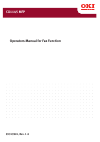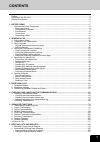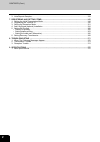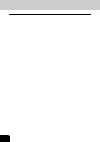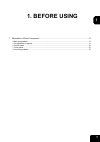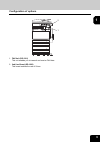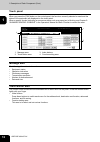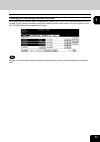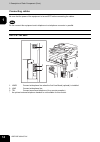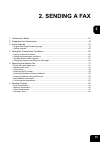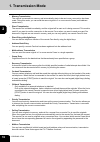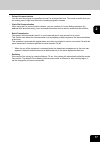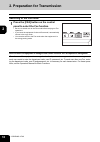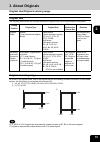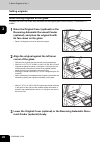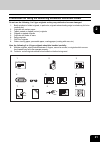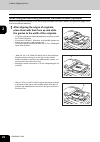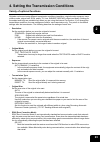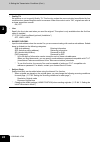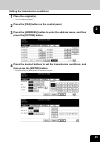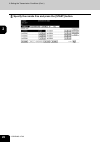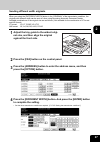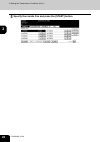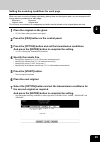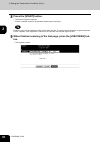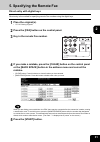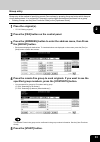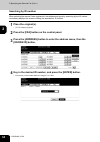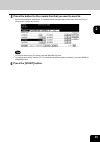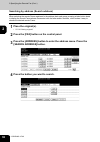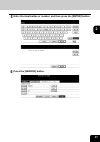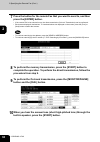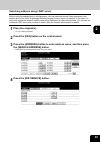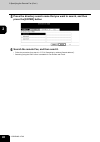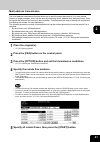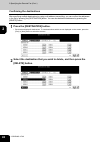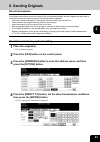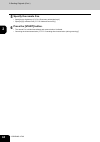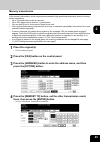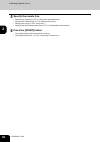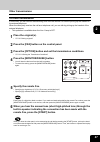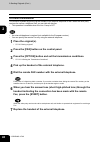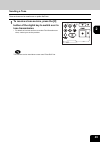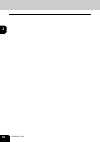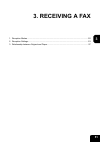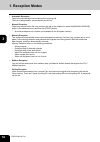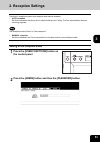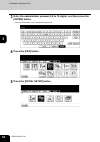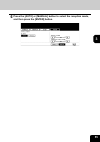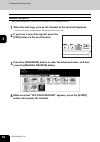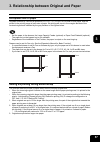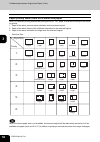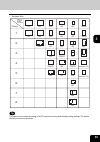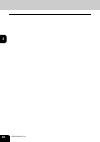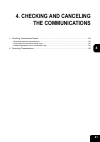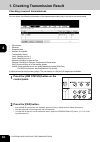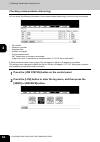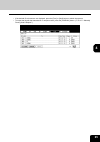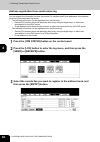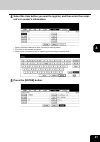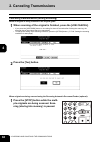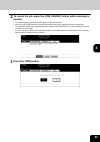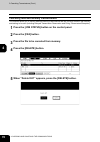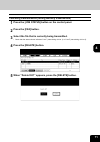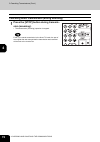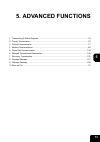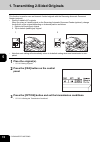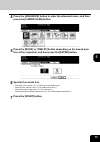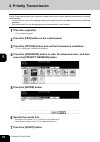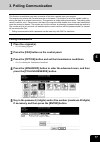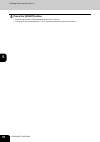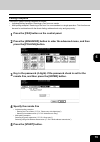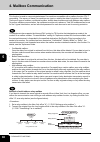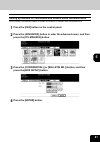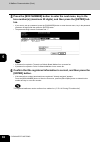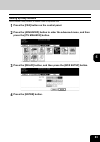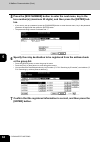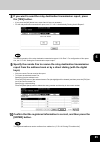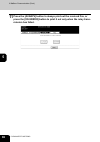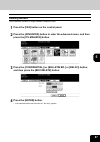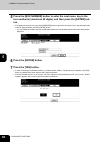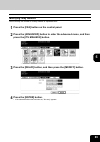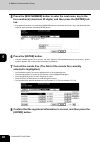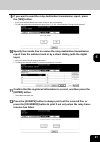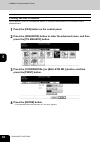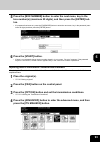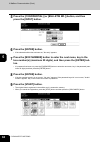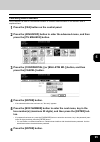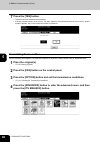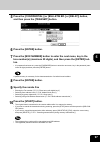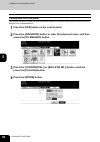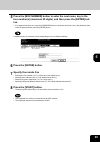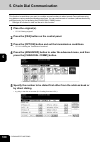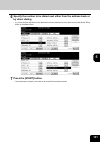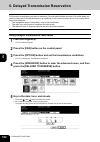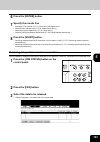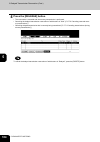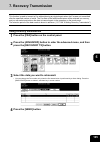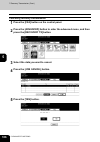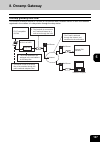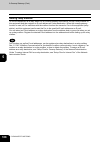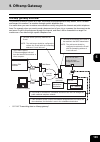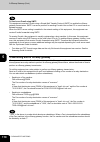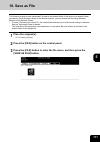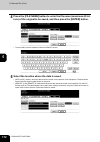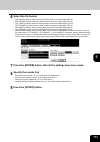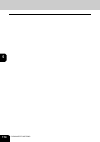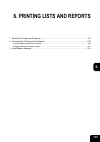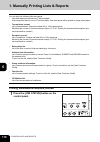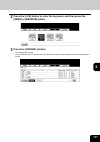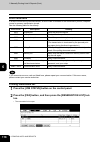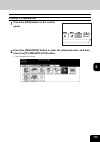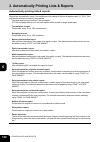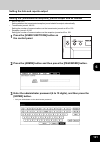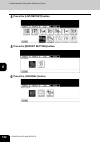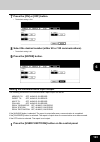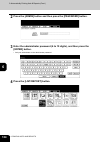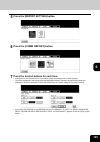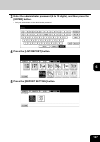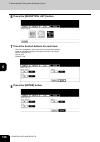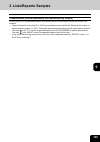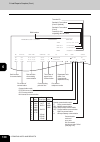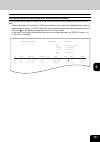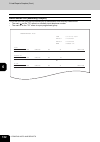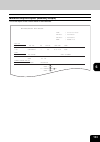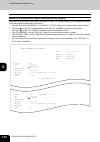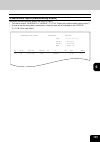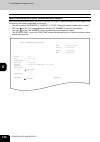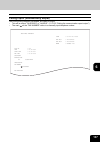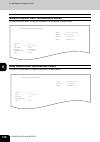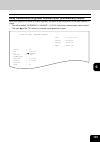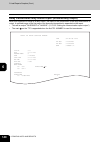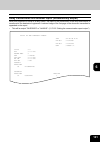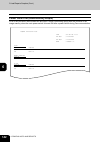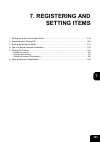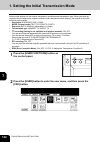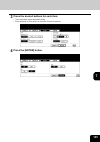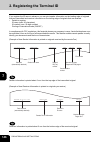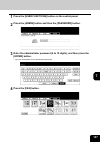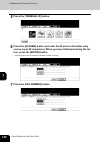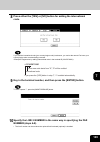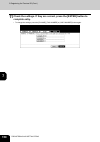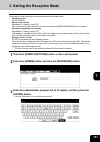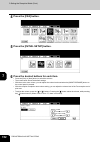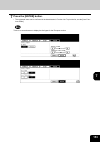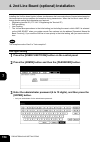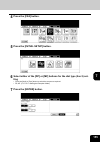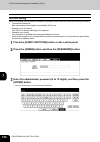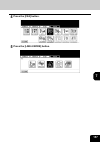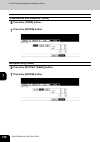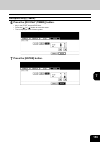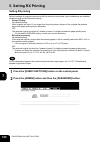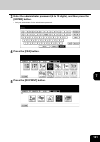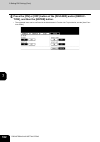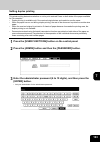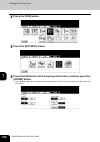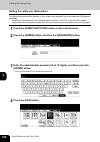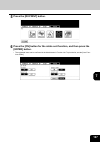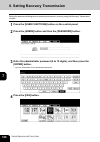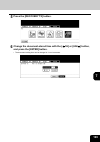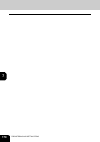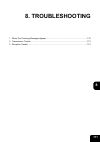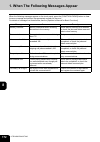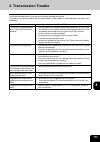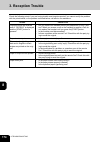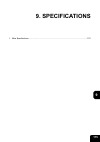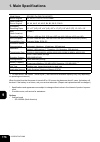- DL manuals
- Oki
- Printer Accessories
- CX 1145 MFP
- Fax Manual
Oki CX 1145 MFP Fax Manual
Summary of CX 1145 MFP
Page 1
Operators manual for fax function cx1145 mfp 59313901, rev. 1.0
Page 2: Contents
1 contents preface ....................................................................................................................................................3 features of the gd-1201...............................................................................................................
Page 3
2 contents (cont.) 3. Lists/reports samples ...................................................................................................................129 7. Registering and setting items...............................................................................................143 1. Set...
Page 4: Preface
3 preface thank you for purchasing the oki fax unit gd-1201. This operator’s manual describes the following: • how to use the fax functions • how to perform a fax communication • how to inspect this equipment and perform its maintenance • how to remedy fax communication problems before using this eq...
Page 5: Features of The Gd-1201
4 features of the gd-1201 • super g3 high-speed communication high-speed communication in the super g3 mode is enabled. * “super g3 fax” is an appellation of fax machines with a modem compatible with itu-t v.34, which is a new high-speed modem standard. • jbig encoding system this device uses a jbig...
Page 6: General Precautions
5 general precautions when power failure occurs • neither fax nor telephone functions of the device are available in the event of a power failure. • you can use the external telephone to dial a number to make a call or to receive a call. (see the oper- ator’s manual of your telephone set for details...
Page 8: 1. Before Using
7 1 1. Before using 1. Description of each component ............................................................................................8 • main components................................................................................................................................8 • conf...
Page 9: Main Components
8 1.Before using fax 1 1. Description of each component main components oki cx1145 mfp 1. Front cover 10. Receiving tray 2. Drawers 11. Color toner (cyan/magenta/yellow) 3. Operator’s manual pocket (back side) 12. Original glass 4. Power switch 13. Touch panel 5. Automatic duplexer 14. Control panel...
Page 10: Configuration of Options
9 1 configuration of options 1. Fax unit (gd-1201) this unit enables you to transmit and receive fax data. 2. 2nd line board (gd-1260) this board enables the use of 2 lines. 2 1.
Page 11: Control Panel
10 1.Before using fax 1.Description of each component (cont.) 1 control panel use the buttons on the control panel for various operations and settings. 1. [help] button use this button to display a desired operation procedure. 2. [user functions] button use this button for paper size or media type s...
Page 12
11 1 11. [job status] button use this button to confirm the job status, printing status, and fax transmission/reception status of a print job, scan job and fax job. ( p.62 “1.Checking transmission result”) 12. [access] button use this button when the equipment is managed under the department managem...
Page 13: Touch Panel
12 1.Before using fax 1.Description of each component (cont.) 1 touch panel when you press the [fax] button on the control panel, the functions currently selected or used and the status of the equipment are displayed on the touch panel. When a graphic symbol indicating an erroneous status such as a ...
Page 14
13 1 clearing and canceling function selected when you press the selected button (highlighted or shaded) again, the function selected with this button is cleared. To quit (cancel) the setting, press the [cancel] button at the bottom of the touch panel (or the [all clear] button on the address book m...
Page 15: Connecting Cables
14 1.Before using fax 1.Description of each component (cont.) 1 connecting cables be sure that the power of the equipment is turned off before connecting the cables. Do not connect this equipment and a telephone to a telephone connector in parallel. Oki cx1145 mfp 1. Line2 connect a telephone line w...
Page 16: 2. Sending A Fax
15 2 2. Sending a fax 1. Transmission mode..............................................................................................................16 2. Preparation for transmission ...............................................................................................18 3. About origin...
Page 17: 1. Transmission Mode
16 2.Sending a fax 2 1. Transmission mode • memory transmission the original is scanned into memory and automatically starts to be sent once a connection has been made. Using this mode, you can send the same original to 2 or more remote faxes (multi-address transmission). • direct transmission the r...
Page 18
17 2 • delayed communications you can send the original to a specified remote fax at a specified time. This mode is useful when you are making use of night-time discounts or sending originals overseas. • chain dial communication when using the fax communication network, you can combine 2 or more dia...
Page 19: Switching To The Fax Mode
18 2.Sending a fax 2 2. Preparation for transmission switching to the fax mode when the use of the equipment is managed under certain functions such as department management when the use of the equipment is managed under the department management or the user management, each user needs to enter the ...
Page 20: 3. About Originals
19 2 3. About originals original size/original scanning range original size the following table shows the size and thickness of originals that can be transmitted via this system. Original scanning range as shown in the figures below, even if the original that you are sending contains information in ...
Page 21: Setting Originals
20 2.Sending a fax 3.About originals (cont.) 2 setting originals when setting originals on the glass originals are sent in the order they are placed on the original glass in both memory tx and direct tx modes. 3 lower the original cover (optional) or the reversing automatic docu- ment feeder (option...
Page 22
21 2 precautions for using the reversing automatic document feeder do not use the following 1 to 8 type originals as they may misfeed or become damaged: also, the following 9 to 10 type originals should be handled carefully: 1: badly wrinkled or folded originals; in particular, originals whose leadi...
Page 23
22 2.Sending a fax 3.About originals (cont.) 2 when using the reversing automatic document feeder (optional) when the originals are placed on the reversing automatic document feeder, the uppermost page is the first to be scanned and sent. 1 after aligning the edges of originals, place them with thei...
Page 24
23 2 4. Setting the transmission conditions variety of optional functions originals can be sent using different transmission conditions (resolution, original mode, exposure, trans- mission mode, original size, ecm, quality tx, line, sub/sep, sid/pwd, subject and body). Settings for the subject and b...
Page 25
24 2.Sending a fax 4.Setting the transmission conditions (cont.) 2 • quality tx: set whether or not to specify quality tx. This function makes the communication less affected by line condition when transmitting document to overseas. When this mode is set to “on”, originals are sent at a slower speed...
Page 26: Place The Original(S).
25 2 setting the transmission conditions 1 place the original(s). • p.20 “setting originals” 2 press the [fax] button on the control panel. 3 press the [address] button to enter the address menu, and then press the [option] button. 4 press the desired buttons to set the transmission conditions, and ...
Page 27
26 2.Sending a fax 4.Setting the transmission conditions (cont.) 2 5 specify the remote fax and press the [start] button..
Page 28: Press The [Option] Button.
27 2 sending different width originals when you select the [different width] button in the “original” of the transmission condition, the originals with different width can be sent at a time using reversing automatic document feeder. Available combinations of the original size are as follows. (not av...
Page 29
28 2.Sending a fax 4.Setting the transmission conditions (cont.) 2 5 specify the remote fax and press the [start] button..
Page 30: Specify The Remote Fax.
29 2 setting the scanning conditions for each page when you want to send multi-page originals by placing them on the original glass, you can change the fol- lowing scanning conditions for each page: resolution exposure original mode original size this function is convenient for newspapers and books ...
Page 31: Press The [Start] Button.
30 2.Sending a fax 4.Setting the transmission conditions (cont.) 2 8 press the [start] button. • the second original is scanned. • if there is another original to be scanned, repeat steps 6 through 8. Be sure to carry out the operations within 45 seconds after the “to continue place document on glas...
Page 32: 5. Specifying The Remote Fax
31 2 5. Specifying the remote fax direct entry with digital keys direct entry is the method for specifying remote fax numbers using the digital keys. 1 place the original(s). • p.20 “setting originals” 2 press the [fax] button on the control panel. 4 if you make a mistake, press the [clear] button o...
Page 33: Address Book Entry
32 2.Sending a fax 5.Specifying the remote fax (cont.) 2 address book entry address book entry is the method for specifying remote fax numbers by pressing the remote fax buttons which have previously been registered. It is convenient if frequently used destinations are registered in the address book...
Page 34: Group Entry
33 2 group entry group entry is the method of specifying remote fax numbers by pressing the group button which has pre- viously been entered. It is convenient if frequently used multiple destinations are entered into a group. • creating groups, see the [user functions guide] or the [topaccess guide]...
Page 35: Searching By Id Number
34 2.Sending a fax 5.Specifying the remote fax (cont.) 2 searching by id number when selecting the remote faxes registered in the address and group by searching by the id number immediately displays the screen including the searched-for id number. 1 place the original(s). • p.20 “setting originals” ...
Page 36: Press The [Start] Button.
35 2 5 press the button for the remote fax that you want to send to. • each screen displays 8 destinations. To view destinations not displayed on the screen, press the [prev] or [next] button to switch the screens. • to continue searching by id number, press the [known id] button. • to continue sear...
Page 37: Place The Original(S).
36 2.Sending a fax 5.Specifying the remote fax (cont.) 2 searching by address (search address) when selecting the remote faxes registered in the address book and group, pressing a letter button leads to display the remote faxes whose names start with the letter and/or numbers, which makes it easy to...
Page 38: Press The [Search] Button.
37 2 5 enter the ideal button or number, and then press the [enter] button. 6 press the [search] button..
Page 39: Press The [Enter] Button.
38 2.Sending a fax 5.Specifying the remote fax (cont.) 2 7 press the button for the remote fax that you want to send to, and then press the [enter] button. • if the remote fax to be selected is one, the direct transmission (on-hook transmission) can be performed. • each screen displays 8 destination...
Page 40: Place The Original(S).
39 2 searching address using ldap server without using the address book in this equipment, you can select the remote faxes registered in the address book of the ldap (lightweight directory access protocol) server via network. In this case, it is required to register the directory search name using t...
Page 41: Press The [Enter] Button
40 2.Sending a fax 5.Specifying the remote fax (cont.) 2 5 press the directory search name that you want to search, and then press the [enter] button 6 search the remote fax, and then send it. • follow the procedure from step 4 in p.36 “searching by address (search address)”. * searching using the l...
Page 42: Multi-Address Transmission
41 2 multi-address transmission the multi-address transmission function allows you to send the same document to 2 or more remote faxes in a single operation, which can be done by combining direct, address book and group entry. Com- bining with the internet fax function is also available. This elimin...
Page 43: Confirming The Destinations
42 2.Sending a fax 5.Specifying the remote fax (cont.) 2 confirming the destinations after specifying multiple destinations by using multi-address transmitting, you can confirm the addresses in the list by pressing the [destination] button. You can also delete the addresses by pressing the [delete] ...
Page 44: 6. Sending Originals
43 2 6. Sending originals direct transmission in the direct transmission mode, the remote fax is immediately dialed, and the originals are sent after a successful connection with the remote fax that has been completed. • users can check immediately if the original has been sent to the remote fax. • ...
Page 45: Specify The Remote Fax.
44 2.Sending a fax 6.Sending originals (cont.) 2 5 specify the remote fax. • specifying by digital keys ( p.31 “direct entry with digital keys”) • specifying by address book ( p.32 “address book entry”) 6 press the [start] button. • the remote fax is dialed immediately and communication is initiated...
Page 46: Memory Transmission
45 2 memory transmission in the memory transmission mode, originals are scanned at high speed and temporarily stored in memory before transmitting. • up to 100 transmissions can be reserved. • up to 1000 pages can be stored in 1 transmission. • you can specify two or more remote faxes at one time. •...
Page 47: Specify The Remote Fax.
46 2.Sending a fax 6.Sending originals (cont.) 2 5 specify the remote fax. • specifying by digital keys ( p.31 “direct entry with digital keys”) • specifying by address book ( p.32 “address book entry”) • specifying by group ( p.33 “group entry”) • specifying by multi-address transmission ( p.41 “mu...
Page 48: Other Transmissions
47 2 other transmissions on-hook transmission in this mode, you can confirm the answering tone from the remote fax without picking up the handset of the external telephone. When the other party receives the call as a telephone call, you can talk by picking up the handset of the external telephone. •...
Page 49: Off-Hook Transmission
48 2.Sending a fax 6.Sending originals (cont.) 2 off-hook transmission this mode is available by picking up the handset of the external telephone to dial. When the other party receives the call as a telephone call, you can talk with him/her. • this operation is available when the line 1 lamp is off....
Page 50: Sending A Tone
49 2 sending a tone tone services can be used even on pulse dial lines. This function can be used when a user uses “pulse dial” line. 1 to receive a tone service, press the [#] button of the digital key to switch over to tone transmission. • for details of services and how to receive fax information...
Page 51
2 50 2.Sending a fax.
Page 52: 3. Receiving A Fax
51 3 3. Receiving a fax 1. Reception modes .................................................................................................................52 2. Reception settings...............................................................................................................53 3. Rel...
Page 53: 1. Reception Modes
52 3.Receiving a fax 3 1. Reception modes • automatic reception faxes are automatically received during the incoming call. The line is designated for use exclusively by the fax. • manual reception faxes are received when the user confirms the call on the telephone, press the [manual receive] button ...
Page 54: 2. Reception Settings
53 3 2. Reception settings there are 2 reception modes: auto reception and manual reception. • auto reception set this mode when the phone line is used exclusively for faxing. The fax automatically receives incoming originals. The reception mode of line 2 is "auto reception". • manual reception set ...
Page 55: [Enter] Button.
54 3.Receiving a fax 2.Reception settings (cont.) 3 3 enter the administrator password (6 to 10 digits), and then press the [enter] button. • ask your administrator for the administrator password. 4 press the [fax] button. 5 press the [initial setup] button..
Page 56
55 3 6 press the [auto] or [manual] button to select the reception mode, and then press the [enter] button..
Page 57: Manual Reception
56 3.Receiving a fax 2.Reception settings (cont.) 3 manual reception * an external telephone is required (not available for the european version). 1 when the bell rings, pick up the handset of the external telephone. • if the incoming call is a telephone call, start talking with the other party. 3 p...
Page 58: Acceptable Size of Paper
57 3 3. Relationship between original and paper acceptable size of paper originals received by fax can be printed on ld, lg, lt, st, a3, b4, a4, b5 and a5 size paper, and are printed in the printing range of each size of paper. No printing will occur in the margins borders of the received originals ...
Page 59
58 3.Receiving a fax 3.Relationship between original and paper (cont.) 3 paper priority when there is no same size paper when rx reduction printing and discard printing are set to “on”, paper is selected according to the follow- ing priority: 1. Paper of the same size and same orientation as the rec...
Page 60
59 3 • european size the paper priority varies according to the rx reduction printing and discard printing settings. For details, contact your service technician. Size of original being received priority a3 b4 a4 a4 a5 folio a3 b4 b4 a4 a4 a4 a5 folio a3 a3 a3 folio b4 folio b5 b4 a3 b5 b4 a3 a4 a4 ...
Page 61
3 60 3.Receiving a fax.
Page 62: 4. Checking and Canceling
61 4 4. Checking and canceling the communications 1. Checking transmission result.............................................................................................62 • checking reserved transmissions ............................................................................................
Page 63: Press The [Fax] Button.
62 4.Checking and canceling the communications 4 1. Checking transmission result checking reserved transmissions you can check the following information of the transmission status (job) in the list on the touch panel. • file number • receiver • accepted date • number of originals • transmission stat...
Page 64
63 4 releasing the department code error in the status column of “fax/internet fax job” list, the job which is in “invalid” status may appear. In this case, release the invalid job as follows. 1. Enter user information required to use the equipment from the control panel. 2. Select the file with the...
Page 65: [Send] Or [Receive] Button.
64 4.Checking and canceling the communications 1.Checking transmission result (cont.) 4 checking communication status (log) you can check the following information of the communication status (log) in the list on the touch panel. • file number • receiver or sender • accepted date • number of origina...
Page 66
65 4 • if the desired file columns are not displayed, press the [prev] or [next] button to switch the screens. • to output the list with the transmission or reception result, press the [journal] button. ( p.116 “1.Manually printing lists & reports”).
Page 67: [Send] Or [Receive] Button.
66 4.Checking and canceling the communications 1.Checking transmission result (cont.) 4 address registration from send/receive log you can register the information such as the remote fax numbers and e-mail addresses in the address book from the send/receive log screen. * the following information ca...
Page 68: Press The [Enter] Button.
67 4 4 select the item button you want to register, and then enter the recipi- ent's or sender's information. • see the [operator's manual for basic function] for entering letters. • id number is automatically numbered. • see the [user functions guide] for registering and correcting the address book...
Page 69: 2. Canceling Transmissions
68 4.Checking and canceling the communications 4 2. Canceling transmissions canceling transmissions (during scanning) when an original is being scanned on the original glass: 1 when scanning of the original is finished, press the [job cancel]. • if you press the [job finish] button or do nothing for...
Page 70: Paused.
69 4 2 to cancel the job, press the [job cancel] button while scanning is paused. • to resume scanning, press the [start] button on the control panel. • when the [job finish] button is pressed, the scanned data of the original(s) start to be transmitted. • to change the setting of the scanning condi...
Page 71: Press The [Fax] Button.
70 4.Checking and canceling the communications 2.Canceling transmissions (cont.) 4 canceling reserved memory transmissions this function allows you to cancel reserved memory transmissions that are currently stored in the memory and waiting to be sent (including delayed transmission reservation and p...
Page 72: Press The [Fax] Button.
71 4 canceling transmissions (during memory transmission) 1 press the [job status] button on the control panel. 2 press the [fax] button. 3 select the file that is currently being transmitted. • check that the status column indicates “line1” (transmitting via line 1) or “line2” (transmitting via lin...
Page 73: Sion (Scanning).
72 4.Checking and canceling the communications 2.Canceling transmissions (cont.) 4 canceling direct transmission (during scanning) 1 press the [stop] button during transmis- sion (scanning). • the transmission (scanning) operation is stopped. Even if you cancel transmission in the direct tx mode, th...
Page 74: 5. Advanced Functions
73 5 5. Advanced functions 1. Transmitting 2-sided originals.............................................................................................74 2. Priority transmission............................................................................................................76 3. Pollin...
Page 75: Place The Original(S).
74 5.Advanced functions 5 1. Transmitting 2-sided originals this function is used to scan and transmit 2-sided originals with the reversing automatic document feeder (optional). • placing 2-sided a4/lt originals when you place a 2-sided original on the reversing automatic document feeder (optional),...
Page 76: Specify The Remote Fax
75 5 4 press the [advanced] button to enter the advanced menu, and then press the [2-sided scan] button. 5 press the [book] or [tablet] button depending on the bound posi- tion of the original(s), and then press the [enter] button. 6 specify the remote fax • entering the fax number ( p.31 “direct en...
Page 77: 2. Priority Transmission
76 5.Advanced functions 5 2. Priority transmission priority transmission allows you to perform a transmission prior to other reserved transmissions (including redial standby). • for this function, only a direct dialing method (with digital keys) and an address book entry method are available. • only...
Page 78: 3. Polling Communication
77 5 3. Polling communication this function is used when you want to receive a fax from a sender upon your request. The receiver can receive the fax whenever he or she wants. This function is set at the sender's side by storing the data of an original into memory. This operation is called polling tr...
Page 79: Press The [Start] Button.
78 5.Advanced functions 3.Polling communication (cont.) 5 6 press the [start] button. • scanning starts and the scanned data will be stored in a memory. • canceling the polling transmission ( p.70 “canceling reserved memory transmissions”).
Page 80: Polling Reception
79 5 polling reception there are 2 types of polling reception as follows: • individual polling reception: receiving a fax from one sender • multi-polling reception: receiving a fax from 2 or more senders in a single operation. This function can be used in combination with the direct dialing, address...
Page 81: 4. Mailbox Communication
80 5.Advanced functions 5 4. Mailbox communication this function is used to communicate between fax machines compatible with a mailbox function (itu-t compatible). The owners of these fax machines can input or retrieve the data of originals in the mailbox. There are 3 types of mailbox; confidential ...
Page 82: Press The [Enter] Button.
81 5 setting up mailbox for confidential and bulletin board communication how to create a confidential mailbox or bulletin box mailbox on sender's side is explained here. 1 press the [fax] button on the control panel. 2 press the [advanced] button to enter the advanced menu, and then press the [itu ...
Page 83: Ton.
82 5.Advanced functions 4.Mailbox communication (cont.) 5 5 press the [box number] button to enter the next menu, key in the box number(s) (maximum 20 digits), and then press the [enter] but- ton. • if you want to set up a password, press the [password] button to enter the next menu, key in the pass...
Page 84: Setting Up Relay Mailbox
83 5 setting up relay mailbox how to create a relay mailbox on sender's side is explained here. 1 press the [fax] button on the control panel. 2 press the [advanced] button to enter the advanced menu, and then press the [itu mailbox] button. 3 press the [relay] button, and then press the [box setup]...
Page 85: Ton.
84 5.Advanced functions 4.Mailbox communication (cont.) 5 5 press the [box number] button to enter the next menu, key in the box number(s) (maximum 20 digits), and then press the [enter] but- ton. • if you want to set up a password, press the [password] button to enter the next menu, key in the pass...
Page 86: The [Yes] Button.
85 5 8 if you want to send the relay destination transmission report, press the [yes] button. • if you press the [no] button here, steps 9 and 10 are not necessary. • for the relay destination transmission report, see p.120 “2.Automatically printing lists & reports”. The default operation of the rel...
Page 87: Mission Has Failed.
86 5.Advanced functions 4.Mailbox communication (cont.) 5 11 press the [always] button to always print out the received fax, or press the [on error] button to print it out only when the relay trans- mission has failed..
Page 88: Deleting Mailbox
87 5 deleting mailbox how to delete a mailbox no longer needed is explained here. 1 press the [fax] button on the control panel. 2 press the [advanced] button to enter the advanced menu, and then press the [itu mailbox] button. 3 press the [confidential] (or [bulletin bd.] or [relay]) button, and th...
Page 89: Ton.
88 5.Advanced functions 4.Mailbox communication (cont.) 5 5 press the [box number] button to enter the next menu, key in the box number(s) (maximum 20 digits), and then press the [enter] but- ton. • if a password has been set, press the [password] button to enter the next menu, key in the password (...
Page 90: Modifying Relay Mailbox
89 5 modifying relay mailbox how to modify the content of a relay mailbox is explained here. 1 press the [fax] button on the control panel. 2 press the [advanced] button to enter the advanced menu, and then press the [itu mailbox] button. 3 press the [relay] button, and then press the [modify] butto...
Page 91: Ton.
90 5.Advanced functions 4.Mailbox communication (cont.) 5 5 press the [box number] button to enter the next menu, key in the box number(s) (maximum 20 digits), and then press the [enter] but- ton. • if a password has been set, press the [password] button to enter the next menu, key in the password (...
Page 92: The [Yes] Button.
91 5 9 if you want to send the relay destination transmission report, press the [yes] button. • if you press the [no] button here, steps 10 and 11 are not necessary. • for the relay destination transmission report, see ( p.120 “2.Automatically printing lists & reports”). 10 specify the remote fax to...
Page 93: Printing Fax Out of Mailbox
92 5.Advanced functions 4.Mailbox communication (cont.) 5 printing fax out of mailbox how to print a fax out of a confidential mailbox or a bulletin board mailbox on the sender's side is explained here. 1 press the [fax] button on the control panel. 2 press the [advanced] button to enter the advance...
Page 94: Ton.
93 5 5 press the [box number] button to enter the next menu, key in the box number(s) (maximum 20 digits), and then press the [enter] but- ton. • if a password has been set, press the [password] button to enter the next menu, key in the password (max- imum 20 digits) and then press the [enter] butto...
Page 95: Press The [Input] Button.
94 5.Advanced functions 4.Mailbox communication (cont.) 5 5 press the [confidential] (or [bulletin bd.]) button, and then press the [input] button. 6 press the [enter] button. • if the selected mailbox has not been set, "no entry" appears. 7 press the [box number] button to enter the next menu, key ...
Page 96: Canceling Data In Mailbox
95 5 canceling data in mailbox how to delete fax data in a confidential mailbox or a bulletin board mailbox on the sender's side is explained here. 1 press the [fax] button on the control panel. 2 press the [advanced] button to enter the advanced menu, and then press the [itu mailbox] button. 3 pres...
Page 97: Press The [Yes] Button.
96 5.Advanced functions 4.Mailbox communication (cont.) 5 7 press the [yes] button. • the data has been deleted from the mailbox. • if the box number keyed in is not correct, "no entry" appears. If the password keyed in is not correct, "invalid number" appears. Key in the correct box number or passw...
Page 98: Press The [Enter] Button.
97 5 5 press the [confidential] (or [bulletin bd.] or [relay]) button, and then press the [transmit] button. 6 press the [enter] button. 7 press the [box number] button to enter the next menu, key in the box number(s) (maximum 20 digits), and then press the [enter] but- ton. • if a password has been...
Page 99: Polling Data Out of Mailbox
98 5.Advanced functions 4.Mailbox communication (cont.) 5 polling data out of mailbox how to poll (retrieve) fax data out of a confidential mailbox or a bulletin board mailbox on receiver's side (remote fax) is explained here. 1 press the [fax] button on the control panel. 2 press the [advanced] but...
Page 100: Ton.
99 5 5 press the [box number] button to enter the next menu, key in the box number(s) (maximum 20 digits), and then press the [enter] but- ton. • if a password has been set, press the [password] button to enter the next menu, key in the password (max- imum 20 digits) and then press the [enter] butto...
Page 101: 100
100 5.Advanced functions 5 5. Chain dial communication this function is used when you want to combine several numbers to select remote fax machines using long distance carriers and specialized access lines. You can combine sets of numbers (address book entry and direct entry) by first pressing the [...
Page 102: 101
101 5 6 specify the number to be dialed next either from the address book or by direct dialing. • e.G. Press the [italy 39] button in the address book as an international code, and then press the [rome office] button in the address book. 7 press the [start] button. • the transmission will start in t...
Page 103: 102
102 5.Advanced functions 5 6. Delayed transmission reservation this function is used when you want to transmit a fax at a specified date and time. It is useful when you want to make use of off-peak discounts (e.G. Nighttime) or you want to transmit a fax to a country which has a time difference. • t...
Page 104: 103
103 5 6 press the [enter] button. 7 specify the remote fax • entering the fax number ( p.31 “direct entry with digital keys”) • selecting from address book ( p.32 “address book entry”) • selecting by group registration ( p.33 “group entry”) • selecting using multi-address transmission ( p.41 “multi-...
Page 105: 104
104 5.Advanced functions 6.Delayed transmission reservation (cont.) 5 4 press the [release] button. • the reservation is canceled and the memory transmission is performed. • canceling the delayed transmission reservation of which status is "wait" ( p.70 “canceling reserved mem- ory transmissions”) •...
Page 106: 105
105 5 7. Recovery transmission this function is used to transmit a fax without placing an original again when the fax was not transmitted after the specified number of redial. The fax data of the failed transmission will be retained in a memory, and you can select and retrieve the data to transmit a...
Page 107: 106
106 5.Advanced functions 7.Recovery transmission (cont.) 5 canceling recovery transmission 1 press the [fax] button on the control panel. 2 press the [advanced] button to enter the advanced menu, and then press the [recovery tx] button. 3 select the data you want to cancel. 4 press the [job cancel] ...
Page 108: 107
107 5 8. Onramp gateway onramp gateway overview this function is used to transmit a fax from a fax machine with a mailbox function to an e-mail address registered in the mailbox of a relay station through the relay station. Relay box oki cx1145 mfp mail server itu-t compatible g3 fax internet fax ma...
Page 109: 108
108 5.Advanced functions 8.Onramp gateway (cont.) 5 setting relay mailbox to use this equipment as a relay station for an onramp gateway transmission, set up a relay mailbox on this equipment and then register an e-mail address as a relay destination. When the onramp gateway function is used, all fa...
Page 110: 109
109 5 9. Offramp gateway offramp gateway overview this function is used to convert an e-mail, received at this equipment as a relay station, into a fax data and forward it to another fax machine through a public telephone line. It is useful when you want to reduce communication cost by using both th...
Page 111: 110
110 5.Advanced functions 9.Offramp gateway (cont.) 5 to receive an e-mail using smtp this equipment receives e-mails using a simple mail transfer protocol (smtp) to enable the offramp gateway transmission. Smtp is a server protocol for sending e-mails from a client pc to a mail server or between ser...
Page 112: 111
111 5 10. Save as file this function is used to save transmitted fax data to the shared folder of this device or a network folder you specify. Once the data is saved to the desired location, you can access the files using windows explorer or my network places. * to save a fax data into a client pc, ...
Page 113: 112
112 5.Advanced functions 10.Save as file (cont.) 5 4 press the [file name] button to enter the file name (maximum 45 let- ters) of the original to be saved, and then press the [enter] button. • to enter letters, see the operator's manual for basic function. 5 select the location where the data is sa...
Page 114: 113
113 5 6 select the file format. • [pdf (multi)]: select it when the data should be saved as a multiple-page pdf file. • [pdf (single)]: select it when the data should be saved as a single-page pdf file. • [tiff (multi)]: select it when the data should be saved as a multiple-page tiff file. • [tiff (...
Page 115: 114
5 114 5.Advanced functions.
Page 116: 115
115 6 6. Printing lists and reports 1. Manually printing lists & reports ...................................................................................... 116 2. Automatically printing lists & reports ...............................................................................120 • automatic...
Page 117: 116
116 6.Printing lists and reports 6 1. Manually printing lists & reports you can print the following lists and reports. * lists and reports are printed on lt/a4-size paper. If the equipment has run out of lt/a4-size paper, lists and reports will be printed on larger sized paper. • transmission journa...
Page 118: 117
117 6 2 press the [log] button to enter the log menu, and then press the [send] or [receive] button. 3 press the [journal] button. • the journals will be output. • if the [journal] button is pressed with a file selected, the journal of the selected file for one transmission is output..
Page 119: 118
118 6.Printing lists and reports 1.Manually printing lists & reports (cont.) 6 error code table if an error occurs during communications, an error code is indicated in the transmission journal, reception journal or memory transmission journal. See the following table for the remedy. If you encounter...
Page 120: 119
119 6 printing itu mailbox list 2 press the [advanced] button to enter the advanced menu, and then press the [itu mailbox list] button. • the itu mailbox list is output. 1 press the [fax] button on the control panel..
Page 121: 120
120 6.Printing lists and reports 6 2. Automatically printing lists & reports automatically printing lists & reports reports are automatically output if the conditions in the setting of the lists & reports output ( p.121 “set- ting the lists and reports output”) are satisfied. * lists and reports are...
Page 122: 121
121 6 setting the lists and reports output setting the (transmission/reception) journal output and its number • auto: on, off setting whether the transmission/reception journal should be output automatically. • transmission journal: 40,120 setting the number of communications on the transmission jou...
Page 123: 122
122 6.Printing lists and reports 2.Automatically printing lists & reports (cont.) 6 4 press the [list/report] button. 5 press the [report setting] button. 6 press the [journal] button..
Page 124: 123
123 6 7 press the [on] or [off] button. • the default setting is on. 8 select the desired number (either 40 or 120 communications). • the default setting is 40. 9 press the [enter] button. Setting the communication report output the following conditions of the communication report output can be set....
Page 125: 124
124 6.Printing lists and reports 2.Automatically printing lists & reports (cont.) 6 2 press the [admin] button and then press the [password] button. 3 enter the administrator password (6 to 10 digits), and then press the [enter] button. • ask your administrator to the administrator password. 4 press...
Page 126: 125
125 6 5 press the [report setting] button. 6 press the [comm. Report] button. 7 press the desired buttons for each item. • if the button for the desired function is not shown, press the [next] button to switch screens. • the icons highlighted in the screen below are the default settings. However, th...
Page 127: 126
126 6.Printing lists and reports 2.Automatically printing lists & reports (cont.) 6 8 press the [enter] button. Setting the reception list output • local: on, off setting whether the mailbox reception report should be printed when the original is stored in the local mailbox. • remote: on, off settin...
Page 128: 127
127 6 3 enter the administrator password (6 to 10 digits), and then press the [enter] button. • ask your administrator to the administrator password. 4 press the [list/report] button. 5 press the [report setting] button..
Page 129: 128
128 6.Printing lists and reports 2.Automatically printing lists & reports (cont.) 6 6 press the [reception list] button. 7 press the desired buttons for each item. • the icons highlighted in the screen below are the default settings. However, the default setting for european versions is as follows: ...
Page 130: 129
129 6 3. Lists/reports samples transmission journal (manually and automatically output) this is the list of the transmission-related information such as communication results and remote fax numbers. • output information for the last 40 or 120 communications can be confirmed. Switching the number of ...
Page 131: 130
130 6.Printing lists and reports 3.Lists/reports samples (cont.) 6 no. File no. Date time duration pgs to dept mode status 001 002 07.10 16:59 00:23 1 redfield hs ec 603 ok 002 010 07.10 17:33 00:00 0 2123456789 p 00b5 transmission journal xxxxxxxxxxx xxxx-xxx time : 07-10-'05 17:55 fax no.1 : 21312...
Page 132: 131
131 6 reception journal (manually and automatically output) this is the list of the reception-related information such as communication results and remote fax num- bers. • output information for the last 40 or 120 communications can be confirmed. Switching the number of communications output. ( p.12...
Page 133: 132
132 6.Printing lists and reports 3.Lists/reports samples (cont.) 6 reservation list (manually output) this is the list of the jobs that are standing by for transmission and recovery transmission. • the mark on the “to” refers to a manually input telephone number. • the mark g on the “to” refers to a...
Page 134: 133
133 6 mailbox/relay box report (manually output) this is the report of the current status of the mailboxes. Mail box box no. Box type pgs file no. Date time from 11222 bulletin bd. 11231 confidential 1 008 07.10 17:24 local mailbox/relay box report time : 07-10-'05 18:00 fax no.1 : 2131234567 fax no...
Page 135: 134
134 6.Printing lists and reports 3.Lists/reports samples (cont.) 6 memory transmission report (automatically output) after memory transmission has ended, this report is output. A reduced image of the first page of the docu- ment transmitted is appended on the report. • this will be output "on error"...
Page 136: 135
135 6 transmission report (automatically output) after direct transmission has ended, this report is output. • this will be output "on error" or "always". ( p.123 “setting the communication report output”) • if an error occurs during direct transmission, the error code will be indicated on the “stat...
Page 137: 136
136 6.Printing lists and reports 3.Lists/reports samples (cont.) 6 multi transmission report (automatically output) after multi-address transmission has ended, this report is output. A reduced image of the first page of the document transmitted is appended on the report. • this will be output "on er...
Page 138: 137
137 6 polling report (automatically output) after multi-polling reception has ended, this report is output. • this will be output "on error" or "always". ( p.123 “setting the communication report output”) • the mark on the “fax number” refers to a manually input telephone number. File no. : 014 date...
Page 139: 138
138 6.Printing lists and reports 3.Lists/reports samples (cont.) 6 mailbox reception report (automatically output) this report is output when an original is received in a confidential or bulletin board. Relay station report (automatically output) this report is output when an original is received in...
Page 140: 139
139 6 relay transmission originator terminal report (automatically output) when this equipment is setup as a relay originator, the report of the transmission to the relay stations is output. • this will be output "on error" or "always". ( p.123 “setting the communication report output”) • the mark o...
Page 141: 140
140 6.Printing lists and reports 3.Lists/reports samples (cont.) 6 relay transmission relay station report (automatically output) when this equipment is setup as a relay station, the report of the transmission to the relay destinations is output. A reduced image of the first page of the document tra...
Page 142: 141
141 6 relay transmission end terminal report (automatically output) when this equipment is setup as a relay station, the report of the transmission to the relay destinations is transferred to the destination registered. A reduced image of the first page of the document transmitted is appended on the...
Page 143: 142
142 6.Printing lists and reports 3.Lists/reports samples (cont.) 6 power failure list (automatically output) a list of the jobs which were erased will be output if there is something wrong with the contents of the image memory when the main power switch is turned on after a power failure during fax ...
Page 144: 143
143 7 7. Registering and setting items 1. Setting the initial transmission mode ................................................................................144 2. Registering the terminal id................................................................................................146 3. Set...
Page 145: 144
144 7.Registering and setting items 7 1. Setting the initial transmission mode set the initial settings for the original transmission conditions and transmission type. When you send an original without changing the original conditions and transmission mode settings, the original is sent with the ini...
Page 146: 145
145 7 3 press the desired buttons for each item. • the screen below shows the default setting. • press the [next] or [prev] button to switch the screens as required. 4 press the [enter] button..
Page 147: 146
146 7.Registering and setting items 7 2. Registering the terminal id if you register the id name in advance, you can print sender information on the leading edge of originals that are transmitted and receiver information on the trailing edge of originals that are received. • details to register: id ...
Page 148: 147
147 7 1 press the [user functions] button on the control panel. 2 press the [admin] button and then the [password] button. 3 enter the administrator password (6 to 10 digits), and then press the [enter] button. • ask your administrator for the administrator password. 4 press the [fax] button..
Page 149: 148
148 7.Registering and setting items 2.Registering the terminal id (cont.) 7 5 press the [terminal id] button. 6 press the [id name] button and enter the id name in the letter entry screen (up to 20 characters). When you have finished entering the let- ters, press the [enter] button. • entering lette...
Page 150: 149
149 7 8 press either the [yes] or [no] button for adding the international code. If you add the international code (your country/region code) in advance, you can let the remote fax know your country/region when communicating overseas. Registration by adding international code in the terminal id (234...
Page 151: 150
150 7.Registering and setting items 2.Registering the terminal id (cont.) 7 11 check the settings. If they are correct, press the [enter] button to complete entry. • to change the settings, press the [id name], [fax number] or [line2 number] button again..
Page 152: 151
151 7 3. Setting the reception mode set reception mode such as the volume settings and line-related items. • reception mode auto, manual • monitor tone volume adjustable 0-7 steps (0: tone off) the “monitor tone” refers to the line monitor tone when the [monitor/pause] button is pressed. • reception...
Page 153: 152
152 7.Registering and setting items 3.Setting the reception mode (cont.) 7 4 press the [fax] button. 5 press the [initial setup] button. 6 press the desired buttons for each item. • press the [prev] or [next] button to switch the screens. • the screen below shows the default settings. • with the mon...
Page 154: 153
153 7 7 press the [enter] button. • the registered items can be confirmed in the administrator’s function list. To print the list, see the [user func- tions guide]. There is no second screen to display the dial types for the european version..
Page 155: 154
154 7.Registering and setting items 7 4. 2nd line board (optional) installation installing the 2nd line board (option) allows simultaneous dual communications of transmission/reception like transmission during reception and reception during transmission. When the 2nd line is used, the fol- lowing fu...
Page 156: 155
155 7 4 press the [fax] button. 5 press the [initial setup] button. 6 select either of the [dp] or [mf] buttons for the dial type (line 2) set- ting • press the [next] or [prev] button to switch the screens as required. • dp, mf. ( p.151 “3.Setting the reception mode”) 7 press the [enter] button..
Page 157: 156
156 7.Registering and setting items 4.2nd line board (optional) installation (cont.) 7 2nd line setting when the optional 2nd line board is installed, its operation can be selected using the following procedure: • transmission/reception both transmission and reception are available all the time. • r...
Page 158: 157
157 7 4 press the [fax] button. 5 press the [line-2 mode] button..
Page 159: 158
158 7.Registering and setting items 4.2nd line board (optional) installation (cont.) 7 transmission and reception (tx/rx) 6 press the [tx/rx] button. 7 press the [enter] button. Reception only (24hr) 6 press the [rx only (24hr)] button. 7 press the [enter] button..
Page 160: 159
159 7 reception only (timer) 6 press the [rx only (timer)] button. • key in the start time and end time. • press the [ ] or [ ] button to move the cursor. • time is displayed in the 24-hour system. 7 press the [enter] button..
Page 161: 160
160 7.Registering and setting items 7 5. Setting rx printing setting rx printing set print settings for originals received on the fax that are to be printed. 2 print installations are available: discard printing and rx reduction printing. • discard printing on (default setting): when originals are u...
Page 162: 161
161 7 3 enter the administrator password (6 to 10 digits), and then press the [enter] button. • ask your administrator for the administrator password. 4 press the [fax] button. 5 press the [rx print] button..
Page 163: 162
162 7.Registering and setting items 5.Setting rx printing (cont.) 7 6 press the [on] or [off] button of the [discard] and/or [reduc- tion], and then the [enter] button. • the registered items can be confirmed in the administrator’s function list. To print the list, see the [user func- tions guide]..
Page 164: 163
163 7 setting duplex printing this printer setting determines whether or not to print received faxes on both sides of the paper available for fax reception. • duplex printing is available only if the received original sizes and resolution are the same. • when the paper has run out during duplex prin...
Page 165: 164
164 7.Registering and setting items 5.Setting rx printing (cont.) 7 4 press the [fax] button. 5 press the [rx print] button. 6 press the [on] button for the duplex print function, and then press the [enter] button. • the registered items can be confirmed in the administrator’s function list. To prin...
Page 166: 165
165 7 duplex printing direction differs depending on the received original size. 1. Received ld, lg, lt, a3, a4, or b4-sized originals are printed so that they can be bound along the long edge of direction. 2. Received st, a5 or b5-sized originals are printed so that they can be bound along the shor...
Page 167: 166
166 7.Registering and setting items 5.Setting rx printing (cont.) 7 setting the rotate sort (alternation) this printer setting determines whether or not to output each separate fax job by rotated sort (90 degrees) alternately. * rotate sort is available only for lt/a4-sized paper. Set the lt and lt-...
Page 168: 167
167 7 5 press the [rx print] button. 6 press the [on] button for the rotate sort function, and then press the [enter] button. • the registered items can be confirmed in the administrator’s function list. To print the list, see the [user func- tions guide]..
Page 169: 168
168 7.Registering and setting items 7 6. Setting recovery transmission setting the document-holding-time for retaining a document in memory using the recovery transmission function. 1 press the [user functions] button on the control panel. 2 press the [admin] button and then the [password] button. 3...
Page 170: 169
169 7 5 press the [recovery tx] button. 6 change the document-stored time with the [ 1h] or [24h ] button, and press the [enter] button. • the document-holding time can be changed in 1 hour increments..
Page 171: 170
7 170 7.Registering and setting items.
Page 172: 171
171 8 8. Troubleshooting 1. When the following messages appear ............................................................................172 2. Transmission trouble.........................................................................................................173 3. Reception trouble........
Page 173: 172
172 8.Troubleshooting 8 1. When the following messages appear when the following messages appear on the touch panel, press the [function clear] button to clear the error message and perform the appropriate remedy for the error. For details of messages not listed below, see the [operator’s manual for...
Page 174: 173
173 8 2. Transmission trouble check the following points if you are having trouble sending documents. If you cannot rectify the problem with the points below, or the problem is not listed below, call service for assistance. Trouble check point “transmit” is not displayed even if the [start] button i...
Page 175: 174
174 8.Troubleshooting 8 3. Reception trouble check the following points if you are having trouble receiving documents.If you cannot rectify the problem with the points below, or the problem not listed below, call service for assistance. Trouble check point originals cannot be received even if “recei...
Page 176: 175
175 9 9. Specifications 1. Main specifications ............................................................................................................176.
Page 177
176 9.Specifications 9 1. Main specifications *1 for hard drives, mb means 1 million bytes. (total hard drive accessible capacity may vary depending on operating environment.) when the total time that the power is turned off for 12 hours a day becomes about 5 years, the battery will be dead. If the ...