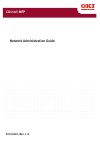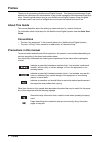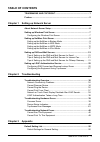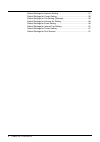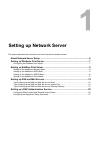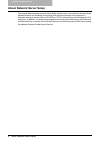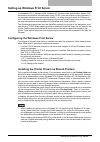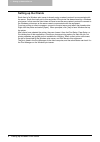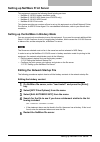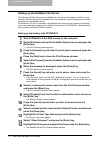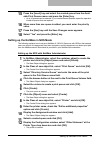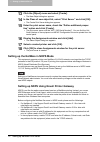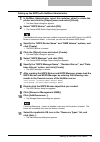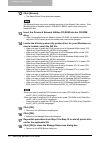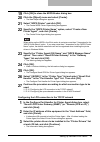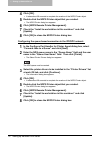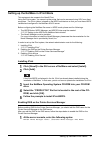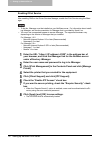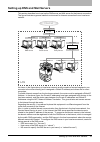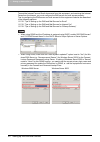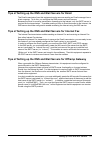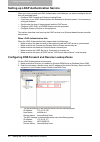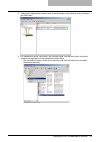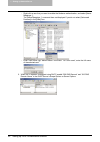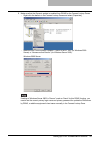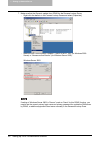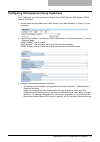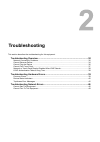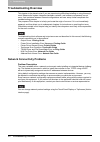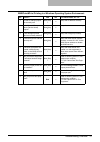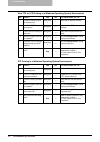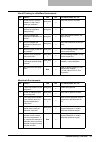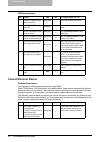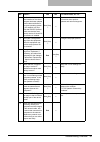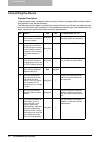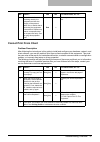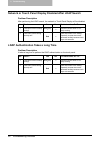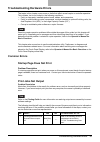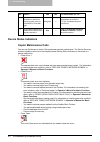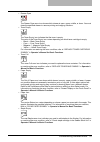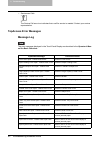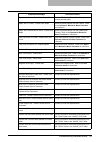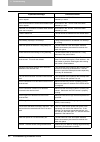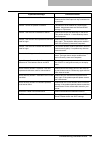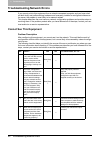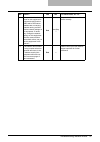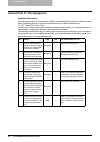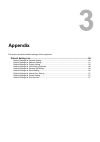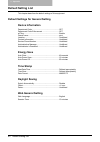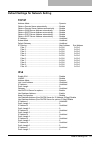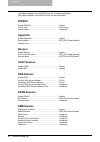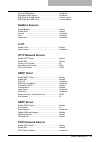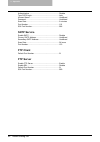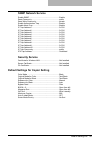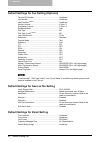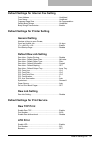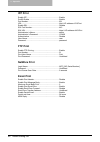- DL manuals
- Oki
- Printer Accessories
- CX 1145 MFP
- Network Administration Manual
Oki CX 1145 MFP Network Administration Manual
Summary of CX 1145 MFP
Page 1
Network administration guide cx1145 mfp 59315601, rev. 1.0
Page 2: Trademarks and Copyright
Trademarks and copyright 1 trademarks and copyright trademarks y the official name of windows 98 is microsoft windows 98 operating system. Y the official name of windows me is microsoft windows me operating system. Y the official name of windows nt is microsoft windows nt operating system. Y the off...
Page 3: Preface
2 preface preface thank you for purchasing multifunctional digital systems. This network administration guide explains the instructions for administrators to set up and manage the multifunctional digital sys- tems. Read this guide before using to your multifunctional digital systems. Keep this guide...
Page 4: Table of Contents
Table of contents 3 table of contents trademarks and copyright...............................................................1 preface...........................................................................................................2 chapter 1 setting up network server about network server ...
Page 5
4 table of contents default settings for network setting........................................................51 default settings for copier setting ..........................................................55 default settings for fax setting (optional) ...............................................
Page 6: Setting Up Network Server
1. Setting up network server this section describes the instructions on how to set up the network servers. About network server setup ...................................................................................6 setting up windows print server ....................................................
Page 7: About Network Server Setup
1 setting up network server 6 about network server setup about network server setup this chapter describes environments that typically include one or more network servers (novell netware servers and windows print servers) that will share printing to this equipment. It describes setting up servers th...
Page 8
Setting up windows print server 7 setting up windows print server if a windows nt 4.0, windows 2000, windows xp, windows vista, and windows server 2003 computer is connected to this equipment using tcp/ip, it can print directly to this equipment. If the computer shares the printer over the network, ...
Page 9: Setting Up The Clients
1 setting up network server 8 setting up windows print server setting up the clients each client of a windows print server is already using a network protocol to communicate with the server. Each client can print to this equipment if the printer has been shared by a windows print server. In that cas...
Page 10
Setting up netware print server 9 setting up netware print server this equipment supports the following novell printing services: y netware 5.1/6.0/6.5 bindery emulation mode y netware 5.1/6.0/6.5 nds mode (over ipx/spx only) y netware 5.1/6.0/6.5 ndps mode y netware 6.0/6.5 iprint mode this chapter...
Page 11
1 setting up network server 10 setting up netware print server setting up the netware file server the following explains how to set up a netware 4.X file server with bindery emulation so that network users can print to this equipment from their computers, and this equipment can obtain print jobs fro...
Page 12
Setting up netware print server 11 15 press the [insert] key and select the created queue from the avail- able print queues menu and press the [enter] key. Y up to 10 queues can be selected. If you created several queues, repeat the operation to add all queues that are required. 16 when more than on...
Page 13
1 setting up network server 12 setting up netware print server 13 click the [object] menu and select [create]. Y the new object dialog box appears. 14 in the class of new object list, select “print server” and click [ok]. Y the create print server dialog box appears. 15 enter the print server name, ...
Page 14
Setting up netware print server 13 setting up the ndps with netware administrator 1 in netware administrator, select the container object to create the printer and click the [object] menu and select [create]. Y the new object dialog box appears. 2 select “ndps broker” and click [ok]. Y the create nd...
Page 15
1 setting up network server 14 setting up netware print server 12 click [browse]. Y the select printer driver dialog box appears. The [browse] button may not be available according to the support pack version. If the [browse] button is disabled, specify “/disabletlsmgr” option when starting the nwad...
Page 16
Setting up netware print server 15 19 click [ok] to close the ndps broker dialog box. 20 click the [object] menu and select [create]. Y the new object dialog box appears. 21 select “ndps printer” and click [ok]. Y the create ndps printer object dialog box appears. 22 specify the “ndps printer name” ...
Page 17
1 setting up network server 16 setting up netware print server 4 click [ok]. Y it takes about 60 seconds to complete the creation of the ndps printer object. 5 double-click the ndps printer object that you created. Y the ndps printer dialog box appears. 6 click [ndps remote printer management]. 7 ch...
Page 18
Setting up netware print server 17 setting up the netware in iprint mode this equipment also supports the novell iprint. Using the iprint system, you can set up the printer that can be accessed using url from client computers. The iprint system is based on the ndps architecture so that you must have...
Page 19
1 setting up network server 18 setting up netware print server enabling iprint service after enabling dns on the printer services manager, enable the iprint service using the iman- ager. Y to do this, imanager must be installed on your netware server. For information about install- ing imanager, see...
Page 20
Setting up dns and mail servers 19 setting up dns and mail servers this section describes how to set up the dns server and mail server for the internet connection. The figure illustrates a general network environment for internet connection from a local area network. As shown in the figure above, a ...
Page 21
1 setting up network server 20 setting up dns and mail servers to send the internet fax and email documents from this equipment, and receiving the internet faxes from the internet, you must configure the dns server and mail servers properly. Tips for configuring the dns server and mail servers for t...
Page 22
Setting up dns and mail servers 21 tips of setting up the dns and mail servers for email the email transmission from this equipment works same as sending an email message from a client computer. To do this, you configure the dns servers and mail servers. Because the email is one way transmission for...
Page 23
1 setting up network server 22 setting up ldap authentication service setting up ldap authentication service when you want to enable the ldap authentication with kerberos, you have to configure the net- work as described below: y configure dns forward and reverse lookup zones. Y if you want to use l...
Page 24
Setting up ldap authentication service 23 3. Enter the ip address and domain name of the equipment in the reverse lookup zones of the dns client. 4. It is necessary to enter “user name”+@+”domain name” into the user field in the active directory as registration of the kerberos principal name. - run ...
Page 25
1 setting up network server 24 setting up ldap authentication service - right-click a user that you want to enable the kerberos authentication, and select [name mappings...]. The [name mappings...] command does not displayed if you do not select [advanced features] in the [view] icon. - enter “user ...
Page 26
Setting up ldap authentication service 25 6. Make sure that the dynamic update is enabled from ddns for the forward lookup zones. - right-click the domain in the forward lookup zones and select [properties]. - make sure the “allow dynamic updates?” option is set to “yes” (for windows 2000 server) or...
Page 27
1 setting up network server 26 setting up ldap authentication service 7. Make sure that the dynamic update from ddns for the reverse lookup zones. - right-click the domain in the forward lookup zones and select [properties]. - make sure the “allow dynamic updates?” option is set to “yes” (for window...
Page 28
Setting up ldap authentication service 27 configuring the equipment using topaccess from topaccess, you must configure the date & time, ldap session, dns session, ddns session and others. 1. Set the same time and date as the ldap server in the [administration] -> [setup] -> [gen- eral] page. 2. Set ...
Page 30: Troubleshooting
2. Troubleshooting this section describes the troubleshooting for this equipment. Troubleshooting overview.....................................................................................30 network connectivity problems ...............................................................................
Page 31: Troubleshooting Overview
2 troubleshooting 30 troubleshooting overview troubleshooting overview this chapter is the place to start if you are experiencing difficulties installing or using this equip- ment. Because the system integrates hardware, network, and software components, errors occur. And variations between network ...
Page 32
Troubleshooting overview 31 smb/point&print printing in a windows operating system environment: no check... Yes no for instruction, go to... 1 are the ip address proper- ties correctly set? Next step Ø Ö setup the ip address correctly. 2 is the microsoft computer name (device name) unique? Next step...
Page 33
2 troubleshooting 32 troubleshooting overview raw tcp or lpr printing in a windows operating system environment: ipp printing in a windows operating system environment: no check... Yes no for instruction, go to... 1 are the ip address proper- ties correctly set? Next step Ø Ö setup the ip address co...
Page 34
Troubleshooting overview 33 novell printing in a netware environment: macintosh environment: no check... Yes no for instruction, go to... 1 are the ipx/spx protocol enabled? Is the correct frame type selected? Next step Ø Ö setup the ipx/spx correctly. 2 if applicable, did you suc- cessfully set up ...
Page 35: Cannot Discover Device
2 troubleshooting 34 troubleshooting overview unix environment: cannot discover device problem description this equipment is discovered automatically using snmp. When twain driver, file downloader, and address book viewer cannot automatically discover this equipment over the network, the most likely...
Page 36
Troubleshooting overview 35 2 confirm that the protocol suite installed on the client computer has been updated with the latest software for the given operating system. If your network only sup- ports the ipx/spx protocol, make sure that the most current version of novell cli- ent software is instal...
Page 37: Cannot Ping The Device
2 troubleshooting 36 troubleshooting overview cannot ping the device problem description if this equipment does not respond when you ping it, there is a problem either with the network configuration or with device operation. The following checklist helps you identify the source of the error and dire...
Page 38: Cannot Print From Client
Troubleshooting overview 37 cannot print from client problem description after following the instructions in this guide to install and configure your hardware, network, and client software, you are still unable to print from a client computer to this equipment. This prob- lem can arise as the result...
Page 39
2 troubleshooting 38 troubleshooting overview network or touch panel display disabled after ldap search problem description after performing the ldap search, the network or touch panel display will be disabled. Ldap authentication takes a long time problem description it takes a long time to perform...
Page 40: Common Errors
Troubleshooting hardware errors 39 troubleshooting hardware errors the topics in this chapter cover errors or faults that affect normal copier or controller operation. This includes, but is not limited to, the following conditions: y faulty or improperly installed system board, cables, and connector...
Page 41: Device Status Indicators
2 troubleshooting 40 troubleshooting hardware errors device status indicators copier maintenance calls you can use topaccess to check if this equipment requires maintenance. The device summary window includes a device icon that displays visual device status indicators in the event of a device malfun...
Page 42
Troubleshooting hardware errors 41 y drawer open the drawer open error icon shows which drawer is open: upper, middle, or lower. You must close the specified drawer to resume printing and copying functions. Y toner empty the toner empty icon indicates that the toner is empty. The color of the toner ...
Page 43: Topaccess Error Messages
2 troubleshooting 42 troubleshooting hardware errors y serviceman calls the service call error icon indicates that a call for service is needed. Contact your service representative. Topaccess error messages message log the error messages displayed in the touch panel display are described in the oper...
Page 44
Troubleshooting hardware errors 43 paper insertion jam - please clear paper path refer to help on the touch panel display to remove jammed paper. Staple jam in finisher - please clear staple remove jammed staples from the finisher. Refer to the operator’s manual for basic functions for instruction. ...
Page 45
2 troubleshooting 44 troubleshooting hardware errors scanned documents in shared folder deleted upon user’s request. Documents in the “scan” folder have been deleted by a users sent fax documents in shared folder deleted upon user’s request. Documents in the “txfax” folder have been deleted by a use...
Page 46
Troubleshooting hardware errors 45 domain - invalid username or password please recheck the username and password and please confirm if the caps lock key is switched on by accident. Domain - server not present in network the server is not on network or it could not be located. Also please check the ...
Page 47: Cannot See This Equipment
2 troubleshooting 46 troubleshooting network errors troubleshooting network errors if you cannot print to this equipment from a network-connected computer, and you have ruled out both faulty and malfunctioning hardware and incorrectly installed or configured software as the cause, the problem is mos...
Page 48
Troubleshooting network errors 47 5 make sure that the device name for this equipment is unique and verify that the wins and/or dns server database are not causing potential naming conflicts with the network settings on this equipment. If neces- sary, change the network settings on this equipment. A...
Page 49
2 troubleshooting 48 troubleshooting network errors cannot print to this equipment problem description you are unable to print to this equipment. Before troubleshooting the network problems, please see the following section to narrow the problem down to a network-related issue. P.37 “cannot print fr...
Page 50: Appendix
3. Appendix this section shows the default settings of this equipment. Default setting list .................................................................................................50 default settings for general setting...........................................................................
Page 51: Default Setting List
3 appendix 50 default setting list default setting list this chapter describes the default settings of this equipment. Default settings for general setting device information department code........................................................ Off department code enforcement ........................
Page 52: Tcp/ip
Default setting list 51 default settings for network setting tcp/ip address mode............................................................. Dynamic obtain a domain name automatically......................... Disable obtain a domain server address automatically ......... Disable obtain a wins serve...
Page 53: Ipx/spx
3 appendix 52 default setting list use stateful address (use dhcp6 server for ip address)undefined use stateful address (use dhcp6 server for options)disable ipx/spx enable ipx/spx.......................................................... Enable frame type...............................................
Page 54: Netware Session
Default setting list 53 primary wins server.................................................. Undefined secondary wins server............................................. Undefined smb signing of smb server....................................... If client agrees smb signing of smb client ..............
Page 55: Sntp Service
3 appendix 54 default setting list authentication ............................................................. Disable type pop3 login........................................................ Auto account name ............................................................ Undefined password .............
Page 56: Snmp Network Service
Default setting list 55 snmp network service enable snmp ............................................................. Enable read community ........................................................ Public read write community ............................................... Private enable authenticat...
Page 57
3 appendix 56 default setting list default settings for fax setting (optional) terminal id number .................................................... Undefined fax number ................................................................ Undefined line2 number *note .....................................
Page 58: General Setting
Default setting list 57 default settings for internet fax setting from address ............................................................. Undefined from name ................................................................. Undefined fragment page size ...............................................
Page 59: Ipp Print
3 appendix 58 default setting list ipp print enable ipp .................................................................. Enable port80 enable ............................................................. Enable port number................................................................ 631 url.......