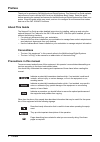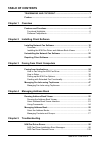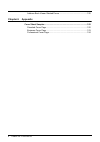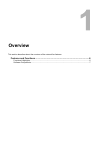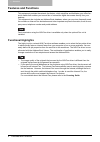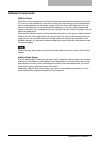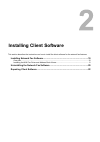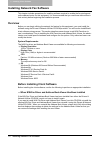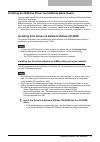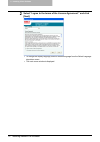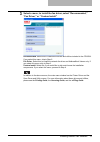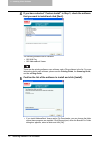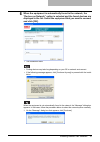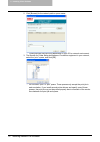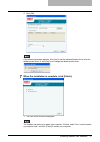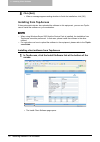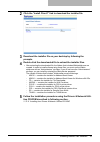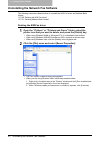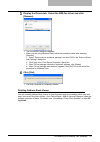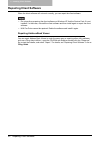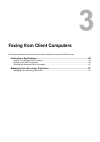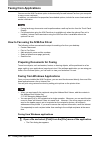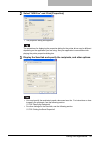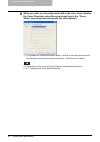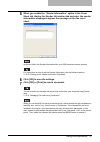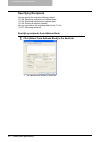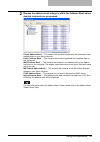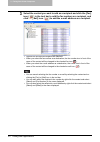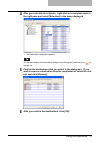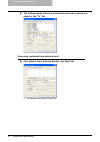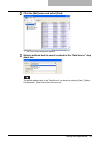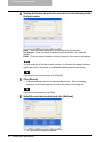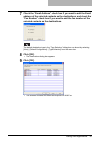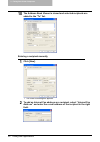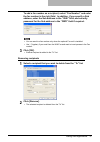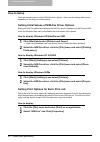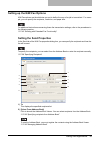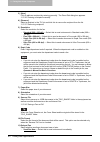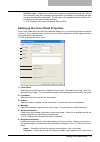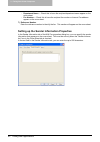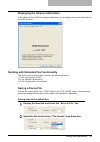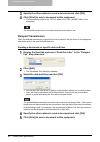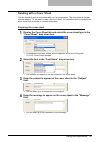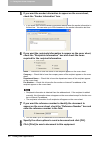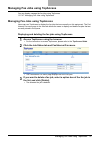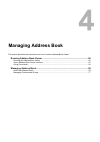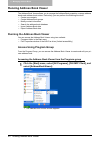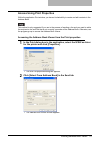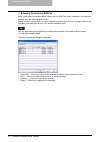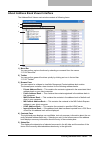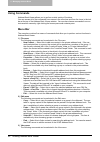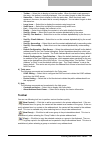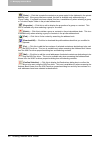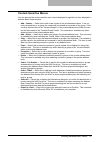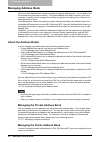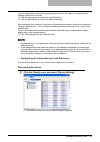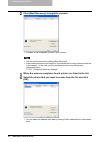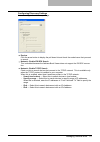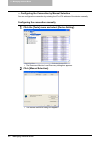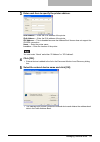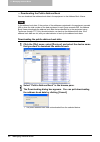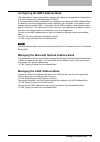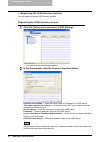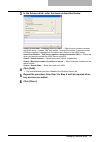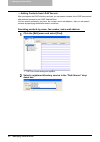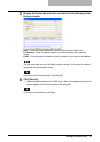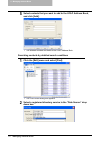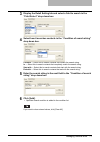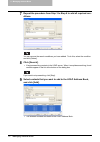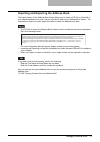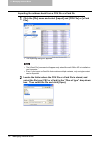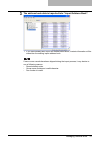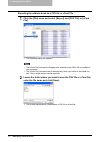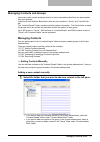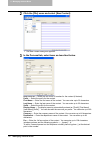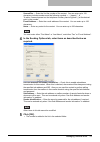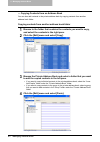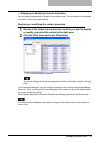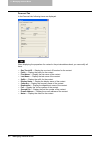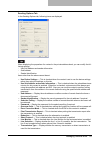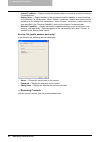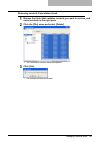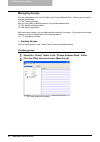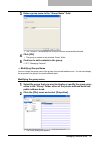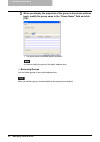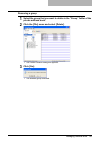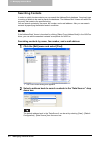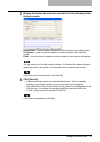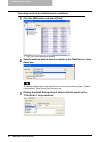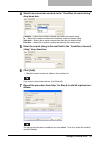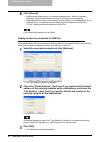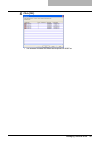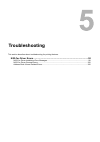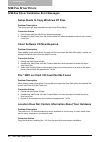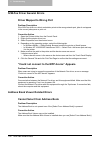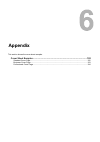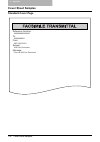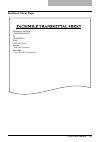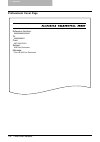- DL manuals
- Oki
- Printer Accessories
- CX 1145 MFP
- Fax Manual
Oki CX 1145 MFP Fax Manual
Summary of CX 1145 MFP
Page 2: Trademarks and Copyright
Trademarks and copyright 1 trademarks and copyright trademarks y the official name of windows 98 is microsoft windows 98 operating system. Y the official name of windows me is microsoft windows me operating system. Y the official name of windows nt is microsoft windows nt operating system. Y the off...
Page 3: Preface
2 preface preface thank you for purchasing oki multifunctional digital systems. This network fax guide explains instructions on how to use the n/w-fax driver and address book viewer. Read this guide before operating the network fax features for the multifunctional digital systems from client com- pu...
Page 4: Table of Contents
Table of contents 3 table of contents trademarks and copyright...............................................................1 preface...........................................................................................................2 chapter 1 overview features and functions ..................
Page 5: Chapter 6
4 table of contents address book viewer related errors ....................................................100 chapter 6 appendix cover sheet samples...............................................................................102 standard cover page ...................................................
Page 6: Overview
1. Overview this section describes about the overview of the network fax features. Features and functions ...........................................................................................6 functional highlights...................................................................................
Page 7: Features and Functions
1 overview 6 features and functions features and functions this equipment provides the network fax feature, which simplifies and facilitates your office fac- simile needs that enables you to send fax or internet fax digital documents directly from your desktop. This equipment also includes an addres...
Page 8: Software Components
Features and functions 7 software components n/w-fax driver the n/w-fax driver enables you to set up send lists and send electronic documents from your pc to one or more destinations. You print to the fax much the same way you would choose to print to a designated printer that makes using the n/w-fa...
Page 10: Installing Client Software
2. Installing client software this section describes the instructions on how to install the client software for the network fax features. Installing network fax software............................................................................10 overview ..............................................
Page 11: Overview
2 installing client software 10 installing network fax software installing network fax software this chapter includes procedures for installing software required to enable the fax printing and online address books for this equipment. It is recommended that you read these instructions in their entire...
Page 12
Installing network fax software 11 installing the n/w-fax driver and address book viewer you can install the n/w-fax driver and address book viewer from the drivers & network utilities cd-rom or topaccess. This section describes the installation of the n/w-fax driver and address book viewer in an sm...
Page 13
2 installing client software 12 installing network fax software 2 select “i agree to the terms of the license agreement.” and click [next]. Y to change the display language, select a desired language from the select language drop-down menu. Y the main menu window is displayed..
Page 14
Installing network fax software 13 3 select a menu; to install the fax driver, select “recommended,” “fax driver,” or “custom install.” recommended: select this to install all the drivers and utilities included in the cd rom. If you select this menu, skip to step 5. Fax driver: select this to instal...
Page 15
2 installing client software 14 installing network fax software 4 if you have selected “custom install” in step 3, check the software that you want to install and click [next]. The following software can be installed: y oki n/w-fax y oki addressbook viewer there are also printing software, scan soft...
Page 16
Installing network fax software 15 6 when the equipment is automatically found in the network, the “devices on network” option is selected and the found devices are displayed in the list. Select the equipment that you want to connect and click [ok]. Y the installation starts. Y finding devices may t...
Page 17
2 installing client software 16 installing network fax software 2. Click [browse] for the network path or queue name. - finding devices may take long depending on your os or network environment. 3. The browse for folder dialog box appears. Locate this equipment in your network, select the “print” qu...
Page 18
Installing network fax software 17 4. Click [ok]. If the following message appears, click [yes] to set the indicated printer driver to be the default printer driver, or click [no] to not change the default printer driver. 7 when the installation is complete, click [finish]. Y the main menu window is...
Page 19: Installing From Topaccess
2 installing client software 18 installing network fax software 8 click [exit]. Y when a message appears asking whether to finish the installation, click [ok]. Installing from topaccess if the system administrator has uploaded the software to this equipment, you can use topac- cess to install the so...
Page 20
Installing network fax software 19 2 click the “install client1” link to download the installer file. 3 download the installer file on your desktop by following the prompts. 4 double-click the downloaded file to extract the installer files. Y after extracting the downloaded file, the folders that in...
Page 21
2 installing client software 20 uninstalling the network fax software uninstalling the network fax software the following instructions describe how to uninstall the n/w-fax driver and address book viewer. P.20 “deleting the n/w-fax driver” p.21 “deleting address book viewer” deleting the n/w-fax dri...
Page 22
Uninstalling the network fax software 21 3 display the drivers tab. Select the n/w-fax driver and click [remove]. Y the confirmation dialog box appears. Y when you are using windows vista, follow the procedure below after selecting [remove]: 1. Select “remove driver and driver package” and click [ok...
Page 23: Repairing Client Software
2 installing client software 22 repairing client software repairing client software when the client software will not work correctly, you can repair the client software. Y do not perform preparing the client software on windows xp that the service pack 2 is not installed. In that case, uninstall the...
Page 24: Faxing From Client Computers
3. Faxing from client computers this section describes the instructions on how to send a fax using the n/w-fax driver. Faxing from applications.......................................................................................24 how to fax using the n/w-fax driver...................................
Page 25: Faxing From Applications
3 faxing from client computers 24 faxing from applications faxing from applications you can use the n/w-fax driver option to electronically fax and internet fax from your computer to one or more recipients. In addition, you can select fax properties, fax schedule options, include fax cover sheets an...
Page 26
Faxing from applications 25 2 select “n/w-fax” and click [properties]. Y the properties dialog box appears. The procedures for displaying the properties dialog for the printer driver may be different depending on the application you are using. See your application’s manual about dis- playing the pri...
Page 27
3 faxing from client computers 26 faxing from applications 4 when you want to send a document with a fax cover sheet, display the cover sheet tab, select the cover sheet type in the “cover sheet” drop down box and specify the other options. Y if you enable the “sender information” option, continue t...
Page 28
Faxing from applications 27 5 when you enable the “sender information” option in the cover sheet tab, display the sender information tab and enter the sender information message to appear the message on the fax cover sheet. In the text field in the sender information tab, up to 500 characters can be...
Page 29: Specifying Recipients
3 faxing from client computers 28 faxing from applications specifying recipients you can specify the recipients following method: p.28 “specifying recipients from address book” p.32 “searching recipients from address book” p.36 “entering a recipient manually” also you can remove the recipients added...
Page 30
Faxing from applications 29 2 browse the address book category within the address book where desired recipients are programed. Private address book — this contains the contacts registered in the associated client address book on your client computer. Public address book — this contains the contacts ...
Page 31
3 faxing from client computers 30 faxing from applications 3 select the contact you want to add as a recipient and click the [fax] icon ( ) in the tool bar to add the fax number as a recipient, and click the [mail] icon ( ) to add the e-mail address as a recipient. Y repeat until all required recipi...
Page 32
Faxing from applications 31 4 after you selected all recipients, right-click on a recipient name in the right pane and select [selection] in the menu displayed. Y the destinations dialog box appears. You can also display the destinations dialog box by clicking the [selection] icon ( ) in the tool ba...
Page 33
3 faxing from client computers 32 faxing from applications 7 the address book viewer is closed and selected recipients are added to the “to” list. Searching recipients from address book 1 click [select from address book] in the send tab. Y the address book viewer is launched..
Page 34
Faxing from applications 33 2 click the [edit] menu and select [find]. Y the find contact dialog box appears. 3 select a address book to search contacts in the “data source” drop down box. The default address book in the “data source” can be set by selecting [view] - [default configuration] - [data ...
Page 35
3 faxing from client computers 34 faxing from applications 4 display the person tab and enter search text in the following fields that you require. Name — enter the search characters or string to search by the first name. Fax number — enter the search characters or string to search by the contact fa...
Page 36
Faxing from applications 35 7 check the “email address” check box if you want to add the email address of the selected contacts as the destinations, and check the “fax number” check box if you want to add the fax number of the selected contacts as the destinations. The default destination type in th...
Page 37
3 faxing from client computers 36 faxing from applications 10 the address book viewer is closed and selected recipients are added to the “to” list. Entering a recipient manually 1 click [new]. Y the direct dial dialog box appears. 2 to add an internet fax address as a recipient, select “internet fax...
Page 38
Faxing from applications 37 to add a fax number as a recipient, select “fax number” and enter the fax number in the right field. In addition, if you specify a sub address, enter the sub address in the “sub” field, and security password for the sub address in the “pwd” field if required. Y you can se...
Page 39: How To Setup
3 faxing from client computers 38 faxing from applications how to setup there are several ways to set the n/w-fax driver options. Also, how the settings effect varies depending on the way you set the options. Setting initial values of n/w-fax driver options setting the n/w-fax options by displaying ...
Page 40: Setting The Send Properties
Faxing from applications 39 setting up the n/w-fax options n/w-fax options are the attributes you set to define the way a fax job is transmitted. For exam- ple, you can specify the recipients, resolution, and paper size. For additional instructions concerning these fax transmission settings, refer t...
Page 41
3 faxing from client computers 40 faxing from applications 3) [new] click to add new recipient by entering manually. The direct dial dialog box appears. P.36 “entering a recipient manually” 4) [remove] select a recipient in the “to” list and click this to remove the recipient from the list. P.37 “re...
Page 42
Faxing from applications 41 - send fax later — select this to send a document on a specified date and time. When this is selected, click [edit] to display the scheduled time dialog box and specify the date and time the job will be transmitted. The job sent to this equipment will be stored in the fax...
Page 43
3 faxing from client computers 42 faxing from applications - department name — check this to have the recipient department name appear on the cover sheet. - fax number — check this to have the recipient fax number or internet fax address appear on the cover sheet. 7) reference number enter the refer...
Page 44: Saving A Fax As File
Faxing from applications 43 displaying the version information in the about tab of the n/w-fax properties dialog box, you can display the version information of the n/w-fax driver. Sending with extended fax functionality the n/w-fax driver allows users to perform the following features. P.43 “saving...
Page 45: Delayed Transmission
3 faxing from client computers 44 faxing from applications 3 specify the other options to send a document and click [ok]. 4 click [print] to send a document to this equipment. Y the document is saved in the “txfax” folder in the “file_share” folder in this equipment. The saved file contains the cove...
Page 46: Sending With A Cover Sheet
Faxing from applications 45 sending with a cover sheet you can choose to send a cover sheet with your fax transmission. The cover sheet is merged with the recipient “to” list data to create a fax cover sheet. You can select what to include on the cover sheet such as sender or recipient information. ...
Page 47
3 faxing from client computers 46 faxing from applications 5 if you want the sender information to appear on the cover sheet, check the “sender information” box. Y if you check this, click the sender information tab and enter the sender information in the text box. You can enter up to 500 characters...
Page 48
Managing fax jobs using topaccess 47 managing fax jobs using topaccess you can display manage the fax jobs using topaccess. P.47 “managing fax jobs using topaccess” managing fax jobs using topaccess users can use topaccess to display the fax jobs that are currently on this equipment. The fax/ intern...
Page 50: Managing Address Book
4. Managing address book this section describes the instructions on how to use the address book viewer. Running address book viewer .............................................................................50 running the address book viewer ...........................................................
Page 51: Running Address Book Viewer
4 managing address book 50 running address book viewer running address book viewer the address book viewer allows you to manage the address book properties, manage address books and address book entries. Particularly, you can perform the following functions: y create new contacts y create address bo...
Page 52
Running address book viewer 51 access using print properties within the application print window, you have a limited ability to create and edit contacts in the address book. This method is only suggested if you are in the process of sending a fax and you need to add a fax recipient to the send list ...
Page 53
4 managing address book 52 running address book viewer — selecting contacts for n/w-fax when you access the address book viewer from the n/w-fax driver, it allows you to select the contacts from the address book viewer. After you select contacts that you want to add as recipients, right-click on a r...
Page 54
Running address book viewer 53 about address book viewer interface the address book viewer main window consists of following items. 1) menu bar you can perform various functions by selecting a command from the menus. P.54 “menu bar” 2) toolbar you can perform general functions quickly by clicking an...
Page 55: Using Commands
4 managing address book 54 running address book viewer using commands address book viewer allows you to perform a wide variety of functions. You can access all of the commands from menus in the menu bar and from the icons in the tool bar at the top of the address book viewer window. You can also cho...
Page 56: Toolbar
Running address book viewer 55 - toolbar — select this to display or hide the toolbar. When the check mark appears in the menu, the toolbar is currently displayed. You can select it again to hide the toolbar. - status bar — select this to display or hide the status bar. When the check mark appears i...
Page 57
4 managing address book 56 running address book viewer (paste) — click this to paste the contacts or a group copied in the clipboard in the private address book. If the group has been copied, this item is available only when selecting a “group” folder. If contacts have been copied, this item is avai...
Page 58: Context-Sensitive Menus
Running address book viewer 57 context-sensitive menus you can also use the context-sensitive menu that is displayed by right-click an item displayed in address book viewer window. Y add - contact — select this to add a new contact in the private address book. If the cur- rently selected item is a g...
Page 59: Managing Address Book
4 managing address book 58 managing address book managing address book you can use the address book viewer to manage the private address book. You can add or edit the contacts and groups as you desire. The private address book data is stored in your client computer. It can be used to manage the cont...
Page 60
Managing address book 59 you can configure the connection by searching the device in the network, or entering the ip address of the device manually. P.59 “configuring the connection by local discovery” p.62 “configuring the connection by manual selection” after configuring the connection to the devi...
Page 61
4 managing address book 60 managing address book 2 click [start discovery] to begin the process. Y it locates all the compatible devices in your network. Y you can quit the process by clicking [stop discovery]. Y if the process continues for a long time, it is because the too many network clients ar...
Page 62
Managing address book 61 configuring discovery settings you can configure the discovery settings. Y devices click the arrow button to display the pull down list and check the model name that you want to search. Y network - enable ipx/spx search this is disabled because the address book viewer does n...
Page 63
4 managing address book 62 managing address book — configuring the connection by manual selection you can configure the connection by entering the ip or ipx address of the device manually. Configuring the connection manually 1 click the [tools] menu and select [device setting]. Y the document monito...
Page 64
Managing address book 63 3 enter each item to specify the printer address. Ipv4 address — enter the ipv4 address of the printer. Ipv6 address — enter the ipv6 address of the printer. Ipx address — this is disabled because the address book viewer does not support the ipx/spx connection. Name — enter ...
Page 65
4 managing address book 64 managing address book — downloading the public address book you can download the address book data in the equipment to the address book viewer. In the address book data, if the number of the addresses registered in the equipment exceeds 400 or when the total number of the ...
Page 66
Managing address book 65 configuring the mapi address book the address book viewer automatically accesses the address book application of the default e- mail client software using the messaging api (mapi). If the address book viewer prompts an error message when selecting the mapi address book, the ...
Page 67
4 managing address book 66 managing address book — registering the ldap directory services you can register multiple ldap directory services. Registering the ldap directory services 1 click the [tools] menu and select [ldap setting]. Y the internet account dialog box appears. 2 in the general tab, e...
Page 68
Managing address book 67 3 in the advanced tab, enter the items as described below. Server port number - directory service (ldap) — enter the port number to access the ldap server. It shows “389” as a default. Change this number if you are sure the ldap port number is changed from the default port n...
Page 69
4 managing address book 68 managing address book — adding contacts from ldap servers after you register the ldap directory services, you can search contacts in the ldap servers and add preferred contacts to the ldap address book. You can search contacts by the name, fax number, and e-mail address. A...
Page 70
Managing address book 69 3 display the person tab and enter search text in the following fields that you require. Name — enter the search characters or string to search by the contact name. Fax number — enter the search characters or string to search by the contact fax number. E-mail — enter the sea...
Page 71
4 managing address book 70 managing address book 5 select contacts that you want to add to the ldap address book, and click [add]. Y the selected contacts are added to the ldap address book. Searching contacts by detailed search conditions 1 click the [edit] menu and select [find]. Y the find contac...
Page 72
Managing address book 71 3 display the detail setting tab and select a field to search in the “field select” drop down box. 4 select how it searches contacts in the “condition of search string” drop down box. Contains — select this to search contacts that contain the search string. Is — select this ...
Page 73
4 managing address book 72 managing address book 7 repeat the procedure from step 3 to step 6 to add all required con- ditions. You can remove the search conditions you have added. To do this, select the condition and click [delete]. 8 click [search]. Y it begins searching contacts in the ldap serve...
Page 74
Managing address book 73 importing and exporting the address book the export feature of the address book viewer allows you to create a csv file or vcard file of your selected address book, and it can be imported to other user’s address book viewer. The import/export feature is useful when users want...
Page 75
4 managing address book 74 managing address book importing the address book from a csv file or vcard file 1 click the [file] menu and select [import] and [csv file] or [vcard file]. Y the importing dialog box appears. Y the [vcard file] command will appear only when microsoft office xp is installed ...
Page 76
Managing address book 75 3 the address book data is imported into “import address book”. Y if you have already been import an address book before, contacts information will be overwritten the existing import address book. If one or more records have been skipped during the import process, it may be ...
Page 77
4 managing address book 76 managing address book exporting the address book as a csv file or vcard file 1 click the [file] menu and select [export] and [csv file] or [vcard file]. Y the exporting dialog box appears. Y the [vcard file] command will appear only when microsoft office xp is installed on...
Page 78: Managing Contacts
Managing address book 77 managing contacts and groups users can create contact and group entries to the private address book that can be accessed from your desktop. Under the private address book folder, there are two containers, “group” and “location/peo- ple”. The “location/people” folder contains...
Page 79
4 managing address book 78 managing address book 2 click the [file] menu and select [new contact]. Y the new contact dialog box appears. 3 in the personal tab, enter items as described below. One touch id — select the one touch id number for the contact (if desired). Prefix — select the prefix for t...
Page 80
Managing address book 79 second fax — enter the 2nd fax number of the contact. You can enter up to 128 characters includes numbers and the following symbols: +, -, [space], *, # to add a 3 second pause to a fax telephone number, place a hyphen (-) at the desired point in the number. E-mail address —...
Page 81
4 managing address book 80 managing address book — copying contacts from an address book you can also add contacts to the private address book by copying contacts from another address book folder. Copying contacts from another address book folder 1 browse to the folder that contains the contacts you...
Page 82
Managing address book 81 — displaying or modifying contacts properties you can display the properties of contacts in any address book. You can also edit the properties of contacts in the private address book. Displaying or modifying the contact properties 1 browse to the folder that contains the con...
Page 83
4 managing address book 82 managing address book personal tab in the personal tab, following items are displayed: when displaying the properties of a contact in the private address book, you can modify all items. Y one touch id — display the one touch id number for the contact. Y prefix — display th...
Page 84
Managing address book 83 sending options tab in the sending options tab, following items are displayed: when displaying the properties of a contact in the private address book, you can modify the fol- lowing settings: - use sub address and sender information - sub address - sender identification ite...
Page 85
4 managing address book 84 managing address book y internet fax mode — display whether the simple mode or full mode is used for the internet fax transmission. Y setting value — display whether to use auto detect receiver capability or manual settings for the internet fax transmission. When “default”...
Page 86
Managing address book 85 removing contacts from address book 1 browse the folder that contains contacts you want to remove, and select contacts in the right pane. 2 click the [file] menu and select [delete]. Y the confirmation deletion dialog box appears. 3 click [yes]. Y the selected contacts are d...
Page 87: Managing Groups
4 managing address book 86 managing address book managing groups you can add groups to the “group” folder in the private address book. Groups can be used for multiple transmission. P.86 “creating groups” also you can modify or delete contacts in the private address book. P.87 “modifying groups name”...
Page 88
Managing address book 87 3 enter a group name in the “group name” field. Y the “group id” field displays the group id number automatically detected. 4 click [ok]. Y the group is created in the selected “group” folder. 5 continue to add contacts to the group. P.77 “managing contacts” — modifying grou...
Page 89
4 managing address book 88 managing address book 3 when you display the properties of the group in the private address book, modify the group name in the “group name” field and click [ok]. Y the group name of selected group is modified. You cannot modify the group of the public address book. — remov...
Page 90
Managing address book 89 removing a group 1 select the group that you want to delete in the “group” folder of the private address book. 2 click the [file] menu and select [delete]. Y the confirm deletion dialog box appears. 3 click [yes]. Y the selected group is deleted..
Page 91: Searching Contacts
4 managing address book 90 managing address book searching contacts in order to quickly locate contacts you can search the address book database. You simply type in a string or letters to be used to search the database. The address book viewer will search for any entry that contains the specified st...
Page 92
Managing address book 91 3 display the person tab and enter search text in the following fields that you require. Display name — enter the search characters or string to search by the display name. Fax number — enter the search characters or string to search by the contact fax number. E-mail — enter...
Page 93
4 managing address book 92 managing address book searching contacts by detailed search conditions 1 click the [edit] menu and select [find]. Y the find contact dialog box appears. 2 select a address book to search contacts in the “data source” drop down box. The default address book in the “data sou...
Page 94
Managing address book 93 4 select how it searches contacts in the “condition of search string” drop down box. Contains — select this to search contacts that contain the search string. Is — select this to search contacts that completely match the search string. Start with — select this to search cont...
Page 95
4 managing address book 94 managing address book 8 click [search]. Y it begins searching contacts in the selected address book. When it completes searching, found contacts appear in the list at the bottom of the dialog box. Y if the address book viewer is launched by clicking [select from address bo...
Page 96
Managing address book 95 4 click [ok]. Y the selected contacts are added as recipients for n/w-fax..
Page 98: Troubleshooting
5. Troubleshooting this section describes about troubleshooting for printing features. N/w-fax driver errors ............................................................................................98 n/w-fax driver installation error messages ........................................................
Page 99: N/w-Fax Driver Errors
5 troubleshooting 98 n/w-fax driver errors n/w-fax driver errors n/w-fax driver installation error messages setup needs to copy windows nt files problem description the wrong port type was selected from the printer ports dialog. Corrective action 1. Click cancel until the add printer wizard terminat...
Page 100
N/w-fax driver errors 99 this port is currently in use problem description the driver was either open, printing a job, or is in use by another printer or application, when you attempted to delete it. Corrective action make sure all print jobs have completed before deleting a port. If there are still...
Page 101: Driver Mapped to Wrong Port
5 troubleshooting 100 n/w-fax driver errors n/w-fax driver general errors driver mapped to wrong port problem description if the n/w-fax driver on a client workstation points to the wrong network port, jobs do not appear in the current jobs queue or print out. Corrective action 1. Open the printers ...
Page 102: Appendix
6. Appendix this section shows the cover sheet samples. Cover sheet samples ...........................................................................................102 standard cover page.................................................................................................................
Page 103: Cover Sheet Samples
6 appendix 102 cover sheet samples cover sheet samples standard cover page reference number: 0000000000000000 to: 00000000001 from: mfp-00c67861 subject: n/w-fax document message: this is a n/w-fax document..
Page 104: Business Cover Page
Cover sheet samples 103 business cover page reference number: 0000000000000000 to: 00000000001 from: mfp-00c67861 subject: n/w-fax document message: this is a n/w-fax document..
Page 105: Professional Cover Page
6 appendix 104 cover sheet samples professional cover page reference number: 0000000000000000 to: 00000000001 from: mfp-00c67861 subject: n/w-fax document message: this is a n/w-fax document..