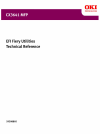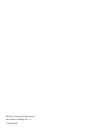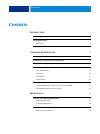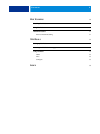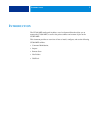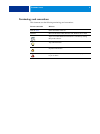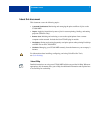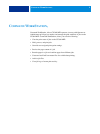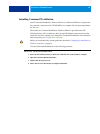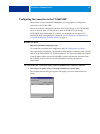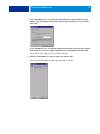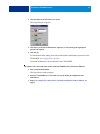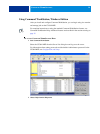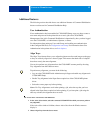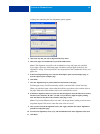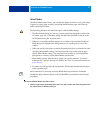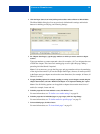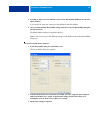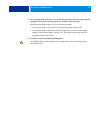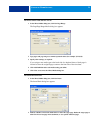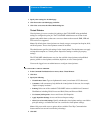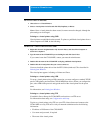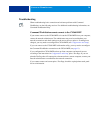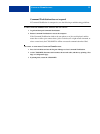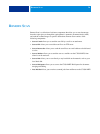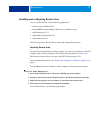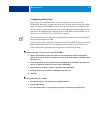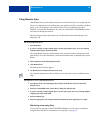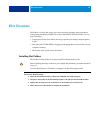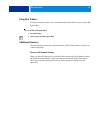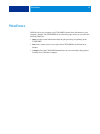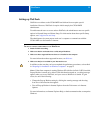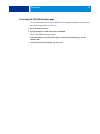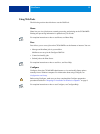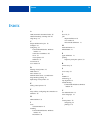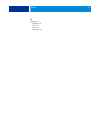- DL manuals
- Oki
- Printer
- CX3641 MFP
- Technical Reference
Oki CX3641 MFP Technical Reference
Summary of CX3641 MFP
Page 2
Efi fiery utilities technical reference part number: 59308805, rev. 1.0 15 march 2008.
Page 3: Ontents
C ontents 3 c ontents i ntroduction 5 terminology and conventions 6 about this document 7 about help 7 preparing for installation on windows computers 8 c ommand w ork s tation , 9 installing command workstation, 10 configuring the connection to the cx3641mfp 11 using command workstation, windows ed...
Page 4
C ontents 4 h ot f olders 30 installing hot folders 30 using hot folders 31 additional features 31 preserve document setting 31 w eb t ools 32 setting up webtools 33 accessing the webtools home page 34 using webtools 35 home 35 docs 35 configure 35 i ndex 36.
Page 5: Ntroduction
I ntroduction 5 i ntroduction the cx3641mfp media pack includes a set of software utilities that allow you to manage the cx3641mfp, as well as the print workflow and content of jobs on the cx3641mfp. This document provides an overview of how to install, configure, and use the following cx3641mfp uti...
Page 6: Terminology and Conventions
I ntroduction 6 terminology and conventions this document uses the following terminology and conventions. Term or convention refers to titles in italics other documents in this set windows microsoft windows 2000, windows xp, windows server 2003 topics for which additional information is available by...
Page 7: About This Document
I ntroduction 7 about this document this document covers the following topics: • command workstation, monitoring and managing the print workflow of jobs on the cx3641mfp. • impose: applying imposition layouts to jobs for custom printing, binding, and cutting purposes (windows only). • remote scan: i...
Page 8
I ntroduction 8 preparing for installation on windows computers before installing cx3641mfp software on a windows computer, note the following: • to use command workstation or colorwise pro tools on a windows computer, you must install sun java 5. If this file is not installed on your computer, the ...
Page 9: Ommand
C ommand w ork s tation , 9 c ommand w ork s tation , command workstation, allows cx3641mfp operators (or users with operator or administrator privileges) to monitor and manage the print workflow of jobs on the cx3641mfp. Command workstation, allows you to do the following: • view the print status o...
Page 10
C ommand w ork s tation , 10 installing command workstation, install command workstation, windows edition on a microsoft windows computer that has a network connection to the cx3641mfp. For a complete list of system requirements, see welcome . The installer for command workstation, windows edition i...
Page 11
C ommand w ork s tation , 11 configuring the connection to the cx3641mfp the first time you start command workstation, you are prompted to configure the connection to the cx3641mfp. You can also edit the configuration whenever there is any change to your cx3641mfp server or network, such as a change...
Page 12
C ommand w ork s tation , 12 2 if no cx3641mfp servers were found, click the manual tab to search by dns name or ip address. Type the dns name or ip address and click add to add the server to the available servers list. If no cx3641mfp servers were found by manual search, click the auto search tab, ...
Page 13
C ommand w ork s tation , 13 4 click the button to the left of the server name. The login dialog box appears. 5 click the key to the left of administrator, operator, or guest and type the appropriate password, if required. 6 click log in. For information about setting passwords and the default admin...
Page 14
C ommand w ork s tation , 14 using command workstation, windows edition after you install and configure command workstation, you can begin using it to monitor and manage jobs on the cx3641mfp. For complete instructions on using the standard command workstation features, see command workstation help....
Page 15: Additional Features
C ommand w ork s tation , 15 additional features the following sections describe how to use additional features of command workstation that are not discussed in command workstation help. User authentication if user authentication has been enabled in cx3641mfp setup, users may have to enter a user na...
Page 16
C ommand w ork s tation , 16 a dialog box containing the tray alignment options appears. 3 choose the tray that you want to align from the tray menu. 4 choose the paper size loaded in the tray from the media menu. N ote : the alignment is specific to the combination of tray and paper size specified....
Page 17
C ommand w ork s tation , 17 mixed media the mixed media feature allows you to define the chapter divisions of a job, print ranges of pages on varying types of media, insert blank media between pages, and insert tab media containing text labels. The following guidelines and restrictions apply to mix...
Page 18
C ommand w ork s tation , 18 2 click the paper source icon in the job properties toolbar and scroll down to mixed media. The mixed media dialog box lists any previously defined media settings and includes buttons for defining, modifying, and removing settings. 3 for chapter start page(s), type the p...
Page 19
C ommand w ork s tation , 19 8 to modify or delete a current definition, select it in the mixed media definition list, and click edit or remove. If you click edit, enter new settings for the definition and click modify. 9 after you finish defining mixed media settings, click ok to close the mixed me...
Page 20
C ommand w ork s tation , 20 4 for cover page mode, define how you want the content printed on the cover. You can specify printing on the front side only, back side only, or both sides of the cover page. The following restrictions apply to cover page mode settings: • if you specify print on front on...
Page 21
C ommand w ork s tation , 21 t o define media for specific pages 1 in the mixed media dialog box, click new page range. The page/page range media dialog box appears. 2 type pages and page ranges as comma-separated values (for example: 3,9–14,18). 3 specify other settings, as required. If you assign ...
Page 22
C ommand w ork s tation , 22 3 specify other settings for the blank page. 4 click insert after each blank page you define. 5 click close to return to the mixed media dialog box. Virtual printers virtual printers give users a method of printing to the cx3641mfp using predefined settings to configure ...
Page 23
C ommand w ork s tation , 23 t o manage virtual printers 1 choose server > virtual printers. 2 select a virtual printer in the list and click edit, duplicate, or delete. N ote : once a virtual printer has been created, its name cannot be changed, although the print settings can be changed. Printing ...
Page 24: Troubleshooting
C ommand w ork s tation , 24 troubleshooting when troubleshooting basic connection and software problems with command workstation, see the following sections. For additional troubleshooting information, see command workstation help. Command workstation cannot connect to the cx3641mfp if you cannot c...
Page 25
C ommand w ork s tation , 25 command workstation does not respond if command workstation is unresponsive, use the following troubleshooting guidelines. I f the c ommand w ork s tation windows do not update 1 log off and then quit command workstation. 2 restart command workstation or restart the comp...
Page 26: Emote
R emote s can 26 r emote s can remote scan is a collection of software components that allow you to scan documents from the copier glass or through the copier/printer’s automatic document feeder (adf) and send the scanned images to specific destinations. Remote scan consists of the following compone...
Page 27
R emote s can 27 installing and configuring remote scan you can use remote scan with the following applications: • adobe acrobat v5.05/6.04/7.0.5 • imageware document manager 2002 series v4 (windows only) • adobe photoshop v7.01 • adobe photoshop elements v3.01 • adobe photoshop cs2 the following se...
Page 28
R emote s can 28 configuring remote scan the first time you start remote scan, you must configure the connection to the cx3641mfp. Before you configure the connection, you must have the correct ip address. Make sure that the cx3641mfp is registered in a domain name server (dns) on your network. When...
Page 29: Using Remote Scan
R emote s can 29 using remote scan with remote scan, you can initiate and retrieve scan files remotely. You can open the scan file in a host application, such as photoshop, and send the scan file to a mailbox, the hold queue, or an e-mail address. You can then retrieve files using remote scan, docs ...
Page 30: Olders
H ot f olders 30 h ot f olders hot folders is a utility that allows you to store and reuse frequently used print options when printing postscript and pdf files on the cx3641mfp. With hot folders, you can do the following: • create special folders (hot folders) that assign specific print settings and...
Page 31: Using Hot Folders
H ot f olders 31 using hot folders complete instructions on how to use the standard hot folders features are provided in hot folders help. T o access h ot f olders h elp 1 start hot folders. 2 choose help > efi hot folders help. Additional features the following section describes additional features...
Page 32: Ools
W eb t ools 32 w eb t ools webtools allow you to manage your cx3641mfp remotely from the internet or your company’s intranet. The cx3641mfp has its own home page, where you can select the following webtools: • home provides current information about the jobs processing and printing on the cx3641mfp....
Page 33: Setting Up Webtools
W eb t ools 33 setting up webtools webtools are resident on the cx3641mfp hard disk and do not require special installation. However, webtools do require initial setup by the cx3641mfp administrator. To enable network users to access and use webtools, the administrator must set specific options in n...
Page 34
W eb t ools 34 accessing the webtools home page use your internet browser to access webtools. For complete information about browser and system requirements, see welcome . 1 start your internet browser. 2 type the ip address or dns name of the cx3641mfp. The cx3641mfp home page appears. If the home ...
Page 35: Using Webtools
W eb t ools 35 using webtools the following sections describe how to use the webtools. Home home lets you view jobs that are currently processing and printing on the cx3641mfp. Printing and processing information is updated every 30 seconds. For complete instructions on how to use home, see home hel...
Page 36: Ndex
I ndex 36 a adf (automatic document feeder) 26 adobe photoshop, scanning with 29 align trays 15 c chapter definition for jobs 18 configure 35 configuring 33 command workstation, windows edition 11 connection on windows 28 server 35 virtual printers 22 webtools 33 conventions 6 cover media 19 d delet...
Page 37
I ndex 37 w webtools 33 configure 35 docs 35 home 35 home page 34.