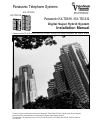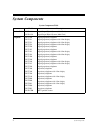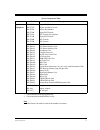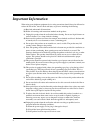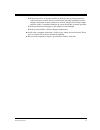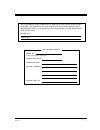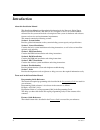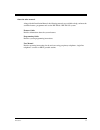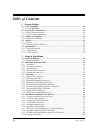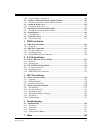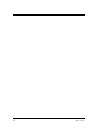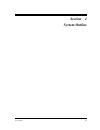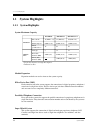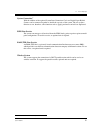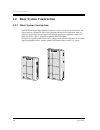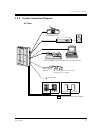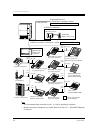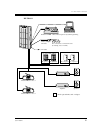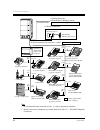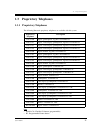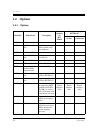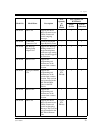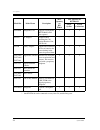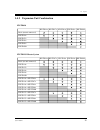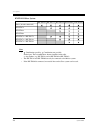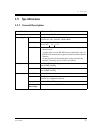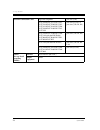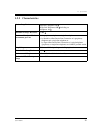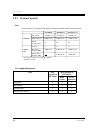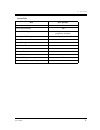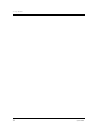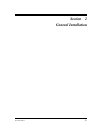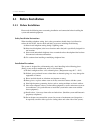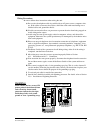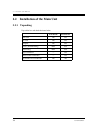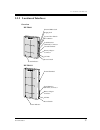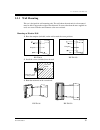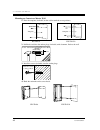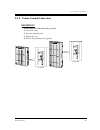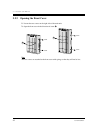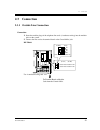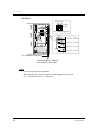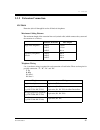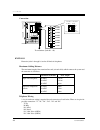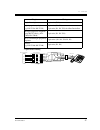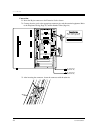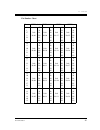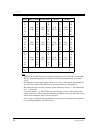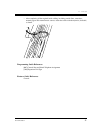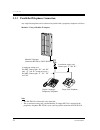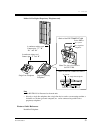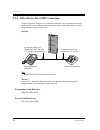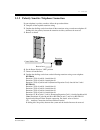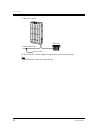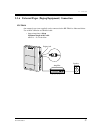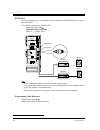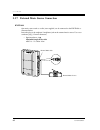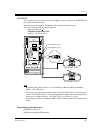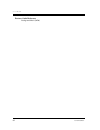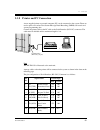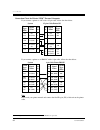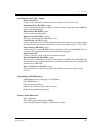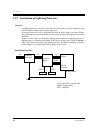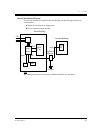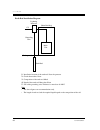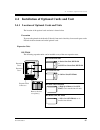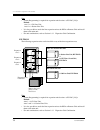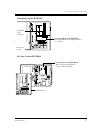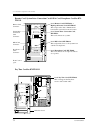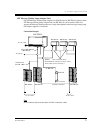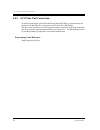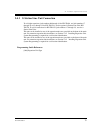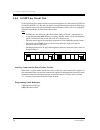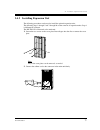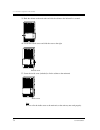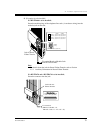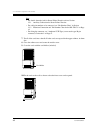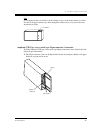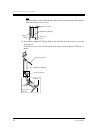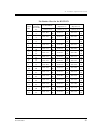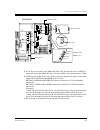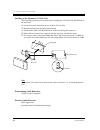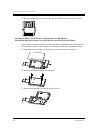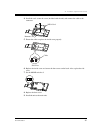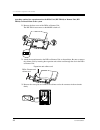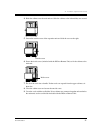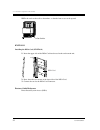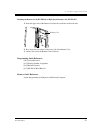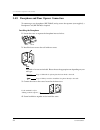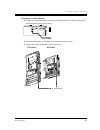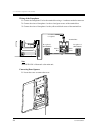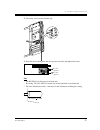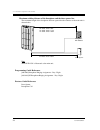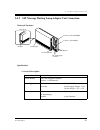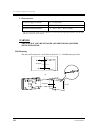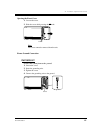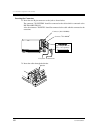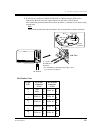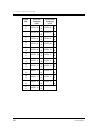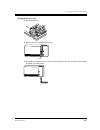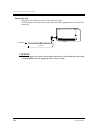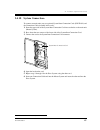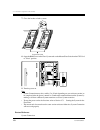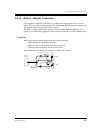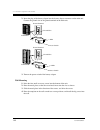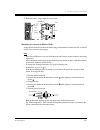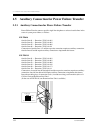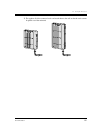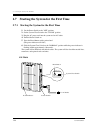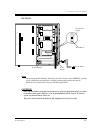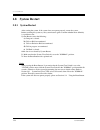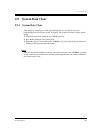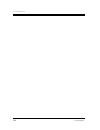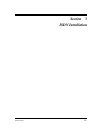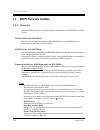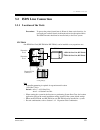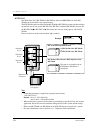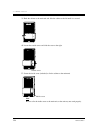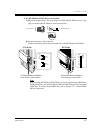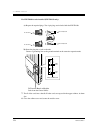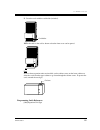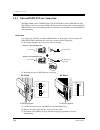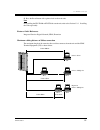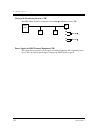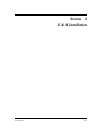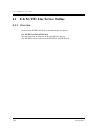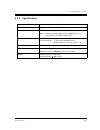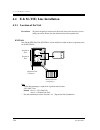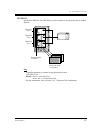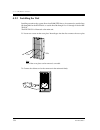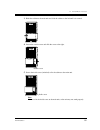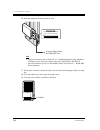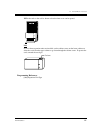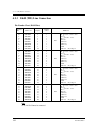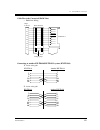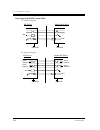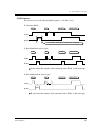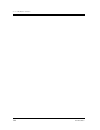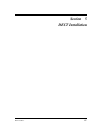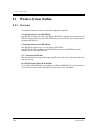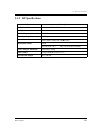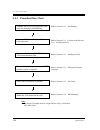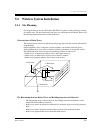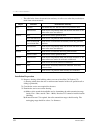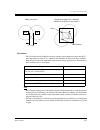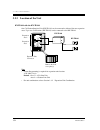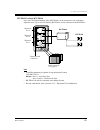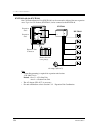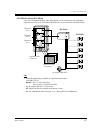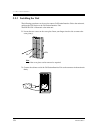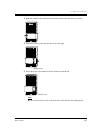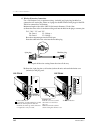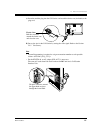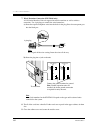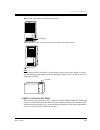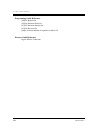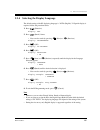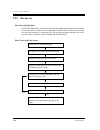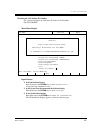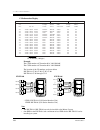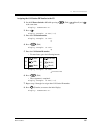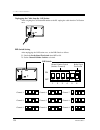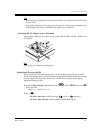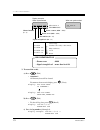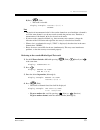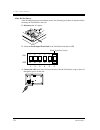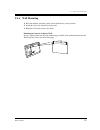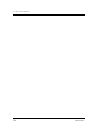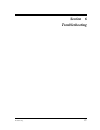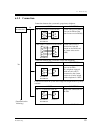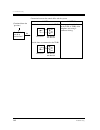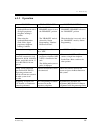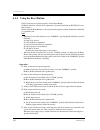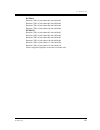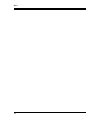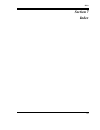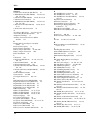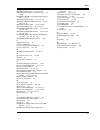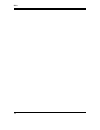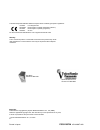- DL manuals
- Panasonic
- Telephone Accessories
- KX-TD1232
- Installation Manual
Panasonic KX-TD1232 Installation Manual
KX-TD816
KX-TD1232
Digital Super Hybrid System
Installation Manual
D1232
DIGITAL SUPER HYBRID SYSTEM
Panasonic
Panasonic
D816
DIGITAL SUPER HYBRID SYSTEM
Thank you for purchasing this Panasonic Model KX-TD816/KX-TD1232, Digital Super Hybrid System.
Please read this manual before connecting the Digital Super Hybrid System.
This manual is for software version P341I, P342I or later for KX-TD816 and P241I, P242I or later for
KX-TD1232.
www.voicesonic.com
Phone 1 877-289-2829
Panasonic Telephone Systems
Panasonic KX-TD1232, KXTD1232, KX TD1232, TD1232, KX-TD816, KXTD816, KX TD816, TD816
Panasonic KX-TD816 / KX-TD1232
Summary of KX-TD1232
Page 1
Kx-td816 kx-td1232 digital super hybrid system installation manual d1232 digital super hybrid system panasonic panasonic d816 digital super hybrid system thank you for purchasing this panasonic model kx-td816/kx-td1232, digital super hybrid system. Please read this manual before connecting the digit...
Page 2: System Components
2 system components system components system components table model description service unit kx-td816 kx-td1232 digital super hybrid system (main unit) digital super hybrid system (main unit) telephone kx-t7520 kx-t7531 kx-t7533 kx-t7536 kx-t7550 kx-t7425 kx-t7433 kx-t7436 kx-t7450 kx-t7220 kx-t7230...
Page 3
System components 3 * 1 can be installed in the kx-td816 only. * 2 can be installed in the kx-td1232 only. Note • in this manual, the suffix of each model number are omitted. Optional equipment kx-t7540 kx-t7541 kx-t7545 kx-t7440 kx-t7441 kx-t7240 kx-t7040 kx-t7340 digital dss console digital attend...
Page 4: Important Information
4 important information important information when using your telephone equipment, basic safety precautions should always be followed to reduce the risk of fire, electric shock and injury to persons, including the following: a) read and understand all instructions. B) follow all warnings and instruc...
Page 5
Important information 5 4) if the product does not operate normally by following the operating instructions. Adjust only those controls, that are covered by the operating instructions because improper adjustment of other controls may result in damage and will often require extensive work by a qualif...
Page 6: Attention
6 attention attention • keep the unit away from heating appliances and electrical noise generating devices such as fluorescent lamps, motors and televisions. These noise sources can interfere with the performance of the digital super hybrid system. • this unit should be kept free of dust, moisture, ...
Page 7
Attention 7 the serial number of this product may be found on the label affixed to the bottom of the unit. You should note the serial number of this unit in the space provided and retain this book as a permanent record of your purchase to aid in identification in the event of theft. Model no.: seria...
Page 8: Introduction
8 introduction introduction this installation manual provides technical information for the panasonic digital super hybrid system, kx-td816 / kx-td1232. It is designed to serve as an overall technical reference for the system and includes a description of the system, its hardware and software, featu...
Page 9
Introduction 9 along with this installation manual, the following manuals are available to help you know the available features, programme and use the kx-td816 / kx-td1232 system. Features guide provides information about the system features. Programming guide provides system programming instruction...
Page 10: Table of Contents
10 table of contents table of contents 1 system outline 1.1 system highlights ........................................................................................................ 14 1.1.1 system highlights..............................................................................................
Page 11
Table of contents 11 2.4.11 battery adaptor connection....................................................................................109 2.5 auxiliary connection for power failure transfer...................................................112 2.5.1 auxiliary connection for power failure transfe...
Page 12
12 table of contents.
Page 13: Section
System outline 13 section 1 system outline.
Page 14: 1.1
1.1 system highlights 14 system outline 1.1 system highlights 1.1.1 system highlights system maximum capacity module expansion expansion modules are used to increase the system capacity. Extra device port (xdp) each extension jack in the system supports the connection of a digital proprietary teleph...
Page 15
1.1 system highlights system outline 15 system connection *1 with the addition of the optional system inter connection card, two digital super hybrid systems can be connected together to double the capacity of the system. The two systems function as one, therefore, some functions such as paging and ...
Page 16: 1.2
1.2 basic system construction 16 system outline 1.2 basic system construction 1.2.1 basic system construction the kx-td816 digital super hybrid system has a basic capacity of four outside lines and eight extensions, and the kx-td1232 has eight outside lines and 16 extensions. They are capable of sup...
Page 17: 1.2.2
1.2 basic system construction system outline 17 1.2.2 system connection diagram kx-td816 panasonic d816 digital super hybrid system panasonic panasonic doorphone 1 doorphone kx-t30865 external music source amplifier printer for smdr or personal computer for system programming battery adaptor kx-a46 ...
Page 18
1.2 basic system construction 18 system outline note • it is recommended that extension of jack 1 is a display proprietary telephone. • parallel connection of telephones is possible. Refer to section 2.3.3 parallelled telephone connection. Panasonic panasonic kx-t7500 series digital proprietary tele...
Page 19
1.2 basic system construction system outline 19 kx-td1232 d1232 digital super hybrid system panasonic panasonic panasonic doorphone 1 doorphone kx-t30865 external music source 1 amplifier printer for smdr or personal computer for system programming battery adaptor kx-a46 to ac outlet two car batteri...
Page 20
1.2 basic system construction 20 system outline note • it is recommended that extension of jack 1 is a display proprietary telephone. • parallel connection of telephones is possible. Refer to section 2.3.3 parallelled telephone connection. Panasonic panasonic kx-t7500 series digital proprietary tele...
Page 21: 1.3
1.3 proprietary telephones system outline 21 1.3 proprietary telephones 1.3.1 proprietary telephones the following panasonic proprietary telephones are available with this system. Note • flexible co : flexible co buttton (programmable) • pf : programmable feature button proprietary telephone descrip...
Page 22: 1.4
1.4 options 22 system outline 1.4 options 1.4.1 options model no. Model name description max. Quantity on kx- td816 max. Quantity on kx-td1232 single system system connection kx-td170 8-station line unit adds 8 extension lines. 1 2 4 kx-td174 16 slt line circuit unit adds 16 extension lines which co...
Page 23
1.4 options system outline 23 kx-td191 disa card supports the direct inward system access (disa) feature and records outgoing messages. — 1 2 kx-td192 system inter connection card connects two digital super hybrid systems. — — 2 kx-td194 slt message waiting lamp adaptor unit supports the message wai...
Page 24
1.4 options 24 system outline * one kx-td189 can be connected to every four co (outside line) ports. Kx-td160 doorphone card supports 2 doorphones (kx-t30865) and 2 door openers. 1 1 2 kx-a277 ac adaptor required when installing the cell station interface unit, kx-td146. — — — kx-a46 battery adaptor...
Page 25: 1.4.2
1.4 options system outline 25 1.4.2 expansion unit combination kx-td816 kx-td1232 master system basic (no unit connected) kx-td14x kx-td17x kx-td18x kx-td28x kx-td290 kx-td28x kx-td18x kx-td17x kx-td14x kx-td290 basic (no unit connected) kx-td14x kx-td17x kx-td18x kx-td28x kx-td290 kx-td14x + kx-td1...
Page 26
1.4 options 26 system outline kx-td1232 slave system note • : combination possible; : combination not possible; shaded part: these combinations shown elsewhere in the table. X: any number (e.G. Kx-td28x can be kx-td280 or kx-td286) • the kx-td14x and kx-td290 can only be connected to the master syst...
Page 27: 1.5
1.5 specifications system outline 27 1.5 specifications 1.5.1 general description control method cpu: 16-bit cpu switching non blocking pcm time switch power supplies primary kx-td816: 220 vac – 230 vac, 50 hz kx-td1232: 220 – 240 vac, 50 hz / 60 hz secondary station supply volt: 30 v circuit volt: ...
Page 28
1.5 specifications 28 system outline extension connection cable single line telephones 1 pair wire (t, r) kx-t7520, kx-t7531, kx-t7533, kx-t7536, kx-t7550, kx-t7425, kx-t7433, kx-t7436, kx-t7450, kx-t7220, kx-t7230, kx-t7235, kx-t7250 1 pair wire (d1, d2) or 2 pair wire (t, r, d1, d2) kx-t7320, kx-t...
Page 29: 1.5.2
1.5 specifications system outline 29 1.5.2 characteristics station loop limit proprietary telephone: 40 single line telephone: 600 including set doorphone: 20 minimum leakage resistance 15 000 maximum number of station instruments per line 1 for proprietary telephone or single line telephone 2 by pa...
Page 30: 1.5.3
1.5 specifications 30 system outline 1.5.3 system capacity line actual capacity will depend on the number or/and type of units connected to the system. User-supplied equipment item max. Quantity on kx-td816 max. Quantity on kx-td1232 single system system connection doorphones 2 2 4 door openers 2 2 ...
Page 31
1.5 specifications system outline 31 system data item max. Quantity operators 2 system speed dialling 500 one-touch dialling 24 per extension (proprietary telephone) station speed dialling 10 per extension call park areas 10 absent messages 9 outside line groups 8 toll restriction levels 8 extension...
Page 32
1.5 specifications 32 system outline.
Page 33: Section
General installation 33 section 2 general installation.
Page 34: 2.1
2.1 before installation 34 general installation 2.1 before installation 2.1.1 before installation please read the following notes concerning installation and connection before installing the system and terminal equipment. Safety installation instructions when installing telephone wiring, basic safet...
Page 35
2.1 before installation general installation 35 wiring precautions be sure to follow these instructions when wiring the unit: a) do not wire the telephone cable in parallel with an ac power source, computer, telex, etc. If the cables are run near those wires, shield the cables with metal tubing or u...
Page 36: 2.2
2.2 installation of the main unit 36 general installation 2.2 installation of the main unit 2.2.1 unpacking unpack the box and check the items below: kx-td816 kx-td1232 main unit one one ac cord one one template one one screws (wall mounting) three four anchor plug three four pager connectors — two ...
Page 37: 2.2.2
2.2 installation of the main unit general installation 37 2.2.2 location of interfaces overview kx-td816 kx-td1232 d816 digital super hybrid system panasonic external music jack paging jack system clear switch reset button serial interface (rs-232c) connector ground terminal battery adaptor connecto...
Page 38
2.2 installation of the main unit 38 general installation inside view kx-td816 kx-td1232 extension modular jacks outside line modular jacks fuse front cover outside line modular jacks extension amphenol connectors paging jack 2 paging jack 1 external music jack 2 external music jack 1 system clear s...
Page 39: 2.2.3
2.2 installation of the main unit general installation 39 2.2.3 wall mounting this set is designed for wall mounting only. The wall where the main unit is to be mounted must be able to support the weight of the main unit. If screws other than the ones supplied are used, use screws with the same diam...
Page 40
2.2 installation of the main unit 40 general installation mounting on concrete or mortar wall 1. Place the template (included) on the wall to mark the screw positions. 2. Drill holes and drive the anchor plugs (included) with a hammer, flush to the wall. 3. Install the screws (included) into the anc...
Page 41: 2.2.4
2.2 installation of the main unit general installation 41 2.2.4 frame ground connection important connect the frame of the main unit to ground. 1. Loosen the screw. 2. Insert the grounding wire. 3. Tighten the screw. 4. Connect the grounding wire to ground. To ground panasonic d816 digital super hyb...
Page 42: 2.2.5
2.2 installation of the main unit 42 general installation 2.2.5 opening the front cover 1. Loosen the two screws on the right side of the main unit. 2. Open the front cover in the direction of arrow . Note the two screws are attached to the front cover with springs so that they will not be lost. A d...
Page 43: 2.3
2.3 connection general installation 43 2.3 connection 2.3.1 outside line connection connection 1. Insert the modular plugs of the telephone line cords (4-conductor wiring) into the modular jacks on the system. 2. Connect the line cord to the terminal board or the central office jack. Kx-td816 (t1, r...
Page 44
2.3 connection 44 general installation kx-td1232 notice • use twisted pair cable for installation. • mis-connection may cause the system to operate improperly. See section 6.1.1 installation and 6.1.2 connection. Outside line 01, outside line 02 outside line 03, outside line 04 outside line 05, outs...
Page 45: 2.3.2
2.3 connection general installation 45 2.3.2 extension connection kx-td816 extension jacks 01 through 08 are for all kinds of telephones. Maximum cabling distance the maximum length of the extension line cord (twisted cable) which connects the system and the extension is as follows: telephone wiring...
Page 46
2.3 connection 46 general installation connection kx-td1232 extension jacks 1 through 16 are for all kinds of telephones. Maximum cabling distance the maximum length of the extension line cord (twisted cable) which connects the system and the extension is as follows: telephone wiring 2, 4 or 6-condu...
Page 47
2.3 connection general installation 47 *3-pair twisted cabling telephone wiring single line telephone 1 pair wire (t, r) digital proprietary telephone (e.G. Kx-t7536, kx-t7235) 1 pair wire (d1, d2) or 2 pair wire (d1, d2, t, r) for extra device port analogue proprietary telephone except kx-t7130 (e....
Page 48
2.3 connection 48 general installation connection 1. Insert the 50-pin connector to the extension jack as shown. 2. Connect the wire cords to the appropriate connector pins and the terminal equipment. Refer to the telephone wiring (page 45) and pin number chart (page 49). 3. After inserting the conn...
Page 49
2.3 connection general installation 49 pin number chart pin no. Extn. 01-08 extn. 09-16 8extn. 8extn. 26 1 27 2 28 3 jack no.01 t r d1 d2 p1 p2 jack no.09 t r d1 d2 p1 p2 jack no.17 t r d1 d2 p1 p2 jack no.25 t r d1 d2 p1 p2 29 4 30 5 31 6 jack no.02 t r d1 d2 p1 p2 jack no.10 t r d1 d2 p1 p2 jack n...
Page 50
2.3 connection 50 general installation note • "8extn" in the table indicates an extension expansion area for 8-station line unit (kx- td170). System programming is required for card location identification. [109]> • if a telephone or answering machine with an a-a1 relay is connected to the main unit...
Page 51
2.3 connection general installation 51 • after completing all the required inside cabling, including outside lines, extensions, external pagers and external music sources, fasten the cables with the nylon tie (included) as shown. Programming guide references [007] console port and paired telephone a...
Page 52: 2.3.3
2.3 connection 52 general installation 2.3.3 parallelled telephone connection any single line telephone can be connected in parallel with a proprietary telephone as follows: method 1: using a modular t-adaptor note • the kx-td1232 is illustrated as the main unit. • the 6-conductor wiring cord (and t...
Page 53
2.3 connection general installation 53 method 2: for digital proprietary telephones only note • the kx-td1232 is illustrated as the main unit. • not only a single line telephone but a single line device such as an answering machine, a facsimile or a modem (personal computer) etc. Can be connected in...
Page 54: 2.3.4
2.3 connection 54 general installation 2.3.4 extra device port (xdp) connection a digital proprietary telephone and a single line telephone can be connected to the same extension jack yet have different extension numbers (extra device port feature). System programming is required for this jack. Meth...
Page 55: 2.3.5
2.3 connection general installation 55 2.3.5 polarity sensitive telephone connection if your telephone is polarity sensitive, follow the procedure below: 1. Complete all the required extension wiring. 2. Confirm that dialling can be done from all the extensions using a touch-tone telephone. If diall...
Page 56
2.3 connection 56 general installation 7. Reverse as shown. 8. Every time an extension telephone is replaced, repeat the above procedure. Note the kx-td1232 is illustrated as the main unit. D1232 digital super hybrid system 1 2 3 4 5 6 7 8 9 0 # central office line reverse here. Extension.
Page 57: 2.3.6
2.3 connection general installation 57 2.3.6 external pager (paging equipment) connection kx-td816 one external pager (user-supplied) can be connected to the kx-td816 as illustrated below. Use an rca connector and shielded cable. • output impedance: 600 maximum length of the cable awg 18 – 22: under...
Page 58
2.3 connection 58 general installation kx-td1232 up to two external pagers (user-supplied) can be connected to the kx-td1232 per system as illustrated below. Use an rca connector and shielded cable. • output impedance: 600 maximum length of the cable awg 18 – 22: under 10 m note • system connection ...
Page 59
2.3 connection general installation 59 features guide references background music (bgm) paging trunk (outside line) answer from any station (tafas).
Page 60: 2.3.7
2.3 connection 60 general installation 2.3.7 external music source connection kx-td816 one music source such as a radio (user-supplied) can be connected to the kx-td816 as illustrated below. Insert the plug to the earphone / headphone jack on the external music source. Use a two- conductor plug (3.5...
Page 61
2.3 connection general installation 61 kx-td1232 up to two music sources such as a radio (user-supplied) can be connected to the kx-td1232 per system as illustrated below. Insert the plug to the earphone / headphone jack on the external music source. Use a two-conductor plug (3.5 mm in diameter). • ...
Page 62
2.3 connection 62 general installation features guide references background music (bgm).
Page 63: 2.3.8
2.3 connection general installation 63 2.3.8 printer and pc connection a user-supplied printer or personal computer (pc) can be connected to the system. These are used to print out or refer to the station message detail recording (smdr) call records and system programming data. Connect the printer c...
Page 64
2.3 connection 64 general installation connection chart for printer / ibm *1 personal computer if you connect a printer or a pc with a 25-pin cable, follow the chart below. If you connect a printer or an ibm-pc with a 9-pin cable, follow the chart below. Note please read your printer manual and conn...
Page 65
2.3 connection general installation 65 serial interface (rs-232c) signals frame ground: fg connects to the unit frame and the earth ground conductor of the ac power cord. Transmitted data: sd (txd): (output) conveys signals from the unit to the printer. A "mark" condition is held unless data or brea...
Page 66: 2.3.9
2.3 connection 66 general installation 2.3.9 installation of lightning protectors overview a lightning protector is a device to be installed on an outside line to prevent a dangerous surge from entering the building and damaging equipment. A dangerous surge can occur if a telephone line comes in con...
Page 67
2.3 connection general installation 67 outside installation diagram if you install an extension outside of the main building, the following precautions are recommended: a) install the extension wire underground. B) use a conduit to protect the wire. Note the lighting protector for an extension is di...
Page 68
2.3 connection 68 general installation earth rod installation diagram 1. Installation location of the earth rod: near the protector 2. Check obstructions: none 3. Composition of the earth rod: metal 4. Depth of the earth rod: more than 50 cm 5. Size of the grounding wire: thickness is more than 16 a...
Page 69: 2.4
2.4 installation of optional cards and unit general installation 69 2.4 installation of optional cards and unit 2.4.1 location of optional cards and units the location of the optional cards and units is shown below. Precaution to protect the printed circuit boards (p-boards) from static electricity,...
Page 70
2.4 installation of optional cards and unit 70 general installation note • system programming is required for expansion unit location. Sys prg [109]> default: area 1 = 4-co line unit, area 2 = 8-station line unit. • it is also possible to attach the line expansion unit to the disa or remote unit and...
Page 71
2.4 installation of optional cards and unit general installation 71 doorphone card for kx-td816 pay tone card for kx-td816 install doorphone card, kx-td160. This card connects two doorphones and two door openers. Doorphone card connector front cover is open. Install pay tone card, kx-td189. This car...
Page 72
2.4 installation of optional cards and unit 72 general installation remote card, system inter connection card, disa card, doorphone card for kx- td1232 pay tone card for kx-td1232 remote card connector system inter connection card connector disa card connector doorphone card connector front cover is...
Page 73
2.4 installation of optional cards and unit general installation 73 slt message waiting lamp adaptor unit one slt message waiting lamp adaptor unit (kx-td194) for kx-td816, and up to three slt message waiting lamp adaptor units for kx-td1232 can be installed. This card supports the message waiting f...
Page 74: 2.4.2
2.4 installation of optional cards and unit 74 general installation 2.4.2 4-co line unit connection to add four outside lines (outside lines 05 through 08 for kx-td816, and outside lines 09 through 12 for kx-td1232), use the optional 4-co line unit (kx-td180). This unit can be installed to any of th...
Page 75: 2.4.3
2.4 installation of optional cards and unit general installation 75 2.4.3 8-station line unit connection to add eight extensions (jack numbers 09 through 16 for kx-td816, and jack numbers 17 through 24 or 25 through 32 for kx-td1232), use the optional 8-station line unit (kx- td170). To add 16 exten...
Page 76: 2.4.4
2.4 installation of optional cards and unit 76 general installation 2.4.4 16 slt line circuit unit to add eight extensions which contain two single line telephones, use the optional 16 slt line circuit unit (kx-td174). The unit can support 16 single line telephones per unit. Each single line telepho...
Page 77: 2.4.5
2.4 installation of optional cards and unit general installation 77 2.4.5 installing expansion unit the following procedures can be used to install the optional expansion units. The following steps 1 through 5 and 7 through 10 are the same for all expansion units. Step 6 is different for each unit. ...
Page 78
2.4 installation of optional cards and unit 78 general installation 3. Hook the cabinet on the main unit and slide the cabinet to the left until it is secured. 4. Loosen the outside screw and slide the cover to the right. 5. Secure the inside screw (included) to fix the cabinet to the main unit. Not...
Page 79
2.4 installation of optional cards and unit general installation 79 6. (if a option is to be installed) if a kx-td180 is to be installed; insert the modular plugs of the telephone line cords (4-conductor wiring) into the modular jacks on the unit. Note • for details about the jack for power failure ...
Page 80
2.4 installation of optional cards and unit 80 general installation note • for details about the jack for power failure transfer, refer to section 2.5.1 auxiliary connection for power failure transfer. • for cable pin numbers to be connected, see "pin number chart" in section 2.3.2 extension connect...
Page 81
2.4 installation of optional cards and unit general installation 81 note if two expansion units are installed, cut the cabinet cover(s) on the lower cabinet(s) to allow the cords from upper cabinet to go down through the cabinet cover(s). To protect the cords, smooth the cut edges. Amphenol 57je typ...
Page 82
2.4 installation of optional cards and unit 82 general installation note when installing a connector like the type shown below, unscrew the lower hook-pin also. Then drive both accessory screws. 2. To attach the amphenol 57je type (plug) to the connector, drive the accessory screw into the upper par...
Page 83
2.4 installation of optional cards and unit general installation 83 conn pin pin number chart for the kx-td174 26 1 27 2 28 3 29 4 30 5 31 6 32 7 33 8 34 9 35 10 36 11 37 12 38 13 39 14 40 15 41 16 1 2 3 4 5 6 7 8 9 10 11 12 13 14 15 16 17 18 19 20 21 22 23 24 25 26 27 28 29 30 31 32 t r t r t r t r...
Page 84: 2.4.6
2.4 installation of optional cards and unit 84 general installation 2.4.6 pay tone card installation installing to the initial co line card 1. Loosen four screws for kx-td816 or eight screws for kx-td1232 to open the inside cover of the main unit. Note if any cards, units, or cords are installed in ...
Page 85
2.4 installation of optional cards and unit general installation 85 3. If you do not cut the wire of the j200 in pay tone card, the detected mode is 16 khz. If you cut the wire of the j200 in pay tone card (open mode), the detected mode is 12 khz. 4. After installing the pay tone card, if you hear a...
Page 86
2.4 installation of optional cards and unit 86 general installation installing to the optional 4-co line unit the following procedures must be done before installing the 4-co line unit (kx-td180) to the main unit. 1. Loosen five screws located on the rear of the 4-co line unit. 2. Remove the back pl...
Page 87: 2.4.7
2.4 installation of optional cards and unit general installation 87 2.4.7 disa card / unit and remote card / unit installation the disa card (kx-td191 and kx-td199), disa unit (kx-td190), remote card (kx- td196), high speed remote card (kx-td197) and remote unit (kx-td198) can be installed as follow...
Page 88
2.4 installation of optional cards and unit 88 general installation 3. Hook the cabinet onto the main unit and slide the cabinet to the left until it is secured. It is possible to install the required card in the unit before installing the unit to the main unit. The illustrations below are the examp...
Page 89
2.4 installation of optional cards and unit general installation 89 4. Install the card, secure the screw (included with the unit) and connect the cable to the connector. 5. Flatten the cable to replace the inside cover properly. 6. Replace the inside cover and secure the four screws on the back. Al...
Page 90
2.4 installation of optional cards and unit 90 general installation 1. Remove the front cover of the disa or remote unit. The kx-td198 users must set the mode switch to 2. 2. Attach the expansion unit to the disa or remote unit as shown below. Be sure to connect the cabinet cords by inserting the ex...
Page 91
2.4 installation of optional cards and unit general installation 91 4. Hook the cabinets onto the main unit and slide the cabinets to the left until they are secured. 5. Loosen the outside screw of the expansion unit and slide the cover to the right. 6. Secure the inside screw (included with the dis...
Page 92
2.4 installation of optional cards and unit 92 general installation 10. Fix the cords to the wall as shown here, so that the front cover can be opened. Kx-td1232 1. Insert the upper side of the disa card into the two hooks on the main unit. 2. Press down the two corners of the lower side of the disa...
Page 93
2.4 installation of optional cards and unit general installation 93 1. Insert the upper side of the remote card into the two hooks on the main unit. 2. Press down the two corners of the lower side of the remote card. 3. Connect the cord to the remote card connector. Programming guide references [107...
Page 94: 2.4.8
2.4 installation of optional cards and unit 94 general installation 2.4.8 doorphone and door opener connection to connect up to two doorphones (kx-t30865) and up to two door openers (user-supplied), a doorphone card (kx-td160) is required. Installing the doorphone 1. Loosen the screw to separate the...
Page 95
2.4 installation of optional cards and unit general installation 95 doorphone card installation 1. Connect a 4-conductor modular connector to the doorphone card cabinet, and pass the cord through the groove in the cabinet. 2. Attach the doorphone card cabinet to the main unit and press down. 3. Conn...
Page 96
2.4 installation of optional cards and unit 96 general installation wiring of the doorphone 1. Connect the doorphone card to the terminal box using a 4-conductor modular connector. 2. Connect the wires of doorphone 1 to the red and green screws of the terminal box. 3. Connect the wires of doorphone ...
Page 97
2.4 installation of optional cards and unit general installation 97 2. Loosen the screws on the terminal strip. 3. Insert the wires coming from the door openers into holes and tighten the screws. Note • the kx-td1232 is illustrated as the main unit. • for wiring, ul 1015, awg 22 twisted wire or the ...
Page 98
2.4 installation of optional cards and unit 98 general installation maximum cabling distance of the doorphone and the door opener line the maximum length of the doorphone and door opener line that connects to the main unit is shown below: note the kx-td1232 is illustrated as the main unit. Programmi...
Page 99: 2.4.9
2.4 installation of optional cards and unit general installation 99 2.4.9 slt message waiting lamp adaptor unit connection name and locations specifications 1. General description capacity corresponding extensions 16 control method cpu: one-chip microcomputer interface: 1-apt interface power supplie...
Page 100
2.4 installation of optional cards and unit 100 general installation 2. Characteristics warning this unit may only be installed and serviced by qualified service personnel. Wall mounting this unit can be mounted to a wall. Refer to section 2.2.3 wall mounting for details. Dc power supply to stations...
Page 101
2.4 installation of optional cards and unit general installation 101 opening the front cover 1. Loosen the screw. 2. Slide the cover while pressing the mark. Note the screw cannot be removed from the unit. Frame ground connection important connect the system frame to the ground. 1. Loosen the screw....
Page 102
2.4 installation of optional cards and unit 102 general installation inserting the connector 1. Insert the two 50-pin connectors to the jacks as shown below. The connector "to system" should be connected to the cable which is connected to the kx-td816/kx-td1232. Also, the connector "to extn" should ...
Page 103
2.4 installation of optional cards and unit general installation 103 3. If two units are connected with the dc in/out or a battery adaptor (kx-a46) is connected to the unit, insert the 4-pin connectors to the jacks as shown below. Also connect the ground terminal of the unit to the minus (-) termina...
Page 104
2.4 installation of optional cards and unit 104 general installation 31 6 extn. 05 t r extn. 06 t r 32 7 extn. 06 t r extn. 07 t r 33 8 extn. 07 t r extn. 08 t r 34 9 extn. 08 t r extn. 09 t r 35 10 extn. 09 t r extn. 10 t r 36 11 extn. 10 t r extn. 11 t r 37 12 extn. 11 t r extn. 12 t r 38 13 extn....
Page 105
2.4 installation of optional cards and unit general installation 105 closing the front cover 1. Fasten the binders. 2. Replace the cover and tighten the screw. 3. Tie together all of the connected cords and attach them to the wall so that the cords cannot be pulled out of the system. Screw.
Page 106
2.4 installation of optional cards and unit 106 general installation starting the unit plug the ac cord into the system ac inlet and an ac outlet. Avoid sharing the ac outlet of this system with other office equipment. Use a dedicated ac outlet only. Caution the power supply cord is used as the main...
Page 107: 2.4.10
2.4 installation of optional cards and unit general installation 107 2.4.10 system connection *1 to connect two main units, use two optional system inter connection cards (kx-td192) and the connection cable (included in the cards). 1. Insert the upper side of the system inter connection card into tw...
Page 108
2.4 installation of optional cards and unit 108 general installation 7. Close the latches on both systems. 8. Open the rom cover in the slave system and set the master/slave switch on the cpu card to "slave" position. 9. Turn the power on. Note • system connection may take a while (5 to 15 min depen...
Page 109: 2.4.11
2.4 installation of optional cards and unit general installation 109 2.4.11 battery adaptor connection user-supplied car batteries can be used as a backup power supply in the event of a power failure. In case of a power failure, the batteries automatically maintain power to the main unit. The option...
Page 110
2.4 installation of optional cards and unit 110 general installation 2. Insert the plug of the battery adaptor into the battery adaptor connector on the main unit. Connect the ground wire to the ground terminal on the main unit. 3. Turn on the power switch of the battery adaptor. Wall mounting 1. Dr...
Page 111
2.4 installation of optional cards and unit general installation 111 5. Hook the battery adaptor onto the screw heads. Mounting on concrete or mortar walls; at step 4, drill two holes and drive the anchor plugs with a hammer, flush to the wall, and install the big screws into the anchor plugs. Note ...
Page 112: 2.5
2.5 auxiliary connection for power failure transfer 112 general installation 2.5 auxiliary connection for power failure transfer 2.5.1 auxiliary connection for power failure transfer power failure transfer connects specific single line telephones to selected outside lines in the event of system powe...
Page 113
2.5 auxiliary connection for power failure transfer general installation 113 note • in the event of a power failure, system memory is protected by a factory-provided lithium battery. There is no memory loss except the memories of camp-on, saved number redial, last number redial, call park and messag...
Page 114: 2.6
2.6 closing the front cover 114 general installation 2.6 closing the front cover 2.6.1 closing the front cover 1. Fasten all the cables and cords with the cord fastener. 2. Replace the cover and tighten the screw. Note be sure to tighten two screws, or the unit may not work properly. Panasonic d816 ...
Page 115
2.6 closing the front cover general installation 115 3. Tie together all of the connected cords and attach them to the wall so that the cords cannot be pulled out of the main unit. D1232 digital super hybrid system panasonic d816 digital super hybrid system.
Page 116: 2.7
2.7 starting the system for the first time 116 general installation 2.7 starting the system for the first time 2.7.1 starting the system for the first time 1. Set the power switch to the "off" position. 2. Set the system clear switch to the "clear" position. 3. Plug the ac power cord into the system...
Page 117
2.7 starting the system for the first time general installation 117 kx-td1232 notice • after pressing the reset button, slide the system clear switch to the "normal" position at step 6 while the power indicator is flashing (within approximately 10 seconds). Otherwise, the system will not start up wi...
Page 118: 2.8
2.8 system restart 118 general installation 2.8 system restart 2.8.1 system restart after starting the system, if the system does not operate properly, restart the system. Before restarting the system, try the system feature again to confirm whether there definitely is a problem or not. System resta...
Page 119: 2.9
2.9 system data clear general installation 119 2.9 system data clear 2.9.1 system data clear after storing or changing the system programming data, it is possible to clear your programming data stored in the system, if required. The system will restart with the default setting. 1. Slide the system c...
Page 120
2.9 system data clear 120 general installation.
Page 121: Section
Isdn installation 121 section 3 isdn installation.
Page 122: 3.1
3.1 isdn network outline 122 isdn installation 3.1 isdn network outline 3.1.1 overview to use the isdn line service, the following unit can be installed to the kx-td816 and kx- td1232. 2-isdn s0 line unit (kx-td280) this unit adds two basic rate interface (bri) isdn s0 lines. One kx-td280 can be con...
Page 123: 3.2
3.2 isdn line connection isdn installation 123 3.2 isdn line connection 3.2.1 location of the units kx-td816 one isdn line unit (kx-td280 or kx-td286) can be installed to any expansion area. Note • system programming is required for expansion unit location. Sys prg [109]> default : area 1 = 4-co lin...
Page 124
3.2 isdn line connection 124 isdn installation kx-td1232 one isdn line unit (kx-td280 or kx-td286) and/or one pri isdn line unit (kx- td290) can be installed to any expansion area. The kx-td290 can be installed with the kx-td280 or kx-td286, but not with the analogue outside line unit. If you use th...
Page 125: 3.2.2
3.2 isdn line connection isdn installation 125 3.2.2 installing the unit step 6 is different for each unit. The isdn unit should not be installed only to the slave system. The kx-td1232 is illustrated as the main unit. 1. Loosen two screws on the cover plate. Insert fingers into the slits to remove ...
Page 126
3.2 isdn line connection 126 isdn installation 3. Hook the cabinet to the main unit and slide the cabinet to the left until it is secured. 4. Loosen the outside screw and slide the cover to the right. 5. Secure the inside screw (included) to fix the cabinet to the main unit. Note be sure to fix the ...
Page 127
3.2 isdn line connection isdn installation 127 6. If a kx-td280 or kx-td286 is to be installed: a) prepare the required plugs. Two 4-pin plugs are included in kx-td280, and six 4-pin plugs are included in kx-td286 to connect outside lines. B) insert the plug into a jack on the unit. Connect a ground...
Page 128
3.2 isdn line connection 128 isdn installation a) prepare the required plugs. Two 4-pin plugs are included with the kx-td290. B) insert the plug into a jack on the unit. Connect a grounding wire to the ground terminal on the extension expansion unit. 7. Tie all of the cords into a bundle. If other c...
Page 129
3.2 isdn line connection isdn installation 129 9. Cover the cords with the cord holder (included). 10. Fix the cords to the wall as shown so that the front cover can be opened. Note if two or three expansion units are installed, cut the cabinet covers on the lower cabinets to allow the cords from th...
Page 130: 3.2.3
3.2 isdn line connection 130 isdn installation 3.2.3 internal isdn s0 line connection the isdn s0 bus on the 2-isdn s0 line unit (kx-td280) and the 6-isdn s0 line unit (kx-td286) can be used as internal s0 bus. Each port can be used as either external or internal isdn s0 lines. Some system programme...
Page 131
3.2 isdn line connection isdn installation 131 6. Press the reset button with a pointed tool on the main unit. Note for installing the kx-td280 or kx-td286 to main unit, refer to the section 3.2.2 installing the unit respectably. Features guide references integrated services digital network (isdn) e...
Page 132
3.2 isdn line connection 132 isdn installation wiring with terminating resistors (tr) the isdn s0 bus should be terminated with two100 terminating resistors (tr). Power supply for isdn terminal equipment (te) the system does not provide a power supply to terminal equipment (te). Depending on the typ...
Page 133: Section
E & m installation 133 section 4 e & m installation.
Page 134: 4.1
4.1 e & m (tie) line service outline 134 e & m installation 4.1 e & m (tie) line service outline 4.1.1 overview to use the e & m (tie) line service, the following unit is required. E & m (tie) line unit (kx-td184) the unit supports up to four ports for e & m (tie) line service. One kx-td184 can be c...
Page 135: 4.1.2
4.1 e & m (tie) line service outline e & m installation 135 4.1.2 specifications item description e&m (tie) line types type 5 only transmission 2-wire or 4-wire voice path (programmable) (note) maximum cabling distance of the e&m line cord (twisted cable): 22 awg: under 9.6 km transmission levels 2-...
Page 136: 4.2
4.2 e & m (tie) line installation 136 e & m installation 4.2 e & m (tie) line installation 4.2.1 location of the unit kx-td816 one e & m (tie) line unit (kx-td184) can be installed to either of the two expansion areas on the kx-td816. Note • system programming is required for expansion unit location...
Page 137
4.2 e & m (tie) line installation e & m installation 137 kx-td1232 one e & m (tie) line unit (kx-td184) can be installed to any expansion area on the kx- td1232. Note • system programming is required for expansion unit location. Sys prg [109]> default : area 1 = 4-co line unit area 2 and 3 = 8-stati...
Page 138: 4.2.2
4.2 e & m (tie) line installation 138 e & m installation 4.2.2 installing the unit installing one unit to the system allows four e&m (tie) lines to be connected to outside lines 05 through 08 for the kx-td816, or outside lines 09 through 12 or 21 through 24 for the kx- td1232. The kx-td1232 is illus...
Page 139
4.2 e & m (tie) line installation e & m installation 139 3. Hook the cabinet to the main unit and slide the cabinet to the left until it is secured. 4. Loosen the outside screw and slide the cover to the right. 5. Secure the inside screw (included) to fix the cabinet to the main unit. Note be sure t...
Page 140
4.2 e & m (tie) line installation 140 e & m installation 6. Insert the amphenol connector into the jack. Note • to fix the connector, refer to section 2.4.5 installing expansion unit, amphenol 57je type (screw-attach-type 50-pin connector) connection for kx-td170. • for jack connection, please see "...
Page 141
4.2 e & m (tie) line installation e & m installation 141 10. Fix the cords to the wall as shown so that the front cover can be opened. Note if two or three expansion units are installed, cut the cabinet covers on the lower cabinets to allow the cords from the upper cabinet to go down through the cab...
Page 142: 4.2.3
4.2 e & m (tie) line installation 142 e & m installation 4.2.3 e&m (tie) line connection pin number chart (e&m line) note 21-25, 46-50: cannot be connected connect pin 1 26 2 27 3 28 4 29 5 30 6 31 7 32 8 33 9 34 10 35 11 36 12 37 13 38 14 39 15 40 16 41 17 42 18 43 19 44 20 45 orn-red orn-blk yel-r...
Page 143
4.2 e & m (tie) line installation e & m installation 143 cable pins to be connected (e&m line) • e&m line wiring connecting to another kx-td816/kx-td1232 system (kx-td184) 1. 2-wire voice path 2. 4-wire voice path 26 1 27 2 28 3 29 4 30 5 31 6 1 2 3 4 5 6 7 8 9 11 12 1 2 3 4 5 6 7 8 9 11 12 50-pin c...
Page 144
4.2 e & m (tie) line installation 144 e & m installation connecting to the e&m central office 1. 2-wire voice path 2. 4-wire voice path t r e m ground ground -48v -48v kx-td184 e&m central office t1 r t r1 e m ground ground -48 v -48 v voice transmit voice receive voice transmit voice receive kx-td1...
Page 145
4.2 e & m (tie) line installation e & m installation 145 e&m sequences you can choose one of the following e&m sequences. 1. Continuous e&m 2. Pulsed e&m with answer signal 3. Pulsed e&m without answer signal wink seize dial answer disconnect if you select immediate , this signal will not appear. E-...
Page 146
4.2 e & m (tie) line installation 146 e & m installation.
Page 147: Section
Dect installation 147 section 5 dect installation.
Page 148: 5.1
5.1 wireless system outline 148 dect installation 5.1 wireless system outline 5.1.1 overview to connect the wireless system, the following equipment is required. Cell station interface unit (kx-td144) one kx-td144 supports up to two cell stations (kx-td142) and four wired extensions. One kx-td144 ca...
Page 149: 5.1.2
5.1 wireless system outline dect installation 149 5.1.2 rf specifications item description radio access method multi carrier tdma-tdd multiplex 12 carrier frequency interval 1728 khz transmission speed 1152 kbps frame structure 10 ms / frame (t 12 slots + r 12 slots) modulation scheme gfsk roll-off ...
Page 150: 5.1.3
5.1 wireless system outline 150 dect installation 5.1.3 procedure flow chart note • the master cs number must be assigned before using a cell station. Sys prg [680]> refer to section 5.2.1 site planning. Refer to section 5.2.2 location of the unit and 5.2.3 installing the unit. Refer to section 5.2....
Page 151: 5.2
5.2 wireless system installation dect installation 151 5.2 wireless system installation 5.2.1 site planning choosing the best site for the cell station (kx-td142) requires careful planning and testing of essential areas. The best location may not always be convenient for installation. Please read th...
Page 152
5.2 wireless system installation 152 dect installation • the table below shows the transmission tendency of radio waves when they reach objects made from various materials. Installation preparation 1. Prepare a drawing of the building where you want to install the cell station (cs). (a drawing which...
Page 153
5.2 wireless system installation dect installation 153 precautions • the cell station should be kept free of dust, moisture, high temperature (more than 40 °c), low temperature (less than 5 °c), vibration, and should not be exposed to direct sunlight. • keep distance between the equipment listed bel...
Page 154: 5.2.2
5.2 wireless system installation 154 dect installation 5.2.2 location of the unit kx-td816 with the kx-td144 one cell station interface unit (kx-td144) can be connected to either of the two expansion areas. Up to two cell stations (kx-td142) can be connected to the kx-td144. Note • system programmin...
Page 155
5.2 wireless system installation dect installation 155 kx-td1232 with the kx-td144 up to two cell station interface units (kx-td144) can be connected to any of the three expansion areas. Up to two cell stations (kx-td142) can be connected to the kx-td144. Note • system programming is required for ex...
Page 156
5.2 wireless system installation 156 dect installation kx-td816 with the kx-td146 one cell station interface unit (kx-td146) can be connected to either of the two expansion areas. Up to six cell stations (kx-td142) can be connected to the kx-td146. Note • system programming is required for expansion...
Page 157
5.2 wireless system installation dect installation 157 kx-td1232 with the kx-td146 up to two cell station interface units (kx-td146) can be connected to any of the three expansion areas. Up to six cell stations (kx-td142) can be connected to the kx-td146. Note • system programming is required for ex...
Page 158: 5.2.3
5.2 wireless system installation 158 dect installation 5.2.3 installing the unit the following procedures can be used to connect cell station interface unit to the main unit, and then the cell station to the cell station interface unit. The kx-td1232 is illustrated as the main unit. 1. Loosen the tw...
Page 159
5.2 wireless system installation dect installation 159 3. Hook the cabinet on the main unit and slide the cabinet to the left until it is secured. 4. Loosen the outside screw and slide the cover to the right. 5. Secure the inside screw firmly to fix the cabinet to the main unit. Note be sure to fix ...
Page 160
5.2 wireless system installation 160 dect installation 6. Wireless extension connection use a cell station cord (4-conductor wiring - included) and 4-pin plug (included) to connect the cell station line. There are 2 plugs for the kx-td144 and 6 plugs for the kx- td146 to connect the cell stations. M...
Page 161
5.2 wireless system installation dect installation 161 c) insert the modular plug into the cell station, and attach the ferrite core (included) to the plug cord. D) survey the site for the cell station by testing the radio signal. Refer to the section 5.2.5 site survey. Note • system programming is ...
Page 162
5.2 wireless system installation 162 dect installation 7. Wired extension connection (kx-td144 only) a cell station interface unit can support four wired extensions as well as wireless extensions. Use 4-pin plugs to connect the wired extensions. A) insert the required telephone wires into the holes ...
Page 163
5.2 wireless system installation dect installation 163 10. Cover the cords with the cord holder (included). 11. Fix the cords to the wall as shown so that the front cover can be opened. Note if two expansion units are installed, cut the cabinet cover(s) on the lower cabinet(s) to allow the cords fro...
Page 164
5.2 wireless system installation 164 dect installation programming guide references [650] ps registration [653] ps extension name set [671] ps extension number set [672] ps password set [680] cell station number assignment for master cs features guide references digital wireless connection.
Page 165: 5.2.4
5.2 wireless system installation dect installation 165 5.2.4 selecting the display language the default setting of the ps displaying language is "auto (english)". If spanish display is required, follow the procedure below. 1. Press (function). Display: key 2. Press (book) 2 times. • you can also sea...
Page 166: 5.2.5
5.2 wireless system installation 166 dect installation 5.2.5 site survey site survey specification the kx-td7500 portable station has radio signal test mode which monitors the state of link as one of the means to determine the site planning for the kx-td142. In the mode, the frame loss and signal st...
Page 167
5.2 wireless system installation dect installation 167 checking the cell station id number use a personal computer to check the cell station (cs) id number. File: e1232b2.Exe main menu display input format 1. In the main menu display enter 2 and press the enter key to select " system data programmin...
Page 168
5.2 wireless system installation 168 dect installation cs information display example: the cs id number of cs number 03 is "8012301260". The cs id number of cs number 04 is "8012300360". The location of the cs numbers are shown below. Kx-td144: cs 01, cs 02, cs 07, cs 08 kx-td146: cs 01 through cs 1...
Page 169
5.2 wireless system installation dect installation 169 assigning the cell station id number to the ps 1. Set the ps power switch to on while pressing (talk), (recell) and at the same time. Display: function 2. Press . Display example: cs no?(1-8) 3. Enter the cell station number. Display example: cs...
Page 170
5.2 wireless system installation 170 dect installation unplugging the cable from the cell station after assigning the cell station id number to the ps, unplug the cable from the cell station once. Dip-switch setting after unplugging the cell station once, set the dip-switch as follows. 1. Switch the...
Page 171
5.2 wireless system installation dect installation 171 note • to see the signal strength of more than one cell station, the channel for each cell station needs to be set. • up to eight cell stations can be surveyed at the same time. If more than one cell station is in radio signal test mode, each di...
Page 172
5.2 wireless system installation 172 dect installation 3. To record the result; a) press (talk). • attention!! All directory data will be cleared. To return to the test result display, press (clear). Display: all book data is cleared!! Display: are you sure? Talk=yes,trans=no b) press (talk). • to c...
Page 173
5.2 wireless system installation dect installation 173 d) press (talk). • the result is recorded. Display example: log no.?(0-9) 0 stored note • the results of measurement for the 24 slots on the channel are saved each time a channel is set. If the same channel is set, the new results override the p...
Page 174
5.2 wireless system installation 174 dect installation after the site survey after obtaining the proper measurement results, the following procedures are required before mounting the cell station to the wall. 1. Disconnect the ac adaptor. 2. Switch the radio signal test switch of the cell station fr...
Page 175: 5.2.6
5.2 wireless system installation dect installation 175 5.2.6 wall mounting 1. Place the template (included) on the wall to mark the two screw positions. 2. Install the two screws (included) into the wall. 3. Hook the cell station on the screw heads. Mounting on concrete or mortar walls in step 2, dr...
Page 176
5.2 wireless system installation 176 dect installation.
Page 177: Section
Troubleshooting 177 section 6 troubleshooting.
Page 178: 6.1
6.1 troubleshooting 178 troubleshooting 6.1 troubleshooting 6.1.1 installation problem probable cause possible solution extension does not operate. Bad printed circuit board (extension card). Exchange printed circuit board for another printed circuit board. Bad connection between the system and exte...
Page 179: 6.1.2
6.1 troubleshooting troubleshooting 179 6.1.2 connection can you dial an extension? The t/r is connected to the d1/d2. Use the correct cord (inner 2 wires are for t/r and the outer 2 wires are for d1/d2). Kx-td816/ extension kx-td1232 kx-td1232 extension cause solution use the correct cord (2 second...
Page 180
6.1 troubleshooting 180 troubleshooting t2 r1 t1 r2 can you dial out on an outside line? No outside lines are connected to the t2/t1. Connection between the central office and the system: (continued from the previous.) reconnect the outside lines to the t1/r1 or t2/r2 of the telephone jack using 2- ...
Page 181: 6.1.3
6.1 troubleshooting troubleshooting 181 6.1.3 operation problem probable cause possible solution • when using the speakerphone mode with a analogue proprietary telephone, nothing is audible. • the handset / headset selector is set to the "headset" position. • when the headset is not used, set the ha...
Page 182: 6.1.4
6.1 troubleshooting 182 troubleshooting 6.1.4 using the reset button if the system does not operate properly, use the reset button. (if master and slave systems are in operation by system connection for kx-td1232, reset both systems.) before using the reset button, try the system feature again to co...
Page 183
6.1 troubleshooting troubleshooting 183 kx-td816 extension (t, r) of jack number 01: outside line 01 extension (t, r) of jack number 02: outside line 02 extension (t, r) of jack number 09: outside line 05 extension (t, r) of jack number 10: outside line 06 kx-td1232 extension (t, r) of jack number 0...
Page 184
Index 184.
Page 185: Section 7
Index 185 section 7 index.
Page 186
Index 186 numerics 16 slt line circuit unit (kx-td174) 22 2-isdn s0 line unit (kx-td280) 22, 122, 123, 124, 127, 130 4-co line unit (kx-td180) 22, 69, 70, 74, 86 4-co line unit connection 74 6-isdn s0 line unit (kx-td286) 22, 122, 123, 124, 127, 130 8-station line unit (kx-td170) 22, 69, 70, 75, 79,...
Page 187
Index 187 kx-td191 (disa card) 23, 72, 87, 92 kx-td192 (system inter connection card) 23, 72, 107 kx-td194 (slt message waiting lamp adaptor unit) 23, 73 kx-td196 (remote card) 23, 72, 87, 93 kx-td197 (high speed remote card) 23, 69, 72, 87, 88, 93 kx-td198 (remote unit) 23, 69, 87, 90 kx-td199 (dis...
Page 188
Index 188.
Page 189: 3Dqdvrqlf7Hohskrqh6\vwhpv
Printed in japan psqx1997ya this pbx except kx-td816pd fulfills the requirements of following european regulations: for above mentioned standards the unit is signed with the ce-mark. Warning: this is a class a product. In a domestic environment this product may cause radio interference in which case...