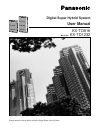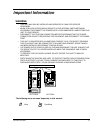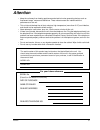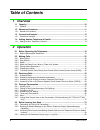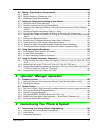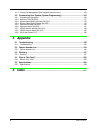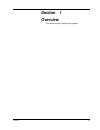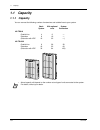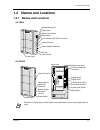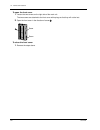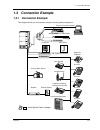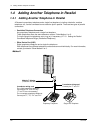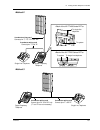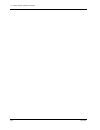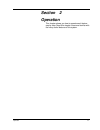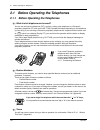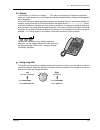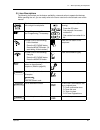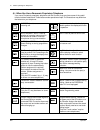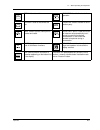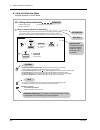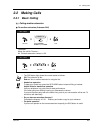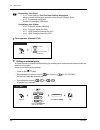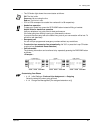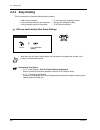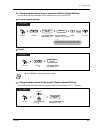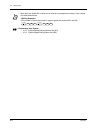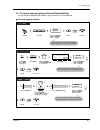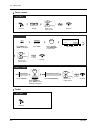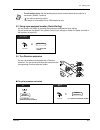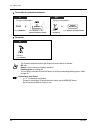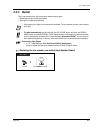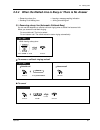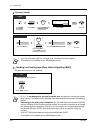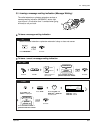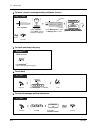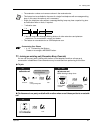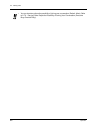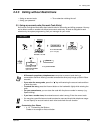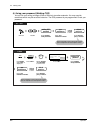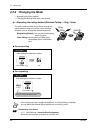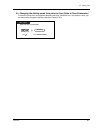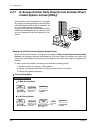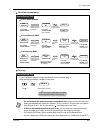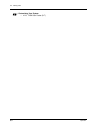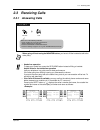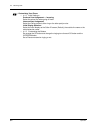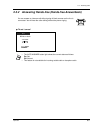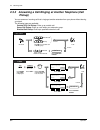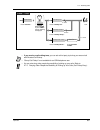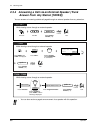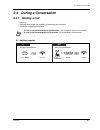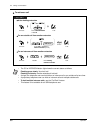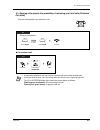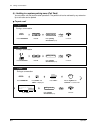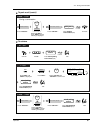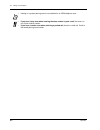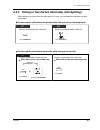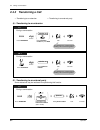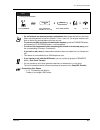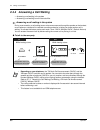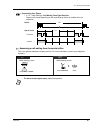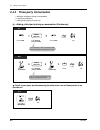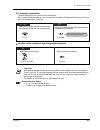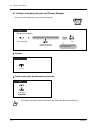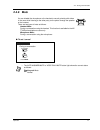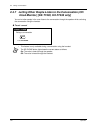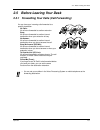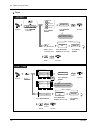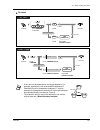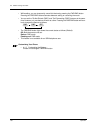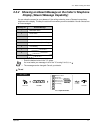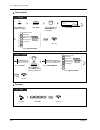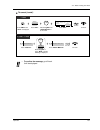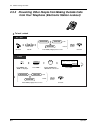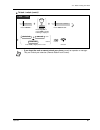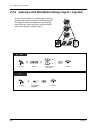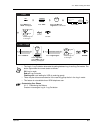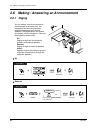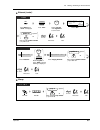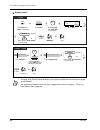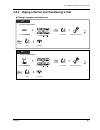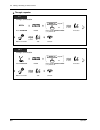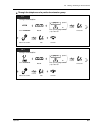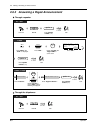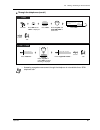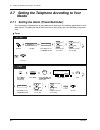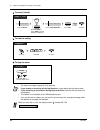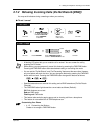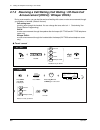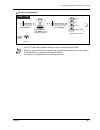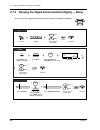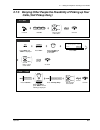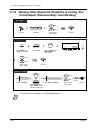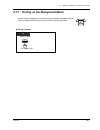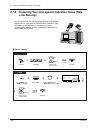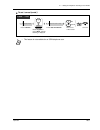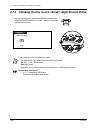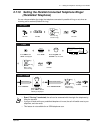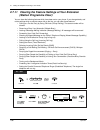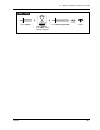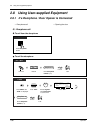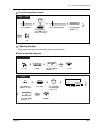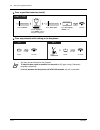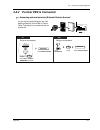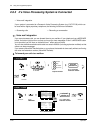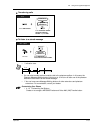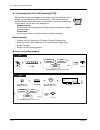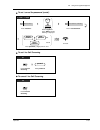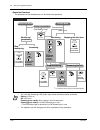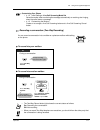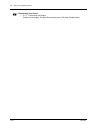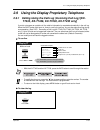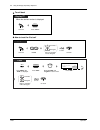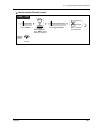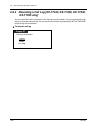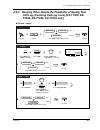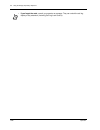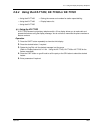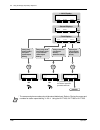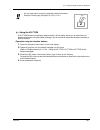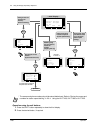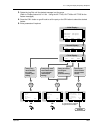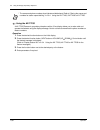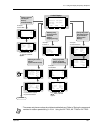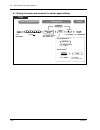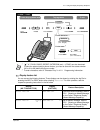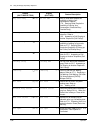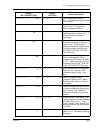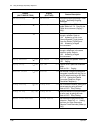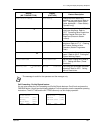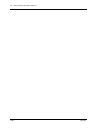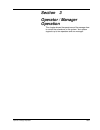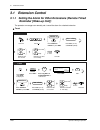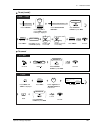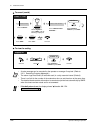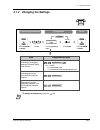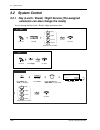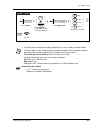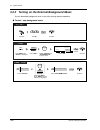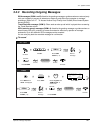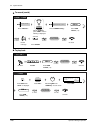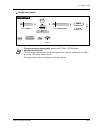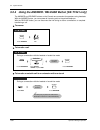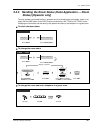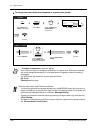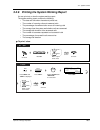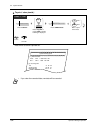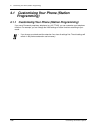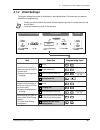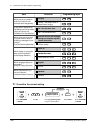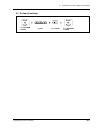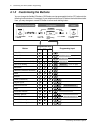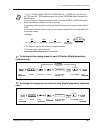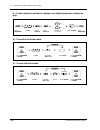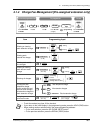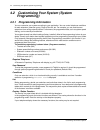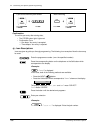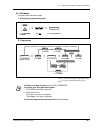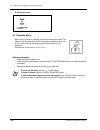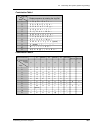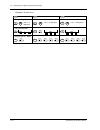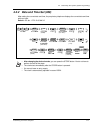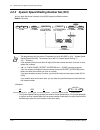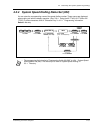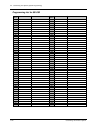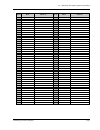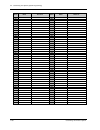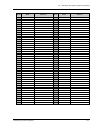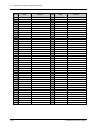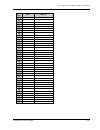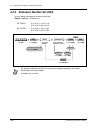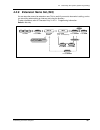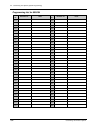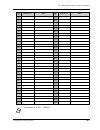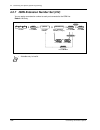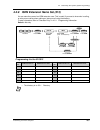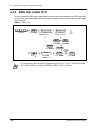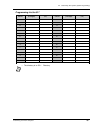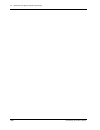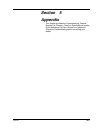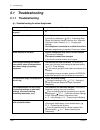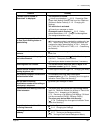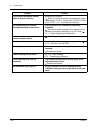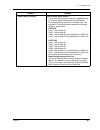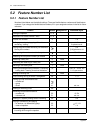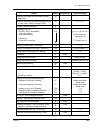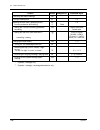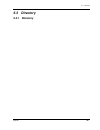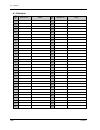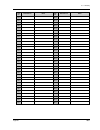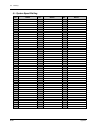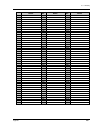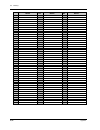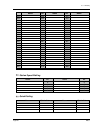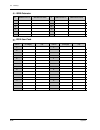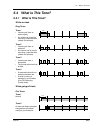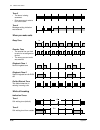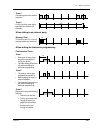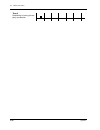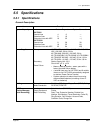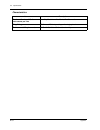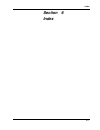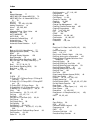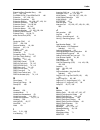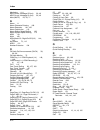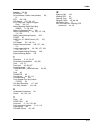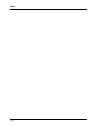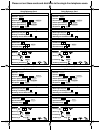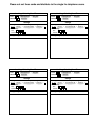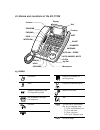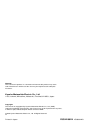- DL manuals
- Panasonic
- Telephone Accessories
- KX-TD1232
- User Manual
Panasonic KX-TD1232 User Manual
Summary of KX-TD1232
Page 1
Kx-td816 model no. Kx-td1232 digital super hybrid system user manual d1232 digital super hybrid system panasonic panasonic d816 digital super hybrid system please read this manual before using the digital super hybrid system..
Page 2
2 thank you for purchasing the panasonic digital super hybrid system. Note in this manual, the suffix of each model number is omitted. If your telephone is connected to the kx-tdn1232, refer to the information of the kx-td1232 in this manual. 1.3.1 connection example 1.4.1 adding another telephone i...
Page 3: Important Information
Important information 3 important information warning • this unit may only be installed and serviced by qualified service personnel. • when a failure occurs which results in the internal parts becoming accessible, disconnect the power supply cord immediately and return this unit to your dealer. • di...
Page 4
4 important information safety instructions when using your telephone equipment, basic safety precautions should always be followed to reduce the risk of fire, electric shock and injury to persons, including the following: 1. Do not use this product near water, for example, near a bath tub, wash bow...
Page 5: Attention
Attention 5 attention • keep the unit away from heating appliances and electrical noise generating devices such as fluorescent lamps, motors and televisions. These noise sources can interfere with the performance of the unit. • this unit should be kept free of dust, moisture, high temperature (more ...
Page 6: Table of Contents
6 table of contents table of contents 1 overview 1.1 capacity ................................................................................................................... 10 1.1.1 capacity ...........................................................................................................
Page 7
Table of contents 7 2.6 making / answering an announcement.................................................................84 2.6.1 paging .................................................................................................................................. 84 2.6.2 paging a person and t...
Page 8: Appendix
8 table of contents 4.1.4 charge fee management [pre-assigned extension only] .................................................. 163 4.2 customising your system (system programming) ........................................... 164 4.2.1 programming information............................................
Page 9: Section
Overview 9 section 1 overview this section briefly outlines your system..
Page 10: 1.1
1.1 capacity 10 overview 1.1 capacity 1.1.1 capacity you can connect the following number of extensions and outside lines to your system. Basic system with optional units system connection kx-td816 outside line extension (extension with xdp 4 8 16 8 16 32 — — —) kx-td1232 outside line extension (ext...
Page 11: 1.2
1.2 names and locations overview 11 1.2 names and locations 1.2.1 names and locations kx-td816 kx-td1232 • illustration of digital super hybrid system may be different from the actual appearance of yours. D816 digital super hybrid system panasonic external music jack paging jack system clear switch ...
Page 12
1.2 names and locations 12 overview to open the front cover 1. Loosen the two screws on the right side of the main unit. The two screws are attached to the front cover with springs so that they will not be lost. 2. Open the front cover in the direction of arrow . To close the front cover 1. Reverse ...
Page 13: 1.3
1.3 connection example overview 13 1.3 connection example 1.3.1 connection example this diagram shows you a connection example including optional equipment. : needs optional cards or adaptor. Panasonic d1232 degital super hybrid system pa na so ni c printer or personal computer battery adaptor car b...
Page 14: 1.4
1.4 adding another telephone in parallel 14 overview 1.4 adding another telephone in parallel 1.4.1 adding another telephone in parallel a panasonic proprietary telephone and a single line telephone, including a facsimile, cordless telephone, etc., can be connected to one extension jack in parallel....
Page 15
1.4 adding another telephone in parallel overview 15 method 2 method 3 to single line telephone to system 2-conductor wiring cord connect pins "t" and "r." digital proprietary telephone single line telephone to system to single line telephone to tel to emss lcd adj push 4-conductor wiring cord conne...
Page 16
1.4 adding another telephone in parallel 16 overview.
Page 17: Section
Operation 17 section 2 operation this chapter shows you how to operate each feature step by step. Read this chapter to become familiar with the many useful features of this system..
Page 18: 2.1
2.1 before operating the telephones 18 operation 2.1 before operating the telephones 2.1.1 before operating the telephones what kind of telephone can be used? You can use a single line telephone (slt), such as a rotary pulse telephone or a panasonic proprietary telephone (pt) such as the kx-t7436. O...
Page 19
2.1 before operating the telephones operation 19 display in this manual, you will see "the display ... ." this refers to the display of a panasonic proprietary telephone. If your telephone is not a panasonic proprietary telephone with a display, the message will not be displayed. If you use a panaso...
Page 20
2.1 before operating the telephones 20 operation your extension number if you use a panasonic display proprietary telephone, you can check your own extension number on the display. Refer to 4.2.1 programming information (customising your phone & system). Examples the displays and the illustrations s...
Page 21
2.1 before operating the telephones operation 21 icon descriptions the following icons show you the feature availability, notes and action to operate the features. While operating the unit, you can easily refer to the icons noted on the inside back cover of this manual. This feature cannot be operat...
Page 22
2.1 before operating the telephones 22 operation when you use a panasonic proprietary telephone if you use a panasonic proprietary telephone and the console, they may have some of the useful function buttons listed below. These buttons make operations simple. The illustrations may differ from the bu...
Page 23
2.1 before operating the telephones operation 23 redial: used to redial. Sp-phone: used for the hands-free operation. Release: used to disconnect the line. Transfer: used to transfer a call to another party. Save: used to store a dialled phone number and redial. Voice call / mute: used to monitor an...
Page 24
2.1 before operating the telephones 24 operation how to follow the steps a sample operation is shown below. Using an account code (account code entry) an account code gives information about outside calls for accounting and billing purposes. You may not be able to make an outside call without an acc...
Page 25: 2.2
2.2 making calls operation 25 2.2 making calls 2.2.1 basic calling calling another extension to another extension (intercom call) when you call mr. Thomas.... Mr. Thomas's extension number is 123. • the dss button light shows the current status as follows: off: the extension is idle. Red on: you or ...
Page 26
2.2 making calls 26 operation to an operator (operator call) calling an external party you have to seize an outside line before dialling an outside phone number because external calls are made via your system. Select one of the following methods: • press an idle button. • dial automatic line access ...
Page 27
2.2 making calls operation 27 • the co button light shows the current status as follows: off: the line is idle. Green on: you are using the line. Red on: the line is in use. • co1 to co8 correspond to outside line numbers 81 to 88 respectively. • hands-free operation to keep your hands free, press t...
Page 28: 2.2.2
2.2 making calls 28 operation 2.2.2 easy dialling this is convenient for frequently dialled phone numbers. With one touch button (one-touch dialling) — with one touch button — using numbers stored at your extension — using numbers stored in the system — to a pre-set party by going off-hook — using a...
Page 29
2.2 making calls operation 29 using numbers stored at your extension (station speed dialling) you can store up to ten numbers at your extension for your personal use. To store a phone number to dial using numbers stored in the system (system speed dialling) up to 500 parties can be stored in the sys...
Page 30
2.2 making calls 30 operation • more than one speed dial number can be used for long telephone numbers, if the number is divided when stored. If the number is divided and stored in system speed dial numbers 001 and 002: customising your system • 4.2.3 system speed dialling number set (001) • 4.2.4 s...
Page 31
2.2 making calls operation 31 to a pre-set party by going off-hook (pickup dialling) you can make an outgoing call simply by going off-hook if you pre-assigned. To store a phone number pt / slt dial #. On-hook. Off-hook. 4 2 7 dial 742. Enter the desired party’s number (max. 16 digits). Desired part...
Page 32
2.2 making calls 32 operation to set / cancel to dial pt / slt off-hook. Dial 74. On-hook. Dial 1 to set or 0 to cancel. Set cancel 1 0 or c.Tone 4 7 rotate jog dial until “pickup dial” is at the arrow. Press shift until “feat” is displayed. Press “feat.” t7433 feat shift on-hook. Dial 1 to set or 0...
Page 33
2.2 making calls operation 33 using a pre-assigned number (quick dialling) you can make a call simply by pressing the number pre-assigned as quick dialling. Up to 8 parties can be stored in the system. Consult your manager or dealer for details and refer to the directory on page 203. To a phantom ex...
Page 34
2.2 making calls 34 operation to transfer to a phantom extension to answer • the phantom extension button light shows the current status as follows: off: idle red on: you are calling a phantom extension. Flashing green: incoming call • you can assign a flexible co and dss button as a phantom message...
Page 35: 2.2.3
2.2 making calls operation 35 2.2.3 redial this is convenient when calling the same external party again. — redialling the last number you dialled — saving the number and redialling redialling the last number you dialled (last number redial) • up to twenty-four digits can be stored and redialled. Th...
Page 36
2.2 making calls 36 operation saving the number and redialling (saved number redial) to save to dial the saved number is programmed until another number is stored. Customising your phone • 4.1.3 customising the buttons create or re-arrange a save button. Pt pt press store. Press save. During a conve...
Page 37: 2.2.4
2.2 making calls operation 37 2.2.4 when the dialled line is busy or there is no answer reserving a busy line (automatic callback busy) you can set the telephone to receive call-back ringing when a dialled line becomes idle. When you answer the call-back ringing: for an outside call: the line is sei...
Page 38
2.2 making calls 38 operation to cancel (contd.) sending a call waiting tone (busy station signalling [bss]) the party will know your call is waiting. • if you do not answer after four call-back rings, this feature will be cancelled. • this feature is not available for an isdn telephone user. • if "...
Page 39
2.2 making calls operation 39 leaving a message waiting indication (message waiting) to leave a message waiting indication to leave / cancel a message waiting indication the called extension or phantom extension receives a message waiting indication (message* 2 button light turns on and / or indicat...
Page 40
2.2 making calls 40 operation to leave / cancel a message waiting indication (contd.) to check and select the party to call back to clear all message waiting indications t7436 / t7235 rotate jog dial or press “next”until the following is displayed. Press “message on”to leave or “message off”to cance...
Page 41
2.2 making calls operation 41 joining an existing call (executive busy override) you can call the party who is talking with another on the telephone and then a three party conversation is established. Some extensions may be restricted from performing this function. To join to disconnect one party an...
Page 42
2.2 making calls 42 operation • you can also deny others the possibility of joining your conversation (default: allow). Refer to 2.7.6 denying other people the possibility of joining your conversation (executive busy override deny)..
Page 43: 2.2.5
2.2 making calls operation 43 2.2.5 calling without restrictions using an account code (account code entry) an account code gives information about outside calls for accounting and billing purposes. You may not be able to make an outside call without an account code entry. A mode is assigned to each...
Page 44
2.2 making calls 44 operation using your password (walking cos) you can use your calling privileges (class of service) at another extension. You may override restrictions which may be set at the extension. The cos password is pre-programmed. Check your password. Off-hook. Enter walking cos password....
Page 45
2.2 making calls operation 45 to an extension refusing the call (dnd override) some extensions may be restricted from performing this function. • the available functions are as follows: • the outgoing call restriction level • an outside call duration • transferring / forwarding a call to an outside ...
Page 46: 2.2.6
2.2 making calls 46 operation 2.2.6 changing the mode — alternating the calling method — changing the dialling mode from pulse to tone alternating the calling method (alternate calling — ring / voice) for voice-calling for ring-calling the calling method, either ring or voice, is set by the called e...
Page 47
2.2 making calls operation 47 changing the dialling mode from pulse to tone (pulse to tone conversion) to access services such as computer telephone services, voice mail, etc., that require a tone, you can temporarily change the dialling mode from pulse to tone. Pt / slt enter desired number. Desire...
Page 48: 2.2.7
2.2 making calls 48 operation 2.2.7 to access another party directly from outside (direct inward system access [disa]) warning for the direct inward system access users when you enable the outside – outside line call feature of direct inward system access (disa) function, if a third party discovers ...
Page 49
2.2 making calls operation 49 to call an external party to re-try • if a call between two external parties is established, both parties will hear an alert tone fifteen seconds before the time limit (default: 10 min.) runs out. To extend the call duration time (default: 3 min.), dial any key except "...
Page 50
2.2 making calls 50 operation customising your system • 4.2.9 disa user codes (017).
Page 51: 2.3
2.3 receiving calls operation 51 2.3 receiving calls 2.3.1 answering calls * when going off-hook using the monitor button, you have to lift the handset to talk to the other party. • hands-free operation to keep your hands free, press the sp-phone button instead of lifting a handset. Helpful hints fo...
Page 52
2.3 receiving calls 52 operation customising your phone • 4.1.2 initial settings— preferred line assignment — incoming select the seized line when going off hook. Intercom alert assignment select the calling method, either ring or the other party's voice. Initial display selection select the initial...
Page 53: 2.3.2
2.3 receiving calls operation 53 2.3.2 answering hands-free (hands-free answerback) to set / cancel you can answer an intercom call without going off-hook as soon as the line is connected. You will hear the caller talking without the phone ringing. • the auto answer button light shows the current st...
Page 54: 2.3.3
2.3 receiving calls 54 operation 2.3.3 answering a call ringing at another telephone (call pickup) you can answer an incoming call that is ringing at another extension from your phone without leaving your desk. The following types are available: outside (co) call pickup: picks up an outside call. Gr...
Page 55
2.3 receiving calls operation 55 • if you receive a call waiting tone, you can ask a third party to pick up your second call with directed call pickup. • "group call pickup" is not available for an isdn telephone user. • you can also deny other people the possibility of picking up your calls. Refer ...
Page 56: 2.3.4
2.3 receiving calls 56 operation 2.3.4 answering a call via an external speaker (trunk answer from any station [tafas]) you can answer an incoming outside call paged through an external speaker from any extension. • you can also receive a paged announcement via a speaker with this operation. Off-hoo...
Page 57: 2.4
2.4 during a conversation operation 57 2.4 during a conversation 2.4.1 holding a call — holding — denying other people the possibility of retrieving your held calls — holding in a system parking zone holding (regular) • if a call is not retrieved within a specified time, you will hear an alarm as a ...
Page 58
2.4 during a conversation 58 operation to retrieve a call • the co or intercom button light shows the current status as follows: flashing green slowly: your held call flashing red slowly: another extension's held call • a single line telephone user can hold either an intercom call or an outside call...
Page 59
2.4 during a conversation operation 59 denying other people the possibility of retrieving your held calls (exclusive call hold) to retrieve a call only the held extension can retrieve the call. • a proprietary telephone user can hold an intercom call and multiple outside calls. • if you hear an aler...
Page 60
2.4 during a conversation 60 operation holding in a system parking zone (call park) you can park a call and perform other operations. The parked call can be retrieved by any extension. Up to ten calls can be parked. To park a call dial 52. Enter parking zone number (0-9). Parking zone no. During a c...
Page 61
2.4 during a conversation operation 61 to park a call (contd.) to retrieve during a conversation t7436 / t7235 rotate jog dial or press “next”until the following is displayed. Features next or c.Tone press “features.” call park ( → o-9) press “call park.” enter parking zone number (0-9). Parking zon...
Page 62
2.4 during a conversation 62 operation • holding in a system parking zone is not available for an isdn telephone user. • if you hear a busy tone when entering the zone number to park a call, the zone is in use. Enter another number. • if you hear a reorder tone when retrieving a parked call, there i...
Page 63: 2.4.2
2.4 during a conversation operation 63 2.4.2 talking to two parties alternately (call splitting) when talking to one party while the other party is on hold, you can swap the calls back and forth (alternately). To alternate the call between the parties while having a call on hold temporarily to alter...
Page 64: 2.4.3
2.4 during a conversation 64 operation 2.4.3 transferring a call transferring to an extension transferring to an external party some extensions may be restricted from performing this function. — transferring to an extension — transferring to an external party enter extension number or press dss. On-...
Page 65
2.4 during a conversation operation 65 • if a call between two external parties is established, both parties will hear an alert tone fifteen seconds before the time limit (default: 10 min.) runs out. The original extension will hear an alarm fifty seconds before the time runs out. • to return to the...
Page 66: 2.4.4
2.4 during a conversation 66 operation 2.4.4 answering a call waiting — answering a call waiting in the system — answering a call waiting from the central office answering a call waiting in the system during a conversation, a call waiting tone or voice announcement through the speaker or the handset...
Page 67
2.4 during a conversation operation 67 answering a call waiting from the central office this is an optional telephone company service. For more information, consult your telephone company. Customising your phone • 4.1.2 initial settings—call waiting tone type selection determine the tone depending o...
Page 68: 2.4.5
2.4 during a conversation 68 operation 2.4.5 three-party conversation — adding a third party during a conversation — leaving a conference — letting a third party join your call adding a third party during a conversation (conference) to talk to one party by disconnecting the other when one of these p...
Page 69
2.4 during a conversation operation 69 leaving a conference the other two parties can continue their conversation. Even if these parties are external, you can leave the conference (unattended conference). You may return to the conference, if desired. To return to the conference from unattended confe...
Page 70
2.4 during a conversation 70 operation letting a third party join your call (privacy release) to leave to talk to one party by disconnecting the other you can let a third party join your current outside call. • this feature overrides "data line security" and "executive busy override deny." press lig...
Page 71: 2.4.6
2.4 during a conversation operation 71 2.4.6 mute to set / cancel you can disable the microphone or the handset to consult privately with others in the room while listening to the other party on the phone through the speaker or the handset. There are two types of mute as follows: handset mute: durin...
Page 72: 2.4.7
2.4 during a conversation 72 operation 2.4.7 letting other people listen to the conversation (off- hook monitor) [kx-t7433, kx-t7436 only] you can let other people in the room listen to the conversation through the speaker while continuing the conversation using the handset. To set / cancel • this f...
Page 73: 2.5
2.5 before leaving your desk operation 73 2.5 before leaving your desk 2.5.1 forwarding your calls (call forwarding) you can have your incoming calls forwarded to a specific destination. All calls: all calls are forwarded to another extension. Busy: all calls are forwarded to another internal destin...
Page 74
2.5 before leaving your desk 74 operation to set off-hook. Press fwd/dnd or dial 710. Enter required number. 1 0 7 or dial 6 to select “to outside line.” dial #. Enter extension number. Extension no. To outside line 6 2 3 4 5 7 all calls busy no answer busy/no answer follow me for “follow me,” dial ...
Page 75
2.5 before leaving your desk operation 75 to cancel • a call can only be forwarded to one target telephone. For example, extension a's call is forwarded to extension b. Extension b's call is forwarded to extension c. A call to extension a is forwarded to extension b, but the call would not be forwar...
Page 76
2.5 before leaving your desk 76 operation • while setting, you can temporarily cancel this feature by pressing the fwd/dnd button. Pressing the fwd/dnd button alternates between setting or cancelling the mode. • you can set the "do not disturb (dnd)" and "call forwarding (fwd)" features at the same ...
Page 77: 2.5.2
2.5 before leaving your desk operation 77 2.5.2 showing an absent message on the caller's telephone display (absent message capability) you can show the reason for your absence, if the calling extension uses a panasonic proprietary telephone with a display. This way the caller will know when you wil...
Page 78
2.5 before leaving your desk 78 operation to set (contd.) to cancel rotate jog dial until “abst msg on” is at the arrow. Press “feat.” t7433 feat press shift until “feat” is displayed. Shift on-hook. C.Tone a b s t m s g o n 1 - 9 b s y o v r d n y 1 / 0 m e n u press “sel.” s e l 2 3 4 5 6 1 will r...
Page 79
2.5 before leaving your desk operation 79 to cancel (contd.) • to confirm the message, go off-hook. It will be displayed. Rotate jog dial until “abst msg off” is at the arrow. Press “feat.” t7433 feat on-hook. C.Tone press shift until “feat” is displayed. Shift a b s t m s g o f f a b s t m s g o n ...
Page 80: 2.5.3
2.5 before leaving your desk 80 operation 2.5.3 preventing other people from making outside calls from your telephone (electronic station lockout) to lock / unlock off-hook. On-hook. Dial 77. Pt / slt c.Tone 7 7 enter code (3 digits) twice or once. Desired code stored code same code or lock unlock r...
Page 81
2.5 before leaving your desk operation 81 to lock / unlock (contd.) • if you forget the code or cannot unlock your phone, consult an operator or manager. They can unlock your extension (remote station lock control). T7436 / t7235 rotate jog dial or press “prev”until the following is displayed. Featu...
Page 82: 2.5.4
2.5 before leaving your desk 82 operation 2.5.4 leaving a call distribution group (log-in / log-out) you can set your status in a receiving group. Set log- out when you leave the office so that incoming calls will temporarily skip your extension in the receiving order. When you return, set log-in so...
Page 83
2.5 before leaving your desk operation 83 • the log-in / log-out button alternates the setting between log-in and log-out modes. The button light shows the current status as follows: off: log-in mode red on: log-out mode flashing red: a call waiting for ucd (a receiving group) • there may be at leas...
Page 84: 2.6
2.6 making / answering an announcement 84 operation 2.6 making / answering an announcement 2.6.1 paging all external you can make a voice announcement to several people at the same time. Your message is sent over the proprietary telephone speakers and/or external speakers. The paged person can answe...
Page 85
2.6 making / answering an announcement operation 85 external (contd.) group rotate jog dial until “page extrn” is at the arrow. Press “feat.” t7433 feat press shift until “feat” is displayed. Shift talk. Announce. C.Tone p a g e e x t r n 0 - 4 p a g e g r p 0 - 8 m e n u press “sel.” → s e l enter ...
Page 86
2.6 making / answering an announcement 86 operation group (contd.) • a ringing, busy, do not disturb extension, or a single line telephone cannot receive a paged announcement. • the proprietary telephone user can deny a paged announcement (paging — deny). For more details, refer to page 98. Rotate j...
Page 87: 2.6.2
2.6 making / answering an announcement operation 87 2.6.2 paging a person and transferring a call through a speaker and telephones announce. Talk. On-hook. During a conversation wait for an answer. Press transfer. Pt c.Tone c.Tone transfer or 2 3 dial 32 or 33 . 3 3 announce. Talk. On-hook. During a...
Page 88
2.6 making / answering an announcement 88 operation through a speaker announce. Wait for an answer. Talk. On-hook. During a conversation dial 32. 3 2 press transfer. Pt c.Tone c.Tone transfer enter specific speaker number (1-4) or 0 for all. Speaker no. Or specific all 0 announce. Wait for an answer...
Page 89
2.6 making / answering an announcement operation 89 through the telephones of a particular extension group announce. Wait for an answer. Talk. On-hook. During a conversation dial 33. 3 3 press transfer. Pt c.Tone c.Tone transfer enter specific group number (1-8) or 0 for all. Group no. Or specific a...
Page 90: 2.6.3
2.6 making / answering an announcement 90 operation 2.6.3 answering a paged announcement through a speaker through the telephones talk. Off-hook. Dial 42. 2 4 enter speaker number (1-4). Speaker no. Pt / slt c.Tone rotate jog dial until “page-e ans” is at the arrow. Press “feat.” t7433 feat press sh...
Page 91
2.6 making / answering an announcement operation 91 through the telephones (contd.) • answering a paged announcement through the telephone is not available for an isdn telephone user. Rotate jog dial until “page-grp ans” is at the arrow. Press “feat.” t7433 feat press shift until “feat” is displayed...
Page 92: 2.7
2.7 setting the telephone according to your needs 92 operation 2.7 setting the telephone according to your needs 2.7.1 setting the alarm (timed reminder) you can receive a ringback alarm at your telephone to remind you of a meeting, appointment or as a wake-up call. The setting can be for either one...
Page 93
2.7 setting the telephone according to your needs operation 93 to set (contd.) to cancel t7436 / t7235 rotate jog dial or press “prev”until the following is displayed. Features prev or c.Tone on-hook. Dial 0 for one time or 1 for daily. Press “features.” one time daily 0 1 dial 0 for am or 1 for pm....
Page 94
2.7 setting the telephone according to your needs 94 operation to cancel (contd.) to view the setting to stop the alarm • the alarm tone keeps ringing for thirty seconds. • if you receive an incoming call during the alarm, ringing starts after the alarm stops. • if you are having a conversation duri...
Page 95: 2.7.2
2.7 setting the telephone according to your needs operation 95 2.7.2 refusing incoming calls (do not disturb [dnd]) you may set this feature during a meeting or when you are busy. To set / cancel • a flashing co button tells you an outside call is received. You can answer the call by pressing the co...
Page 96: 2.7.3
2.7 setting the telephone according to your needs 96 operation 2.7.3 receiving a call waiting (call waiting / off-hook call announcement [ohca] / whisper ohca) during a conversation, you can be informed a call waiting with a tone or voice announcement through your speaker or handset. (default: no to...
Page 97
2.7 setting the telephone according to your needs operation 97 to set / cancel (contd.) • only kx-t7400 series telephone users can send or receive whisper ohca. • when you receive a voice announcement, the calling extension's number or name is shown on the display for five seconds in ten second inte...
Page 98: 2.7.4
2.7 setting the telephone according to your needs 98 operation 2.7.4 denying the paged announcement (paging — deny) you can refuse any paged announcement sent through your telephone speaker. Off-hook. On-hook. 2 1 7 dial 721. Dial 1 to deny or 0 to allow. Deny allow 1 0 or pt c.Tone rotate jog dial ...
Page 99: 2.7.5
2.7 setting the telephone according to your needs operation 99 2.7.5 denying other people the possibility of picking up your calls (call pickup deny) off-hook. On-hook. 2 0 7 dial 720. Dial 1 to deny or 0 to allow. Deny allow 1 0 or pt / slt c.Tone rotate jog dial until “c.Pickupdny” is at the arrow...
Page 100: 2.7.6
2.7 setting the telephone according to your needs 100 operation 2.7.6 denying other people the possibility of joining your conversation (executive busy override deny) • this feature is not available for an isdn telephone user. Off-hook. On-hook. 3 3 7 dial 733. Dial 1 to deny or 0 to allow. Deny all...
Page 101: 2.7.7
2.7 setting the telephone according to your needs operation 101 2.7.7 turning on the background music to set / cancel you can listen to background music through your telephone speaker while on- hook. An external music source, such as a radio, may be connected. Press “bgm” or dial 1. Or 1 while on-ho...
Page 102: 2.7.8
2.7 setting the telephone according to your needs 102 operation 2.7.8 protecting your line against indication tones (data line security) to set / cancel you can protect the line against indication tones, such as call waiting tone or interruptions (executive busy override). Set this feature if your e...
Page 103
2.7 setting the telephone according to your needs operation 103 to set / cancel (contd.) • this feature is not available for an isdn telephone user. T7436 / t7235 rotate jog dial or press “next”until the following is displayed. Features next or press “features.” on-hook. Dial 1 to set or 0 to cancel...
Page 104: 2.7.9
2.7 setting the telephone according to your needs 104 operation 2.7.9 checking the day (lunch / break) / night service status you can manage your system under different conditions for either day time (business hours / lunch / break) or night time (after business hours). • any extension user can chec...
Page 105: 2.7.10
2.7 setting the telephone according to your needs operation 105 2.7.10 setting the parallel connected telephone ringer (parallelled telephone) you can choose whether the single line telephone connected in parallel will ring or not, when an incoming call is received.(default: no ring) • even if "no r...
Page 106: 2.7.11
2.7 setting the telephone according to your needs 106 operation 2.7.11 clearing the feature settings at your extension (station programme clear) you can clear the following features which have been set on your phone. If you change desks, and notice settings which a previous owner left on the line, y...
Page 107
2.7 setting the telephone according to your needs operation 107 t7436 / t7235 rotate jog dial or press “prev”until the following is displayed. Features prev or c.Tone on-hook. Press “features.” press “station program clear.” station program clear.
Page 108: 2.8
2.8 using user-supplied equipment 108 operation 2.8 using user-supplied equipment 2.8.1 if a doorphone / door opener is connected doorphone call to call from the doorphone to call the doorphone — doorphone call — opening the door press doorphone button. Doorphone talk. C.Tone off-hook. Dial 31. 3 1 ...
Page 109
2.8 using user-supplied equipment operation 109 to call the doorphone (contd.) opening the door some extensions may be restricted from performing this function. From a specified extension t7436 / t7235 rotate jog dial or press “next”until the following is displayed. Features next or press “features....
Page 110
2.8 using user-supplied equipment 110 operation from a specified extension (contd.) from any extension while talking to the doorphone • the door will be left open for five seconds. • to keep the door open for another five seconds, dial 5 again using a panasonic proprietary telephone. • if no one ans...
Page 111: 2.8.2
2.8 using user-supplied equipment operation 111 2.8.2 if a host pbx is connected accessing external services (external feature access) you can access special features (e.G. Call waiting) offered by a host pbx or central office. This feature is only effective with an outside call. D1232 digital super...
Page 112: 2.8.3
2.8 using user-supplied equipment 112 operation 2.8.3 if a voice processing system is connected if your system is connected to a panasonic voice processing system (e.G. Kx-tvp100) which can be used with a digital proprietary telephone, the following functions are available: voice mail integration if...
Page 113
2.8 using user-supplied equipment operation 113 transferring calls to listen to a stored message • * 1 indication tone • you can also transfer received outside calls to the phantom mailbox. In this case, the phantom message waiting button light turns on. It will turn off after one of the phantom ext...
Page 114
2.8 using user-supplied equipment 114 operation screening calls (live call screening [lcs]) before operating • create a live call screening (lcs) button (personal programming). • select the mode, either hands-free or private (personal programming). • set the password. • set the live call screening f...
Page 115
2.8 using user-supplied equipment operation 115 to set / cancel the password (contd.) to set live call screening to cancel live call screening t7436 / t7235 rotate jog dial or press “next”until the following is displayed. Features next or press “features.” on-hook. C.Tone lcs password ( → abcabc) pr...
Page 116
2.8 using user-supplied equipment 116 operation operation flowchart the operations in the shaded areas can be hands-free operations. • the live call screening (lcs) button light shows the feature status as follows: red on: lcs is on. Off: lcs is off. Flashing green rapidly: alert ringing in the priv...
Page 117
2.8 using user-supplied equipment operation 117 recording a conversation (two-way recording) to record into your mailbox to record into another mailbox customising your phone • 4.1.2 initial settings—live call screening mode set select the mode, either monitoring the message automatically or receivi...
Page 118
2.8 using user-supplied equipment 118 operation customising your phone • 4.1.3 customising the buttons create or re-arrange a two-way record button and a two-way transfer button..
Page 119: 2.9
2.9 using the display proprietary telephone operation 119 2.9 using the display proprietary telephone 2.9.1 calling using the call log (incoming call log) [kx- t7433, kx-t7436, kx-t7230, kx-t7235 only] if you do not answer an outside call, the caller's information is recorded automatically in the ca...
Page 120
2.9 using the display proprietary telephone 120 operation to call back how to treat the 31st call off-hook. Press “call.” when the desired number is displayed display pt call off-hook. On-hook. Dial 1 to overwrite or 0 to disregard. Overwrite disregard 1 0 dial 56. 5 6 or display pt c.Tone rotate jo...
Page 121
2.9 using the display proprietary telephone operation 121 how to treat the 31st call (contd.) t7436 / t7235 rotate jog dial or press “next”until the following is displayed. Features next or c.Tone on-hook. Press “features.” dial 1 to overwrite or 0 to disregard. Overwrite disregard 1 0 or press “log...
Page 122: 2.9.2
2.9 using the display proprietary telephone 122 operation 2.9.2 recording a call log [kx-t7433, kx-t7436, kx-t7230, kx-t7235 only] you can record the caller's information in the call log to call them back. If you do not answer the call, the log is recorded automatically. You can see the call duratio...
Page 123: 2.9.3
2.9 using the display proprietary telephone operation 123 2.9.3 denying other people the possibility of seeing your call log (incoming call log lock) [kx-t7433, kx- t7436, kx-t7230, kx-t7235 only] to lock / unlock enter code (3 digits) twice or once. Desired code stored code same code or lock unlock...
Page 124
2.9 using the display proprietary telephone 124 operation • if you forget the code, consult your operator or manager. They can unlock the call log display of any extension (incoming call log lock control)..
Page 125: 2.9.4
2.9 using the display proprietary telephone operation 125 2.9.4 using the kx-t7433, kx-t7436 or kx-t7235 using the kx-t7433 a kx-t7433 panasonic proprietary telephone with a 3-line display allows you to make calls and operate the features using the display message. You do not have to memorise the ph...
Page 126
2.9 using the display proprietary telephone 126 operation * the names and phone numbers should be stored beforehand. Refer to "storing the names and numbers for station speed dialling" in 2.9.4 using the kx-t7433, kx-t7436 or kx-t7235. B o b j o n e s c a r o l m e n u c a l l → a n n p a r k e r a ...
Page 127
2.9 using the display proprietary telephone operation 127 using the kx-t7436 a kx-t7436 panasonic proprietary telephone with a 6-line display allows you to make calls and operate the features using the display message. You do not have to memorise the phone numbers or feature numbers. Operation using...
Page 128
2.9 using the display proprietary telephone 128 operation operation using the soft buttons 1. Press the shift button repeatedly to show the third display. 2. Press the desired button, if required. * the names and phone numbers should be stored beforehand. Refer to "storing the names and numbers for ...
Page 129
2.9 using the display proprietary telephone operation 129 3. Rotate the jog dial until the desired message is at the arrow. (refer to "display feature list" in 2.9.4 using the kx-t7433, kx-t7436 or kx-t7235 for the feature messages.) 4. Press the call button or go off-hook to call the party or the s...
Page 130
2.9 using the display proprietary telephone 130 operation using the kx-t7235 a kx-t7235 panasonic proprietary telephone with a 6-line display allows you to make calls and operate the features using the display message. You do not have to memorise the phone numbers or feature numbers. Operation 1. Pr...
Page 131
2.9 using the display proprietary telephone operation 131 * the names and phone numbers should be stored beforehand. Refer to "storing the names and numbers for station speed dialling" in 2.9.4 using the kx-t7433, kx-t7436 or kx-t7235. Ring bgm cont wed jan01 03:00p extension sta speed features sys ...
Page 132
2.9 using the display proprietary telephone 132 operation storing the names and numbers for station speed dialling 9 9 to continue press program. Dial 99 . Press store. Press program. To exit auto dial store program program t7433 enter station speed dial number (0-9). Station speed dial no. To progr...
Page 133
2.9 using the display proprietary telephone operation 133 display feature list you can access the following features. These displays can be shown by rotating the jog dial or pressing the next or prev button after selecting " features ." for their operation, see the respective operating instructions ...
Page 134
2.9 using the display proprietary telephone 134 operation busy ovrd deny ( 1/0) bsy ovr dny 1/0 deny or allow other people the possibility of joining your conversation. Refer to 2.7.6 denying other people the possibility of joining your conversation (executive busy override deny). C.Pickup co c.Pick...
Page 135
2.9 using the display proprietary telephone operation 135 doorphone call ( 1-4) doorphone 1-4 call the doorphone. Refer to 2.8.1 if a doorphone / door opener is connected. Extrn bgm on/off ext-bgm on/off turn on/off the background music.* refer to 3.2.2 turning on the external background music. Lcs ...
Page 136
2.9 using the display proprietary telephone 136 operation ogm recording ( 1-4) ogm record 1-4 record an outgoing message.* refer to 3.2.3 recording outgoing messages. Page deny on/off ( 1/0) page deny 1/0 deny (on) or allow (off) being paged. Refer to 2.7.4 denying the paged announcement (paging — d...
Page 137
2.9 using the display proprietary telephone operation 137 call forwarding / do not disturb feature: you can also access the call forwarding and do not disturb features. Go off-hook and press the fwd/dnd button. You will see the following displays. For their operation, see the respective operating in...
Page 138
2.9 using the display proprietary telephone 138 operation.
Page 139: Section
Operator / manager operation 139 section 3 operator / manager operation this chapter shows the operators and the manager how to control the extensions or the system. Your system supports up to two operators and one manager..
Page 140: 3.1
3.1 extension control 140 operator / manager operation 3.1 extension control 3.1.1 setting the alarm for other extensions (remote timed reminder [wake-up call]) the operator or manager can remotely set / cancel the alarm for a desired extension. To set on-hook. Off-hook. 1 7 dial 7 1. Dial 0 for one...
Page 141
3.1 extension control operator / manager operation 141 to set (contd.) to cancel t7436 / t7235 rotate jog dial or press “prev”until the following is displayed. Features prev or press “features.” on-hook. Dial 0 for one time or 1 for daily. One time daily 0 1 dial 0 for am or 1 for pm. Am pm enter ho...
Page 142
3.1 extension control 142 operator / manager operation to cancel (contd.) to view the setting • a voice message can be recorded by the operator or manager if required. (refer to 3.2.3 recording outgoing messages.) • the alarm rings three times (30 seconds each) in a sixty seconds interval (default)....
Page 143: 3.1.2
3.1 extension control operator / manager operation 143 3.1.2 changing the settings * to assign all extensions, press the " " key. Programming input unlocking or locking any extension (remote station lock control) x=1 : unlock 2 : lock outside calls 3 : lock intercom calls except operator call extens...
Page 144: 3.2
3.2 system control 144 operator / manager operation 3.2 system control 3.2.1 day (lunch / break) / night service [pre-assigned extension can also change the mode] you can change the day (lunch / break) / night mode at any time. Off-hook. Dial 78. 7 8 on-hook. Pt / slt c.Tone to day to night 1 0 or d...
Page 145
3.2 system control operator / manager operation 145 • the night button alternates the setting between day (lunch / break) and night modes. • the day / night / lunch / break mode is automatically switched at a predetermined time depending on the system programming. For details, consult your dealer. •...
Page 146: 3.2.2
3.2 system control 146 operator / manager operation 3.2.2 turning on the external background music you can broadcast background music in the office through external speakers. To start / stop background music off-hook. Dial 35. 3 5 on-hook. Pt / slt c.Tone rotate jog dial until “ext-bgm on/off” is at...
Page 147: 3.2.3
3.2 system control operator / manager operation 147 3.2.3 recording outgoing messages disa messages (ogm 1 and 2): used for the greeting message or guidance when an external party calls your company to access an extension or external party without any operator or manager assistance. (refer to 2.2.7 ...
Page 148
3.2 system control 148 operator / manager operation to record (contd.) to play back t7436 / t7235 rotate jog dial or press “prev”until the following is displayed. Features prev or press “features.” on-hook. Record message. Enter ogm nubmer (1-4). Ogm no. The message is played back. C.Tone c.Tone c.T...
Page 149
3.2 system control operator / manager operation 149 to play back (contd.) • to stop recording or playing back, press the auto dial / store button. • message recording limit the total length must be under sixty four seconds or less. (default: 32 seconds for ogm 1 and 3 and 0 second for ogm 2 and 4) •...
Page 150: 3.2.4
3.2 system control 150 operator / manager operation 3.2.4 using the answer / release button [kx-t7441 only] the answer and release buttons on the console are convenient for operators using headsets. With the answer button, you can answer all incoming calls to the paired telephone. With the release b...
Page 151: 3.2.5
3.2 system control operator / manager operation 151 3.2.5 handling the room status (hotel application — room status) [operator only] the only operator can handle the front / operator service of checking the room status, ready or not ready, with the dss button on the dss console connected to a kx-t74...
Page 152
3.2 system control 152 operator / manager operation to change the room status at a telephone in a guest room (contd.) • * to assign all extensions, press the " " key. • even if the room status is changed at a telephone in a guest room, dss button indication will not be changed automatically. It is r...
Page 153: 3.2.6
3.2 system control operator / manager operation 153 3.2.6 printing the system working report you can print out or clear the system working report. The system working report contains the following: • the date and time when cleared and printed out • the number of incoming calls and answered calls • th...
Page 154
3.2 system control 154 operator / manager operation to print / clear (contd.) data similar to below is printed out. • if you clear the recorded data, new data will be recorded. T7436 / t7235 rotate jog dial or press “prev”until the following is displayed. Features prev or c.Tone on-hook. Press “feat...
Page 155: Section
Customising your phone & system 155 section 4 customising your phone & system this chapter shows you how to customise your individual telephone or system according to your needs. Find the desired setting and programme as necessary..
Page 156: 4.1
4.1 customising your phone (station programming) 156 customising your phone & system 4.1 customising your phone (station programming) 4.1.1 customising your phone (station programming) if you use a panasonic proprietary telephone (e.G. Kx-t7436), you can customise your telephone functions. For examp...
Page 157: 4.1.2
4.1 customising your phone (station programming) customising your phone & system 157 4.1.2 initial settings the original settings are shown in bold letters in the shaded boxes. Find and mark your desired selections for programming. • if nothing is entered within one minute in the programming mode, t...
Page 158
4.1 customising your phone (station programming) 158 customising your phone & system to confirm the current setting 8 outside line name 2 1 item selection programming input ringing which way do you prefer to receive an intercom call? (intercom alert assignment) directly – the party’s voice is heard ...
Page 159
4.1 customising your phone (station programming) customising your phone & system 159 to clear all settings press program or pause. Press program or pause. Press store. 9 9 dial 99#. Or pause program or pause program auto dial store.
Page 160: 4.1.3
4.1 customising your phone (station programming) 160 customising your phone & system 4.1.3 customising the buttons you can change the flexible co buttons, dss buttons and programmable function (pf) buttons to the following function buttons. For example, if your telephone has more co buttons than ava...
Page 161
4.1 customising your phone (station programming) customising your phone & system 161 to distinguish the ringing tones for each co button (digital proprietary telephone only) to change the ringing tone for intercom calls (digital proprietary telephone only) • * 1 " ," "#," flash, pause, secret (inter...
Page 162
4.1 customising your phone (station programming) 162 customising your phone & system to set a phantom extension ringing or not (digital proprietary telephone only) to confirm the button data to clear the button data press program. Press program. Press store. Program program auto dial store (phantom)...
Page 163: 4.1.4
4.1 customising your phone (station programming) customising your phone & system 163 4.1.4 charge fee management [pre-assigned extension only] • to exit the mode at any time, lift the handset. • if you return to the initial display in the programming mode, press the hold (end) button. • when making ...
Page 164: 4.2
4.2 customising your system (system programming) 164 customising your phone & system 4.2 customising your system (system programming) 4.2.1 programming information you can customise your system according to your application. You can control telephone conditions for each extension, extension group, c...
Page 165
4.2 customising your system (system programming) customising your phone & system 165 display the display gives you useful messages about programming. The multiple-line display also shows the available functions. Follow the message at each step. This is a display sample in the initial programming mod...
Page 166
4.2 customising your system (system programming) 166 customising your phone & system confirmation to confirm your entry after storing data; • the store button light: lights red. • confirmation tone: — one beep: your entry is accepted. — three beeps: your entry is rejected. Icon descriptions icons ar...
Page 167
4.2 customising your system (system programming) customising your phone & system 167 procedure the basic steps are shown below. 1. Entering the programming mode 2. Programming • to delete or change an entry, press clear (transfer). • to confirm your entry after storing data: — the store button light...
Page 168
4.2 customising your system (system programming) 168 customising your phone & system 3. Exiting the mode character entry entering characters • press the desired character key. • press the matching soft button, press the select (auto answer) button or rotate the jog dial as needed. • repeat the appro...
Page 169
4.2 customising your system (system programming) customising your phone & system 169 combination table 1 combination table 2 1 1 q q r r s s t t ··· 2 2 a a b b c c d d ··· 3 3 d d e e f f g g ··· 4 4 g g h h i i j j ··· 5 5 j j k k l l m m ··· 6 6 m m n n o o p p ··· 7 7 p p q q r r s s ··· 8 8 t t...
Page 170
4.2 customising your system (system programming) 170 customising your phone & system to enter "ann," a n n – using a soft button. – using the select button. 2 6 6 2 c b a o n m o n m 6 shift 6 6 – using the jog dial 2 6 until “ a ” is displayed. Until “ n ” is displayed. Until “ n ” is displayed. Se...
Page 171: 4.2.2
4.2 customising your system (system programming) customising your phone & system 171 4.2.2 date and time set (000) after setting the current date and time, the proprietary telephone displays the current date and time while on-hook. Default : '93 jan. 1 fri 12:00 am 12 • after changing the desired en...
Page 172: 4.2.3
4.2 customising your system (system programming) 172 customising your phone & system 4.2.3 system speed dialling number set (001) you can store the phone numbers of up to 500 frequently dialled numbers. Default : no entry • the system speed dialling numbers are used for the call identification. For ...
Page 173: 4.2.4
4.2 customising your system (system programming) customising your phone & system 173 4.2.4 system speed dialling name set (002) you can store the corresponding name of the speed dialling number. These names are displayed when making call with the display operation. (see "2.9.4 using the kx-t7433, kx...
Page 174
4.2 customising your system (system programming) 174 customising your phone & system programming list for 001/002 speed dial no. 000 001 002 003 004 005 006 007 008 009 010 011 012 013 014 015 016 017 018 019 020 021 022 023 024 025 026 027 028 029 030 031 032 033 034 035 036 037 038 039 040 041 042...
Page 175
4.2 customising your system (system programming) customising your phone & system 175 speed dial no. 092 093 094 095 096 097 098 099 100 101 102 103 104 105 106 107 108 109 110 111 112 113 114 115 116 117 118 119 120 121 122 123 124 125 126 127 128 129 130 131 132 133 134 135 136 137 name phone no. S...
Page 176
4.2 customising your system (system programming) 176 customising your phone & system speed dial no. 184 185 186 187 188 189 190 191 192 193 194 195 196 197 198 199 200 201 202 203 204 205 206 207 208 209 210 211 212 213 214 215 216 217 218 219 220 221 222 223 224 225 226 227 228 229 name phone no. S...
Page 177
4.2 customising your system (system programming) customising your phone & system 177 speed dial no. 276 277 278 279 280 281 282 283 284 285 286 287 288 289 290 291 292 293 294 295 296 297 298 299 300 301 302 303 304 305 306 307 308 309 310 311 312 313 314 315 316 317 318 319 320 321 name phone no. S...
Page 178
4.2 customising your system (system programming) 178 customising your phone & system speed dial no. 368 369 370 371 372 373 374 375 376 377 378 379 380 381 382 383 384 385 386 387 388 389 390 391 392 393 394 395 396 397 398 399 400 401 402 403 404 405 406 407 408 409 410 411 412 413 name phone no. S...
Page 179
4.2 customising your system (system programming) customising your phone & system 179 speed dial no. 460 461 462 463 464 465 466 467 468 469 470 471 472 473 474 475 476 477 478 479 480 481 482 483 484 485 486 487 488 489 490 491 492 493 494 495 496 497 498 499 name phone no..
Page 180: 4.2.5
4.2 customising your system (system programming) 180 customising your phone & system 4.2.5 extension number set (003) you can assign an extension number to each jack. Default : jack no. = extension no. Kx-td816 — 01-1 to 16-1= 101 to 116 01-2 to 16-2= 201 to 216 kx-td1232 — 01-1 to 64-1= 101 to 164 ...
Page 181: 4.2.6
4.2 customising your system (system programming) customising your phone & system 181 4.2.6 extension name set (004) you can store the name of an extension user. This is useful if you want to know who is calling, or who you are calling when making an intercom call using the directory. To enter charac...
Page 182
4.2 customising your system (system programming) 182 customising your phone & system programming list for 003/004 jack no. 01-1 02-1 03-1 04-1 05-1 06-1 07-1 08-1 09-1 10-1 11-1 12-1 13-1 14-1 15-1 16-1 17-1 18-1 19-1 20-1 21-1 22-1 23-1 24-1 25-1 26-1 27-1 28-1 29-1 30-1 31-1 32-1 01-2 02-2 03-2 04...
Page 183
4.2 customising your system (system programming) customising your phone & system 183 • the directory is on 5.3.1 directory. Jack no. 33-1 34-1 35-1 36-1 37-1 38-1 39-1 40-1 41-1 42-1 43-1 44-1 45-1 46-1 47-1 48-1 49-1 50-1 51-1 52-1 53-1 54-1 55-1 56-1 57-1 58-1 59-1 60-1 61-1 62-1 63-1 64-1 33-2 34...
Page 184: 4.2.7
4.2 customising your system (system programming) 184 customising your phone & system 4.2.7 isdn extension number set (012) you can assign an extension number to each port connected to the isdn line. Default : no entry • a double entry is invalid. 1 2 0 press next. Dial 012. Next press store. Enter p...
Page 185: 4.2.8
4.2 customising your system (system programming) customising your phone & system 185 4.2.8 isdn extension name set (013) you can store the name of an isdn extension user. This is useful if you want to know who is calling, or who you are calling when making an intercom call using the directory. To en...
Page 186: 4.2.9
4.2 customising your system (system programming) 186 customising your phone & system 4.2.9 disa user codes (017) you can change your disa user code to avoid a risk that a third party discovers your disa user code, and then they may make illegal phone calls using your telephone line, and the cost may...
Page 187
4.2 customising your system (system programming) customising your phone & system 187 programming list for 017 • the directory is on 5.3.1 directory. Disa user code no. 01 02 03 04 05 06 07 08 09 10 11 12 13 14 15 16 17 18 19 20 21 22 23 24 25 26 27 28 29 30 31 32 disa user code cos no. (1-8) (4-10 d...
Page 188
4.2 customising your system (system programming) 188 customising your phone & system.
Page 189: Section
Appendix 189 section 5 appendix this chapter provides the troubleshooting, feature number list, directory, tone list, specifications and the quick reference card for a single line telephone. Check the troubleshooting before consulting your dealer..
Page 190: 5.1
5.1 troubleshooting 190 appendix 5.1 troubleshooting 5.1.1 troubleshooting troubleshooting for wired telephones problem remedy the telephone does not work properly. Consult your dealer. I cannot use the telephone. • the telephone is locked. Unlock your telephone. ( 2.5.3 preventing other people from...
Page 191
5.1 troubleshooting appendix 191 a reorder tone is audible or "restricted" is displayed. • the telephone is locked. Unlock your telephone. ( 2.5.3 preventing other people from making outside calls from your telephone (electronic station lockout), 3.1.2 changing the settings) • toll restriction is ac...
Page 192
5.1 troubleshooting 192 appendix i do not want to display a number which is stored in memory. Conceal the number. ( refer to "storing the names and numbers for station speed dialling" in 2.9.4 using the kx-t7433, kx-t7436 or kx-t7235, 4.1.3 customising the buttons) the display does not show the mess...
Page 193
5.1 troubleshooting appendix 193 a power failure occurred. When a power failure occurs... The system and panasonic proprietary telephones stop all functions. Specific extensions are automatically connected straight to specific co (outside) lines. This provides co line conversations between the follo...
Page 194: 5.2
5.2 feature number list 194 appendix 5.2 feature number list 5.2.1 feature number list numbers listed below are the default settings. There are flexible feature numbers and fixed feature numbers. If you change the flexible feature numbers, fill in your assigned numbers in the list for future referen...
Page 195
5.2 feature number list appendix 195 answering the paged announcement through telephones 43 receiving or refusing a call waiting tone or voice no tone / tone / ohca / whisper ohca 731 0 / 1 / 2 / 3 accessing external services 6 forwarding your call – all calls / busy / no answer / busy, no answer – ...
Page 196
5.2 feature number list 196 appendix * 1 operator / manager only * 2 operator / manager / pre-assigned extension only cancelling the feature settings 790 calling the doorphone 31 1-4 opening the door from a specified phone from any extension while talking 55 5 fixed 1-4 * 1 setting the live call scr...
Page 197: 5.3
5.3 directory appendix 197 5.3 directory 5.3.1 directory.
Page 198
5.3 directory 198 appendix extension ❏ extension jack no. 01-1 02-1 03-1 04-1 05-1 06-1 07-1 08-1 09-1 10-1 11-1 12-1 13-1 14-1 15-1 16-1 17-1 18-1 19-1 20-1 21-1 22-1 23-1 24-1 25-1 26-1 27-1 28-1 29-1 30-1 31-1 32-1 01-2 02-2 03-2 04-2 05-2 06-2 07-2 08-2 09-2 10-2 11-2 12-2 13-2 14-2 15-2 16-2 17...
Page 199
5.3 directory appendix 199 phone no. Jack no. 33-1 34-1 35-1 36-1 37-1 38-1 39-1 40-1 41-1 42-1 43-1 44-1 45-1 46-1 47-1 48-1 49-1 50-1 51-1 52-1 53-1 54-1 55-1 56-1 57-1 58-1 59-1 60-1 61-1 62-1 63-1 64-1 33-2 34-2 35-2 36-2 37-2 38-2 39-2 40-2 41-2 42-2 43-2 44-2 45-2 46-2 47-2 48-2 49-2 50-2 51-2...
Page 200
5.3 directory 200 appendix system speed dialling name no. Name no. No. Name 000 001 002 003 004 005 006 007 008 009 010 011 012 013 014 015 016 017 018 019 020 021 022 023 024 025 026 027 028 029 030 031 032 033 034 035 036 037 038 039 040 041 042 043 044 045 046 047 048 049 050 051 052 053 054 055 ...
Page 201
5.3 directory appendix 201 no. Name 188 189 190 191 192 193 194 195 196 197 198 199 200 201 202 203 204 205 206 207 208 209 210 211 212 213 214 215 216 217 218 219 220 221 222 223 224 225 226 227 228 229 230 231 232 233 234 141 142 143 144 145 146 147 148 149 150 151 152 153 154 155 156 157 158 159 ...
Page 202
5.3 directory 202 appendix no. Name 329 330 331 332 333 334 335 336 337 338 339 340 341 342 343 344 345 346 347 348 349 350 351 352 353 354 355 356 357 358 359 360 361 362 363 364 365 366 367 368 369 370 371 372 373 374 375 282 283 284 285 286 287 288 289 290 291 292 293 294 295 296 297 298 299 300 ...
Page 203
5.3 directory appendix 203 station speed dialling quick dialling no. Name 449 450 451 452 453 454 455 456 457 458 459 460 461 462 463 464 465 466 467 468 469 470 471 472 473 474 423 424 425 426 427 428 429 430 431 432 433 434 435 436 437 438 439 440 441 442 443 444 445 446 447 448 475 476 477 478 47...
Page 204
5.3 directory 204 appendix isdn extension disa user code port no. 01 02 03 04 05 06 07 08 09 10 11 12 isdn extension no. Isdn extension no. Port no. Isdn extension name isdn extension name disa user code no. 01 02 03 04 05 06 07 08 09 10 11 12 13 14 15 16 17 18 19 20 21 22 23 24 25 26 27 28 29 30 31...
Page 205: 5.4
5.4 what is this tone? Appendix 205 5.4 what is this tone? 5.4.1 what is this tone? While on-hook when going off-hook ring tones tone 1 • incoming call from an external party • an outside call is held for more than a specified time (default: 60 seconds). Tone 2 • incoming call from an extension • an...
Page 206
5.4 what is this tone? 206 appendix when you make calls while off-hooking tone 3 • the alarm is being answered. • enter an account code to turn off the tone. Tone 4 message waiting indication was received. Busy tone reorder tone • the outside line you tried to seize is not assigned or denied. • the ...
Page 207
5.4 what is this tone? Appendix 207 when talking to an external party when setting the features or programming tone 3 call waiting tone from another extension tone 4 a call is held for more than a specified time (default: 60 seconds) warning tone this tone is sent 15, 10 and 5 seconds before the tim...
Page 208
5.4 what is this tone? 208 appendix tone 4 establishing or leaving a three- party conversation.
Page 209: 5.5
5.5 specifications appendix 209 5.5 specifications 5.5.1 specifications general description item description system capacity basic expansion system connection kx-td816 outside lines extension lines (extension lines with xdp kx-td1232 outside lines extension lines (extension lines with xdp 4 8 16 8 1...
Page 210
5.5 specifications 210 appendix characteristics item description maximum number of station instruments per line 1 or 2 by parallel or extra device port connection ring voltage 70 vrms at 25 hz depending on the ringing load environmental requirements 0 °c - 40 °c, 10 % - 90 % relative humidity.
Page 211: Section
Index 211 section 6 index.
Page 212
Index 212 a absent message 77 abst msg off / absent msg off 79 abst msg on 1-9 / absent msg on (1- 9) 78 accnt 43 account 43 , 160 , 163 , 206 adding telephone 14 alarm 92 , 205 , 206 alert 160 alternate calling - ring / voice 46 answer 22 , 150 auto answer 22 auto dial 22 automatic-callback busy 37...
Page 213
Index 213 executive busy override deny 100 ext 126 , 129 ext-bgm on/off / extrn bgm on/off 146 extension 127 , 129 , 131 extension-customise 156 extension-dialling 26 , 126 , 127 , 129 , 131 extension-directory 198 , 203 extension-group 54 , 85 , 86 extension-lock 80 , 143 extension-name 181 , 185 e...
Page 214
Index 214 monitoring 114 msg off ext / message off (ext) 39 , 40 msg on ext / message on (ext) 39 , 40 mute (mute) 22 , 23 , 71 n name 11 name-character entering 168 name-extension 181 , 185 name-outside line 119 name-station speed dialling 132 name-system speed dialling 173 new 119 night 160 night ...
Page 215
Index 215 speaker 56 , 84 sp-phone 23 st.Lock abcabc / station lock (abcabc) 80 , 81 sta 126 , 129 sta speed 127 , 129 , 131 sta. Prog clear / station program clear 106 , 107 station message detail recording (smdr) 2 , 163 , 209 station programme clear 106 station speed dialling 29 , 126 , 127 , 129...
Page 216
Index 216.
Page 217
Please cut out these cards and distribute to the single line telephone users. Quick reference card + ext. No. • holding: + + 5 0 • retrieving: + 5 0 5 0 • transferring: dial no . + • answering call waiting: + + + to pick up someone’s call • outside call: • specified extension: 4 1 • extension group:...
Page 218
Stored code no. 0-9 line no. 9/0 or 81-88 phone no. Locking / unlocking your phone • lock: + + + + + + + 7 7 3 digit desired code same code • unlock: 7 7 settings • storing the number for station speed dialling: 3 0 • call waiting: set: 7 3 1 1 cancel: 7 3 1 0 frequently used features at your extens...
Page 219: Icons
Icons names and locations of the kx-t7436 not available for a single line telephone. Related programming title or programming steps. Off-hook. Wait for an answer. Talk. You will hear a confirmation, dial, ring or ringback tone. C. Tone: confirmation tone d. Tone: dial tone r. Tone: ring tone r. B. T...
Page 220
Kyushu matsushita electric co., ltd. 1-62, 4-chome, minoshima, hakata-ku, fukuoka 812-8531, japan printed in japan psqx2109za warning: this is a class a product. In a domestic environment this product may cause radio interference in which case the user may be required to take adequate measures. Copy...