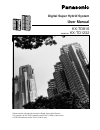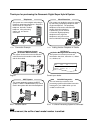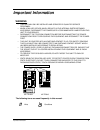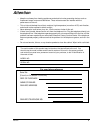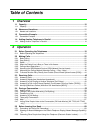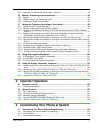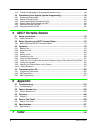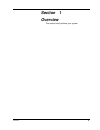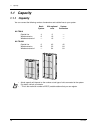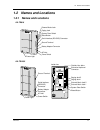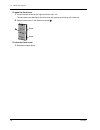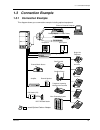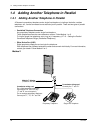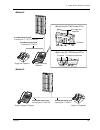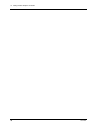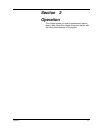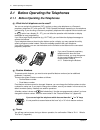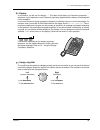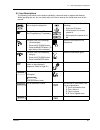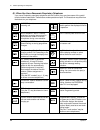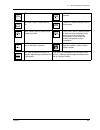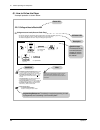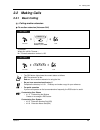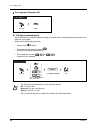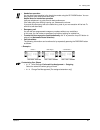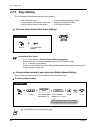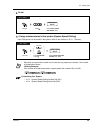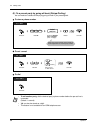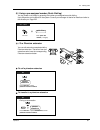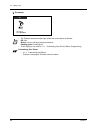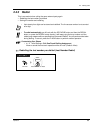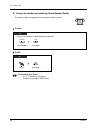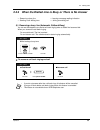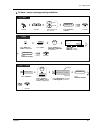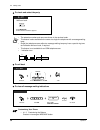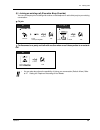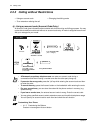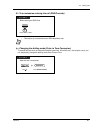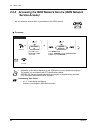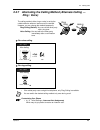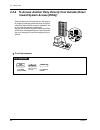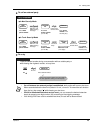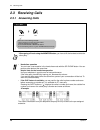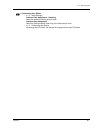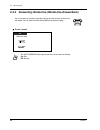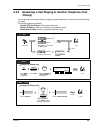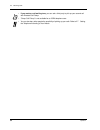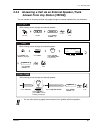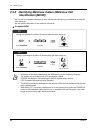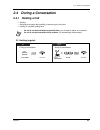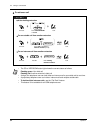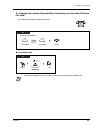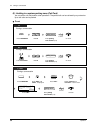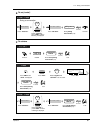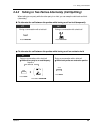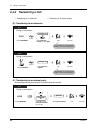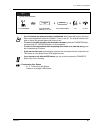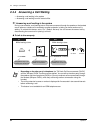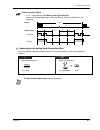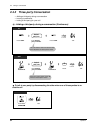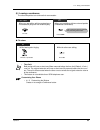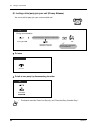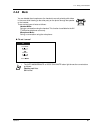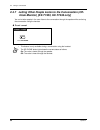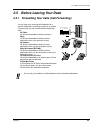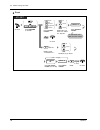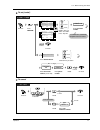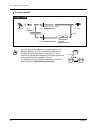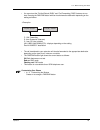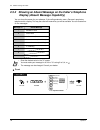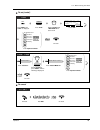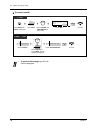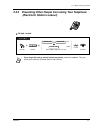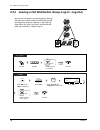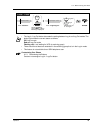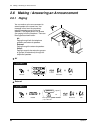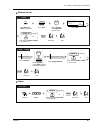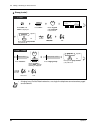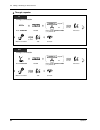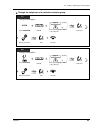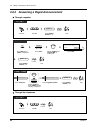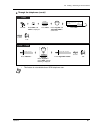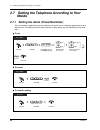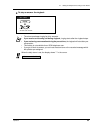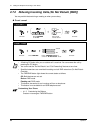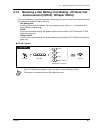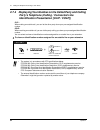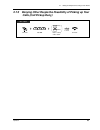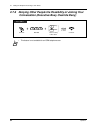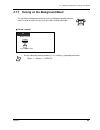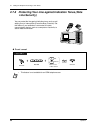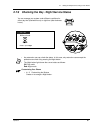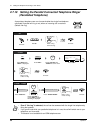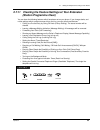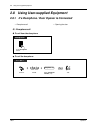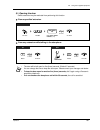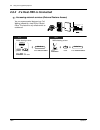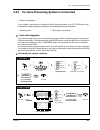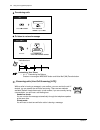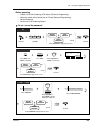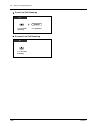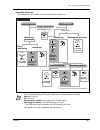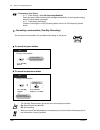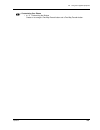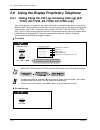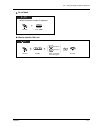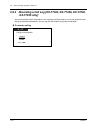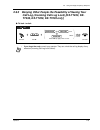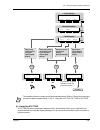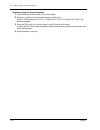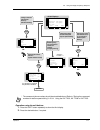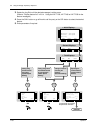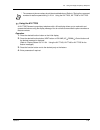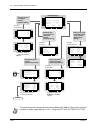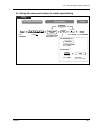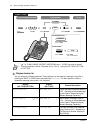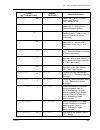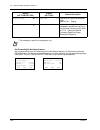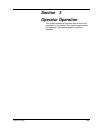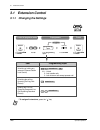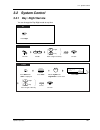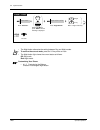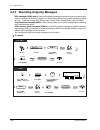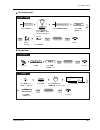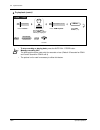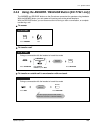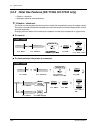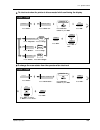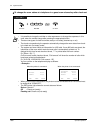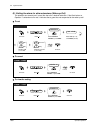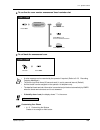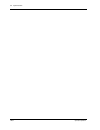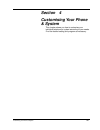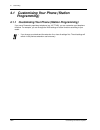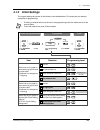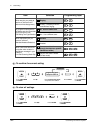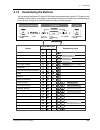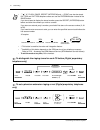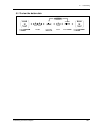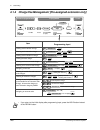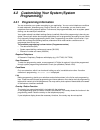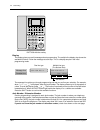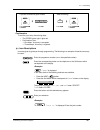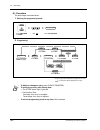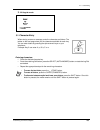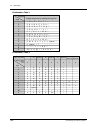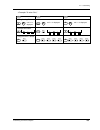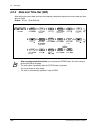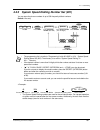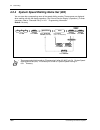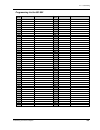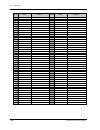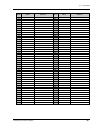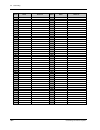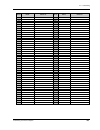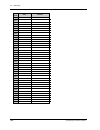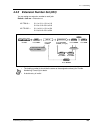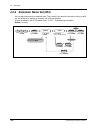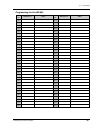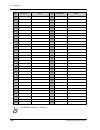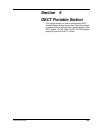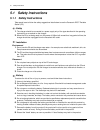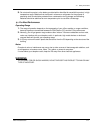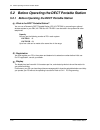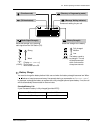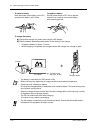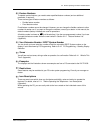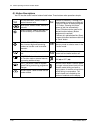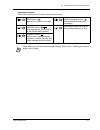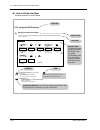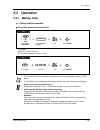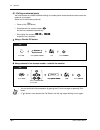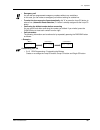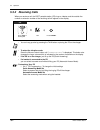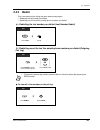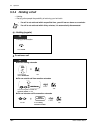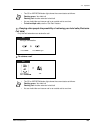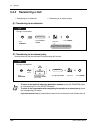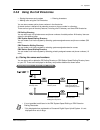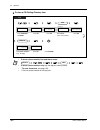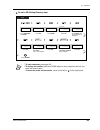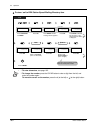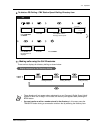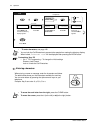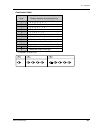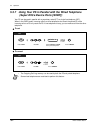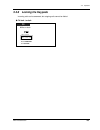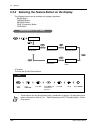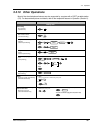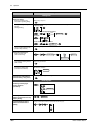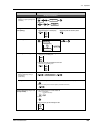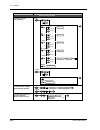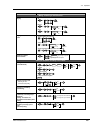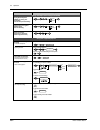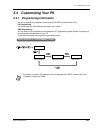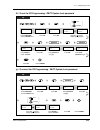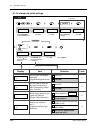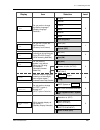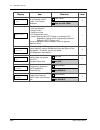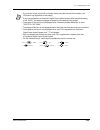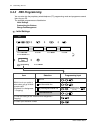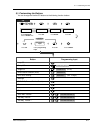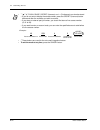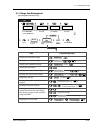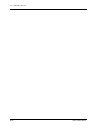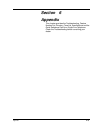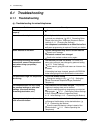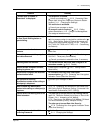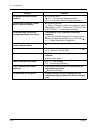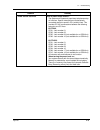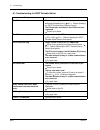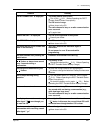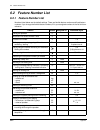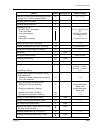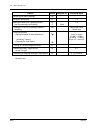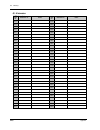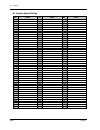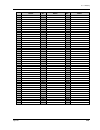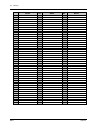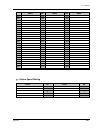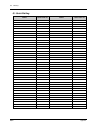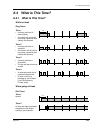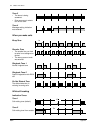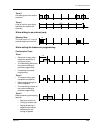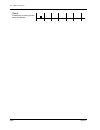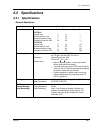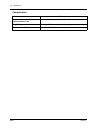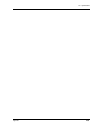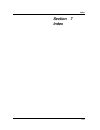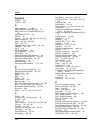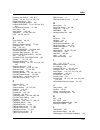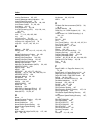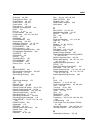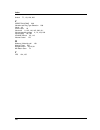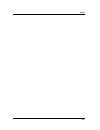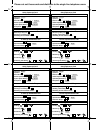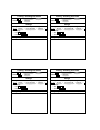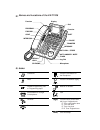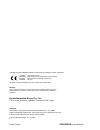- DL manuals
- Panasonic
- Telephone Accessories
- KX-TD1232
- User Manual
Panasonic KX-TD1232 User Manual
KX-TD816
Model No.
KX-TD1232
Digital Super Hybrid System
User Manual
D1232
DIGITAL SUPER HYBRID SYSTEM
Panasonic
Panasonic
D816
DIGITAL SUPER HYBRID SYSTEM
Please read this manual before using the Digital Super Hybrid System.
This manual is for KX-TD816 software version P341I, P342I or later and for
KX-TD1232 software version P241I, P242I or later.
Summary of KX-TD1232
Page 1
Kx-td816 model no. Kx-td1232 digital super hybrid system user manual d1232 digital super hybrid system panasonic panasonic d816 digital super hybrid system please read this manual before using the digital super hybrid system. This manual is for kx-td816 software version p341i, p342i or later and for...
Page 2
2 thank you for purchasing the panasonic digital super hybrid system. Note in this manual, the suffix of each model number is omitted. 1.3.1 connection example 1.4.1 adding another telephone in parallel page 27 consult your dealer dect portable station 2.8.3 if a voice processing system is connected...
Page 3: Important Information
Important information 3 important information warning • this unit may only be installed and serviced by qualified service personnel. • when a failure occurs which results in the internal parts becoming accessible, disconnect the power supply cord immediately and return this unit to your dealer. • di...
Page 4
4 important information safety instructions when using your telephone equipment, basic safety precautions should always be followed to reduce the risk of fire, electric shock and injury to persons, including the following: 1. Do not use this product near water, for example, near a bath tub, wash bow...
Page 5: Attention
Attention 5 attention • keep the unit away from heating appliances and electrical noise generating devices such as fluorescent lamps, motors and televisions. These noise sources can interfere with the performance of the unit. • this unit should be kept free of dust, moisture, high temperature (more ...
Page 6: Table of Contents
6 table of contents table of contents 1 overview 1.1 capacity ................................................................................................................... 10 1.1.1 capacity ...........................................................................................................
Page 7: Operator Operation
Table of contents 7 2.5.4 leaving a call distribution group (log-in / log-out) ........................................................... 78 2.6 making / answering an announcement.................................................................80 2.6.1 paging ..........................................
Page 8: Dect Portable Station
8 table of contents 4.1.4 charge fee management [pre-assigned extension only] .................................................. 148 4.2 customising your system (system programming) ........................................... 149 4.2.1 programming information............................................
Page 9: Section
Overview 9 section 1 overview this section briefly outlines your system..
Page 10: 1.1
1.1 capacity 10 overview 1.1 capacity 1.1.1 capacity you can connect the following number of extensions and outside lines to your system. Basic system with optional units system connection kx-td816 outside line wired extension wireless extension* 4 8 — 8 16 16 — — — kx-td1232 outside line wired exte...
Page 11: 1.2
1.2 names and locations overview 11 1.2 names and locations 1.2.1 names and locations kx-td816 kx-td1232 d816 digital super hybrid system panasonic external music jack paging jack system clear switch reset button serial interface (rs-232c) connector ground terminal battery adaptor connector ac inlet...
Page 12
1.2 names and locations 12 overview to open the front cover 1. Loosen the two screws on the right side of the main unit. The two screws are attached to the front cover with springs so that they will not be lost. 2. Open the front cover in the direction of arrow . To close the front cover 1. Reverse ...
Page 13: 1.3
1.3 connection example overview 13 1.3 connection example 1.3.1 connection example this diagram shows you a connection example including optional equipment. : needs optional cards or adaptor. Panasonic d1232 degital super hybrid system pa na so ni c printer or personal computer battery adaptor car b...
Page 14: 1.4
1.4 adding another telephone in parallel 14 overview 1.4 adding another telephone in parallel 1.4.1 adding another telephone in parallel a panasonic proprietary telephone and a single line telephone, including a facsimile, cordless telephone, etc., can be connected to one extension jack in parallel....
Page 15
1.4 adding another telephone in parallel overview 15 method 2 method 3 to single line telephone to system 2-conductor wiring cord connect pins “ t ” and “ r. ” digital proprietary telephone single line telephone to system to single line telephone to tel to emss lcd adj push 4-conductor wiring cord c...
Page 16
1.4 adding another telephone in parallel 16 overview.
Page 17: Section
Operation 17 section 2 operation this chapter shows you how to operate each feature step by step. Read this chapter to become familiar with the many useful features of this system..
Page 18: 2.1
2.1 before operating the telephones 18 operation 2.1 before operating the telephones 2.1.1 before operating the telephones what kind of telephone can be used? You can use a single line telephone (slt), such as a rotary pulse telephone or a panasonic proprietary telephone (pt) such as the kx-t7436. O...
Page 19
2.1 before operating the telephones operation 19 display in this manual, you will see "the display ... ." this refers to the display of a panasonic proprietary telephone. If your telephone is not a panasonic proprietary telephone with a display, the message will not be displayed. If you use a panaso...
Page 20
2.1 before operating the telephones 20 operation your extension number if you use a panasonic display proprietary telephone, you can check your own extension number on the display. Refer to 4.2.1 programming information (customising your phone & system). Examples the displays and the illustrations s...
Page 21
2.1 before operating the telephones operation 21 icon descriptions the following icons show you the feature availability, notes and action to operate the features. While operating the unit, you can easily refer to the icons noted on the inside back cover of this manual. This feature cannot be operat...
Page 22
2.1 before operating the telephones 22 operation when you use a panasonic proprietary telephone if you use a panasonic proprietary telephone and the console, they may have some of the useful function buttons listed below. These buttons make operations simple. The illustrations may differ from the bu...
Page 23
2.1 before operating the telephones operation 23 redial: used to redial. Sp-phone: used for the hands-free operation. Release: used to disconnect the line. Transfer: used to transfer a call to another party. Save: used to store a dialled phone number and redial. Voice call / mute: used to monitor an...
Page 24
2.1 before operating the telephones 24 operation how to follow the steps a sample operation is shown below. Using an account code (account code entry) an account code gives information about outside calls for accounting and billing purposes. You may not be able to make an outside call without an acc...
Page 25: 2.2
2.2 making calls operation 25 2.2 making calls 2.2.1 basic calling calling another extension to another extension (intercom call) when you call mr. Thomas.... Mr. Thomas's extension number is 123. • the dss button light shows the current status as follows: off: the extension is idle. Red on: you or ...
Page 26
2.2 making calls 26 operation to an operator (operator call) calling an external party you have to seize an outside line before dialling an outside phone number because external calls are made via your system. Select one of the following methods: • press an idle button. • dial automatic line access ...
Page 27
2.2 making calls operation 27 • hands-free operation you can have a conversation in the hands-free mode using the sp-phone button. You can then perform other tasks at the same time. Helpful hints for hands-free operation use your telephone in a quiet room for best performance. If the other party has...
Page 28: 2.2.2
2.2 making calls 28 operation 2.2.2 easy dialling this is convenient for frequently dialled phone numbers. With one touch button (one-touch dialling) using numbers stored at your extension (station speed dialling) you can store up to ten numbers at your extension for your personal use. To store a ph...
Page 29
2.2 making calls operation 29 to dial using numbers stored in the system (system speed dialling) up to 500 parties can be stored in the system. Refer to the directory in 6.3.1 directory. • more than one speed dial number can be used for long telephone numbers, if the number is divided when stored. I...
Page 30
2.2 making calls 30 operation to a pre-set party by going off-hook (pickup dialling) you can make an outside call simply by going off-hook if you pre-assigned. To store a phone number to set / cancel to dial • to call another party, dial the desired party's phone number before the pre-set line is co...
Page 31
2.2 making calls operation 31 using a pre-assigned number (quick dialling) you can make a call simply by pressing the number pre-assigned as quick dialling. Up to 80 parties can be stored in the system. Consult your manager or dealer for details and refer to the directory on page 232. To a phantom e...
Page 32
2.2 making calls 32 operation to answer • the phantom extension button light shows the current status as follows: off: idle red on: you are calling a phantom extension. Flashing green: incoming call • to set ringing or not, refer to 4.1.1 customising your phone (station programming). Customising you...
Page 33: 2.2.3
2.2 making calls operation 33 2.2.3 redial this is convenient when calling the same external party again. — redialling the last number you dialled — saving the number and redialling redialling the last number you dialled (last number redial) • up to twenty-four digits can be stored and redialled. Th...
Page 34
2.2 making calls 34 operation saving the number and redialling (saved number redial) to save to dial the saved number is programmed until another number is stored. Customising your phone • 4.1.3 customising the buttons create or re-arrange a save button. Pt pt press store. Press save. During a conve...
Page 35: 2.2.4
2.2 making calls operation 35 2.2.4 when the dialled line is busy or there is no answer reserving a busy line (automatic callback busy) you can set the telephone to receive call-back ringing when a dialled line becomes idle. When you answer the call-back ringing: for an outside call: the line is sei...
Page 36
2.2 making calls 36 operation sending a call waiting tone (busy station signalling [bss]) the party will know your call is waiting. Leaving a message waiting indication (message waiting) to leave a message waiting indication • if " bss " is not displayed or you hear a reorder tone, this feature is n...
Page 37
2.2 making calls operation 37 to leave / cancel a message waiting indication pt and slt pt / slt off-hook. Dial 70. Dial 1 to leave or 0 to cancel. Leave cancel 1 0 on-hook. Extension no. Enter extension number. Extension no. Or c.Tone 0 7 rotate jog dial until “msg off” or “msg on” is at the arrow....
Page 38
2.2 making calls 38 operation to check and select the party to call back to clear all message waiting indications • the extension number and name are shown in the received order. • this feature is also available for the users of a single line telephone with a message waiting lamp. • single line tele...
Page 39
2.2 making calls operation 39 joining an existing call (executive busy override) you can call the party who is talking with another on the telephone or add a third party to your existing conversation. To join to disconnect one party and talk with another when one of these parties is an outside call ...
Page 40: 2.2.5
2.2 making calls 40 operation 2.2.5 calling without restrictions using an account code (account code entry) an account code gives information about outside calls for accounting and billing purposes. You may not be able to make an outside call without an account code entry. A mode is assigned to each...
Page 41
2.2 making calls operation 41 to an extension refusing the call (dnd override) changing the dialling mode (pulse to tone conversion) to access services such as computer telephone services, voice mail, etc., that require a tone, you can temporarily change the dialling mode from pulse to tone. • this ...
Page 42: 2.2.6
2.2 making calls 42 operation 2.2.6 accessing the isdn network service (isdn network service access) to access you can access a service which is provided from the isdn network. • availability of this feature depends on the isdn service of your telephone company. The system is in accordance with ets ...
Page 43: 2.2.7
2.2 making calls operation 43 2.2.7 alternating the calling method (alternate calling — ring / voice) for voice-calling for ring-calling the calling method, either ring or voice, is set by the called extension when an intercom call is received. However, you can change the method temporarily. Ring-ca...
Page 44: 2.2.8
2.2 making calls 44 operation 2.2.8 to access another party directly from outside (direct inward system access [disa]) to call an extension external callers can call extensions in the system. An outgoing message greets the caller and gives information about how to access an extension. You do not nee...
Page 45
2.2 making calls operation 45 to call an external party to re-try • if a call between two external parties is established, both parties will hear an alert tone fifteen seconds before the time limit (default: 10 min.) runs out. To extend the call duration time, dial any key except " " while hearing a...
Page 46: 2.3
2.3 receiving calls 46 operation 2.3 receiving calls 2.3.1 answering calls * when going off-hook using the monitor button, you have to lift the handset to talk to the other party. • hands-free operation you can have a conversation in the hands-free mode with the sp-phone button. You can perform othe...
Page 47
2.3 receiving calls operation 47 customising your phone • 4.1.2 initial settings— preferred line assignment - incoming select the seized line when going off hook. Intercom alert assignment select the calling method, either ring or the other party's voice. • 4.1.3 customising the buttons re-arrange t...
Page 48: 2.3.2
2.3 receiving calls 48 operation 2.3.2 answering hands-free (hands-free answerback) to set / cancel you can answer an intercom call without going off-hook as soon as the line is connected. You will hear the caller talking without the phone ringing. • the auto answer button light shows the current st...
Page 49: 2.3.3
2.3 receiving calls operation 49 2.3.3 answering a call ringing at another telephone (call pickup) you can answer an incoming call that is ringing at another extension from your phone without leaving your desk. The following types are available: outside (co) call pickup: picks up an outside call. Gr...
Page 50
2.3 receiving calls 50 operation • if you receive a call waiting tone, you can ask a third party to pick up your second call with directed call pickup. • "group call pickup" is not available for an isdn telephone user. • you can also deny other people the possibility of picking up your calls. Refer ...
Page 51: 2.3.4
2.3 receiving calls operation 51 2.3.4 answering a call via an external speaker (trunk answer from any station [tafas]) you can answer an incoming outside call paged through an external speaker from any extension. • you can also receive a paged announcement via a speaker with this operation. Off-hoo...
Page 52: 2.3.5
2.3 receiving calls 52 operation 2.3.5 identifying malicious callers (malicious call identification [mcid]) you can ask your telephone company to trace a malicious caller during a conversation or after the caller hangs up. You will receive information on the malicious call late on. To request mcid •...
Page 53: 2.4
2.4 during a conversation operation 53 2.4 during a conversation 2.4.1 holding a call — holding — denying other people the possibility of retrieving your held calls — holding in a system parking zone holding (regular) • if a call is not retrieved within a specified time, you will hear an alarm as a ...
Page 54
2.4 during a conversation 54 operation to retrieve a call • the co or intercom button light shows the current status as follows: flashing green: your held call flashing red: another extension's held call • a single line telephone user can hold either an intercom call or an outside call at one time. ...
Page 55
2.4 during a conversation operation 55 denying other people the possibility of retrieving your held calls (exclusive call hold) to retrieve a call only the held extension can retrieve the call. • a proprietary telephone user can hold an intercom call and multiple outside calls. Press hold. On-hook. ...
Page 56
2.4 during a conversation 56 operation holding in a system parking zone (call park) you can park a call and perform other operations. The parked call can be retrieved by any extension. Up to ten calls can be parked. To set dial 52. Enter parking zone number (0-9). Parking zone no. During a conversat...
Page 57
2.4 during a conversation operation 57 to set (contd.) to retrieve during a conversation t7436 / t7235 rotate jog dial or press “next”until the following is displayed. Features next or c.Tone press “features.” call park ( → o-9) press “call park.” enter parking zone number (0-9). Parking zone no. On...
Page 58
2.4 during a conversation 58 operation • holding in a system parking zone is not available for an isdn telephone user. • if you hear a busy tone when parking a call and entering the zone number, the zone is in use. Enter another number. • if you hear a reorder tone when retrieving a parked call, the...
Page 59: 2.4.2
2.4 during a conversation operation 59 2.4.2 talking to two parties alternately (call splitting) when talking to one party while the other party is on hold, you can swap the calls back and forth (alternately). To alternate the call between the parties while having a call on hold temporarily to alter...
Page 60: 2.4.3
2.4 during a conversation 60 operation 2.4.3 transferring a call transferring to an extension transferring to an external party some extensions may be restricted from performing this function. — transferring to an extension — transferring to an external party enter extension number or press dss. On-...
Page 61
2.4 during a conversation operation 61 • if a call between two external parties is established, both parties will hear an alert tone fifteen seconds before the time limit (default: 10 min.) runs out. The original extension will hear an alarm fifty seconds before the time runs out. • to return to the...
Page 62: 2.4.4
2.4 during a conversation 62 operation 2.4.4 answering a call waiting — answering a call waiting in the system — answering a call waiting from the central office answering a call waiting in the system during a conversation, a call waiting tone or voice announcement through the speaker or the handset...
Page 63
2.4 during a conversation operation 63 answering a call waiting from the central office this is an optional telephone company service. For more information, consult your telephone company. Customising your phone • 4.1.2 initial settings—call waiting tone type selection determine the tone depending o...
Page 64: 2.4.5
2.4 during a conversation 64 operation 2.4.5 three-party conversation — adding a third party during a conversation — leaving a conference — letting a third party join your call adding a third party during a conversation (conference) to talk to one party by disconnecting the other when one of these p...
Page 65
2.4 during a conversation operation 65 leaving a conference the other two parties can continue their conversation. To return • time limit both parties will hear an alert tone fifteen seconds before the time limit (default: 10 min.) runs out. The original extension will hear an alert tone fifty secon...
Page 66
2.4 during a conversation 66 operation letting a third party join your call (privacy release) to leave to talk to one party by disconnecting the other you can let a third party join your current outside call. • this feature overrides "data line security" and "executive busy override deny." press lig...
Page 67: 2.4.6
2.4 during a conversation operation 67 2.4.6 mute to set / cancel you can disable the microphone or the handset to consult privately with others in the room while listening to the other party on the phone through the speaker or the handset. There are two types of mute as follows: handset mute: durin...
Page 68: 2.4.7
2.4 during a conversation 68 operation 2.4.7 letting other people listen to the conversation (off- hook monitor) [kx-t7433, kx-t7436 only] you can let other people in the room listen to the conversation through the speaker while continuing the conversation using the handset. To set / cancel • this f...
Page 69: 2.5
2.5 before leaving your desk operation 69 2.5 before leaving your desk 2.5.1 forwarding your calls (call forwarding) you can have your incoming calls forwarded to a specific destination. According to intercom or outside incoming calls, you can set the different destination each. All calls: all calls...
Page 70
2.5 before leaving your desk 70 operation to set off-hook. Press fwd/dnd or dial 710. Enter required number. 1 0 7 or dial 6 to select “to outside line.” dial #. Enter extension number. Extension no. To outside line 6 2 3 4 5 7 all calls busy no answer busy/no answer follow me for “follow me,” dial ...
Page 71
2.5 before leaving your desk operation 71 to set (contd.) to cancel off-hook. Extension no. Enter extension number. Extension no. Menu prev next menu prev next next or fwd/dnd cancel do not disturb fwd-all calls fwd-busy fwd-no answer 0-2+ext 0-2+ext 0-2+ext fwd-bsy/na fwd-co line fwd-from fwd-from ...
Page 72
2.5 before leaving your desk 72 operation to cancel (contd.) • a call can only be forwarded to one target telephone. For example, extension a's call is forwarded to extension b. Extension b's call is forwarded to extension c. A call to extension a is forwarded to extension b, but the call would not ...
Page 73
2.5 before leaving your desk operation 73 • you cannot set the "do not disturb (dnd)" and "call forwarding (fwd)" features at one time. Pressing the fwd/dnd button while on-hook shows the destination depending on the setting as follows: f. : call forwarding e : from extension (intercom) c : from co ...
Page 74: 2.5.2
2.5 before leaving your desk 74 operation 2.5.2 showing an absent message on the caller's telephone display (absent message capability) you can show the reason for your absence, if the calling extension uses a panasonic proprietary telephone with a display. This way the caller will know when you wil...
Page 75
2.5 before leaving your desk operation 75 to set (contd.) to cancel rotate jog dial until “abst msg on” is at the arrow. Press “feat.” t7433 feat press shift until “feat” is displayed. Shift on-hook. 2 3 4 5 6 gone home at ext %%% + back at %%:%% + out until %%/%% + 1 will return soon 9 7 8 in a mee...
Page 76
2.5 before leaving your desk 76 operation to cancel (contd.) • to confirm the message, go off-hook. It will be displayed. Rotate jog dial until “abst msg off” is at the arrow. Press “feat.” t7433 feat on-hook. C.Tone press shift until “feat” is displayed. Shift a b s t m s g o f f a b s t m s g o n ...
Page 77: 2.5.3
2.5 before leaving your desk operation 77 2.5.3 preventing other people from using your telephone (electronic station lockout) to lock / unlock • if you forget the code or cannot unlock your phone, consult an operator. They can unlock your extension (remote station lock control). Off-hook. On-hook. ...
Page 78: 2.5.4
2.5 before leaving your desk 78 operation 2.5.4 leaving a call distribution group (log-in / log-out) you can set your status in a receiving group. Set log- out when you leave the office so that incoming calls will temporarily skip your extension in the receiving order. When you return, set log-in so...
Page 79
2.5 before leaving your desk operation 79 • the log-in / log-out button alternates the setting between log-in and log-out modes. The button light shows the current status as follows: off: log-in mode red on: log-out mode flashing red: a call waiting for ucd (a receiving group) • there should be at l...
Page 80: 2.6
2.6 making / answering an announcement 80 operation 2.6 making / answering an announcement 2.6.1 paging all external you can make a voice announcement to several people at the same time. Your message is sent over the proprietary telephone speakers and/or external speakers. The paged person can answe...
Page 81
2.6 making / answering an announcement operation 81 external (contd.) group rotate jog dial until “page extrn” is at the arrow. Press “feat.” t7433 feat press shift until “feat” is displayed. Shift talk. Announce. C.Tone p a g e e x t r n 0 - 4 p a g e g r p 0 - 8 m e n u press “sel.” → s e l enter ...
Page 82
2.6 making / answering an announcement 82 operation group (contd.) • a ringing, busy, do not disturb extension, or a single line telephone cannot receive a paged announcement. Rotate jog dial until “page grp” is at the arrow. Press “feat.” t7433 feat press shift until “feat” is displayed. Talk. Anno...
Page 83: 2.6.2
2.6 making / answering an announcement operation 83 2.6.2 paging a person and transferring a call through a speaker and telephones announce. Talk. On-hook. During a conversation wait for an answer. Press transfer. Pt c.Tone c.Tone transfer or 2 3 dial 32 or 33 . 3 3 announce. Talk. On-hook. During a...
Page 84
2.6 making / answering an announcement 84 operation through a speaker announce. Wait for an answer. Talk. On-hook. During a conversation dial 32. 3 2 press transfer. Pt c.Tone c.Tone transfer enter specific speaker number (1-4) or 0 for all. Speaker no. Or specific all 0 announce. Wait for an answer...
Page 85
2.6 making / answering an announcement operation 85 through the telephones of a particular extension group announce. Wait for an answer. Talk. On-hook. During a conversation dial 33. 3 3 press transfer. Pt c.Tone c.Tone transfer enter specific group number (1-8) or 0 for all. Group no. Or specific a...
Page 86: 2.6.3
2.6 making / answering an announcement 86 operation 2.6.3 answering a paged announcement through a speaker through the telephones talk. Off-hook. Dial 42. 2 4 enter speaker number (1-4). Speaker no. Pt / slt c.Tone rotate jog dial until “page-e ans” is at the arrow. Press “feat.” t7433 feat press sh...
Page 87
2.6 making / answering an announcement operation 87 through the telephones (contd.) • this feature is not available for an isdn telephone user. Rotate jog dial until “page-grp ans” is at the arrow. Press “feat.” t7433 feat press shift until “feat” is displayed. Shift talk. C.Tone p a g e - g r p a n...
Page 88: 2.7
2.7 setting the telephone according to your needs 88 operation 2.7 setting the telephone according to your needs 2.7.1 setting the alarm (timed reminder) you can receive a ringback alarm at your telephone to remind you of a meeting, appointment or as a wake-up call. The setting can be for either one...
Page 89
2.7 setting the telephone according to your needs operation 89 to stop or answer the ringback • the alarm tone keeps ringing for thirty seconds. • if you receive an incoming call during ringback, ringing starts after the ringback stops. • if you are having a conversation during the pre-set time, the...
Page 90: 2.7.2
2.7 setting the telephone according to your needs 90 operation 2.7.2 refusing incoming calls (do not disturb [dnd]) you may set this feature during a meeting or when you are busy. To set / cancel • a flashing co button tells you an outside call is received. You can answer the call by pressing the co...
Page 91: 2.7.3
2.7 setting the telephone according to your needs operation 91 2.7.3 receiving a call waiting (call waiting / off-hook call announcement [ohca] / whisper ohca) during a conversation, you can be informed a call waiting with a tone or voice announcement through your speaker or handset. (default: no to...
Page 92: 2.7.4
2.7 setting the telephone according to your needs 92 operation 2.7.4 displaying your number on the called party and calling party's telephone (calling / connected line identification presentation [clip / colp]) clip : when making an outside call, you can let the other party show your pre-assigned id...
Page 93: 2.7.5
2.7 setting the telephone according to your needs operation 93 2.7.5 denying other people the possibility of picking up your calls (call pickup deny) off-hook. On-hook. 2 0 7 dial 720. Dial 1 to deny or 0 to allow. Deny allow 1 0 or pt / slt c.Tone.
Page 94: 2.7.6
2.7 setting the telephone according to your needs 94 operation 2.7.6 denying other people the possibility of joining your conversation (executive busy override deny) • this feature is not available for an isdn telephone user. Off-hook. On-hook. 3 3 7 dial 733. Dial 1 to deny or 0 to allow. Deny allo...
Page 95: 2.7.7
2.7 setting the telephone according to your needs operation 95 2.7.7 turning on the background music to set / cancel you can listen to background music through your telephone speaker while on- hook. An external music source, such as a radio, must be connected. • you can select the mode by pressing "...
Page 96: 2.7.8
2.7 setting the telephone according to your needs 96 operation 2.7.8 protecting your line against indication tones (data line security) to set / cancel you can protect the line against indication tones, such as call waiting tone or interruptions (executive busy override). Set this feature if your ex...
Page 97: 2.7.9
2.7 setting the telephone according to your needs operation 97 2.7.9 checking the day / night service status you can manage your system under different conditions for either day time (business hours) or night time (after business hours). • any extension user can check the status. In this case, only ...
Page 98: 2.7.10
2.7 setting the telephone according to your needs 98 operation 2.7.10 setting the parallel connected telephone ringer (parallelled telephone) a proprietary telephone user can choose whether the single line telephone connected in parallel will ring or not, when an incoming call is received. (default:...
Page 99: 2.7.11
2.7 setting the telephone according to your needs operation 99 2.7.11 clearing the feature settings at your extension (station programme clear) you can clear the following features which have been set on your phone. If you change desks, and notice settings which a previous owner left on the line, yo...
Page 100: 2.8
2.8 using user-supplied equipment 100 operation 2.8 using user-supplied equipment 2.8.1 if a doorphone / door opener is connected doorphone call to call from the doorphone to call the doorphone — doorphone call — opening the door press doorphone button. Doorphone talk. C.Tone off-hook. Dial 31. 3 1 ...
Page 101
2.8 using user-supplied equipment operation 101 opening the door some extensions may be restricted from performing this function. From a specified extension from any extension while talking to the doorphone • the door will be left open for five (three) seconds. (default: 5 seconds) • you can change ...
Page 102: 2.8.2
2.8 using user-supplied equipment 102 operation 2.8.2 if a host pbx is connected accessing external services (external feature access) you can access special features (e.G. Call waiting) offered by a host pbx or central office. This feature is only effective with an outside call. D1232 digital super...
Page 103: 2.8.3
2.8 using user-supplied equipment operation 103 2.8.3 if a voice processing system is connected if your system is connected to a panasonic voice processing system (e.G. Kx-tvp200) which can be used with a digital proprietary telephone, the following functions are available: voice mail integration if...
Page 104
2.8 using user-supplied equipment 104 operation transferring calls to listen to a stored message screening calls (live call screening [lcs]) *indication tone customising your phone • 4.1.3 customising the buttons create or re-arrange a message button and voice mail (vm) transfer button. While a call...
Page 105
2.8 using user-supplied equipment operation 105 before operating • create a live call screening (lcs) button (personal programming). • select the mode, either hands-free or private (personal programming). • set the password. • set the live call screening feature. To set / cancel the password off-hoo...
Page 106
2.8 using user-supplied equipment 106 operation to set live call screening to cancel live call screening press live call screening. Enter password. Password pt (live call screening) press live call screening. Pt (live call screening).
Page 107
2.8 using user-supplied equipment operation 107 operation flowchart the operations in the shaded areas can be hands-free operations. • the live call screening (lcs) button light shows the feature status as follows: red on: lcs is on. Off: lcs is off. Flashing green rapidly: alert ringing in the priv...
Page 108
2.8 using user-supplied equipment 108 operation recording a conversation (two-way recording) to record into your mailbox to record into another mailbox customising your phone • 4.1.2 initial settings—live call screening mode set select the mode, either monitoring the message automatically or receivi...
Page 109
2.8 using user-supplied equipment operation 109 customising your phone • 4.1.3 customising the buttons create or re-arrange a two-way record button and a two-way transfer button..
Page 110: 2.9
2.9 using the display proprietary telephone 110 operation 2.9 using the display proprietary telephone 2.9.1 calling using the call log (incoming call log) [kx- t7433, kx-t7436, kx-t7230, kx-t7235 only] if you do not answer an outside call, the caller's information is recorded automatically in the ca...
Page 111
2.9 using the display proprietary telephone operation 111 to call back how to treat the 16th call off-hook. Press “call.” when the desired number is displayed d – pt call off-hook. On-hook. Dial 1 to overwrite or 0 to disregard. Overwrite disregard 1 0 dial 56. 5 6 or d pt c.Tone.
Page 112: 2.9.2
2.9 using the display proprietary telephone 112 operation 2.9.2 recording a call log [kx-t7433, kx-t7436, kx-t7230, kx-t7235 only] you can record the caller's information in the call log to call them back. If you do not answer the call, the log is recorded automatically. You can see the call duratio...
Page 113: 2.9.3
2.9 using the display proprietary telephone operation 113 2.9.3 denying other people the possibility of seeing your call log (incoming call log lock) [kx-t7433, kx- t7436, kx-t7230, kx-t7235 only] to lock / unlock • if you forget the code, consult your operator. They can unlock the call log display ...
Page 114: 2.9.4
2.9 using the display proprietary telephone 114 operation 2.9.4 using the kx-t7433, kx-t7436 or kx-t7235 using the kx-t7433 a kx-t7433 panasonic proprietary telephone with a 3-line display allows you to make calls and operate the features using the display message. You do not have to memorise the ph...
Page 115
2.9 using the display proprietary telephone operation 115 using the kx-t7436 a kx-t7436 panasonic proprietary telephone with a 6-line display allows you to make calls and operate the features using the display message. You do not have to memorise the phone numbers or feature numbers. * the names and...
Page 116
2.9 using the display proprietary telephone 116 operation operation using the function buttons 1. Press the desired function button on the initial display. 2. Rotate the jog dial until the desired message is at the arrow. (refer to "display feature list" in 2.9.4 using the kx-t7433, kx-t7436 or kx-t...
Page 117
2.9 using the display proprietary telephone operation 117 operation using the soft buttons 1. Press the shift button repeatedly to show the third display. 2. Press the desired button, if required. * the names and phone numbers should be stored beforehand. Refer to "storing the names and numbers for ...
Page 118
2.9 using the display proprietary telephone 118 operation 3. Rotate the jog dial until the desired message is at the arrow. (refer to "display feature list" in 2.9.4 using the kx-t7433, kx-t7436 or kx-t7235 for the feature messages.) 4. Press the call button or go off-hook to call the party or the s...
Page 119
2.9 using the display proprietary telephone operation 119 using the kx-t7235 a kx-t7235 panasonic proprietary telephone with a 6-line display allows you to make calls and operate the features using the display message. You do not have to memorise the phone numbers or feature numbers. Operation 1. Pr...
Page 120
2.9 using the display proprietary telephone 120 operation * the names and phone numbers should be stored beforehand. Refer to "storing the names and numbers for station speed dialling" in 2.9.4 using the kx-t7433, kx-t7436 or kx-t7235. Ring bgm cont jan 01 03:00pm extension sta speed features sys sp...
Page 121
2.9 using the display proprietary telephone operation 121 storing the names and numbers for station speed dialling 9 9 to continue press program. Dial 99 . Press store. Press program. To exit auto dial store program program t7433 enter station speed dial number (0-9). Station speed dial no. To progr...
Page 122
2.9 using the display proprietary telephone 122 operation display feature list you can access the following features. These displays can be shown by rotating the jog dial or pressing the next or prev button after selecting " features ." for their operation, see the respective operating instructions ...
Page 123
2.9 using the display proprietary telephone operation 123 call park ( 0-9) call park 0-9 place a call on hold in a system parking area. Refer to 2.4.1 holding a call. Extrn bgm on/off ext-bgm on/off turn on/off the background music.* refer to 3.2.2 turning on the external background music. Lcs passw...
Page 124
2.9 using the display proprietary telephone 124 operation call forwarding/do not disturb feature: you can also access the call forwarding and do not disturb features. Go off-hook and press the fwd/dnd button. You will see the following displays. For their operation, see the respective operating inst...
Page 125: Section
Operator operation 125 section 3 operator operation this chapter shows the operators how to control the extensions or the system. Your system supports up to two operators. Your system supports up to two operators..
Page 126: 3.1
3.1 extension control 126 operator operation 3.1 extension control 3.1.1 changing the settings * to assign all extensions, press the " " key. Programming input unlocking or locking any extension (remote station lock control) x=1 : unlock 2 : lock outside calls 3 : lock intercom calls except operator...
Page 127: 3.2
3.2 system control operator operation 127 3.2 system control 3.2.1 day / night service you can change the day/night mode at any time. Press night. Pt (night) off-hook. Dial 1 to night or 0 to day. To night to day 1 0 dial 78. 7 8 on-hook. Or pt / slt c.Tone rotate jog dial until “night mode” is at t...
Page 128
3.2 system control 128 operator operation • the night button alternates the setting between day and night modes. • to confirm the current mode, press the "#" key while on-hook. • the night button light shows the current status as follows: off: day mode red: night mode customising your phone • 4.1.3 ...
Page 129: 3.2.2
3.2 system control operator operation 129 3.2.2 turning on the external background music you can broadcast background music in the office through external speakers. To start / stop background music off-hook. Dial 35. 3 5 on-hook. Pt / slt c.Tone rotate jog dial until “ext-bgm on/off” is at the arrow...
Page 130: 3.2.3
3.2 system control 130 operator operation 3.2.3 recording outgoing messages disa messages (ogm 1 and 2): used for the greeting message or guidance when an external party calls your company to access an extension or external party without any operator assistance. (refer to 2.2.8 to access another par...
Page 131
3.2 system control operator operation 131 to record (contd.) to play back t7436 / t7235 rotate jog dial or press “prev”until the following is displayed. Features prev or press “features.” on-hook. Record message. Enter ogm nubmer (1-4). Ogm no. The message is played back. C.Tone c.Tone c.Tone press ...
Page 132
3.2 system control 132 operator operation to play back (contd.) • to stop recording or playing back, press the auto dial / store button. • message recording limit the total length must be under sixty four seconds or less. (default: 32 seconds for ogm 1 and 3 and 0 second for ogm 2 and 4) • the optio...
Page 133: 3.2.4
3.2 system control operator operation 133 3.2.4 using the answer / release button [kx-t7441 only] the answer and release buttons on the console are convenient for operators using headsets. With the answer button, you can answer all incoming calls to the paired telephone. With the release button, you...
Page 134: 3.2.5
3.2 system control 134 operator operation 3.2.5 hotel use features [kx-t7436, kx-t7235 only] — check-in / check-out — setting the alarm for other extensions check-in / check-out the check-in mode activates the primary service mode and automatically clears the charge counter. The check-out mode activ...
Page 135
3.2 system control operator operation 135 to check-out when the printer is disconnected while confirming the display to change the room status from the operator after check-out press “end.” end hotel press “hotel.” check out press “check out.” t7436 / t7235 press “end.” end enter extension number or...
Page 136
3.2 system control 136 operator operation to change the room status at a telephone in a guest room cleaned up after check-out • it is possible to charge the minibar or other expenses or to change the expenses. In this case, enter the revised charge after pressing the appropriate button. • there are ...
Page 137
3.2 system control operator operation 137 data similar to below is printed out. There are other useful hotel features as follows: • after check-in, a guest can make an outside call. After check-out, a guest cannot make an outside call. • when check-out, "total" includes the telephone margin. To ente...
Page 138
3.2 system control 138 operator operation setting the alarm for other extensions (wake-up call) the operator can remotely set / cancel the alarm for a desired extension. If the alert button on operator 1's extension turns red, it indicates that a guest has not responded to the wake-up call. To set t...
Page 139
3.2 system control operator operation 139 to confirm the room number unanswered timed reminder alert to call back the unanswered room • a voice message can be recorded by the operator if required. (refer to 3.2.3 recording outgoing messages.) • the alarm rings three times (30 seconds each) in a sixt...
Page 140
3.2 system control 140 operator operation.
Page 141: Section
Customising your phone & system 141 section 4 customising your phone & system this chapter shows you how to customise your individual telephone or system according to your needs. Find the desired setting and program as necessary..
Page 142: 4.1
4.1 customising 142 customising your phone & system 4.1 customising your phone (station programming) 4.1.1 customising your phone (station programming) if you use a panasonic proprietary telephone (e.G. Kx-t7436), you can customise your telephone functions. For example, you can change the initial se...
Page 143: 4.1.2
4.1 customising customising your phone & system 143 4.1.2 initial settings the original settings are shown in bold letters in the shaded boxes. Find and mark your desired selections for programming. • if nothing is entered within one minute in the programming mode, the mode returns to the normal sta...
Page 144
4.1 customising 144 customising your phone & system to confirm the current setting to clear all settings item selection programming input ringing which way do you prefer to receive an intercom call? (intercom alert assignment) directly – the party’s voice is heard without ringing. No. Use the same t...
Page 145: 4.1.3
4.1 customising customising your phone & system 145 4.1.3 customising the buttons you can change the flexible co buttons, dss buttons and programmable function (pf) buttons to the following function buttons. For example, if your telephone has more co buttons than available outside lines, you may cha...
Page 146
4.1 customising 146 customising your phone & system to distinguish the ringing tones for each co button (digital proprietary telephone only) to set a phantom extension ringing or not (digital proprietary telephone only) • * 1 " ," "#," flash, pause, secret (intercom) and — (conf) can also be stored....
Page 147
4.1 customising customising your phone & system 147 to clear the button data press program or pause. Press program or pause. Press store. 9 9 dial 99. 2 dial 2. Press co, dss or pf. To continue or pause program or pause program auto dial store (co, dss, pf).
Page 148: 4.1.4
4.1 customising 148 customising your phone & system 4.1.4 charge fee management [pre-assigned extension only] • if you return to the initial display after programming input, press the hold button instead of the redial button. Item programming input viewing each extension charge. Sel sel extension no...
Page 149: 4.2
4.2 customising customising your phone & system 149 4.2 customising your system (system programming) 4.2.1 programming information you can customise your system according to your application. You can control telephone conditions for each extension, extension group, class of service, etc. For example...
Page 150
4.2 customising 150 customising your phone & system display the display gives you useful messages about programming. The multiple-line display also shows the available functions. Follow the message at each step. This is a display sample in the initial programming mode. The message line guides you th...
Page 151
4.2 customising customising your phone & system 151 confirmation to confirm your entry after storing data; • the store button light: lights red. • confirmation tone: — one beep: your entry is accepted. — three beeps: your entry is rejected. Icon descriptions icons are given to guide you through prog...
Page 152
4.2 customising 152 customising your phone & system procedure the basic steps are shown below. 1. Entering the programming mode 2. Programming • to delete or change an entry, press clear (transfer). • to confirm your entry after storing data: — the store button light: lights red. — confirmation tone...
Page 153
4.2 customising customising your phone & system 153 3. Exiting the mode character entry entering characters • press the desired character key. • press the matching soft button, press the select (auto answer) button or rotate the jog dial as needed. • repeat the appropriate steps for the remaining ch...
Page 154
4.2 customising 154 customising your phone & system combination table 1 combination table 2 1 1 q q r r s s t t ··· 2 2 a a b b c c d d ··· 3 3 d d e e f f g g ··· 4 4 g g h h i i j j ··· 5 5 j j k k l l m m ··· 6 6 m m n n o o p p ··· 7 7 p p q q r r s s ··· 8 8 t t u u v v w w ··· 9 9 w w x x y y ...
Page 155
4.2 customising customising your phone & system 155 to enter "ann," a n n – using a soft button. – using the select button. 2 6 6 2 c b a o n m o n m 6 shift 6 6 – using the jog dial 2 6 until “ a ” is displayed. Until “ n ” is displayed. Until “ n ” is displayed. Select select select select select ...
Page 156: 4.2.2
4.2 customising 156 customising your phone & system 4.2.2 date and time set (000) after setting the current date and time, the proprietary telephone displays the current date and time while on-hook. Default : '95 jan. 1 sun 0:00 am • after changing the desired entries, you can press the store button...
Page 157: 4.2.3
4.2 customising customising your phone & system 157 4.2.3 system speed dialling number set (001) you can store the phone numbers of up to 500 frequently dialled numbers. Default : no entry • the system speed dialling numbers are used for the call identification. For a proper operation, a hyphen must...
Page 158: 4.2.4
4.2 customising 158 customising your phone & system 4.2.4 system speed dialling name set (002) you can store the corresponding name of the speed dialling number. These names are displayed when making call with the display operation. (see "how to use the display" (operation).) to enter characters, re...
Page 159
4.2 customising customising your phone & system 159 programming list for 001/002 speed dial no. 000 001 002 003 004 005 006 007 008 009 010 011 012 013 014 015 016 017 018 019 020 021 022 023 024 025 026 027 028 029 030 031 032 033 034 035 036 037 038 039 040 041 042 043 044 045 name phone no. Speed...
Page 160
4.2 customising 160 customising your phone & system speed dial no. 092 093 094 095 096 097 098 099 100 101 102 103 104 105 106 107 108 109 110 111 112 113 114 115 116 117 118 119 120 121 122 123 124 125 126 127 128 129 130 131 132 133 134 135 136 137 name phone no. Speed dial no. Name phone no. 138 ...
Page 161
4.2 customising customising your phone & system 161 speed dial no. 184 185 186 187 188 189 190 191 192 193 194 195 196 197 198 199 200 201 202 203 204 205 206 207 208 209 210 211 212 213 214 215 216 217 218 219 220 221 222 223 224 225 226 227 228 229 name phone no. Speed dial no. Name phone no. 230 ...
Page 162
4.2 customising 162 customising your phone & system speed dial no. 276 277 278 279 280 281 282 283 284 285 286 287 288 289 290 291 292 293 294 295 296 297 298 299 300 301 302 303 304 305 306 307 308 309 310 311 312 313 314 315 316 317 318 319 320 321 name phone no. Speed dial no. Name phone no. 322 ...
Page 163
4.2 customising customising your phone & system 163 speed dial no. 368 369 370 371 372 373 374 375 376 377 378 379 380 381 382 383 384 385 386 387 388 389 390 391 392 393 394 395 396 397 398 399 400 401 402 403 404 405 406 407 408 409 410 411 412 413 name phone no. Speed dial no. Name phone no. 414 ...
Page 164
4.2 customising 164 customising your phone & system speed dial no. 460 461 462 463 464 465 466 467 468 469 470 471 472 473 474 475 476 477 478 479 480 481 482 483 484 485 486 487 488 489 490 491 492 493 494 495 496 497 498 499 name phone no..
Page 165: 4.2.5
4.2 customising customising your phone & system 165 4.2.5 extension number set (003) you can assign an extension number to each jack. Default : jack no. = extension no. Kx-td816 — 01-1 to 16-1= 101 to 116 01-2 to 16-2= 201 to 216 kx-td1232 — 01-1 to 64-1= 101 to 164 01-2 to 64-2= 201 to 264 • the le...
Page 166: 4.2.6
4.2 customising 166 customising your phone & system 4.2.6 extension name set (004) you can store the name of an extension user. This is useful if you want to know who is calling, or who you are calling when making an intercom call using the directory. To enter characters, refer to "character entry" ...
Page 167
4.2 customising customising your phone & system 167 programming list for 003/004 jack no. 01-1 02-1 03-1 04-1 05-1 06-1 07-1 08-1 09-1 10-1 11-1 12-1 13-1 14-1 15-1 16-1 17-1 18-1 19-1 20-1 21-1 22-1 23-1 24-1 25-1 26-1 27-1 28-1 29-1 30-1 31-1 32-1 01-2 02-2 03-2 04-2 05-2 06-2 07-2 08-2 09-2 10-2 ...
Page 168
4.2 customising 168 customising your phone & system • the directory is on 6.3.1 directory. Jack no. 33-1 34-1 35-1 36-1 37-1 38-1 39-1 40-1 41-1 42-1 43-1 44-1 45-1 46-1 47-1 48-1 49-1 50-1 51-1 52-1 53-1 54-1 55-1 56-1 57-1 58-1 59-1 60-1 61-1 62-1 63-1 64-1 33-2 34-2 35-2 36-2 37-2 38-2 39-2 40-2 ...
Page 169: Section
Dect portable station 169 section 5 dect portable station this chapter shows you how to operate each dect portable station feature step by step. Read this chapter to become familiar with the many useful features of this dect system. The kx-td816 and kx-td1232 systems optionally support the dect syst...
Page 170: 5.1
5.1 safety instructions 170 dect portable station 5.1 safety instructions 5.1.1 safety instructions take special care to follow the safety suggestions listed below to use the panasonic dect portable station (ps). Safety 1. The charger should be connected to a power supply only of the type described ...
Page 171
5.1 safety instructions dect portable station 171 9. Do not store this product, or the battery provided with or identified for use with this product, in high temperature areas. Batteries that are stored in a freezer or refrigerator for the purpose of extending shelf life should be protected from con...
Page 172: 5.2
5.2 before operating the dect portable station 172 dect portable station 5.2 before operating the dect portable station 5.2.1 before operating the dect portable station what is the dect portable station? You can use a panasonic dect portable station (ps), kx-td7500, by connecting an optional wireles...
Page 173
5.2 before operating the dect portable station dect portable station 173 battery charge you need to charge the battery before initial use and when the battery strength becomes low. When " " flashes or beep tones sound every five seconds during a conversation or " battery empty " is displayed, rechar...
Page 174
5.2 before operating the dect portable station 174 dect portable station to charge the battery a) connect the charger to a power outlet using the ac adaptor. B) slide the battery-attached portable station or the battery in the charger. • charge the battery for about 1.5 hours. • when charging is com...
Page 175
5.2 before operating the dect portable station dect portable station 175 feature numbers to operate certain features, you need to enter specified feature numbers (and an additional parameter, if required). There are two types of feature numbers as follows: • flexible feature number • fixed feature n...
Page 176
5.2 before operating the dect portable station 176 dect portable station button descriptions your ps has the useful function buttons listed below. These buttons make operations simple. Intercom button: used to make or receive intercom calls. Flexible co buttons (f1 through f3): used to make or recei...
Page 177
5.2 before operating the dect portable station dect portable station 177 combination buttons* some special features can be used by combining two buttons. Pause button ( ): used to insert a pause in numbers. Conf (conference) button ( ): used to establish a three party conversation. Fwd/dnd button ( ...
Page 178
5.2 before operating the dect portable station 178 dect portable station how to follow the steps a sample operation is shown below. You can store, edit or delete the ps dialling directory or pbx station speed dialling directory items on your ps. Feature title programming references: the related or r...
Page 179: 5.3
5.3 operation dect portable station 179 5.3 operation 5.3.1 making calls calling another extension to another extension (intercom call) when you call mr. Thomas.... Mr. Thomas's extension number is 123. • you can also finish the conversation by placing the ps on the charger or pressing talk button. ...
Page 180
5.3 operation 180 dect portable station calling an external party you have to seize an outside line before dialling an outside phone number because external calls are made via your system. Select one of the following methods: • press an idle button. • dial automatic line access number . An idle line...
Page 181
5.3 operation dect portable station 181 • emergency call you can dial pre-programmed emergency numbers without any restrictions. In this case, you can make an emergency call without seizing an outside line. • to select the less expensive line automatically, dial "9" or press the loop-co button to se...
Page 182: 5.3.2
5.3 operation 182 dect portable station 5.3.2 receiving calls when you receive a call, the dect portable station (ps) rings or vibrates, and the outside line number or extension number of the receiving call will appear on the display. • you can hang up also by pressing the talk button or placing the...
Page 183: 5.3.3
5.3 operation dect portable station 183 5.3.3 redial this is convenient when calling the same external party again. — redialling the last number you dialled — redialling one of the last five outside phone numbers you dialled redialling the last number you dialled (last number redial) redialling one ...
Page 184: 5.3.4
5.3 operation 184 dect portable station 5.3.4 holding a call — holding — denying other people the possibility of retrieving your held calls holding (regular) to retrieve a call • if a call is not retrieved within a specified time, you will hear an alarm as a reminder. • if a call is not retrieved wi...
Page 185
5.3 operation dect portable station 185 denying other people the possibility of retrieving your held calls (exclusive call hold) only the held extension can retrieve the call. To retrieve a call • the co or intercom button light shows the current status as follows: flashing green: your held call fla...
Page 186: 5.3.5
5.3 operation 186 dect portable station 5.3.5 transferring a call transferring to an extension transferring to an external party some extensions may be restricted from performing this function. — transferring to an extension — transferring to an external party • to return to the held call before the...
Page 187: 5.3.6
5.3 operation dect portable station 187 5.3.6 using the call directories you can store names and/or phone numbers in the directories. A stored number is dialled out by selecting a name or phone number in a directory. There are four types of directory features, including one ps directory and three pb...
Page 188
5.3 operation 188 dect portable station to store a ps dialling directory item • to store a phone number first and then a name: • to store a phone number only, skip the step for entering name. • * 1 to enter characters, see page 192. • * 2 the line access number is not required. Press function and bo...
Page 189
5.3 operation dect portable station 189 to edit a ps dialling directory item • * 1 to enter characters, see page 192. • * 2 to change the number, press the clear button to clear a digit from the left, and enter the number again. To move the cursor on the number, use # (to the left) or (to the right)...
Page 190
5.3 operation 190 dect portable station to store / edit a pbx station speed dialling directory item • * 1 to enter characters, see page 192. • * 2 to change the number, press the clear button to clear a digit from the left, and enter the number again. To move the cursor on the number, press the # (t...
Page 191
5.3 operation dect portable station 191 to delete a ps dialling / pbx station speed dialling directory item making calls using the call directories there are four displays for directory dialling as shown below. • these displays will not appear when registered to a non-panasonic digital super hybrid ...
Page 192
5.3 operation 192 dect portable station entering characters • * to enter characters, see page 192. • you can lock the call directories to prevent other people from seeing the directory display. When locked, " directory lock " will be displayed after pressing the book button. Customising your ps • 5....
Page 193
5.3 operation dect portable station 193 combination table to enter "ann," 1 Ä ä Ö ö Ü ü 1 2 a a b b c c 2 3 d d e e f f 3 4 g g h h i i 4 5 j j k k l l 5 6 m m n n o o 6 7 p p q q r r s s 7 8 t t u u v v 8 9 w w x x y y z z 9 0 (space) . : / – ( ) 0 moves the cursor to the left # moves the cursor to...
Page 194: 5.3.7
5.3 operation 194 dect portable station 5.3.7 using your ps in parallel with the wired telephone (super extra device ports [sxdp]) your ps can be used in parallel with a proprietary wired (pt) or single line telephone (slt). When in the sxdp mode, incoming calls to a wired telephone also reach the p...
Page 195: 5.3.8
5.3 operation dect portable station 195 5.3.8 locking the keypads incoming calls can be answered, but outgoing calls cannot be dialled. To lock / unlock ps press function for 2 seconds. Keypad locked press f for 2sec while on-hook.
Page 196: 5.3.9
5.3 operation 196 dect portable station 5.3.9 selecting the feature button on the display the following buttons can be activated using display operations. Pause button fwd/dnd button message button conf (conference) button tone button to cancel the do not disturb feature • these buttons can also be ...
Page 197: 5.3.10
5.3 operation dect portable station 197 5.3.10 other operations most of the wired telephone features are also supported by a system with a dect portable station (ps). For feature descriptions and details, refer to the respective features in operation (section 2). Desired function operation basic cal...
Page 198
5.3 operation 198 dect portable station desired function operation alternating the calling method (alternate calling – ring / voice) voice to ring calling or ring to voice calling to an extension refusing the call (dnd override) while hearing the dnd tone after the line is connected calling without ...
Page 199
5.3 operation dect portable station 199 desired function operation leaving a conference letting a third party join your call (privacy release) when you are talking with two external parties (unattended conference) when you are talking with two extension or one extension party and one external party ...
Page 200
5.3 operation 200 dect portable station desired function operation showing an absent message on the caller’s telephone display (absent message capability) message no. Parameter (if required) c to cancel to set pqrs jkl pqrs jkl c preventing other people from using your telephone (electronic station ...
Page 201
5.3 operation dect portable station 201 desired function operation paging a person and transferring a call clr clr clr through a speker and telephones through a speaker through the telephones of a particular extension group def def speaker no. Specific all all group no. Specific def def or announce....
Page 202
5.3 operation 202 dect portable station opening the door door opener no. C from a specified extension from any extension while talking to the doorphone c jkl jkl jkl if a host pbx is connected accessing external services (external feature access) desired no. Recording a conversation (two-way recordi...
Page 203: 5.4
5.4 customising your ps dect portable station 203 5.4 customising your ps 5.4.1 programming information you can customise your telephone functions with your dect portable station (ps). Ps programming: you can change the initial settings according to your needs. Pbx programming: you can enter into th...
Page 204: 5.4.2
5.4 customising your ps 204 dect portable station 5.4.2 ps programming you may be required to enter a ps programming password or a dect system lock password when entering the ps programming mode. Depending on the password, the number of possible programming items changes for ps security reasons. The...
Page 205
5.4 customising your ps dect portable station 205 to set the ps programming / dect system lock password to cancel the ps programming / dect system lock password press function and then book twice. Ok press ok. Ok ok ps programming ps password = disable dect-sys lock = disable ps-program ok press ok....
Page 206
5.4 customising your ps 206 dect portable station to change the initial settings press function and then book twice. Ok press ok. Ok ok ps programming ps-program ok press ok. Enter password = ok press ok. Backlight = on enter password = **** enter password (4 digits). C password press book until the...
Page 207
5.4 customising your ps dect portable station 207 do you prefer to change the display language? (display language selection) 0 1 do you lock / unlock the call directories? (directory lock control) item selection level display english lock (on) unlock (off) german french italian spanish dutch auto (e...
Page 208
5.4 customising your ps 208 dect portable station which display do you prefer in the standby mode? * 5 (date / time display selection) 0 1 0 the following settings will be returned to their default settings – call log numbers * 6 – ringer volume – receiver volume – ps programming items (except: sele...
Page 209
5.4 customising your ps dect portable station 209 * 1 if you set the ringer volume off or vibration mode using the volume control button, the ps doesn't ring regardless of this setting. * 2 if you are connected to a panasonic digital super hybrid system while the default setting is still "auto," the...
Page 210: 5.4.3
5.4 customising your ps 210 dect portable station 5.4.3 pbx programming you can enter into the proprietary wired telephone (pt) programming mode and programme several items for your ps. The available programmes are listed below. Initial settings customising the buttons charge fee management initial ...
Page 211
5.4 customising your ps dect portable station 211 customising the buttons you can change the flexible co buttons to the following function buttons. Press function and then book twice. Ok ok press ok. Ps programming pt-pgm mode ps-program press book. Ok press ok. Pbx-program follow programming input....
Page 212
5.4 customising your ps 212 dect portable station • *1 " ," "#," flash, pause, secret (intercom) and — (conference) can also be stored. – if you do not want to display the stored number, press the secret (intercom) button before and after the numbers you wish to conceal. – if you store an external p...
Page 213
5.4 customising your ps dect portable station 213 charge fee management [pre-assigned extension only] press function and then book twice. Ok press ok. Ps programming pt-pgm mode ps-program press book. Ok press ok. Pbx-program follow programming input. Press redial. Press cancel. C dial 8. Enter id c...
Page 214
5.4 customising your ps 214 dect portable station.
Page 215: Section
Appendix 215 section 6 appendix this chapter provides the troubleshooting, feature number list, directory, tone list, specifications and the quick reference card for a single line telephone. Check the troubleshooting before consulting your dealer..
Page 216: 6.1
6.1 troubleshooting 216 appendix 6.1 troubleshooting 6.1.1 troubleshooting troubleshooting for wired telephones problem remedy the telephone does not work properly. Consult your dealer. I cannot use the telephone. • the telephone is locked. Unlock your telephone. ( 2.5.3 preventing other people from...
Page 217
6.1 troubleshooting appendix 217 a reorder tone is audible or "restricted" is displayed. • the telephone is locked. Unlock your telephone. ( 2.5.3 preventing other people from using your telephone (electronic station lockout), 3.1.1 changing the settings) • toll restriction is activated. Consult you...
Page 218
6.1 troubleshooting 218 appendix the background music started suddenly. Turn off the music. ( 2.7.7 turning on the background music, 3.2.2 turning on the external background music) i do not want to display a number which is stored in memory. Conceal the number. ( refer to "storing the names and numb...
Page 219
6.1 troubleshooting appendix 219 a power failure occurred. When a power failure occurs... The system and panasonic proprietary telephones stop all functions. Specific extensions are automatically connected straight to specific co (outside) lines. This provides co line conversations between the follo...
Page 220
6.1 troubleshooting 220 appendix troubleshooting for dect portable station problem remedy the ps does not work. • the battery is empty. Charge the batteries fully. ( 5.2.1 before operating the dect portable station battery charge) • the ps has been cancelled or the ps has not been registered. Consul...
Page 221
6.1 troubleshooting appendix 221 "ps no connected" is displayed. • the power switch is set to off. Turn it on. ( 5.2.1 before operating the dect portable station button descriptions) • the ps is out of range. Move closer to the cs. • the radio channel is busy or a radio communication error occurred....
Page 222: 6.2
6.2 feature number list 222 appendix 6.2 feature number list 6.2.1 feature number list numbers listed below are the default settings. There are flexible feature numbers and fixed feature numbers. If you change the flexible feature numbers, fill in your assigned numbers in the list for future referen...
Page 223
6.2 feature number list appendix 223 receiving or refusing a call waiting tone or voice no tone / tone / ohca / whisper ohca 731 0 / 1 / 2 / 3 identifying malicious callers 737 accessing external services 6 forwarding your call – all calls / busy / no answer / busy, no answer – to an external party ...
Page 224
6.2 feature number list 224 appendix cancelling the feature settings 790 calling the doorphone 31 1-4 opening the door from a specified phone from any extension while talking 55 5 fixed 1-4 * setting the live call screening password / cancelling 799 3 digits code twice / stored code * hotel use feat...
Page 225: 6.3
6.3 directory appendix 225 6.3 directory 6.3.1 directory.
Page 226
6.3 directory 226 appendix extension ❏ extension jack no. 01-1 02-1 03-1 04-1 05-1 06-1 07-1 08-1 09-1 10-1 11-1 12-1 13-1 14-1 15-1 16-1 17-1 18-1 19-1 20-1 21-1 22-1 23-1 24-1 25-1 26-1 27-1 28-1 29-1 30-1 31-1 32-1 01-2 02-2 03-2 04-2 05-2 06-2 07-2 08-2 09-2 10-2 11-2 12-2 13-2 14-2 15-2 16-2 17...
Page 227
6.3 directory appendix 227 phone no. Jack no. 33-1 34-1 35-1 36-1 37-1 38-1 39-1 40-1 41-1 42-1 43-1 44-1 45-1 46-1 47-1 48-1 49-1 50-1 51-1 52-1 53-1 54-1 55-1 56-1 57-1 58-1 59-1 60-1 61-1 62-1 63-1 64-1 33-2 34-2 35-2 36-2 37-2 38-2 39-2 40-2 41-2 42-2 43-2 44-2 45-2 46-2 47-2 48-2 49-2 50-2 51-2...
Page 228
6.3 directory 228 appendix system speed dialling name no. Name no. No. Name 000 001 002 003 004 005 006 007 008 009 010 011 012 013 014 015 016 017 018 019 020 021 022 023 024 025 026 027 028 029 030 031 032 033 034 035 036 037 038 039 040 041 042 043 044 045 046 047 048 049 050 051 052 053 054 055 ...
Page 229
6.3 directory appendix 229 no. Name 188 189 190 191 192 193 194 195 196 197 198 199 200 201 202 203 204 205 206 207 208 209 210 211 212 213 214 215 216 217 218 219 220 221 222 223 224 225 226 227 228 229 230 231 232 233 234 141 142 143 144 145 146 147 148 149 150 151 152 153 154 155 156 157 158 159 ...
Page 230
6.3 directory 230 appendix no. Name 329 330 331 332 333 334 335 336 337 338 339 340 341 342 343 344 345 346 347 348 349 350 351 352 353 354 355 356 357 358 359 360 361 362 363 364 365 366 367 368 369 370 371 372 373 374 375 282 283 284 285 286 287 288 289 290 291 292 293 294 295 296 297 298 299 300 ...
Page 231
6.3 directory appendix 231 station speed dialling no. Name 449 450 451 452 453 454 455 456 457 458 459 460 461 462 463 464 465 466 467 468 469 470 471 472 473 474 423 424 425 426 427 428 429 430 431 432 433 434 435 436 437 438 439 440 441 442 443 444 445 446 447 448 475 476 477 478 479 480 481 482 4...
Page 232
6.3 directory 232 appendix quick dialling name quick dial no. Name quick dial no..
Page 233: 6.4
6.4 what is this tone? Appendix 233 6.4 what is this tone? 6.4.1 what is this tone? While on-hook when going off-hook ring tones tone 1 • incoming call from an external party • an outside call is held for more than a specified time (default: 60 seconds). Tone 2 • incoming call from an extension • an...
Page 234
6.4 what is this tone? 234 appendix when you make calls while off-hooking tone 3 • the alarm is being answered. • enter an account code to turn off the tone. Tone 4 message waiting indication was received. Busy tone reorder tone • the outside line you tried to seize is not assigned or denied. • the ...
Page 235
6.4 what is this tone? Appendix 235 when talking to an external party when setting the features or programming tone 3 call waiting tone from another extension tone 4 a call is held for more than a specified time (default: 60 seconds) warning tone this tone is sent 15, 10 and 5 seconds before the tim...
Page 236
6.4 what is this tone? 236 appendix tone 4 establishing or leaving a three- party conversation.
Page 237: 6.5
6.5 specifications appendix 237 6.5 specifications 6.5.1 specifications general description item description system capacity basic expansion system connection kx-td816 outside lines wired extension lines wireless extension lines (extension lines with xdp kx-td1232 outside lines wired extension lines...
Page 238
6.5 specifications 238 appendix characteristics item description maximum number of station instruments per line 1 or 2 by parallel or extra device port connection ring voltage 70 vrms at 25 hz depending on the ringing load environmental requirements 0 - 40 °c, 10 - 90% relative humidity.
Page 239
6.5 specifications appendix 239.
Page 240: Section
Index 240 section 7 index.
Page 241
Index 241 symbols #=next 209 *=prev 209 a absent message 74 , 200 abst msg off / absent msg off 76 abst msg on 1-9 / absent msg on (1-9) 75 access dect-sys 207 accnt 40 account 40 , 145 , 148 , 198 , 211 , 213 , 234 adding telephone 14 alarm 88 , 201 , 233 , 234 alert 139 , 145 alternate calling - r...
Page 242
Index 242 directory lock control 192 , 207 display 18 , 19 , 110 , 114 , 150 , 172 display feature list 122 display language selection 207 do not disturb (dnd) 22 , 41 , 90 , 124 , 201 , 234 do not disturb override 41 , 198 door open 101 door opener 100 , 202 doorphone 13 , 100 , 202 , 233 dss 22 , ...
Page 243
Index 243 leaving-conference 65 , 199 leaving-message waiting indication 36 leaving-receiving group 78 letting a third party join your call 66 , 199 line-access number 21 , 26 , 180 line-name 46 , 110 line-outside line 26 , 180 live call screening (lcs) 104 , 126 , 144 , 145 , 233 location 11 lock 7...
Page 244
Index 244 picking up 49 , 235 picking up your calls 93 pickup dialling 30 , 197 power failure 219 , 237 power switch 176 preferred line 143 , 210 preferred line assignment 143 print 134 print out 2 , 134 privacy release 66 , 199 private mode 104 , 107 , 144 , 233 prog 138 program 22 programming 203 ...
Page 245
Index 245 unlock 77 , 113 , 126 , 200 v vibration & ring 206 vibration and ring type selection 206 voice 43 voice call 23 voice mail 2 , 103 , 144 , 145 , 202 , 211 voice processing system 2 , 13 , 103 , 202 voice-calling 43 , 198 volume control 23 , 119 volume control 176 w wake up / wake-up call 1...
Page 246
Index 246.
Page 247
✄ ✄ ✄ ✄ ✄ ✄ please cut out these cards and distribute to the single line telephone users. ✄ ✄ ✄ ✄ ✄ ✄ quick reference card + ext. No. • holding: + + 5 0 • retrieving: + 5 0 5 0 • transferring: dial no . + • answering call waiting: + + + to pick up someone’s call • outside call: • specified extension...
Page 248
Stored code no. 0-9 line no. 9 or 81-88 phone no. Locking / unlocking your phone • lock: + + + + + + + 7 7 3-digit desired code same code • unlock: 7 7 settings • storing the number for station speed dialling: 3 0 • call waiting: — set: 7 3 1 1 — cancel: 7 3 1 0 frequently used features at your exte...
Page 249
Icons names and locations of the kx-t7436 not available for a single line telephone. Related programming title or programming steps. Off-hook. Wait for an answer. Talk. You will hear a confirmation, dial, ring or ringback tone. C. Tone: confirmation tone d. Tone: dial tone r. Tone: ring tone r. B. T...
Page 250
Kyushu matsushita electric co., ltd. 1-62, 4-chome, minoshima, hakata-ku, fukuoka 812-8531, japan printed in japan psqx2003ya this pbx except kx-td816pd fulfills the requirements of following european regulations: for above mentioned standards the unit is signed with the ce-mark. Copyright: this man...