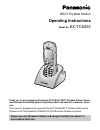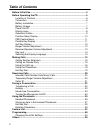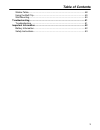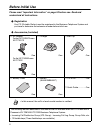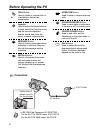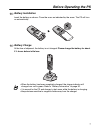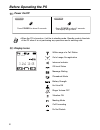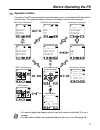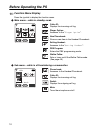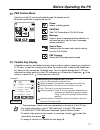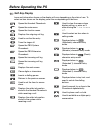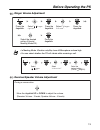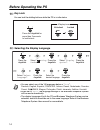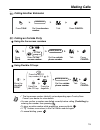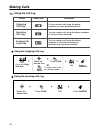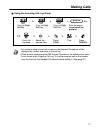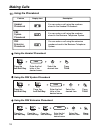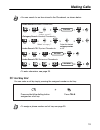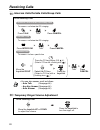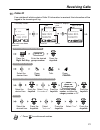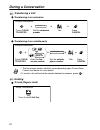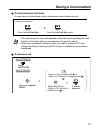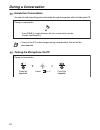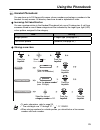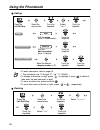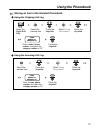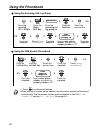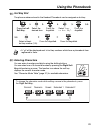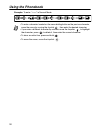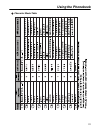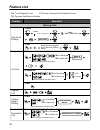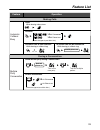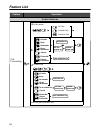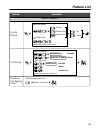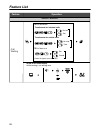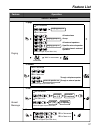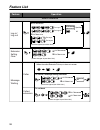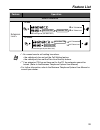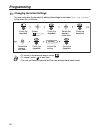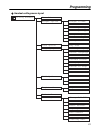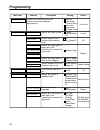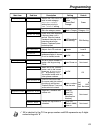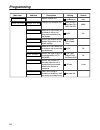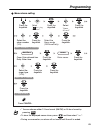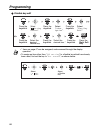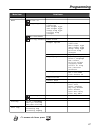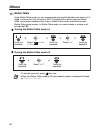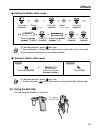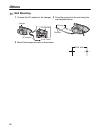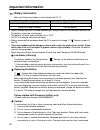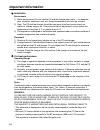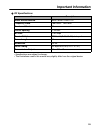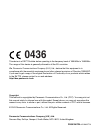- DL manuals
- Panasonic
- Telephone Accessories
- KX-TD1232
- Operating Instructions Manual
Panasonic KX-TD1232 Operating Instructions Manual
DECT Portable Station
Operating Instructions
Model No.
KX-TCA255
Thank you for purchasing the Panasonic KX-TCA255, DECT Portable Station. Please
read this manual carefully before using this product and save this manual for future
use.
This manual is designed to be used with the KX-TCA255 DECT Portable Station and a
Panasonic KX-TDA series/KX-TD816/KX-TD1232 Business Telephone System.
Please use only Panasonic battery and charge the battery for about 5 ½
hours before initial use.
Summary of KX-TD1232
Page 1
Dect portable station operating instructions model no. Kx-tca255 thank you for purchasing the panasonic kx-tca255, dect portable station. Please read this manual carefully before using this product and save this manual for future use. This manual is designed to be used with the kx-tca255 dect portab...
Page 2: Table Of Contents
Table of contents 2 before initial use ............................................................................................ 4 before operating the ps................................................................................ 5 location of controls ..........................................
Page 3: Table Of Contents
Table of contents 3 walkie-talkie............................................................................................. 48 using the belt clip..................................................................................... 49 wall mounting ...................................................
Page 4: Before Initial Use
Before initial use 4 before initial use please read “important information” on page 52 before use. Read and understand all instructions. Registration your ps (portable station) must be registered in the business telephone system and you have to determine the extension number before initial use. Acce...
Page 5: Before Operating The Ps
Before operating the ps 5 before operating the ps location of controls back view speaker open the cover. Ringing/charge indicator headset jack – the headset is an option. Please use only the panasonic kx-tca89 headset. Talk message charge contact recall receiver display soft buttons cancel/power cle...
Page 6: Before Operating The Ps
Before operating the ps 6 talk button: used to make or receive calls, or to establish a hands-free conversation. Joystick: used to adjust the ringer/receiver volume, select the function mode and the function displayed directly above, and move the cursor to select a desired item. Message button: used...
Page 7: Before Operating The Ps
Before operating the ps 7 battery installation insert the battery as shown. Close the cover as indicated by the arrow. The ps will turn on automatically. Battery charge at the time of shipment, the battery is not charged. Please charge the battery for about 5 ½ hours before initial use. • when the b...
Page 8: Before Operating The Ps
Before operating the ps 8 power on/off display icons • when the ps is turned on, it will be in standby mode. Standby mode is the state of the ps when it is not performing any operations and is awaiting calls. Within range of a cell station out of range, no registration intercom indicator off-hook st...
Page 9: Before Operating The Ps
Before operating the ps 9 operation outline functions of the ps are accessed through the display menu, and selected with the joystick and soft keys. The guidance display is shown in standby mode for easy operation. • you cannot toggle the displays while in key lock mode or while the ps is on a charg...
Page 10: Before Operating The Ps
Before operating the ps 10 function menu display press the joystick to display the function menu. Main menu – while in standby mode sub menu – while in off-hook/during a conversation caller id: displays the incoming call log. Ringer option: accesses to the “ringer option”. New phonebook: stores a ne...
Page 11: Before Operating The Ps
Before operating the ps 11 pbx feature menu functions of the ps can be activated through the display key list. Move the joystick left to display the key list. Flexible key display a flexible key can be used either to seize a line in order to make or receive an outside call (f-co key), or used as a f...
Page 12: Before Operating The Ps
Before operating the ps 12 soft key display icons and information shown on the display will vary depending on the state of use. To select an item shown on the display, press the corresponding soft buttons. Opens the handset phonebook. Opens the main menu. Opens the function menu. Displays the outgoi...
Page 13: Before Operating The Ps
Before operating the ps 13 ringer volume adjustment receiver/speaker volume adjustment • in meeting mode: vibration only/key tone off/microphone volume high • you can select whether the ps will vibrate while receiving a call. Press the joystick. Select “ ringer option ”. Press the joystick. Select “...
Page 14: Before Operating The Ps
Before operating the ps 14 key lock you can lock the dialling buttons while the ps is in idle status. Selecting the display language • you can select one of the 16 languages below or “auto”: • when set to “auto”, the language settings of the business telephone system will be used automatically. • th...
Page 15: Making Calls
Making calls 15 making calls calling another extension calling an outside party using the line access numbers using flexible co keys • * the line access number (default) varies depending upon country/area. Consult your dealer for more details. • you can confirm a number was dialled correctly before ...
Page 16: Making Calls
Making calls 16 using the call log using the outgoing call log using the incoming call log description feature display icon you can make a call using the phone numbers you have dialled previously. You can make a call using the phone numbers of calls you have received. Outgoing call log incoming call...
Page 17: Making Calls
Making calls 17 using the incoming call log group • an outside number stored with a name in the handset phonebook will be displayed by number and name in the call log. • when a call is made using the pbx system phonebook, the called party’s name is not stored in the outgoing call log. To log the nam...
Page 18: Making Calls
Making calls 18 using the phonebook using the handset phonebook using the pbx system phonebook using the pbx extension phonebook description feature display icon handset phonebook pbx system phonebook pbx extension phonebook you can make a call using the extension numbers stored in the business tele...
Page 19: Making Calls
Making calls 19 hot key dial you can make a call by simply pressing the assigned number as hot key. • you can search for an item stored in the phonebook, as shown below: • to enter characters, see page 29. • to assign a phone number as hot key, see page 29. Index search-pbx system phonebook> first l...
Page 20: Receiving Calls
Receiving calls 20 receiving calls intercom calls/outside calls/group calls temporary ringer volume adjustment • you can also answer a call as follows: – auto talk (see page 44.) – any key answer (see page 44.) – auto answer (see page 44.) press cancel. Press talk. Press intercom. Press cancel. Pres...
Page 21: Receiving Calls
Receiving calls 21 caller id if an outside call which contains caller id information is received, this information will be logged in the incoming call log. • * press to confirm each entries. New calls have been received. Press the right soft key. Enter the desired group number. Press the joystick. P...
Page 22: During A Conversation
During a conversation 22 during a conversation transferring a call transferring to an extension transferring to an outside party holding to hold (regular hold) • * the line access number (default) varies depending upon country/area. Consult your dealer for more details. • to return to the call befor...
Page 23: During A Conversation
During a conversation 23 to hold (exclusive call hold) you can hold a call exclusively so that other people cannot retrieve the call. To retrieve a call • the method used to hold a call depends on the call hold mode (regular hold/ exclusive call hold). Ask your manager what the current mode is. • wh...
Page 24: During A Conversation
During a conversation 24 hands-free conversation you can talk with the calling party alternately through the speaker without holding the ps. Turning the microphone on/off • if you put the ps on the charger during a conversation, the call will be disconnected. During a conversation press talk to togg...
Page 25: Using The Phonebook
Using the phonebook 25 using the phonebook handset phonebook you can store up to 200 items with names, phone numbers and category numbers in the handset for easy access. All directory items are stored in alphabetical order. Incoming call identification you can organise entries in the handset phonebo...
Page 26: Using The Phonebook
Using the phonebook 26 editing deleting • to enter characters, refer to page 29. • * the valid digits are “0” through “9”, “ ”, “#”, pause. • to change a character or digit, press to highlight it, press to delete it, then enter the new character or digit. • to clear an entire line, press and hold . ...
Page 27: Using The Phonebook
Using the phonebook 27 storing an item in the handset phonebook using the outgoing call log using the incoming call log name phone no. Category no. Enter a name, phone number, and select the category number or off. Press the right soft key. Select the desired item. Press the joystick. Press the joys...
Page 28: Using The Phonebook
Using the phonebook 28 using the incoming call log group using the pbx system phonebook • * press to confirm each entries. • when storing an outside phone number, the line access number will be stored automatically. The line access number must be identical to the ps’s “line access cd ” setting (call...
Page 29: Using The Phonebook
Using the phonebook 29 hot key dial the phone numbers stored in the handset phonebook can be assigned as hot key. Entering characters you can enter characters and digits using the dialling buttons. You can select one of 5 character modes by pressing the right soft key while entering a name. The func...
Page 30: Using The Phonebook
Using the phonebook 30 example: to enter “anne” in normal mode. • to enter a character located on the same dialling button as the previous character, move the cursor by moving the joystick , then enter the desired character. • if you enter a different character by mistake, move the joystick to highl...
Page 31: Using The Phonebook
Using the phonebook 31 character mode table • •.
Page 32: Feature List
Feature list 32 feature list feature operation to dial select the key assigned as a one-touch dialling button. One-touch dialling hot line operator call system speed dialling doorphone call doorphone no. (2 digits) to dial to store desired no. Select “ pbx program”. Select a flexible key. To dial pi...
Page 33: Feature List
Feature list 33 feature operation automatic callback busy while hearing a callback ring while hearing a callback ring to answer from an idle extension to answer from an idle outside line outside phone no. R.B. Tone ❑ kx-tda100/200 ❑ kx-td816/1232 (check the type of your main unit.) to set to cancel ...
Page 34: Feature List
Feature list 34 feature operation call forwarding useful features ❑ kx-tda100/200 ❑ kx-td816/1232 (check the type of your main unit.) busy cancel no answer busy/ no answer co line access no. All calls extension no. Outside phone no. Follow me your extension no. Cancel follow me all calls outside cal...
Page 35: Feature List
Feature list 35 feature operation useful features call pickup do not disturb sending a call waiting tone * 1 while hearing a busy tone wait for an answer. 1 ❑ kx-tda100/200 ❑ kx-td816/1232 (check the type of your main unit.) group directed extension no. Group no. (2 digits) 1 4 0 4 extension no. 1 4...
Page 36: Feature List
Feature list 36 feature operation useful features call waiting to talk to the second party while hearing a call waiting tone or ❑ kx-tda100/200 ❑ kx-td816/1232 (check the type of your main unit.) set to set/cancel for outside calls to set/cancel for intercom calls no call no tone tone 1 0 1 0 1 3 7 ...
Page 37: Feature List
Feature list 37 feature operation useful features paging ❑ kx-tda100/200 ❑ kx-td816/1232 (check the type of your main unit.) 0 paging group no. To page to answer wait for an answer. Announce. 3 3 3 4 3 3 paging group no. 3 3 0 3 paging group no. 3 3 3 2 2 all extensions group all external speakers s...
Page 38: Feature List
Feature list 38 feature operation useful features message waiting caller called extension to leave a message waiting indication when the called extension is busy or does not answer to call back log-in/ log-out extension setting clear for log-in for log-out icd group extension no. All specified 1 3 6...
Page 39: Feature List
Feature list 39 • * 1 you cannot send a call waiting tone when: • the called party has not set the call waiting feature. • the called party has set the data line security feature. • * 2 if an extension pin has not been set for the ps, the extension cannot be locked. (refer to the business telephone ...
Page 40: Programming
Programming 40 programming changing the initial settings you can customize the handset by editing the settings found under “setting handset” in the menu list, as follows: • to return to the previous menu, press . • to cancel, press at any time. • the unit will beep to indicate that the new settings ...
Page 41: Programming
Programming 41 handset setting menu layout ringer option ringer volume tone option key tone call option hot line no. Display option standby display group ring type select language led colour private colour category name hot line mode line access cd registration select base register h/set cancel base...
Page 42: Programming
Programming 42 selects the ringer type for each type of call. (intercom call, outside call, group call) description setting sub item main item default level 3 ringer 1 on base & h/s no. English int ring-green, ext ring-red, group ring-orange ringer volume key tone memo alarm ringer option tone optio...
Page 43: Programming
Programming 43 • * xx is identical to the co line group number and 8xx represents any 3-digits code starting with “8”. When set to on, you can make a call to the stored phone no. In “hot line no. ” by pressing talk. You cannot make calls to other phone numbers. Enters the trunk access code (line acc...
Page 44: Programming
Programming 44 description setting sub item main item default reset handset enter h/set pin.+select “yes”. Returns the handset settings (except registration) to the default settings. Off off any key answer on/off when set to on, allows you to answer a call by pressing any dial button. 6 sec auto ans...
Page 45: Programming
Programming 45 memo alarm setting • * you can choose either 12-hour format (am/pm) or 24-hour format by pressing . • to clear the displayed memo alarm, press and then select “yes”. • during a conversation, an alarm will not sound until the call is ended. Press the joystick. Press the joystick. Selec...
Page 46: Programming
Programming 46 flexible key edit • * items on page 47 can be assigned, and accessed through the display operation. • to assign an item other than “pbx setting” to a flexible key which has already been used, first set the key to “not stored”, as shown below. Press the joystick. Press the joystick. Se...
Page 47: Programming
Programming 47 • to access sub-items, press . Sub-items main item menu dialing call log caller id new phonebook h/set phonebook pbx sys dialing pbx ext dialing redial incoming log incoming loggrp setting handset pbx program walkie-talkie memo alarm tone option key tone registration ringer option rin...
Page 48: Others
Others 48 others walkie-talkie using walkie-talkie mode, you can communicate with another handset even when out of range of a base unit. Only panasonic dect portable station which supports walkie- talkie can be used. Handsets have to be in walkie-talkie mode, and have the same walkie-talkie group nu...
Page 49: Others
Others 49 setting the walkie-talkie mode talking in walkie-talkie mode using the belt clip you can hang the handset on your belt. • to exit the operation, press any time. • * any combination of three number can be used, make note of your own code. • each handset should have its own unique number. • ...
Page 50: Others
Others 50 wall mounting 1 connect the ac adaptor to the charger. 2 drive the screws into the wall using the wall template below. 3 mount the charger securely on the screws. Cord holder to ac outlet ac adaptor charger screws 24.5 mm 24.5 mm.
Page 51: Troubleshooting
Troubleshooting 51 troubleshooting troubleshooting problem description and solution the ps does not work. • the battery is drained. → charge the battery fully. (see “battery charge” on page 7.) • the ps has been cancelled or the ps has not been registered. → consult your dealer. • the power is off. ...
Page 52: Important Information
Important information 52 important information battery information after your panasonic battery is fully charged [at 25 °c]: • battery charge may be shortened depending on usage conditions and ambient temperature. • the battery cannot be overcharged. • the battery will drain even while the unit is “...
Page 53: Important Information
Important information 53 5) exercise care in handling the batteries in order not to short the batteries with conductive materials such as rings, bracelets, and keys. The batteries and/or conductor may overheat and cause burns. 6) charge the batteries provided with or identified for use with this pro...
Page 54: Important Information
Important information 54 installation environment 1) water and moisture: do not use the ps and the charger near water — for example, near a bathtub, washbowl, sink, etc. Damp basements should also be avoided. 2) heat: the ps and the charger should be kept away from heat sources such as radiators, ki...
Page 55: Important Information
Important information 55 rf specifications • specifications are subject to change. • the illustrations used in this manual may slightly differ from the original device. Item description radio access method multi carrier tdma-tdd frequency band 1880 mhz - 1900 mhz number of carriers 10 carrier spacin...
Page 56: 0436
Psqx2967za kk1003tt0 0436 this device is a dect portable station operating in the frequency band of 1880 mhz to 1900 mhz. The usage of this device is generally allowed in all the eu countries. We, panasonic communications company (u.K.) ltd., declare that this equipment is in compliance with the ess...